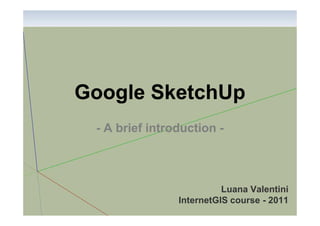
Google sketchup8
- 1. Google SketchUp - A brief introduction - Luana Valentini InternetGIS course - 2011
- 2. Create 3D models and share them with the world Google SketchUp is software that allows you to create 3D models of anything you like. • Model anything you can imagine: ‘Redecorate your living room. Design a new piece of furniture. Model your city for Google Earth. Create a skate park for your hometown, then export an animation and share it on YouTube. There's no limit to what you can create with SketchUp’. You can build models from scratch, or you can download what you need. People all over the world share what they've made on the Google 3D Warehouse. It's a huge, searchable repository of models and it's free. http://sketchup.google.com/3dwarehouse/?hl=en-GB&ct=lc
- 3. 3D tools Basic Tools: Orbit tool – to look around the 3D model Zoom tool – to zoom in/zoom out Pan tool – to move your view (without orbiting) or use the scroll wheel to navigate: Roll the wheel forward and backward to zoom Press and hold the wheel to orbit Press + Shift to pan
- 4. Draw shapes (1) Rules: 1. Draw a closed loop of edges to create a surface 2. Watch the axis directions and use inferring to line un edges Inferring: ability of SketchUp to line edges for you Simply hold on to the point you want to line up with for few seconds and then go back and draw slowly until SketchUp shows you a dotted line
- 5. Draw shapes (2) Rules: End point 1. Learn and use the different inference points Middle of an edge Intersection On the edge 1. Always draw to and from existing edges On the face – don’t draw new edges over existing edges midpoint -midpoint
- 6. Drawing (1) Rectangle: to be accurate with the rectangle type the dimensions separated by a comma (e.g.: 3m,5m) and press ‘Enter’. Line: you can type the length of the line. Any edge can be subdivided: right click and choose ‘Divide’, then move the cursor to choose the number of segments. Circle/Polygon: you can type the radius of the circle. You can change the number of sides by typing a number followed by the letter ‘s’ (circles have a default of 24 sides, polygons 6). Hover your cursor over the edges to snap to center points. Press ‘Esc’ to stop using any tool. Right click to see ‘Entity Info’.
- 7. Drawing (2) Arc: is a 3 steps process: 1) define the first end point of the arc; 2) define the second end point of the arc; 3) define the radius of the arc. You can type an exact radius if needed and also snap to a ‘half circle’ inference or draw arcs tangent to adjacent edges (magenta lines and arcs to indicate tangency), also in sequence (blue: the new arc is tangent to the previous one). By default arcs have 12 segments, type a new number + ‘s’ if you want to change it. Freehand – be careful not to cross over edges
- 8. Tools (1) Push/Pool tool It works on any flat shape, in any direction (direction perpendicular to the surface) Accuracy: begin an action (such as push/pool) type in a value (e.g.: 15cm for 15 centimeters, 4.5m for 4.5 meters) press the ‘Enter’ key
- 9. Tools (2) Push/Pool tool Use the inferring capacity to be precise. If sides are parallel you can also cut openings (unless you have an edge on the other side). Move tool You can move: • Endpoints Follow me tool: this tool requires a profile shape and a path to pull the shape along. • Edges • Surfaces • Selected Entities • Grouped Objects Http://www.youtube.com/watch?v=GOxrFN7JbiQ
- 10. Tools (3) Tape Measure tool: 1) measure edges and distances; 2) create construction geometry/dashed guidelines; 3) resize individual groups or the entire model. Protractor tool: to measure angles and create construction guide lines. To measure an angle, click once and release to anchor the center point. Then click again to define a reference point and a third time to finish and create the guide line. You can always type a value. Axes tool: allows you to reorient red, green, blue axes. Click once to place the axes origin, then move the red axis in the desiderated position and click again to place it. Do the same for the other two axes.
- 11. Tools (4) Eraser tool It only affects edges, not surfaces. You can hold the button down and drag over multiple edges. Toggle X-Rays mode on to erase edges behind a surface. Hold the ‘Shift’ key to hide edges you don’t erase edges. Hold the ‘Ctrl’ key to soften an edge surfaces with a smooth gradient. Unsoften edges by holding ‘Ctrl’+’Shift’ Selection tool You can select individual entities by clicking on them with the Select tool. A single click will select edges, surfaces and objects that are grouped together. E.g.: one click select the surface, a double click selects the surface and its bounding edges. A triple click selects all connected geometry.
- 12. Components vs Groups There are 2 ways to isolate geometry in SketchUp. You can create a Group or a Component. Groups and Components look very similar, but they behave differently. Select all the necessary geometry, then choose ‘Make Group’ from the ‘Edit’ menu. That geometry now behaves as one entity. Select the geometry for all the objects, then choose the ‘Make component’ icon from the toolbar. (Click the ‘Create’ button on the Create Component window that appears). Groups and Components appear the same, with a bounding box indicating they are unique entities. BUT: * Groups have no relation to each other; any copy of a Group is a completely unique entity. * Components are linked to each other, any change to one component reflected in every instance of that Component. is If you are not going to make any copies of your object, make it a group.
- 13. Components To make changes to geometry inside a component you need to ‘edit’ that component: right click on the component and choose ‘Edit Component’, then make changes (or double click on the component with the Select tool). Right click outside the component and choose ‘Close Component’ when finished (or left click outside the component with the Select tool). Any components you create are stored in the Components Browser: ‘Window’ > ‘Components’
- 14. Modeling for Google Earth (1) • Goal: get great levels of detail into your model without overtaxing people systems who want to browse the scenes that you have made. Clean surfaces that are not seen in anyway (e.g.: interior surfaces, bottom surfaces, etc.) or invisible geometries. Important detain only, according to the scope. Whenever possible, use single flat faces.
- 15. Modeling for Google Earth (2) Simplify curves: the default arcs and circles in SketchUp are too complicated to work well in Google Earth (e.g.: 8 faces instead of an arc). Colours: for small faces or hard to photograph areas in your model, plain coordinated colours can work nicely. Hide edges: once you have put the texture, turn on hidden geometry, select all and right click on edges to hide them. Resize and cut your images before using them as textures before importing them.
- 16. Texture Optimization in Photoshop (1) View > Show > Grid if you want to see a grid as a reference http://www.youtube.com/watch?v=xHOKb_Q28Iw
- 17. Texture Optimization in Photoshop (2) Save for Web & Devices… The smaller the images the better the performances will be
- 18. Texture Application File > Import… and navigate to the optimized image that you want to use as a texture. Click on the lower left corner and drag till you cover the Texture > Position surface, then right click: Right click and uncheck fixed pins. Move the yellow pins freely in the position on the photo of the actual building edges. Click and drag the pins in the correct position on the model. http://www.youtube.com/watch?v=9D3RymsC864
- 19. Model Positioning (1) • You can start creating the model in the correct location importing the view from Google Earth. • Click on the icon 'Add Location' want to import: to select the area you
- 20. Model Positioning (2) • Google Earth tools: Obtain Google Earth view View terrain Preview in Add a new StreetView Google Earth building Photo texture Obtain/share model or component
- 21. Model Positioning (3) • If you haven’t created the model in the correct position, you can always click on the lower left corner icon (‘Model Info’) and go to the ‘Position’ tab:
- 22. Google Building Maker http://sketchup.google.com/3dwarehouse/buildingmaker?hl=en-GB&ct=lc For some cities where Google has a proper imagery dataset you have the possibility to easily build up a 3D model of buildings.
- 24. CityGML plug-in (1) plughttp://www.citygml.org/ Assign surface types:
