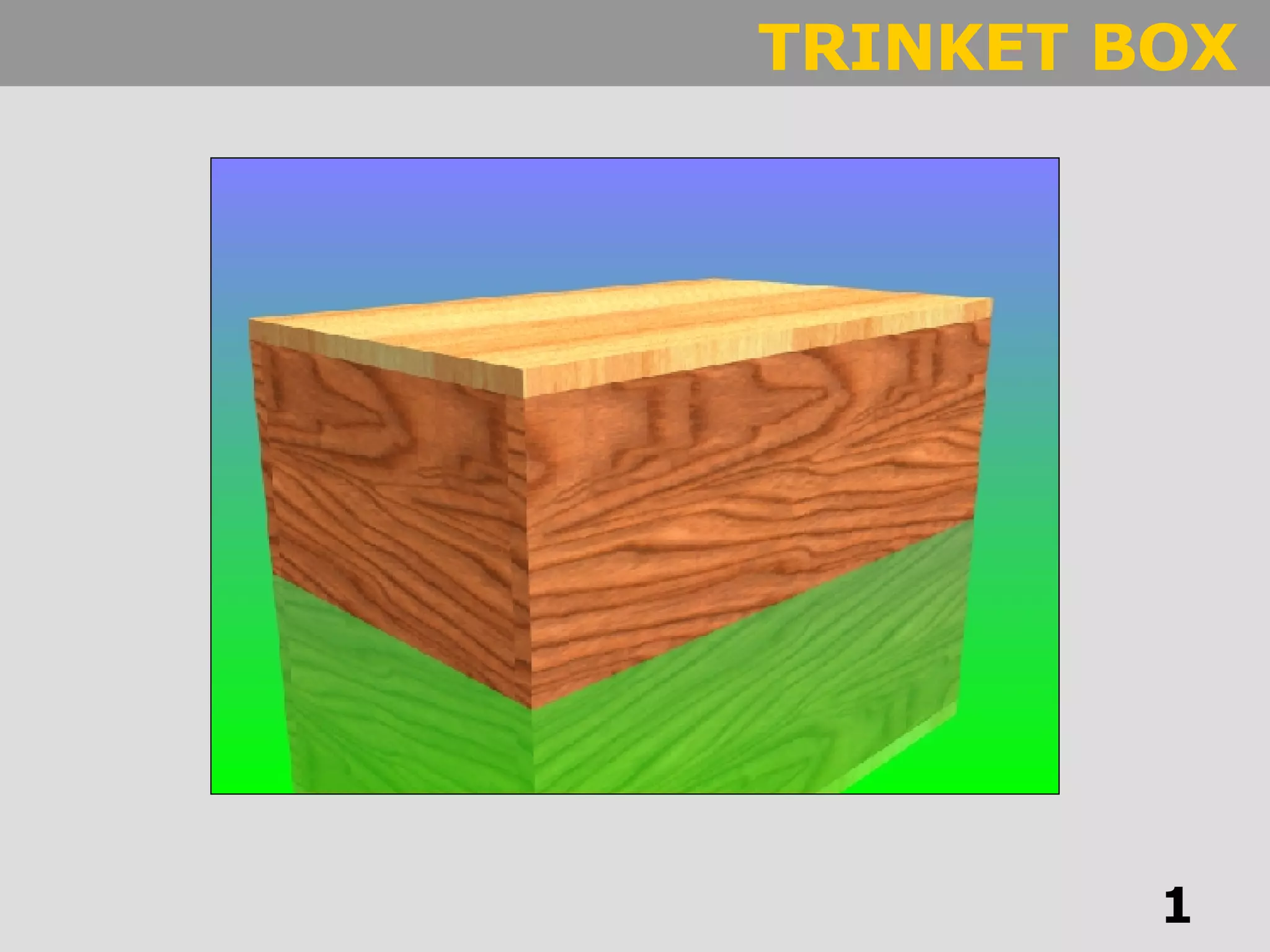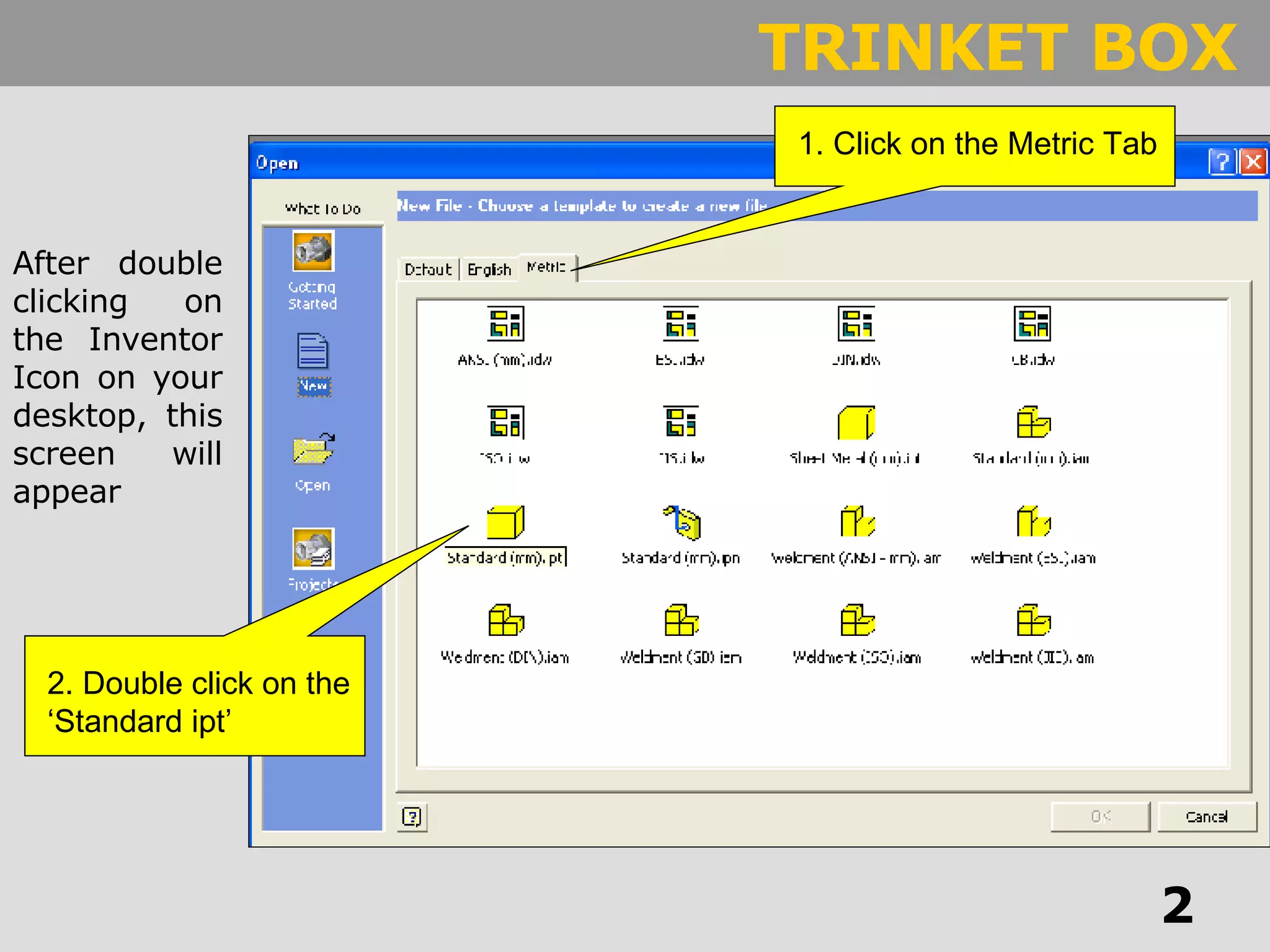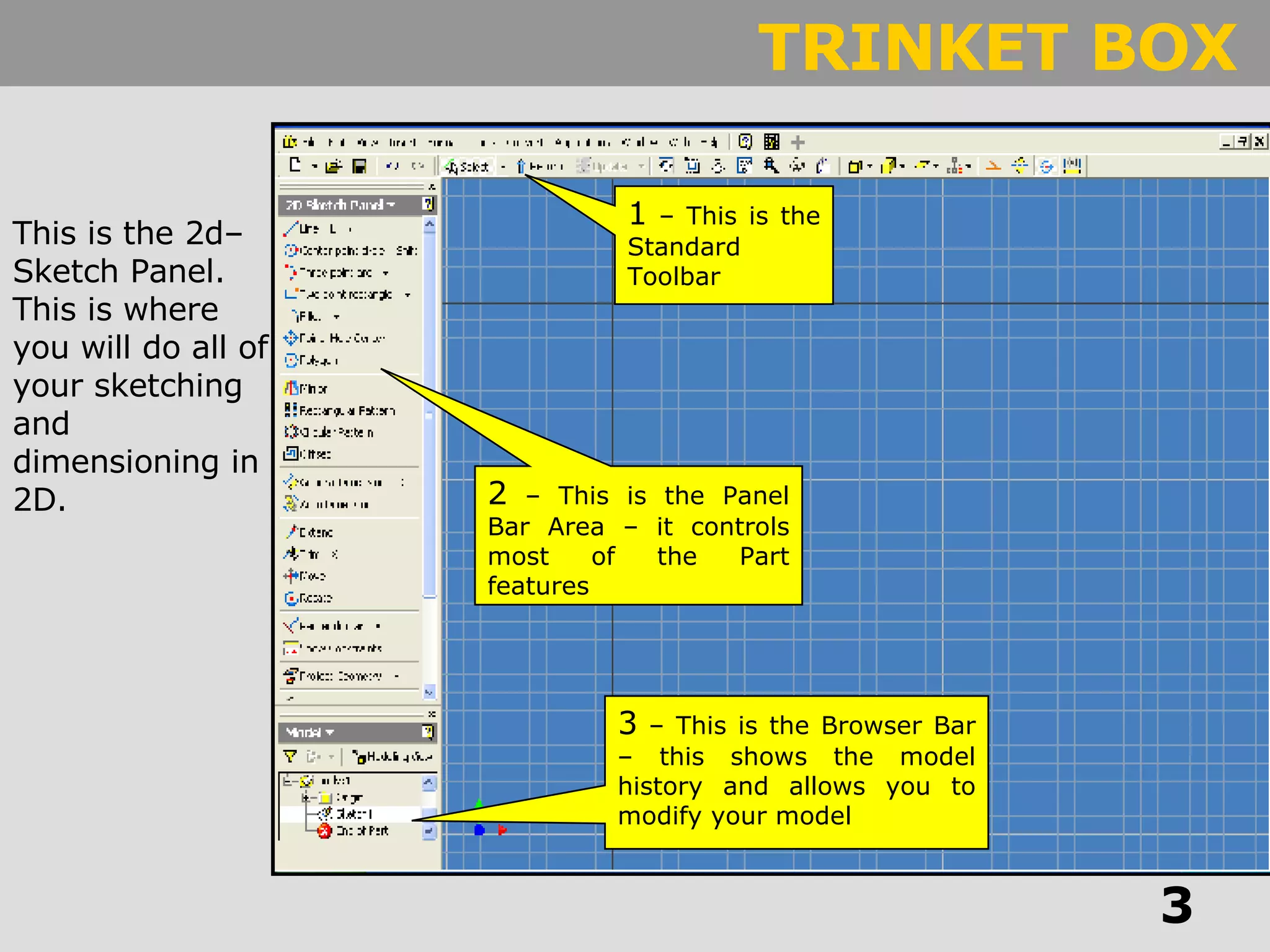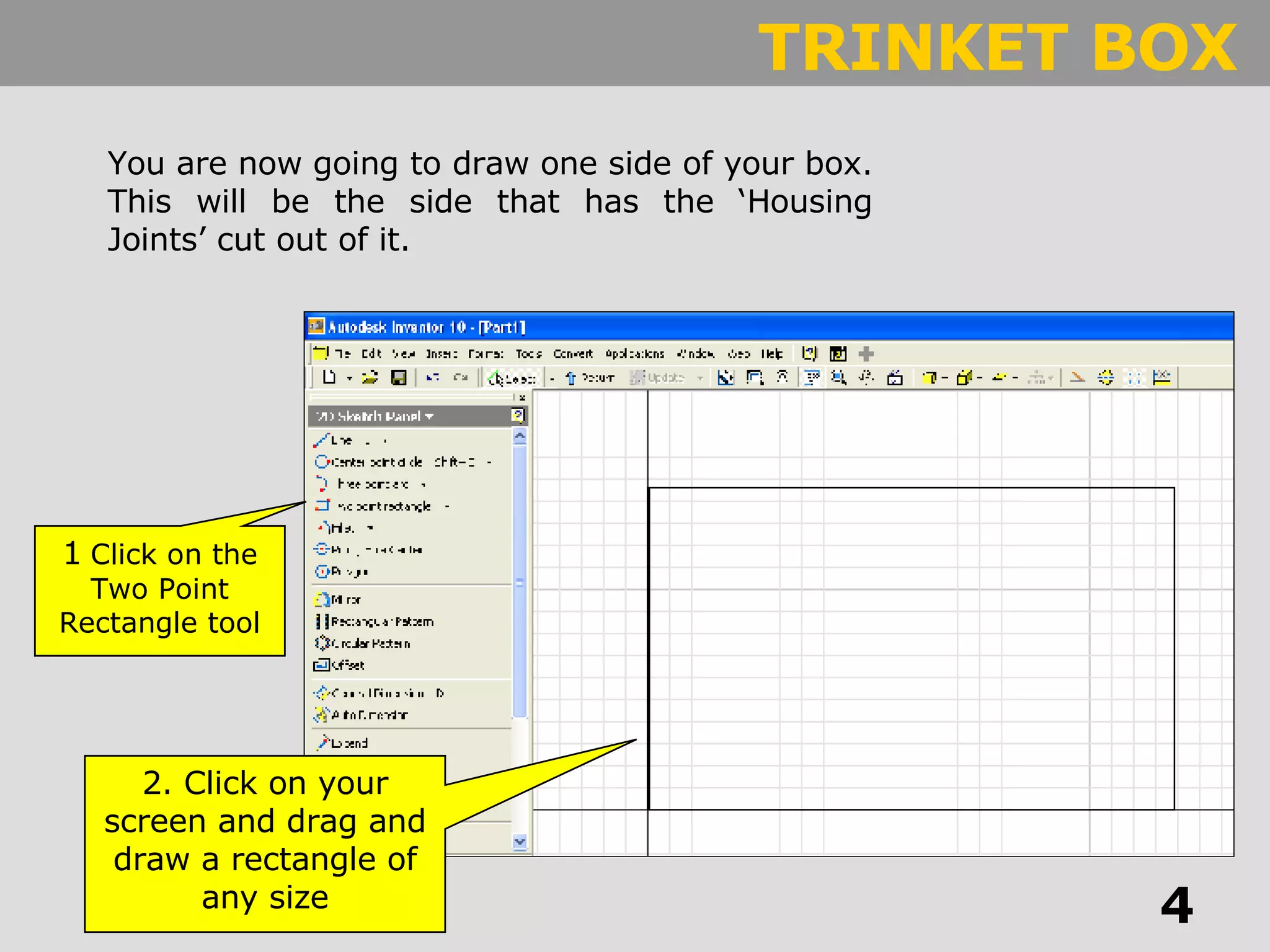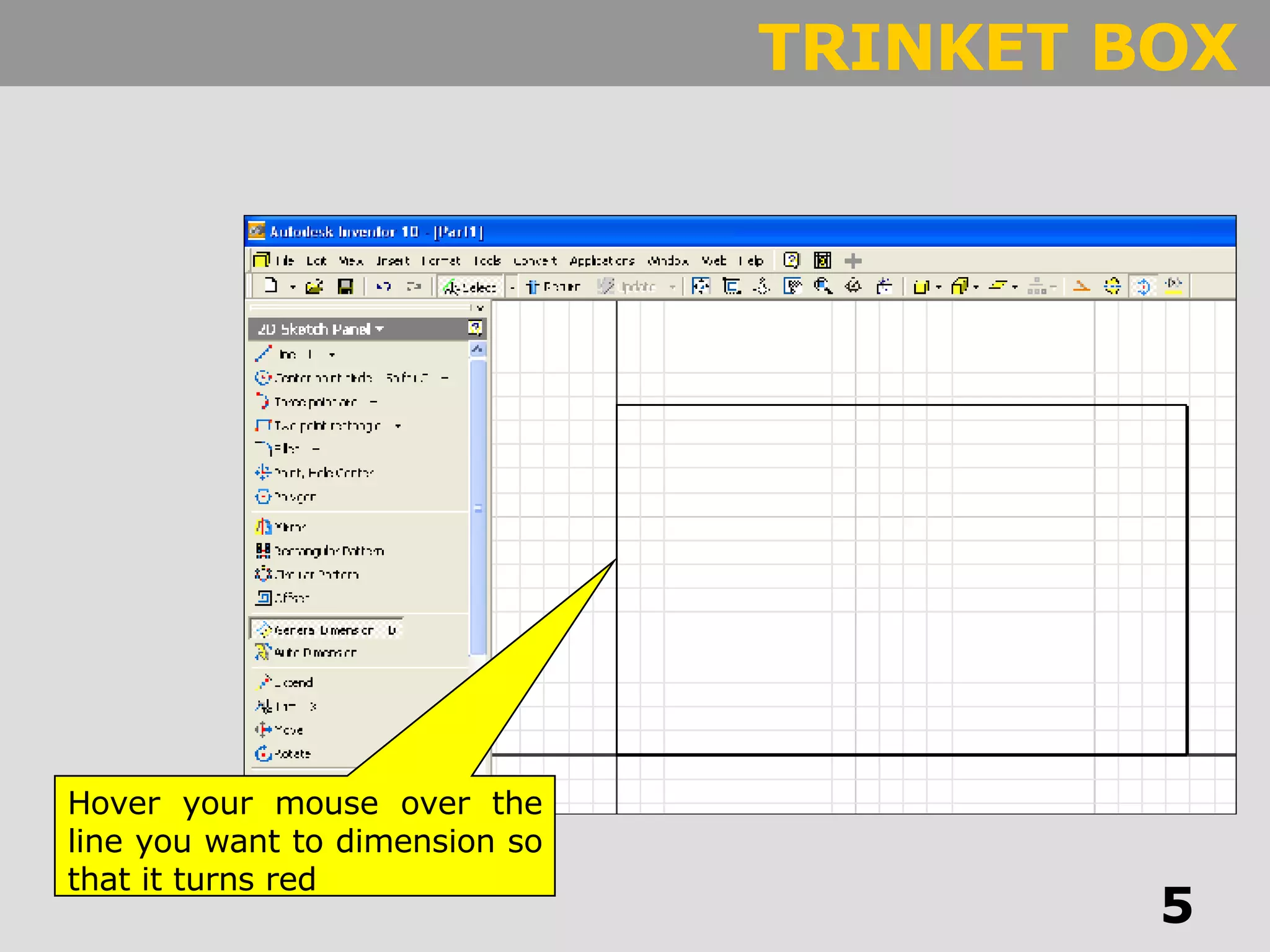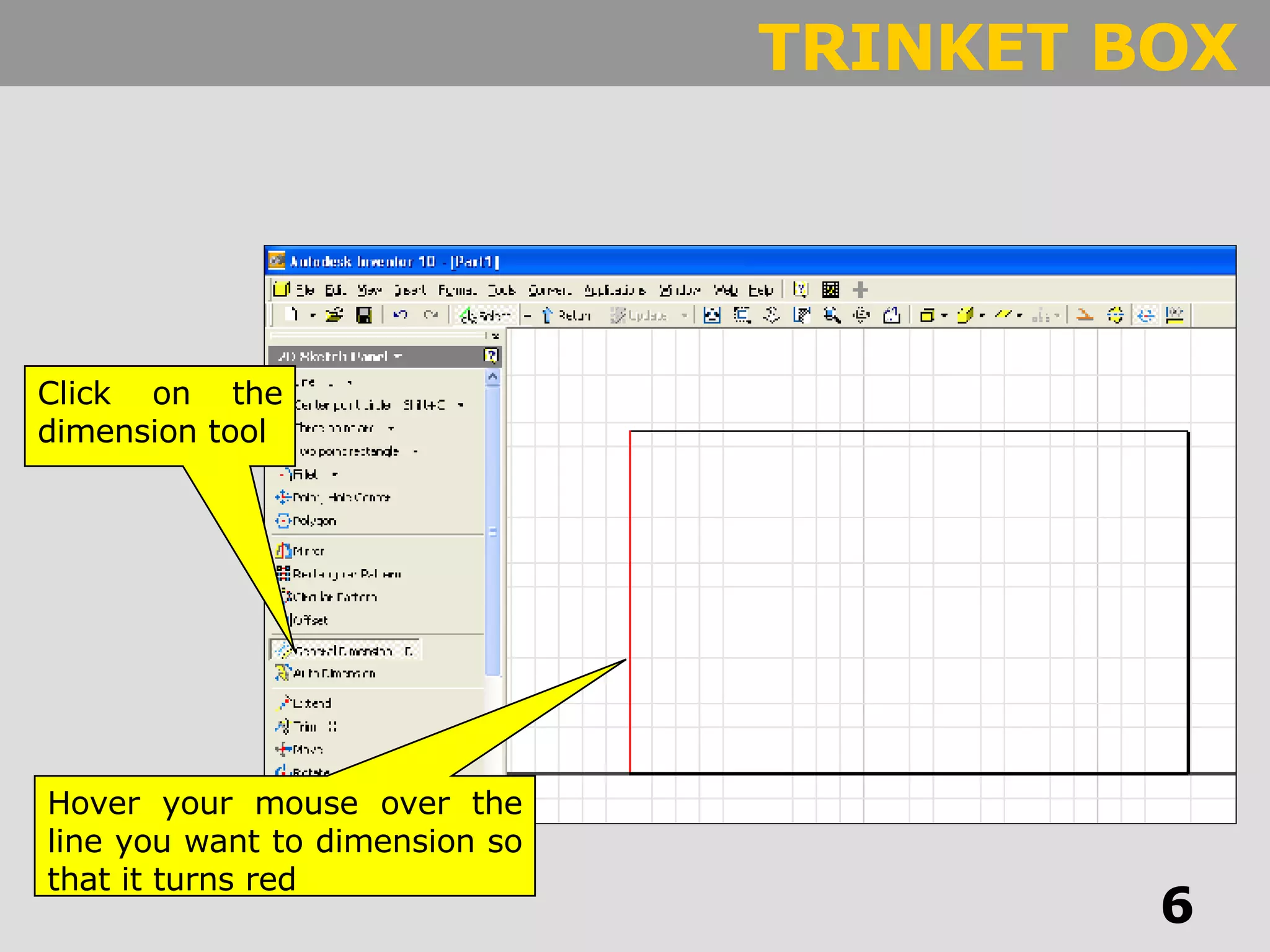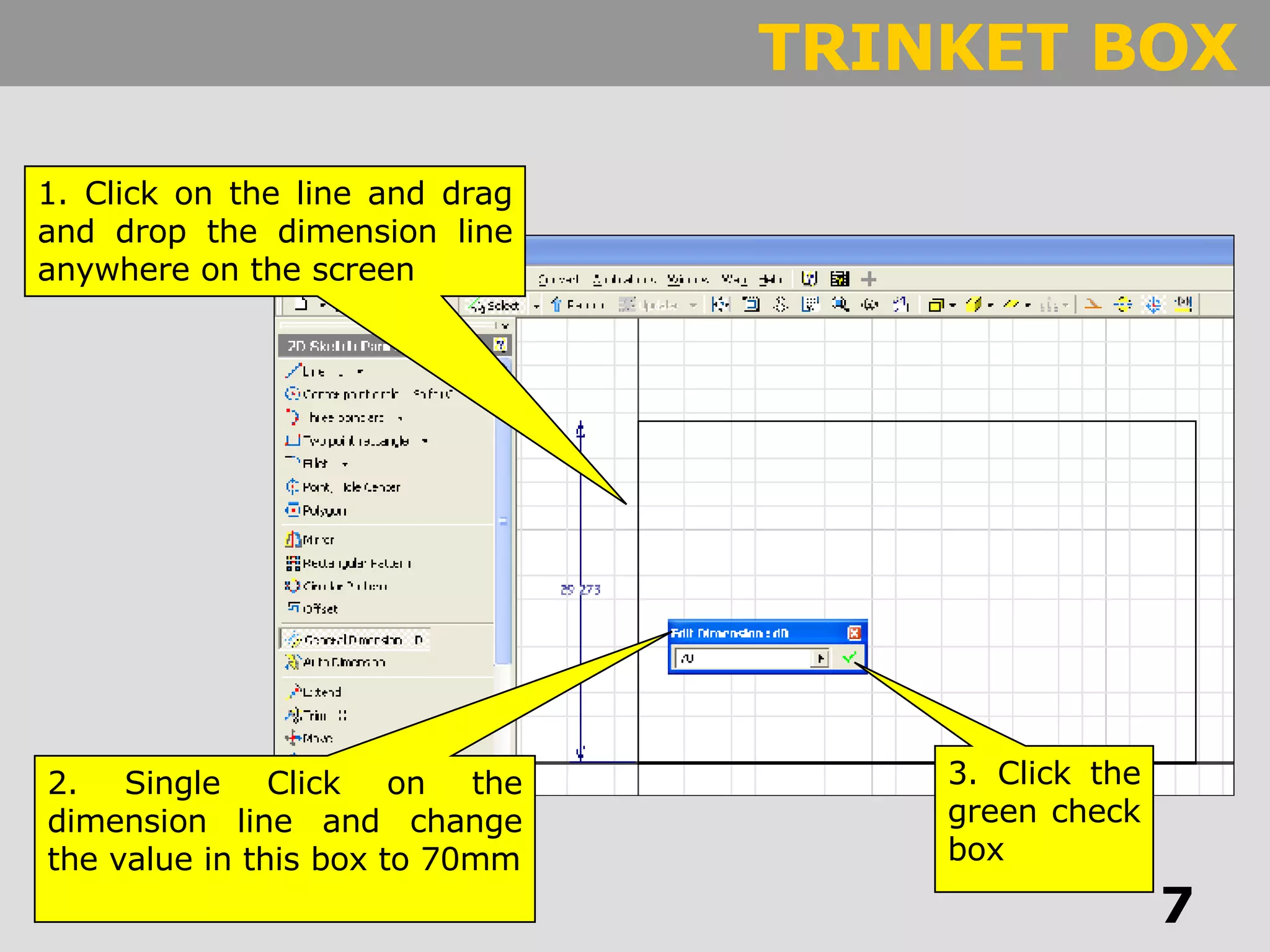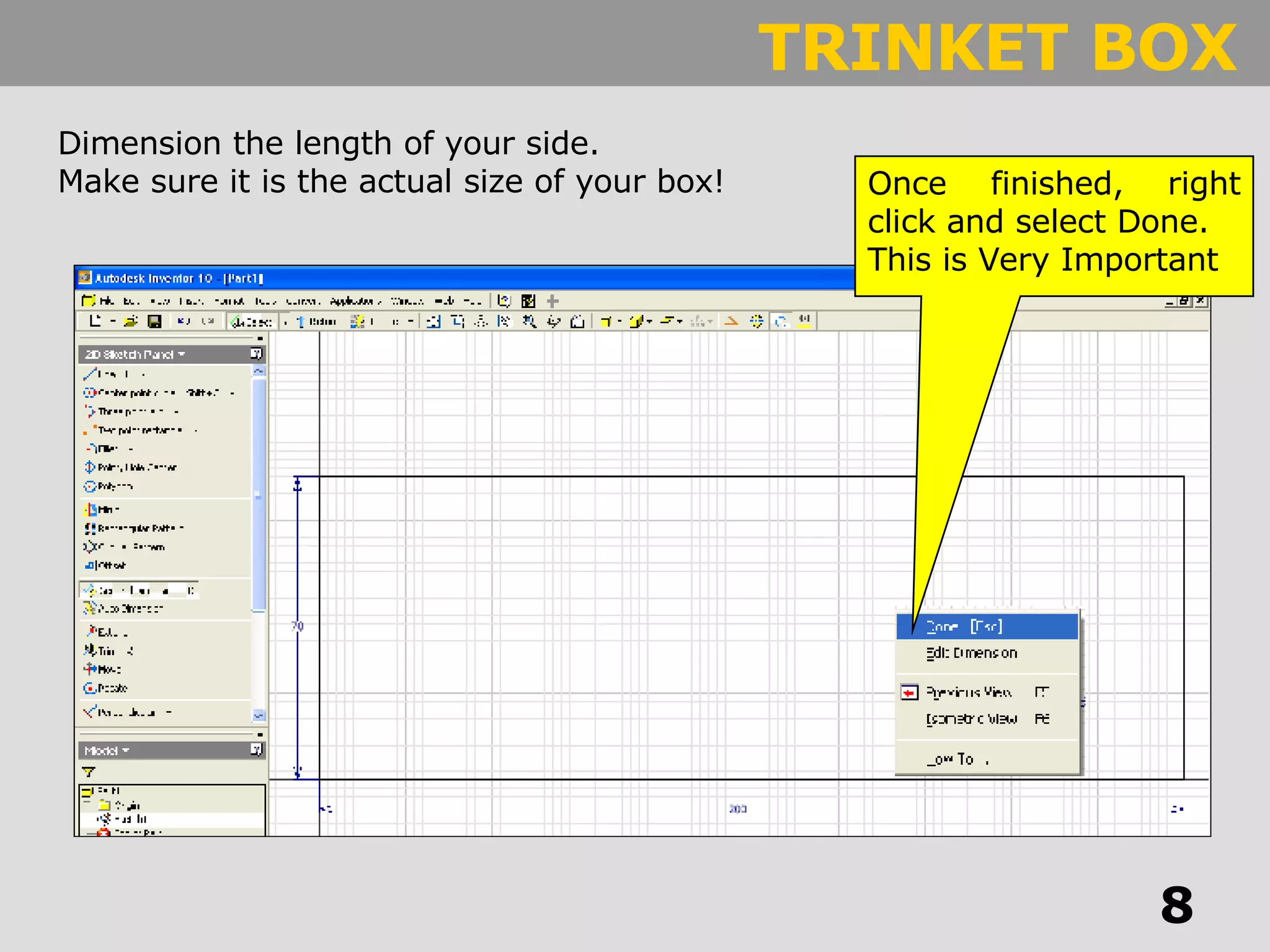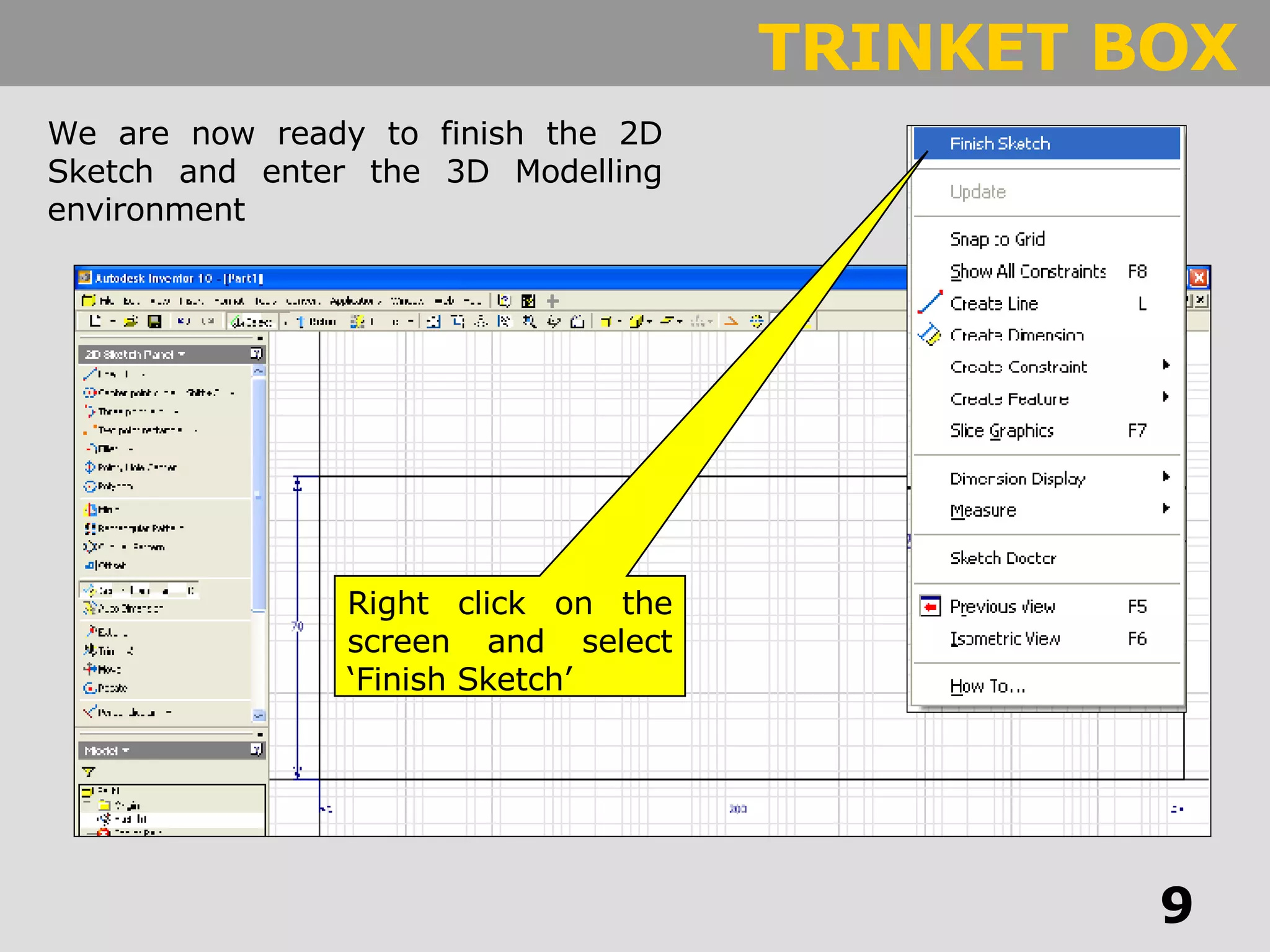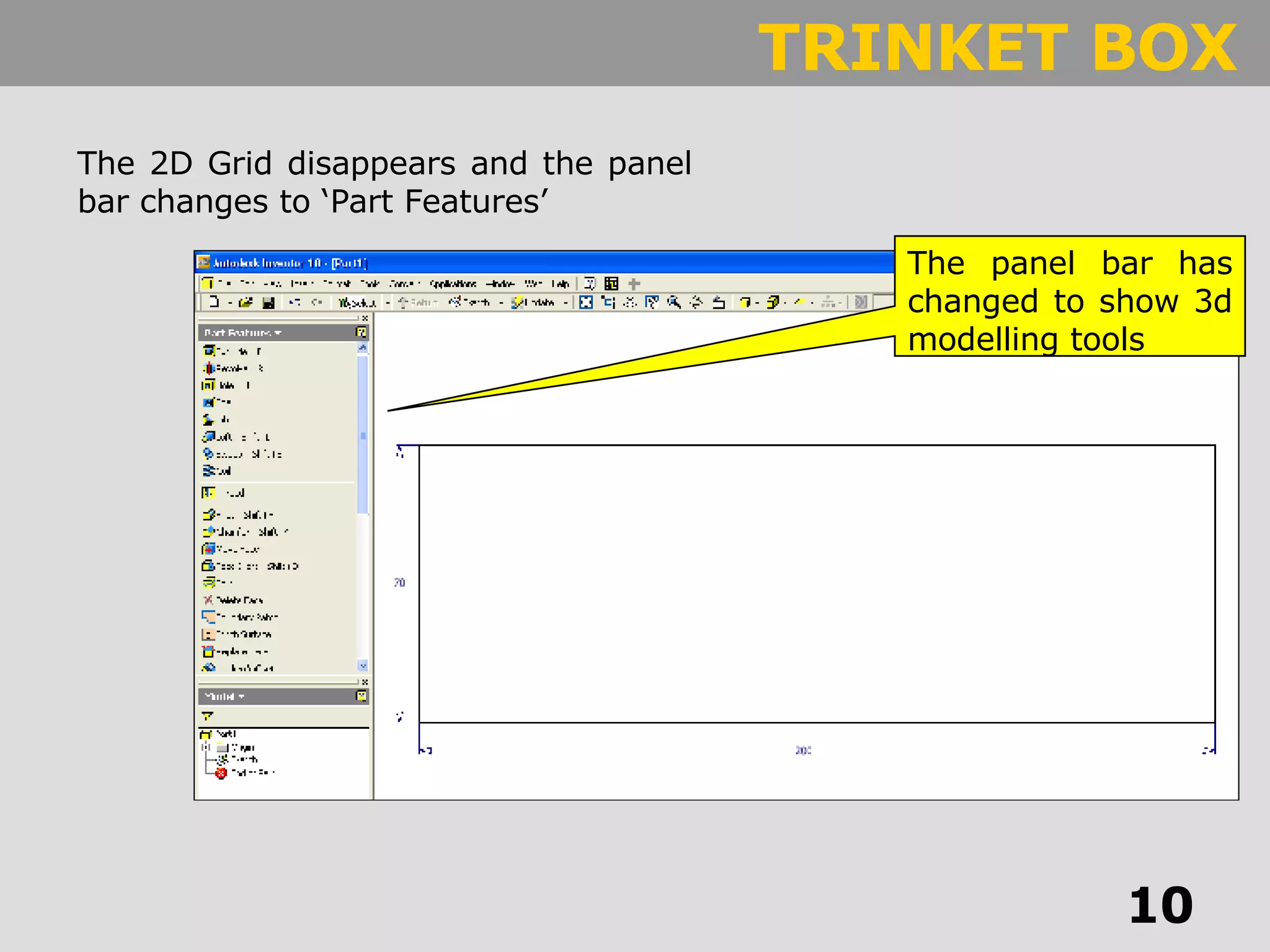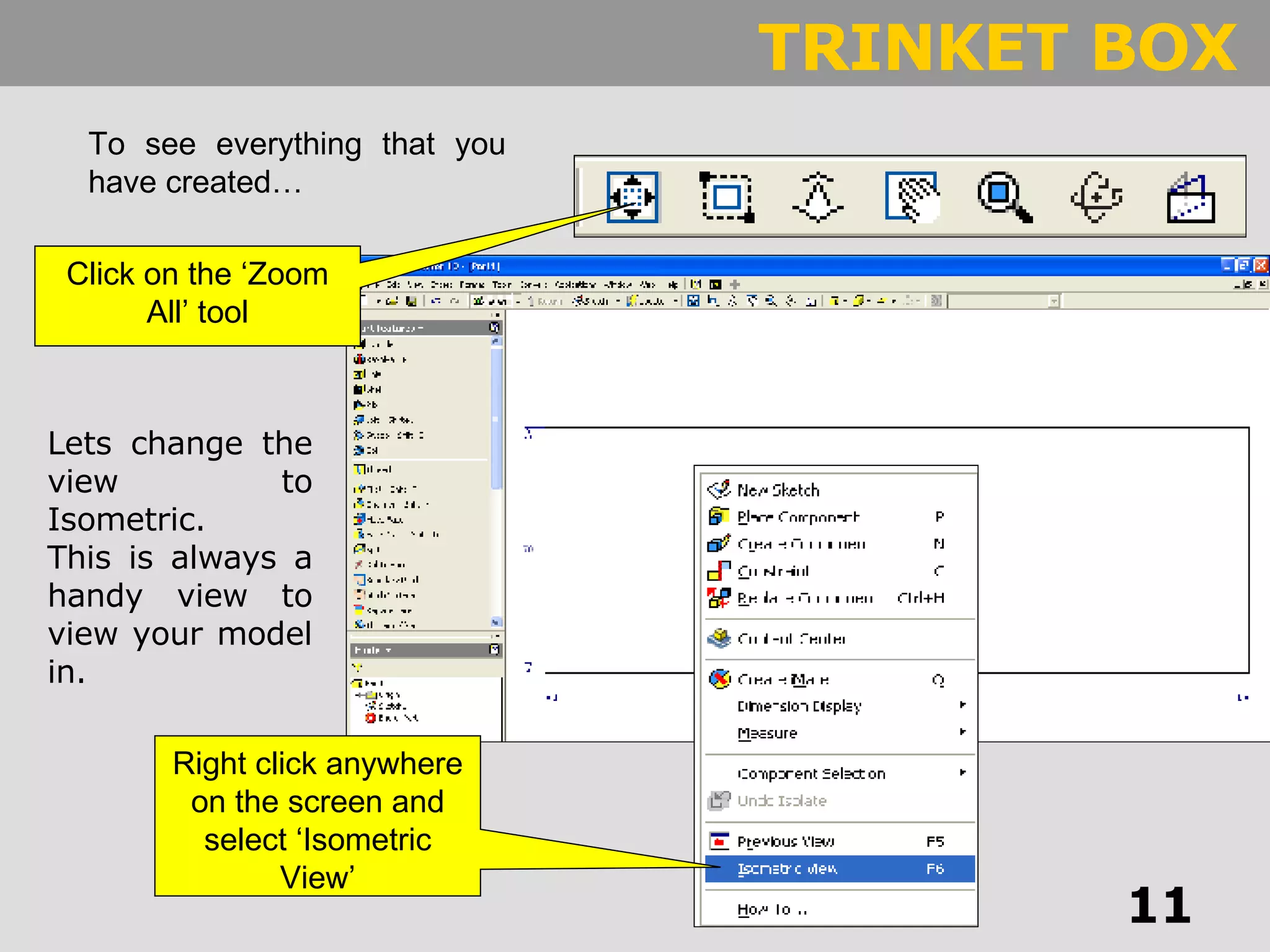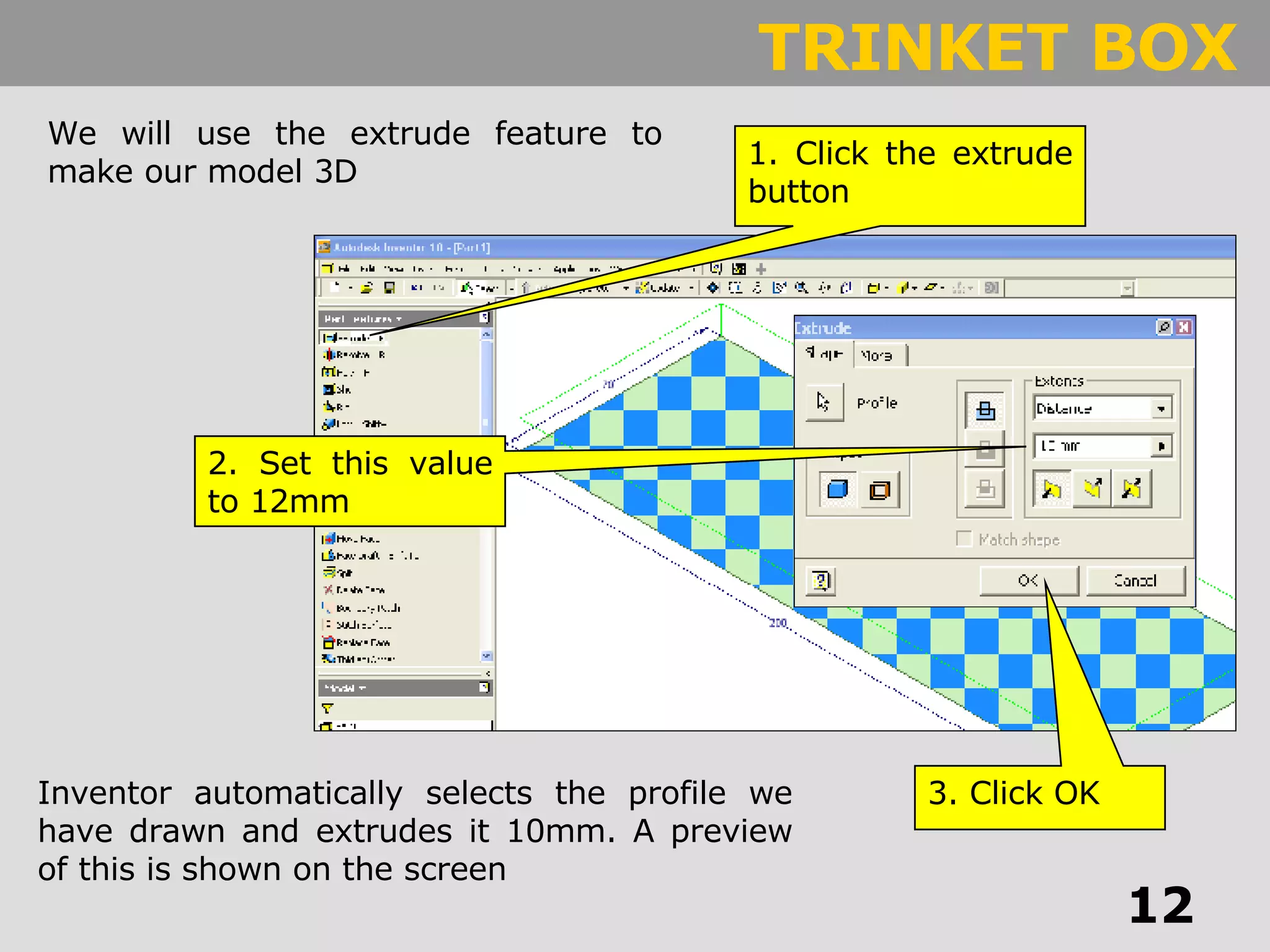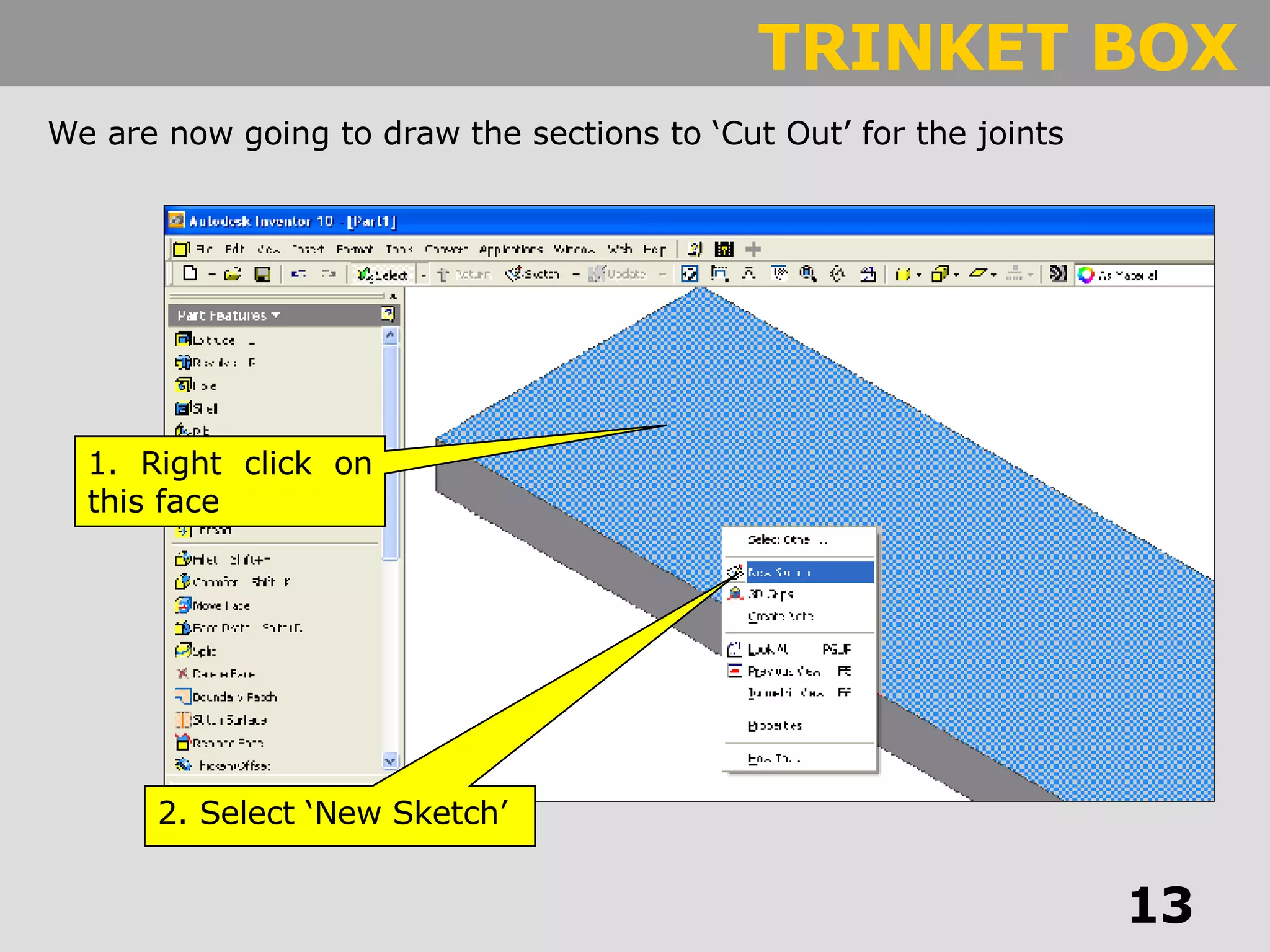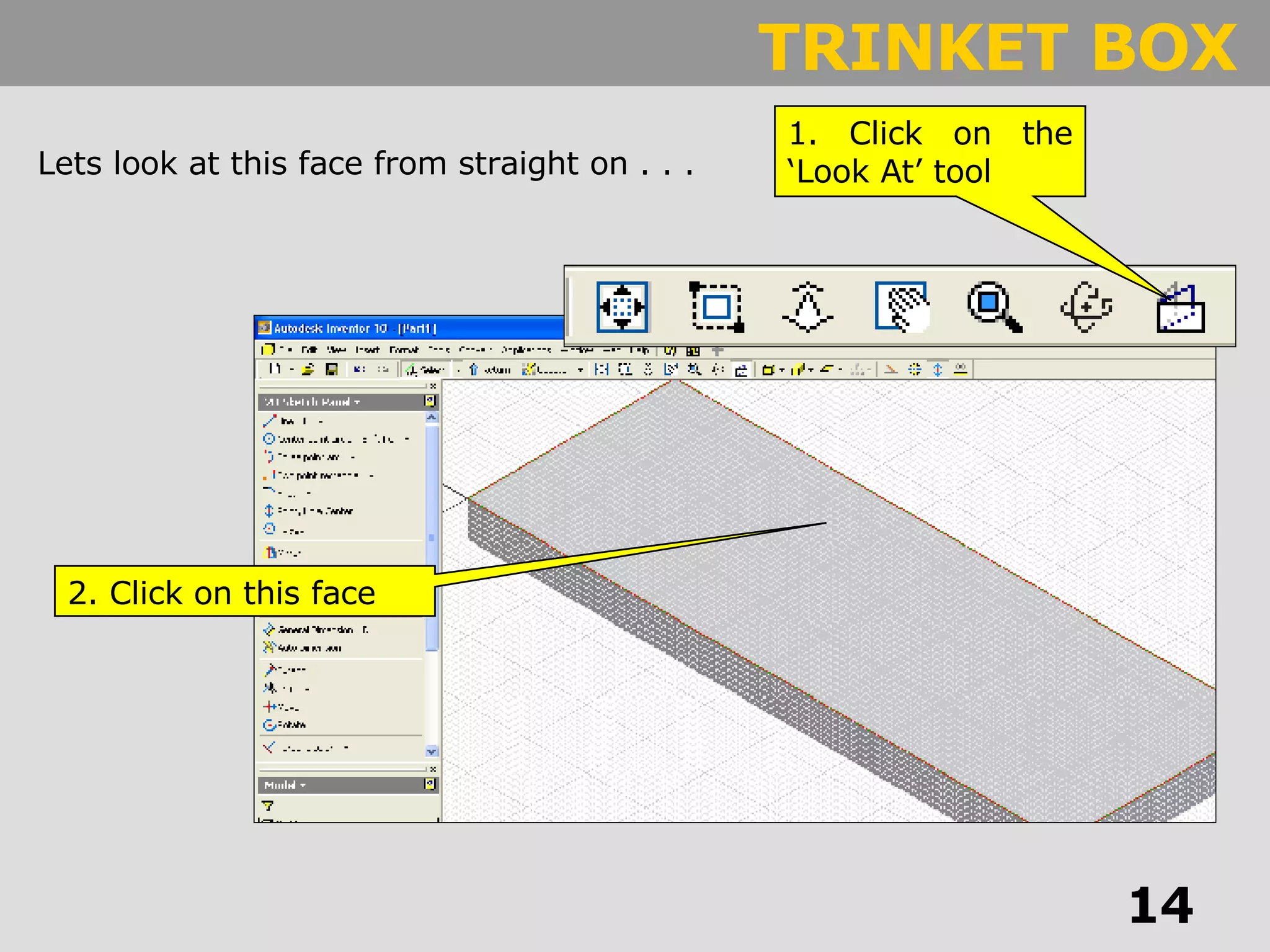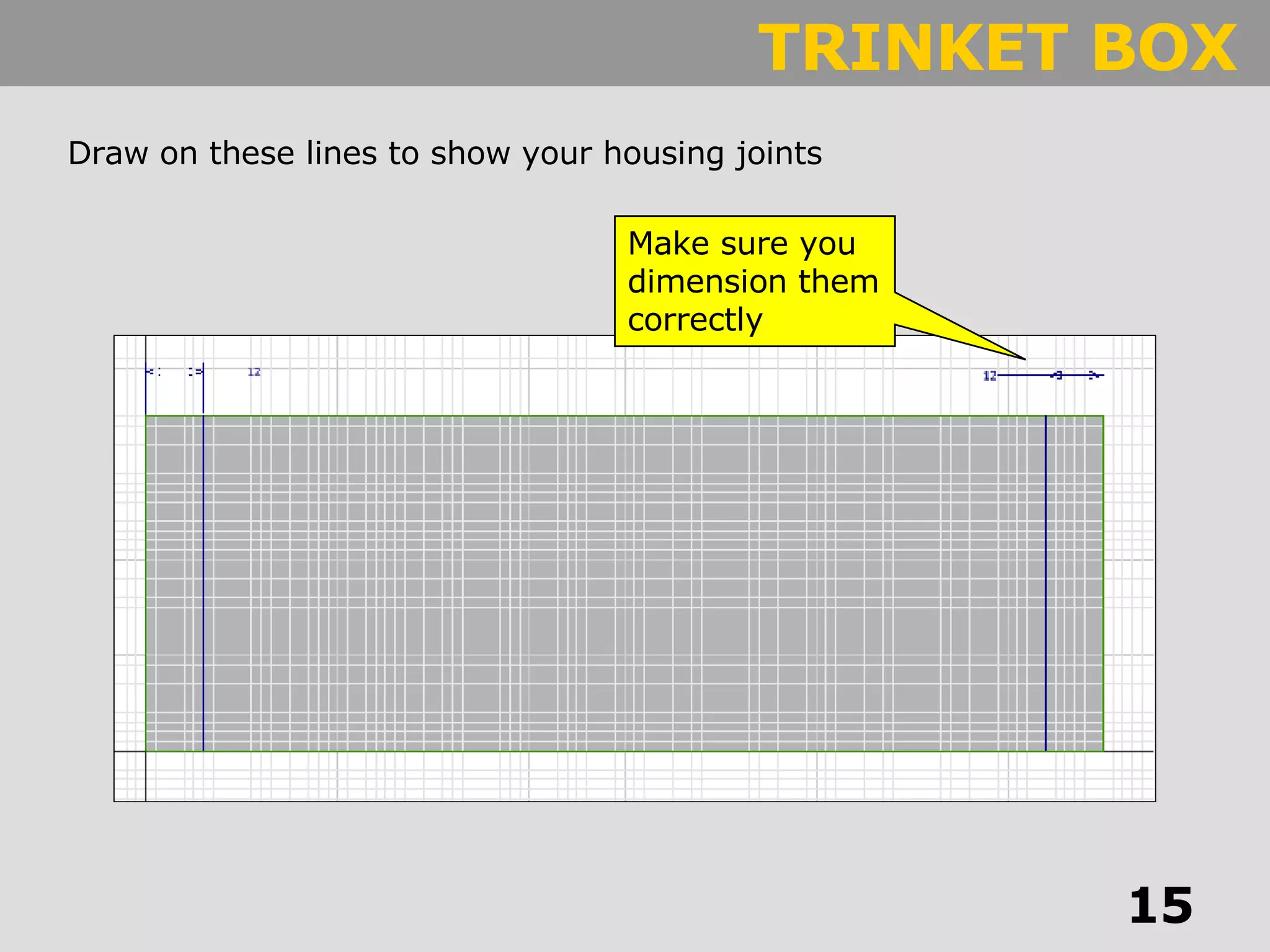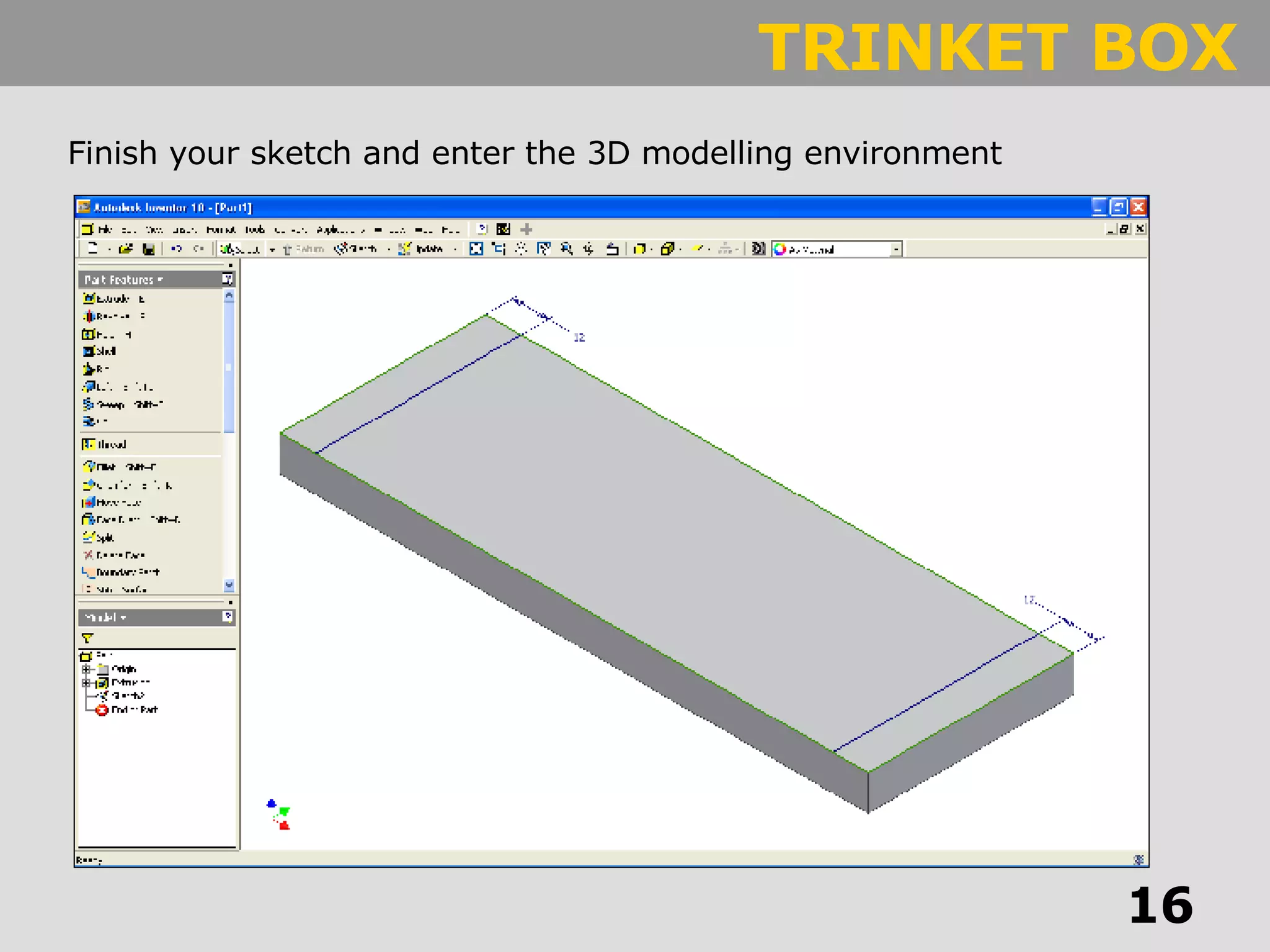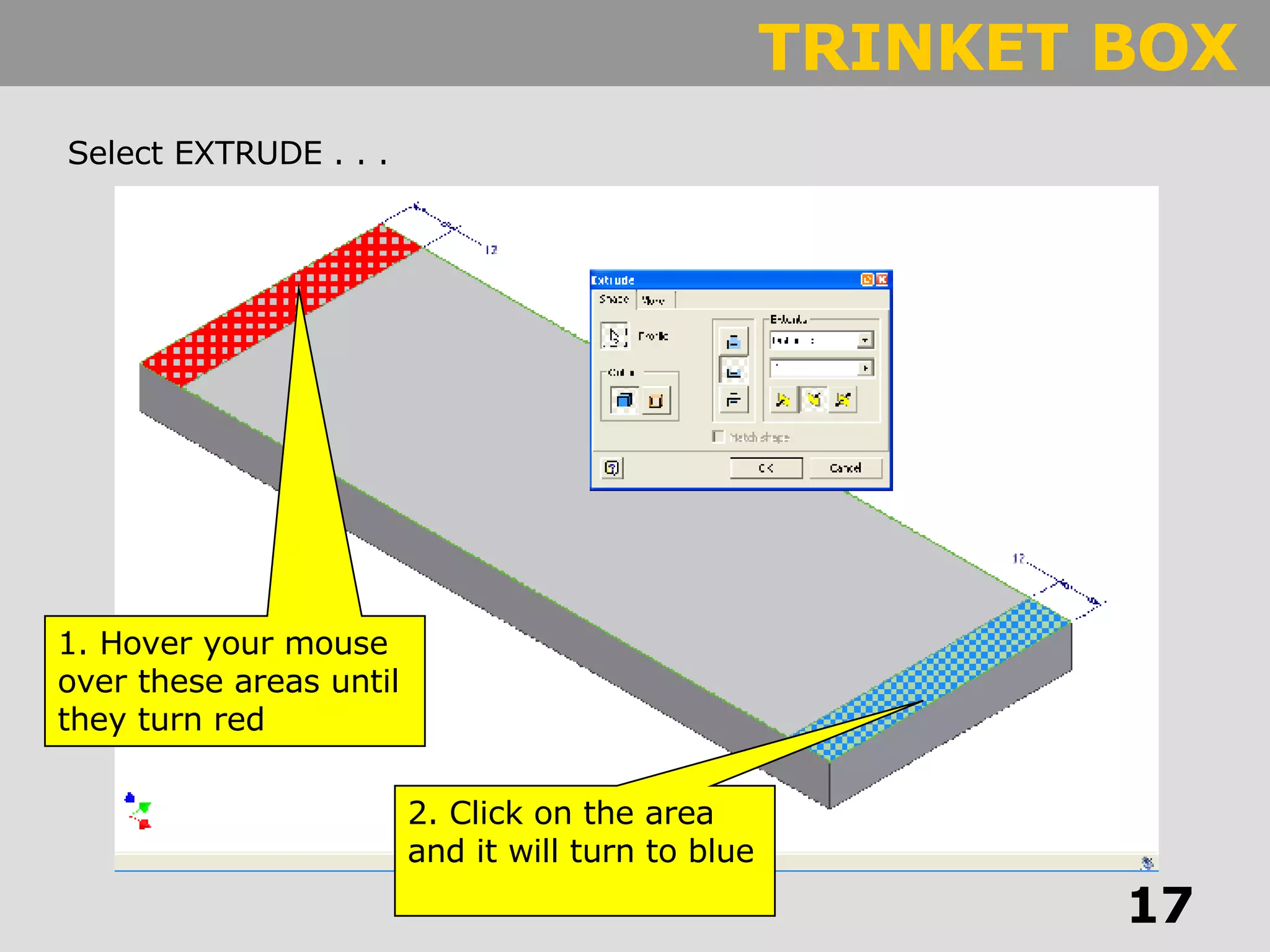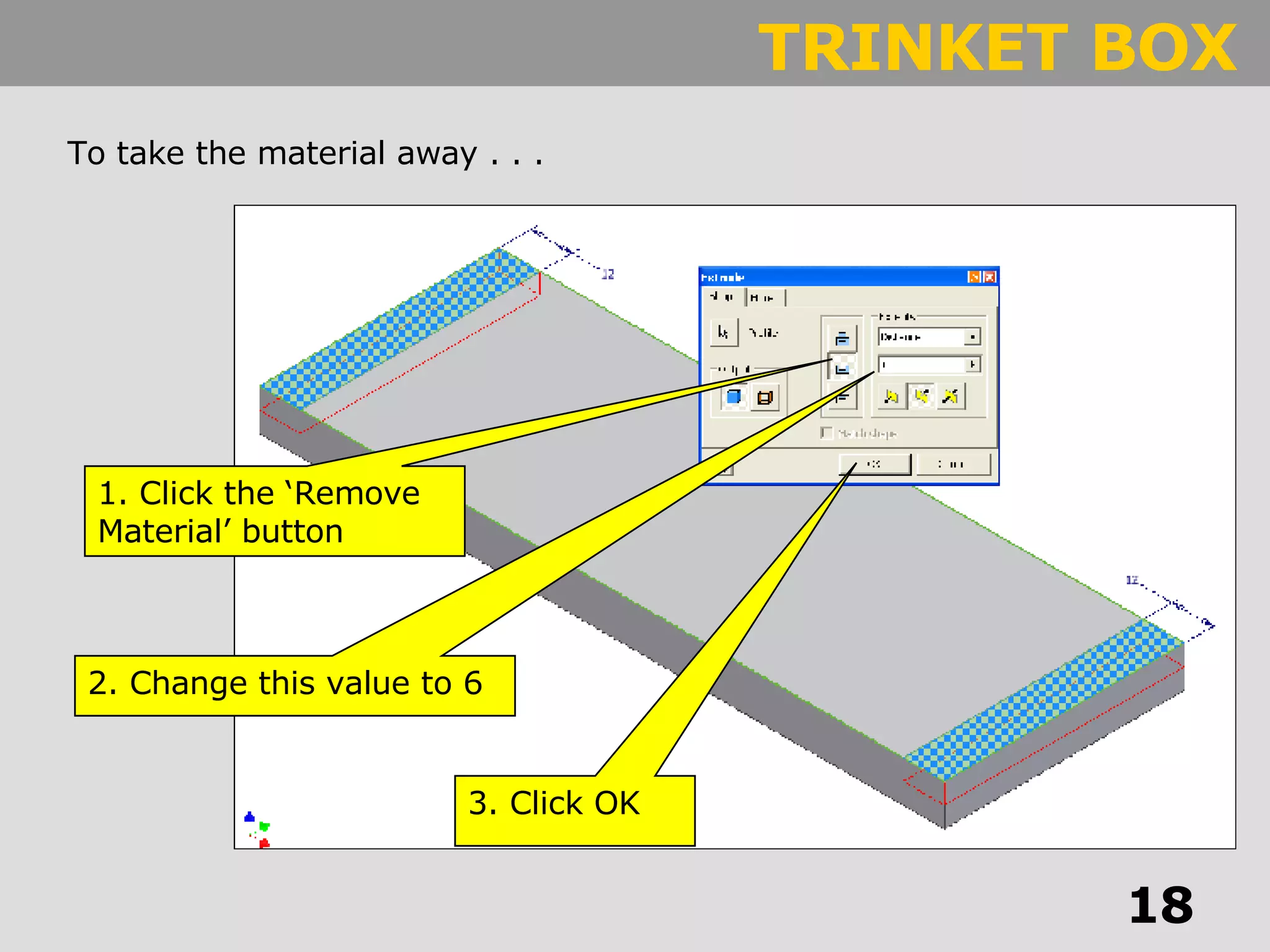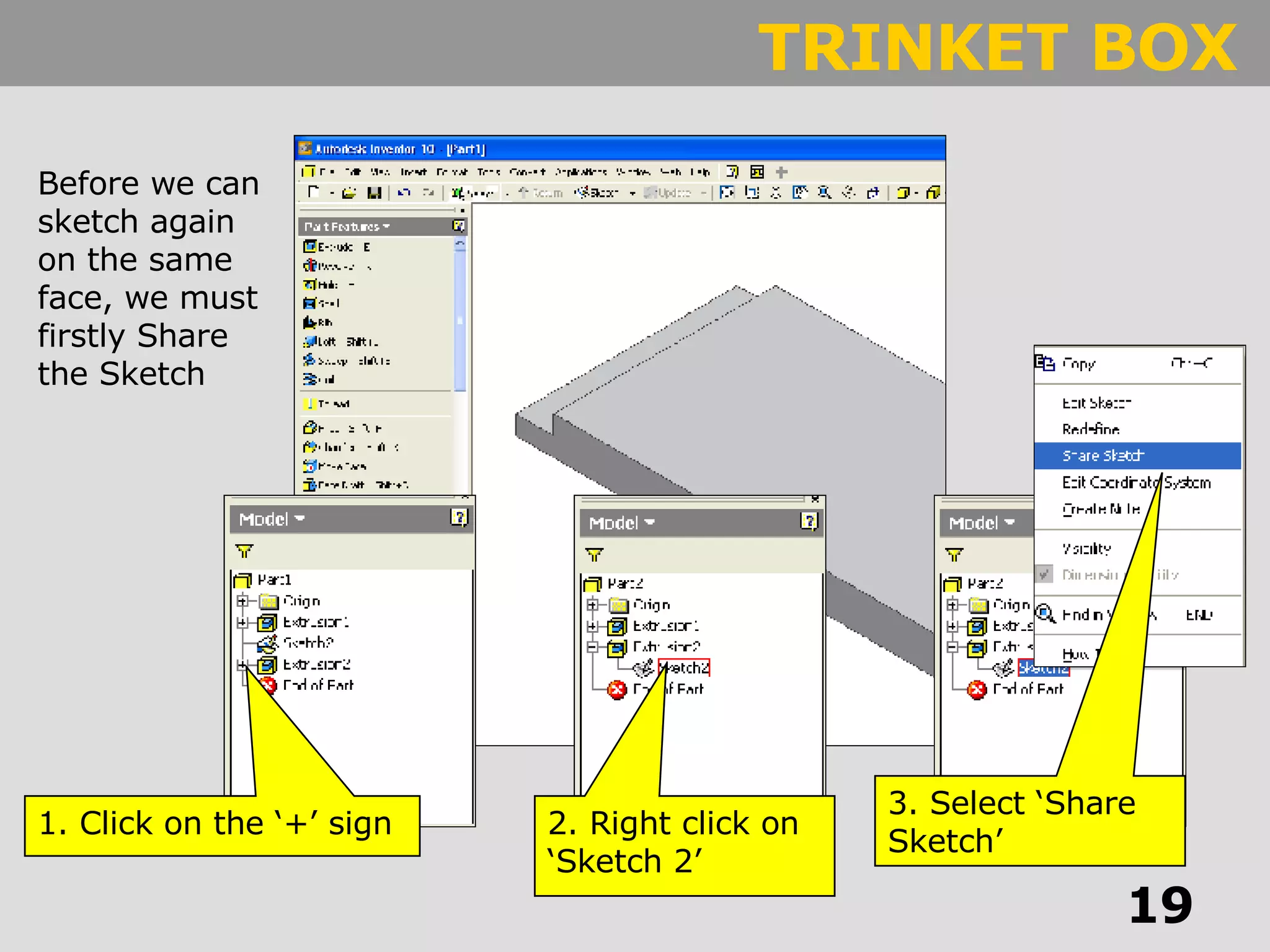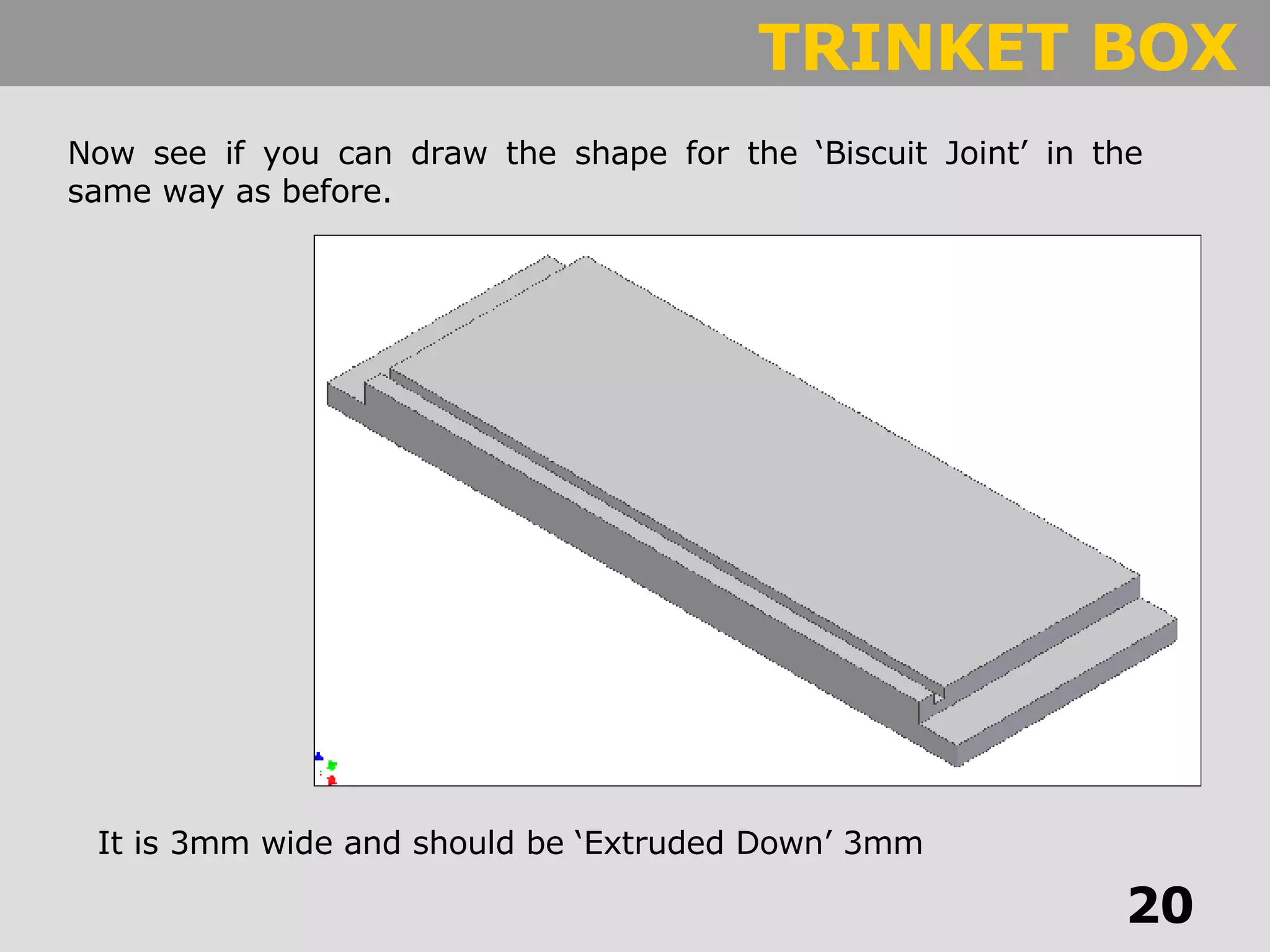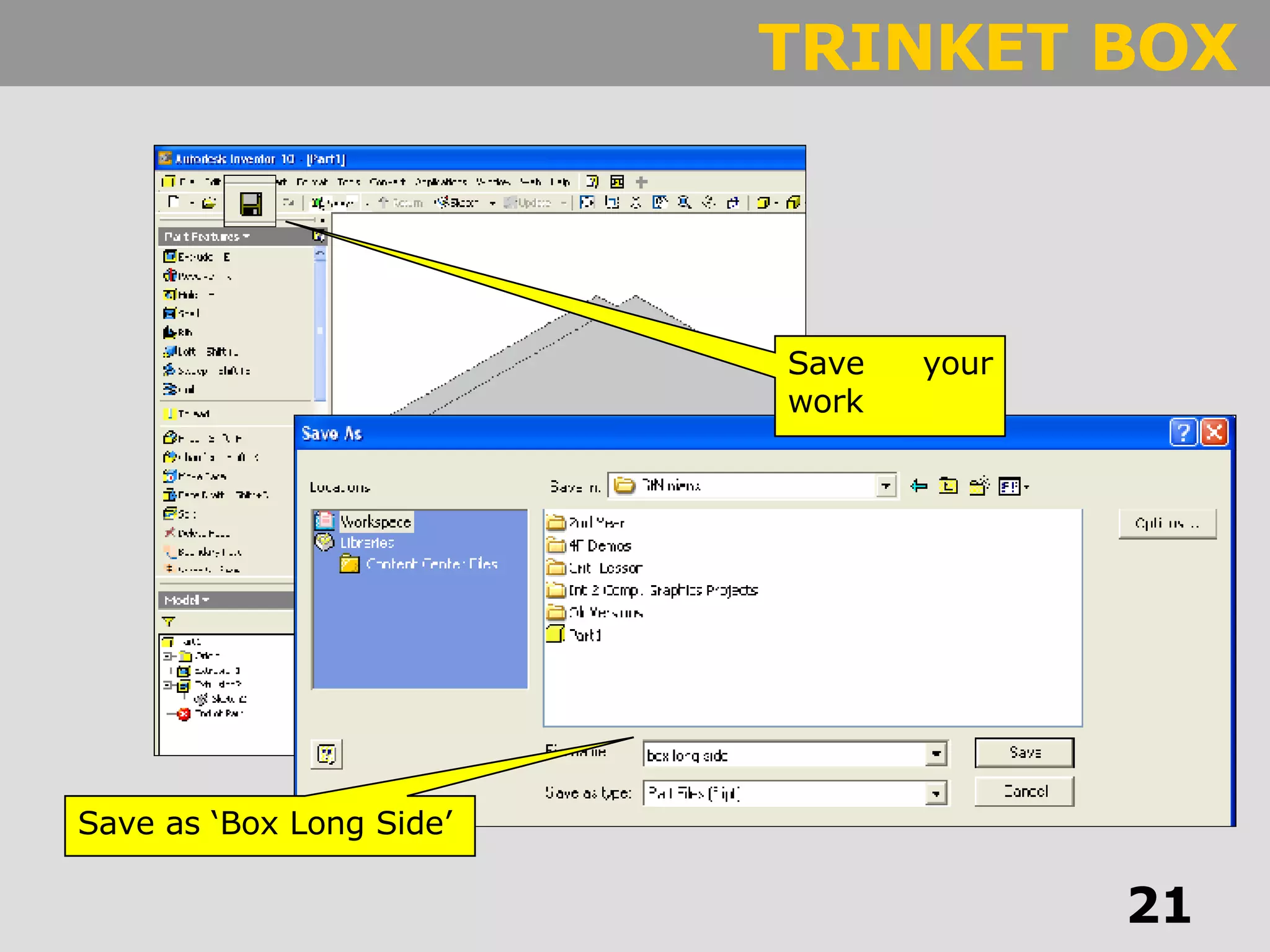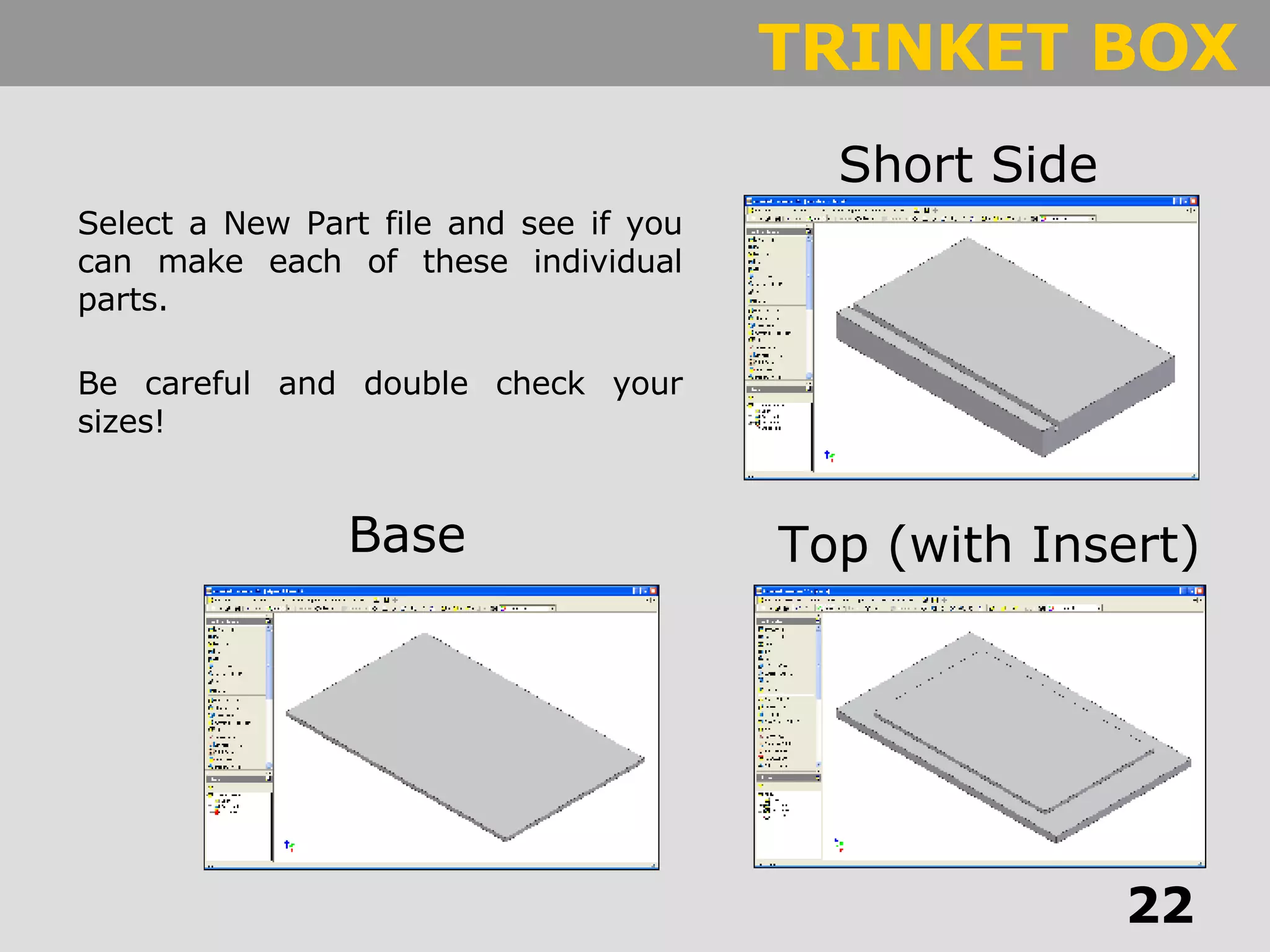The document provides a step-by-step guide for creating a 3D model using Inventor software, starting from selecting templates and sketching in 2D to extruding the model into 3D. It details how to dimension lines, finish sketches, use the extrude feature, and create specific joint shapes. The document concludes with instructions for saving the work and creating additional parts.