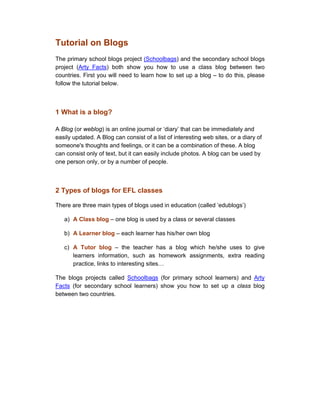
Apa itu blog ?
- 1. Tutorial on Blogs The primary school blogs project (Schoolbags) and the secondary school blogs project (Arty Facts) both show you how to use a class blog between two countries. First you will need to learn how to set up a blog – to do this, please follow the tutorial below. 1 What is a blog? A Blog (or weblog) is an online journal or ‘diary’ that can be immediately and easily updated. A Blog can consist of a list of interesting web sites, or a diary of someone's thoughts and feelings, or it can be a combination of these. A blog can consist only of text, but it can easily include photos. A blog can be used by one person only, or by a number of people. 2 Types of blogs for EFL classes There are three main types of blogs used in education (called ‘edublogs’) a) A Class blog – one blog is used by a class or several classes b) A Learner blog – each learner has his/her own blog c) A Tutor blog – the teacher has a blog which he/she uses to give learners information, such as homework assignments, extra reading practice, links to interesting sites… The blogs projects called Schoolbags (for primary school learners) and Arty Facts (for secondary school learners) show you how to set up a class blog between two countries.
- 2. 3 Getting started: setting up a blog There are several different sites offering free blog services, but one of the easiest to use is Blogger. In this tutorial we explore the basic functions of Blogger. Note that we do not cover all the functions, simply those that you need to successfully set up Schoolbags and Arty Facts blogs projects. To set up a new blog in Blogger, go to www.blogger.com. There are three simple steps to follow: 1 Create an account 2 Name your blog 3 Choose a template Click on the arrow ‘Create your blog now’.
- 3. Step 1: Create an account You will be asked to create a Blogger account. To do so, simply fill in the information. Note: you will need to use a username which is fairly unusual – if you choose a common username (such as ‘john’) blogger will tell you that it is not available. This is because someone else already has this username. Once you have decided on your username and password for Blogger, make sure you write it down somewhere and keep a record of it! ‘Display name’ is the name that will appear on your blog posts, and you can put your real name here if you like.
- 4. Step 2: Name your blog Give your blog a title. We suggest you choose a title that reflects your blog project – for example, Artyfacts (for the secondary blog project) or Schoolbags (for the primary blog project). In ‘Blog address (URL)’, put in a simplified version of the above. This is where you will be able to see your blog on the Internet. Make sure you write down this URL so that you know where to find your blog on the Internet later!
- 5. Step 3: Choose a template Here you can choose which ‘look’ to give your blog. Look at all the available designs, and select one by checking the circle in that template. Before you select the template, you can see the design full screen by clicking on ‘View’ in the bottom right hand corner of each template. Click on the orange arrow ‘Continue’, once you have chosen your template.
- 6. Step 4: Creating your blog Your blog will now be automatically created, and you will see this screen: Followed by this screen: Click on the orange arrow ‘Start posting’.
- 7. Step 5: Posting your first message You are now ready to post your first message to your blog. Look at the blogs projects for ideas on what to post. Make sure the title of your message reflects what you write. You can edit your message by using bold, italics, coloured text etc, in the editing toolbar across the top of your message, as in a word processing program. Note that you are in the Posting tab. To add an image to your message, click on the picture icon in the editing toolbar. First make sure the image you’d like to add is in your computer. Then click the picture icon, and find your image. The screen below will appear. Note: You can also add a link to webpage image – if you do this, you will need to comply with copyright law. Click on ‘Examine’ to find the image in your computer, then click on ‘Upload image’. You can also choose a layout for your text with photo (None, Left, Centre, and Right). Uncheck ‘Use this layout every time?’ if you’d like to have a variety of layouts in postings to the blog.
- 8. Click on ‘Upload image’ to post your message and photo to the blog. You will see this screen while the photo is uploading: And you will see this screen once your photo has been uploaded: Click on ‘Done’.
- 9. Step 6: Publishing your first message Your first message is now ready for publishing to your blog: You can preview your message before it is posted to your blog, by clicking on the blue ‘Preview’ link in the toolbar, on the far right. This shows you what your posting will look like once it’s posted to the blog. Once your post is ready, click on the orange ‘Publish Post’ button. You will now see a screen telling you that publishing is in progress, and then you will see this screen: You can now see your blog from the public view by click on ‘View blog’ Note: if you click (in a new window), the public view will open in a separate window, which is less confusing as it keeps the Dashboard and public views of your blog separate for you (see Step 7). This is the public view of a sample blog for the primary blog project Schoolbags:
- 11. Step 7: Editing your blog One of the tricks to understanding how to use Blogger is to realise that there are two different ‘views’ of your blog: • the Dashboard (or control panel) view: only you, the blog owner, have access to this. This is what you see when you log onto www.blogger.com with your username and password. From here you can access your blog to edit and post messages, change settings etc. • the public view: that is, what visitors to your blog on the Internet see. To see this view, click on your blog in the Dashboard, then click on ‘View blog’ in the toolbar. You can also access this view via the URL which you originally gave your blog in Step 2.
- 12. Step 8: Changing your blog settings From the Dashboard (see Step 7), click on ‘Change settings’. You can now change the title of your blog, and add a brief description of your blogs project for visitors to read. You can leave the rest of the settings as they are. Once you’ve made any changes you’d like to, click on the orange button ‘Save Settings’, and you will see this screen, telling you your changes have been saved successfully:
- 13. You now need to click on the dark blue ‘Republish’ button to see the changes in the public view of the blog. Note: you can see the public view of your blog at any time by clicking on the ‘View Blog’ tab at the top of the screen.
- 14. Step 9: Adding members to your blog From the Dashboard view, click on the blue tab ‘Members’ (on the right). You will see your own username as an Administrator of this blog, with your email address. To add your learners (and other teachers) to your blog, click the orange button ‘Add Team Member(s)’. You will now see this screen: You can now add up to three different email addresses in each of the three blank spaces for ‘New User(s)’. In the space for ‘Message (Optional)’ you can add a personal message telling the new members about the blog, but this is optional. To add more than three members, simply repeat this step. Note: When dealing with primary and secondary school learners, we recommend that the teacher creates several usernames and passwords to give to learners. To do this, you need to first set up several new Yahoo! (www.yahoo.com ) or Hotmail (www.msn.com ) email accounts. Then subscribe these email accounts to your blog by putting the email addresses into the blank ‘New User(s)’ spaces. If you create two or three Yahoo! or Hotmail email accounts, you can use these to generate two or three generic logins for each class. Learners can then use these logins to access the blog.
- 15. Step 10: Confirming new members New members are sent an automatically generated invitation email by Blogger, asking them to confirm that they would like to join the blog. Teachers need to go to their specially created Yahoo! or Hotmail email accounts (see Step 9), and reply to these Blogger emails (watch that these emails don’t end go into the Spam tray – check this too!). While the Blogger email remains unanswered by the new member, his/her status appears as pending, in ‘Open Invitations’: Once the new member has replied to the Blogger invitation email, he/she will appear in the list of members in the Dashboard view of the blog, in ‘Current Team Members’: Teachers involved in the blog can be upgraded to Administrators by checking the ‘Administrator’ box next to their name. We recommend that learners stay as simple members. This way, learners can post comments to the blog via the public view, but do not have access to the Dashboard.
- 16. Step 11: Who can comment in the blog? You will need to decide who you allow to post comments to the blog. Note: We highly recommend that you only give posting rights to the learners and teachers involved in the blogs project. This means that although the general public can read the blog on the Internet, only blog members can post comments to it. This will protect your learners’ security. From within the Settings tab, click on ‘Comments’ (in blue across the top). Ensure that where it says ‘Who can comment’, that the option ‘Only Registered Users’ is selected. This is the default setting, so you shouldn’t have to change anything. We would also suggest that you change the following settings in Comments, for ease of use: • check ‘Yes’ for ‘Show comments in a popup window’ • put your email address in the space for ‘Comment notification address’ at the bottom of the screen. This way any new postings to the blog will go
- 17. directly to your email, and you won’t need to keep checking the blog on the Internet for new comments. All other settings in Comments can be left as they are. Click on the orange button ‘Save Settings’ at the bottom of the screen. You are now ready to start your blogs project with your learners! Good luck!
- 18. Useful links Examples of primary school blogs: • A comprehensive list of elementary school blogs around the world. http://dmoz.org/Reference/Education/K_through_12/Educators/Personal_and_Class_Pa ges/Elementary/ • Have fun with English! A blog site for 5th and 6th grade EFL students run by Teresa Almeida in Portugal. http://64.71.48.37/teresadeca/school/fun-with-english5.htm • Sandaig Otters. A school blog for a primary school in Glasgow, Scotland. http://www.sandaigprimary.co.uk/pivot/index.php • West Blatchington Junior School, UK. A series of staff and class blogs from this school http://www.westblatchblogs.org/ • Suburu School. A 3rd grade class blog from Suburu School in California, USA. http://www.lakesideusd.org/hall/ • Mr Wright’s Class Blog. A 3rd grade class blog from Wyman Elementary School in USA. http://www.mrwrightsclass.com/ Examples of secondary / high school blogs: • A comprehensive list of middle and high school blogs around the world. http://dmoz.org/Reference/Education/K_through_12/Educators/Personal_and_Class_Pa ges/Middle_School/ • A blog run by Barbara Dieu for a class of 24 10th grade (5th form) EFL students attending the high school at the Franco-Brazilian school in Sao Paulo, Brazil. There are also links to individual student blogs here. http://www.beeonline.blogspot.com/ • Let’s blog! A collaborative class blog for 7th grade EFL students, set up by Teresa Almeida in Portugal. http://www.malhatlantica.pt/teresadeca/school/blog7.htm • Radcliffe Riverside Technology College school blogs. A series of blogs by both students and staff. http://www.radclifferiverside.com/live/index.php?automodule=blog This tutorial was developed by Nicky Hockly of The Consultants-E. www.theconsultants-e.com