MS Access 2010 tutorial 6
•
0 likes•397 views
The document provides instructions for creating a report in Microsoft Access 2010 using the Report Wizard. It outlines the steps to select tables or queries as the data source, choose which fields to include, set grouping levels and sorting order, select a layout, assign a title, and preview the report. The report wizard makes it easy to generate custom reports from database tables and queries with a formatted layout.
Report
Share
Report
Share
Download to read offline
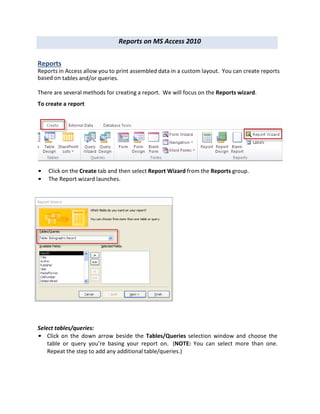
Recommended
MS-Excel Working with Pivot Table

From this slideshare, you can get idea of How to work with Pivot Table. Some samples also given in easy manner.
https://www.slideshare.net/secret/duXW8XF3RsY6TX
Advanced Analyltics

Comidor offers an unprecedented set of Business Intelligence features and capabilities. You have now the ability to create your own reports and mine data from your own database. This feature is available from every unit.
Recommended
MS-Excel Working with Pivot Table

From this slideshare, you can get idea of How to work with Pivot Table. Some samples also given in easy manner.
https://www.slideshare.net/secret/duXW8XF3RsY6TX
Advanced Analyltics

Comidor offers an unprecedented set of Business Intelligence features and capabilities. You have now the ability to create your own reports and mine data from your own database. This feature is available from every unit.
ServiceNow (SNOW) Reporting Explaind

Very comprehensive reporting training slide deck on ServiceNow (SNOW) reporting. ServiceNow reports can be lists, charts, or calendar-based views of data in a particular table. The ServiceNow system also offers a range of predefined reports that pertain to applications and features like incident management and service catalog requests. If none of the predefined reports meet your needs, you can create your own reports. Use reports on homepages to display key information to different users. You can also publish reports to a URL that can be emailed
R03 - Basics of Reporting: Report Setup Part 1 

This session will cover two steps in report setup: selecting the proper field list and sorting and grouping your results.
5.1 Creating a Form Using AutoForm

5.1 Creating a Form Using AutoForm
5.2 Creating a Form Using the Form Wizard
Excel Cell Format for Professional SpreadSheets

The Excel Format Cell tool is an essential tool for every Excel spreadsheet user. In this presentation, we show why you need to know how to use it and how to format a spreadsheet for professional presentation and ease of navigation.
More Related Content
What's hot
ServiceNow (SNOW) Reporting Explaind

Very comprehensive reporting training slide deck on ServiceNow (SNOW) reporting. ServiceNow reports can be lists, charts, or calendar-based views of data in a particular table. The ServiceNow system also offers a range of predefined reports that pertain to applications and features like incident management and service catalog requests. If none of the predefined reports meet your needs, you can create your own reports. Use reports on homepages to display key information to different users. You can also publish reports to a URL that can be emailed
R03 - Basics of Reporting: Report Setup Part 1 

This session will cover two steps in report setup: selecting the proper field list and sorting and grouping your results.
5.1 Creating a Form Using AutoForm

5.1 Creating a Form Using AutoForm
5.2 Creating a Form Using the Form Wizard
Excel Cell Format for Professional SpreadSheets

The Excel Format Cell tool is an essential tool for every Excel spreadsheet user. In this presentation, we show why you need to know how to use it and how to format a spreadsheet for professional presentation and ease of navigation.
What's hot (17)
Data Exploration & Visualization in Excel & Tableau - No Videos

Data Exploration & Visualization in Excel & Tableau - No Videos
Similar to MS Access 2010 tutorial 6
Excel 2011-cheat-sheet

I am an authorized Consultant for Dukane. This folder contains product information about the AV solutions from Dukane.
Bill McIntosh
Phone :843-442-8888
Email : WKMcIntosh@Comcast.net
Similar to MS Access 2010 tutorial 6 (20)
More from Khalfan Alshuaili
More from Khalfan Alshuaili (20)
Recently uploaded
The geography of Taylor Swift - some ideas

Geographical themes connected with Taylor Swift's ERAS tour - coming to the UK in June 2024
Introduction to AI for Nonprofits with Tapp Network

Dive into the world of AI! Experts Jon Hill and Tareq Monaur will guide you through AI's role in enhancing nonprofit websites and basic marketing strategies, making it easy to understand and apply.
Welcome to TechSoup New Member Orientation and Q&A (May 2024).pdf

In this webinar you will learn how your organization can access TechSoup's wide variety of product discount and donation programs. From hardware to software, we'll give you a tour of the tools available to help your nonprofit with productivity, collaboration, financial management, donor tracking, security, and more.
The French Revolution Class 9 Study Material pdf free download

The French Revolution, which began in 1789, was a period of radical social and political upheaval in France. It marked the decline of absolute monarchies, the rise of secular and democratic republics, and the eventual rise of Napoleon Bonaparte. This revolutionary period is crucial in understanding the transition from feudalism to modernity in Europe.
For more information, visit-www.vavaclasses.com
Unit 8 - Information and Communication Technology (Paper I).pdf

This slides describes the basic concepts of ICT, basics of Email, Emerging Technology and Digital Initiatives in Education. This presentations aligns with the UGC Paper I syllabus.
Biological Screening of Herbal Drugs in detailed.

Biological screening of herbal drugs: Introduction and Need for
Phyto-Pharmacological Screening, New Strategies for evaluating
Natural Products, In vitro evaluation techniques for Antioxidants, Antimicrobial and Anticancer drugs. In vivo evaluation techniques
for Anti-inflammatory, Antiulcer, Anticancer, Wound healing, Antidiabetic, Hepatoprotective, Cardio protective, Diuretics and
Antifertility, Toxicity studies as per OECD guidelines
"Protectable subject matters, Protection in biotechnology, Protection of othe...

Protectable subject matters, Protection in biotechnology, Protection of other biological materials, Ownership and period of protection
Acetabularia Information For Class 9 .docx

Acetabularia acetabulum is a single-celled green alga that in its vegetative state is morphologically differentiated into a basal rhizoid and an axially elongated stalk, which bears whorls of branching hairs. The single diploid nucleus resides in the rhizoid.
CLASS 11 CBSE B.St Project AIDS TO TRADE - INSURANCE

Class 11 CBSE Business Studies Project ( AIDS TO TRADE - INSURANCE)
Unit 2- Research Aptitude (UGC NET Paper I).pdf

This slide describes the research aptitude of unit 2 in the UGC NET paper I.
BÀI TẬP BỔ TRỢ TIẾNG ANH GLOBAL SUCCESS LỚP 3 - CẢ NĂM (CÓ FILE NGHE VÀ ĐÁP Á...

BÀI TẬP BỔ TRỢ TIẾNG ANH GLOBAL SUCCESS LỚP 3 - CẢ NĂM (CÓ FILE NGHE VÀ ĐÁP Á...Nguyen Thanh Tu Collection
https://app.box.com/s/hqnndn05v4q5a4k4jd597rkdbda0fniiMule 4.6 & Java 17 Upgrade | MuleSoft Mysore Meetup #46

Mule 4.6 & Java 17 Upgrade | MuleSoft Mysore Meetup #46
Event Link:-
https://meetups.mulesoft.com/events/details/mulesoft-mysore-presents-exploring-gemini-ai-and-integration-with-mulesoft/
Agenda
● Java 17 Upgrade Overview
● Why and by when do customers need to upgrade to Java 17?
● Is there any immediate impact to upgrading to Mule Runtime 4.6 and beyond?
● Which MuleSoft products are in scope?
For Upcoming Meetups Join Mysore Meetup Group - https://meetups.mulesoft.com/mysore/
YouTube:- youtube.com/@mulesoftmysore
Mysore WhatsApp group:- https://chat.whatsapp.com/EhqtHtCC75vCAX7gaO842N
Speaker:-
Shubham Chaurasia - https://www.linkedin.com/in/shubhamchaurasia1/
Priya Shaw - https://www.linkedin.com/in/priya-shaw
Organizers:-
Shubham Chaurasia - https://www.linkedin.com/in/shubhamchaurasia1/
Giridhar Meka - https://www.linkedin.com/in/giridharmeka
Priya Shaw - https://www.linkedin.com/in/priya-shaw
Shyam Raj Prasad-
https://www.linkedin.com/in/shyam-raj-prasad/
Chapter 3 - Islamic Banking Products and Services.pptx

Chapter 3 - Islamic Banking Products and Services.pptxMohd Adib Abd Muin, Senior Lecturer at Universiti Utara Malaysia
This slide is prepared for master's students (MIFB & MIBS) UUM. May it be useful to all.Recently uploaded (20)
Adversarial Attention Modeling for Multi-dimensional Emotion Regression.pdf

Adversarial Attention Modeling for Multi-dimensional Emotion Regression.pdf
Introduction to AI for Nonprofits with Tapp Network

Introduction to AI for Nonprofits with Tapp Network
Welcome to TechSoup New Member Orientation and Q&A (May 2024).pdf

Welcome to TechSoup New Member Orientation and Q&A (May 2024).pdf
The French Revolution Class 9 Study Material pdf free download

The French Revolution Class 9 Study Material pdf free download
Unit 8 - Information and Communication Technology (Paper I).pdf

Unit 8 - Information and Communication Technology (Paper I).pdf
"Protectable subject matters, Protection in biotechnology, Protection of othe...

"Protectable subject matters, Protection in biotechnology, Protection of othe...
CLASS 11 CBSE B.St Project AIDS TO TRADE - INSURANCE

CLASS 11 CBSE B.St Project AIDS TO TRADE - INSURANCE
BÀI TẬP BỔ TRỢ TIẾNG ANH GLOBAL SUCCESS LỚP 3 - CẢ NĂM (CÓ FILE NGHE VÀ ĐÁP Á...

BÀI TẬP BỔ TRỢ TIẾNG ANH GLOBAL SUCCESS LỚP 3 - CẢ NĂM (CÓ FILE NGHE VÀ ĐÁP Á...
Mule 4.6 & Java 17 Upgrade | MuleSoft Mysore Meetup #46

Mule 4.6 & Java 17 Upgrade | MuleSoft Mysore Meetup #46
Chapter 3 - Islamic Banking Products and Services.pptx

Chapter 3 - Islamic Banking Products and Services.pptx
MS Access 2010 tutorial 6
- 1. Reports on MS Access 2010 Reports Reports in Access allow you to print assembled data in a custom layout. You can create reports based on tables and/or queries. There are several methods for creating a report. We will focus on the Reports wizard. To create a report • Click on the Create tab and then select Report Wizard from the Reports group. • The Report wizard launches. Select tables/queries: • Click on the down arrow beside the Tables/Queries selection window and choose the table or query you’re basing your report on. (NOTE: You can select more than one. Repeat the step to add any additional table/queries.)
- 2. Add fields: • All the fields from your selected tables/queries appear in the Available Fields: window. • Use the button to add fields to the Selected Fields window, one-at-a-time. • Use the button to move all available fields into the Selected Fields window at once. • To remove individual fields from Selected Fields, click on each field and press . • To remove all fields, press . NOTE: The order in which you add fields to the Selected Fields window determines their default order in the report. • When done, click Next. Create grouping levels • If desired, use the right arrow button to create grouping levels (group your report listing by a category or categories), and use the up and down arrow buttons to promote or demote a field’s position. The left arrow button removes selected fields from grouping levels. • When done, click Next. Sort by category (field) • You can select a sort order for up to four fields. Click on the down arrow to select a field and then choose ascending or descending order. • When done, click Next.
- 3. Choose a layout • Choose from the various layout options and click Next. • Choose a page orientation— portrait or landscape. Assign a title • Enter a title for your report, or stick with the default title assigned by Access. • Make sure that Preview the report is selected and click Finish. The report appears in Print Preview. NOTE: Any changes to data in the source tables/queries are automatically updated in your report.
- 4. Reformat your report Notice in the example below that the text in the Title field appears truncated (part of the title in several row is cut off).
