Access 2007
•Download as PPT, PDF•
0 likes•164 views
This document provides instructions for creating a basic database in Microsoft Access 2007 that includes tables, forms, queries, and reports. It describes how to create tables and populate them with data, design forms and queries, use the report wizard to generate reports, and properly close the database before exiting Access. The key steps covered include creating tables, adding fields and setting data types, designing forms and queries, running queries, populating additional tables, generating reports, and closing the database.
Report
Share
Report
Share
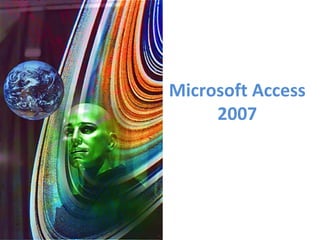
Recommended
Advanced Analyltics

Comidor offers an unprecedented set of Business Intelligence features and capabilities. You have now the ability to create your own reports and mine data from your own database. This feature is available from every unit.
Business objects BO guide

Business objects - BO guide which is more effective than querying from Database. Can export into Excel file for further data manipulation
Recommended
Advanced Analyltics

Comidor offers an unprecedented set of Business Intelligence features and capabilities. You have now the ability to create your own reports and mine data from your own database. This feature is available from every unit.
Business objects BO guide

Business objects - BO guide which is more effective than querying from Database. Can export into Excel file for further data manipulation
MS ACCESS (REPORT)

We use reports in our daily life. Now a days, computer is basic need of every place. MS ACCESS is used to present & analyse the data. Reports provide the most flexible way of viewing and printing summarized information. I hope this presentation will help you to prepare a report in MS Access.
Integration with Office Automation Applications - R.D.Sivakumar

Integration with Office Automation Applications - R.D.Sivakumar
Access 2007 lecture notes students

These lecture notes teach the students how to use MS access in easy way
More Related Content
What's hot
MS ACCESS (REPORT)

We use reports in our daily life. Now a days, computer is basic need of every place. MS ACCESS is used to present & analyse the data. Reports provide the most flexible way of viewing and printing summarized information. I hope this presentation will help you to prepare a report in MS Access.
Integration with Office Automation Applications - R.D.Sivakumar

Integration with Office Automation Applications - R.D.Sivakumar
Access 2007 lecture notes students

These lecture notes teach the students how to use MS access in easy way
What's hot (19)
Integration with Office Automation Applications - R.D.Sivakumar

Integration with Office Automation Applications - R.D.Sivakumar
Similar to Access 2007
Introduction to Microsoft Access2.ppt

Microsoft Access is a software application that could help students to create databases and organize data using database tools like, reports, modules, tables and queries. Database Relational is a tool that could organize the data by its relationship (One is to One, One is to Many and Many is to Many.
MS ACCESS PPT.pptx

Microsoft Access is a database management system from Microsoft that combines the relational Access Database Engine with a graphical user interface and software-development tools. It is a member of the Microsoft 365 suite of applications, included in the Professional and higher editions or sold separately.
Blue Lake Sports has locations in several major cities and track.docx

Blue Lake Sports has locations in several major cities and tracks sales by department in each store. For this project, you create a pie chart that shows each store’s share of golf-related sales for the first quarter. You also create a line chart to illustrate week-to-week sales for specific departments in one of the stores and insert sparklines in the data.
[Student Learning Outcomes 3.1, 3.2, 3.3, 3.4, 3.6, 3.8]
File Needed:
BlueLakeSports-03.xlsx
(Available from the
Start File
link.)
Completed Project File Name:
[your name]-BlueLakeSports-03.xlsx
Skills Covered in This Project
Create, size, and position a pie chart object.
Apply a chart style.
Change the chart type.
Add and format chart elements.
Create a line chart sheet.
Apply a chart layout.
Insert and format sparklines in a worksheet.
This image appears when a project instruction has changed to accommodate an update to
Microsoft 365 Apps
. If the instruction does not match your version of Office, try using the alternate instruction instead.
Open the
BlueLakeSports-03
start file. If the workbook opens in
Protected View
, click the
Enable Editing
button so you can modify it. The file will be renamed automatically to include your name. Change the project file name if directed to do so by your instructor, and save it.
Create a pie chart object.
Select the
Revenue by Department
sheet, select cells
A4:F4
, press
Ctrl
, and select cells
A13:F13
.
Click the
Recommended Charts
button [
Insert
tab,
Charts
group].
Choose
Pie
and click
OK
.
Apply a chart style.
Select the chart object.
Click the
More
button [
Chart Design
tab,
Chart Styles
group].
Click the
More
button [
Chart Tools Design
tab,
Chart Styles
group].
Select
Style 12
.
Size and position a chart object.
Point to the chart object border to display the move pointer.
Drag the chart object so its top-left corner is at cell
A21
.
Point to the bottom right selection handle to display the resize arrow.
Drag the pointer to cell
G36
.
Change the chart type.
Select the pie chart object and click the
Change Chart Type
button [
Chart Design
tab,
Type
group].
Select the pie chart object and click the
Change Chart Type
button [
Chart Tools Design
tab,
Type
group].
Select the
All Charts
tab and choose
Pie
in the left pane.
Choose
3-D Pie
and click
OK
.
Format pie chart elements.
Double-click the pie to open its
Format Data Series
task pane.
Click the
Atlanta
slice to update the pane to the
Format Data Point
task pane. (Rest the pointer on a slice to see its identifying
ScreenTip.
)
Click the
Series Options
button in the
Format Data Series
task pane.
Set the pie explosion percentage at
10%
.
Close the task pane.
Click the chart object border to deselect the
Atlanta
slice.
Add and format chart elements in a pie chart.
Click the
Chart Elements
button in the top-right corner of the chart.
Select th.
CREATING A DATASET FROM EXCEL IN POWER BI REPORT BUILDER

The presentation guides through the process of how one can upload an Excel Dataset to Power BI Report Builder.
A. Lab # BSBA BIS245A-7B. Lab 7 of 7 Database Navigation.docx

A. Lab # : BSBA BIS245A-7
B. Lab 7 of 7 : Database Navigation
C. Lab Overview—Scenario / Summary:
TCOs:
8. Given a database application containing forms, queries, and reports, automate tasks and create a menu system which allows for efficient navigation and operation of the database’s functionality.
Scenario:
The purpose of this iLab is to show the student how to create navigation systems for an Access application. Students will create a main navigation form which links to additional navigation forms called Enter Data and View Reports. Additionally, students will create forms to automate printing reports and Closing/Exiting the Database. The Enter Data form allows you to open Customer and City forms automatically. The View Reports form allows the user to automatically open the Customer List and Customers by City reports. The Print Reports form will allow users to automatically print the reports. The Exit Database form allows users to close the database and exit the application entirely.
The navigation forms can provide some measure of security to the database as they may prevent users unfamiliar with Access from accessing database objects directly; they make using Access more intuitive to use, and can prevent new users from inadvertently damaging your database objects.
D. Deliverables:
Upload the modified Lab7_Start.accdb file that you saved as YourName_Lab7.accdb to the
Week 7 iLab Dropbox.
Step
Deliverable
Points
Part A
Develop the Enter Data, View Reports, Print Reports, and Customer
Database Navigation Forms
Part B
Create the Close Database Form and add it to the Main Database
Navigation Form. Set the Database Options.
E. Lab Steps:
Preparation:
· Download the Access starter file from the Week 7 iLab page, and save the file onto “c:\” directory (your local drive)
· Using Citrix for MS Visio and/or MS Access
· If you are using the Citrix remote lab, follow the login instructions located in the iLab area in Course Home.
· You will have to upload the Lab7_Start.accdbfile to your Citrix folder. Follow the instructions located in the iLab area in Course Home.
· Start MS Access.
· If you are using Citrix, click on Microsoft Office Applications folder.
· If you are using Access on a local computer, select Microsoft Office from your Program Menu.
MS Access Switchboards
In the past, users navigated database applications using a menu system based on a hierarchy similar to that illustrated below.
While this is a logical approach, it was not always efficient or user friendly. Access 2013 allows for development of navigation screens facilitating more efficient movement from one function to another within the database. In this iLab you will create navigation forms that allow users to move through the various objects in a simple Access application. The Access application has two forms (Maintain Customers and Maintain City), and two Reports (Customer List and Customer by City). The navigation system accesses these objects using thi.
Similar to Access 2007 (20)
Blue Lake Sports has locations in several major cities and track.docx

Blue Lake Sports has locations in several major cities and track.docx
CREATING A DATASET FROM EXCEL IN POWER BI REPORT BUILDER

CREATING A DATASET FROM EXCEL IN POWER BI REPORT BUILDER
A. Lab # BSBA BIS245A-7B. Lab 7 of 7 Database Navigation.docx

A. Lab # BSBA BIS245A-7B. Lab 7 of 7 Database Navigation.docx
Recently uploaded
Unit 8 - Information and Communication Technology (Paper I).pdf

This slides describes the basic concepts of ICT, basics of Email, Emerging Technology and Digital Initiatives in Education. This presentations aligns with the UGC Paper I syllabus.
Polish students' mobility in the Czech Republic

Polish students mobility to the Czech Republic within eTwinning project "Medieval adventures with Marco Polo"
How to Make a Field invisible in Odoo 17

It is possible to hide or invisible some fields in odoo. Commonly using “invisible” attribute in the field definition to invisible the fields. This slide will show how to make a field invisible in odoo 17.
ESC Beyond Borders _From EU to You_ InfoPack general.pdf

ESC Beyond Borders _From EU to You_ InfoPack general.pdfFundacja Rozwoju Społeczeństwa Przedsiębiorczego
Wolontariat grupowyDigital Tools and AI for Teaching Learning and Research

This Presentation in details discusses on Digital Tools and AI for Teaching Learning and Research
The Challenger.pdf DNHS Official Publication

Read| The latest issue of The Challenger is here! We are thrilled to announce that our school paper has qualified for the NATIONAL SCHOOLS PRESS CONFERENCE (NSPC) 2024. Thank you for your unwavering support and trust. Dive into the stories that made us stand out!
Supporting (UKRI) OA monographs at Salford.pptx

How libraries can support authors with open access requirements for UKRI funded books
Wednesday 22 May 2024, 14:00-15:00.
Operation Blue Star - Saka Neela Tara

Operation “Blue Star” is the only event in the history of Independent India where the state went into war with its own people. Even after about 40 years it is not clear if it was culmination of states anger over people of the region, a political game of power or start of dictatorial chapter in the democratic setup.
The people of Punjab felt alienated from main stream due to denial of their just demands during a long democratic struggle since independence. As it happen all over the word, it led to militant struggle with great loss of lives of military, police and civilian personnel. Killing of Indira Gandhi and massacre of innocent Sikhs in Delhi and other India cities was also associated with this movement.
The geography of Taylor Swift - some ideas

Geographical themes connected with Taylor Swift's ERAS tour - coming to the UK in June 2024
Palestine last event orientationfvgnh .pptx

An EFL lesson about the current events in Palestine. It is intended to be for intermediate students who wish to increase their listening skills through a short lesson in power point.
Unit 2- Research Aptitude (UGC NET Paper I).pdf

This slide describes the research aptitude of unit 2 in the UGC NET paper I.
The French Revolution Class 9 Study Material pdf free download

The French Revolution, which began in 1789, was a period of radical social and political upheaval in France. It marked the decline of absolute monarchies, the rise of secular and democratic republics, and the eventual rise of Napoleon Bonaparte. This revolutionary period is crucial in understanding the transition from feudalism to modernity in Europe.
For more information, visit-www.vavaclasses.com
Thesis Statement for students diagnonsed withADHD.ppt

Presentation required for the master in Education.
How to Break the cycle of negative Thoughts

We all have good and bad thoughts from time to time and situation to situation. We are bombarded daily with spiraling thoughts(both negative and positive) creating all-consuming feel , making us difficult to manage with associated suffering. Good thoughts are like our Mob Signal (Positive thought) amidst noise(negative thought) in the atmosphere. Negative thoughts like noise outweigh positive thoughts. These thoughts often create unwanted confusion, trouble, stress and frustration in our mind as well as chaos in our physical world. Negative thoughts are also known as “distorted thinking”.
The approach at University of Liverpool.pptx

How libraries can support authors with open access requirements for UKRI funded books
Wednesday 22 May 2024, 14:00-15:00.
TESDA TM1 REVIEWER FOR NATIONAL ASSESSMENT WRITTEN AND ORAL QUESTIONS WITH A...

TESDA TM1 REVIEWER FOR NATIONAL ASSESSMENT WRITTEN AND ORAL QUESTIONS WITH ANSWERS.
Welcome to TechSoup New Member Orientation and Q&A (May 2024).pdf

In this webinar you will learn how your organization can access TechSoup's wide variety of product discount and donation programs. From hardware to software, we'll give you a tour of the tools available to help your nonprofit with productivity, collaboration, financial management, donor tracking, security, and more.
The Art Pastor's Guide to Sabbath | Steve Thomason

What is the purpose of the Sabbath Law in the Torah. It is interesting to compare how the context of the law shifts from Exodus to Deuteronomy. Who gets to rest, and why?
Recently uploaded (20)
Unit 8 - Information and Communication Technology (Paper I).pdf

Unit 8 - Information and Communication Technology (Paper I).pdf
ESC Beyond Borders _From EU to You_ InfoPack general.pdf

ESC Beyond Borders _From EU to You_ InfoPack general.pdf
Digital Tools and AI for Teaching Learning and Research

Digital Tools and AI for Teaching Learning and Research
Basic phrases for greeting and assisting costumers

Basic phrases for greeting and assisting costumers
The French Revolution Class 9 Study Material pdf free download

The French Revolution Class 9 Study Material pdf free download
Thesis Statement for students diagnonsed withADHD.ppt

Thesis Statement for students diagnonsed withADHD.ppt
TESDA TM1 REVIEWER FOR NATIONAL ASSESSMENT WRITTEN AND ORAL QUESTIONS WITH A...

TESDA TM1 REVIEWER FOR NATIONAL ASSESSMENT WRITTEN AND ORAL QUESTIONS WITH A...
Welcome to TechSoup New Member Orientation and Q&A (May 2024).pdf

Welcome to TechSoup New Member Orientation and Q&A (May 2024).pdf
The Art Pastor's Guide to Sabbath | Steve Thomason

The Art Pastor's Guide to Sabbath | Steve Thomason
Access 2007
- 2. Database Objects Database Tables Forms Queries Reports الجداول النمازج التستعلامات التقارير البيانات قاعدة
- 4. Access 2007 Start Up Screen Blank Database Table Table Creation From Online Templates
- 5. Create a New Blank Database
- 6. Insert a New Field in the Table Click the Datasheet tab under Table Tools, and click the New Field button.
- 7. Select Fields from Templates and Rename Add fields such as Last Name, First Name, Address, etc. and basic field types, such as Currency and Date/Time.
- 8. Save with Quick Access Toolbar NOTE: To save the database as you are working, click the Save button on the Quick Access Toolbar and enter the table name, such as Customer. Then, click OK.
- 9. Selecting/Changing Data Types On the Datasheet tab, in the Data Types & Formatting group, from the Data Type list, select the desired data type, such as Number.
- 10. Calendar Picker for Date Fields On the Datasheet tab, in the Data Types & Formatting group, from the Data Type list, select the Date/Time option. Click the Calendar Picker icon to select a date while entering date data into the table.
- 11. Populating a Table in Datasheet View On the Datasheet tab, in the Data Types & Formatting group, from the Data Type list, select the Attachment option. (This field will be used to attach a photograph ID of each customer.)
- 12. Adding an Attachment To add an attachment, double click on the paper clip icon for a record. Click the Add button and locate the image file to be associated with the record. Select the image file name and click the Open button. Click OK.
- 13. Creating Forms and Split Forms Click the Create tab and then select the Form button in the Forms group. The resulting form should appear with the access controls at the bottom as shown below.
- 14. Auto Formatting and Saving Forms Use the Format tab and the AutoFormat group to select a predefined layout, such as the “Opulent” layout from the AutoFormat gallery. The formatted form should display in Layout View. Save the form to include a name, such as Customer.
- 15. Organizing the Shutter Bar Click the pull-down button in the Shutter Bar and select Object Type to display the objects created as part of the Customer database in groups. Objects that you will create today include tables, forms, queries, and reports.
- 16. Using the Query Wizard Click the Create tab and select the Query Wizard button in the Other group. In the Available Fields list, double click each field to add it to the Selected Fields list. (You can also use the Add, Add All, Remove and Remove All buttons.) Use Design View for entering criteria.
- 17. Query Design View In Design View, create specific criteria for the Query.
- 18. Creating Criteria and Running a Query Select the Design/Query Tools tab in the Results group, click the Run button. Query results can be reviewed, saved and/or printed.
- 19. Creating and Populating a Second Table Use the Create Tab and Table button in the Tables Group to create a new table. Populate the table as shown below.
- 20. Using the Report Wizard Click the Create tab and the Report Wizard button in the Reports group. Select a table or query and then move desired Available Fields to the Selected Fields list.
- 21. Using the Report Wizard In the report layout options, select: Layout, such as Tabular Orientation, such as Landscape Verify that the Adjust field width to fit on a page option is checked . Preview the report and then close the Print Preview. Select Layout View to edit the report.
- 22. Closing and Exiting Microsoft Access You must perform an appropriate exit from the database and Microsoft Access to insure the stability of the data. To exit from Access 2007, click the Office button, and then select the Close Database option. Click the Office button again, and then choose the Exit Access button.