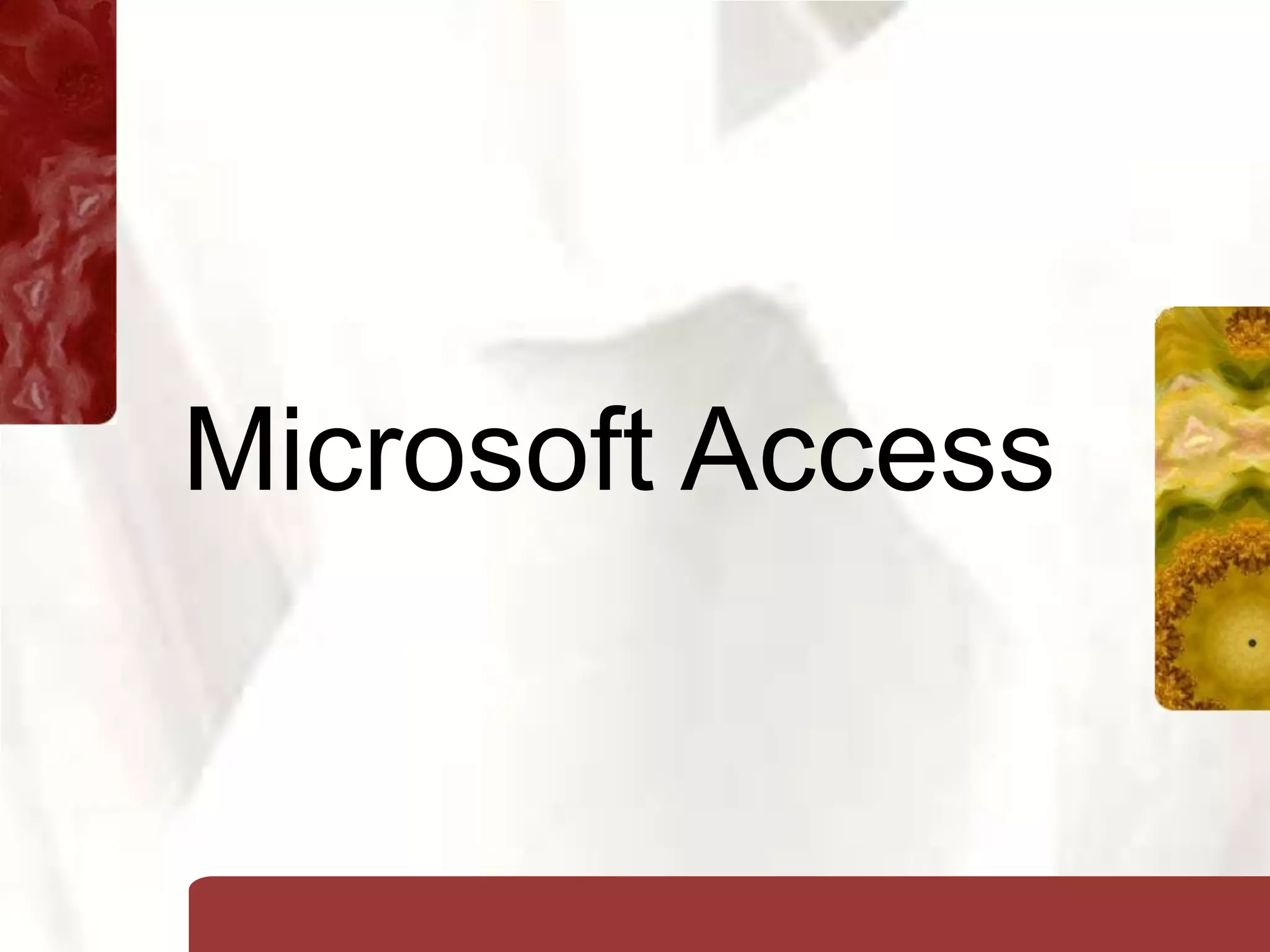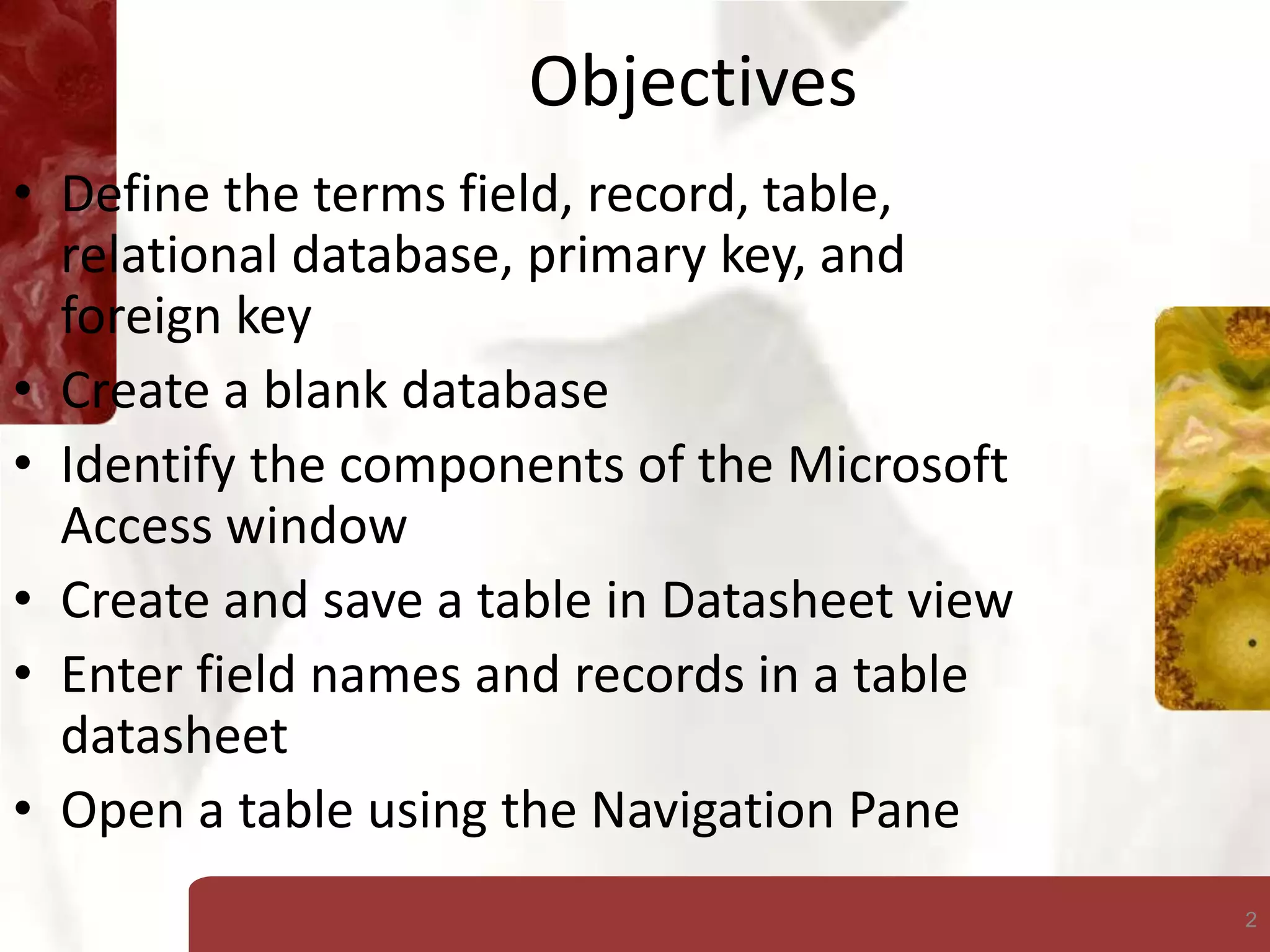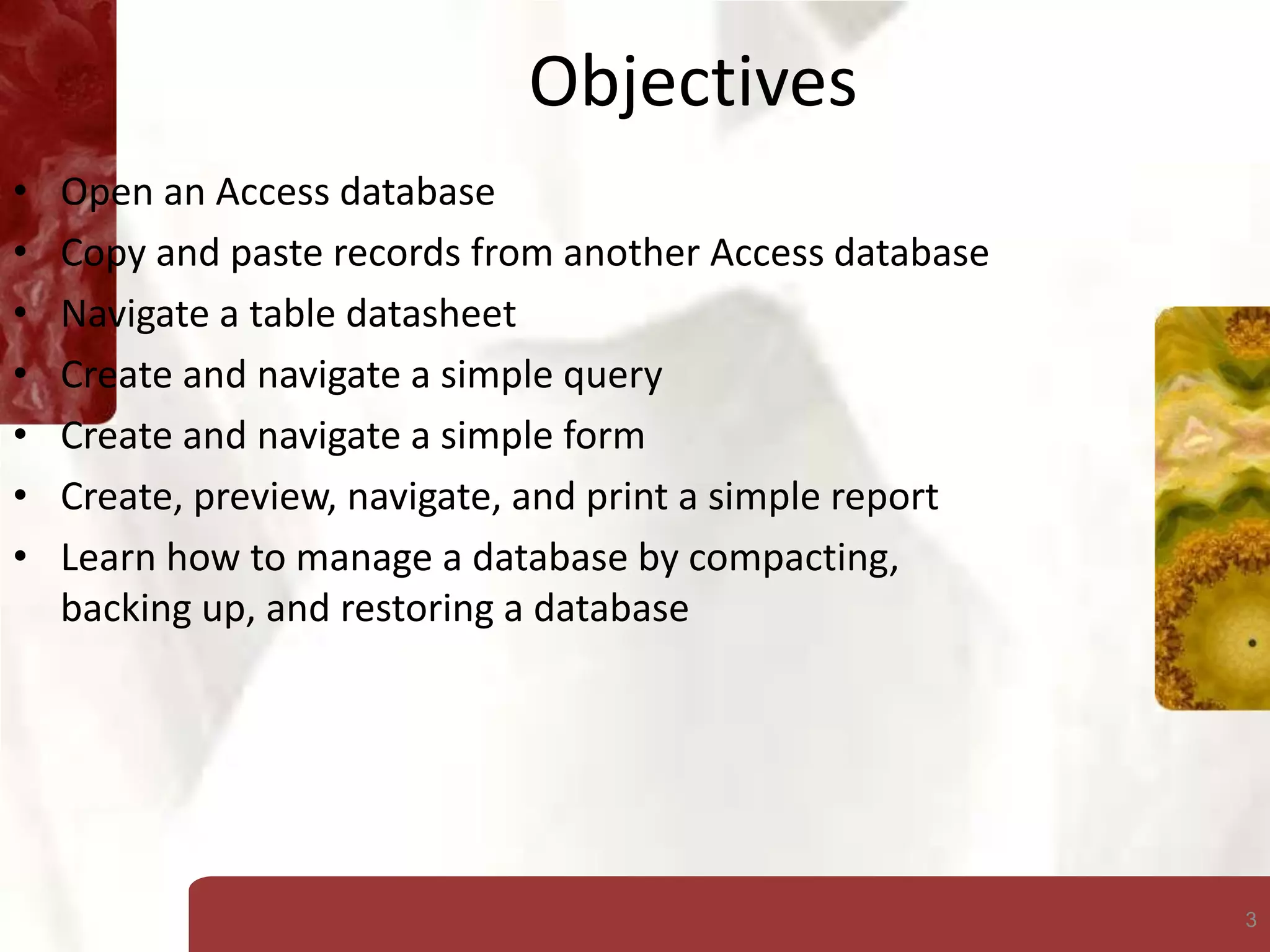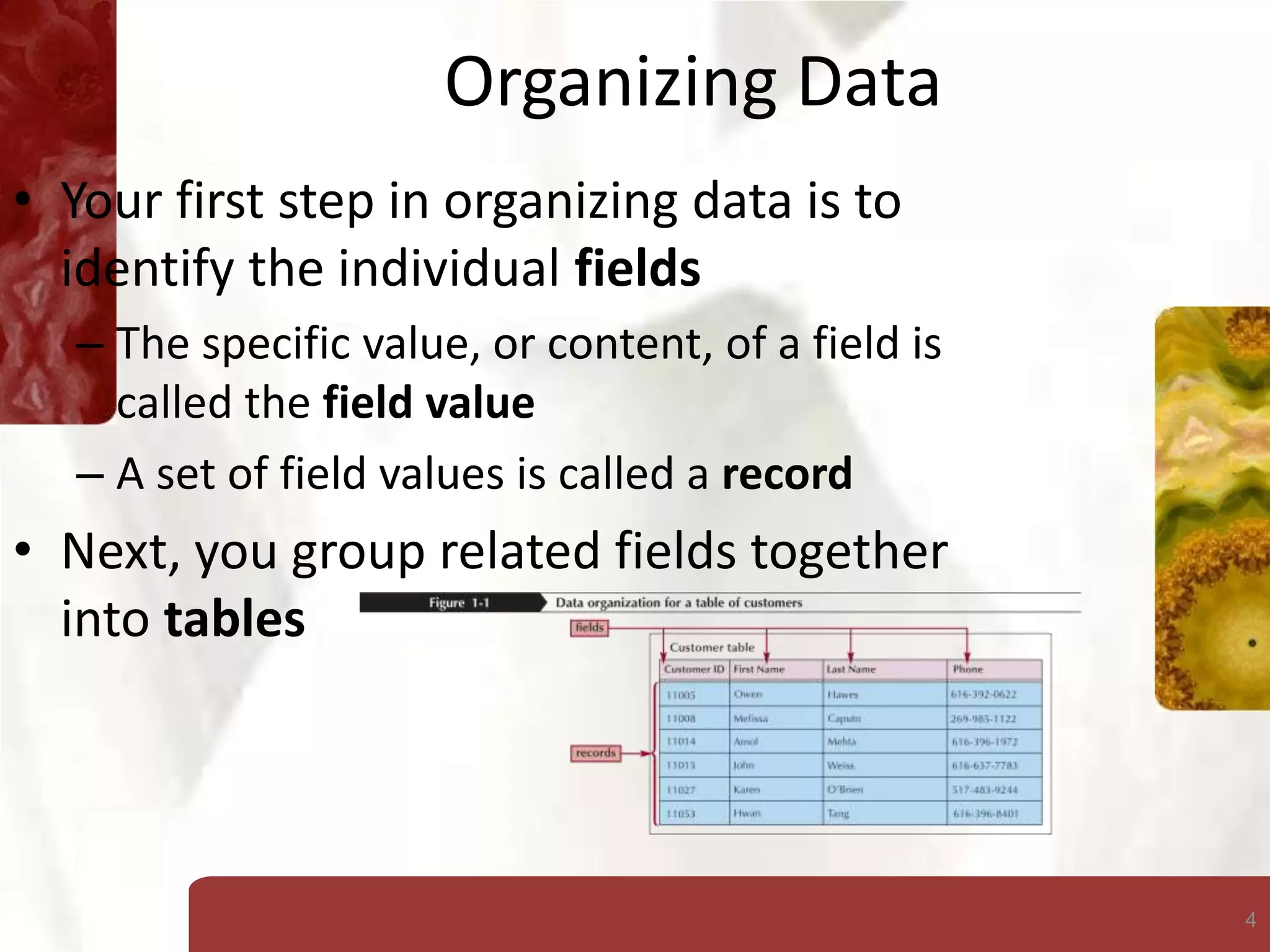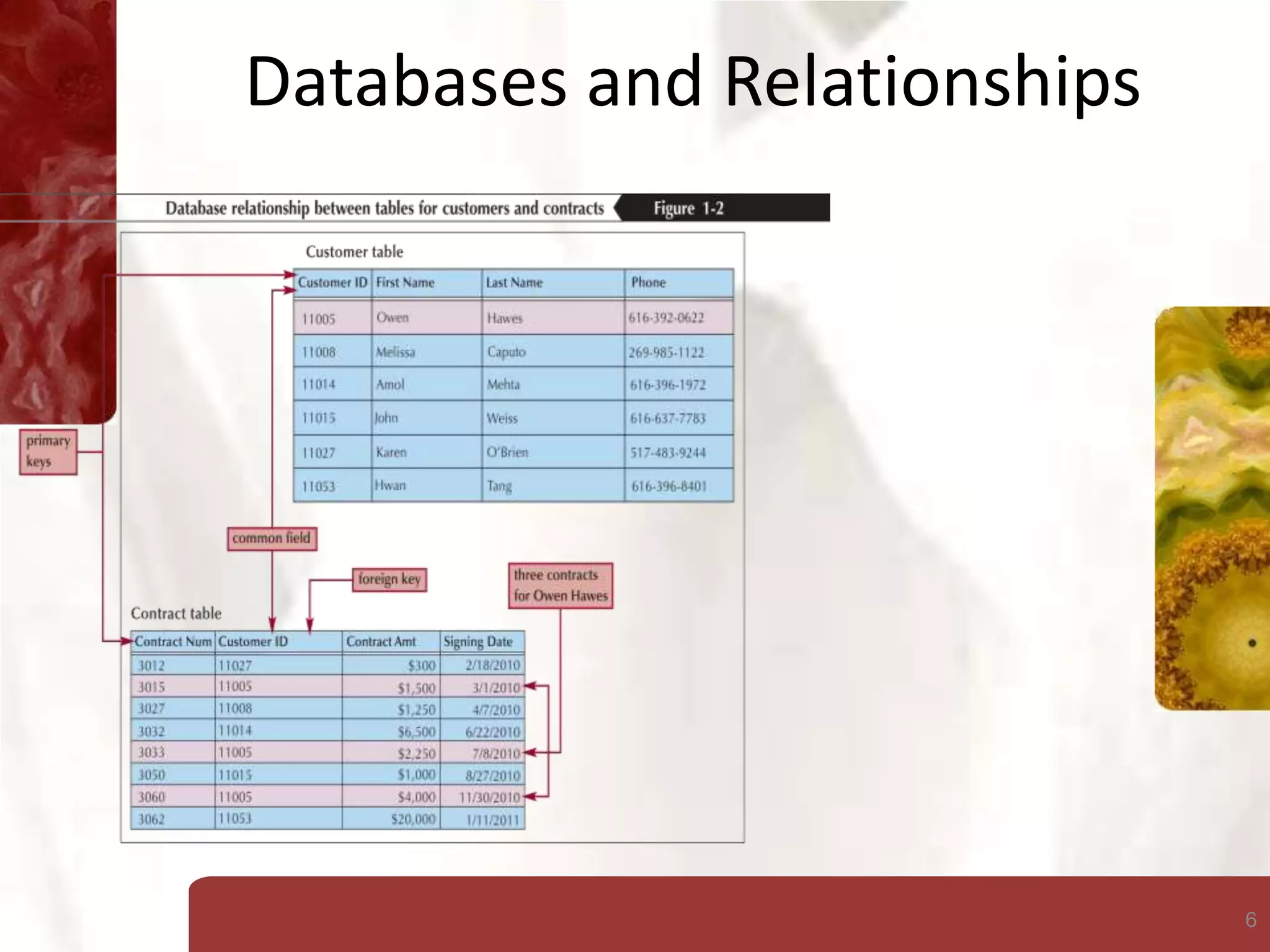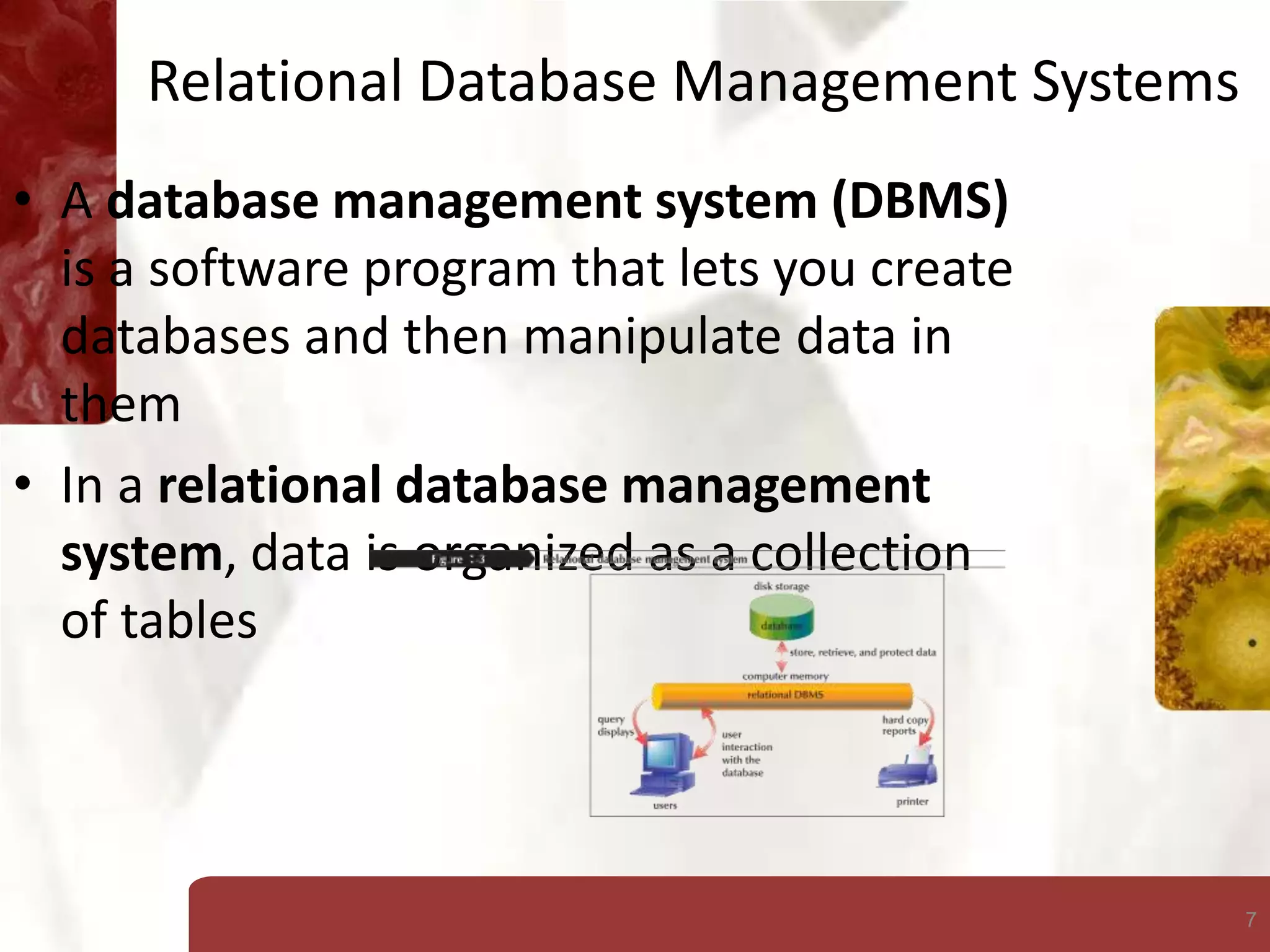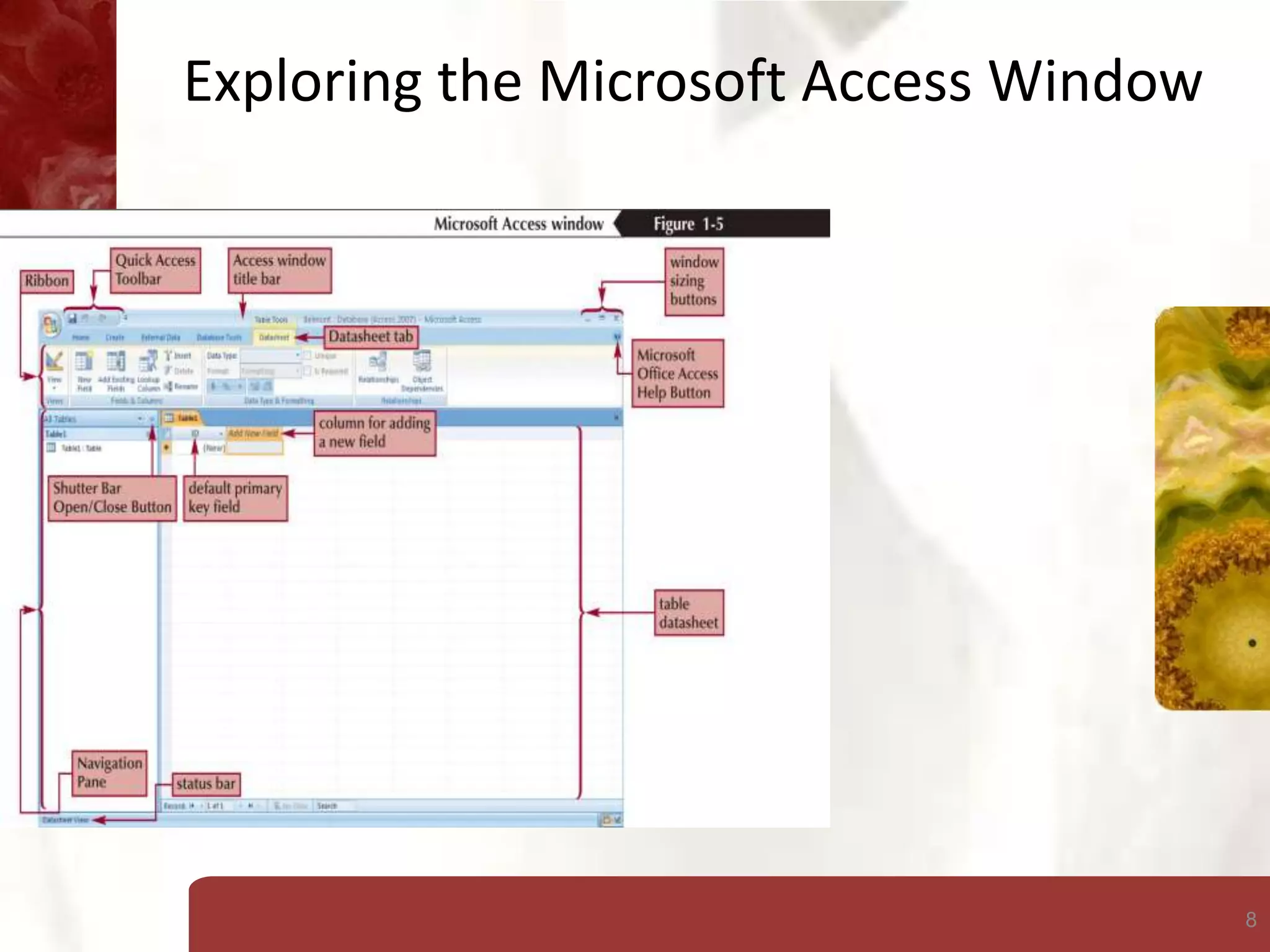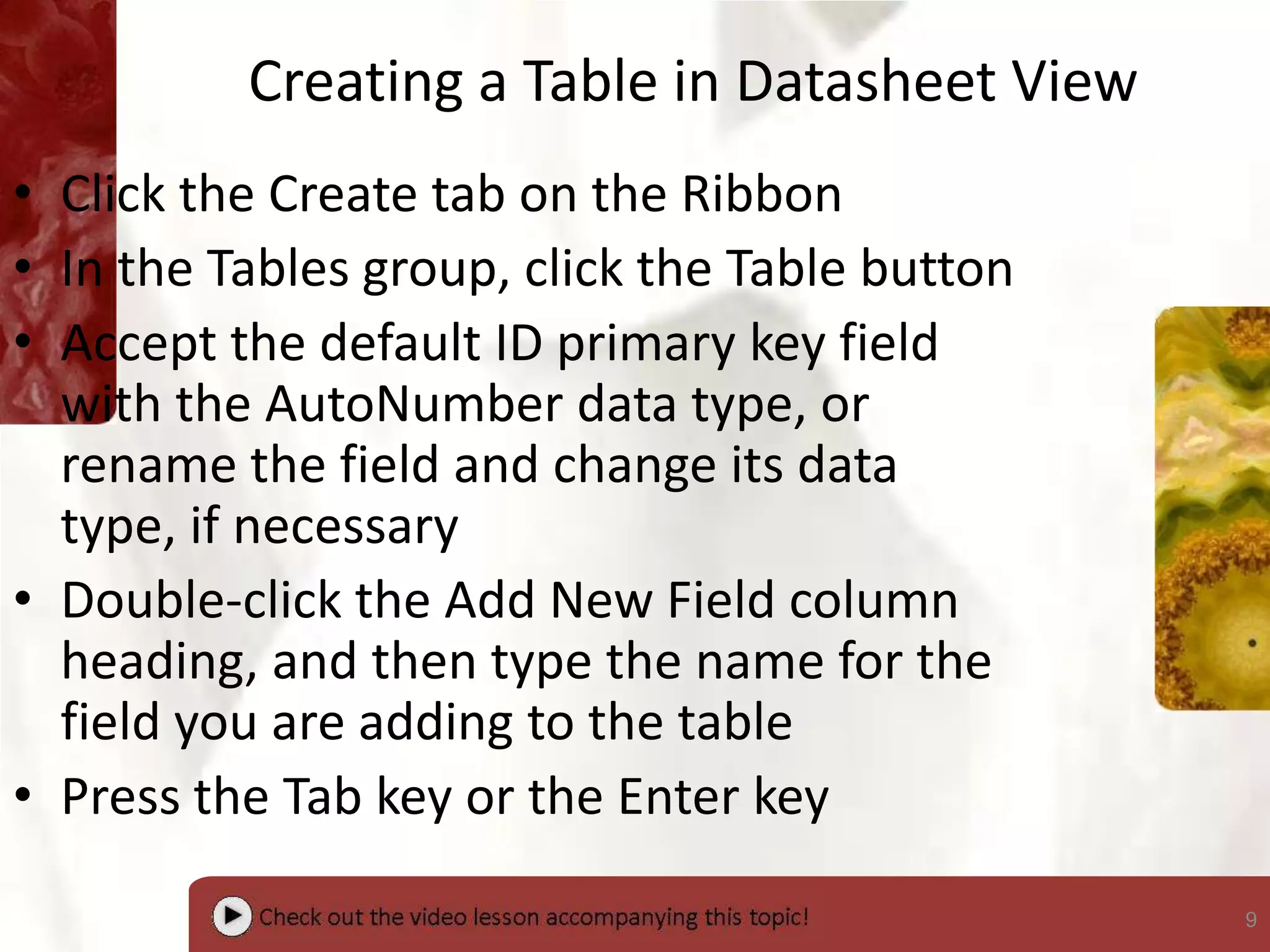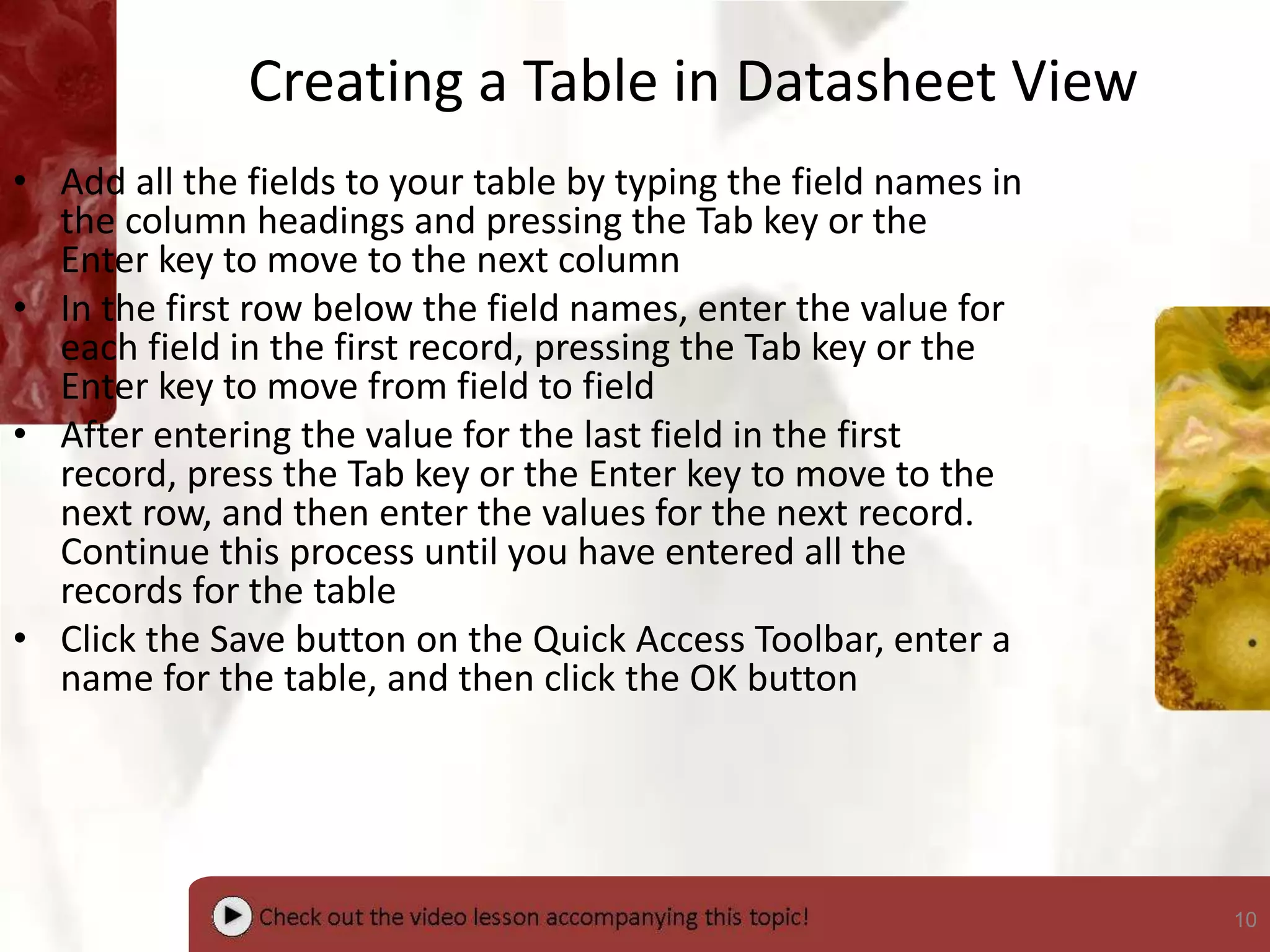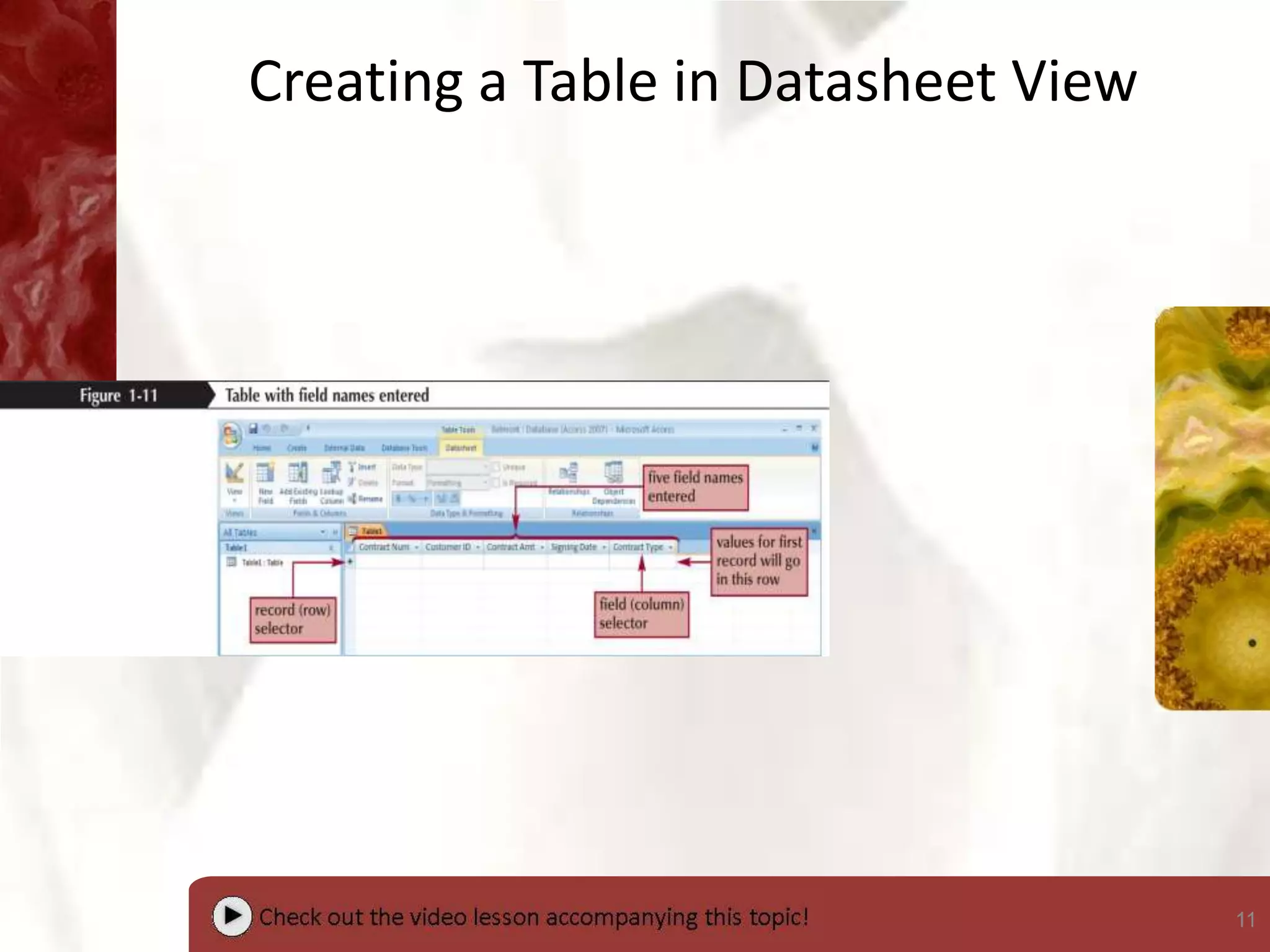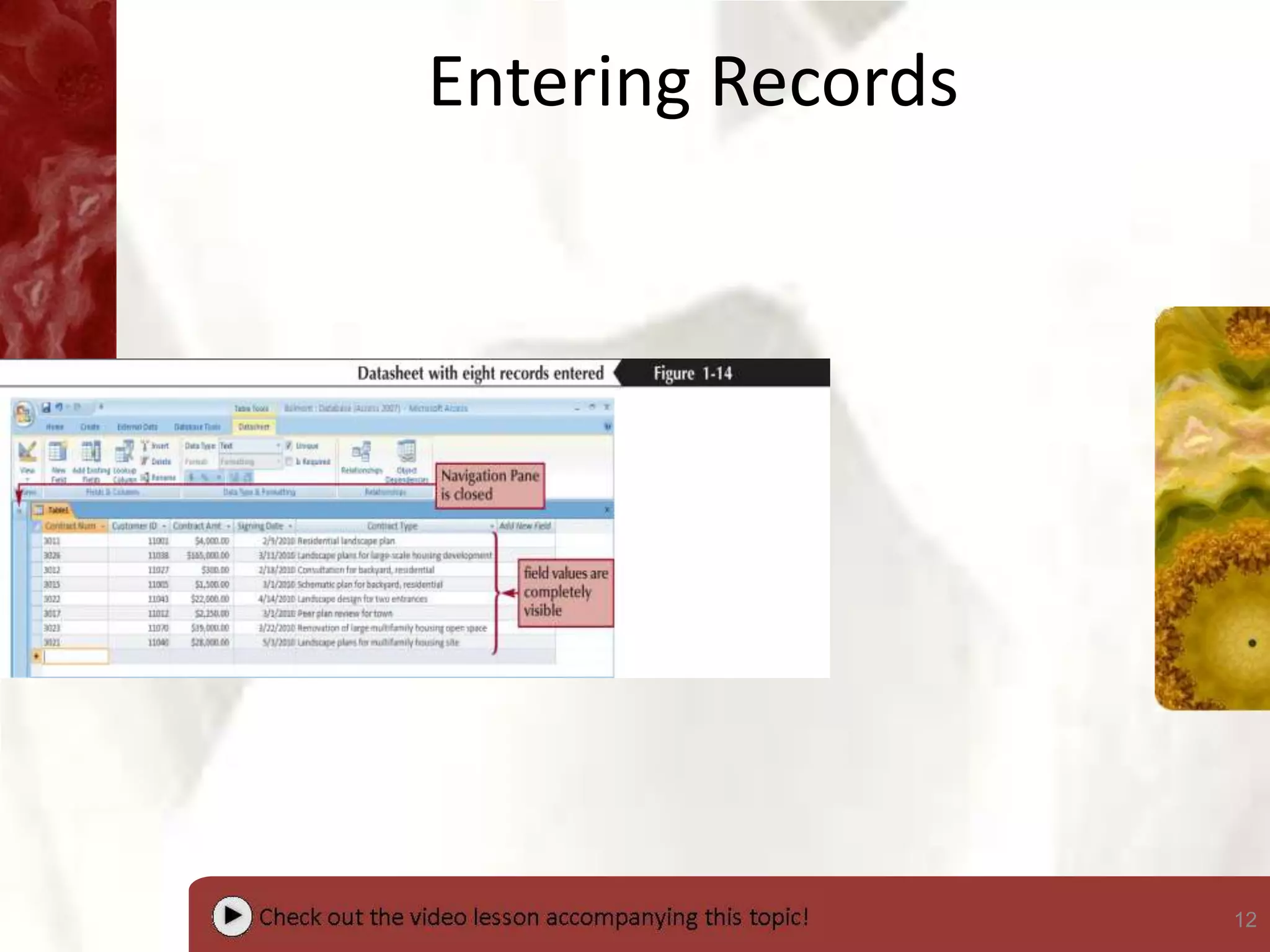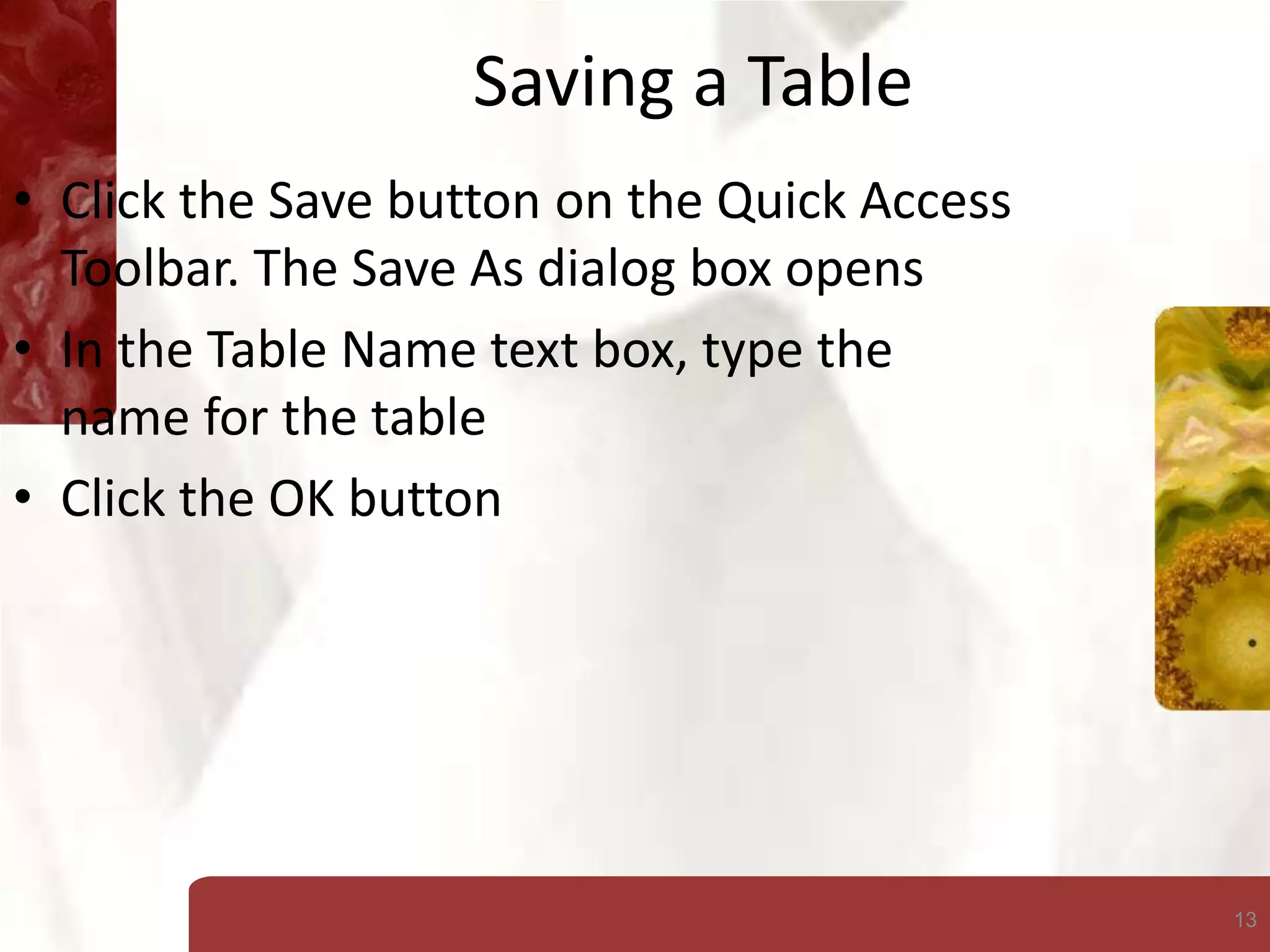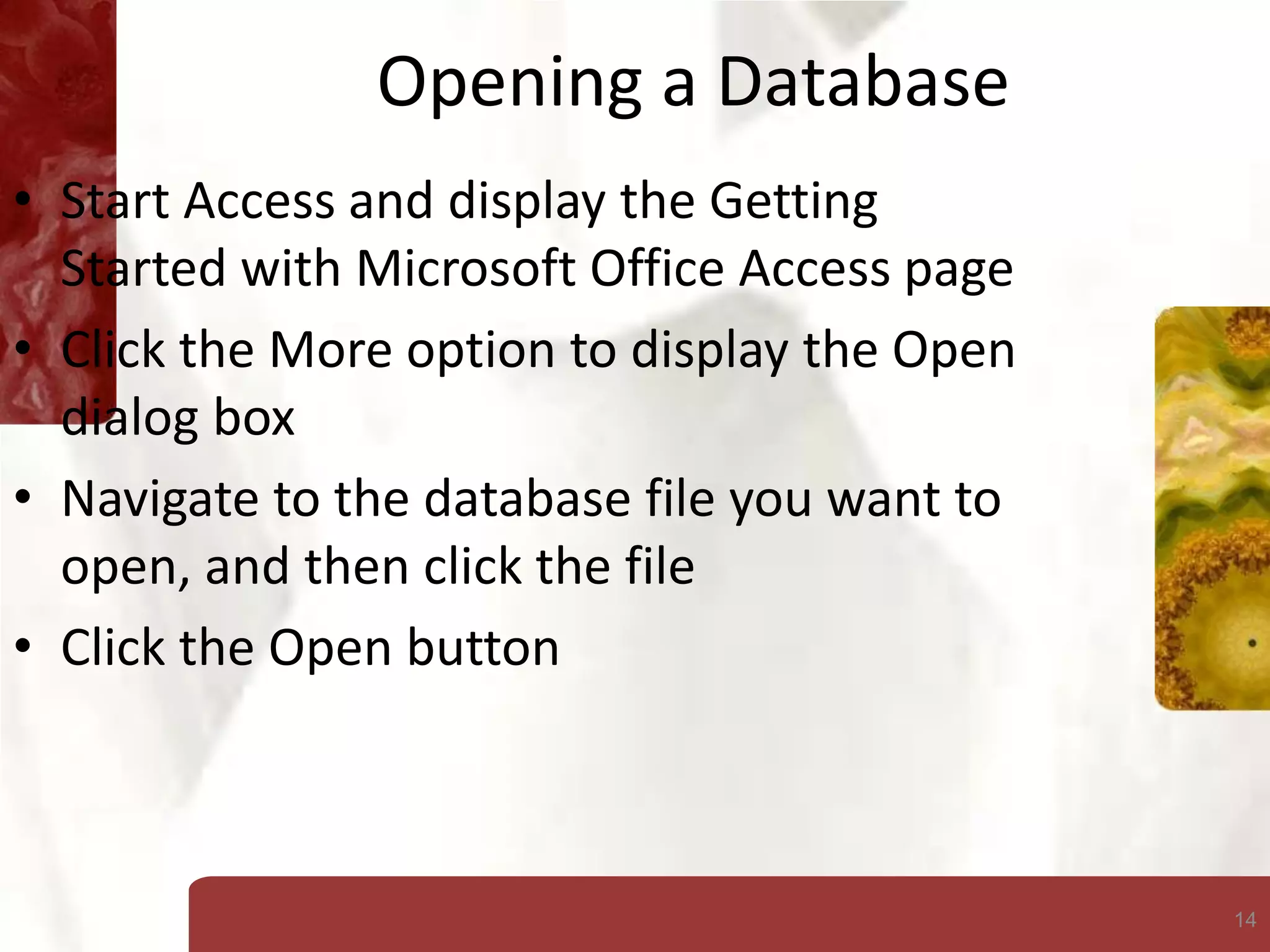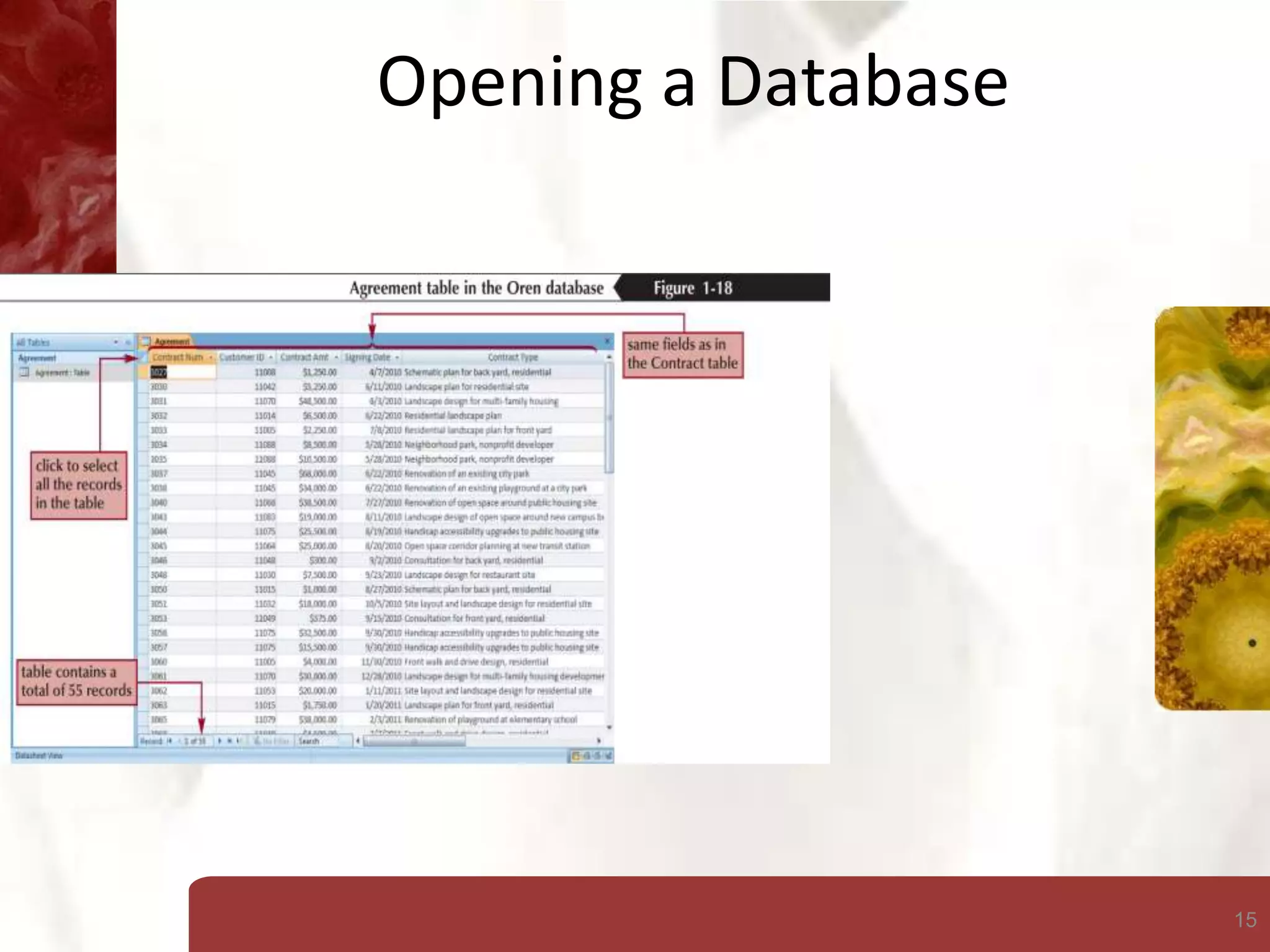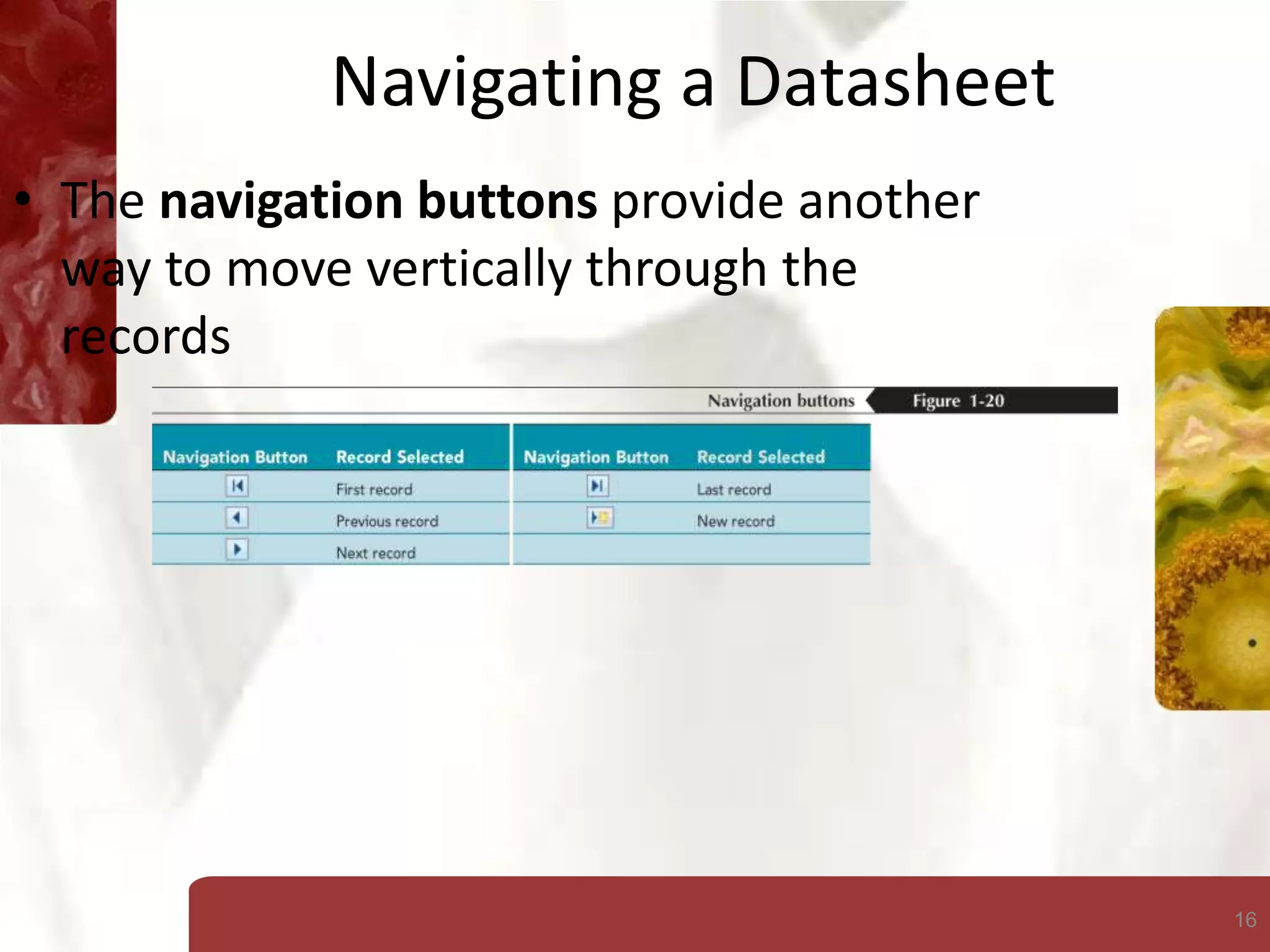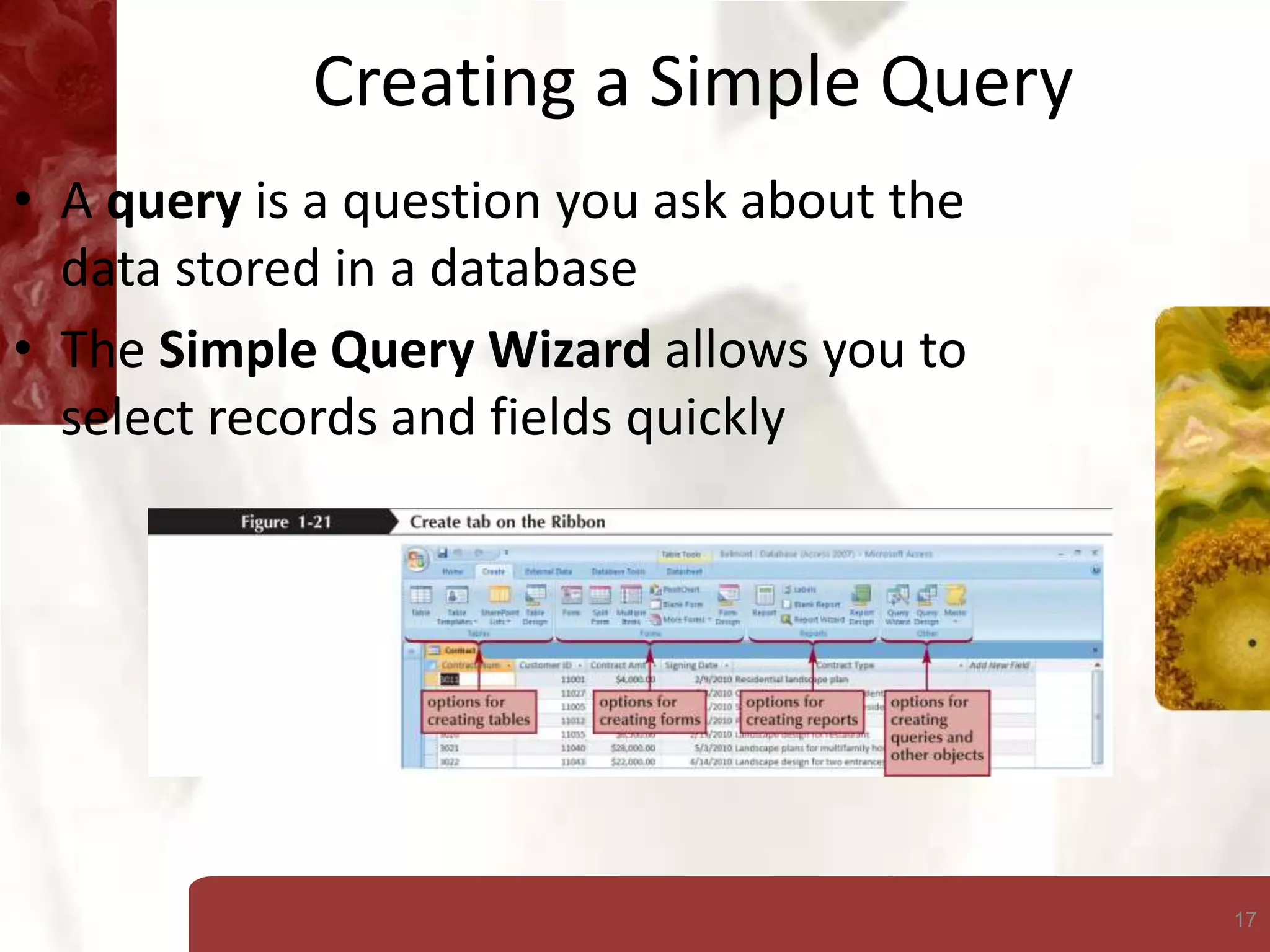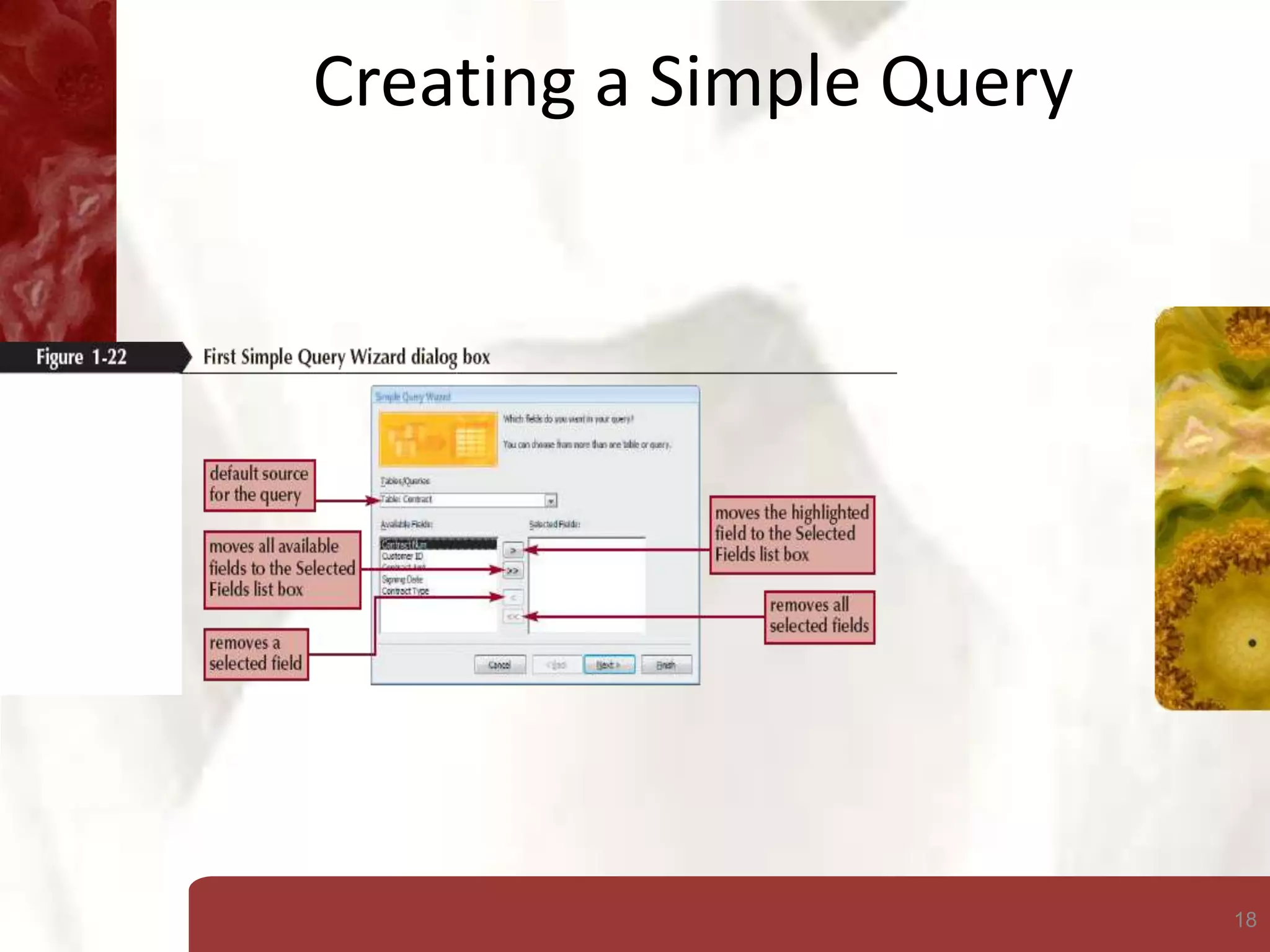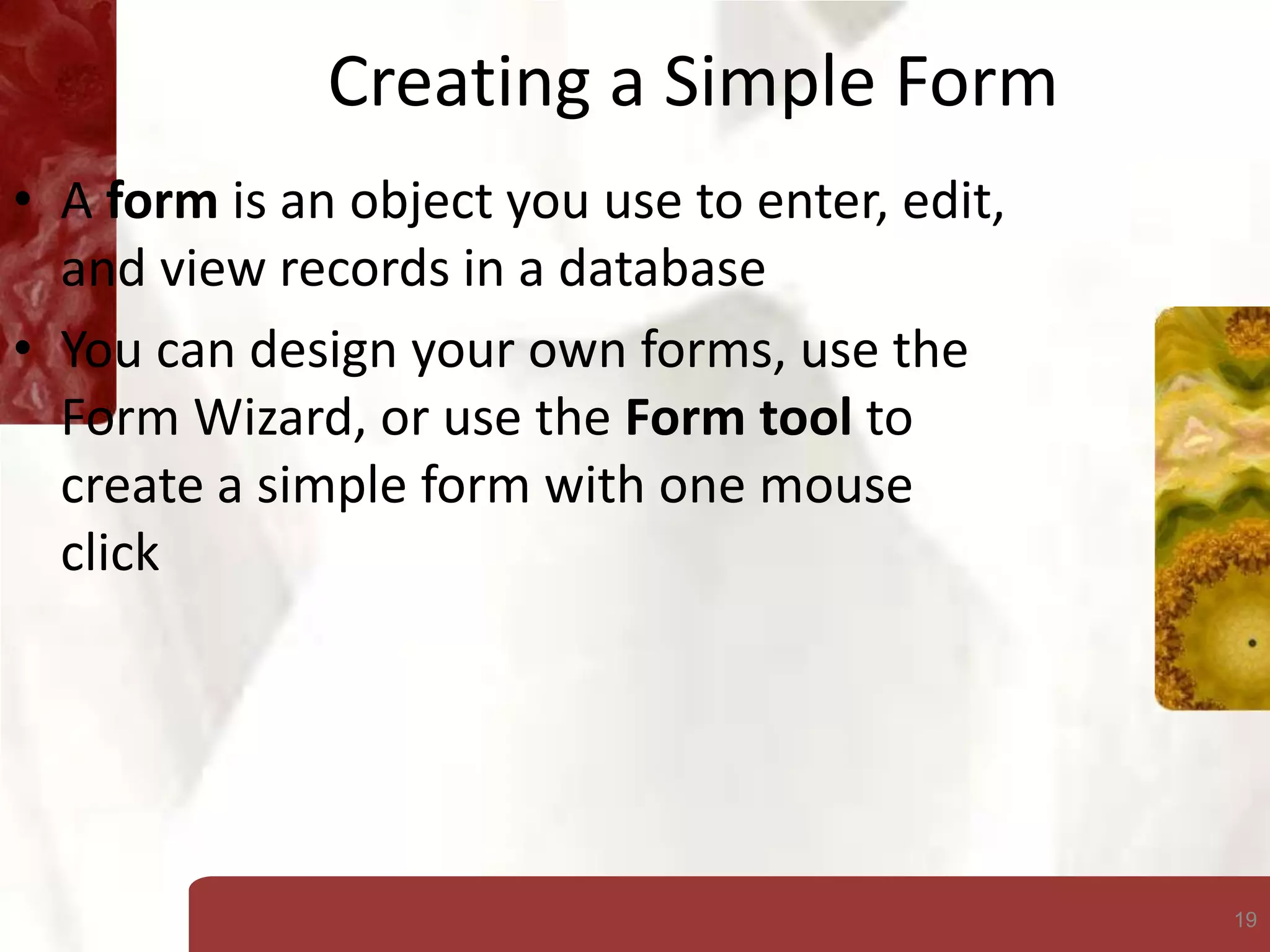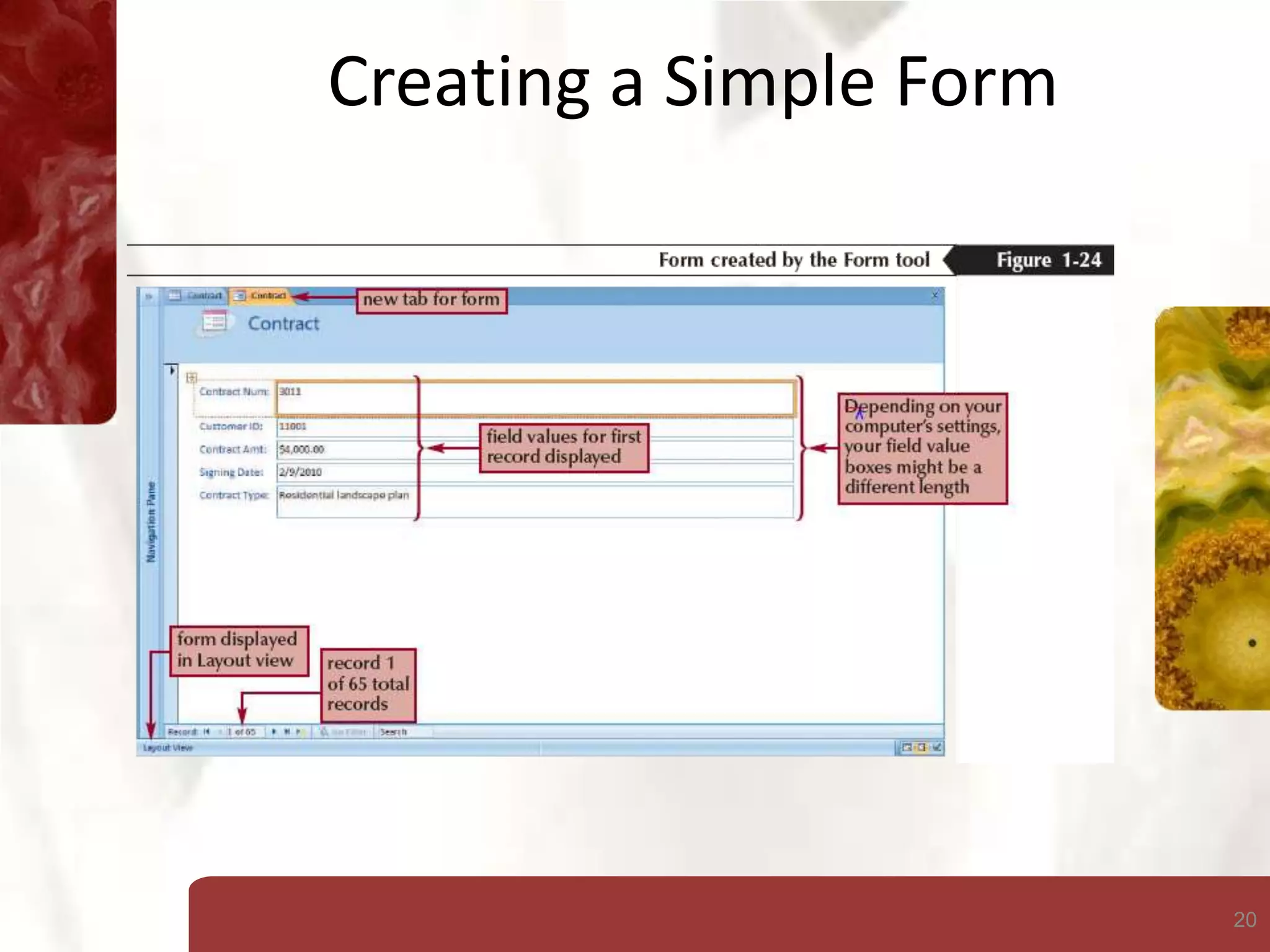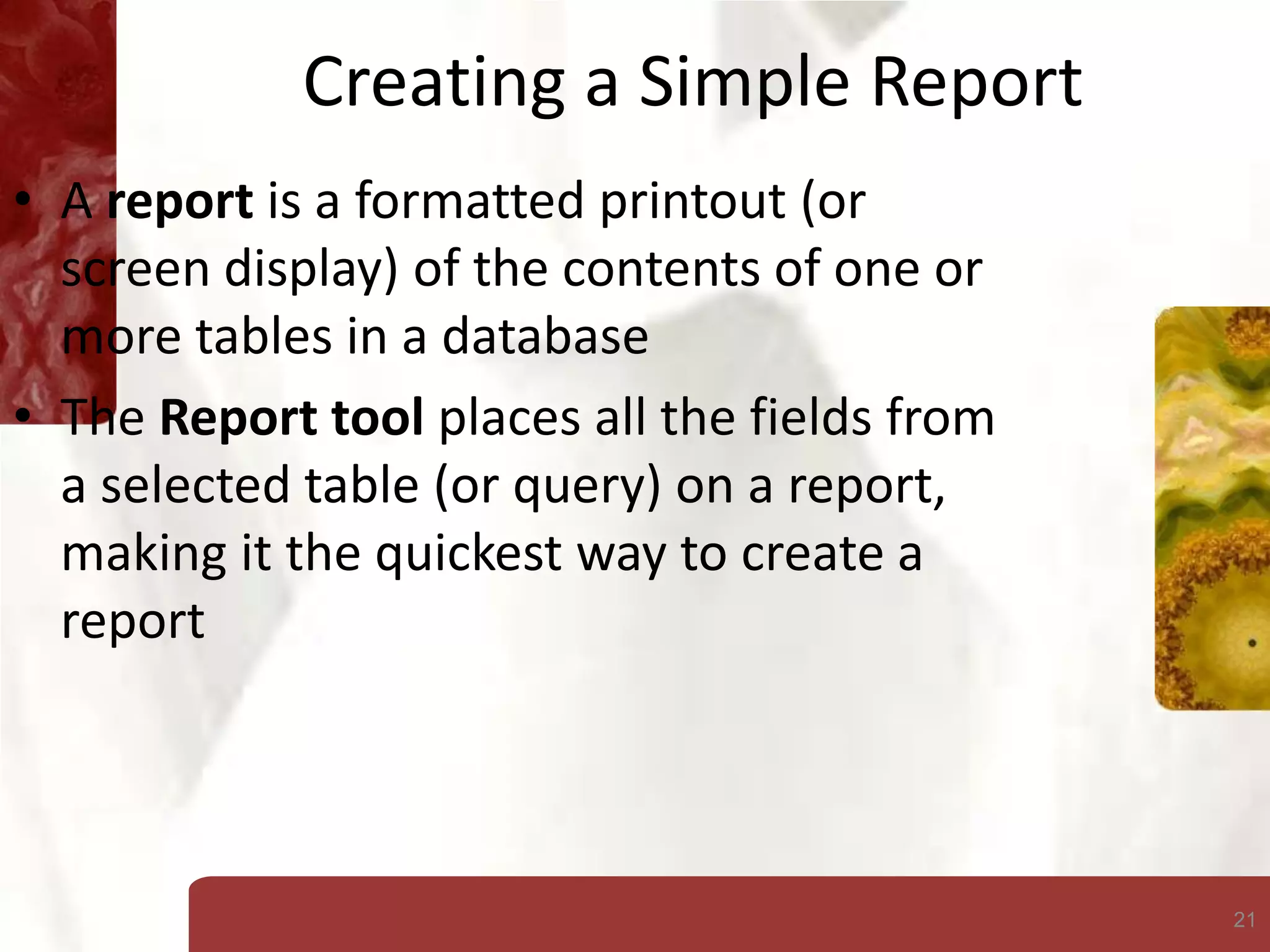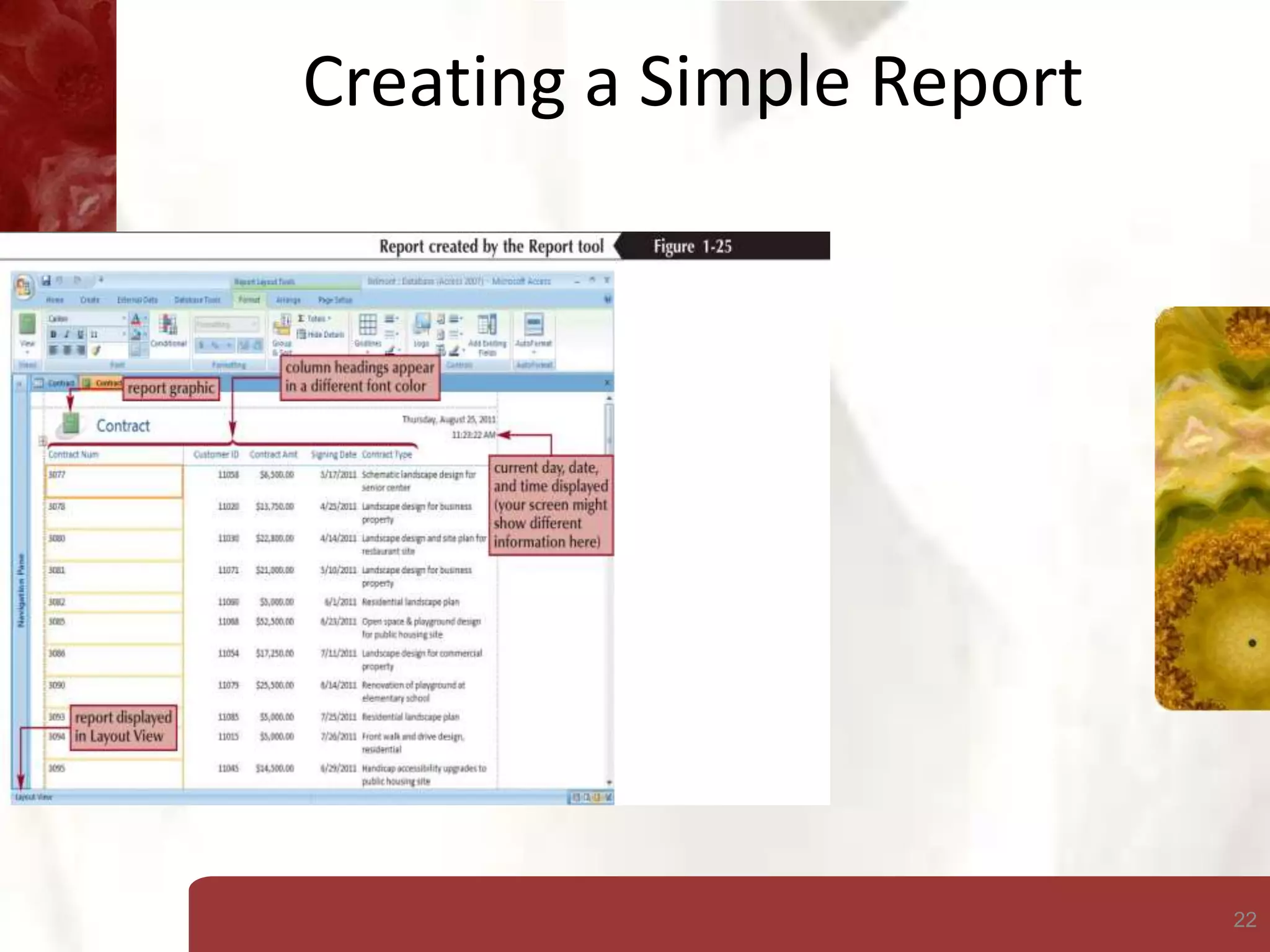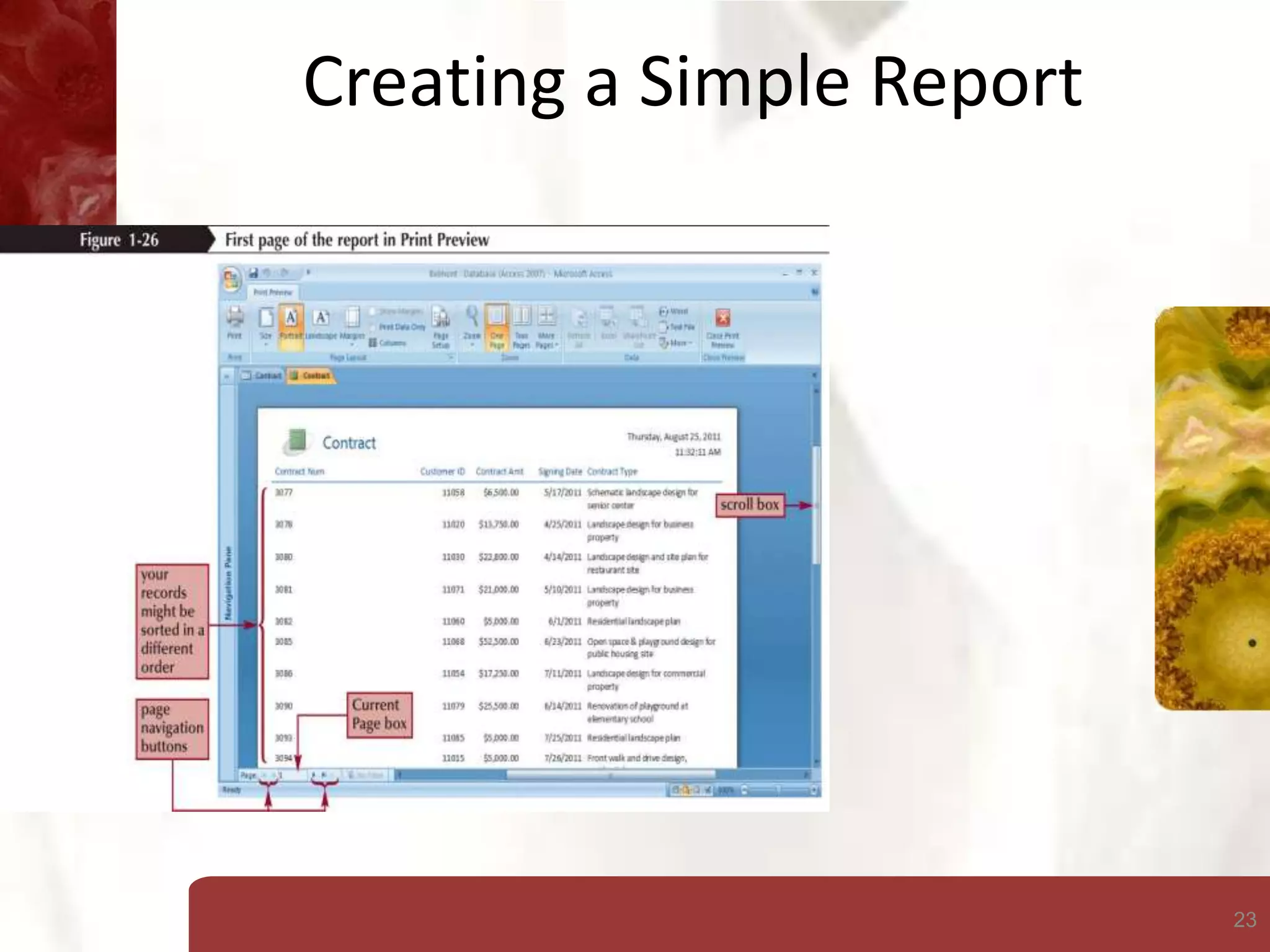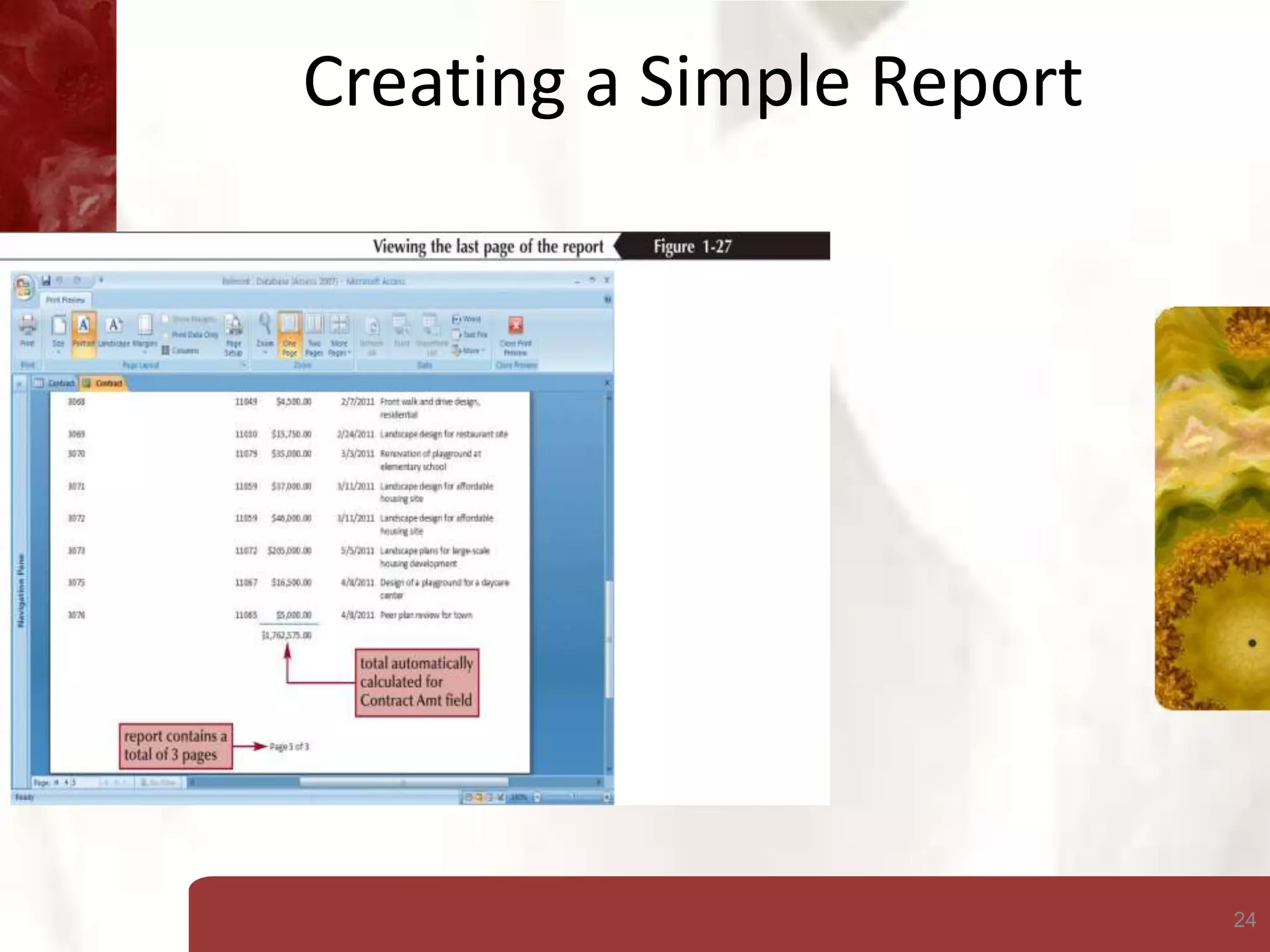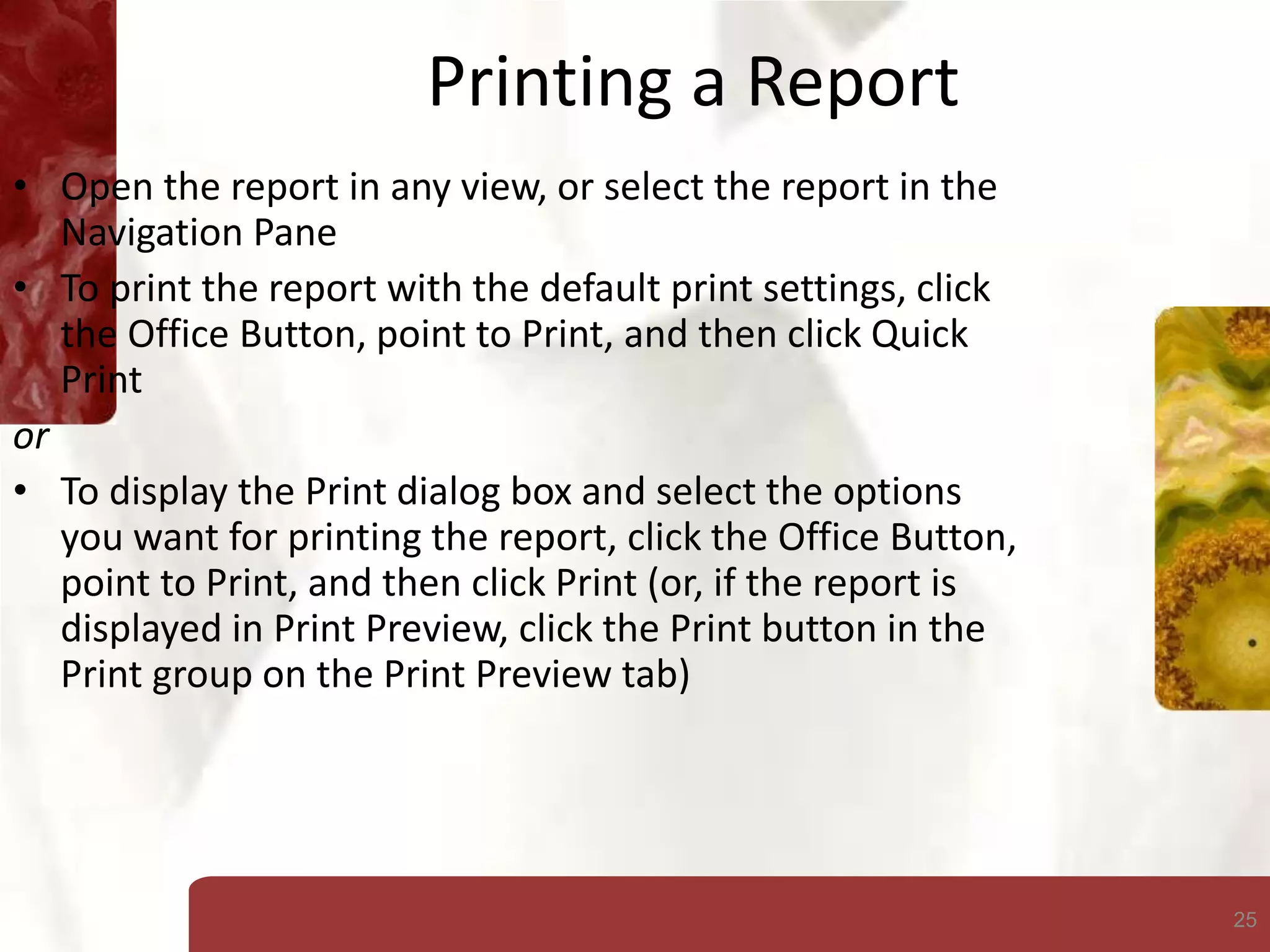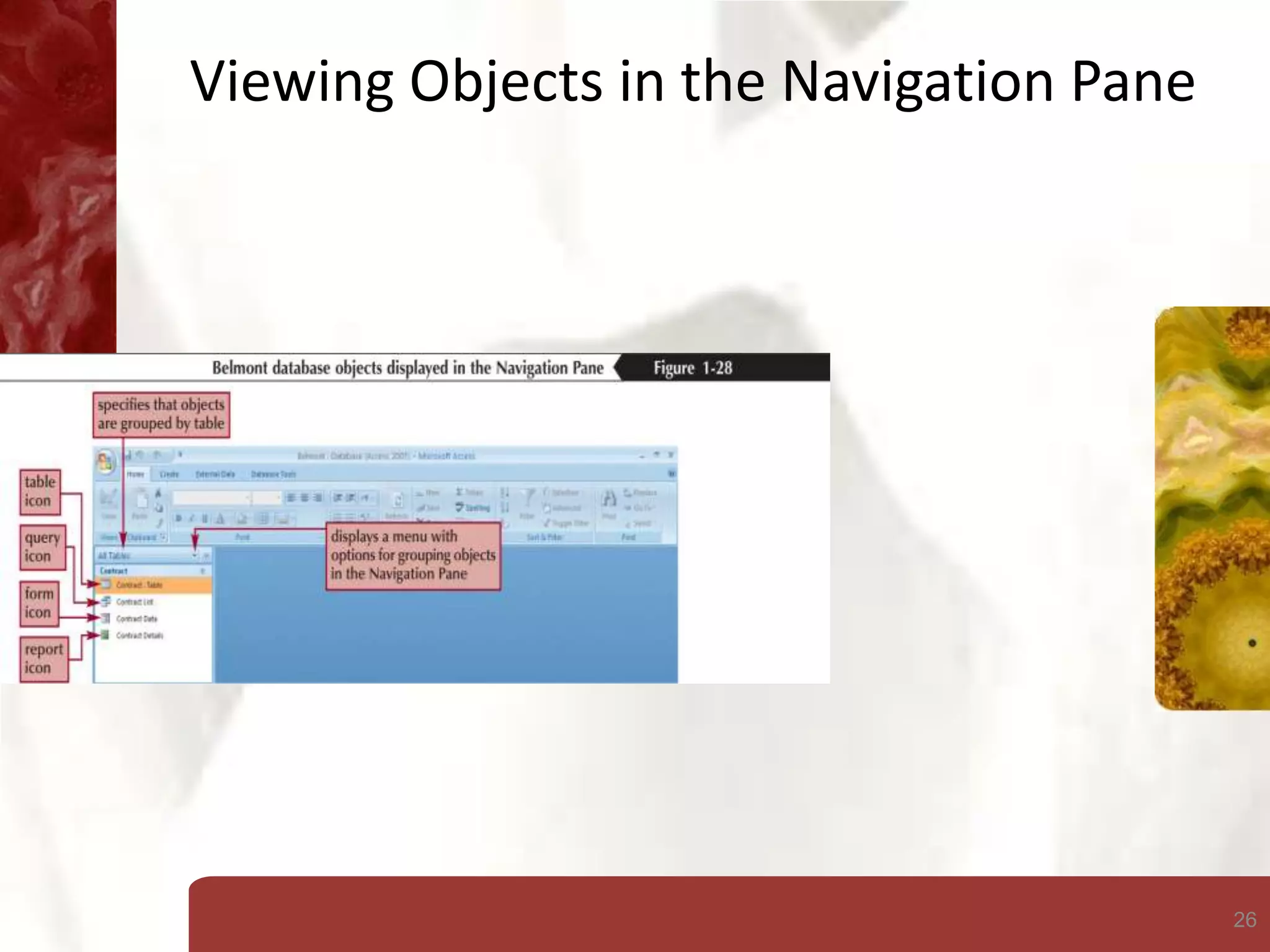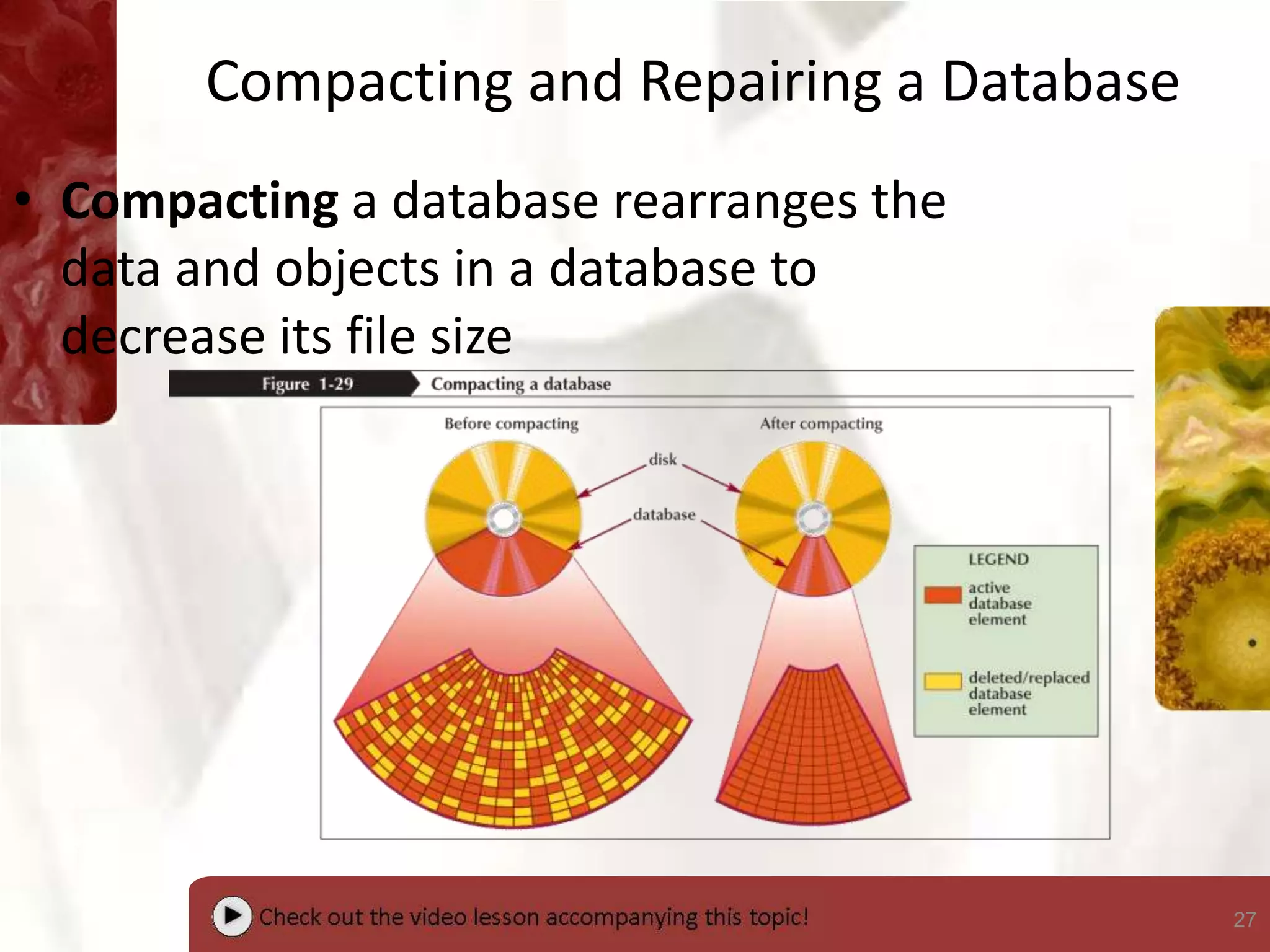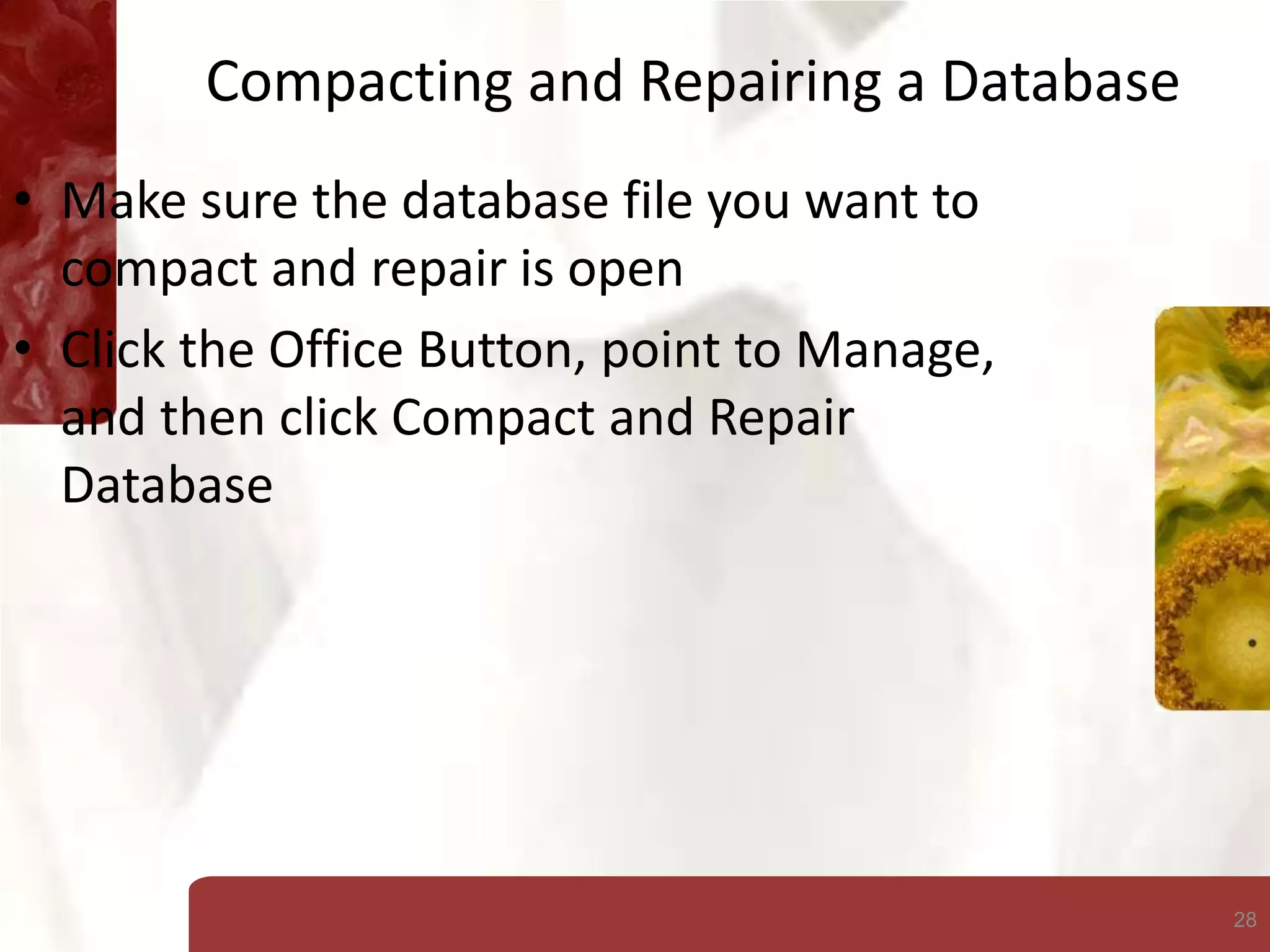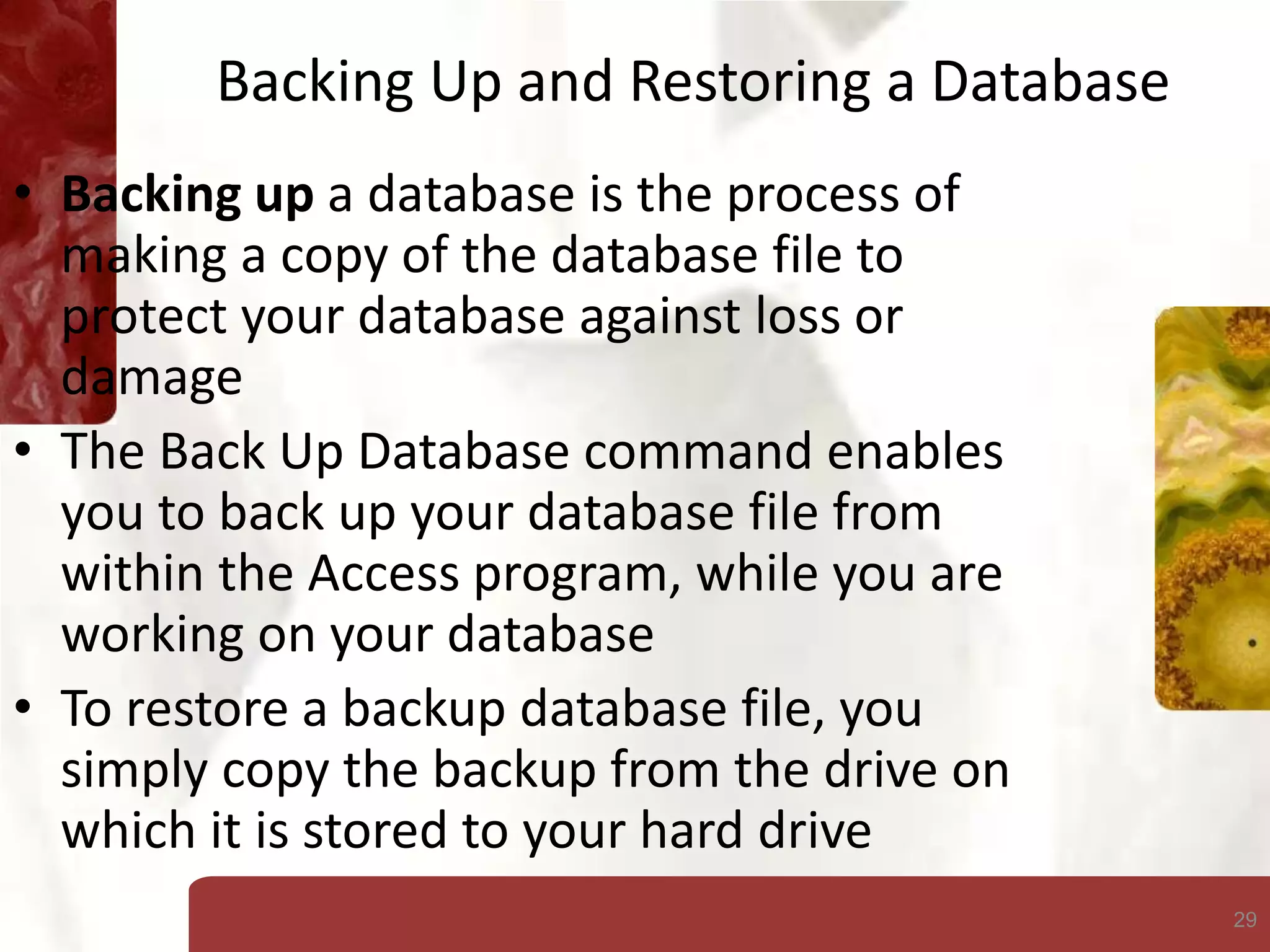This document provides an overview of key concepts for working with Microsoft Access, including:
- Defining fields, records, tables, primary keys, and foreign keys
- Creating and navigating tables, queries, forms, and reports
- Opening and saving databases
- Compacting, backing up, and restoring databases to manage data