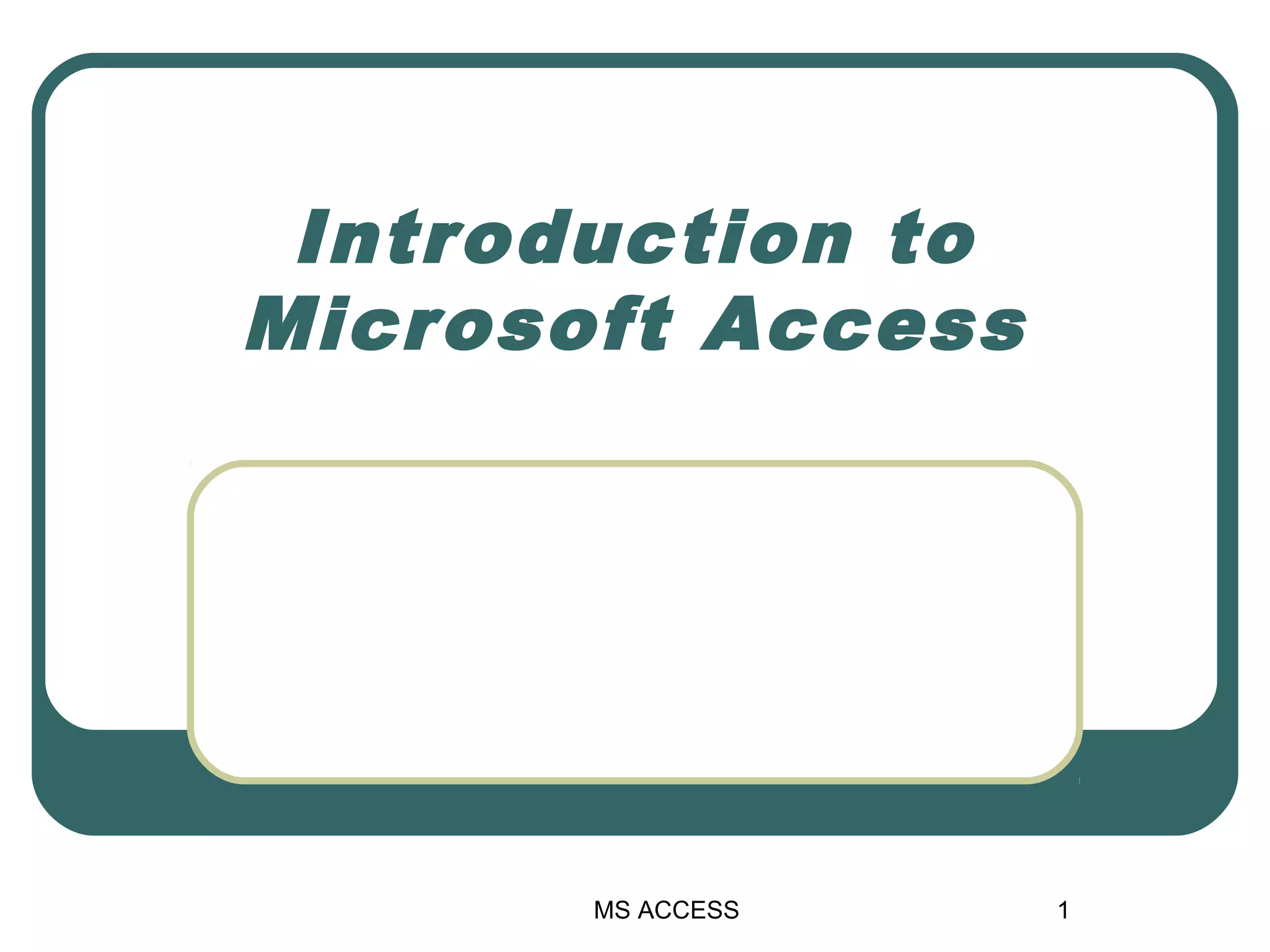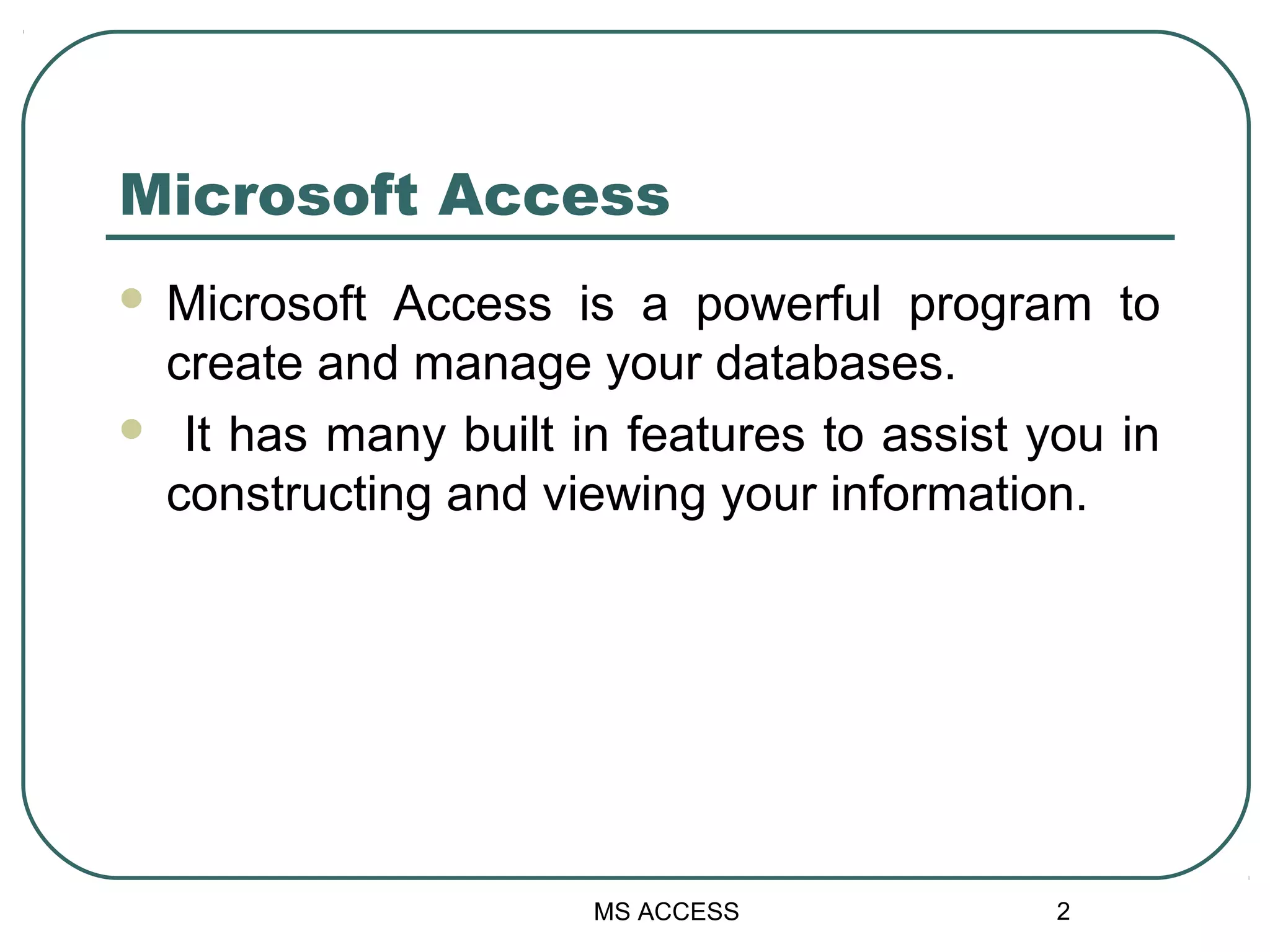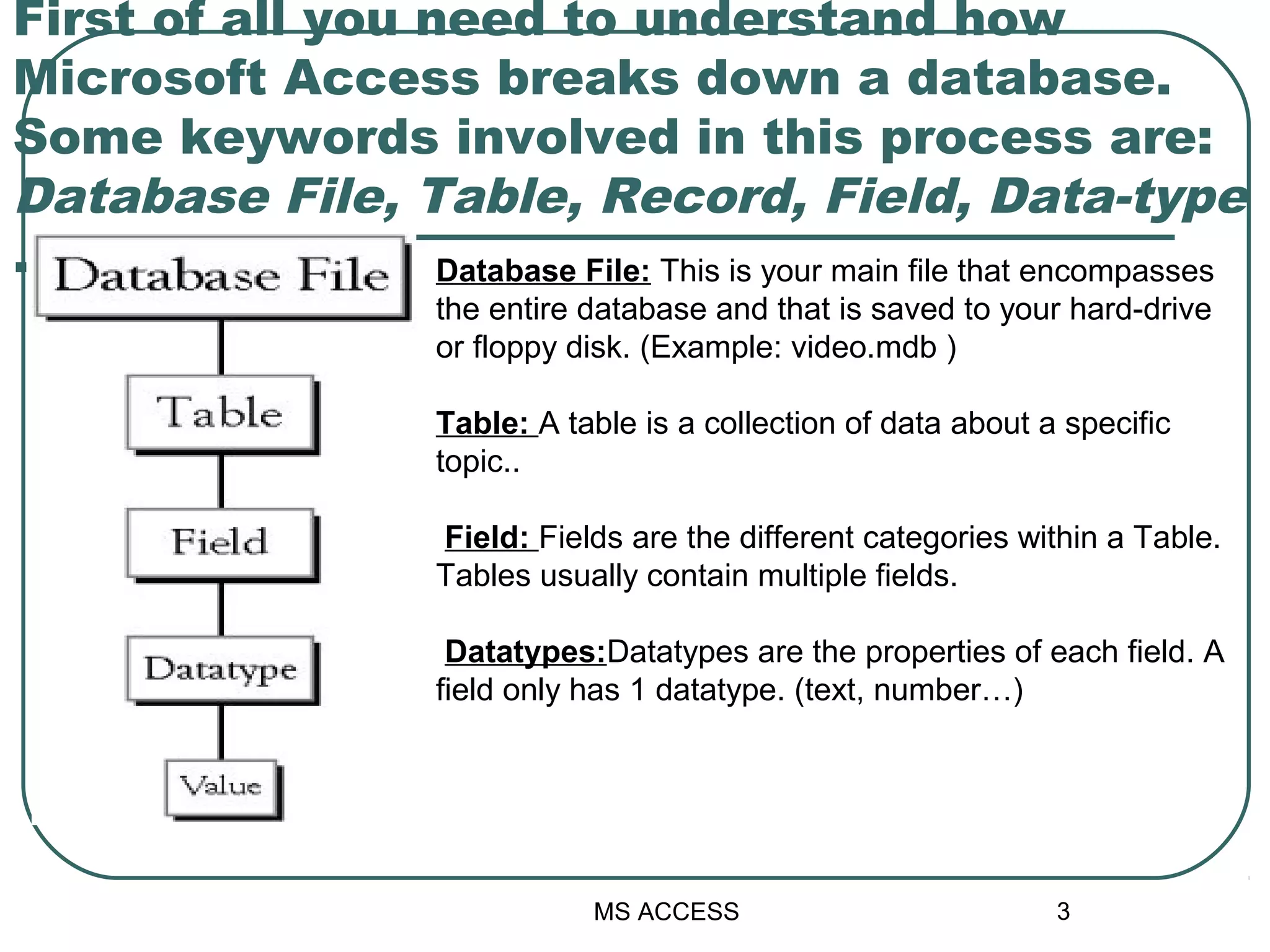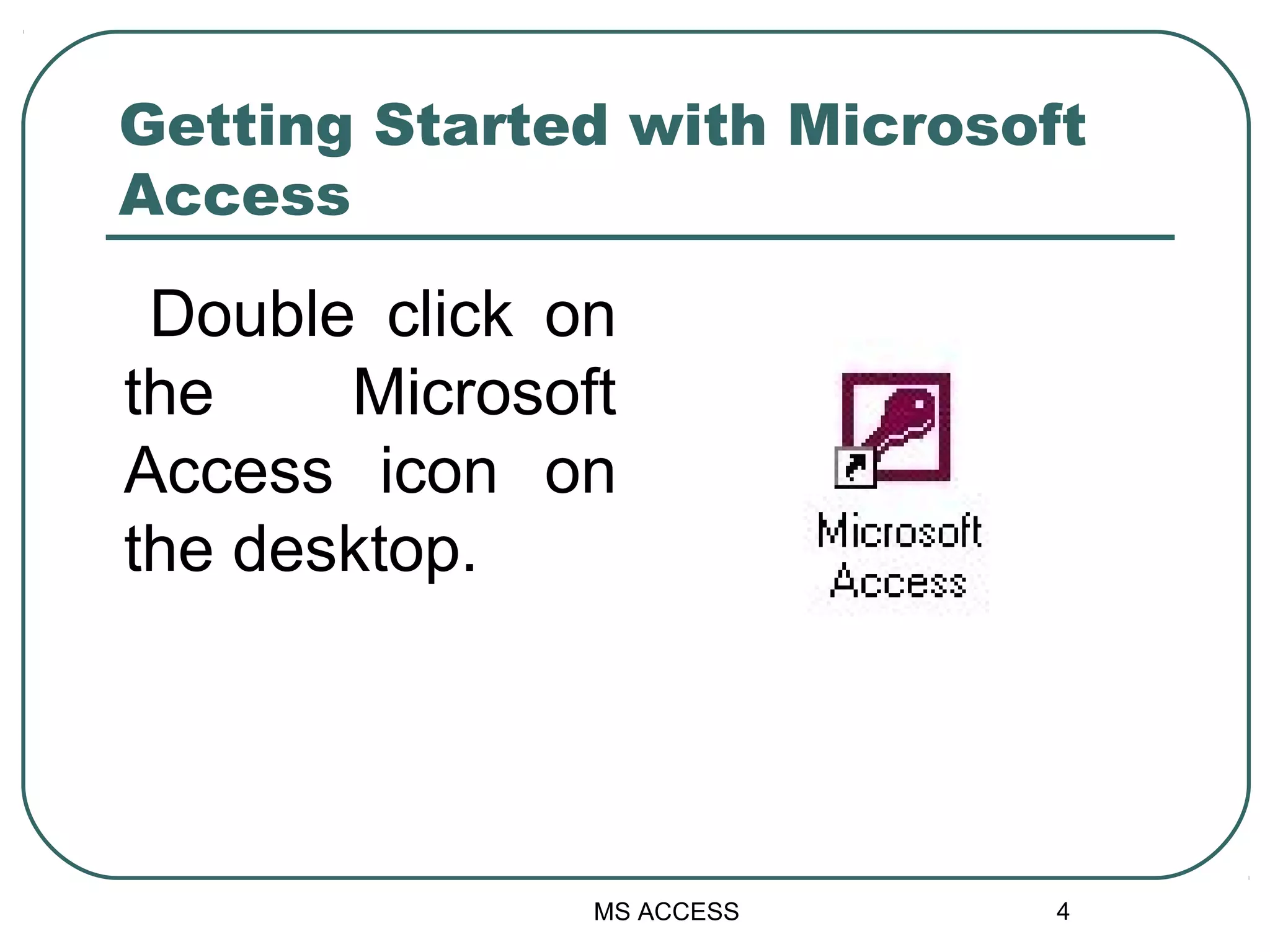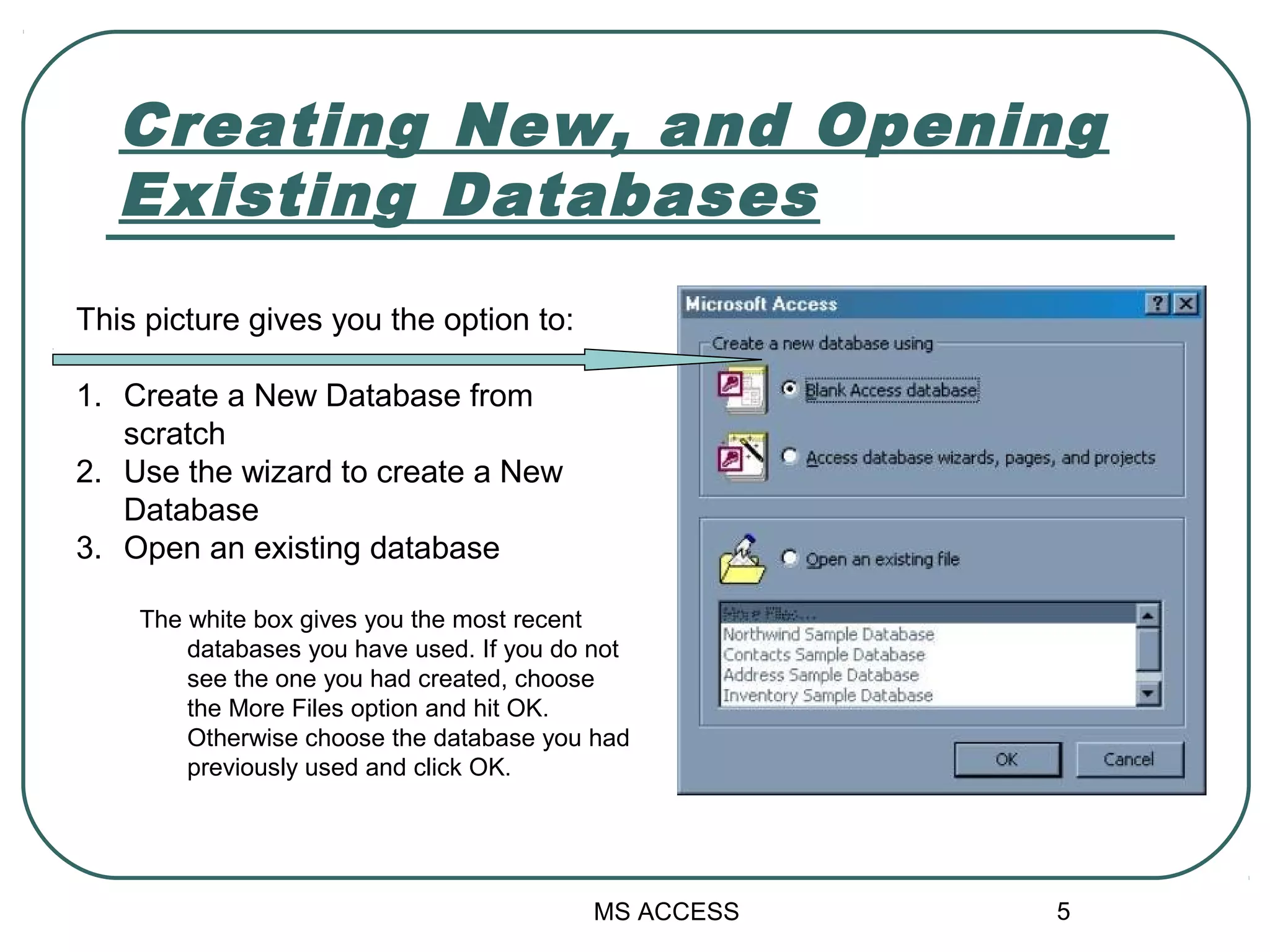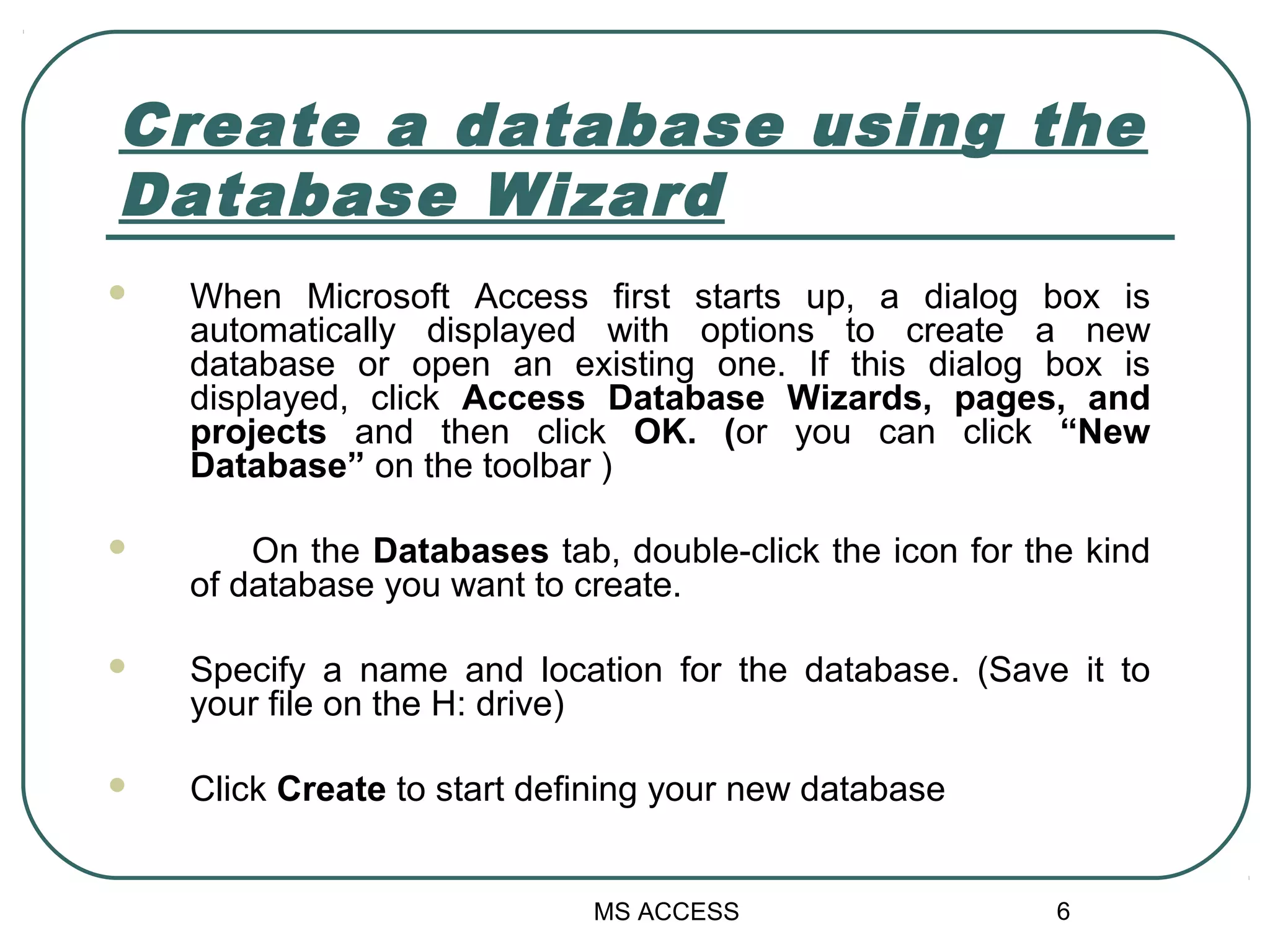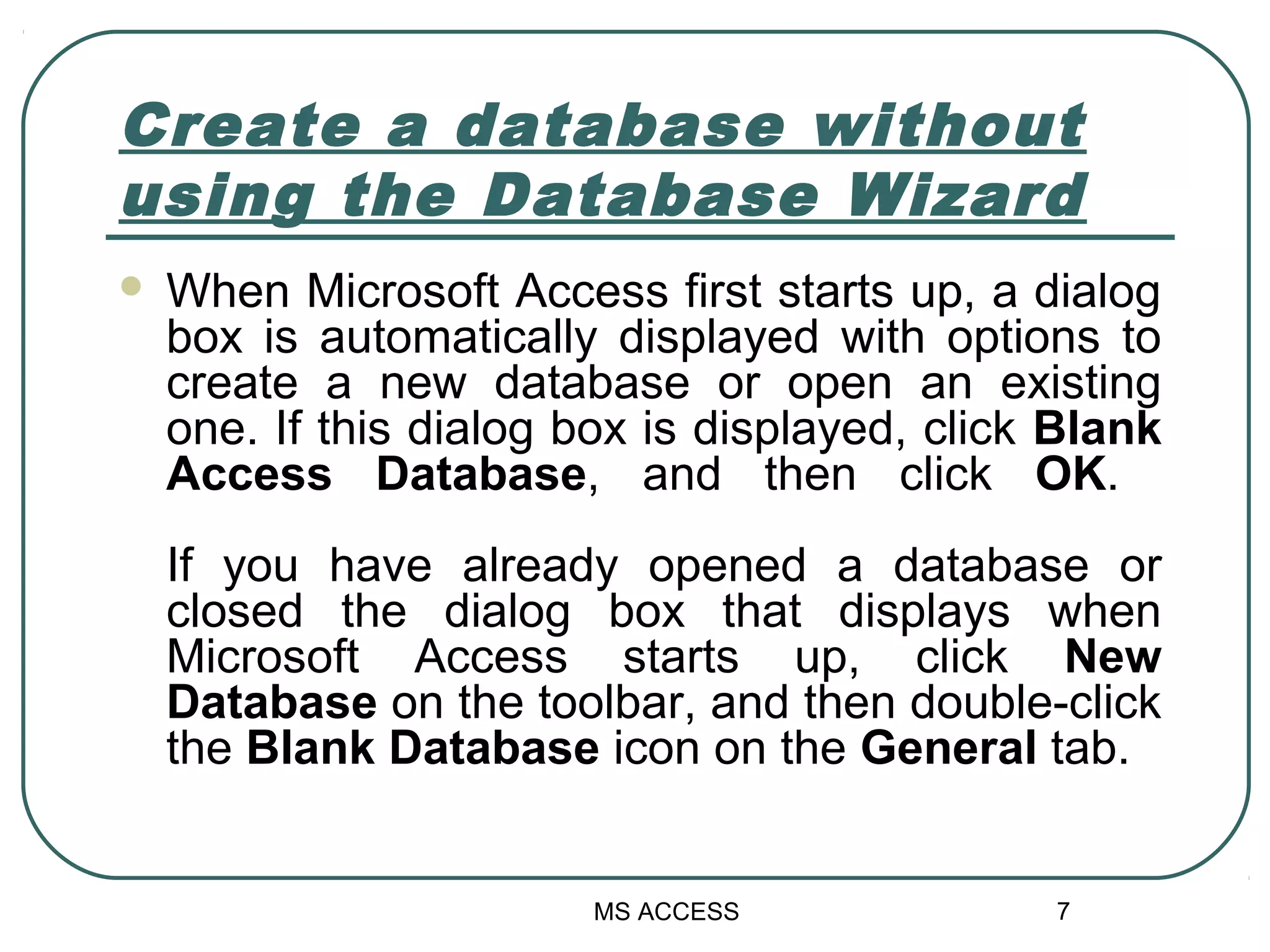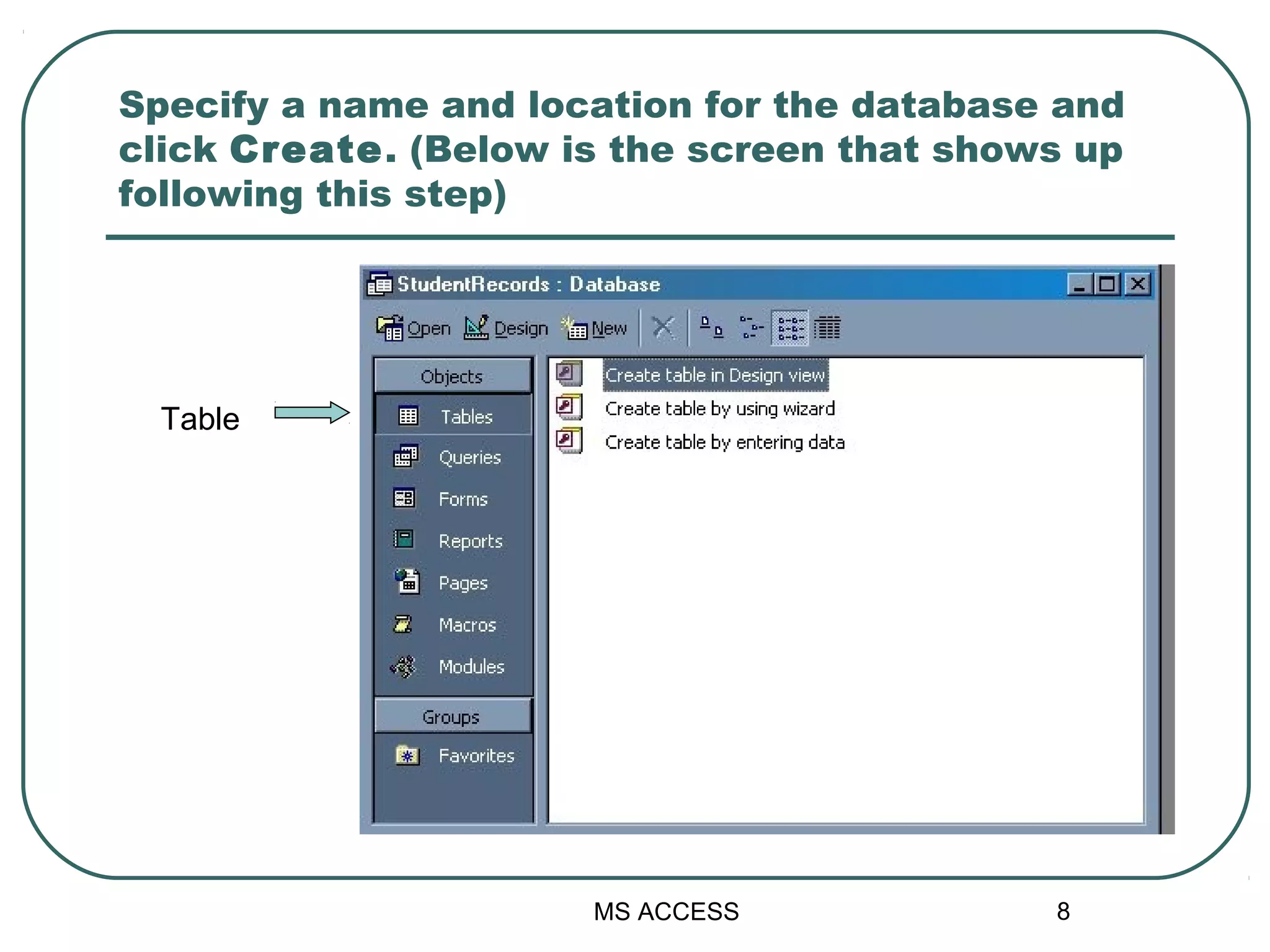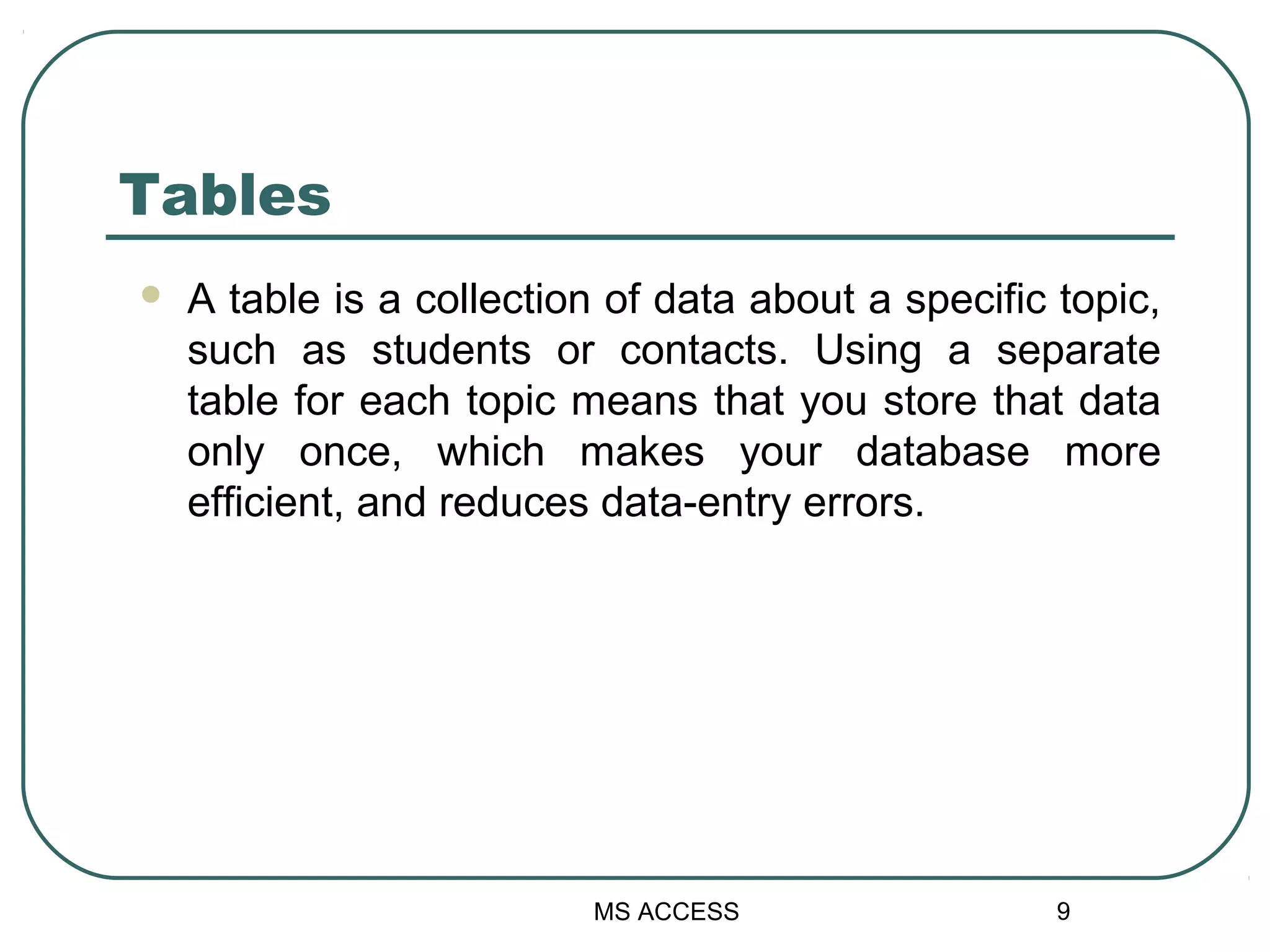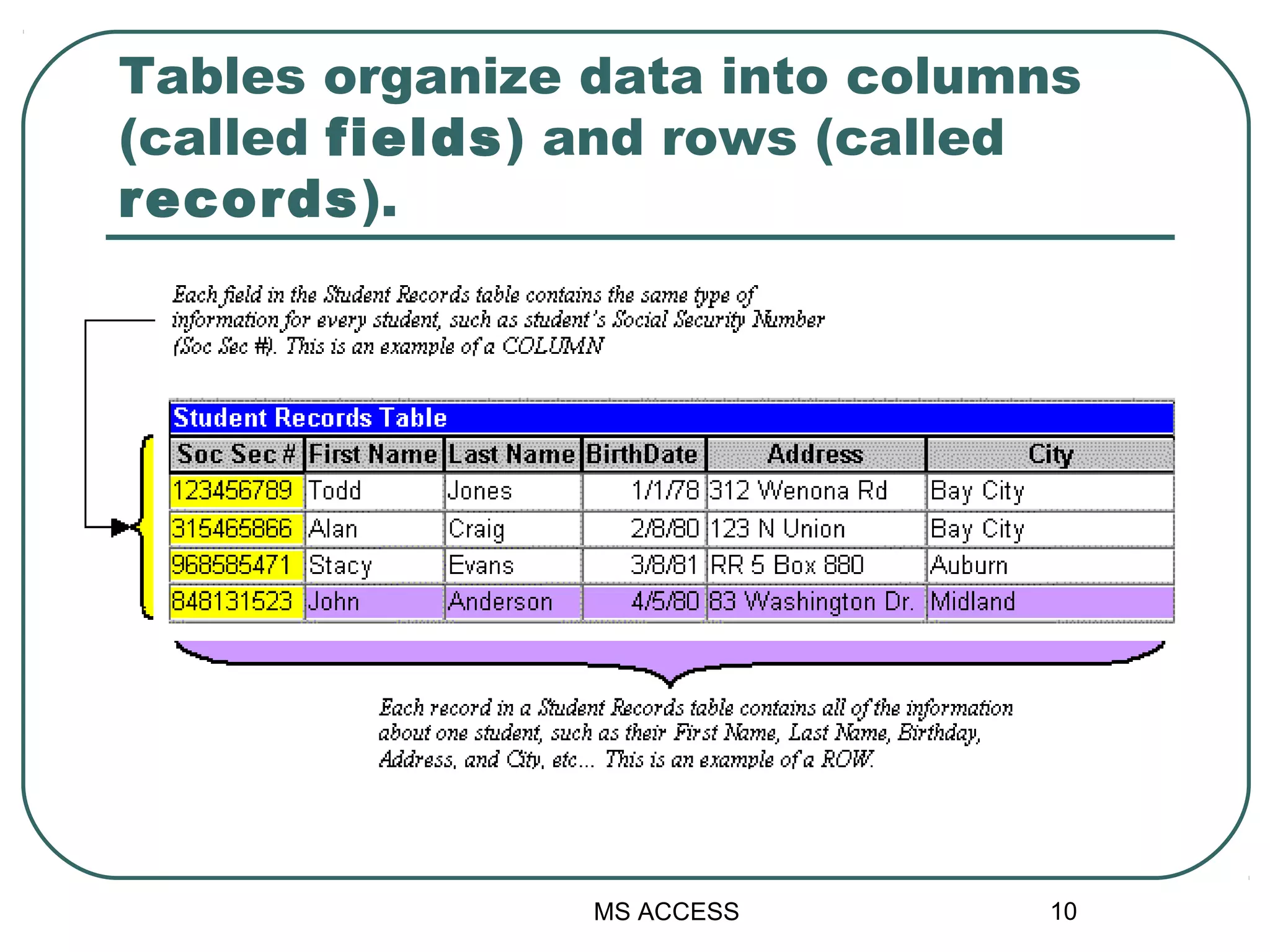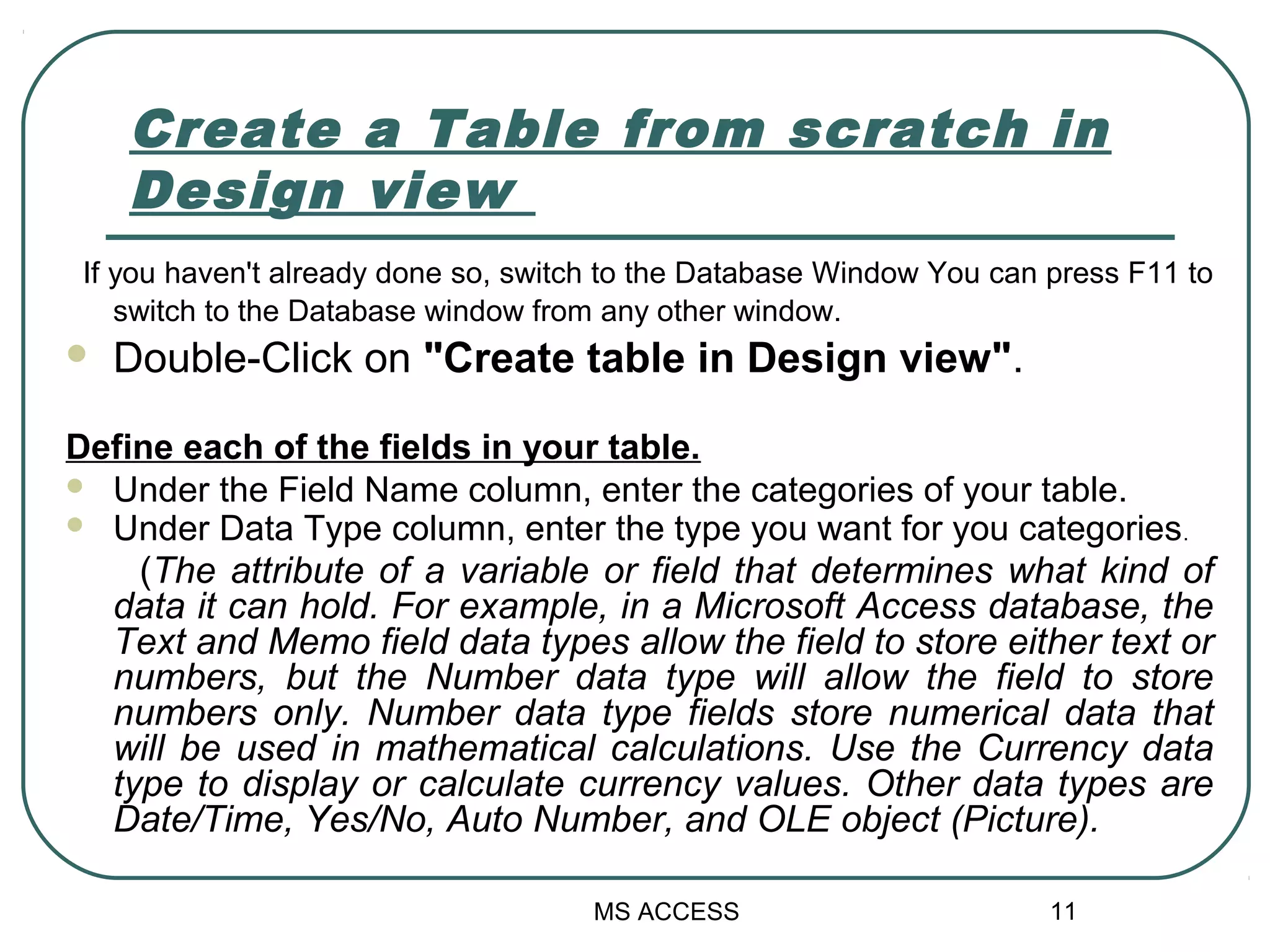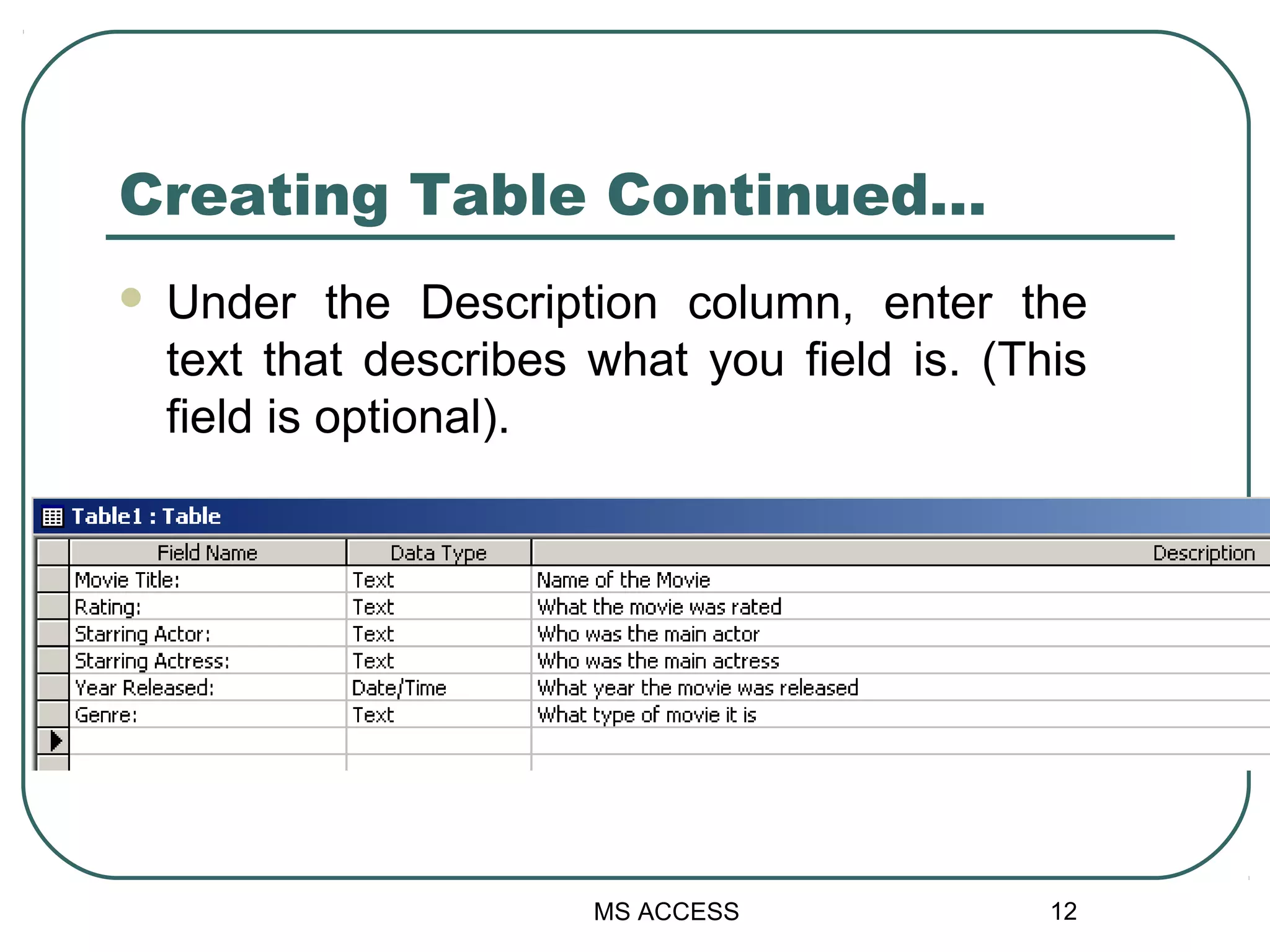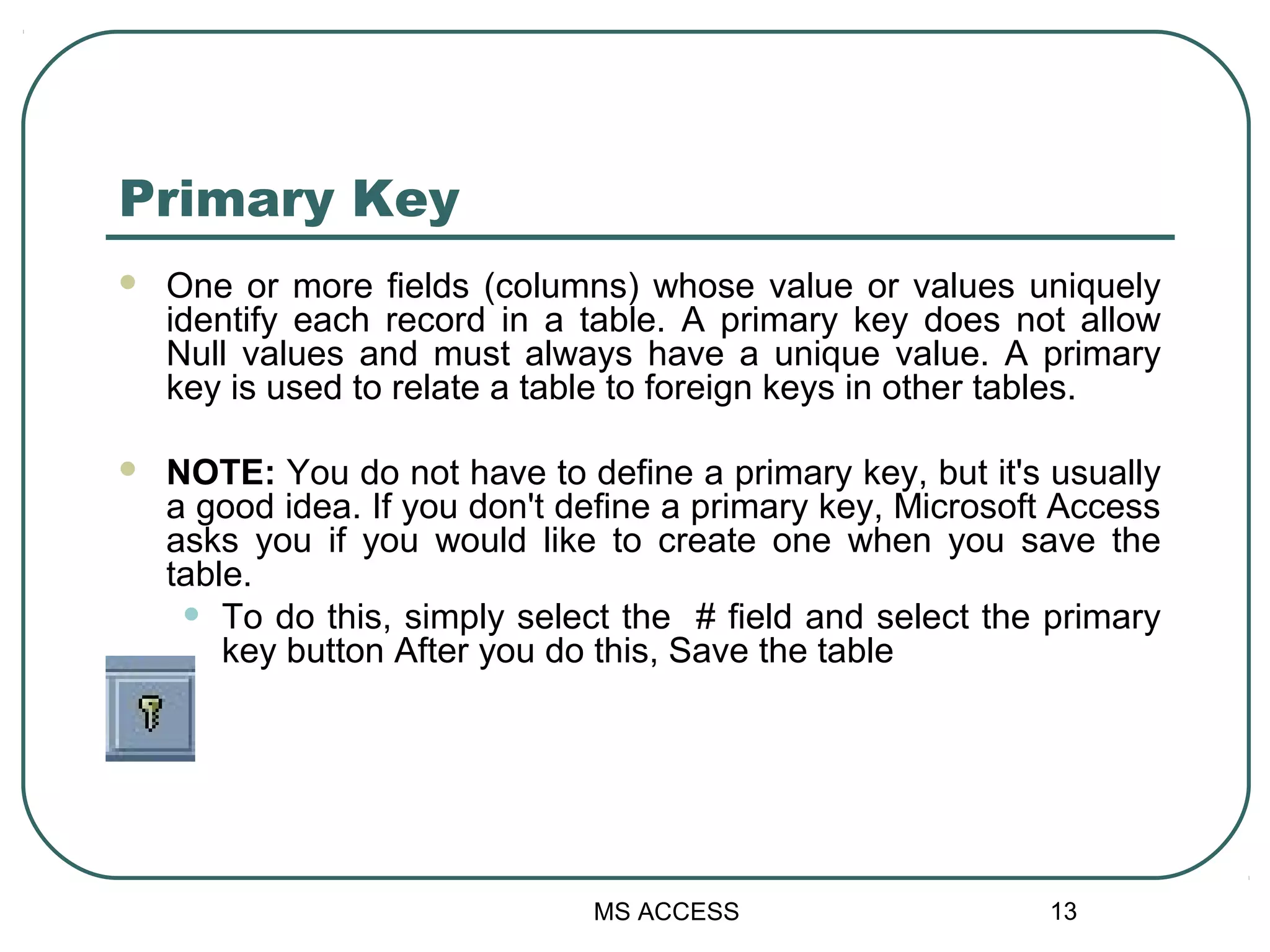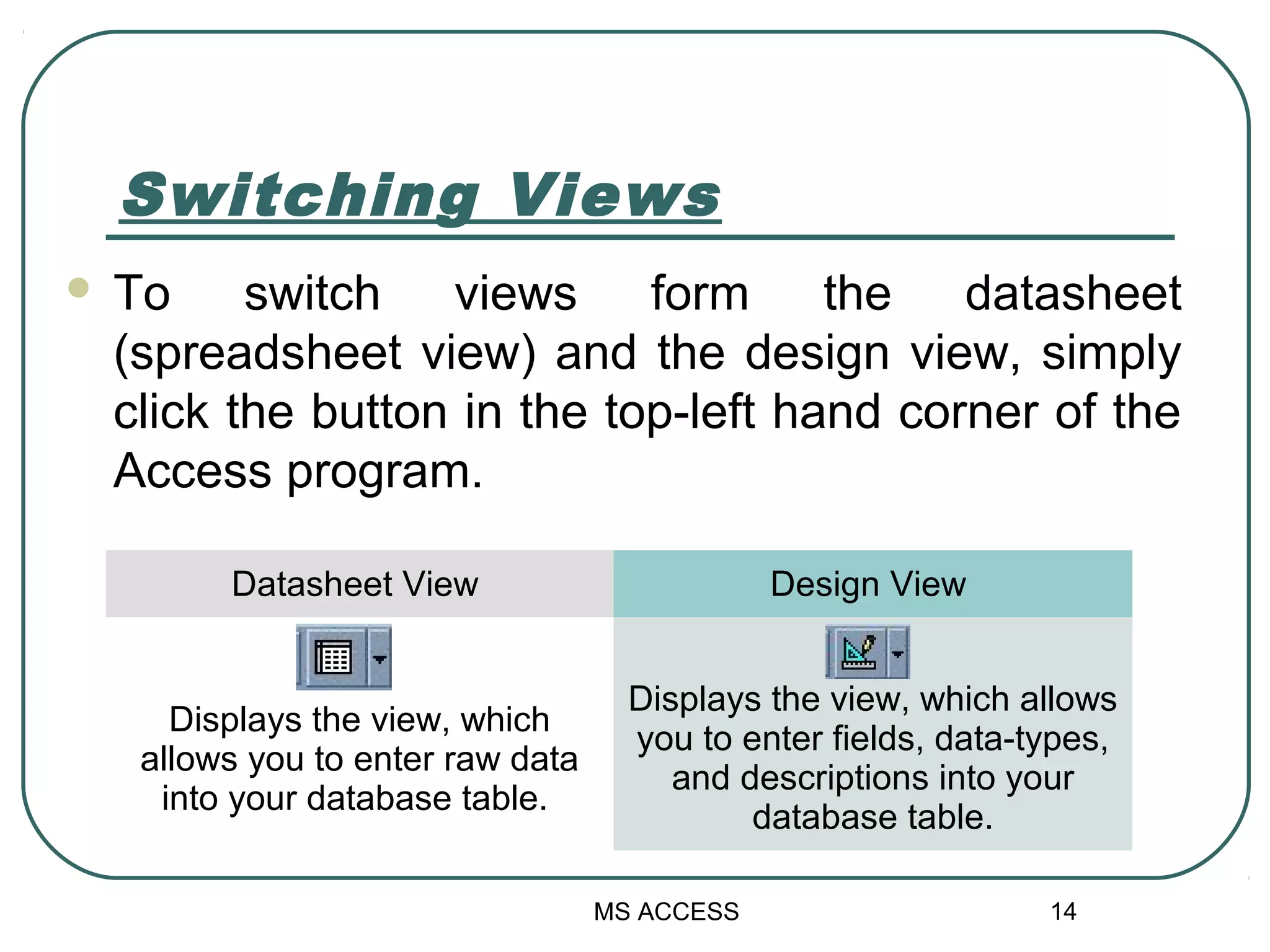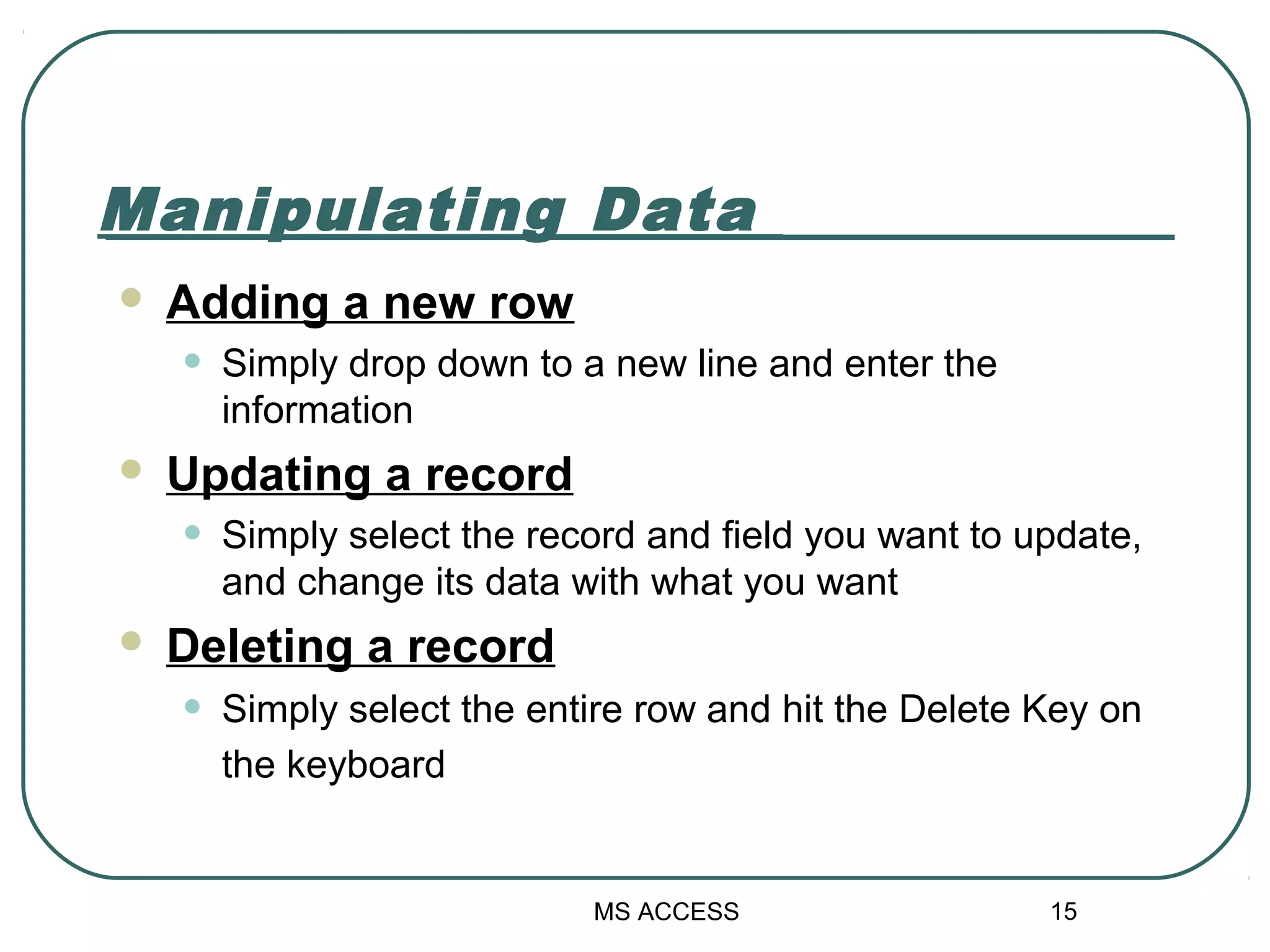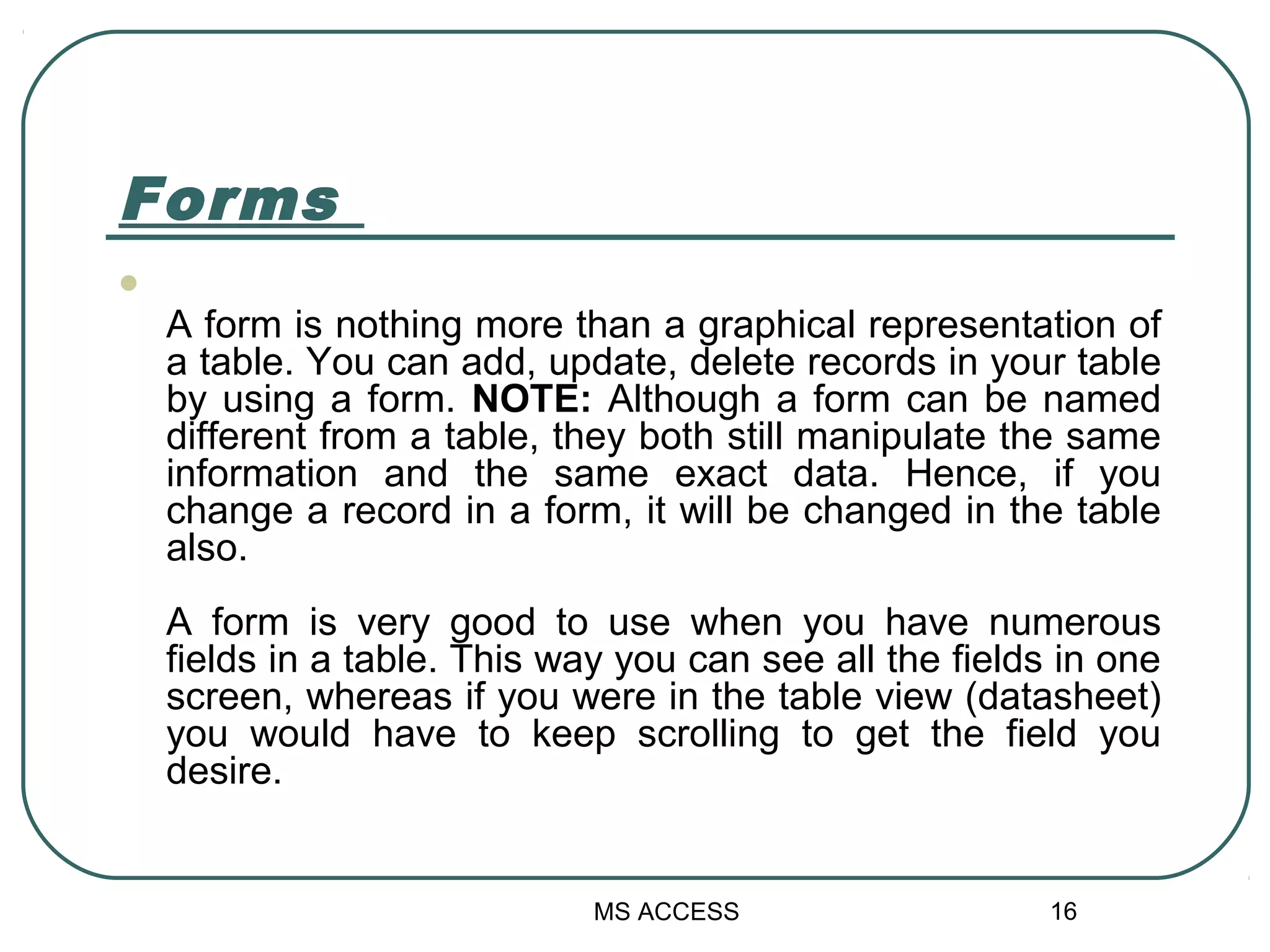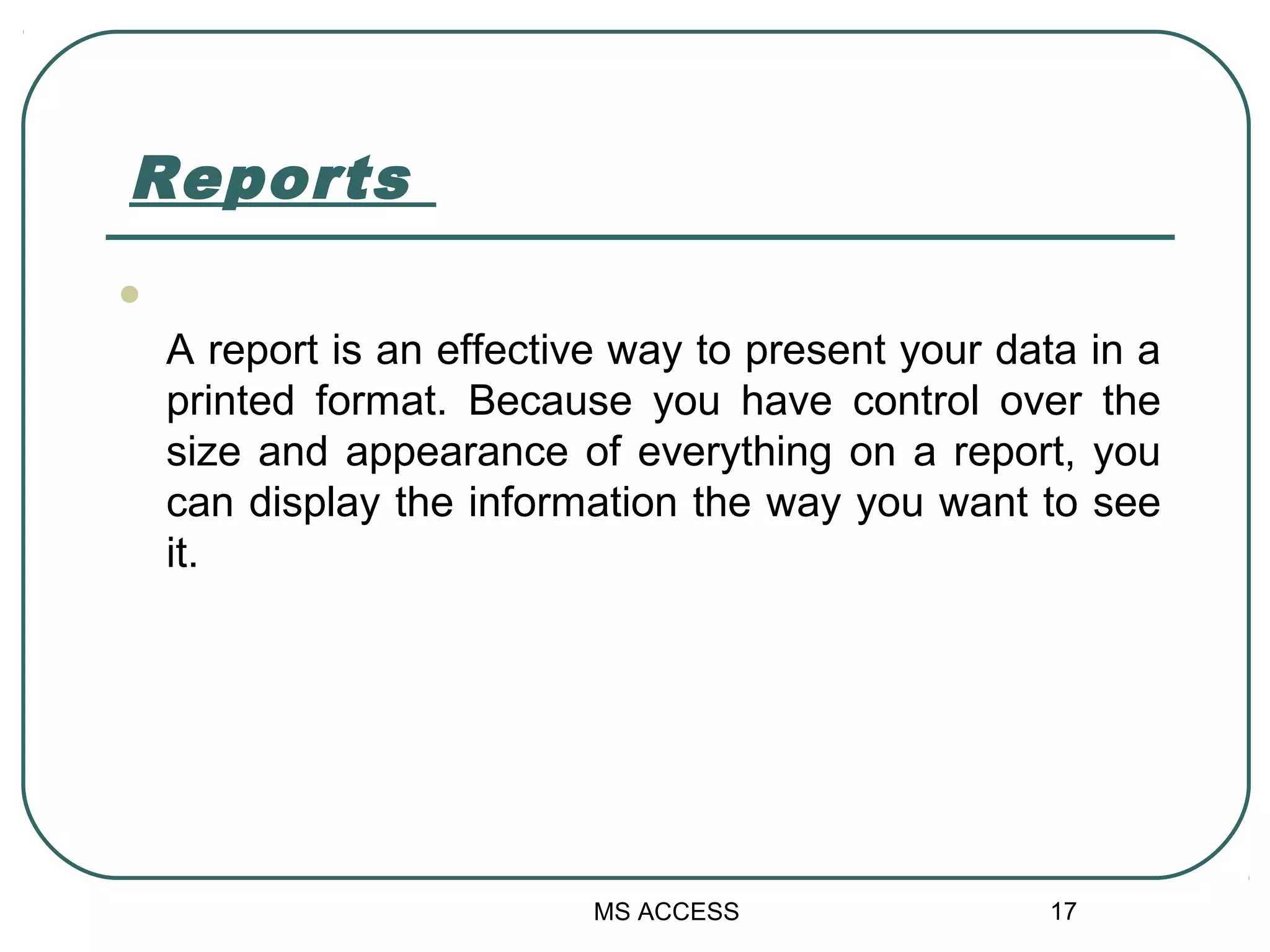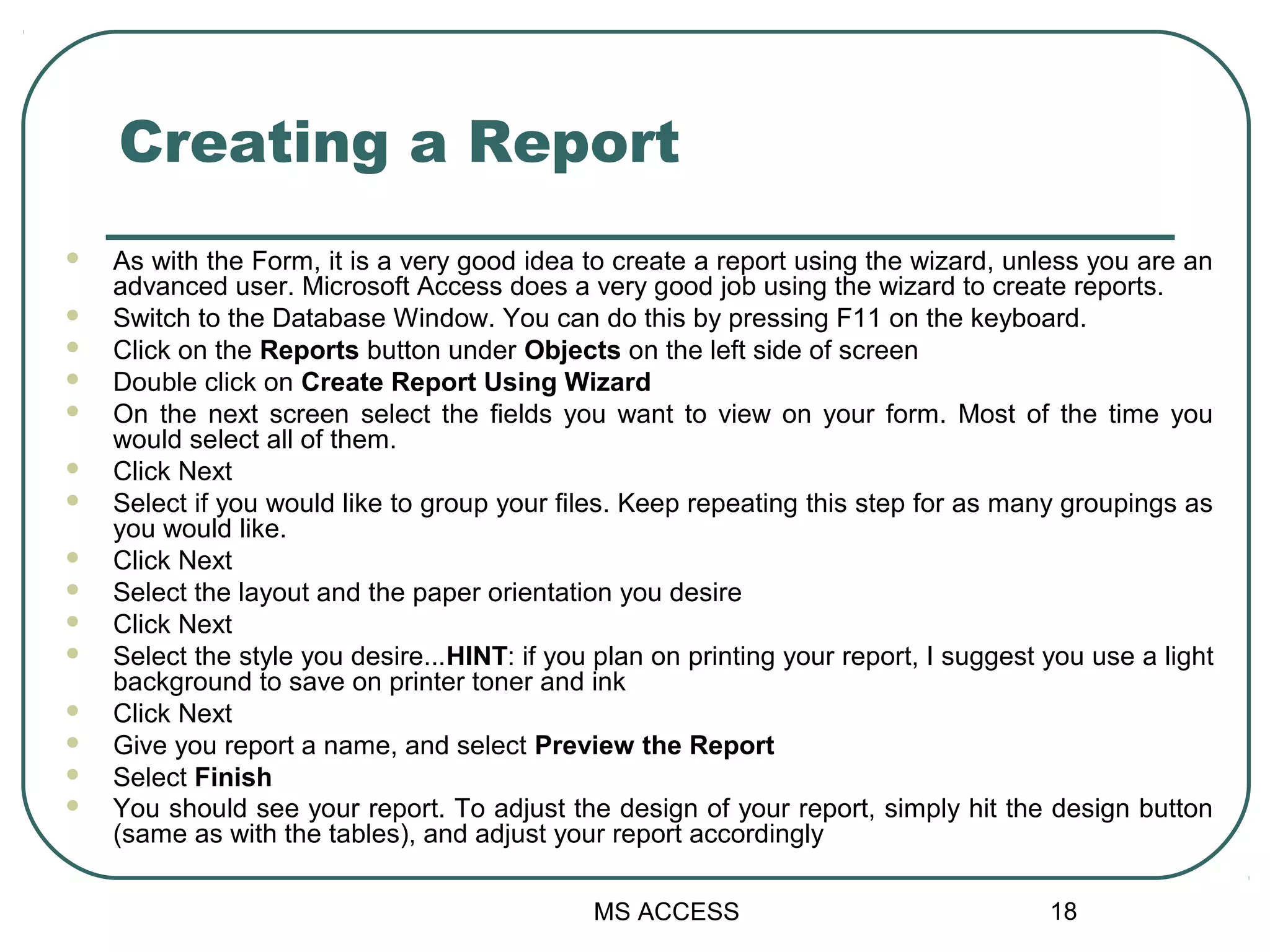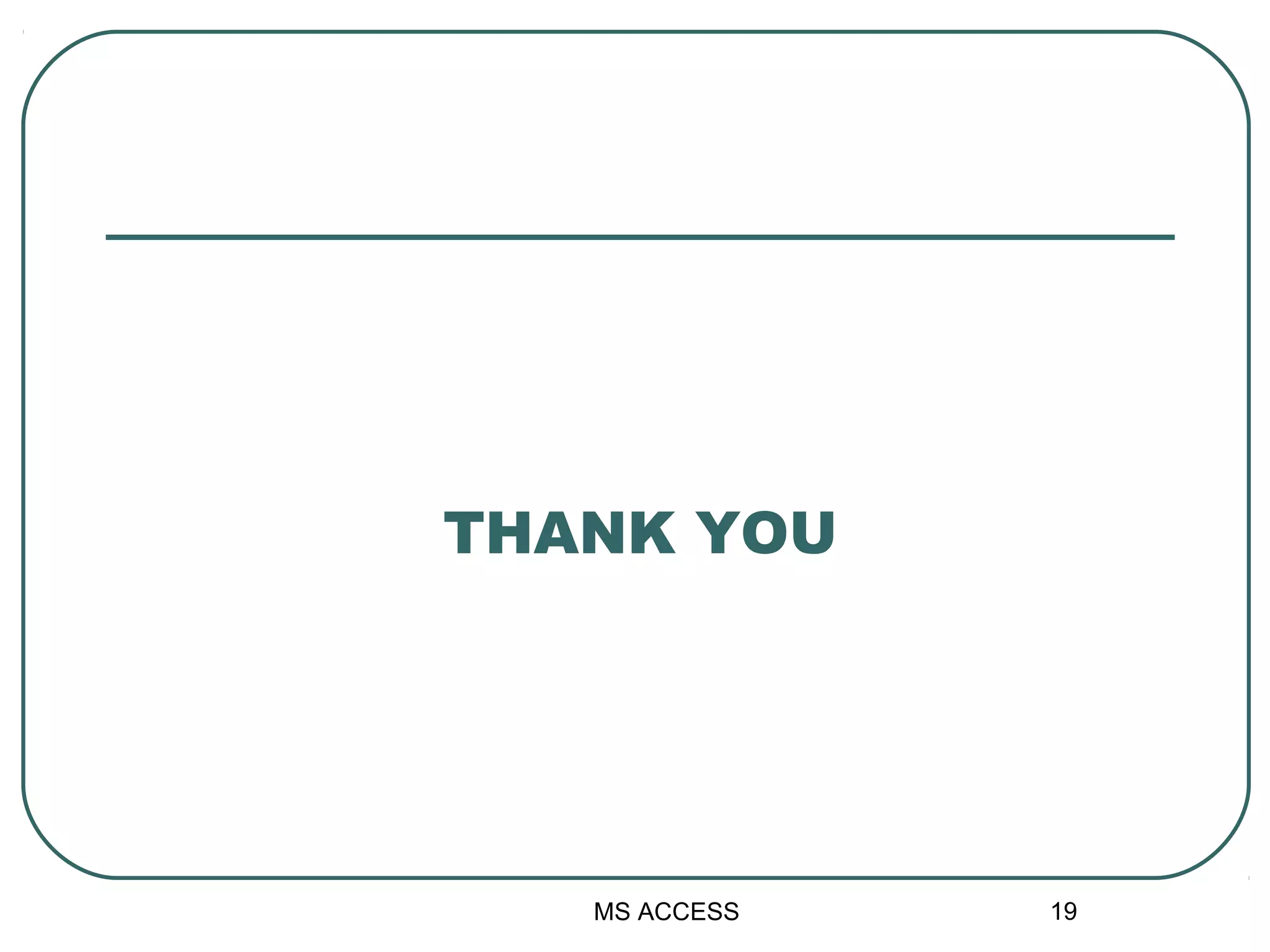Microsoft Access is a powerful program for creating and managing databases. It allows users to construct tables with fields and records to organize data. Users can view and manipulate this data in a table or in alternate views like forms and reports. Forms present data from tables in a graphical interface, allowing users to easily add, update and delete records. Reports take the data and present it in a printed format designed by the user. Overall, Microsoft Access provides tools for structuring, editing, and presenting database information in an intuitive interface.