MS PowerPoint 2010 tutorial 1
•
2 likes•1,598 views
Report
Share
Report
Share
Download to read offline
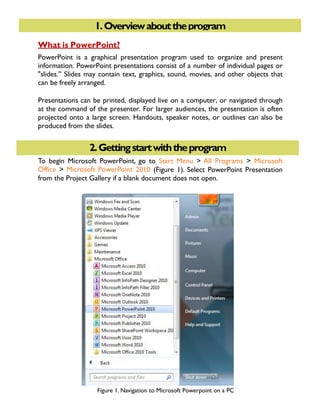
Recommended
More Related Content
What's hot
What's hot (20)
Introduction to Microsoft PowerPoint 2010 for Microsoft Windows Slides

Introduction to Microsoft PowerPoint 2010 for Microsoft Windows Slides
Similar to MS PowerPoint 2010 tutorial 1
Similar to MS PowerPoint 2010 tutorial 1 (20)
How to Create Video Lesson Using Microsoft Powerpoint.pptx

How to Create Video Lesson Using Microsoft Powerpoint.pptx
More from Khalfan Alshuaili
More from Khalfan Alshuaili (20)
Recently uploaded
https://app.box.com/s/x7vf0j7xaxl2hlczxm3ny497y4yto33i80 ĐỀ THI THỬ TUYỂN SINH TIẾNG ANH VÀO 10 SỞ GD – ĐT THÀNH PHỐ HỒ CHÍ MINH NĂ...

80 ĐỀ THI THỬ TUYỂN SINH TIẾNG ANH VÀO 10 SỞ GD – ĐT THÀNH PHỐ HỒ CHÍ MINH NĂ...Nguyen Thanh Tu Collection
Model Call Girl Services in Delhi reach out to us at 🔝 9953056974🔝✔️✔️ Our agency presents a selection of young, charming call girls available for bookings at Oyo Hotels. Experience high-class escort services at pocket-friendly rates, with our female escorts exuding both beauty and a delightful personality, ready to meet your desires. Whether it's Housewives, College girls, Russian girls, Muslim girls, or any other preference, we offer a diverse range of options to cater to your tastes. We provide both in- call and out-call services for your convenience. Our in-call location in Delhi ensures cleanliness, hygiene, and 100% safety, while our out-call services offer doorstep delivery for added ease. We value your time and money, hence we kindly request pic collectors, time-passers, and bargain hunters to refrain from contacting us. Our services feature various packages at competitive rates: One shot: ₹2000/in-call, ₹5000/out-call Two shots with one girl: ₹3500 /in-call, ₱6000/out-call Body to body massage with sex: ₱3000/in-call Full night for one person: ₱7000/in-call, ₱10000/out-call Full night for more than 1 person : Contact us at 🔝 9953056974🔝. for details Operating 24/7, we serve various locations in Delhi, including Green Park, Lajpat Nagar, Saket, and Hauz Khas near metro stations. For premium call girl services in Delhi 🔝 9953056974🔝. Thank you for considering us Call Girls in Uttam Nagar (delhi) call me [🔝9953056974🔝] escort service 24X7![Call Girls in Uttam Nagar (delhi) call me [🔝9953056974🔝] escort service 24X7](data:image/gif;base64,R0lGODlhAQABAIAAAAAAAP///yH5BAEAAAAALAAAAAABAAEAAAIBRAA7)
![Call Girls in Uttam Nagar (delhi) call me [🔝9953056974🔝] escort service 24X7](data:image/gif;base64,R0lGODlhAQABAIAAAAAAAP///yH5BAEAAAAALAAAAAABAAEAAAIBRAA7)
Call Girls in Uttam Nagar (delhi) call me [🔝9953056974🔝] escort service 24X79953056974 Low Rate Call Girls In Saket, Delhi NCR
Recently uploaded (20)
21st_Century_Skills_Framework_Final_Presentation_2.pptx

21st_Century_Skills_Framework_Final_Presentation_2.pptx
80 ĐỀ THI THỬ TUYỂN SINH TIẾNG ANH VÀO 10 SỞ GD – ĐT THÀNH PHỐ HỒ CHÍ MINH NĂ...

80 ĐỀ THI THỬ TUYỂN SINH TIẾNG ANH VÀO 10 SỞ GD – ĐT THÀNH PHỐ HỒ CHÍ MINH NĂ...
Unit 3 Emotional Intelligence and Spiritual Intelligence.pdf

Unit 3 Emotional Intelligence and Spiritual Intelligence.pdf
HMCS Max Bernays Pre-Deployment Brief (May 2024).pptx

HMCS Max Bernays Pre-Deployment Brief (May 2024).pptx
Simple, Complex, and Compound Sentences Exercises.pdf

Simple, Complex, and Compound Sentences Exercises.pdf
Beyond_Borders_Understanding_Anime_and_Manga_Fandom_A_Comprehensive_Audience_...

Beyond_Borders_Understanding_Anime_and_Manga_Fandom_A_Comprehensive_Audience_...
This PowerPoint helps students to consider the concept of infinity.

This PowerPoint helps students to consider the concept of infinity.
Call Girls in Uttam Nagar (delhi) call me [🔝9953056974🔝] escort service 24X7![Call Girls in Uttam Nagar (delhi) call me [🔝9953056974🔝] escort service 24X7](data:image/gif;base64,R0lGODlhAQABAIAAAAAAAP///yH5BAEAAAAALAAAAAABAAEAAAIBRAA7)
![Call Girls in Uttam Nagar (delhi) call me [🔝9953056974🔝] escort service 24X7](data:image/gif;base64,R0lGODlhAQABAIAAAAAAAP///yH5BAEAAAAALAAAAAABAAEAAAIBRAA7)
Call Girls in Uttam Nagar (delhi) call me [🔝9953056974🔝] escort service 24X7
Exploring_the_Narrative_Style_of_Amitav_Ghoshs_Gun_Island.pptx

Exploring_the_Narrative_Style_of_Amitav_Ghoshs_Gun_Island.pptx
Food safety_Challenges food safety laboratories_.pdf

Food safety_Challenges food safety laboratories_.pdf
Python Notes for mca i year students osmania university.docx

Python Notes for mca i year students osmania university.docx
MS PowerPoint 2010 tutorial 1
- 1. 1. GETTING STARTED1.Overviewabouttheprogram 2.Gettingstartwiththeprogram What is PowerPoint? PowerPoint is a graphical presentation program used to organize and present information. PowerPoint presentations consist of a number of individual pages or "slides.” Slides may contain text, graphics, sound, movies, and other objects that can be freely arranged. Presentations can be printed, displayed live on a computer, or navigated through at the command of the presenter. For larger audiences, the presentation is often projected onto a large screen. Handouts, speaker notes, or outlines can also be produced from the slides. To begin Microsoft PowerPoint, go to Start Menu > All Programs > Microsoft Office > Microsoft PowerPoint 2010 (Figure 1). Select PowerPoint Presentation from the Project Gallery if a blank document does not open. Figure 1. Navigation to Microsoft Powerpoint on a PC
- 2. 1. GETTING STARTED Or you can use the following method in order to open the program:
- 4. 1. GETTING STARTED 4.Saving Computers crash and documents are lost all the time, so it is best to save often! Saving Initially Before you begin to type, you should save your document. To do this, go to File > Save As (Figure 2). Microsoft PowerPoint will open a dialog box where you can specify the new file’s name and location where you want it saved. Once you have specified a name and a place for your new file, press the Save button. By default, the format for PowerPoint 2010 is .pptx (Figure 3) not .ppt like in previous versions. Note: If you want to save your document on a Mac and then open it on a PC you must specify a file extension (i.e. .ppt). Usually your computer will do this for you, but if it does not you must do this process while in Save As. Once you have named your document, you change the file extension by clicking Save as Type > PowerPoint 97-2003 Presentation (Figure 4).
- 5. Figure 2. Saving Figure 3. Saving Dialog Box for 2011 Version (.pptx).
- 6. Figure 4. Saving Dialog Box for CompatibleVersion (.ppt). Saving Later After you have initially saved your blank document under a new name, you can begin writing your paper. However, you will still want to periodically save your work as insurance against a computer freeze or a power outage.To save, click File > Save.
