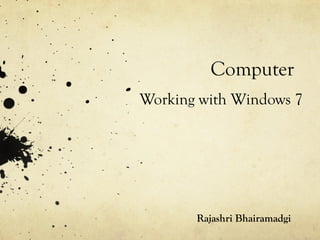
Windows 7- Introduction and Features
- 1. Computer Working with Windows 7 Rajashri Bhairamadgi
- 2. Will learn in the chapter Introduction Features of Windows 7 Starting Windows The start button Computer Files and folders Creating a file, folder, modifying it Context menu Shortcut
- 3. Introduction Computer is a machine which cannot think on its own and requires instructions from us. The most important program of a computer is the Operating System . It is a medium through which we can interact with the hardware, using software. It controls all the activities of a computer. There are various types of operating systems such as Windows, Linux, Unix etc. Windows is a graphical user interface (GUI - pronounced as 'gooey') between a computer and its user.
- 4. Windows hardware,usingsoftware.Itcontrolsalltheactivitiesofacomputer.There arevarioustypesofoperatingsystemssuchasWindows,Linux,Unixetc. Windows is a graphical user interface (GUI - pronounced as 'gooey') betweenacomputeranditsuser. II- · ..,_ l - Fig. 3.1: Windows 7 Fig. 3.2:Windows Vista 11- -- a,;:= j:=-· Ii)-- ·-- .,._ ~--, _ __ o- (1) • - · . ,--111!1::.:- - .,___ Fig. 3.3:Windows XP
- 5. Bill Gates The founder of Microsoft. He developed Windows for general purpose computer system.
- 6. Features of Windows 7 The first version of Windows operating system was Windows 95. Since then , many versions of Windows have been released . The most popular versions of Windows are: Windows 98, Windows 2000, Windows ME, Windows XP, Windows Vista, Windows 7, Windows 8 and Windows 10. Windows 7 operating system has become very popular because of the following features.
- 7. Features of Windows 7 1. WINDOWS IS ATTRACTIVE AND EASY TO USE : Windows 7 has very attractive look. 2. SEARCHING MADE EASIER : Using Windows 7, we can quickly search for more things in more places in our computer 3. WINDOWS 7 TASKBAR : The taskbar of Windows 7 is more flexible and application oriented . We can pin our favourite programs on the taskbar for easy access .
- 8. Features of Windows 7 4. WINDOWS SUPPORTS MULTITASKING: Windows 7 can perform more than one task at a time. For example, we can type letters in MS Word while enjoying music using Windows Media player 5. JUMP LISTS: This is a new feature which takes us straight to the documents , pictures , song~ or web sites You recently vi sited . To open a Jump List , right-click on a program button on the Windows 7 taskbar For example . the Jump List for Internet Explorer shows the recently opened web sites
- 9. Starting Windows When we switch on a computer, Windows starts automatically and displays a welcome message. It is followed by the first screen of Windows, known as the Desktop. It contains some graphics or symbol s known as Icons.
- 10. Starting Windows
- 11. The Start Button This is probably the most used button on the Windows Desktop. When we click on the Start button, a menu displaying the major options appears. These options provide access to the main programs on a computer.
- 12. The Start Button
- 13. Computer Using the Computer folder, we can access all the folders and files stored in a computer. It is useful for finding, organizing, moving and copying files in a computer. When you double-click on the Computer folder , you will get the screen
- 14. FILES AND FOLDERS Files: It is a collection of related information stored together on some storage device such as hard disk, CD, DVD or Pen drive. As we keep important papers in a file, similarly, any information in a computer is saved in the form of a file. Each file is given a file name which helps us to find the desired file.
- 15. FILES AND FOLDERS Folders: As we keep all our files in a file cabinet, similarly, a folder in a computer is like a cabinet where we keep relevant files. A folder can hold other folders as well. A folder within a folder is called a sub-folder.
- 16. CREATING A FILE The most common way to create a file is by using any application software. Open MSWord, it starts with a blank page. Start typing text on the blank page. After completing your work, save your file using Office Button > Save option and type a fi1e name in the Save As dialog box. This creates a new file
- 17. Creating a file Your file using. . pe a f1~e name in a new file. ..s-- .''l~ :::-=,,_____ _ al - . -~--- ..,.._.. . ..i - · , Save As option ·- Knowledge Information Processing System Fig. 3.8: Creating a File ght-click once in the blank area of the desktop. op-up menu appears. R V s~ tr tt· a a
- 18. Creating a folder Right-click once in the blank area of the desktop A pop-up menu appears. Select the New option. A list of sub-options appears Click on the Folder option. A new folder will be created and displayed on the desktop Type a name for the folder at the cursor position and press the Enter key. A new folder is created.
- 19. Creating a folder k Your file• After completing your wor · save .Office Button > Save option and type a f1~e n the Save As dialog box. This creates a new file. t:11 CREATING AFOLDER 11 - • c-...u.~...Ll.t Ii ,-...a ~ ~ " t W....,_ --- : '4 ~cac-t--...i~ ,__,t"t.,..._.. ~ ~ O l ! k T ~ ~ -----'e) ~~......,._(',o,,,.....,._., ~ z • ...._.._"'°'""' . ,-~ Right-click on + A pop-up men Select the Ne ii, - ·-Fig. 3.9·: Creating a New Folder Click on the and displaye Type a name for the folder at the cursor position a -+- A new folder is created.
- 20. Opening a File or Folder To open a file or folder, simply move the pointer to the required file/folder and double- click on it. The file/ folder will open and you can view its contents.
- 21. Renaming a file Rename means to change the existing name of a file or folder To rename any file/folder, first select it Right-click on the selected file/folder and select Rename option from the Shortcut menu. Now type the new name that you wish to give to the file/folder.
- 22. Renaming a file or folder DER ly move the pointer to the required file/folder and double-click on it.you can view its contents. ::,nn<wwmdow LDER the existing name of a , first select it. ed file/folder and select he Shortcut menu. Now you wish to give to the ~ ~• • •Compute, • N..., Jolumc(O:) • Add to VLC mtdi• play<(, Pl,yt,sl Open as Not,book in OneNot, Ploy wrth VLC mtdio pl,ytr 7-r,p 1 Optn J,.,,u1'e 11'1 hb••I) "' ~, ~art wrth .,a Oo,.,,rtlo1ds .. ~,umPbus I!! Ont1op • Nim " • • Add lo archrvt_ ,! 11 _,,, 1 j111 Add to 'N°"' toldt,.,.,· 4',. n t.op,-.? a Compreu end tma,L n .a.ppt,•l a Compress to · Ne-w loldf1.u r 1nd t,n.ltln A.pp,4 G,oovt foldtr Synctuon.c.1lon Restore p1ev,0 U1 , ~r11on, .. Sun w,th AVG lnc.ludt 1n hbury S.nd to Cut Copy c,utt 1nortcut ,--D::.:.::•ln~•-----:1Rtn1mt- U P1opert1n Fig. 3.1O: Renaming a Folder h, a pop-up menu appears which is called Context menu. U
- 23. USING CONTEXT MENU When you right-click on any icon, a pop-up menu appears which is called Context menu. Using this pop· up menu, you can save your time to access commands. Right-clicking on different areas and objects will display different sets of commands. The Context menu is also called the Shortcut menu
- 24. Right clicking on desktop When you right-click on the blank area of the desktop you will see a menu with different options and Personalize option at the bottom. Using the Personalize option, you can change the background, settings of the desktop, screen saver, appearance of icons, menus, message box, font, color etc. and can also give various visual effects to them
- 25. Right clicking on blank area OFTHE DESKTOP the desktop you will ersonalize option at on, you can change top, screen saver, box, font, color etc. them. ,,,.,,t Undo Rtn,mo C!rl• l o,owr foldu ¥'(h'O""''"'" Gflphiu P,oput1!1,._ Gr,phic Opt1ont Ntw Fig. 3.11: Right-clicking on the Blank Area
- 26. Right clicking on the objects When you right-click on any icon on the desktop, you will find an entirely different menu. The Properties option will be found there at the bottom of the list.
- 27. WHAT IS A SHORTCUT? A shortcut is an icon that provides an easy and quick way to open any application or software that we use frequently. The lower left corner of the shortcut icon has a small jump arrow. Double- clicking on the shortcut icon will open the file or program it represents
- 28. What is a shortcut? SHORTCUT? an icon that provides an easy and quick way to open any application or software ently. The lower left corner ofthe shortcut icon has asmall jump arrow.Double- ortcut icon will open the file orprogram itrepresents. ORTCUTICON FOR MICROSOFTWORD e Start button fJ and select All jetAudio Open ft O ff J,l IITTotalSerurity Place the cursor on Microso ,ce J,j Maintenance Troubleshoot compltibirrty Pinto Tasltbari..-,..,,-.......,..~~~,_..,..,,, om the Microsoft Office folder. !1 Microsoft Office Microsoft Office Access 20C Pin to Start Menu n the Microsoft Office Word 2007 op-up menu appears.SelectSend to will find another cascading menu. Desktop (create shortcut) option. Microsoft Word IIappears on the a jump arrow in the lowerleftcorner. on the shortcut icon to open the rectly. Microsoft Office Excel 2007 Restore previoo> versions ftl Microsoft Office Groove 201-._sen_d-10_ ____,,._ __ Microsoft Office lnfoPath 2( J, Compressed (zipped) folde1 WMicrosoft Office OneNote Desktop (au te shortcut) G Microsoft Office Outlook 2 [3 Documents lo M'.crosoft O~ce Pow~rPoi~ $ S:i Fax.recipient • Ml roso Office Pubhsher, .) Mali rec1p1ent GIMicrosoft Office Word 2007 JJ DVD RW Drive (f:) Microsoft Office Tools Microsoft Windows Logo All Programs Default Program, Help .-ind Support Shut down 7' Fig. 3.13: Creating Shortcut on the Desktop
- 29. Right clicking on the objects the bottom. Using the Personalize option, you can c the background, settings of the desktop, screen appearance of icons, menus, message box, font, col and can also give various visual effects to them. Map network drive... Disconnect network drive... RIGHT-CLICKING O Create shortcut Delete When you right-clic an entirely different there atthe bottom o Fig. 3.12: Right-clicking on the Icon 1111 WHAT IS ASHORTCUT? Ashortcut~ is an icon that provides an easy and quick
