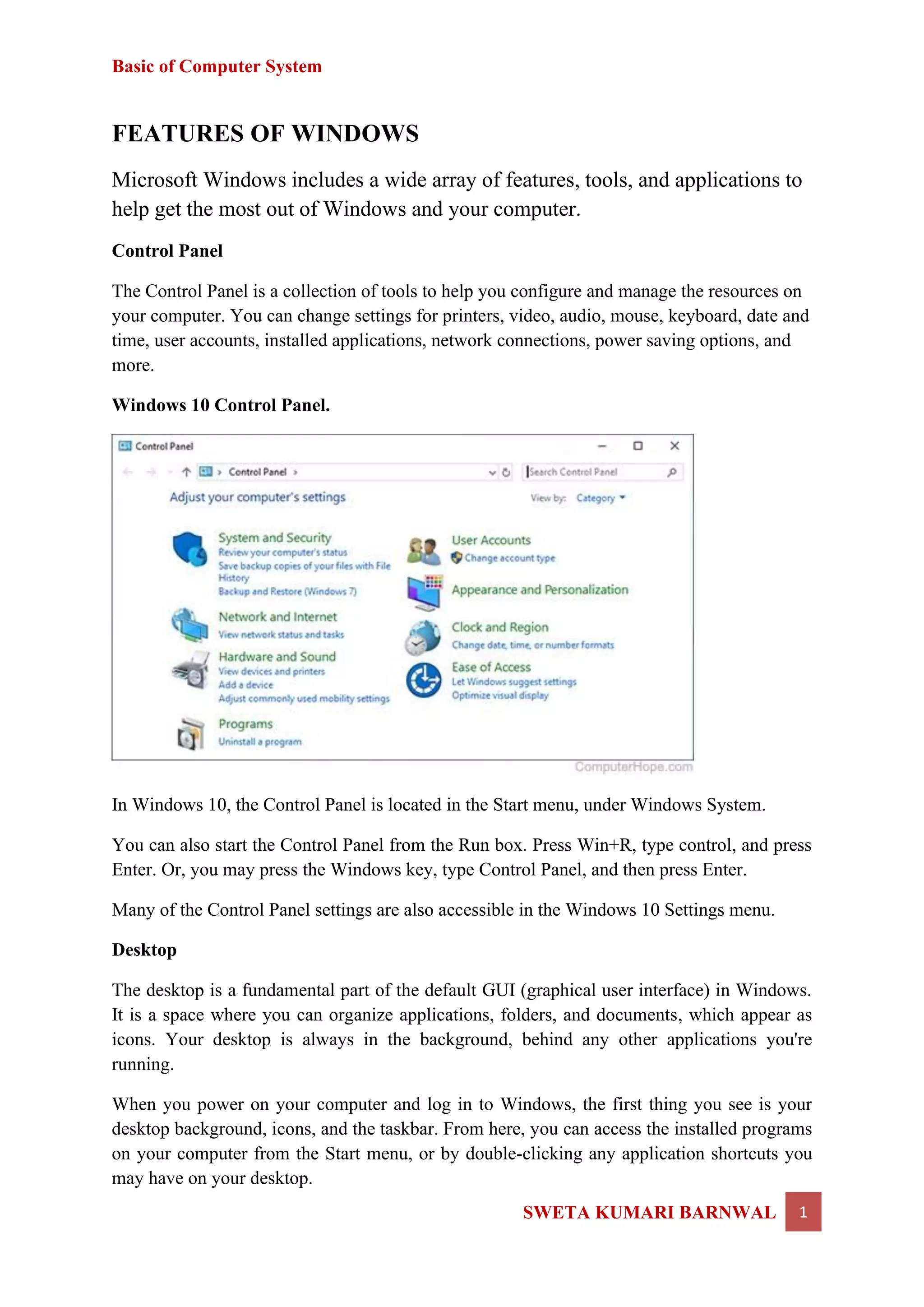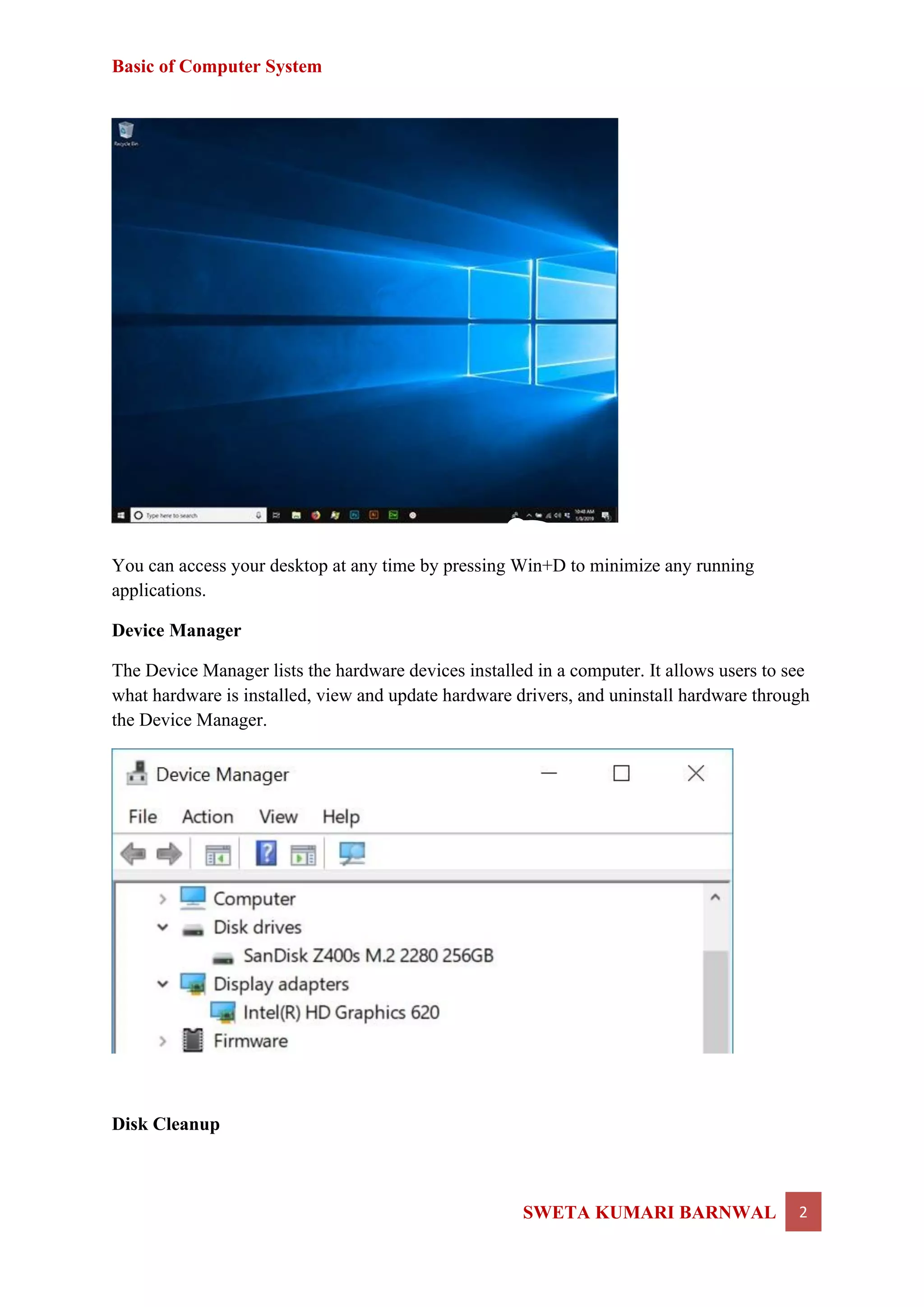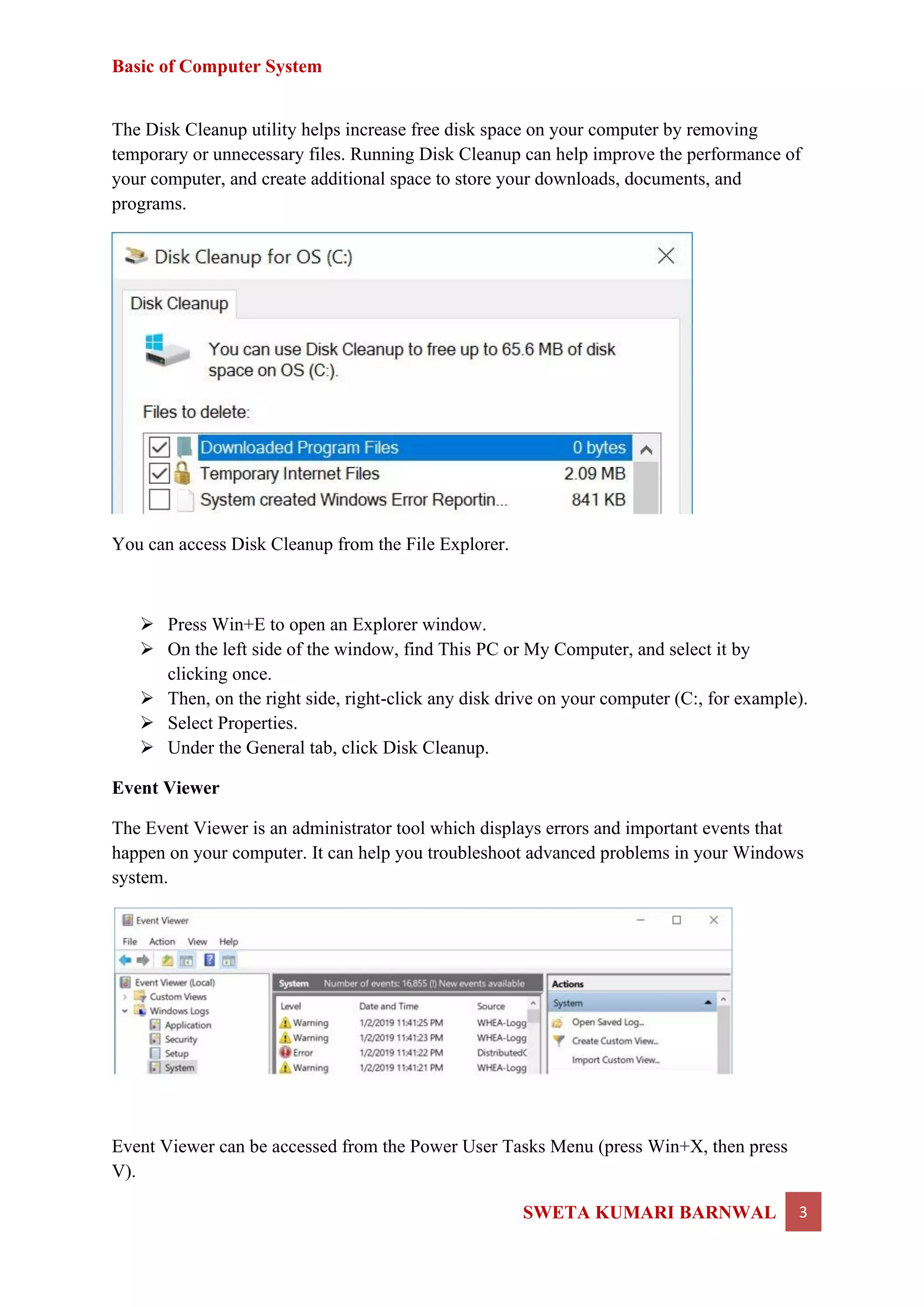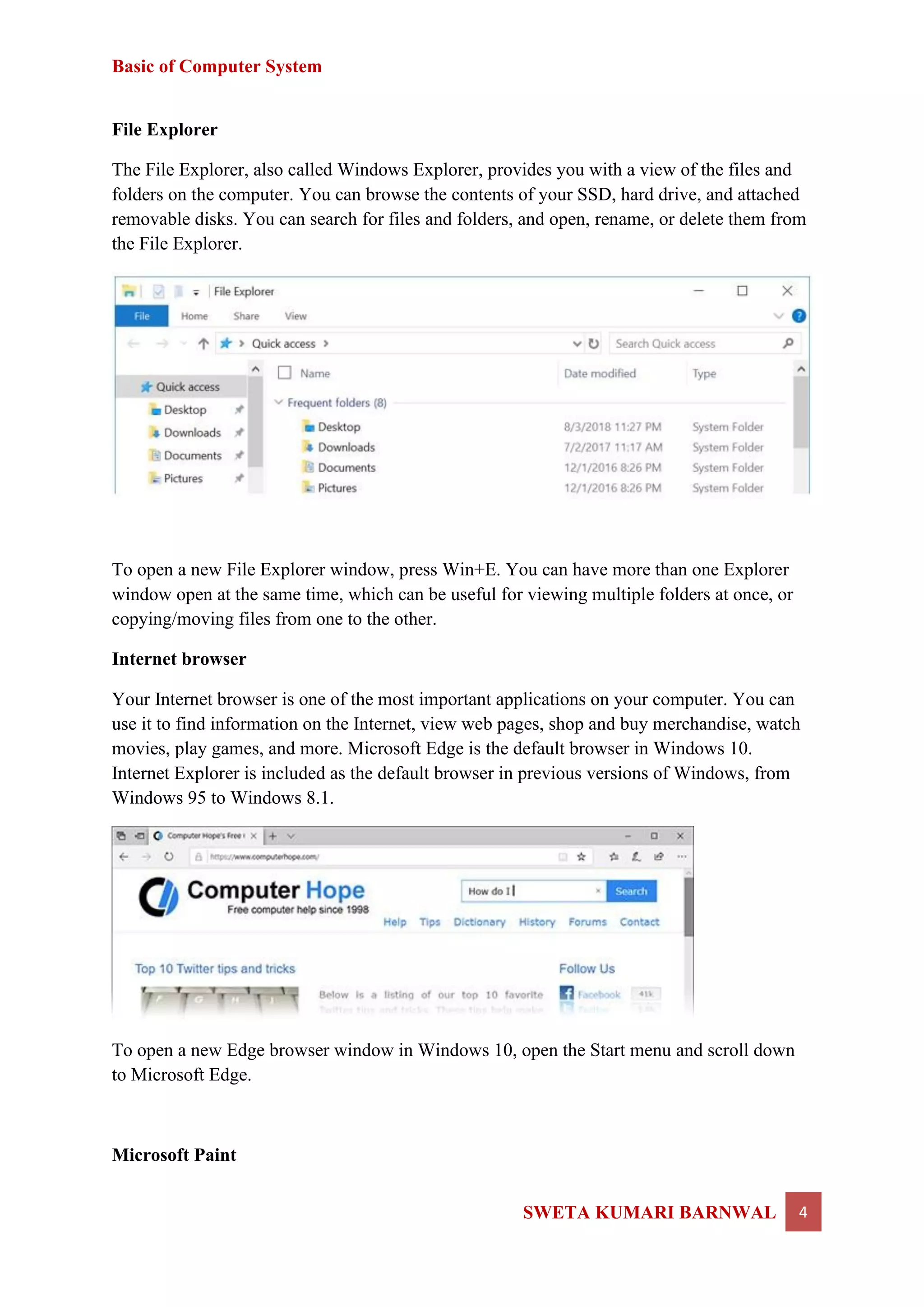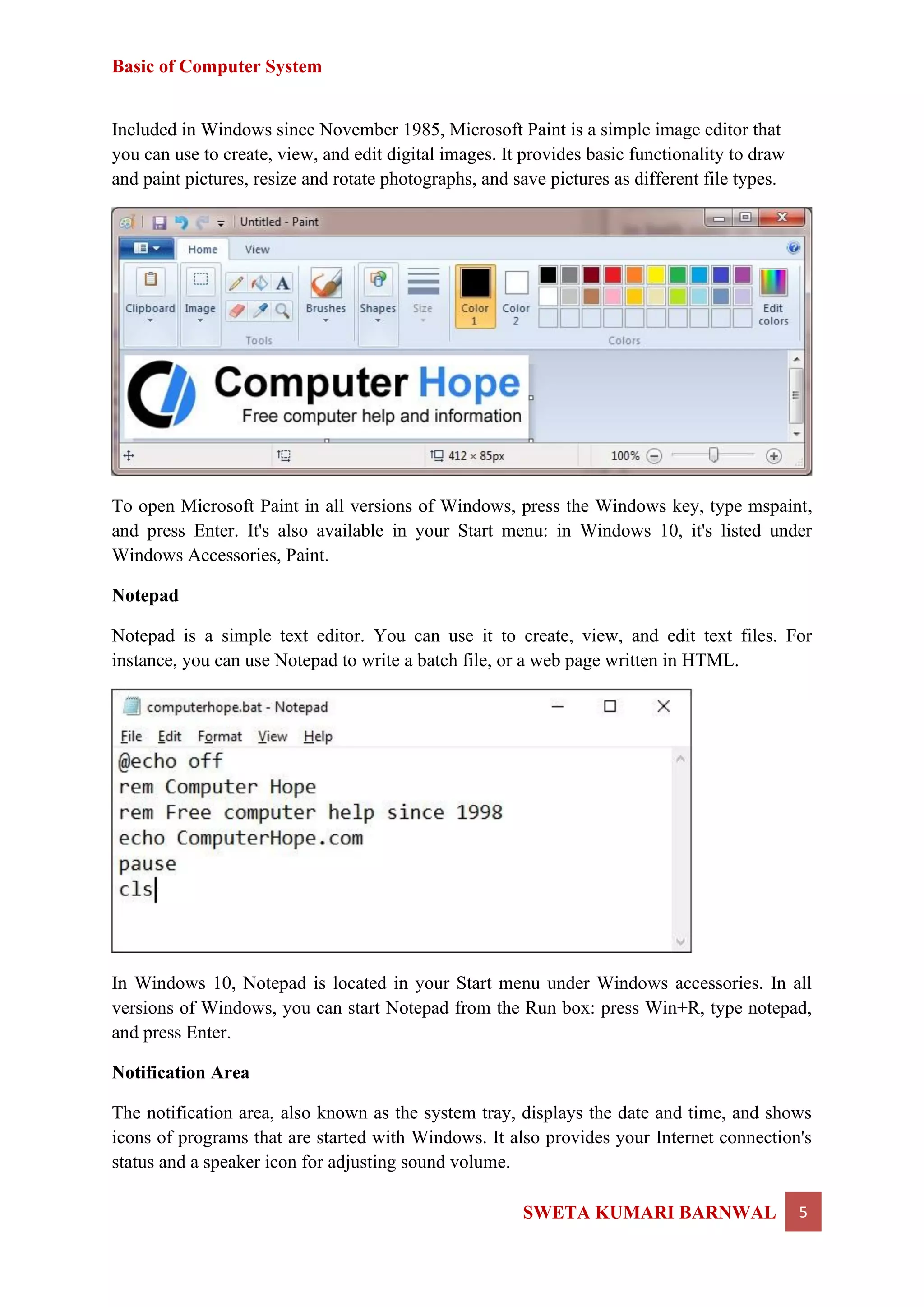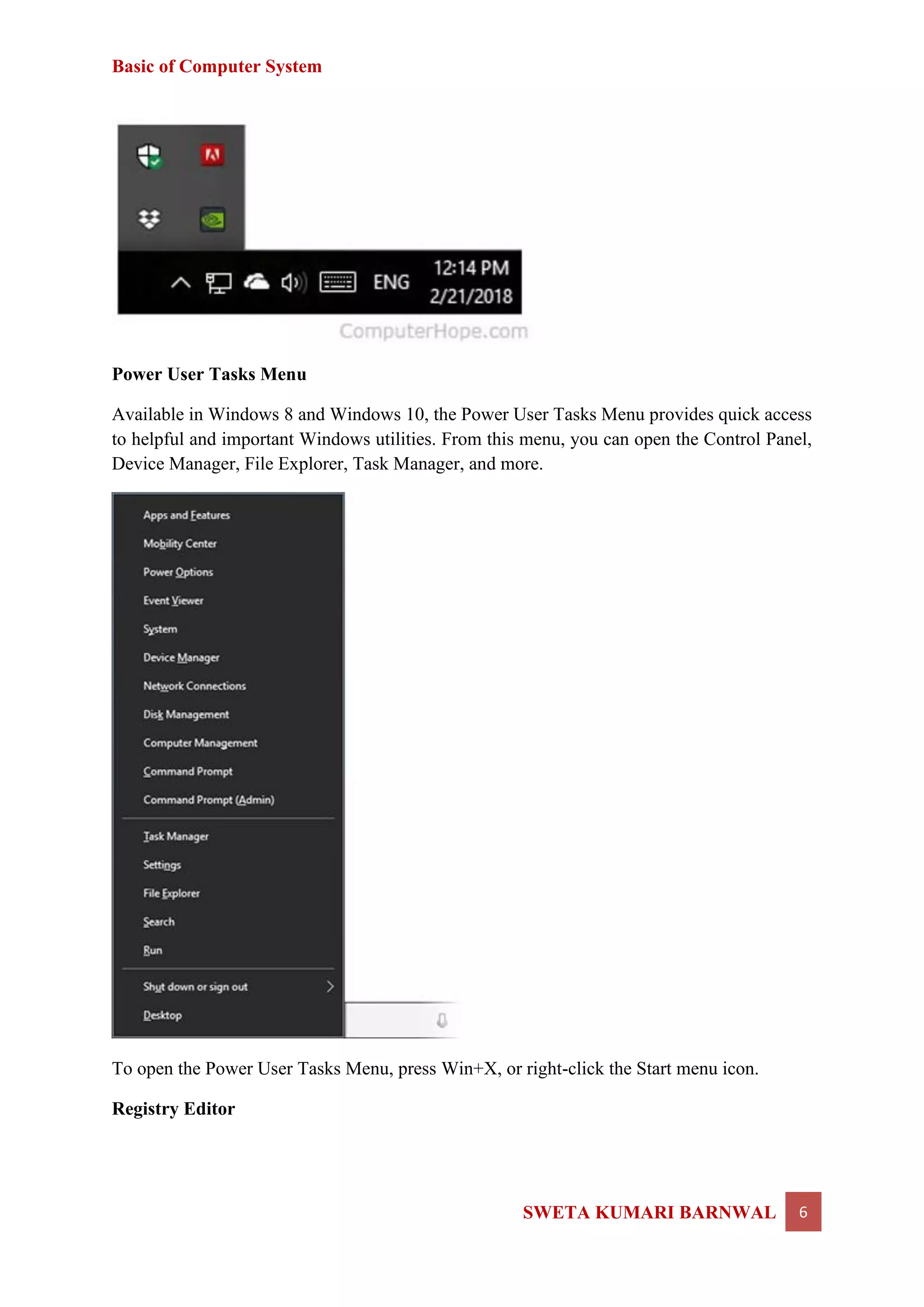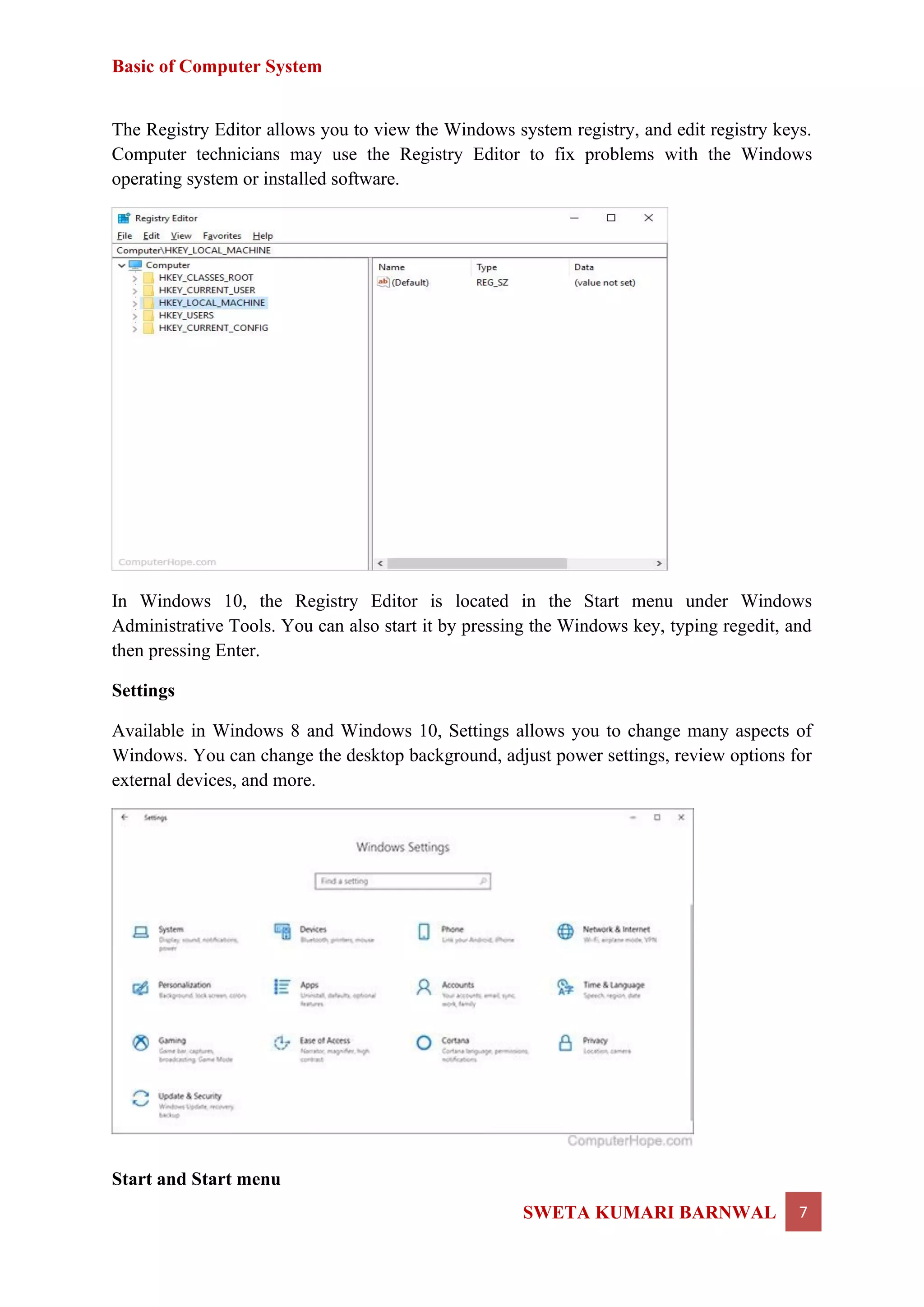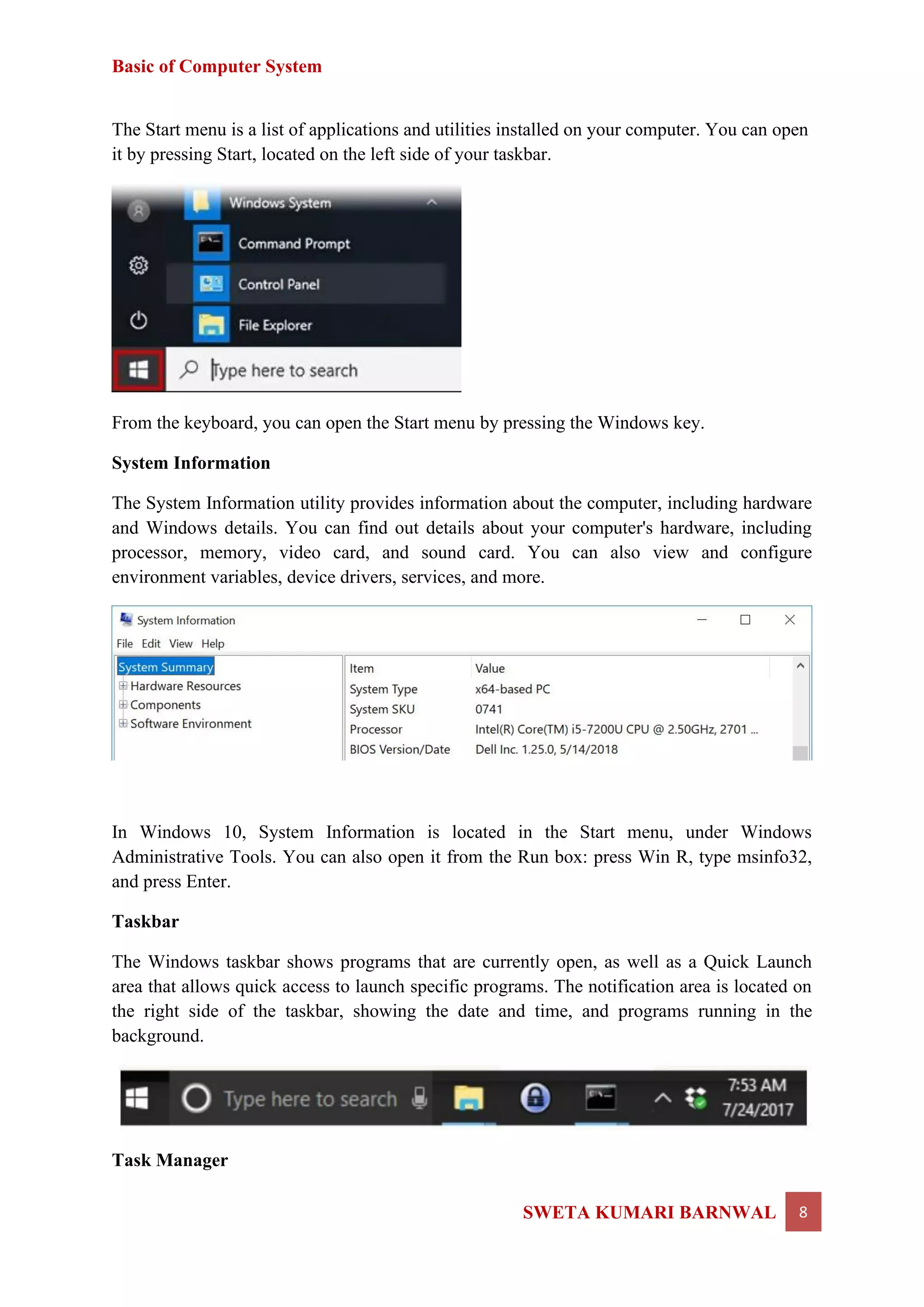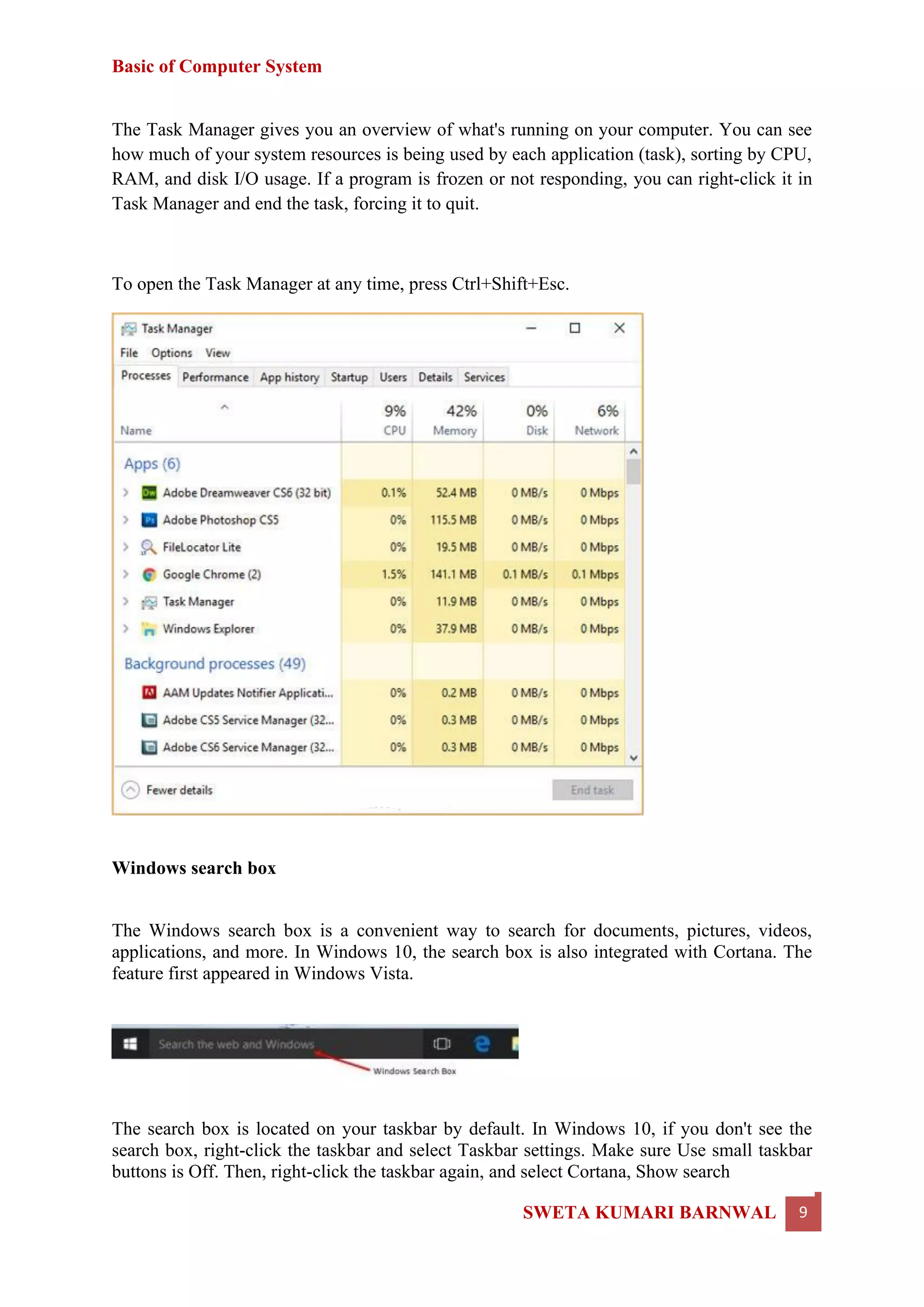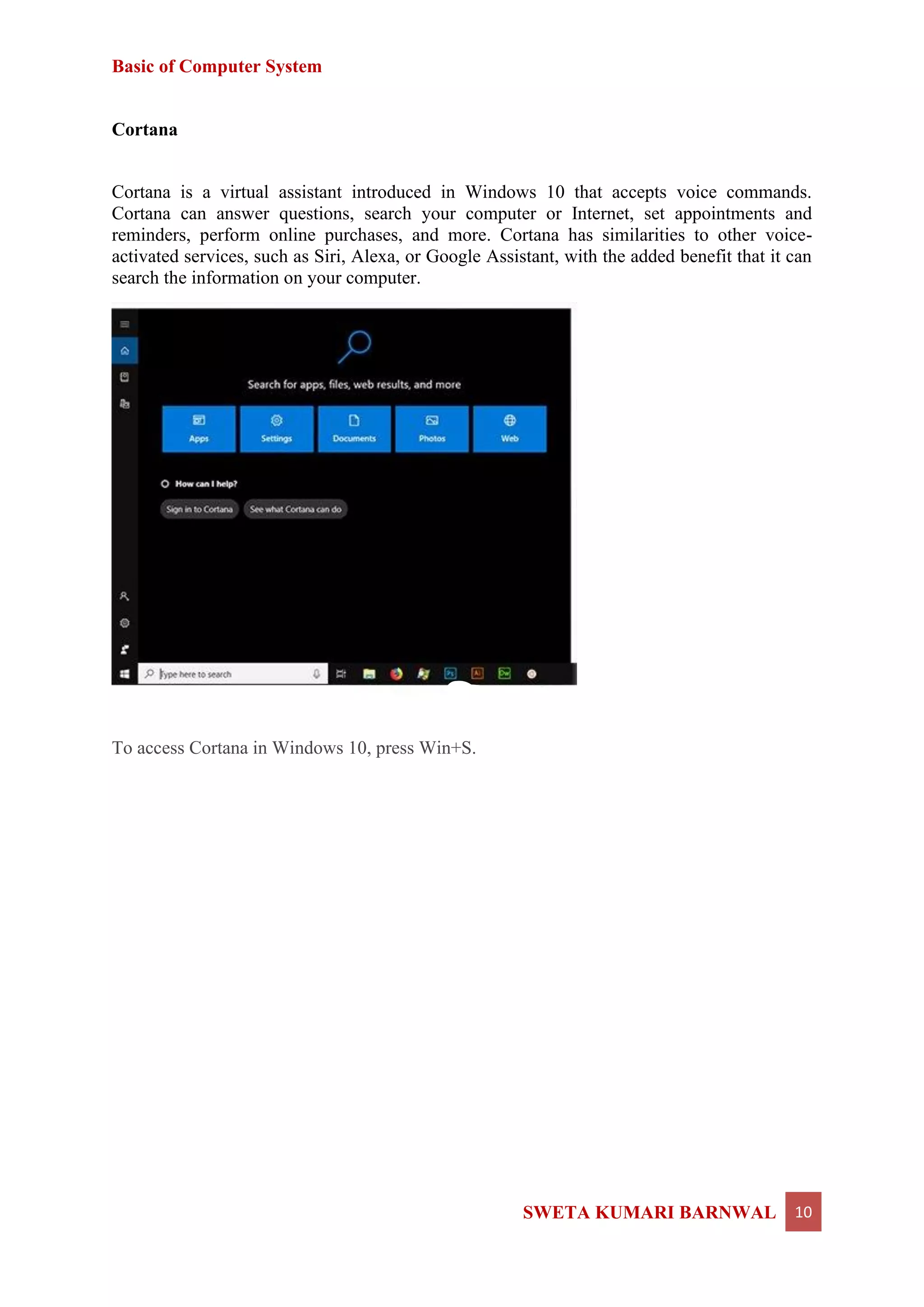This document provides descriptions of key features and tools in the Windows operating system, including the Control Panel, Desktop, Device Manager, Disk Cleanup, Event Viewer, File Explorer, Internet browsers, Microsoft Paint, Notepad, Notification Area, Power User Tasks Menu, Registry Editor, Settings, Start menu, System Information, Taskbar, Task Manager, Windows search box, and Cortana. It explains what each feature is used for and how to access it in Windows.