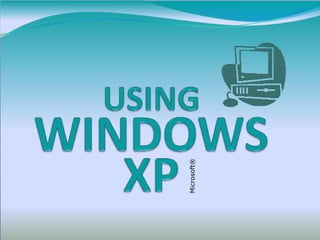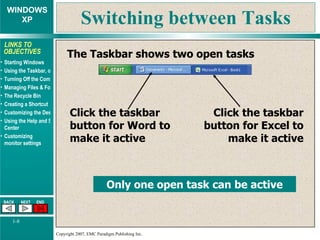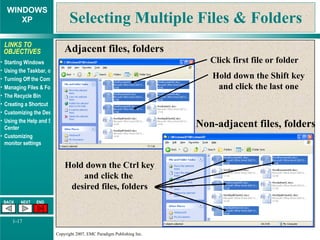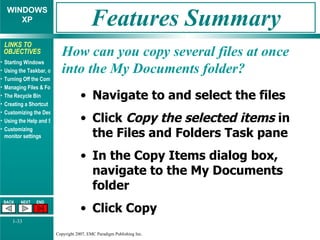The document provides instructions for using basic Windows features like the desktop, taskbar, start menu, files and folders. It describes how to launch programs, switch between tasks, customize the desktop appearance, use help and support, and manage files by copying, moving, deleting and creating folders. It also covers settings for the date/time, display properties and monitors.