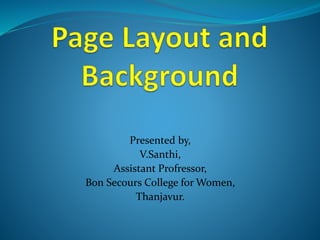
Page Layout and Background
- 1. Presented by, V.Santhi, Assistant Profressor, Bon Secours College for Women, Thanjavur.
- 2. Contents Changing Page Size Changing Paper Type Changing the Width and Height of Paper Changing the Page Layout Changing the Background Page Frame Inserting Pages Renaming Pages Deleting Pages Templates Creating New Templates
- 3. Changing the Page Size Need to create document size of page is fixed. Ex: Envelope, Id card, Greeting Card Different Paper Options(Width & Height)
- 4. Changing Page Orientation: Page Orientation can be Portrait or Landscape Portrait Height greater Landscape Width greater STEPS: 1. Open a New Document 2. Click Layout menu bar option, List of menus will appear 3. Click on Page Setup options. 4. Select Size option, may be Portrait or Landscape 5. Click OK
- 7. Changing Paper Type For Changing the paper type, undertake the following steps 1. Open a New Document 2. Click on Layout menu option 3. Select Page Setup option 4. Then Select Size option, in that size option, click the down arrow of Paper Option, a list of paper types will shown 5. Select the Paper Style and click Ok.
- 9. Changing the Width and Height of Paper Can change the Width and Height of the pages STEPS: 1. Click on the Layout menu bar option 2. Select Page Setup option 3. Click Size option, in that select Width and Height option 4. Make changes of width and height 5. Click OK.
- 11. Changing the Page Layout Layout format of Page is displayed Types of Layout: 1. Full Page(Default) 2. Book 3. Booklet 4. Tent Card 5. Side- Fold Card 6. Top – Fold Card
- 12. Applying Layout Styles Steps: 1. Click Layout menu 2. In that select Layout option, it show different types of layouts 3. Select any Layout and click OK.
- 14. Changing the Background Background of the page will changed according to the user Requirements STEPS: 1. Open the Document 2. Select Layout option, in that Select Background option. 3. May select Solid color or Images up to user 4. Finally click Ok.
- 16. Applying Bitmaps to the Background Can apply bitmaps to background of the document STEPS: 1. Click Layout menu bar option. 2. In that select Bitmap in background layout 3. Now browse the bitmap image set as background 4. Select the image in desired location through import option 5. Click Ok.
- 18. Page Frame Page frame is the shadowed rectangle that appears in the drawing window It represents the printable portion of a drawing Adding a Page Frame STEPS: 1. Click on the size option in the Options Menu 2. Click on the Add Page Frame button 3. Click OK
- 20. Hiding the Page Frame For Hiding or Disabling the page frames done by following steps 1. Click page option in the Layout menu 2. Click Show Page border Checkbox to deselect it
- 21. Inserting Pages Possible to add pages by following steps: 1. Click on Layout menu bar option 2. Select Insert page option 3. Type number of pages to be inserted 4. Click before/after option 5. Click OK Navigate Pages: 1. Moving between pages 2. Page Counter 3. Go to page Dialog box
- 23. Renaming Pages Possible to Rename pages by following steps: 1. Click on Layout menu bar option 2. Select Rename page option 3. Type a new page name 4. Click OK
- 24. Deleting Pages Possible to Delete pages by following steps: 1. Click on Layout menu bar option 2. Select Delete page option 3. Click OK
- 26. Templates A template is a set of styles and page Layout settings that governs the layout and appearance Types: 1. Full Page 2. Envelope 3. Web 4. Label 5. Side-Fold 6. Browse
- 27. Using a Template Steps: 1. Click File Menu, list of options appear 2. Click New From Template 3. Click the tab, Full Page 4. Choose needed Template 5. Finally click OK
- 30. Creating a New Template Can able to create our styles as Templates STEPS: 1. Click File Menu 2. Design the Document 3. Save the Document through Save As Option 4. Save As the file is in the type of Template
- 31. Editing a Template Can Edit a Template by making changes to the styles, page layout setting, or objects STEPS: 1. Click on File Menu 2. Click Open the templates in desired location 3. Choose the Type as in the type of CDT 4. Open the document for Editing and finally click OK
- 32. Loading Styles from another Templates Can load the document with different Templates STEPS: 1. Click Tools menu 2. Choose Graphics and Text Styles 3. Click on the fly out button located on the Upper right side of the box 4. Select Template 5. Clic