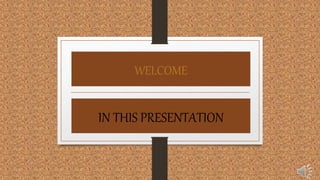
More on MS Windows 10
- 2. CAMBRIDGE PUBLIC SCHOOL THE TOPIC IS MORE ON MS WINDOWS 10 Subject of this Presentation is Computer Designed by Group-A Made by Class 7th
- 3. INTRODUCTION We know that Windows !0 is an operating system, by Microsoft. It Is very popular and widely used. Graphical user interface and the remarkable features of windows 10. Make it very easy to use.
- 4. KNOW ABOUT FILE EXPLORER The Picture is given below :-
- 5. SOME POINTS ON FILE EXPLORER File Explore is the file management application in Windows 10. It is used to explore the folders and sub folders present in the hard disk of the computer. We can view the various folder and files that consists of our data. The File Explorer Program was known as Windows Explorer in the earlier version.
- 6. OPENING FILE EXPLORER Follow these steps to open a File Explorer :- • Click on the File Explorer icon present on the Taskbar or the icon for this is also present in the menu of the start bottom. • The File Explorer will open and access it.
- 7. The left pane is known as Navigation Pane and displays the folders in a hierarchical order. The right pane displays the contents of the folders which is selected in the left pane. We can use the Navigation Pane to quickly jump to the different locations Left Pane Right Pane PARTS OF FILE EXPLORE
- 8. The Left pane and right pane picture is given below :- This place is known as Left Pane This place is known as Right Pane
- 9. WORKING ON FILE EXPLORER Lets us check the various features of File Explorer.
- 10. QUICK ACCESS The Quick Access area, by default is the first section of the Navigation Pane in the left-hand column. It acts as a Bookmarks bar for the File Explorer. It shows both our must recently accessed folders and pined folders. Pinned folders are those that we manually assign to this area to quickly get to from any folder in Windows. We can pin a folder by just right-clicking or long-pressing any folder on any screen, then clicking Pin to Quick access. To remove frequently-accessed folder and pinned folder then select Remove from Quick Access.
- 11. MICROSOFT’S CLOUD STORAGE SERVICE One drive, is a permanent folder beneath the Quick Access area. Other folders on our computer are available in a in a tree view below One Drive, which, can be directly accessed.
- 12. RIBBON INTERFACE The ribbon is situated at the top of the File Explorer. It contains the File menu and three tabs. • Home tab • Share tab • View tab
- 13. HOME TAB This tab give the common file management option like cut, copy, paste, delete, new folder, properties, select all, select none, etc. The figure is given below :-
- 14. SHARE TAB This tab provides the option of sharing our file and folders using different options like Email, Print, Fax and Burn to disk. The figure is given below:-
- 15. VIEW TAB This tab helps us to view the files/folders as Extra Large/large/Medium/ Small icons, List, Tiles, etc. We can also display the details of the file/folder. There is also option of items check boxes where we can check boxes with the icons of the files/folders to denote if they are selected or not. The file name extension can also be displayed. The figure is given below:-
- 16. CHNGING VIEWS OF FILES AND FOLDERS If we change view settings of customise a folder, Windows remembers our settings when we open the folder again. We can see several icons under Layout group of View tab. Let us discuss in detail.
- 17. EXTRA LARGE/LARGE/MEDIUM/ SMALL ICONS • When either of these options is selected, the files/folders are displayed as icons, depending on the size selected. Extra Large Icons large Icons Medium Icons Small Icons
- 18. LIST • List view displays the files and folders as a list preceded by small icons. This is helpful if the files and folders are in a large number.
- 19. CONTENT This view displays the files and folders in a list format with extra details about each file and folder like the file and folder like the date and time when was it last modified, type of the file and the size of the file.
- 20. DETAILS The view displays the each file/folder in a distinct row, with details like the Author of the file ( name of the computer where the file/folder was created ), date and time when it was last modified, type of the file and size of the file.
- 21. The End The Student who made this presentation is Md. Salik khan