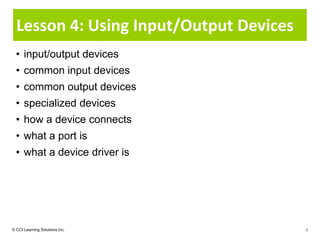More Related Content Similar to L04 slides (20) More from Ann Bentley (20) 1. Lesson 4: Using Input/Output Devices
• input/output devices
• common input devices
• common output devices
• specialized devices
• how a device connects
• what a port is
• what a device driver is
© CCI Learning Solutions Inc. 1
2. What are Input/Output Devices?
• Enables communication between user and computer
• Three classifications of Input/Output devices:
− Send information to computer
− Display or transmit information from computer
− Communicate between computers
• Input device
− Anything used to enter data into computer
• Output device
− Anything used to display data on or from computer
© CCI Learning Solutions Inc. 2
3. Using the Keyboard
• Input device used to send information to computer
• Input alphanumeric data or instruct computer via series of
keystrokes
Escape Key Function Keys
Ctrl Key
Alt Key Numeric Keypad
Windows Key Cursor Movement Keys
© CCI Learning Solutions Inc. 3
4. Using the Keyboard
• Some keyboards ergonomically designed to reduce or
prevent stress on wrists
• Some keyboards contain buttons to enhance multimedia
experience
• Regardless of keyboard type, same keys are available for
document processing
• Special keyboards can be purchased for game enthusiasts
or for people with disabilities
© CCI Learning Solutions Inc. 4
5. Using the Keyboard
Executes typed command, performs selected option, marks end of
line, or creates blank line.
Deletes one character to left of flashing cursor; may show as left
arrow ().
Also on numeric keypad as ; deletes character above or to right
of flashing cursor.
Inserts blank space between words or sentences.
Cancels current selection, or generates special code for computer;
called Escape key.
Advances cursor to right by specified number of spaces in word
processing program, or to next cell in spreadsheet program.
Selects uppercase letters for typewriter keys and punctuation
symbols on number keys. Can use with other keys to perform
function or task.
© CCI Learning Solutions Inc. 5
6. Using the Keyboard
Locks letter keys to produce only uppercase characters.
Provides secondary meaning or function for specific keys.
Displays Start menu.
Displays shortcut menu similar to right-clicking item. Options in
menu depend on where mouse pointer was when key pressed.
Provides secondary meaning or function for specific keys.
Move cursor up, down, left or right. Located between typewriter
keys and numeric keypad.
Captures information on screen and sends to Windows Clipboard.
Toggle (start and stop) scrolling display of data on screen.
+ Stop or freeze computer, then continues when any key pressed;
sends Break code to computer to unfreeze or unhang computer.
© CCI Learning Solutions Inc. 6
7. Using the Keyboard
Function Keys
• Located along top row
• Labeled through to
− Each key assigned special meaning or function in application
programs
− Primary purpose to provide shortcut for commonly used commands
Cursor and Numeric Keypad
• Can toggle on and off by pressing key
− When on, pad becomes calculator or numeric pad
− When off, pad becomes arrow or cursor movement pad
© CCI Learning Solutions Inc. 7
8. Using Pointing Devices
• Enables you to select or activate items on screen by placing
pointer arrow on item and performing required action
• Traditional pointer device is a mouse
− Move mouse on flat surface causes mouse to initiate movement
reflected by pointer on monitor
− Traditional mouse uses ball that rotates to initiate
movement as you move mouse device
− Trackball has ball on side where your thumb rests; rotate
ball to move pointer
− Newer mouse models use optical light or diode technology to
move pointer on screen
© CCI Learning Solutions Inc. 8
9. Using the Mouse
Click Point mouse cursor at item, then press left mouse button once
and release button to select item.
Double-Click Point mouse cursor at item and then click left mouse button
twice quickly to initiate programs or open files.
Right-Click Point mouse cursor at item and then click right mouse button
to display shortcut menu.
Left Drag Press and hold left mouse button while moving mouse moves
items or selects multiple items.
Right Drag Press and hold right mouse button while moving mouse moves
or copies items. When button released, shortcut menu
appears for further command selection.
Middle Wheel Customize to perform certain actions, e.g., use wheel to scroll
or Button up or down.
Thumb Buttons Customize buttons where thumb rests for specific tasks.
© CCI Learning Solutions Inc. 9
10. Using Pointing Devices
• To select items, grasp mouse with palm down
and index finger gently resting on left button
− Slide mouse flat along desk and mouse pointer
moves in same direction on screen
− If run out of space on desk, lift mouse and place in new position on
desk, and continue moving
• To cancel any option, click left button anywhere on screen
away from option being selected
• Available in traditional style or as wireless devices
• Can work with PC or Mac
© CCI Learning Solutions Inc. 10
11. Using Pointing Devices
• Touchpad enables you to use finger to move pointer
− Has two buttons that work as left and right mouse buttons
• To move pointer around on screen, place finger
on touchpad and glide in direction for pointer to move
• To select item, position pointer over item and then tap touchpad once
or click left button
• To activate item, position pointer over item and then tap touchpad
twice in quick succession or double-click left button
• To drag item, position pointer over item, press , and glide finger on
touchpad to required location
• To display shortcut menu, position pointer over item and then click
right button
• Can work with PC or Mac
© CCI Learning Solutions Inc. 11
12. Using Microphones
• Record sounds and convert into digital format for use on
computer
• Specialized software recognizes voice and
converts what you say into text characters
on screen
− Very beneficial for users with special needs
• Not usually included with computer
− Large variety and quality of microphones
available for purchase
© CCI Learning Solutions Inc. 12
13. Looking at the Monitor
• Output device that enables you to view information
computer displays
• All have power switch, brightness and contrast controls to
adjust screen image
• Come in variety of sizes, resolutions, and types
• Resolution, or monitor’s ability to display images
− Measurement based on particular mathematical levels of
sharpness and clarity
− Factor in price
• Flat screen monitors popular due to size as well for touch
screen technology
© CCI Learning Solutions Inc. 13
14. Using Printers
• Printers convert what is on screen into print using variety of print
options
• Many home users have inkjet-type printers for printing simple
documents
− Printers, ink cartridges, and paper lower in cost
− Print quality quite good and they can print several pages per
minute
• For large amount of printing, laser printer set up on network for
multiple users to share
− Can choose from black-and-white or color laser printers
− May contain several trays of varying paper sizes
• Specific types of printers include plotter, photo printer, or all-in-
one printer
© CCI Learning Solutions Inc. 14
15. Using Speakers
• Play sounds saved as digital files
• Different forms of sound files
− Can be specific to music programs or generic
for any player device
− File format used to save sound file determines quality of audio file
• Set of speakers may be included with computer as
separate device to plug in, or may be incorporated into
computer
• Can purchase variety of speakers of different qualities
© CCI Learning Solutions Inc. 15
16. Looking at Input/Output Devices
• Scanners
− “Takes picture” of original and then converts to
digital format
− Software included with scanner determines degree of detail
• Bar Code Reader
− Scanner designed to reduce amount of data entry for
routine transactions or verification of product
− Scans or reads thin and thick lines and bar codes
• Game Controllers or Joysticks
− Designed to use with games
− Variety of joysticks
© CCI Learning Solutions Inc. 16
17. Looking at Specialized Devices
• Touch Screens
− Use pen or stylus to select or activate items
• Digital Cameras
− Captures pictures and transfer directly to computer
− View pictures using special cable on computer or
television, or print using photo printer
− Use flash cards to store more files
• Webcam
− Type of digital camera connected to take pictures and
video to share live with others
− Requires Internet connection and specialized software program
− Some notebooks have built-in Webcam or can purchase separately
© CCI Learning Solutions Inc. 17
18. Looking at Specialized Devices
• Remote Control
− Can use to activate commands on projector or while
running slideshow
− Improve accessibility for people with impairments
• Specialized Input Devices
− Certain industries use specialized software
− Work similar to other input devices to analyze data
• Security Devices
− Biometrics handle security issues for logon process
and to maintain integrity of data on computer
− Require unique identifier before can access
computer
© CCI Learning Solutions Inc. 18
19. Looking at Specialized Devices
• Accessibility Devices
− Numerous devices available for people with physical challenges to
improve ability to use computers
− Voice recognition software
− Specialized keyboards with overlays for tasks
− Labels with Braille characters
− Wireless devices activated using head or mouth
© CCI Learning Solutions Inc. 19
20. Looking at Specialized Devices
• Projector
− Connect to display presentation on screen only,
surface such as wall-mounted screen, or both
• Photo Printer
− Print photographs on special photographic paper
• Plotters
− Specialized printers designed to print onto very large
pieces of paper
• Specialized Output Devices
− Control devices to manage or control tasks
• Voice Synthesizer
− Assist people with physical challenges
© CCI Learning Solutions Inc. 20
21. Connecting Ports
• Parallel • Network
• Serial • Midi (musical instrument
digitized interface)
• SCSI (Small Computer
System Interface) • Wireless devices
• USB (Universal Serial Bus) • Adapters
• Hubs
© CCI Learning Solutions Inc. 21
22. Using Software
• Device driver
− Mini-program tells operating system what kind of device it is, what
make or brand it is, and its purpose
− Main purpose is to enable communication between operating
system and device
• Plug-and-play
− Automatically identifies new device connected so it looks for and
installs device automatically
− If cannot find right driver, will need to use software that came with
device or search for driver on Internet
• Important to have correct driver for device to work properly
− If special features included with device, correct driver ensures
features will be available
© CCI Learning Solutions Inc. 22
Editor's Notes Pg 18Objective 1-1.1.5This is a new sub-objective that has been added to the exam objectives and targets this pointing device. If possible, have a notebook available in the classroom that students can use to try the touchpad even if they aren’t using it on a regular basis. As notebooks are so popular, this pointing device now needs to be addressed.Take note that the Mac has only one button associated with the touchpad and you need to use that button to select and activate items; there is no matching option to tap the touchpad to select something, you must press the button to actually select or activate the item. Pg 18Objective 1-1.1.5This was an addition to exam objectives as many new notebooks have the capability to record audio. Some computers will still need a microphone to be purchased but the ability to capture and edit sound is much easier than in earlier years.Be prepared to discuss how much microphones may cost and the different styles, especially with a Mac versus PC. Pg 20Objective 1-1.1.6Give examples of how the devices can be used.If you have access to a biometric device such as a thumb device or a card that can be shown as to how security is restricted. Most common place biometric devices are cards or keypads, e.g., swiping a card before you can enter a building. You may want to include other types of devices that exist which are not readily available as yet, e.g., retina scanners. Pg 20Objective 1-1.1.6Have a discussion with the class in regards to devices that are now more readily available for those with physical challenges. This is an example of how technology has enhanced the lives of those who previously had no access or limited ability to share information with others. Pg 21Objective 1-1.1.7Discuss these specific output devices, with examples of when or how they can be used, especially the last point dealing with devices for physically challenged users. Pg 23Objective 1-1.1.8This objective discusses what a device driver is and why it is important to consider these, especially if updating software for different operating systems. Device drivers provide a translation function between the operating system and the device itself – they basically speak different languages and cannot understand each other without something to translate the commands and instructions into the native languages of the two. That’s why the same USB printer can be used on a Mac, Windows, and a Linux system – it uses different drivers for each operating system. You may want to give an example of upgrading to the new Windows 7 operating system. This new version enables you to work with Windows as if it was the XP version but with the Vista back engine. This can cause some issues for devices that may have been created specifically for Windows and new device drivers are not readily available, nor a previous device that matches what you have, e.g., printer purchased recently was released specifically to work with Vista systems.