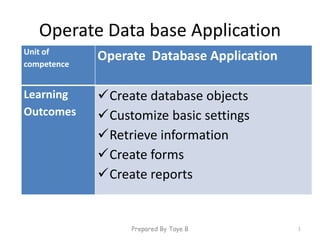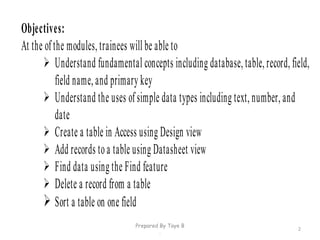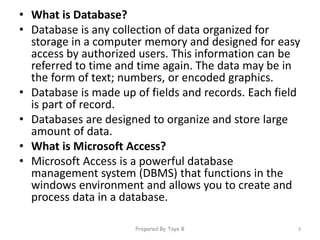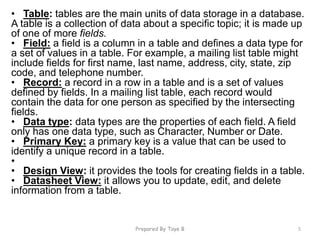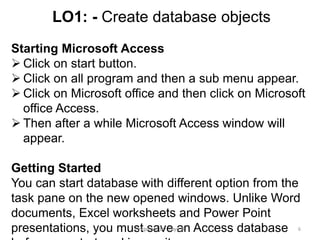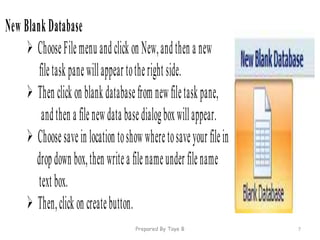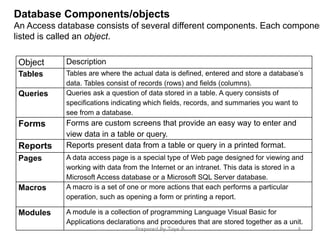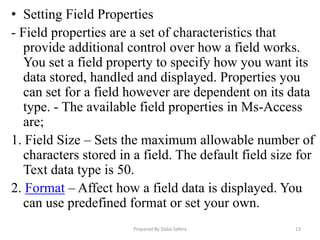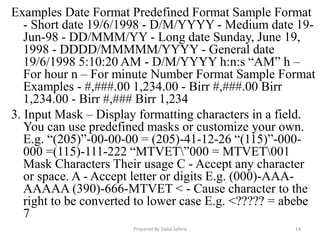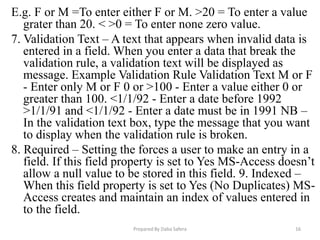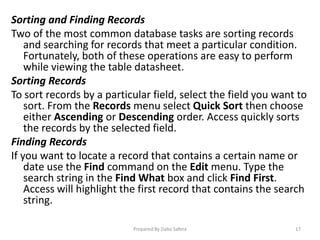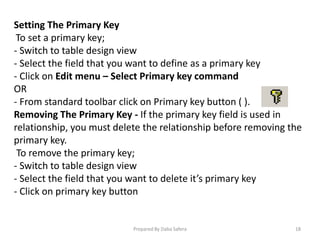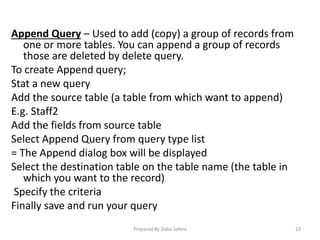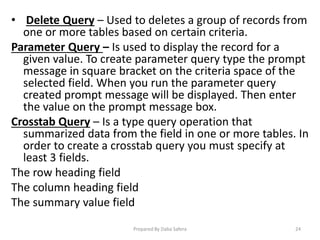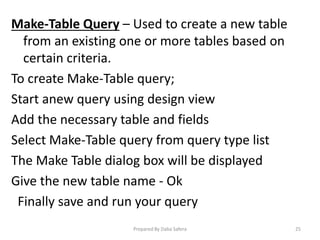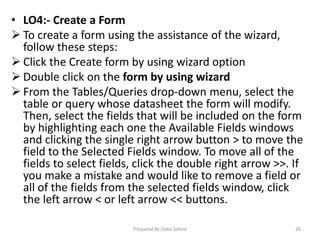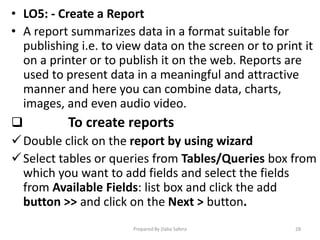Operate Database Application documents how to create and customize database objects in Microsoft Access. It provides definitions for key database concepts like tables, queries, forms and reports. It also explains how to [1] create database tables with fields, records and primary keys; [2] customize basic table settings like data types, field properties and relationships between tables; and [3] retrieve information by sorting, finding and querying records in the database. The document serves as a tutorial for learning fundamental database functions in Access.