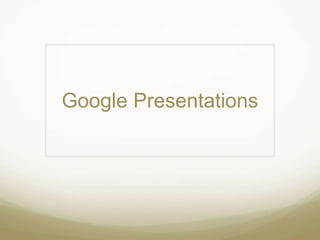This document provides instructions for creating and customizing presentations in Google Slides. It outlines how to start a new presentation, add slides with different layouts like title and two columns, insert pictures, videos, tables and other objects. It also describes how to change themes, transitions, add animations and publish presentations online. The steps are broken down into sections for each task with bullet points listing the specific actions.