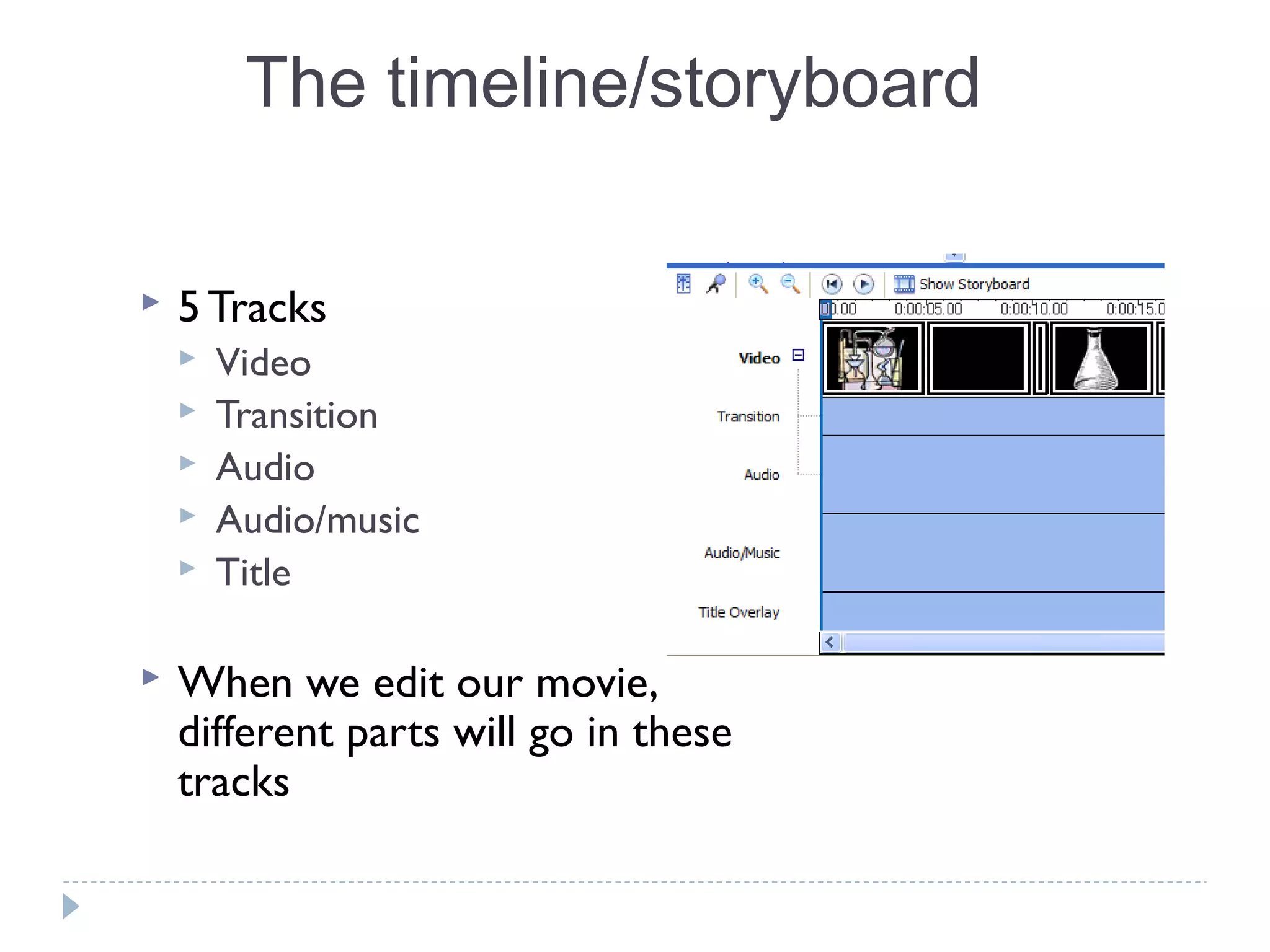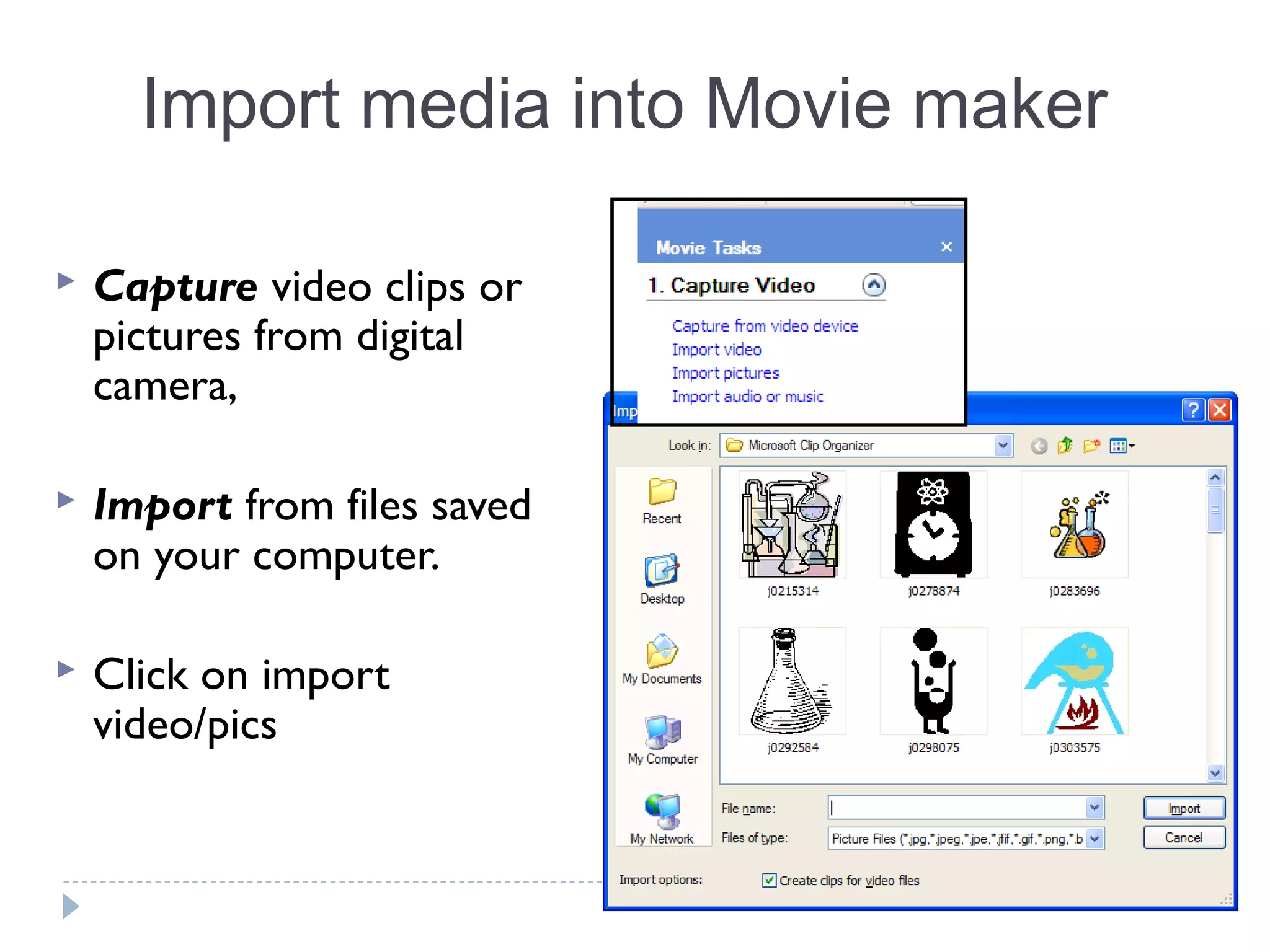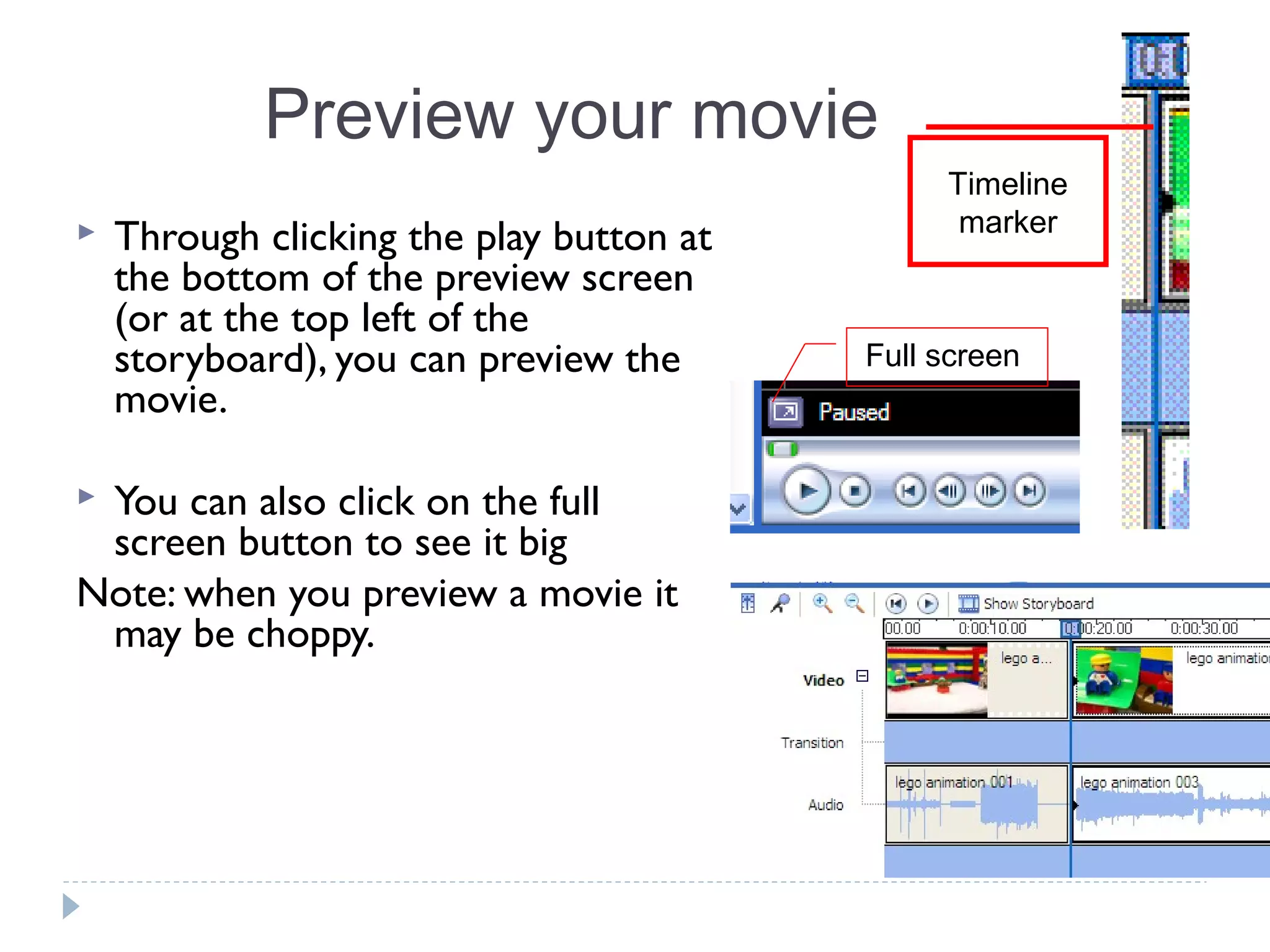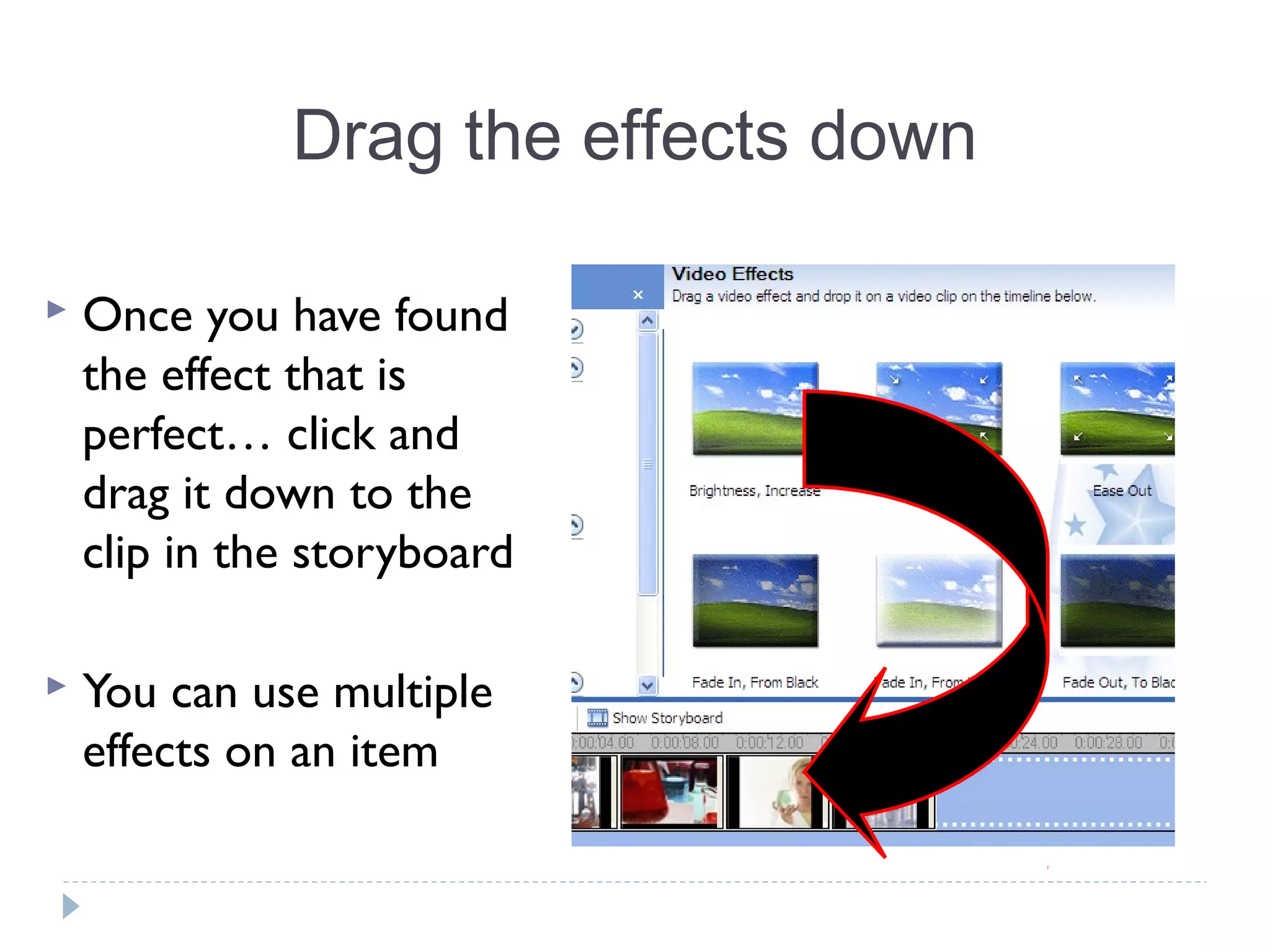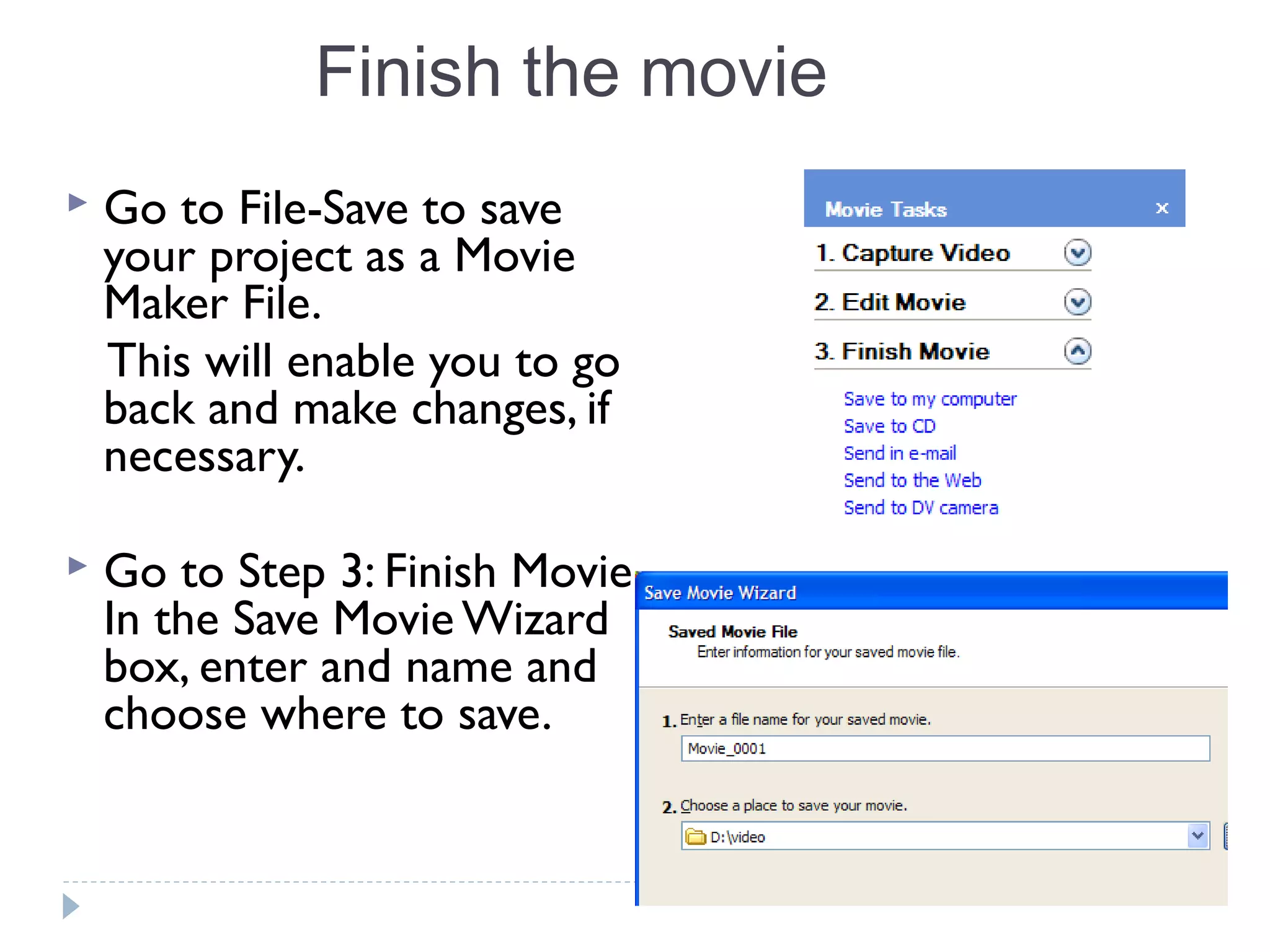This document provides an overview of how to use Windows Movie Maker to create video productions. It discusses importing media such as video clips and pictures, editing the timeline by adding effects and transitions, including titles and credits, and adjusting audio. The summary explains the basic three step process of Movie Maker: 1) capture/import media, 2) edit the timeline by adding clips, effects, transitions and audio, and 3) finish and save the final movie production.