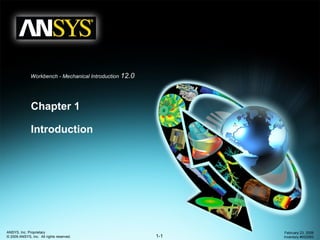
Ansys tutorial
- 1. 1-1 ANSYS, Inc. Proprietary © 2009 ANSYS, Inc. All rights reserved. February 23, 2009 Inventory #002593 Workbench - Mechanical Introduction 12.0 Chapter 1 Introduction
- 2. Introduction 1-2 ANSYS, Inc. Proprietary © 2009 ANSYS, Inc. All rights reserved. February 23, 2009 Inventory #002593 Training ManualWelcome! • Welcome to the ANSYS Mechanical application introductory training course! • This training course covers the basics of using ANSYS Mechanical in performing structural and thermal analyses. • It is intended for all new or occasional ANSYS Mechanical users, regardless of the CAD software used. • Course Objectives: • General understanding of the user interface, as related to geometry import, meshing, application of loads and supports, and postprocessing • Procedure for performing FEA simulations, including linear static, modal, and harmonic structural analyses and nonlinear steady-state thermal analyses • Utilizing parameters for ‘what-if’ scenarios • Interfacing with the ANSYS solver for more advanced functionality – Training Courses are also available covering the use of other Workbench modules (e.g. DesignModeler, Design Exploration, etc.) .
- 3. Introduction 1-3 ANSYS, Inc. Proprietary © 2009 ANSYS, Inc. All rights reserved. February 23, 2009 Inventory #002593 Training ManualAgenda (Day 1) 9:00 – 10:00 Lecture – Introduction 10:00 – 11:30 Lecture – Chapter 2: Mechanical Basics 11:30 – 12:00 Workshop 2.1 – ANSYS Mechanical Basics 12:00 – 1:00 Lunch 1:00 – 1:45 Lecture – Chapter 3: General Preprocessing 1:45 – 2:15 Workshop 3.1 – Contact Control 2:15 – 3:15 Lecture – Chapter 3: General Preprocessing (cont.) 3:15 – 3:45 Workshop 3.2 – Meshing Control 3:45 – 5:00 Lecture – Chapter 4: Static Structural Analysis
- 4. Introduction 1-4 ANSYS, Inc. Proprietary © 2009 ANSYS, Inc. All rights reserved. February 23, 2009 Inventory #002593 Training ManualAgenda (Day 2) 9:00 – 9:30 Workshop 4.1 – Linear Structural Analysis 9:30 – 10:00 Lecture – Chapter 4: Static Structural Analysis 10:00 – 10:30 Workshop 4.2 – 2D Structural Analysis 10:30 – 11:00 Lecture – Chapter 5: Vibration Analysis 11:00 – 11:15 Workshop 5.1 – Free Vibration Analysis 11:15 – 11:30 Workshop 5.2 – Pre-Stressed Vibration Analysis 11:30 – 12:00 Lecture – Chapter 6: Thermal Analysis 12:00 – 1:00 Lunch 1:00 – 1:30 Workshop 6.1 – Steady State Thermal Analysis 1:30 – 2:00 Lecture – Chapter 7: Linear Buckling Analysis 2:00 – 2:30 Workshop 7.1 – Linear Buckling Analysis 2:30 – 3:30 Lecture – Chapter 8: Results Post-processing 3:30 – 4:00 Workshop 8.1 – Results Processing 4:00 – 4:30 Lecture – Chapter 9: CAD & Parameters 4:30 – 5:00 Workshop 9.1 – Parameter Management
- 5. Introduction 1-5 ANSYS, Inc. Proprietary © 2009 ANSYS, Inc. All rights reserved. February 23, 2009 Inventory #002593 Training ManualCourse Materials • The Training Manual you have is an exact copy of the slides. • Workshop descriptions and instructions are included in the Workshop Supplement. • Copies of the workshop files are available on the ANSYS Customer Portal (www.ansys.com). • Advanced training courses are available on specific topics. Schedule available on the ANSYS web page http://www.ansys.com/ under “Solutions> Services and Support> Training Services”. • Contents: A. About ANSYS Inc. B. ANSYS Workbench Overview C. ANSYS Mechanical Overview D. Starting Mechanical E. The Workbench Environment F. Workbench File Management G. Working With Units H. License Preferences
- 6. Introduction 1-6 ANSYS, Inc. Proprietary © 2009 ANSYS, Inc. All rights reserved. February 23, 2009 Inventory #002593 Training ManualA. About ANSYS, Inc. ANSYS, Inc. • Developer of ANSYS family of products • Global Headquarters in Canonsburg, PA - USA (south of Pittsburgh) – Development and sales offices in U.S. and around the world – Publicly traded on NASDAQ stock exchange under “ANSS” – For additional company information as well as descriptions and schedules for other training courses visit www.ansys.com
- 7. Introduction 1-7 ANSYS, Inc. Proprietary © 2009 ANSYS, Inc. All rights reserved. February 23, 2009 Inventory #002593 Training Manual… ANSYS Family of Products ANSYS, Inc. Family of Products include the following: •ANSYS Workbench – Complete environment for simulation and modeling needs. •ANSYS CFD – State-of-the-art CFD solvers, including CFX and FLUENT. • ANSYS AUTODYN – Explicit dynamic solver for transient non-linear simulations involving large deformations and strains, non-linear material behavior, non-linear buckling, complex contact, fragmentation, and shock wave propagation. •ANSYS LS-DYNA – LSTC’s LS-DYNA explicit dynamic solver technology with the pre-/post-processing power of ANSYS software. This powerful pairing can be used to simulate crash tests, metal forging, stamping, and catastrophic failures. • ANSYS ICEM CFD – Powerful meshing tools with general pre- and post-processing features.
- 8. Introduction 1-8 ANSYS, Inc. Proprietary © 2009 ANSYS, Inc. All rights reserved. February 23, 2009 Inventory #002593 Training ManualB. ANSYS Workbench Overview • What is ANSYS Workbench? – ANSYS Workbench provides powerful methods for interacting with the ANSYS family of solvers. This environment provides a unique integration with CAD systems, and your design process. • ANSYS Workbench is comprised of various applications (some examples): – Mechanical for performing structural and thermal analyses using the ANSYS solver • Meshing is also included within the Mechanical application – Mechanical APDL for performing advanced mechanical and multiphysics analyses using the traditional ANSYS user interface. – Fluid Flow (CFX) for performing CFD analyses using CFX – Fluid Flow (FLUENT) for performing CFD analyses using FLUENT – Geometry (DesignModeler) for creating and modifying CAD geometry to prepare the solid model for use in Mechanical. – Engineering Data for defining material properties – Meshing Application for generating CFD and Explicit Dynamics meshes – Design Exploration for optimization analyses – Finite Element Modeler (FE Modeler) for translating a NASTRAN and ABAQUS mesh for use in ANSYS – BladeGen (Blade Geometry) for creating blade geometry – Explicit Dynamics for explicit dynamics simulations featuring modeling of nonlinear dynamics
- 9. Introduction 1-9 ANSYS, Inc. Proprietary © 2009 ANSYS, Inc. All rights reserved. February 23, 2009 Inventory #002593 Training Manual… ANSYS Workbench Overview • The Workbench environment supports two types of applications: – Native applications (workspaces): Current native applications are Project Schematic, Engineering Data and Design Exploration. • Native applications are launched and run entirely in the Workbench window. – Data Integrated Applications: current applications include Mechanical, Mechanical APDL, Fluent, CFX, AUTODYN and others. Native Application Data Integrated Application
- 10. Introduction 1-10 ANSYS, Inc. Proprietary © 2009 ANSYS, Inc. All rights reserved. February 23, 2009 Inventory #002593 Training ManualC. ANSYS Mechanical Overview • Analysis types available in Mechanical:† – Structural (static and transient): • Linear and nonlinear structural analyses. – Dynamic Capabilities: • modal, harmonic, random vibration, flexible and rigid dynamics. – Heat Transfer (steady state and transient): • Solve for temperature field and heat flux. Temperature-dependent conductivity, convection and materials allowed. – Magnetostatic: • To perform 3-D static magnetic field analysis – Shape Optimization: • Indicates areas of possible volume reduction using Topological Optimization technology. † Note, the active ANSYS license dictates what functionality is available to the user. Not all features listed are covered in this Introductory course.
- 11. Introduction 1-11 ANSYS, Inc. Proprietary © 2009 ANSYS, Inc. All rights reserved. February 23, 2009 Inventory #002593 Training Manual… Product Configuration • Mechanical Application – The environment for simulation automation and ease of use combined with the full power of the ANSYS solver technology. – Formerly called Simulation • Mechanical APDL Application – The user interface environment that emphasizes access to commands, customization and scripting. – Formerly called the ANSYS PREP7/POST1 interface
- 12. Introduction 1-12 ANSYS, Inc. Proprietary © 2009 ANSYS, Inc. All rights reserved. February 23, 2009 Inventory #002593 Training Manual… Product Configuration • Types of licenses available for Mechanical: – Various ANSYS licensing configurations are available. The license chosen will dictate what features and capabilities are available in the Mechanical application. – License management allows license sharing when multiple instances of a particular application are open. – (Other ANSYS licenses are supported for meshing only)
- 13. Introduction 1-13 ANSYS, Inc. Proprietary © 2009 ANSYS, Inc. All rights reserved. February 23, 2009 Inventory #002593 Training Manual… Product Configuration • Add-on licenses for Mechanical: – Rigid and Flexible Dynamics (one add-on license) – Fatigue Module • 12.0 Workbench products are available for Windows and Linux operating systems. – Note, Linux will be supported starting at the 12.1 Release – Check the ANSYS web site or online documentation for the latest compatibilities. • Network licensing capabilities are used for all ANSYS and ANSYS Workbench products.
- 14. Introduction 1-14 ANSYS, Inc. Proprietary © 2009 ANSYS, Inc. All rights reserved. February 23, 2009 Inventory #002593 Training ManualD. Starting Mechanical • There are two methods of launching Workbench: – From the Windows start menu: – From the CAD system
- 15. Introduction 1-15 ANSYS, Inc. Proprietary © 2009 ANSYS, Inc. All rights reserved. February 23, 2009 Inventory #002593 Training ManualE. The Workbench Environment • For most situations the Workbench GUI is divided into 2 primary sections (there are other optional sections we’ll see in a moment): The Toolbox The Project Schematic
- 16. Introduction 1-16 ANSYS, Inc. Proprietary © 2009 ANSYS, Inc. All rights reserved. February 23, 2009 Inventory #002593 Training ManualThe Toolbox • The toolbox contains 4 subgroups: • Analysis systems: predefined templates that can be placed in the schematic. • Component systems: various applications that can be accessed to build, or expand, analysis systems. • Custom Systems: predefined analysis systems for coupled applications (FSI, thermal-stress, etc.). Users can also create their own predefined systems. • Design Exploration: Parametric management and optimization tools.
- 17. Introduction 1-17 ANSYS, Inc. Proprietary © 2009 ANSYS, Inc. All rights reserved. February 23, 2009 Inventory #002593 Training Manual. . . The Toolbox • The systems and components displayed in the toolbox will depend on the installed products. • Using the check boxes in the “View All / Customize” window, the items displayed in the toolbox can be toggled on or off. • The toolbox customization window is normally left closed when not in use.
- 18. Introduction 1-18 ANSYS, Inc. Proprietary © 2009 ANSYS, Inc. All rights reserved. February 23, 2009 Inventory #002593 Training ManualThe Project Schematic • The Workbench project schematic is a graphical representation of the workflow defining a system or group of systems. • The workflow in the project schematic is always left to right. • There are currently several applications which are native to Workbench, meaning they run entirely in the Workbench window: – Project Schematic, Engineering Data and Design Exploration • Non-native applications (called data-integrated) run in their own window: – Mechanical (formerly Simulation), Mechanical APDL (formerly ANSYS), ANSYS Fluent, ANSYS CFX, Etc . . . • Blocks of cells can be deleted by RMB on the block header cell that is shaded in blue.
- 19. Introduction 1-19 ANSYS, Inc. Proprietary © 2009 ANSYS, Inc. All rights reserved. February 23, 2009 Inventory #002593 Training Manual. . . The Project Schematic • In this example a Static Structural analysis type is selected for the project schematic. • From the toolbox the selection can be dragged and dropped onto the schematic or simply double clicked.
- 20. Introduction 1-20 ANSYS, Inc. Proprietary © 2009 ANSYS, Inc. All rights reserved. February 23, 2009 Inventory #002593 Training Manual. . . The Project Schematic • By dropping applications and/or systems into various locations in the schematic, an overall analysis project is defined. • “Connectors” indicate the level of collaboration between systems. • In the example below a structural system is dragged and dropped onto a thermal system at the Model cell (A4). • Before completing the operation notice there are a number of optional “drop targets” that will provide various types of linkage between systems (continued next page).
- 21. Introduction 1-21 ANSYS, Inc. Proprietary © 2009 ANSYS, Inc. All rights reserved. February 23, 2009 Inventory #002593 Training Manual. . . The Project Schematic • By completing the operation from the previous page, notice the linkage here is only at the Model level and above. • In this case there would be no thermal/structural coupling. • Notice too each system block is given and alphabetic designation (A, B, C, etc.).
- 22. Introduction 1-22 ANSYS, Inc. Proprietary © 2009 ANSYS, Inc. All rights reserved. February 23, 2009 Inventory #002593 Training Manual. . . The Project Schematic • By dropping the structural system at the “Solution” level we obtain a structural system that is coupled to the thermal solution. Notice, the candidate “drop target” indicates data will be shared from fields A2 to A4, and transferred from A6.
- 23. Introduction 1-23 ANSYS, Inc. Proprietary © 2009 ANSYS, Inc. All rights reserved. February 23, 2009 Inventory #002593 Training Manual. . . The Project Schematic • A schematic can also be constructed by RMB and choosing to “Transfer Data To New” or “Transfer Data From New”. • In using this RMB transfer feature all transfer possibilities (upstream and downstream) are displayed. • These selections will vary depending on which cell in a particular system you highlight.
- 24. Introduction 1-24 ANSYS, Inc. Proprietary © 2009 ANSYS, Inc. All rights reserved. February 23, 2009 Inventory #002593 Training Manual. . . The Project Schematic • Identifying cell states: • Unfulfilled: missing upstream data. • Attention required: may need to correct this or upstream cells. • Refresh required: upstream data has changed. Need to refresh cell (update will also refresh the cell). • Update required: the data has changed and the output of the cell must be regenerated. • Up to date. • Input changes pending: cell is locally up to date but may change when the next update is performed due to upstream changes.
- 25. Introduction 1-25 ANSYS, Inc. Proprietary © 2009 ANSYS, Inc. All rights reserved. February 23, 2009 Inventory #002593 Training ManualOptional Workbench Windows • The “View” menu (and RMB) allows additional information to be displayed in the Workbench environment. – Below, the geometry is highlighted and the properties are displayed.
- 26. Introduction 1-26 ANSYS, Inc. Proprietary © 2009 ANSYS, Inc. All rights reserved. February 23, 2009 Inventory #002593 Training ManualF. Workbench File Management • Workbench creates a project file and a series of subdirectories to manage all associated files. • Users should allow Workbench to manage the content of these directories. Please do NOT manually modify the content or structure of the project directories. • When a project is saved a project file is created (.wbpj), using the user specified file name (e.g. MyFile.wbpj). • A project directory will be created using the project name. In the above example the directory would be MyFile_files. • A number of subdirectories will be created in the project directory (explained next).
- 27. Introduction 1-27 ANSYS, Inc. Proprietary © 2009 ANSYS, Inc. All rights reserved. February 23, 2009 Inventory #002593 Training Manual. . . Workbench File Management • Directory Structure: – dpn: this is the design point directory. This essentially is the state of all parameters for a particular analysis. In the case of a single analysis there will be only one “dp0” directory. – global: contains subdirectories for each application in the analysis. In the example at right the “Mech” directory will contain the database, and other associated files from the Mechanical application. – SYS: the “SYS” directory will contain subdirectories for each system type in the project (e.g. Mechanical, Fluent, CFX, etc.). Each system subdirectory contains solver specific files. For example the MECH subdirectory would contain the results file, the ds.dat file, solve.out file and so on. – user_files: contains input files, user macro files etc. that may be associated with a project.
- 28. Introduction 1-28 ANSYS, Inc. Proprietary © 2009 ANSYS, Inc. All rights reserved. February 23, 2009 Inventory #002593 Training Manual. . . Workbench File Management • From the Workbench “View” menu activate the “Files” option to display a window containing file details and locations.
- 29. Introduction 1-29 ANSYS, Inc. Proprietary © 2009 ANSYS, Inc. All rights reserved. February 23, 2009 Inventory #002593 Training Manual. . . Workbench File Management • Archive: quickly generates a single compressed file containing all pertinent files. – File is zip format and can be opened using the “Restore Archive . . . ” utility in WB2 or any unzip program. – Several options are available when archiving systems as shown here.
- 30. Introduction 1-30 ANSYS, Inc. Proprietary © 2009 ANSYS, Inc. All rights reserved. February 23, 2009 Inventory #002593 Training ManualG. Working With Units • The Units menu in Workbench: – Allows access to predefined unit systems. – Allows the creation of custom unit systems. – Controls unit display for Engineering Data, Parameters and Charts. – Activate the Units System dialog to control. ActiveProject DefaultUnitSystem SuppressUnitDisplay Units can be displayed in the active Project system or as they were defined in their source (e.g. CAD system).
- 31. Introduction 1-31 ANSYS, Inc. Proprietary © 2009 ANSYS, Inc. All rights reserved. February 23, 2009 Inventory #002593 Training Manual. . . Working With Units • Create custom unit systems by duplicating existing systems then modifying. • Custom unit systems can be exported and imported.
- 32. Introduction 1-32 ANSYS, Inc. Proprietary © 2009 ANSYS, Inc. All rights reserved. February 23, 2009 Inventory #002593 Training ManualH. License Preferences • Workbench license control is handled through the user interface shown below, activated from the Workbench project page (“Tools > License Preferences . . . “).
- 33. Introduction 1-33 ANSYS, Inc. Proprietary © 2009 ANSYS, Inc. All rights reserved. February 23, 2009 Inventory #002593 Training Manual. . . License Preferences • With the available licenses displayed, the activation and “use order” can be specified using the up/down arrows. – 0 = off, 1 = on – License order represents the preference order for license use. • The license control allows Workbench users to specify whether a single license is used when multiple applications are open, or if all open applications access their own license.
- 34. Introduction 1-34 ANSYS, Inc. Proprietary © 2009 ANSYS, Inc. All rights reserved. February 23, 2009 Inventory #002593 Training Manual. . . License Preferences • In the example shown, a user could have 3 Mechanical models open simultaneously. Using the license control they may choose to open 3 licenses or use only 1 that is shared. In the shared scenario, only the active Mechanical session uses the license (the remaining will be read only).
