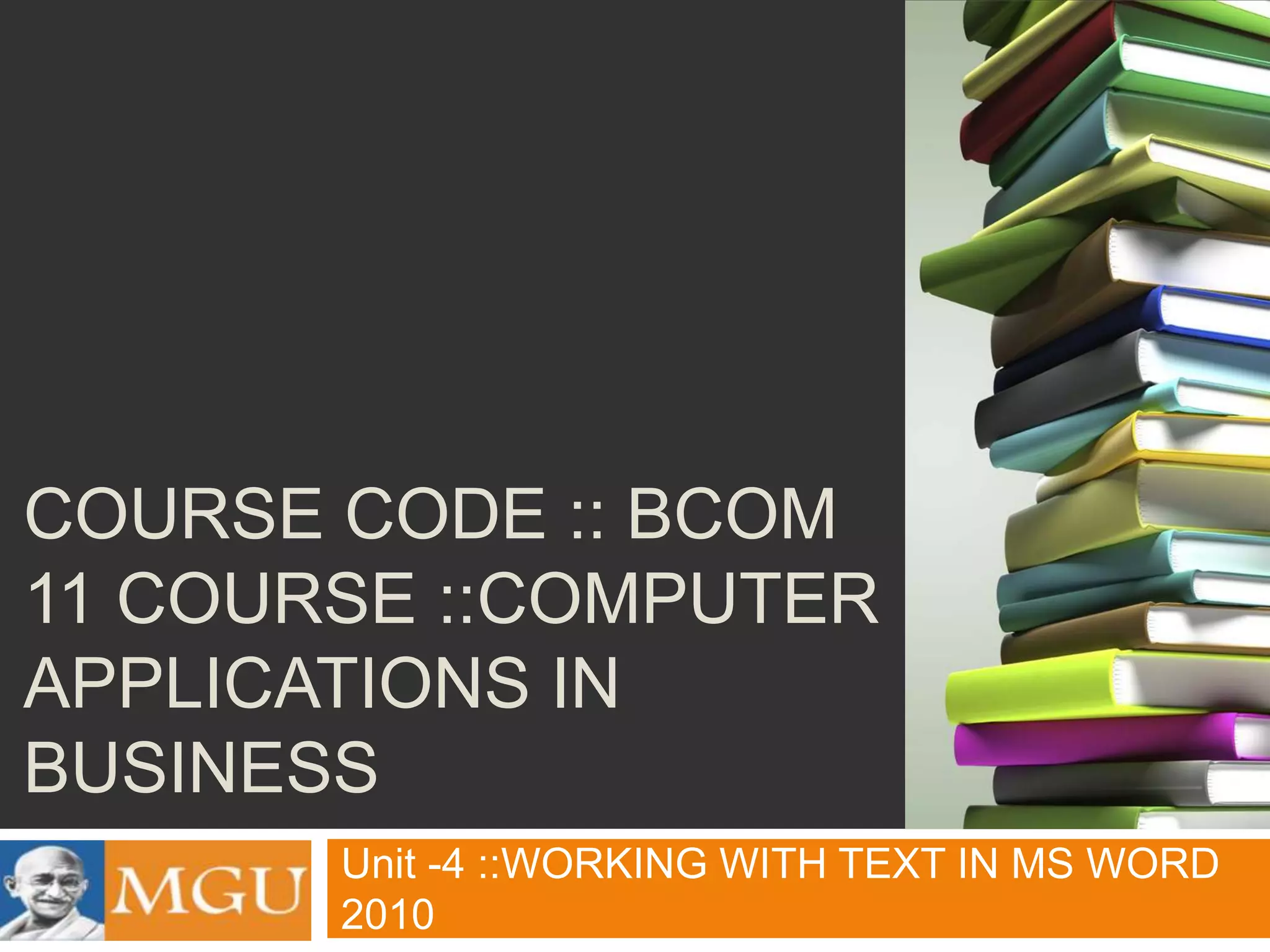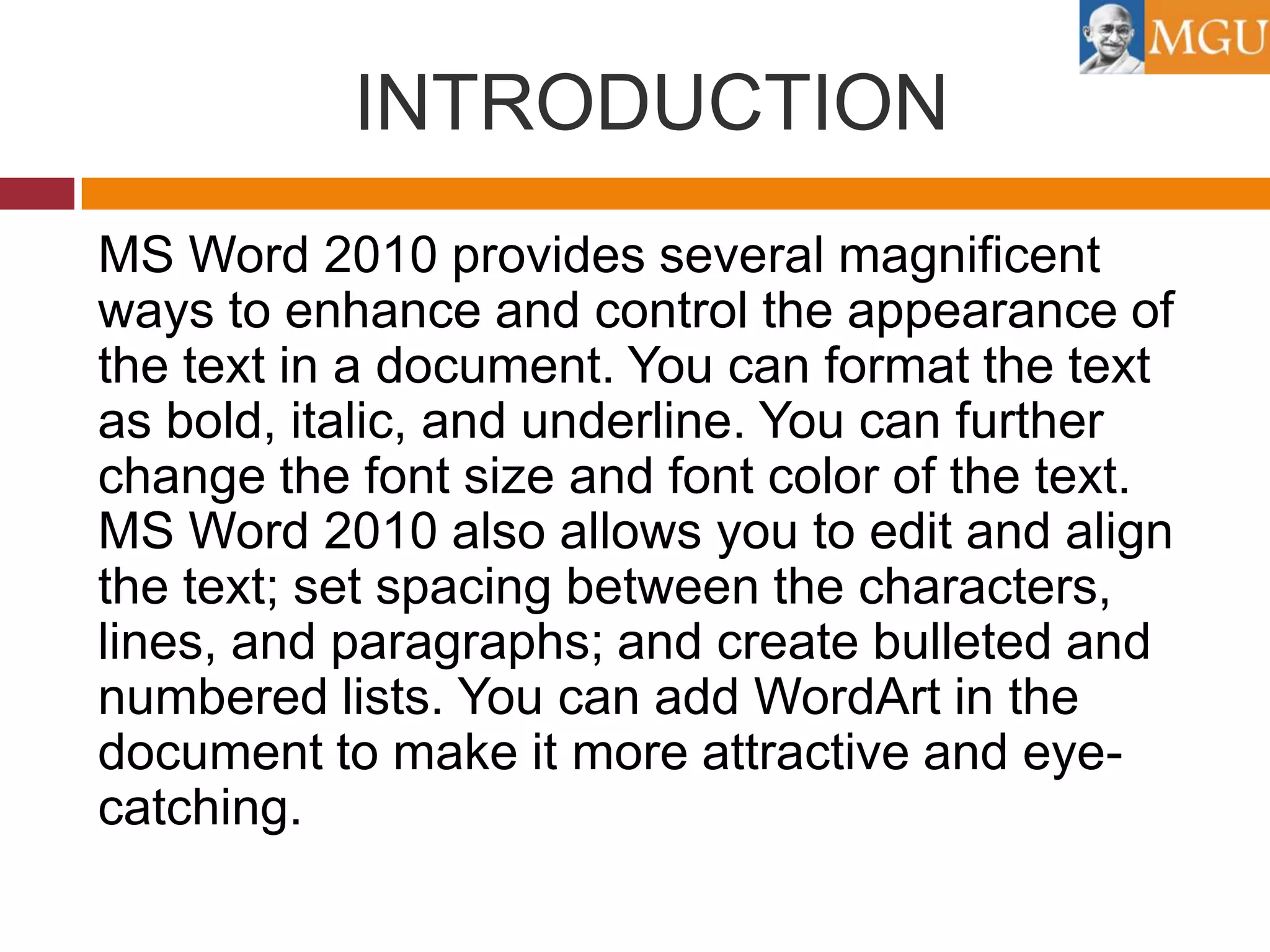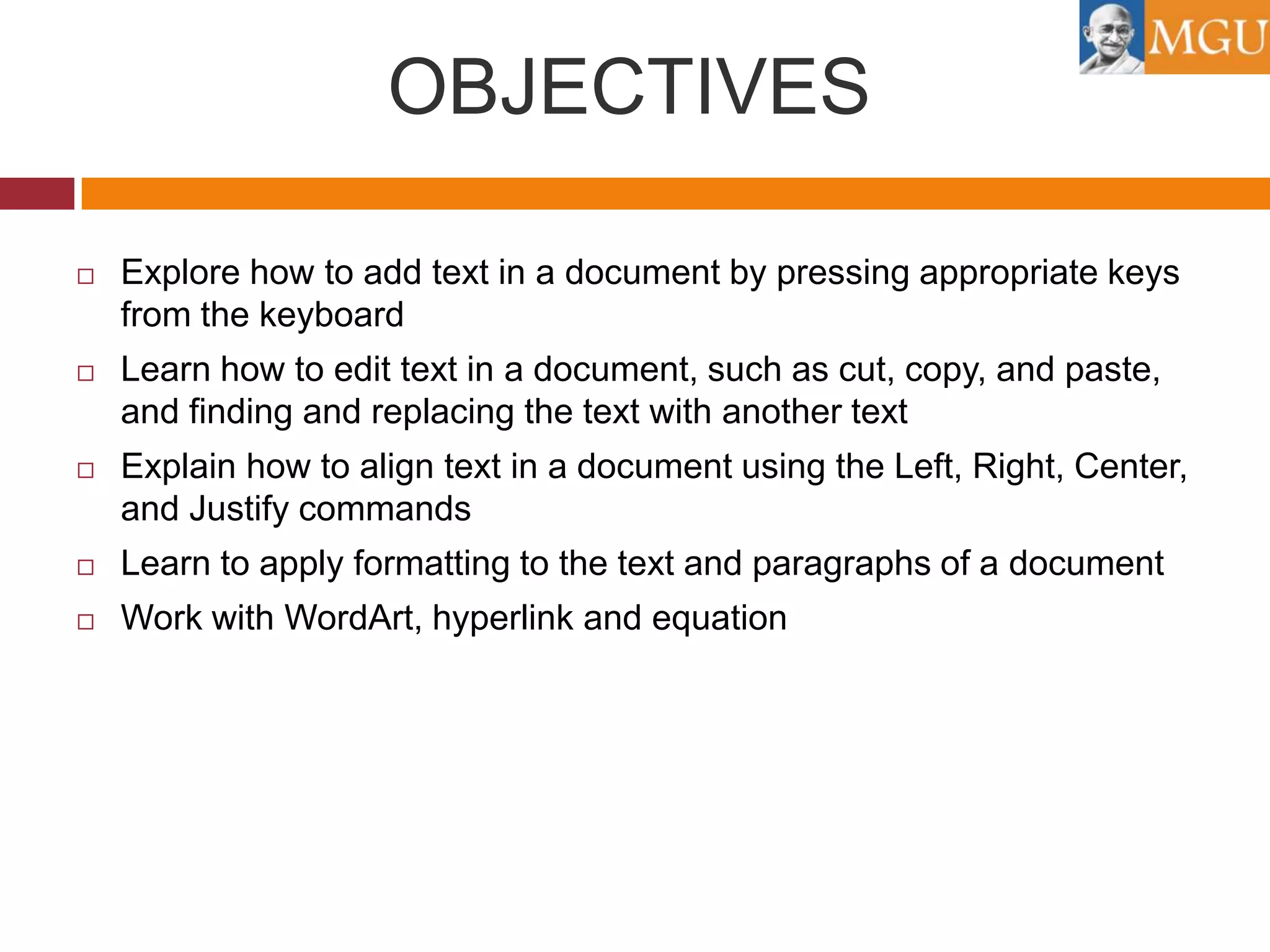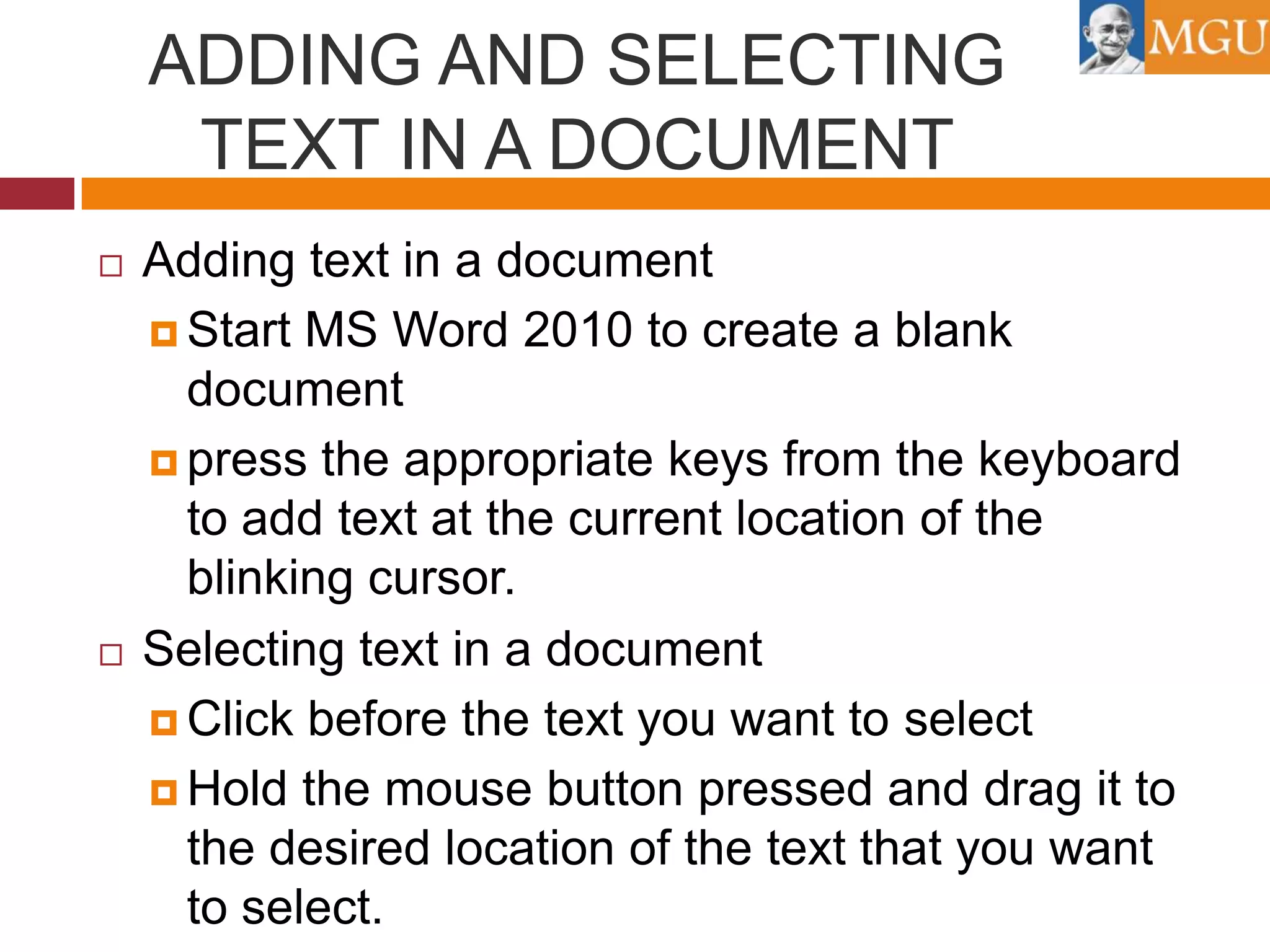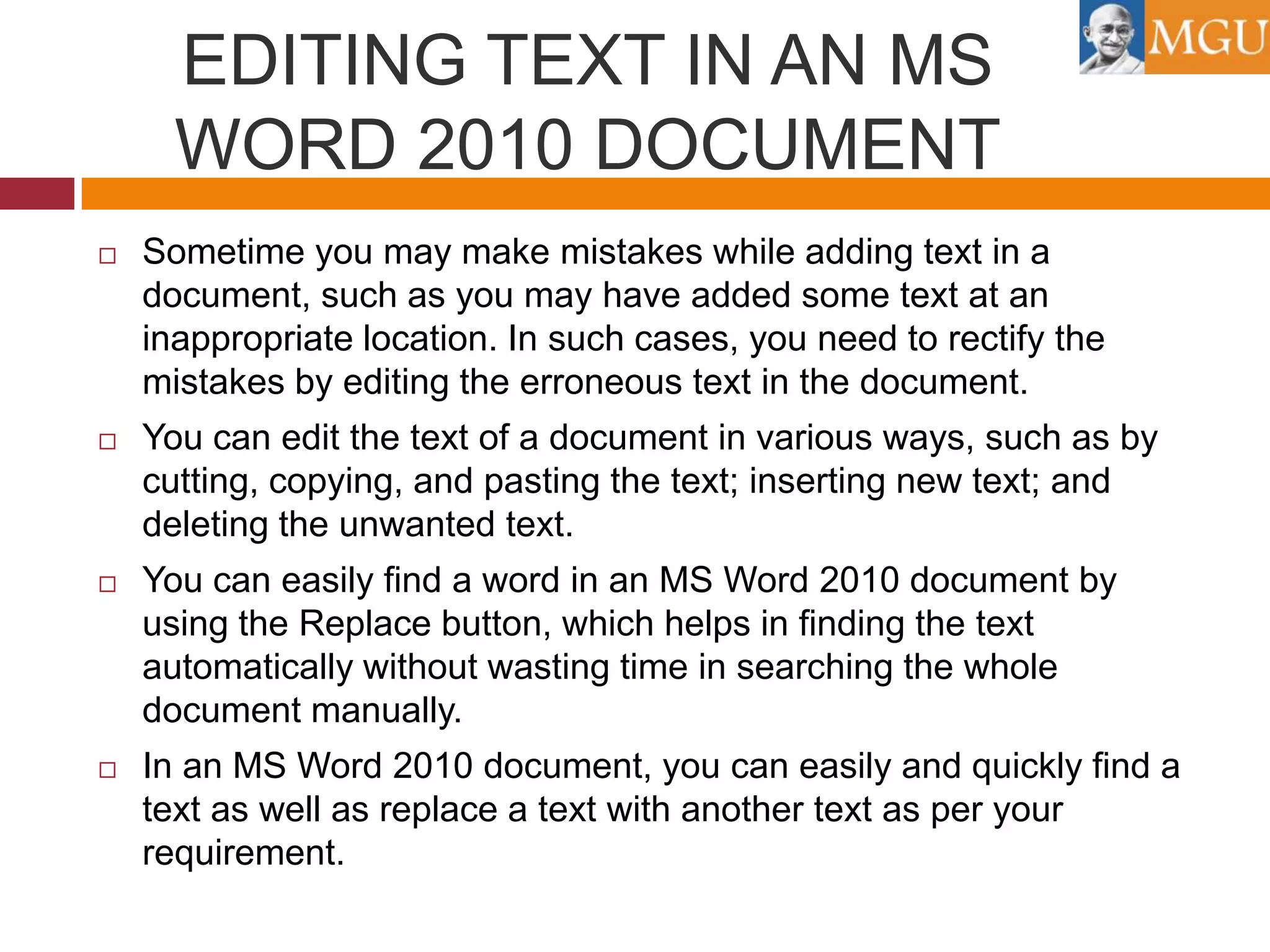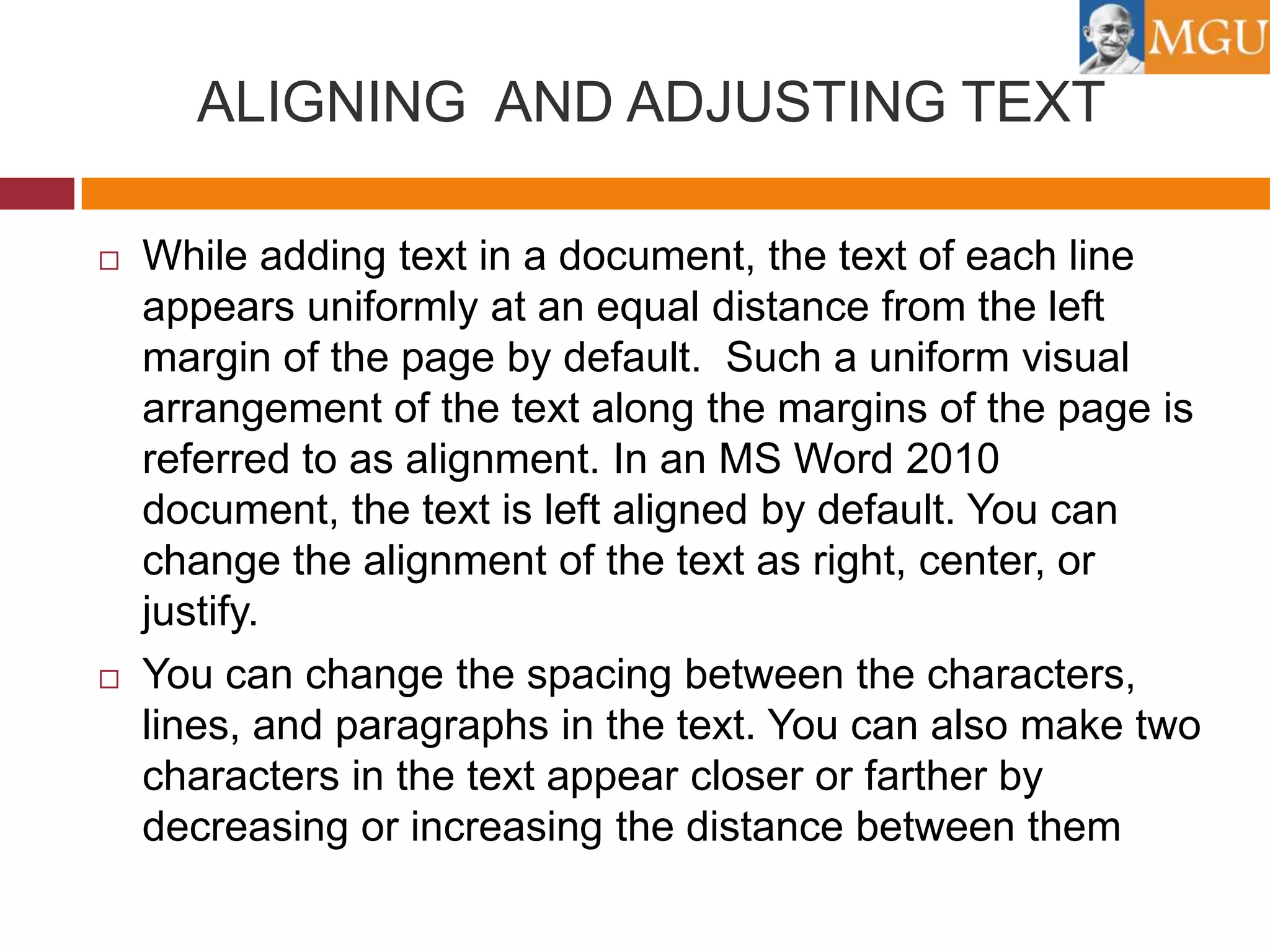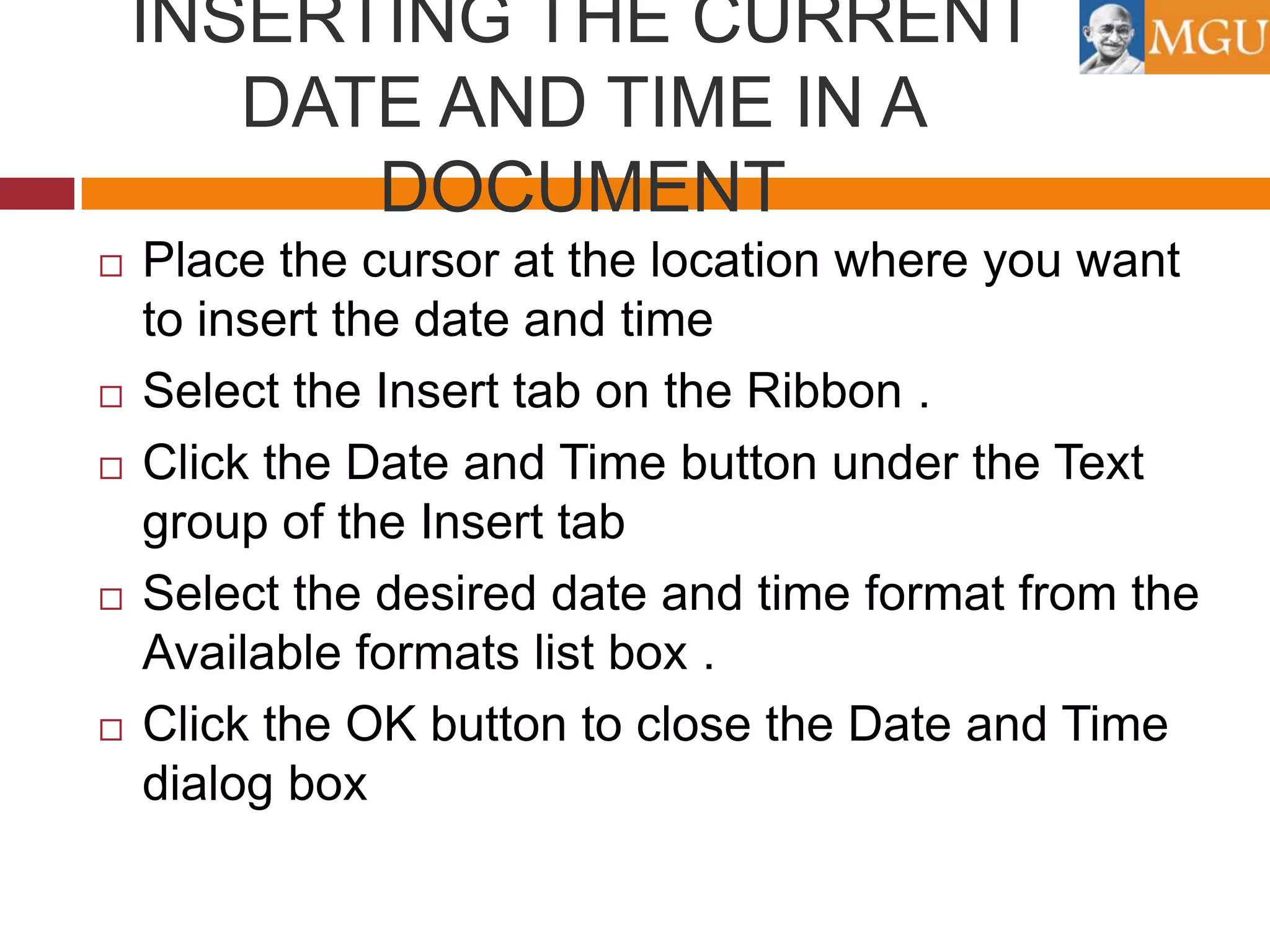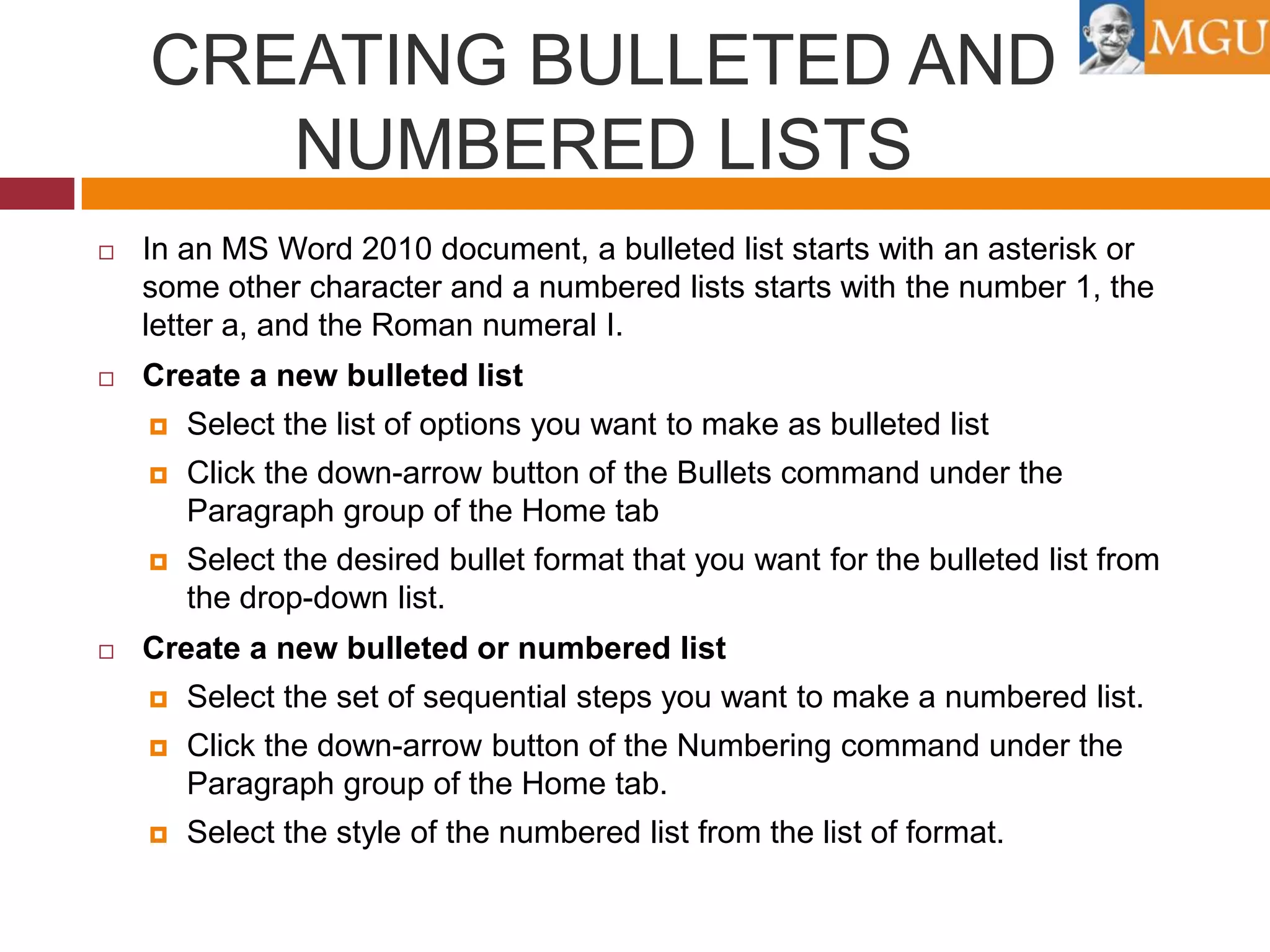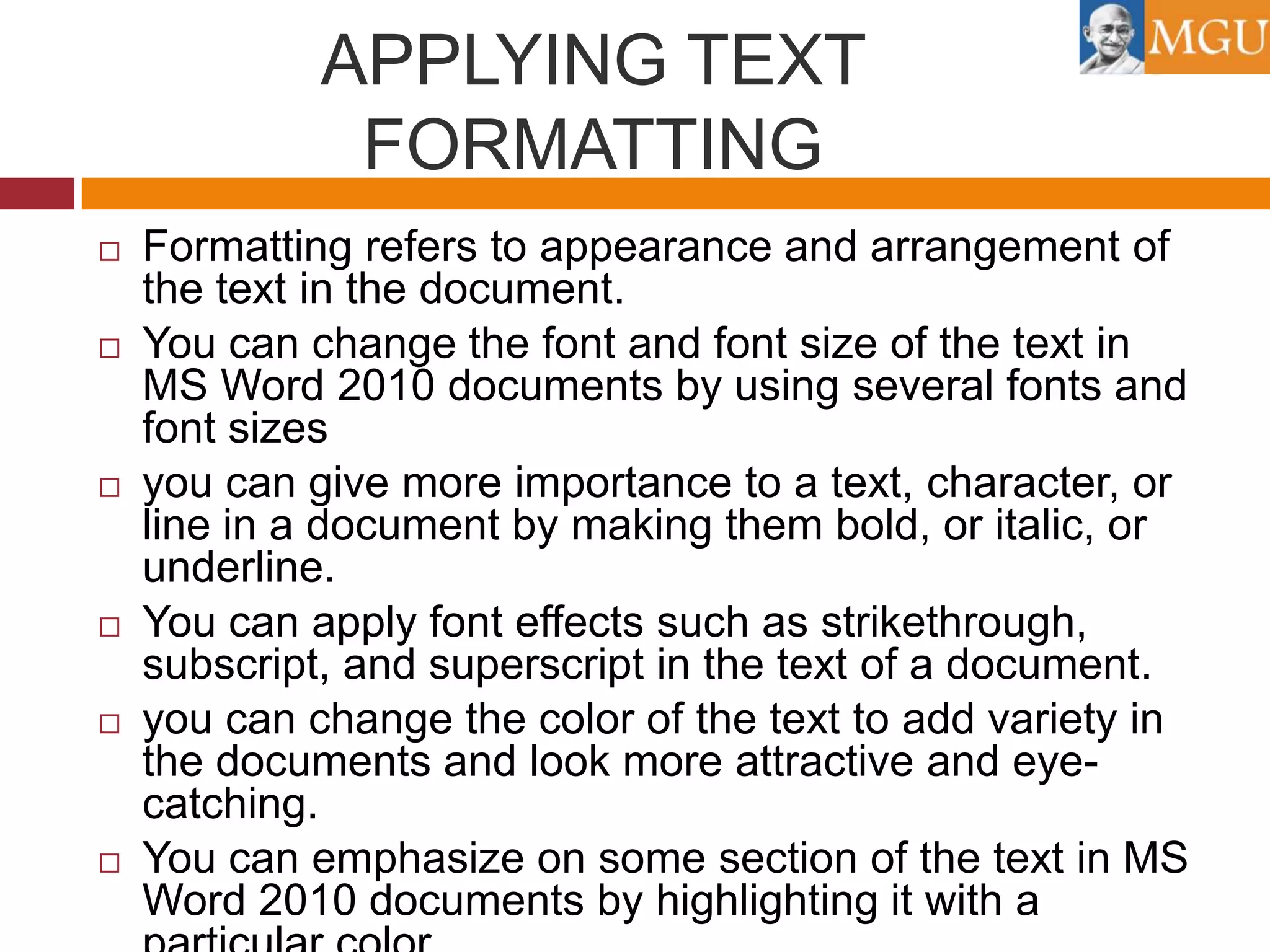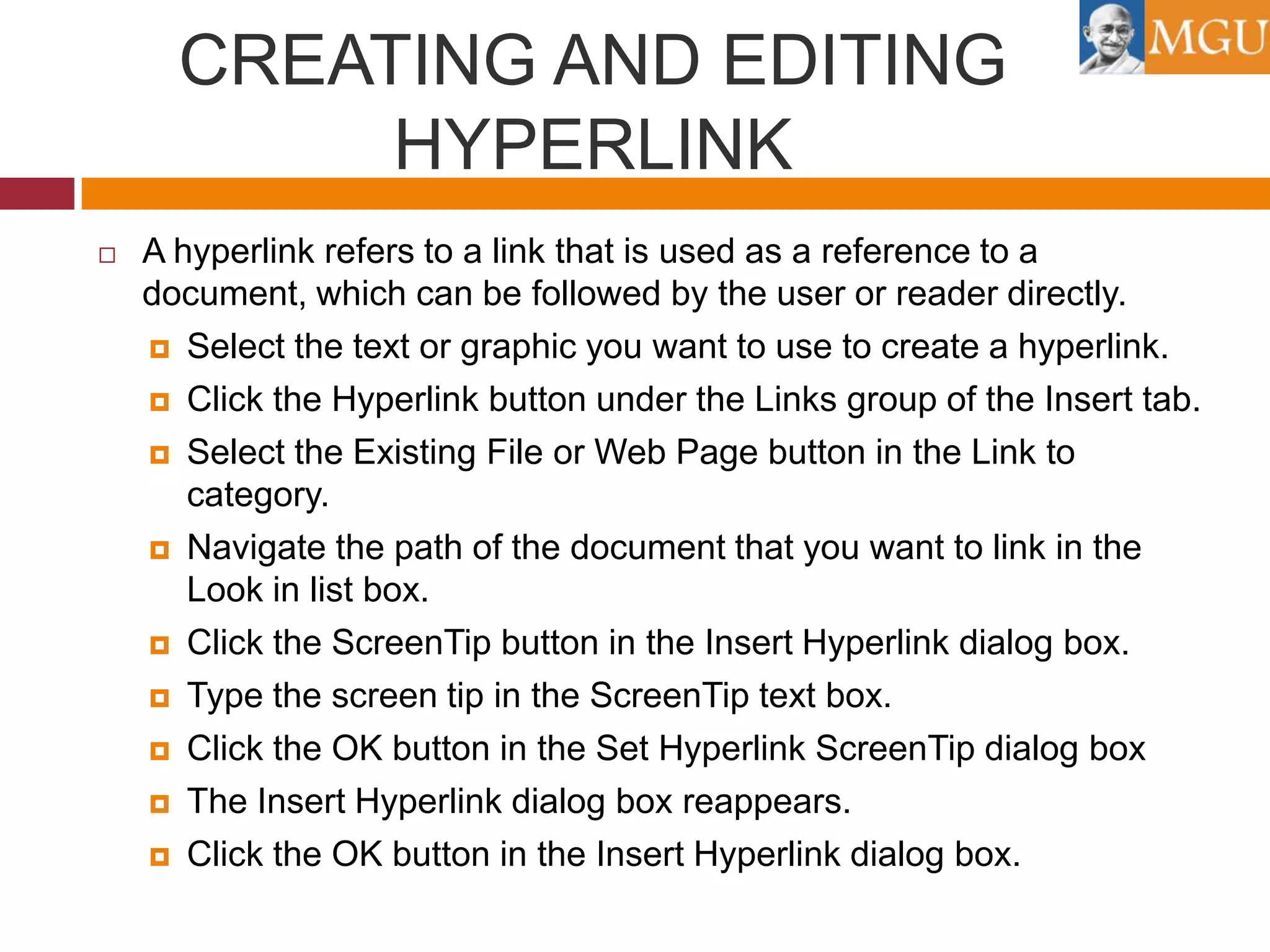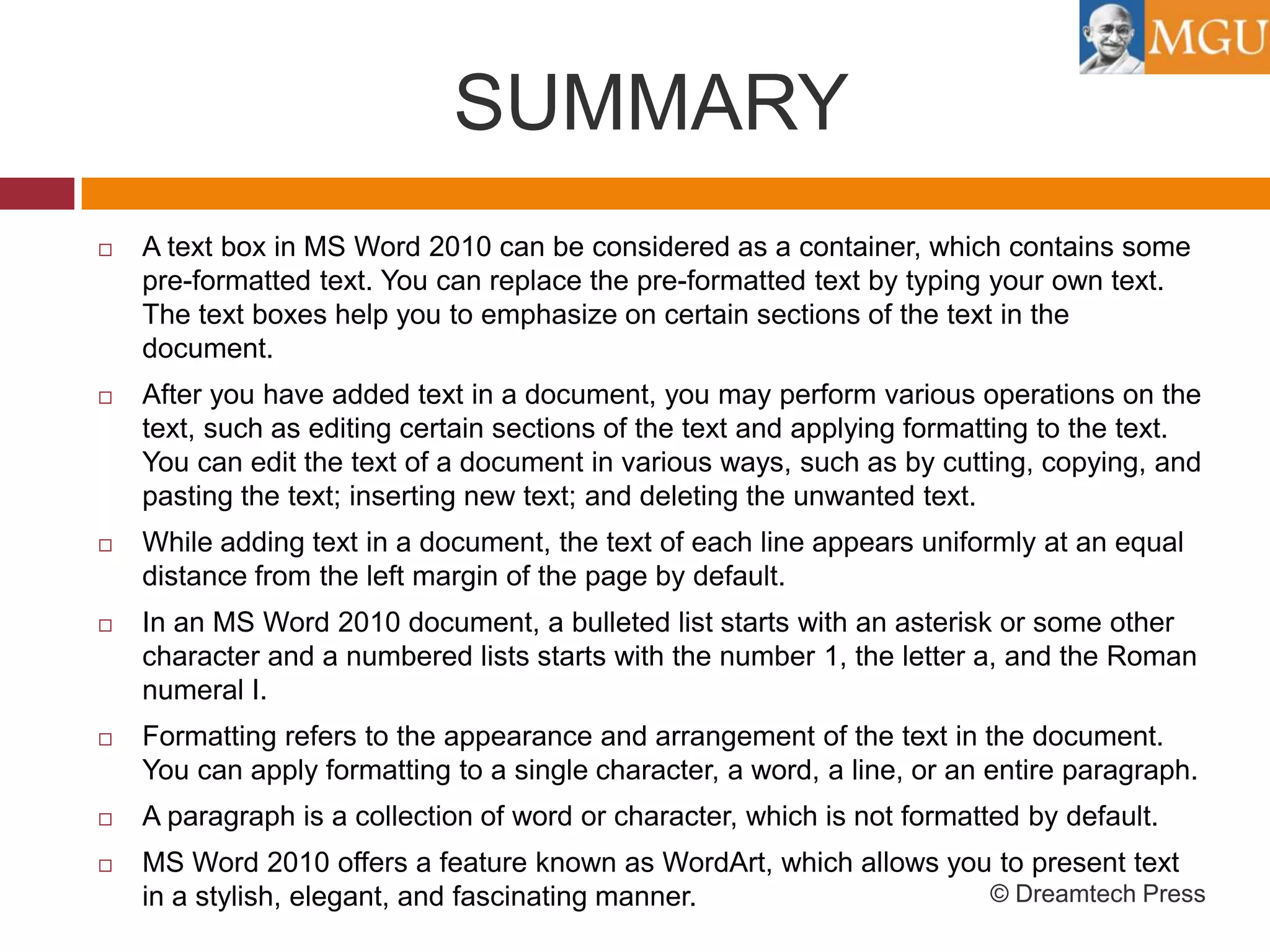This document discusses working with text in Microsoft Word 2010. It covers adding and editing text, formatting text, inserting dates and times, creating bulleted and numbered lists, and inserting WordArt and hyperlinks. Key topics include selecting and editing text using cut, copy, paste and find/replace; aligning and adjusting text; and applying formatting like fonts, sizes, styles, colors and spacing.