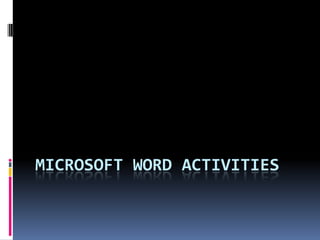
Word
- 2. Opening Word
- 3. Windows/Word program key combinations CTRL+C: Copy CTRL+X: Cut CTRL+V: Paste CTRL+Z: Undo CTRL+B: Bold CTRL+U: Underline CTRL+I: Italic CONTROL++SHIFT+: Underline words but not spaces SHIFT+F3:Change case CONTRL+SHIFT +<: Increase Text size CONTRL+SHIFT +>:Decrease Text size CONTROL< SHIFT A: UPPER CASE Other shortcuts can be found at http://www.addictivetips.com/windows-tips/microsoft-word-2010-shortcuts/ http://windows.microsoft.com/en-US/windows7/Keyboard-shortcuts
- 4. ACTIVITY 1
- 6. Use this box to indent exact spaces
- 7. Change space between lines
- 9. Activity 2 Go to FORMAT PARAGRAPH and open Paragraph text boxes. Go spacing and select points you want to leave before and after the paragraph 12 points = one line at size 12 font 6 points before and after will leave 12 points between the paragraph Automatic will leave the same space as your line space Format the lines of thearticle as is demonstrated An unformatted copy of test is available in PLAIN TEXT ACTIVITIES document.
- 10. ACTIVITY 3 Align the paragraphs of the textas is demonstrated An unformatted copy of the text is in MOODLE in the file PLAIN TEXT ACTIVITIES. You should open it and cut and paste the text Use LEFT RIGHT and DISTRIBUTED (JUSTIFY) alignments
- 11. Indents CONTRL+E: Center CONTRL +J :Justify CONTRL +R :Right align CONTRL +M :Indent the left
- 12. Activity 4 add the following paragraphs. Indent the sheet as is demonstrated An unformatted copy is on MOODLE PLAIN TEXT ACTIVITIES. Copy it do not type it.
- 13. TABS Rather than use many default tabs you can set tabs on the ruler. If the ruler is not showing, Click on VIEW RULER
- 14. ACTIVITY 5 Tabs are: Left Tab 2cm Centre Tab 6cm Right Tab 9.5 cm Decimal tab 12cm Bar Tab 14 cm
- 15. TABS Using FORMAT TAB The Tab dialogue box can be used to set Tabs accurately and create leaders. To set tabs type in the tab position, indicate the alignment and the leader and click SET CLEAR clears the highlighted tab CLEAR ALL clears all tabs Leaders Leaders allow you to draw lines or dot between words. For example : This is set 2cm tab, Left alignment no leader, 12 cm Tab left alignment leader 2
- 16. ACTIVITY 6 Recreate this form
- 17. FONTS To change styles go to Home .
- 18. ACTIVITY 7
- 19. TABLES Click INSERT TABLE DRAG over CELL to Insert ROWS AND COLUMNS. When you Create a TABLE Word automatically opens TABLE tools DESIGN and LAYOUT which all you to edit TABLES
- 20. ACTIVITY 8 CREATE THE TABLES OPPOSITE
- 21. Page and Section breaks To save reformatting documents if you decide to add text at a later point, do not hit ENTER to go to a new page if you do not want to completely fill the page. Use Page break. Page breaks Located under INSERT Page break AND PAGE LAYOUT Breaks Section Breaks PAGE LAYOUT Breaks To delete a page break or section break Highlight the break. Click delete
- 22. Activity 9
- 24. When Text is highlighted the Border will extend around the text, when Paragraph is highlighted the border will extend the width of the page.
- 26. HEADINGS Microsoft Word allows you to define your own styles and also has a number of built-in styles. Among the most important built-in styles are the standard heading styles: Heading 1, Heading 2, Heading 3, etc. The heading styles are intended to help create a consistent hierarchy in your documents. For example, you might use Heading 1 for chapter headings, Heading 2 for major sections within chapters, etc. Word's heading styles make it faster and easier to format headings in your documents, and they also have a number of other important features. For example, Word can automatically create a table of contents based on your headings, and you can use headings to define cross-references. Headings allow you to create a navigatable document map for large documents
- 27. Headers and Footers and Page Numbers Headers and Footers allow you to put text such as titles dates and other information on each page. You can put different Headers and Footers in different sections of your documents
- 28. INSERT HEADER AND FOOTER To insert Header go to INSERT HEADER To have different headers in section. CREATE SECTIONS Click on INSERT HEADER Create desired Header Headera and FOOTER TOOLS will show Click next section Link to previous will show as hightlighted and you will see same as previous in header Click on link to previous to unhighlight Add new footer to section Repeat for all sections Do the same for Footers
- 29. Activity 11
- 30. TABLE OF CONTENTS Tables of Contents Make sure that all the items you want in the TOC are formatted as headings. Heading 1 locates =Level 1 of the TOC. Heading 2 =Level 2 Click an empty paragraph/page where you want to insert the TOC. Click INSERT TABLE OF CONTENTS
- 31. Activity 12
- 32. Footnotes and Endnotes Footnotes insert at the bottom of the page. End notes insert ate the END of the document
- 33. Activity 13
- 34. Adding Bibliographies and Citations To CREATE A BIBLIOGRAPHY and to ADD citations to a document Go to REFERENCES CITATIONS AND BIBLIIOGRAPHIES
- 36. ACTIVITY 14
- 37. Word COUNT Go to REFERENCES WORD COUNT
- 38. ACTIVITY 15
- 39. Thesaurus The THESAURUS function allows you to change words and find similar ones You type in the word, highlight it and the click REVIEW THESAURUS
- 40. ACTIVITY 16 Find alternate meanings for the words opposite.
- 41. Translate Translate takes you to Microsoft translator. You need to be connected to the Internet
- 42. Activity 17 You will find the text in the Text document on Moodle
- 43. TRACKING CHANGES Tracking changes allows documents to be tracked and all edits to be recorded. This can be done as formatting or by comments boxes.
- 44. Spellcheck Spellcheck tests spelling, readability and grammar. It should NEVER be substitute for proofing. After you have completed spell check you can check readability statistics 1. Click the "Office" button at the top-left of Microsoft Word.2. Click "Word Options" at the bottom-right of the menu.The "Word Options" dialog appears, allowing you to configure the following groups of options by clicking on categories in the left pane:*Click Proofing for spellcheck options
- 45. ACTIVITY 18
- 46. TRACKING CHANGES
- 47. ACTIVITY 19
- 48. Autoshapes Most of the shapes and symbols can be found under the INSERT Tab. Once the Insert is made then further tabs relating to the insert appear. Symbols are very useful for adding pictures, foreign language symbols an mathematical symbols as TEXT.
- 49. Activity 20
- 50. Bullets Bullets allow lists to be created changing indents and symbols used. You do this by clicking on the arrow beside the bullet list. Bullets use a combination of INDENTTAB and SYMBOL buttons. You can align text in a bullet on a new line by using SHIFT-ENTER rather than just ENTER
- 51. NUMBERING Numbering lists allow you to add sequential numbers to list throughout your document. The numbering can be changed to a variety of formats You can chose to continue with numbering or start a new set of numbers by clicking on SET NUMBERING VALUE
- 52. LISTS Lists allow you to create a multi tier number format, using a combination of symbols , numbers and TABS
- 53. ACTIVITY 21 Create the bullets, numbers and lists shown
- 54. Graphics and Drooped Capitals Word allows you to create a number of graphics and images using text boxes, Word Art and Drop capital. When you click on TEXT Box and draw one the DRAWING TOOLS Tab appears and you can format the text box with shape , shadows an 3D. Drooped caps allows you to enlarge and format the first letter of a word
- 55. Activity 22
- 56. Macros Macros allow you to create functions and short cuts that you can keep using over again. They are useful when the function involves a number of steps For instance, a long title with a particular formatting. You can create a macro to work off a button in the toolbar or a short cut. To start a macro Go to DEVELOPER RECORD MACRO. NOTE: Macro is recording when you see, so any mistakes will record as well
- 57. To create button click BUTTON Drag the macro into the right, then click MODIFY . The button will appear on the top quick access bar
- 58. ACTIVITY 23