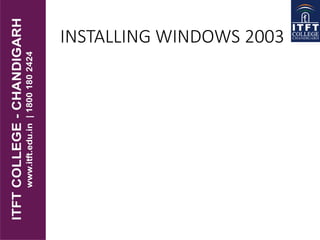
itft_Installing windows 2003
- 2. System Installation • It describes the requirements for installing Windows Server 2003 and activating Terminal Services. • Before you install the software from CD-ROM or via the network, you need to make several basic decisions. • You can manually install the software, but there are also several options to automate the process. You will find the necessary information in this section.
- 3. Installation Requirements • Processor For the Standard Server, Enterprise Server, and Datacenter Server, x86-based processors (32-bit) are supported. • The Enterprise Server and the Datacenter Server also supports Itanium-based processors
- 4. • Main memory The minimum is 128 megabytes (MB); however, 256 MB is recommended. • The maximum for Standard Servers is 4 gigabytes (GB), 32 GB for Enterprise Servers with 32-bit systems, and 64 GB for 64- bit systems
- 5. • Hard drive The hard drive should provide 1.5 GB of available space for a 32-bit system. 64- bit systems require 2 GB. • CD-ROM drive The recommended minimum speed for the CD-ROM or DVD drive is 12x. If the installation is performed via the network, no CD-ROM drive is necessary. • Network At least one available network adapter is required to install Windows Server 2003. • Input devices A keyboard and a mouse are usually required to install the operating system.
- 6. • Output device A monitor with a minimum resolution of 640x480 pixels should be connected to the server. The recommended minimum resolution is 800x600 pixels. • Quotas Allocates a maximum amount of space per user on selected hard- drive partitions.
- 7. Installing Windows 2003 Server 1 Put the Windows Server 2003 CD into the CD drive and turn your computer on. If you can't open the CD drive while your computer is off, put the CD into the drive while the computer is on, and then restart your computer. This is so the computer loads from the CD to begin the installation process.
- 8. 2.Wait as the Windows Setup screen loads. Hit the "Enter" button once the "Welcome to Setup" message appears. Read the Windows Licensing Agreement and hit the "F8" button to agree to the terms and continue to the next screen.
- 9. 3.Create the partition on your hard drive where you will install Windows Server 2003. Highlight "Unpartitioned space" and hit the "C" key. Type in the amount of the drive you would like to partition. If you want to use the whole drive, type in the same number as shown next to "The maximum size for the new partition." Hit the "Enter" key, and then hit "Enter" again on the next screen to confirm your drive selection.
- 10. 4.Use the arrow keys to highlight "Format the partition using the NTSF file system." Hit the "Enter" key. Wait as the installer formats the drive. Then, wait as the installer copies the Windows Server 2003 files to your hard drive. A yellow progress bar will show you the progress of each of these processes.
- 11. 5.Hit the "Enter" key to reboot your computer after the setup process completes. Wait as the installer loads device drivers for your computer. Click "Next" on the screen titled "Regional and Language Options."
- 12. 6.Enter your name and organization on the next screen and click "Next." Then, enter the product key that came with your CD and click "Next." Click the radio button next to "Per server" and enter the number of connections to your server that you will need. Click "Next."
- 13. 7.Think of an administrator password and enter it on the next screen. Change the computer name if you don't like the default name and click "Next." Select your time zone and click "Next."
- 14. 8.Configure your network settings by clicking "Custom settings" on the screen titled "Network Settings" and clicking "Next." Choose "Internet Protocol (TCP/IP)" and click "Properties." Choose either "Obtain an IP address automatically" if you don't know your IP address, or choose "Use the following IP address" and enter the IP address in the text box. Click "OK" and then click "Next."
- 15. 9.Leave the "No" option selected on the "Workgroup or Computer Domain" page and click "Next." Wait as the installation process continues installing; a message to the left of the screen will tell you how many minutes the remaining installation process will take. Your installation will be complete once the installer reboots your computer.