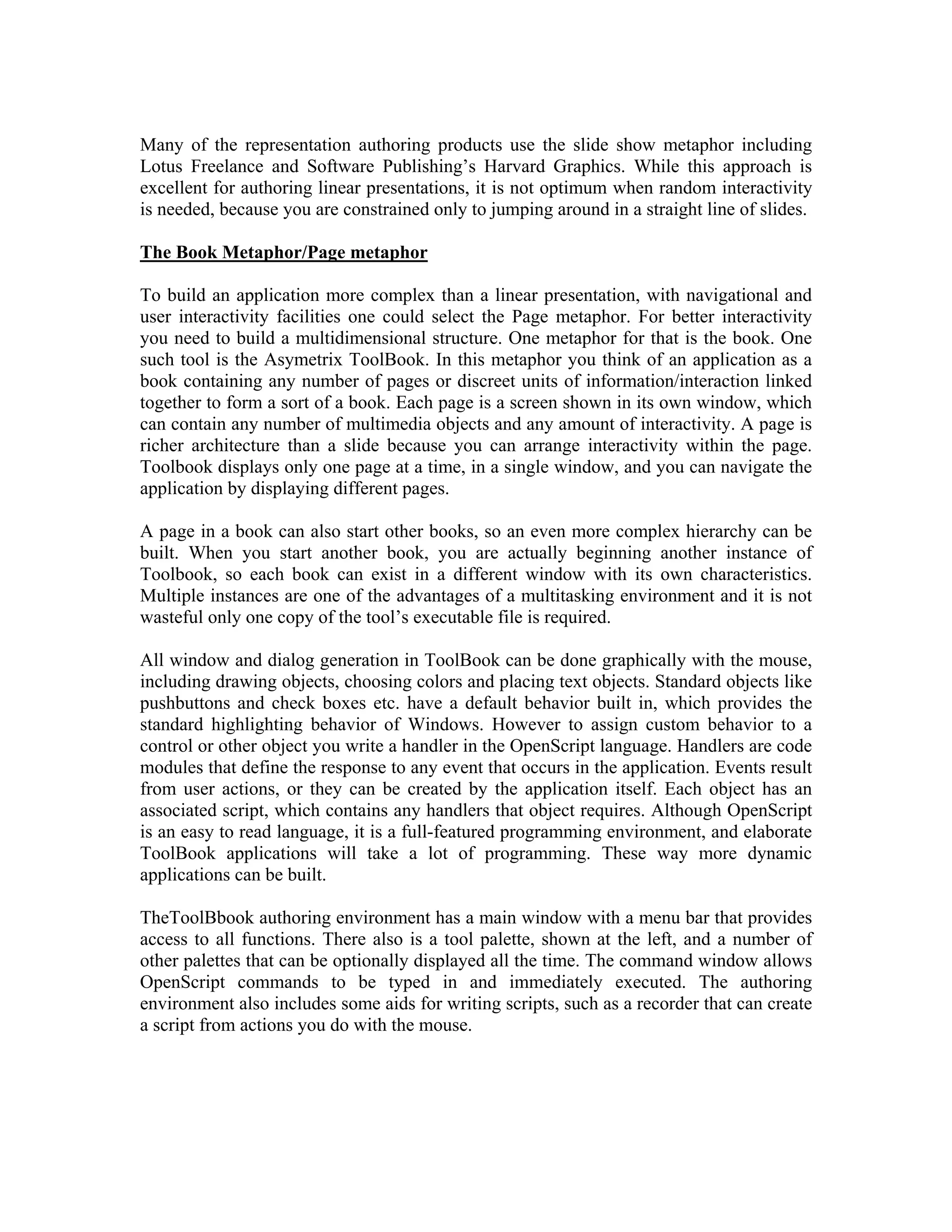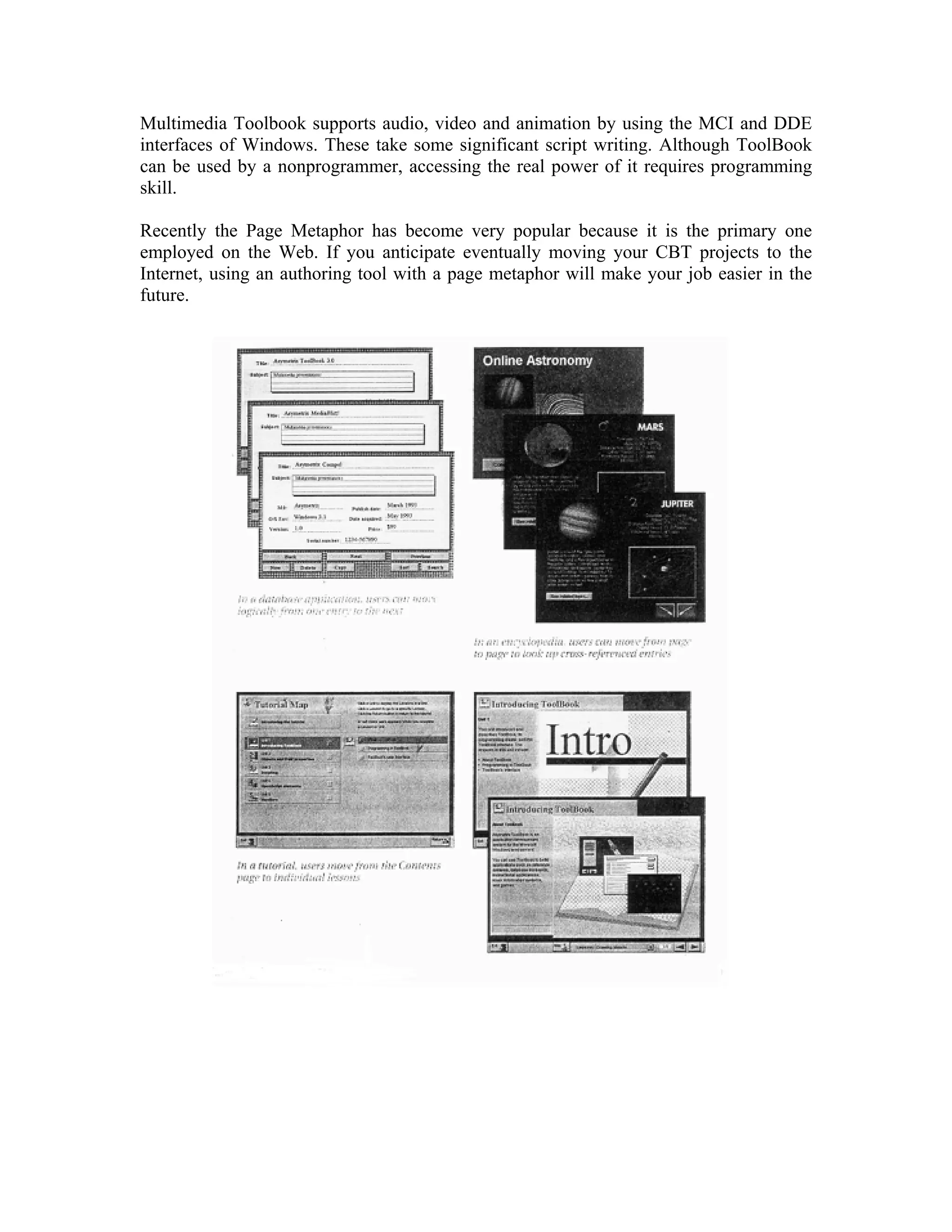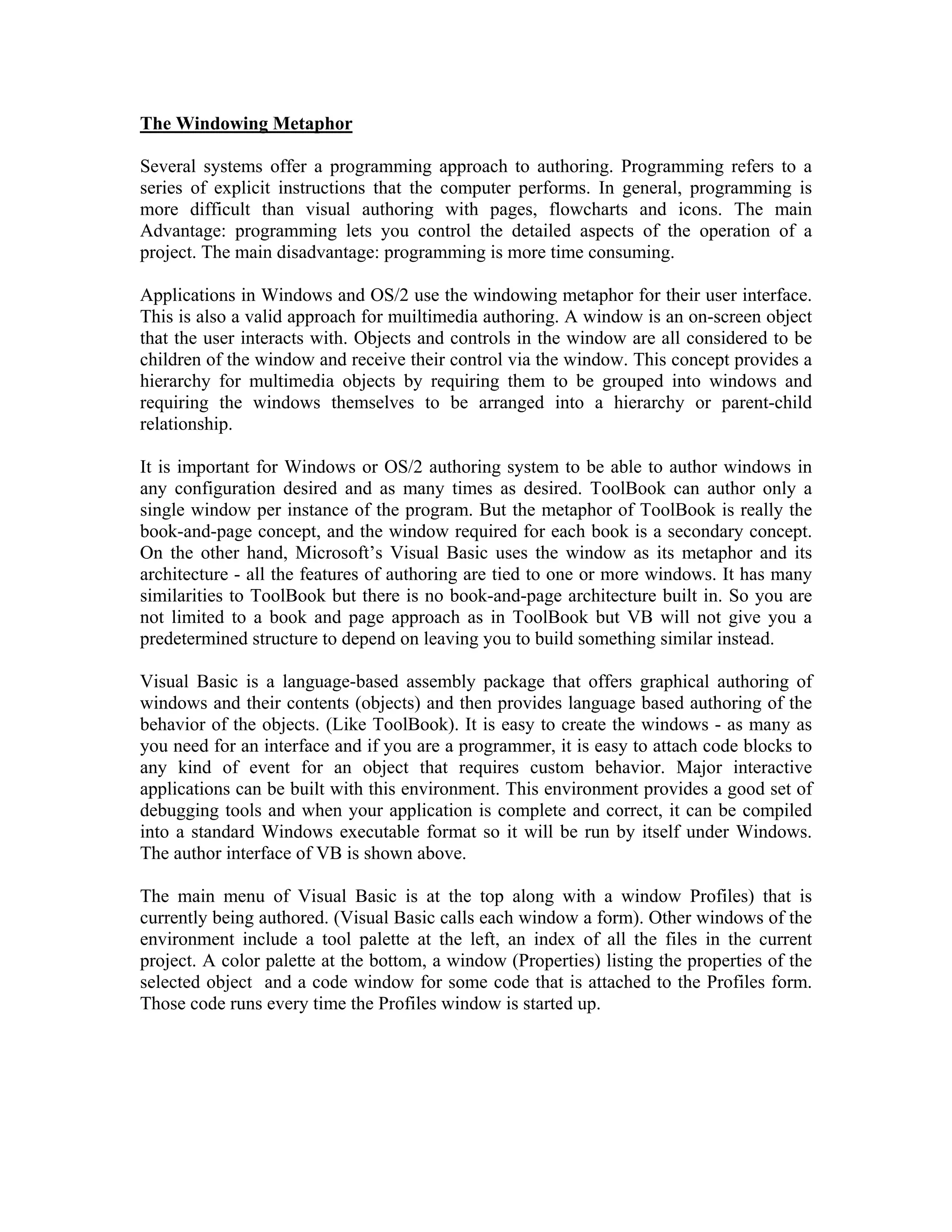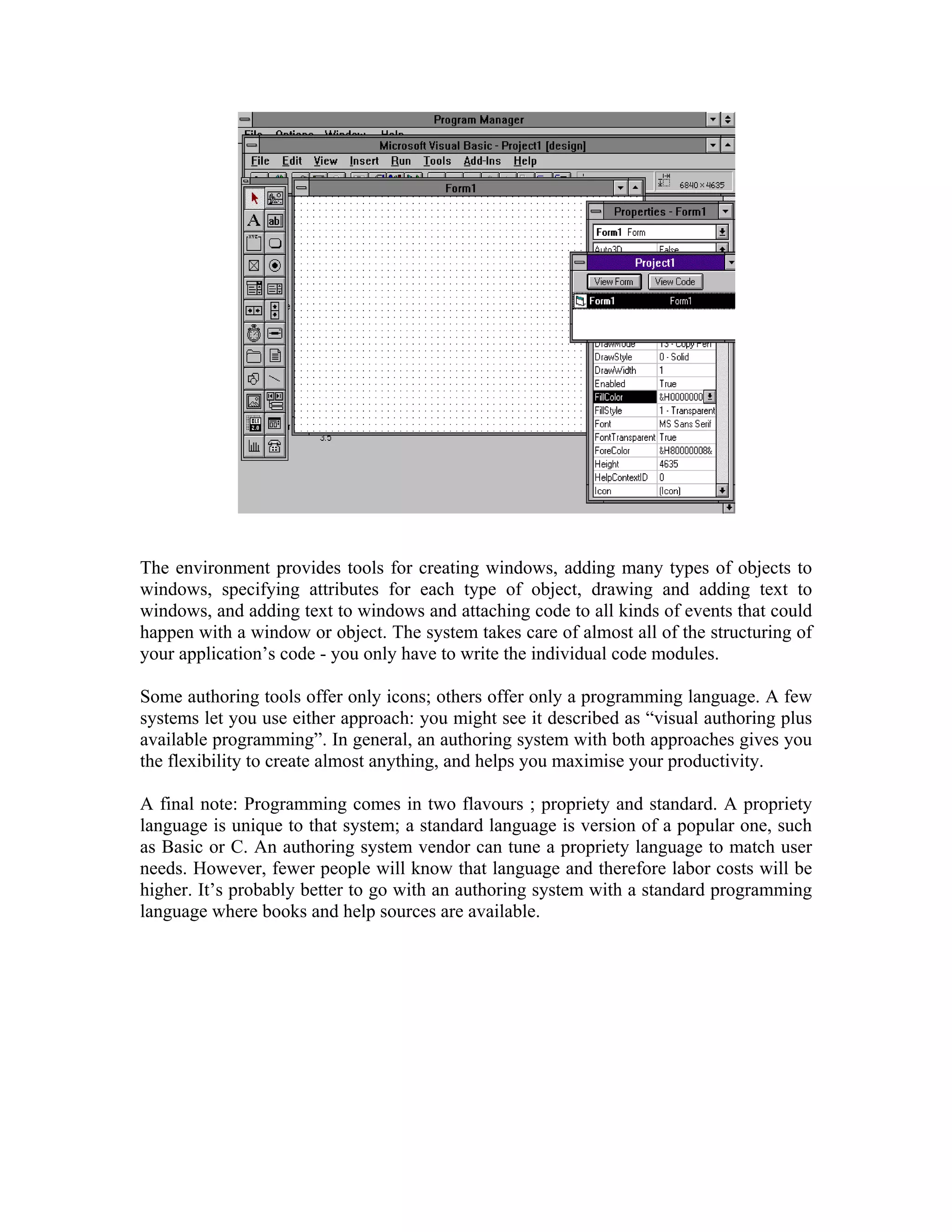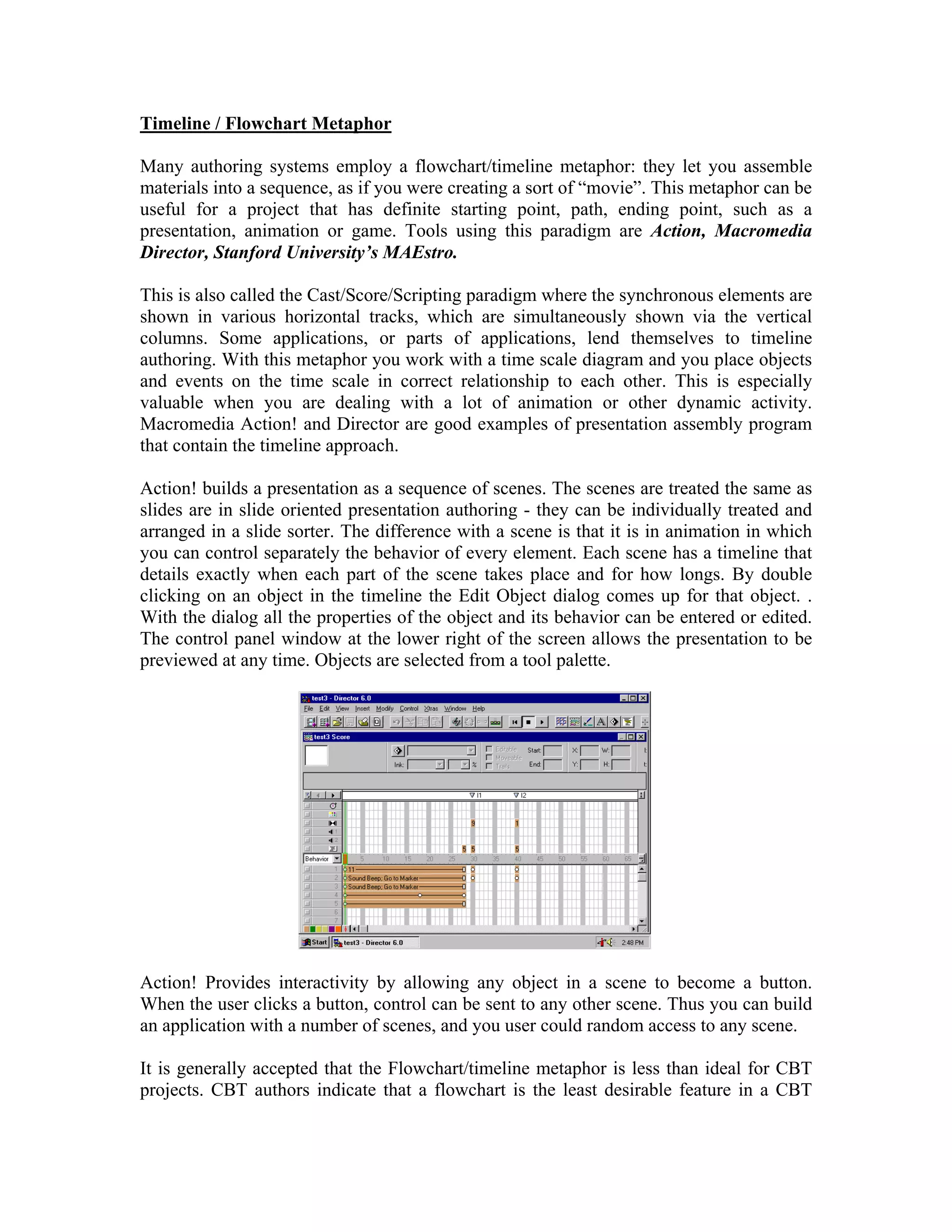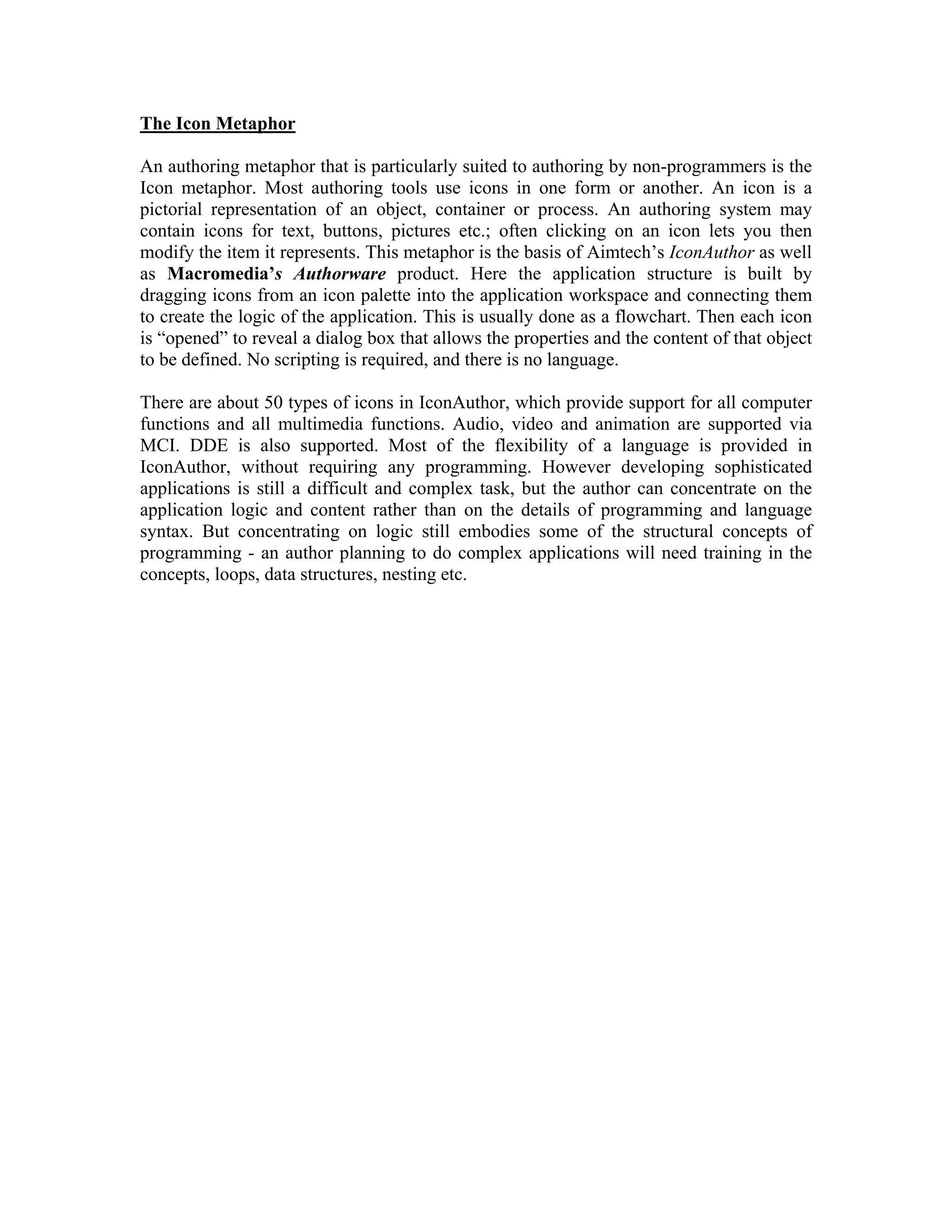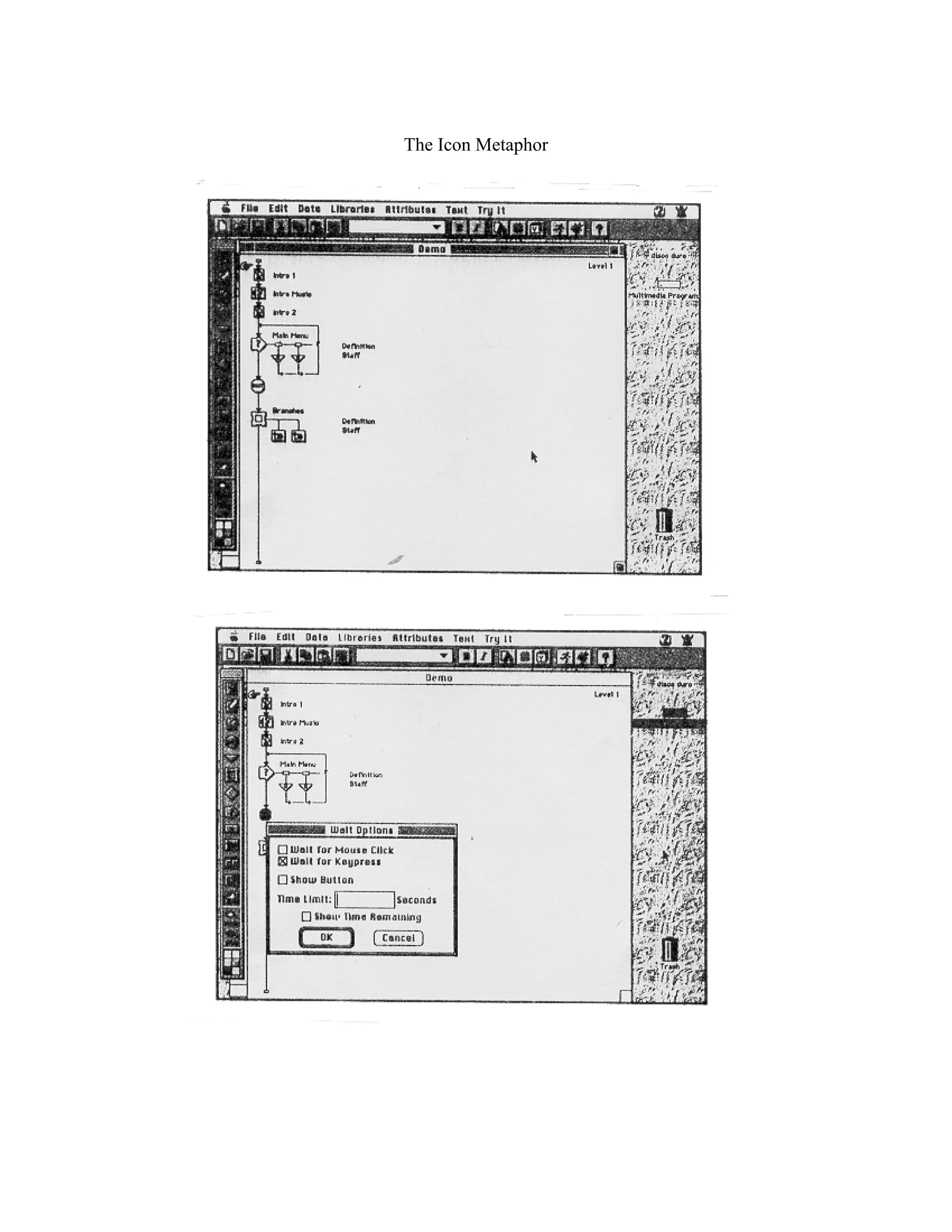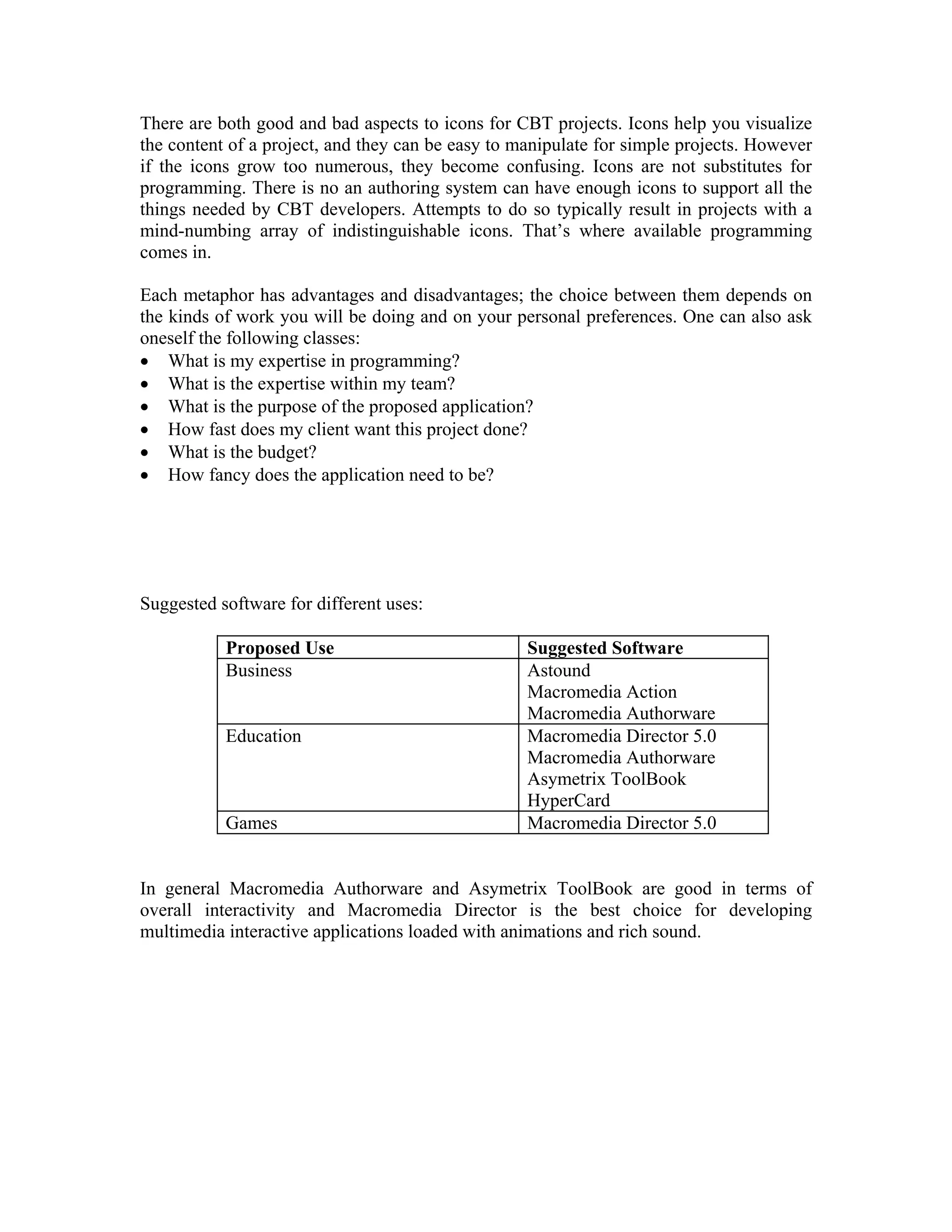Multimedia authoring tools allow importing, creating, integrating, and delivering various media types. They are based on metaphors that influence how elements are organized, sequenced, and delivered. Common metaphors include the slide show, book/page, windowing, and icon metaphors. The slide show metaphor treats each screen as a slide, the book metaphor treats an application as a book with pages, and the windowing metaphor groups objects into windows in a hierarchy. The appropriate tool depends on the type of application being developed and its required interactivity.