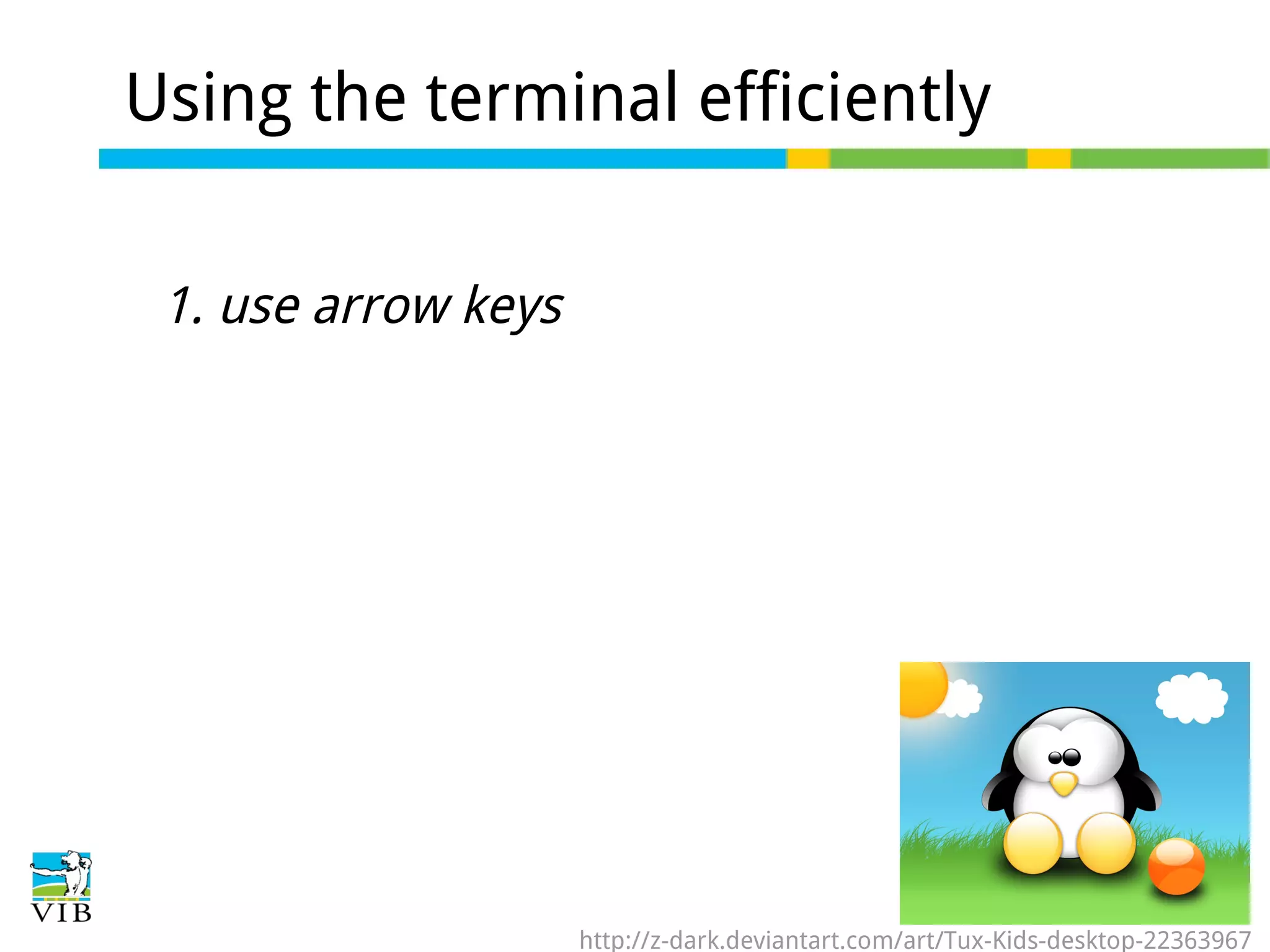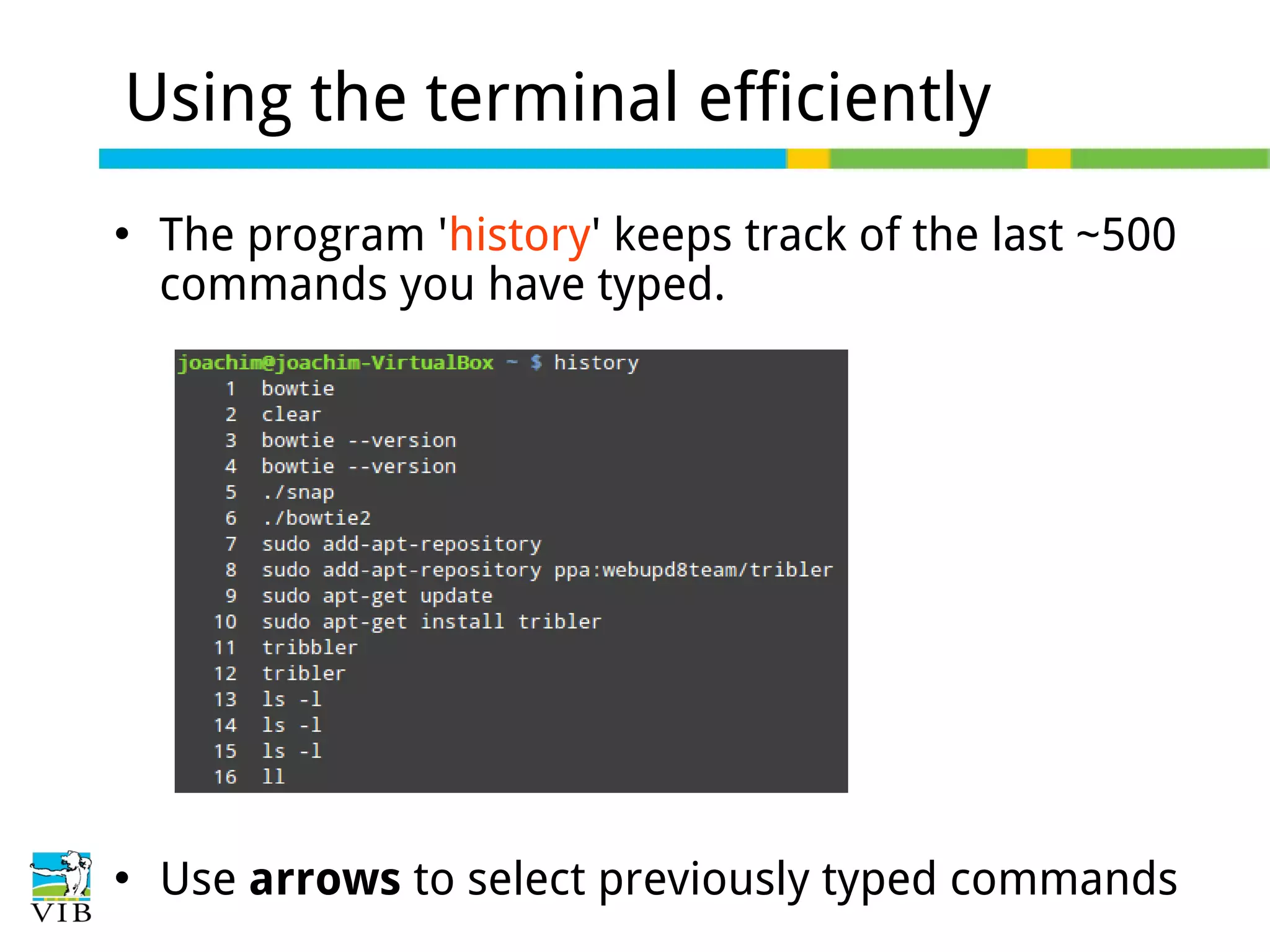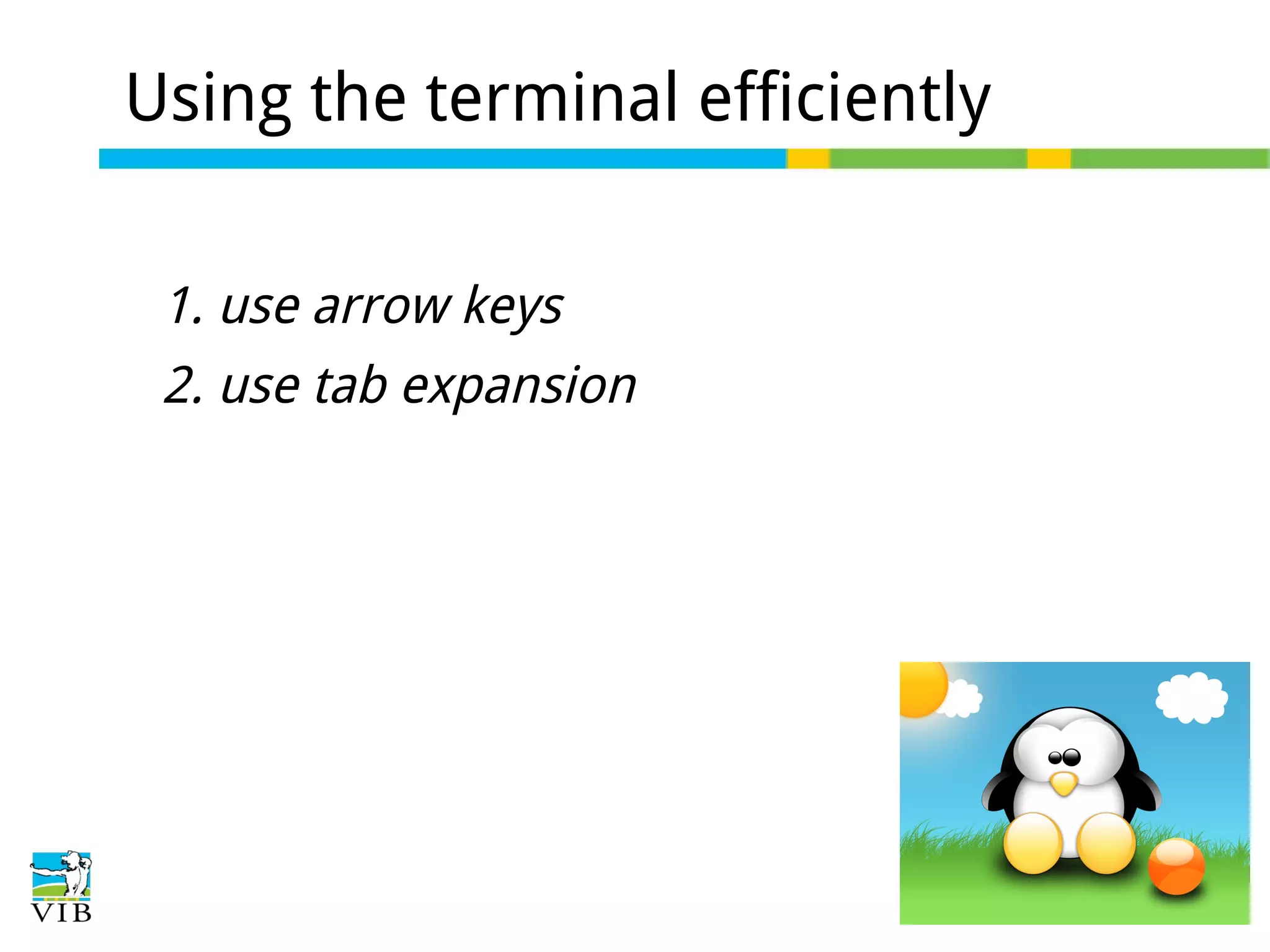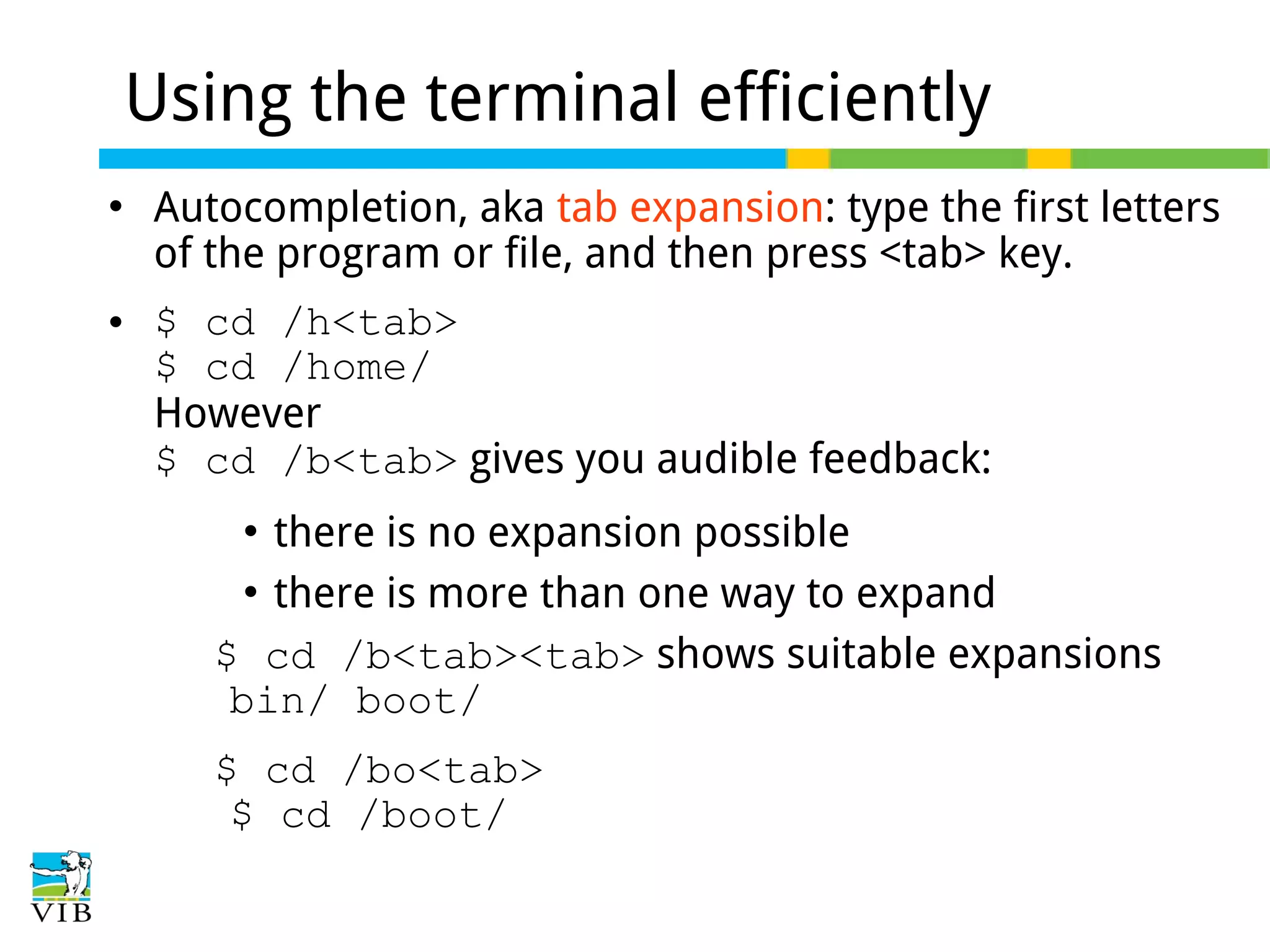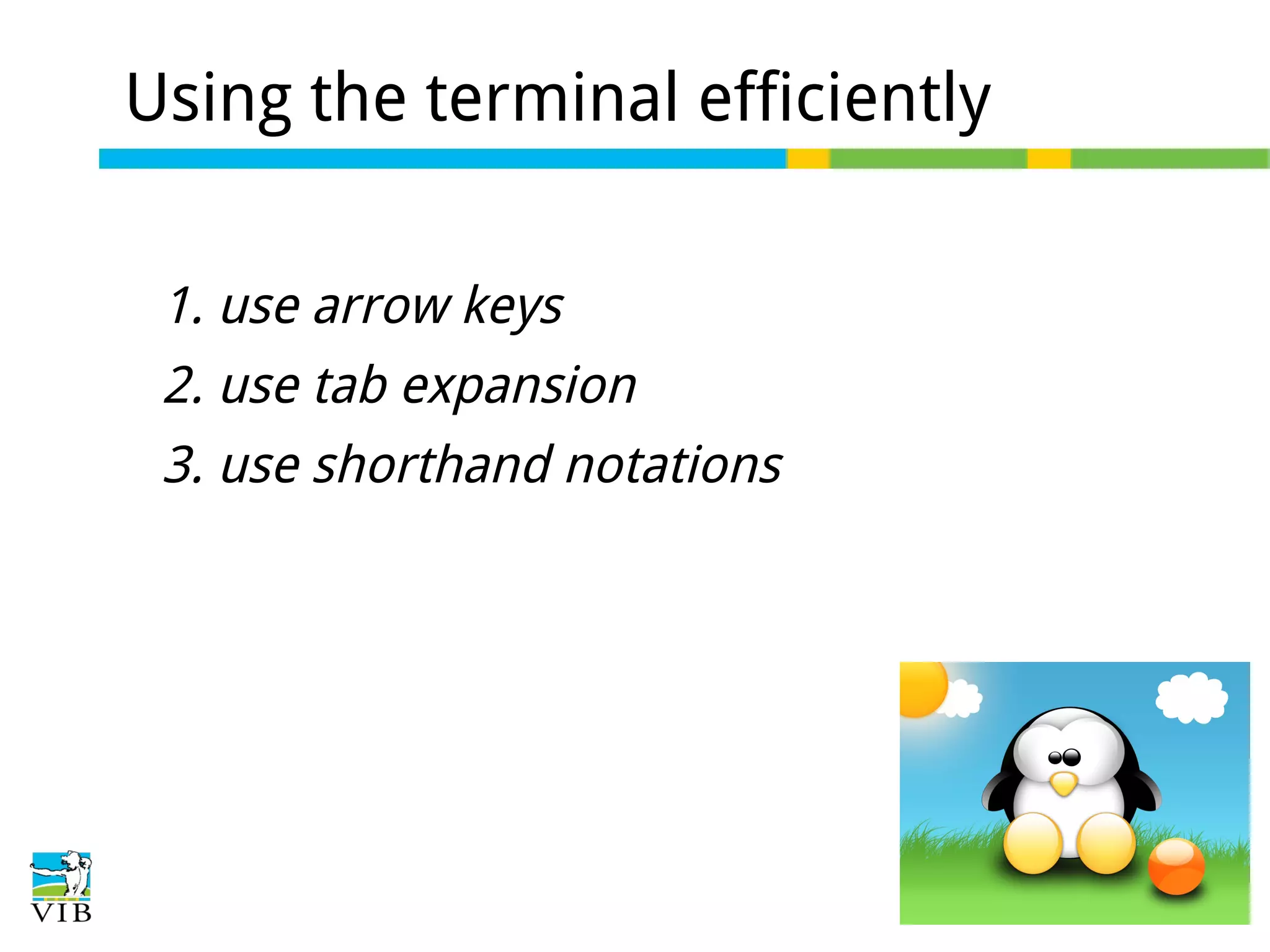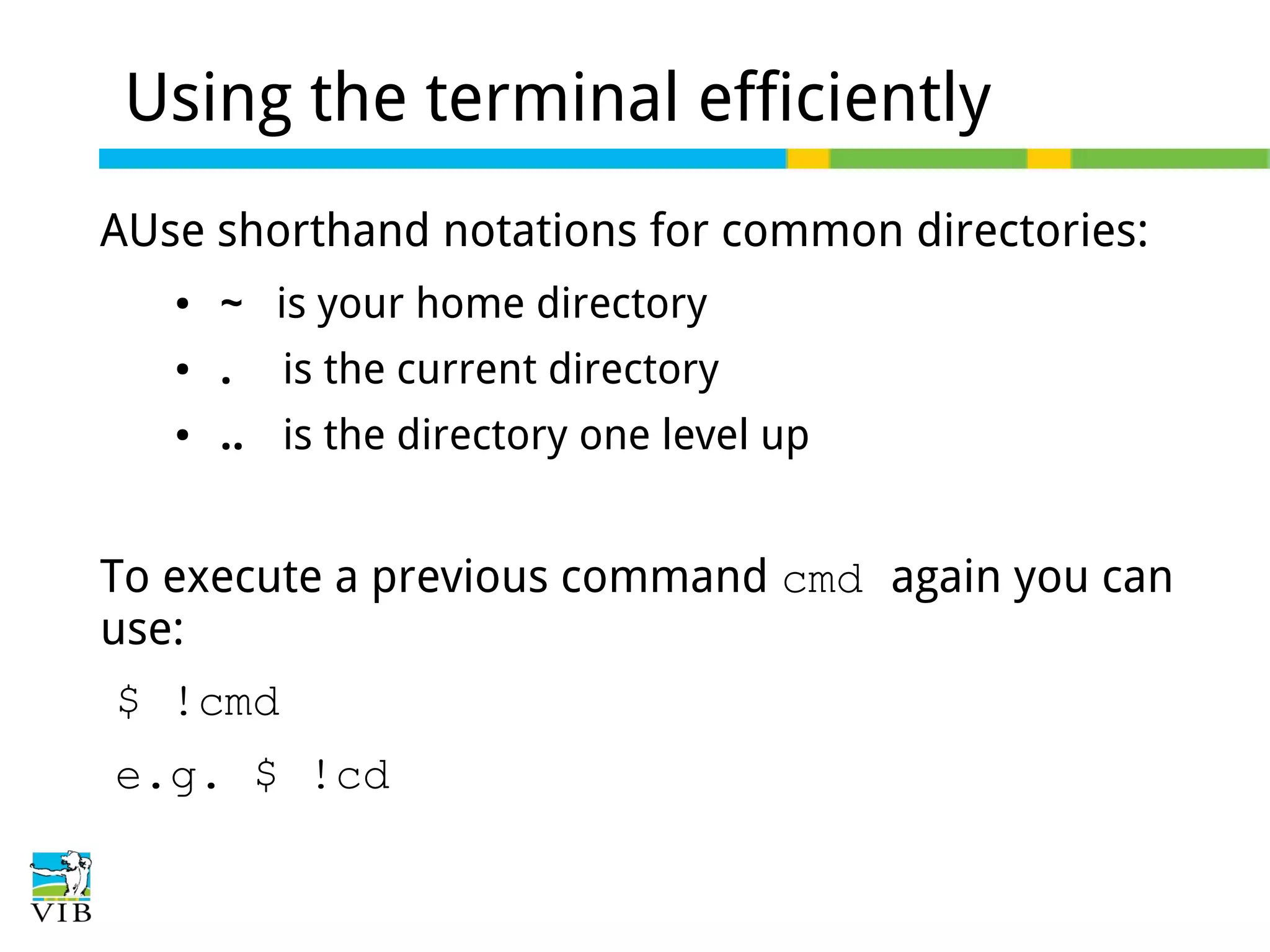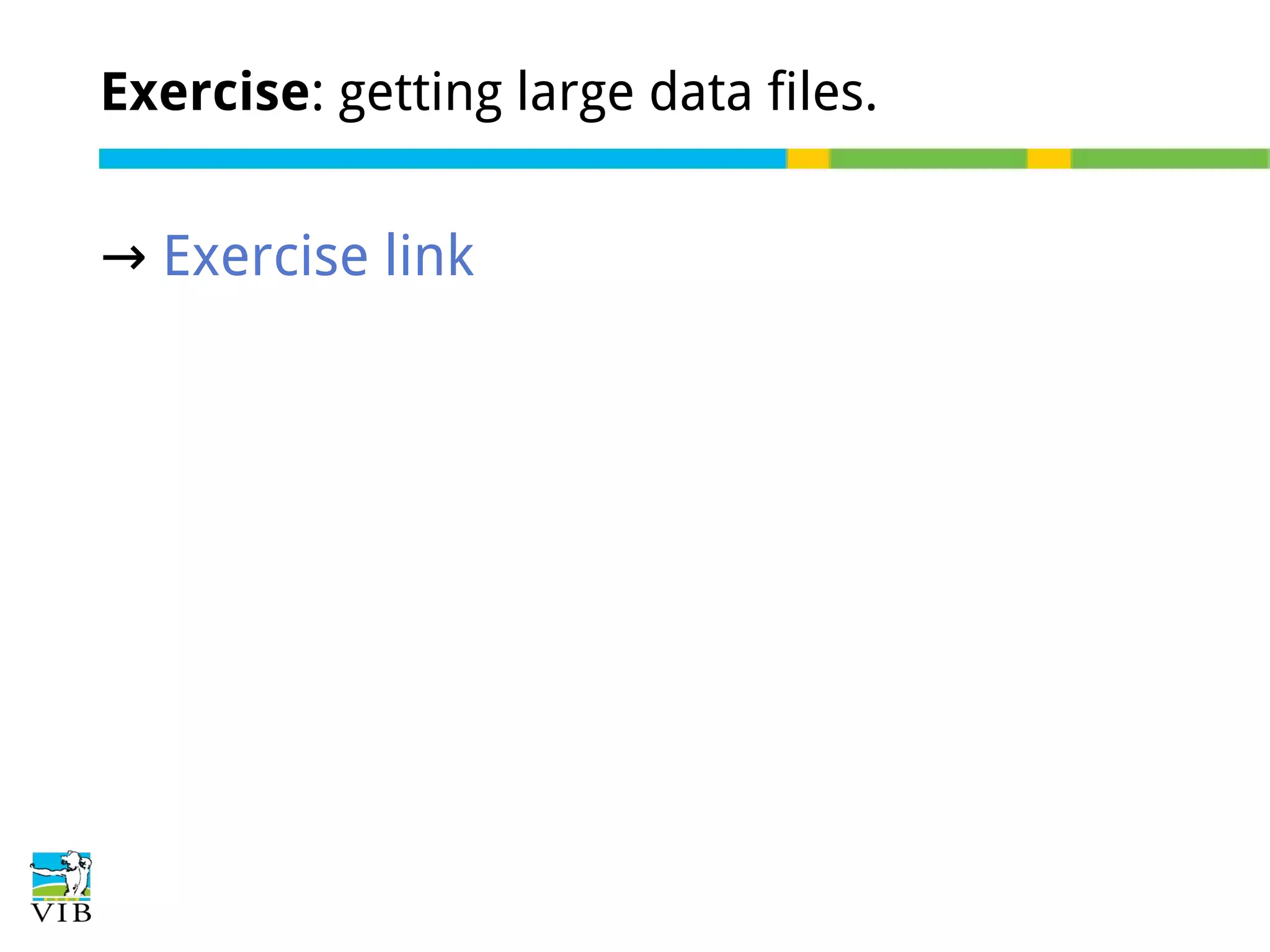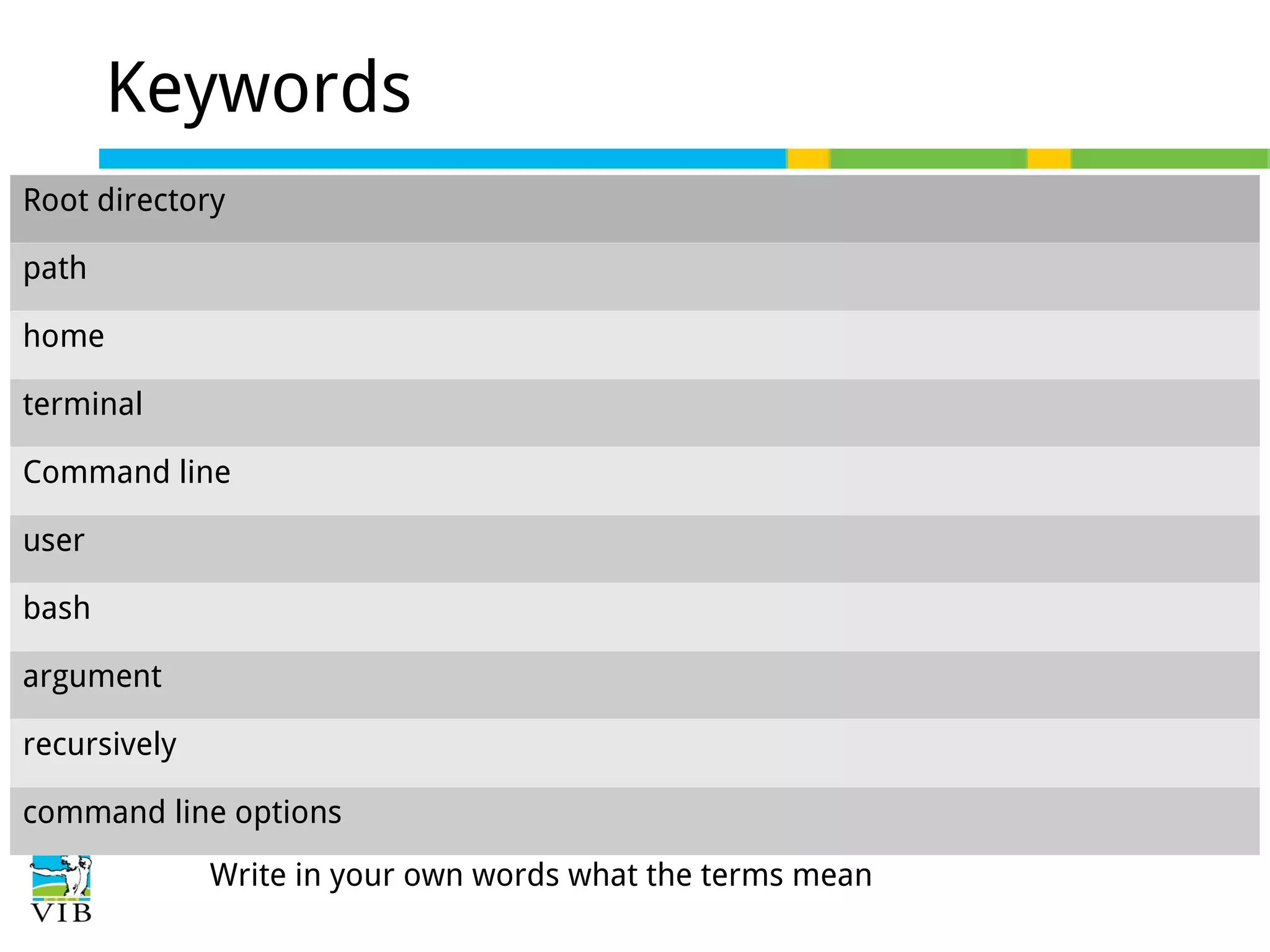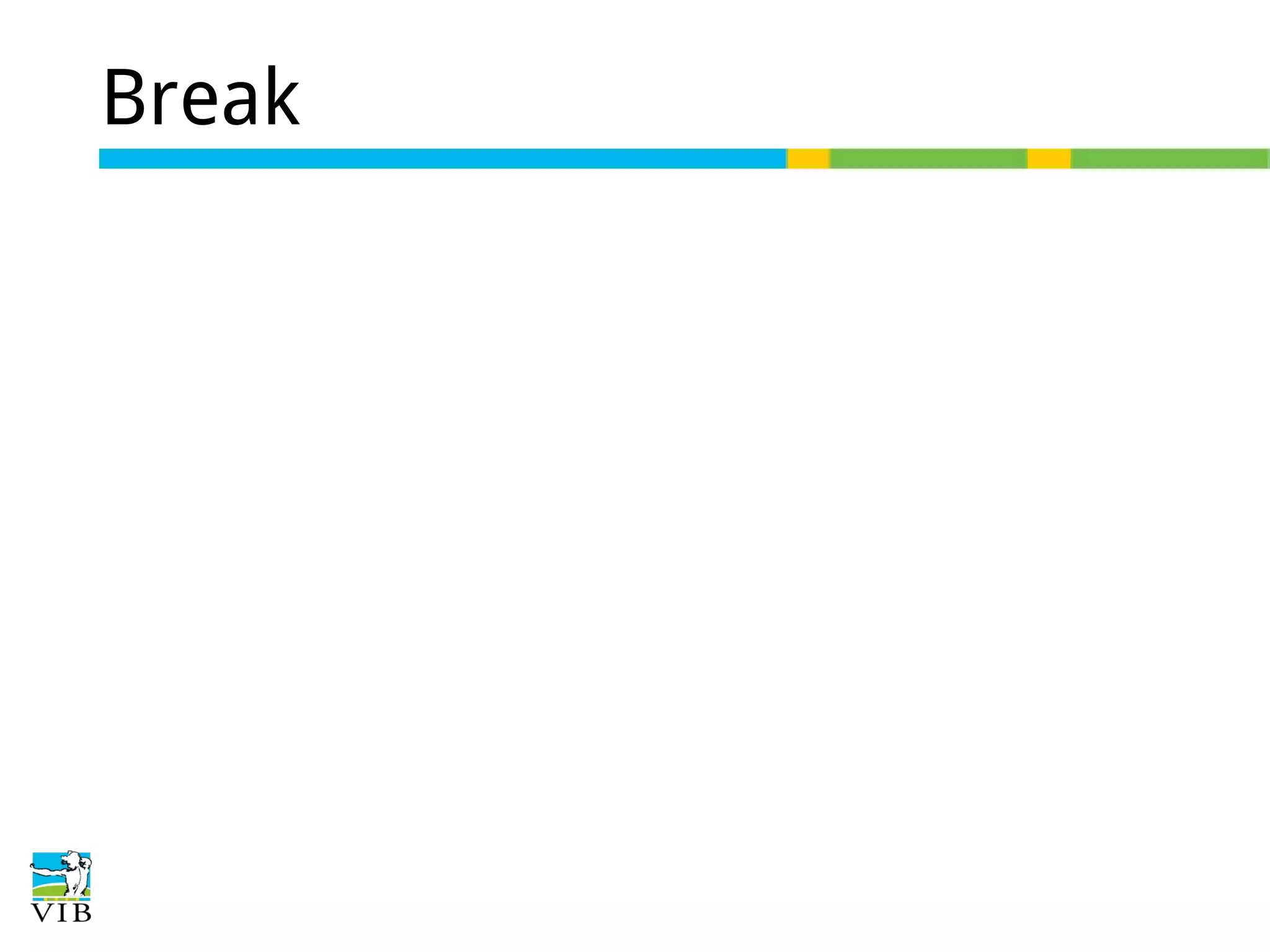This document provides an introduction to the Linux operating system, explaining its file system structure, including the root and home directories, and how to navigate using the command line. It covers essential commands for managing files and directories, the concept of everything being treated as a file, and the importance of configuration files in plain text. Additionally, the document highlights the use of terminal commands, options, and arguments for manipulating files and directories efficiently.
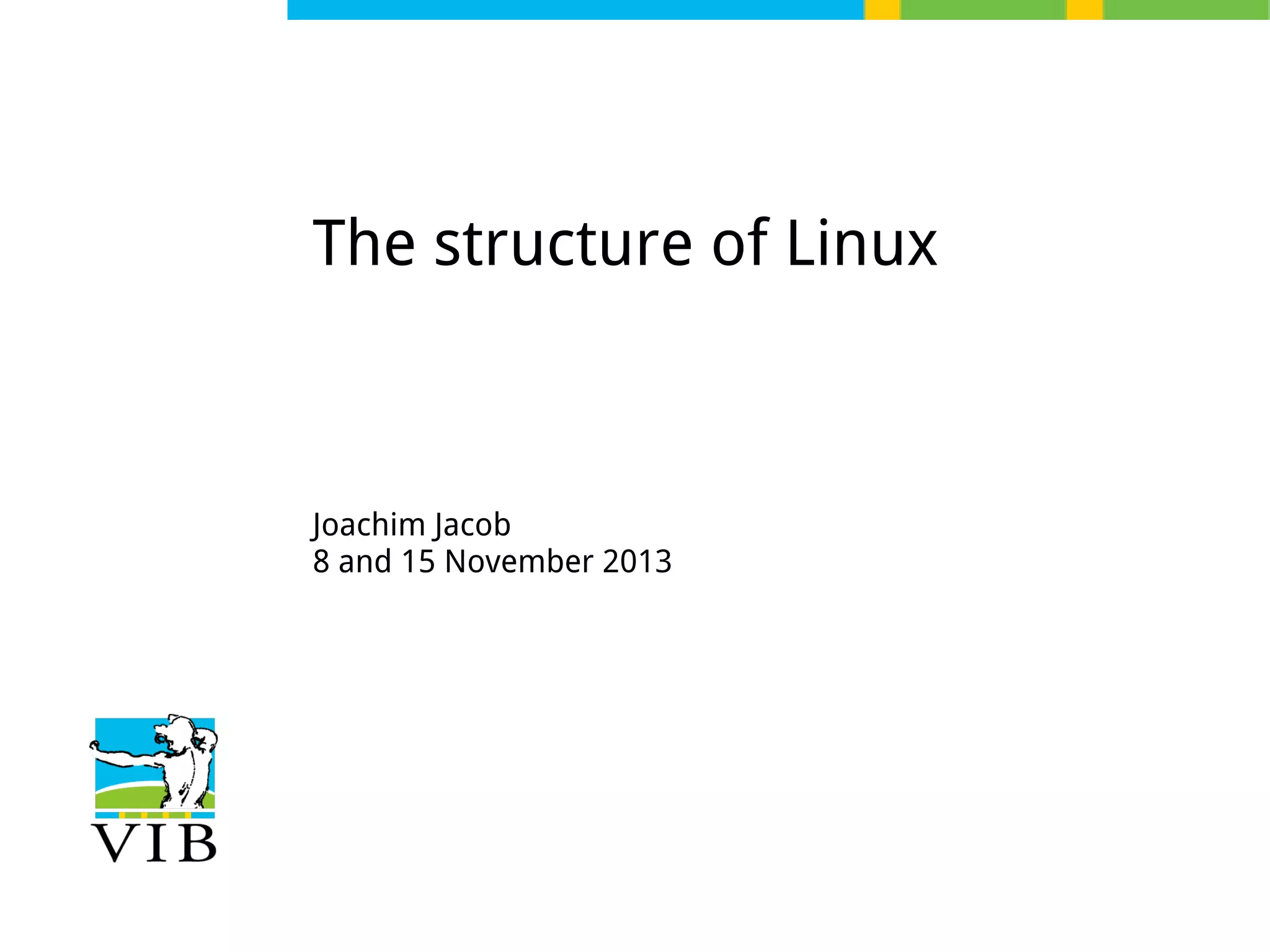
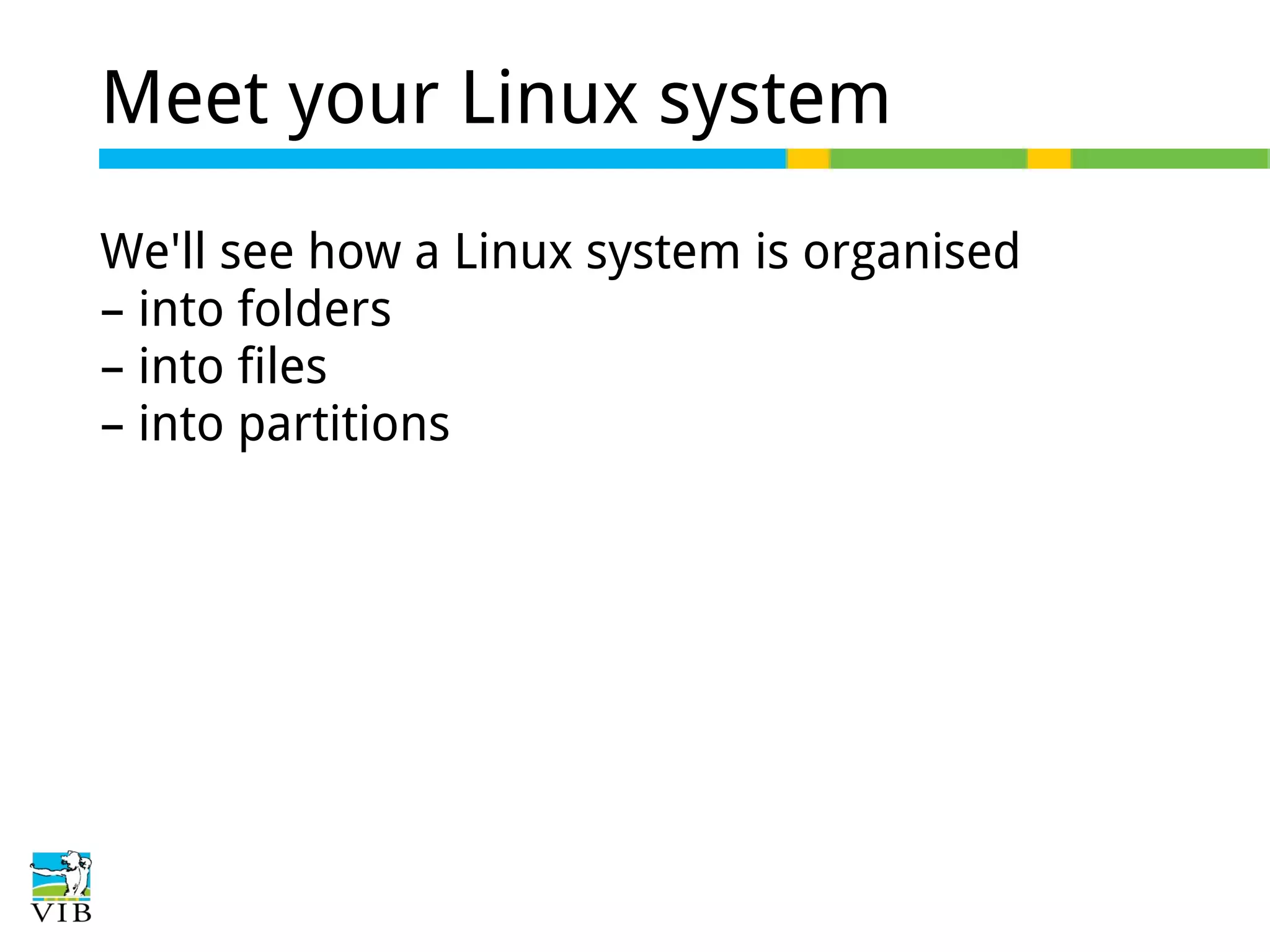
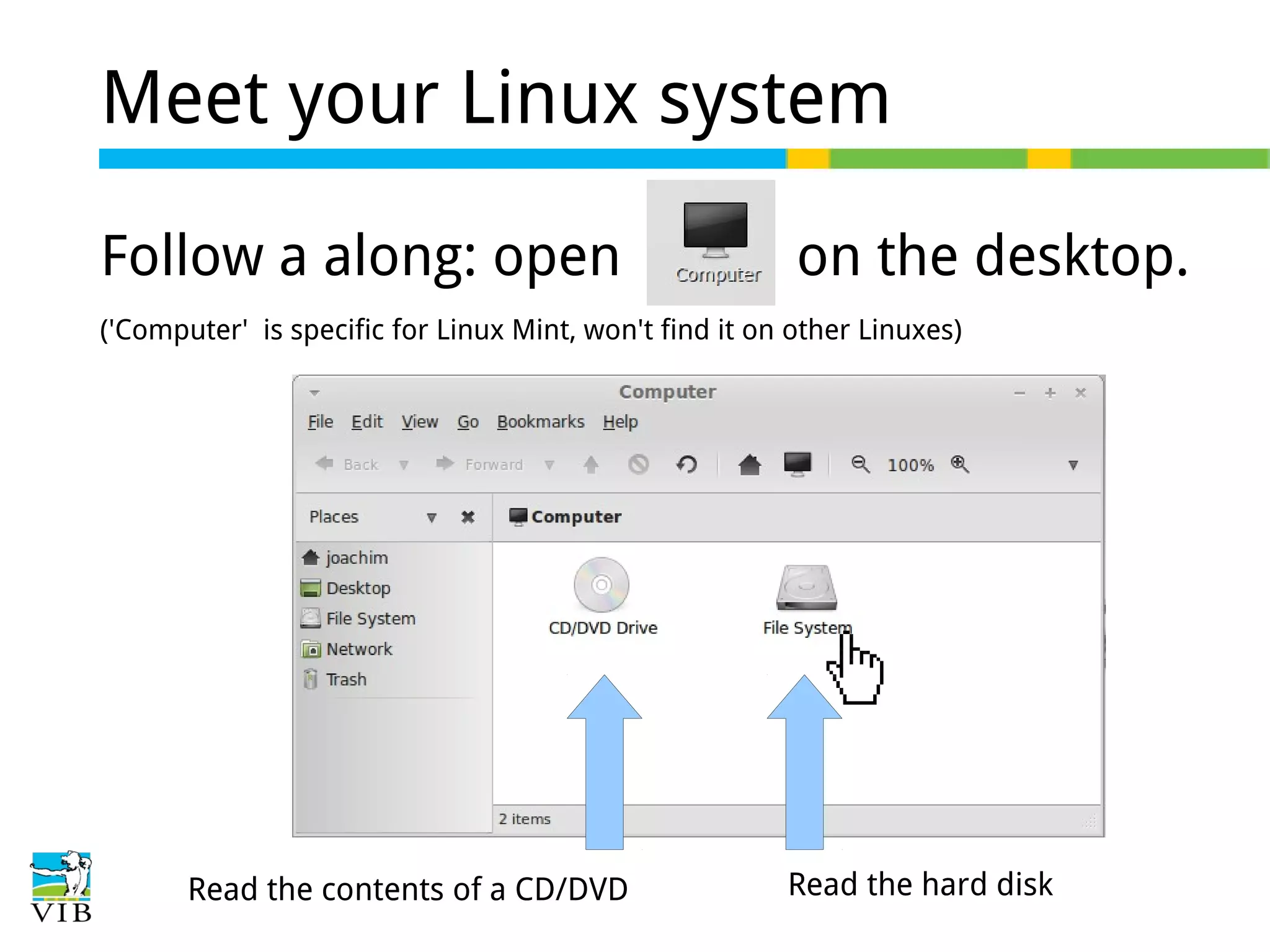
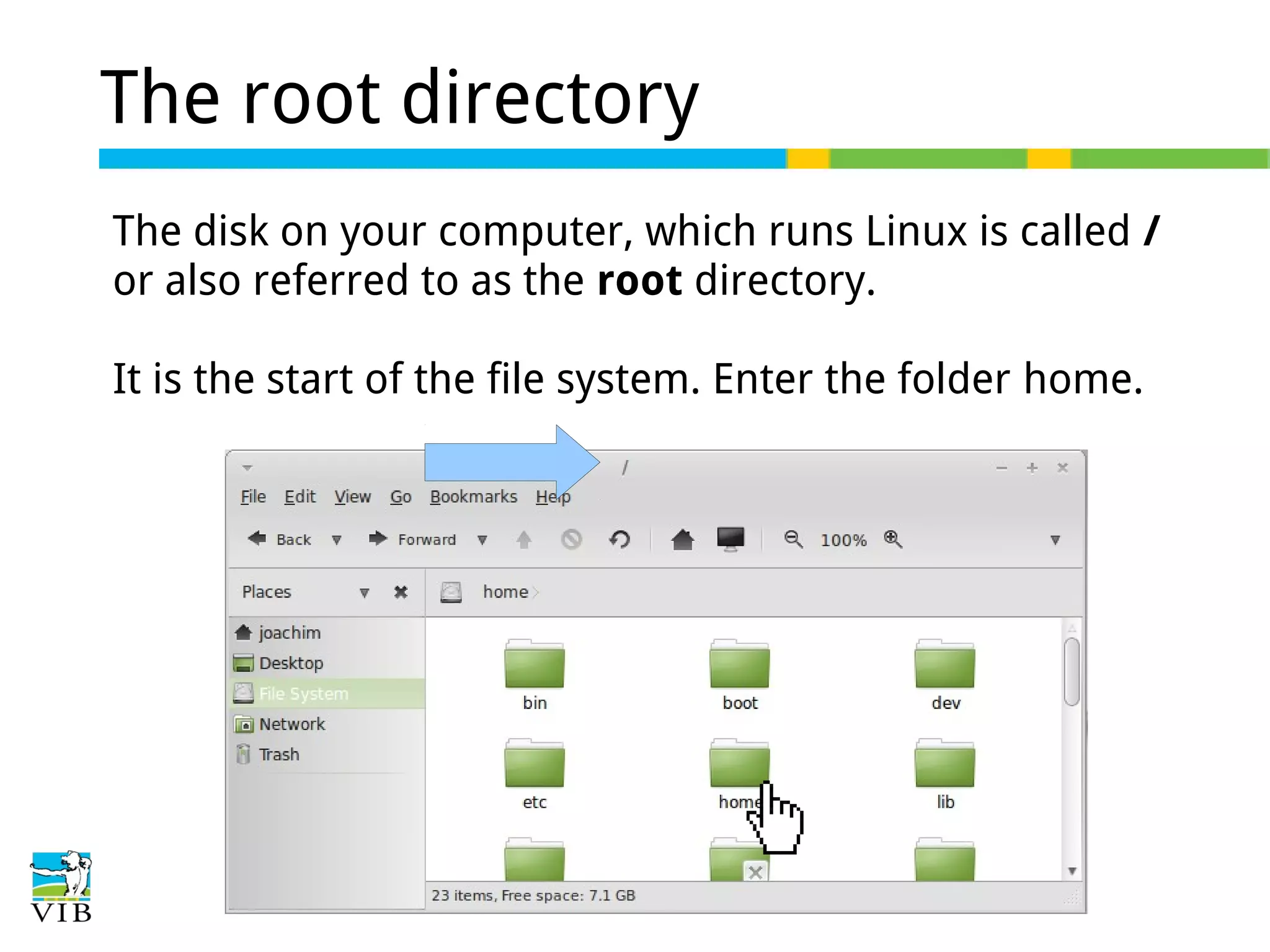
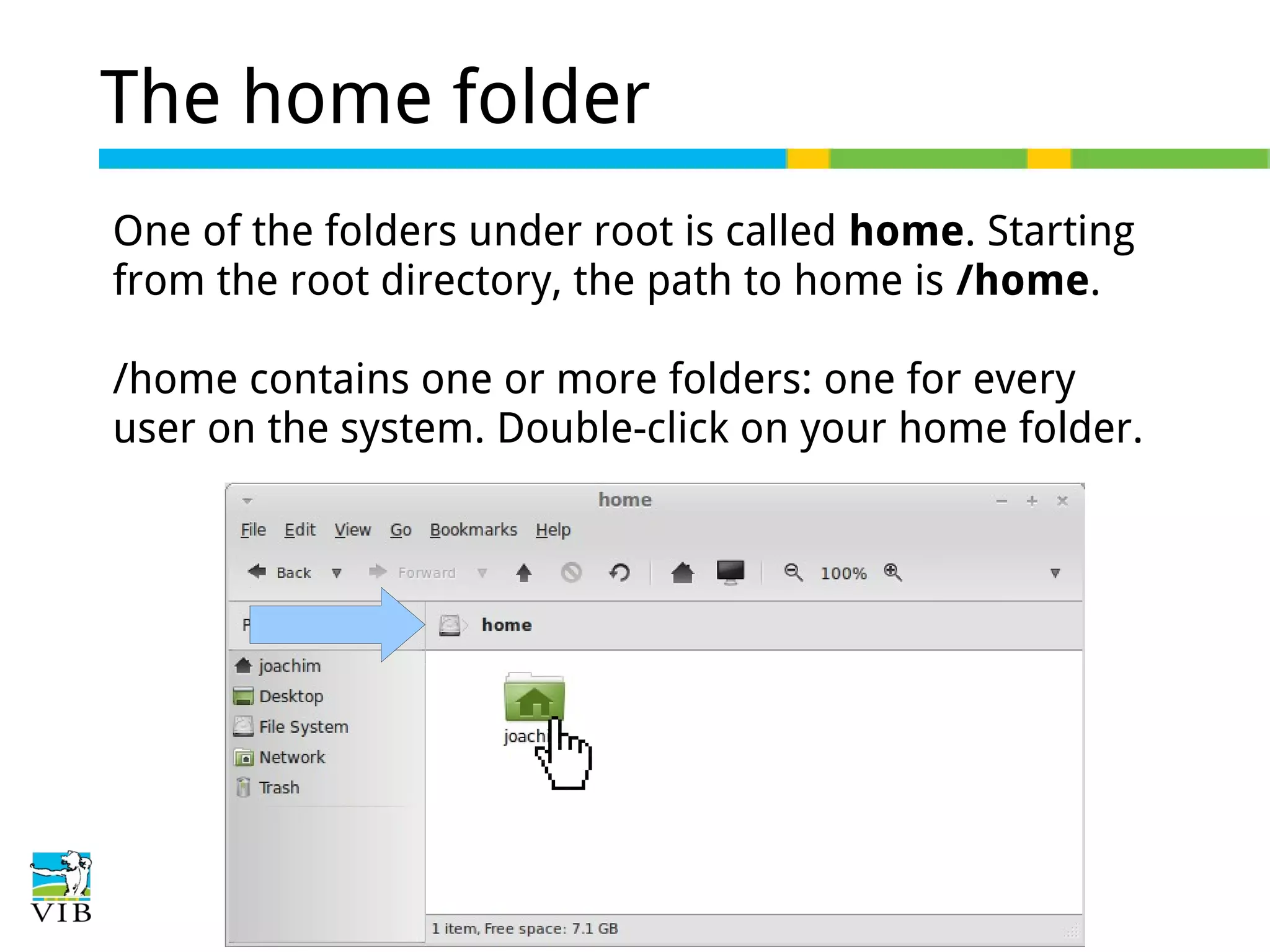
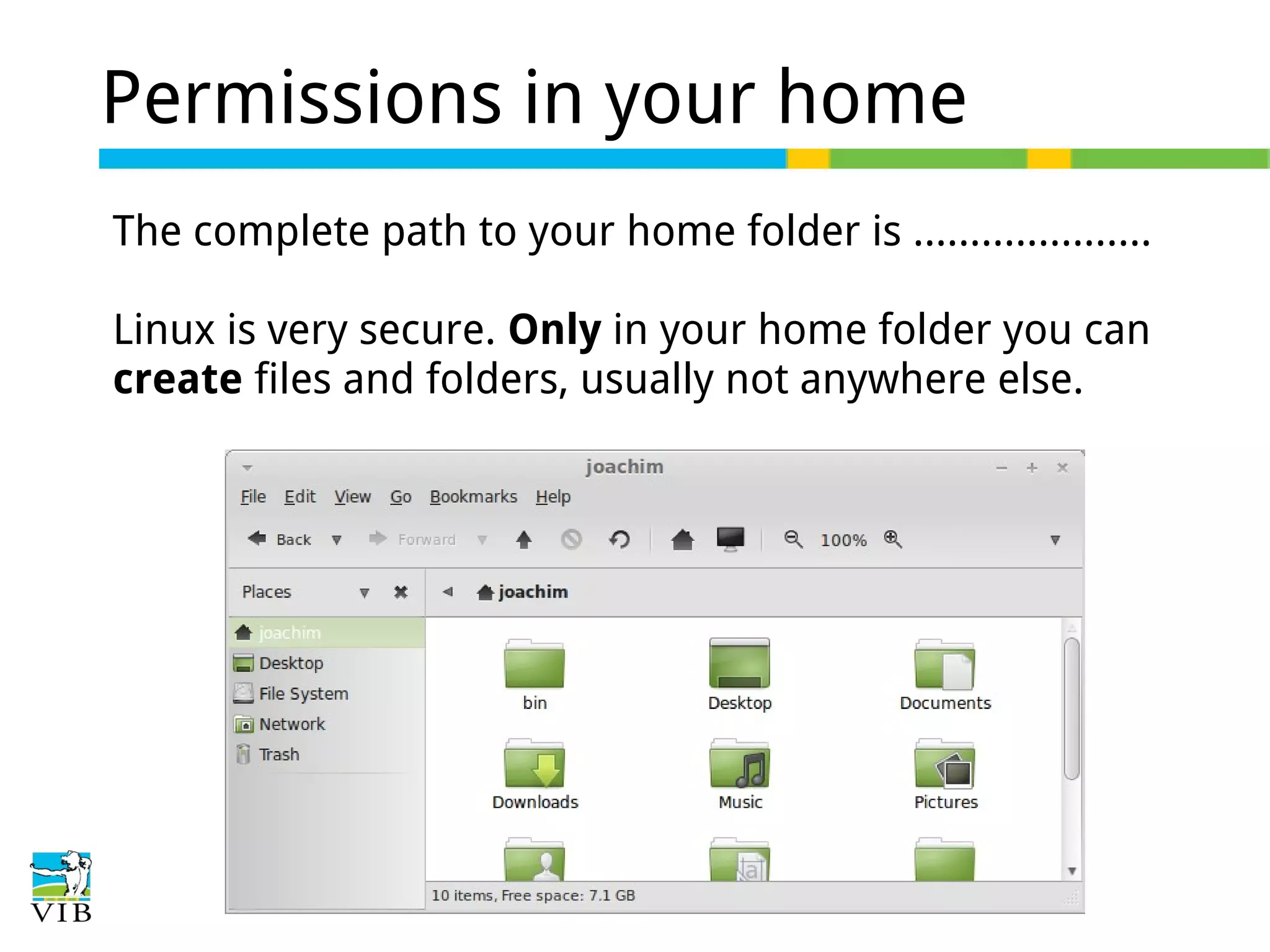
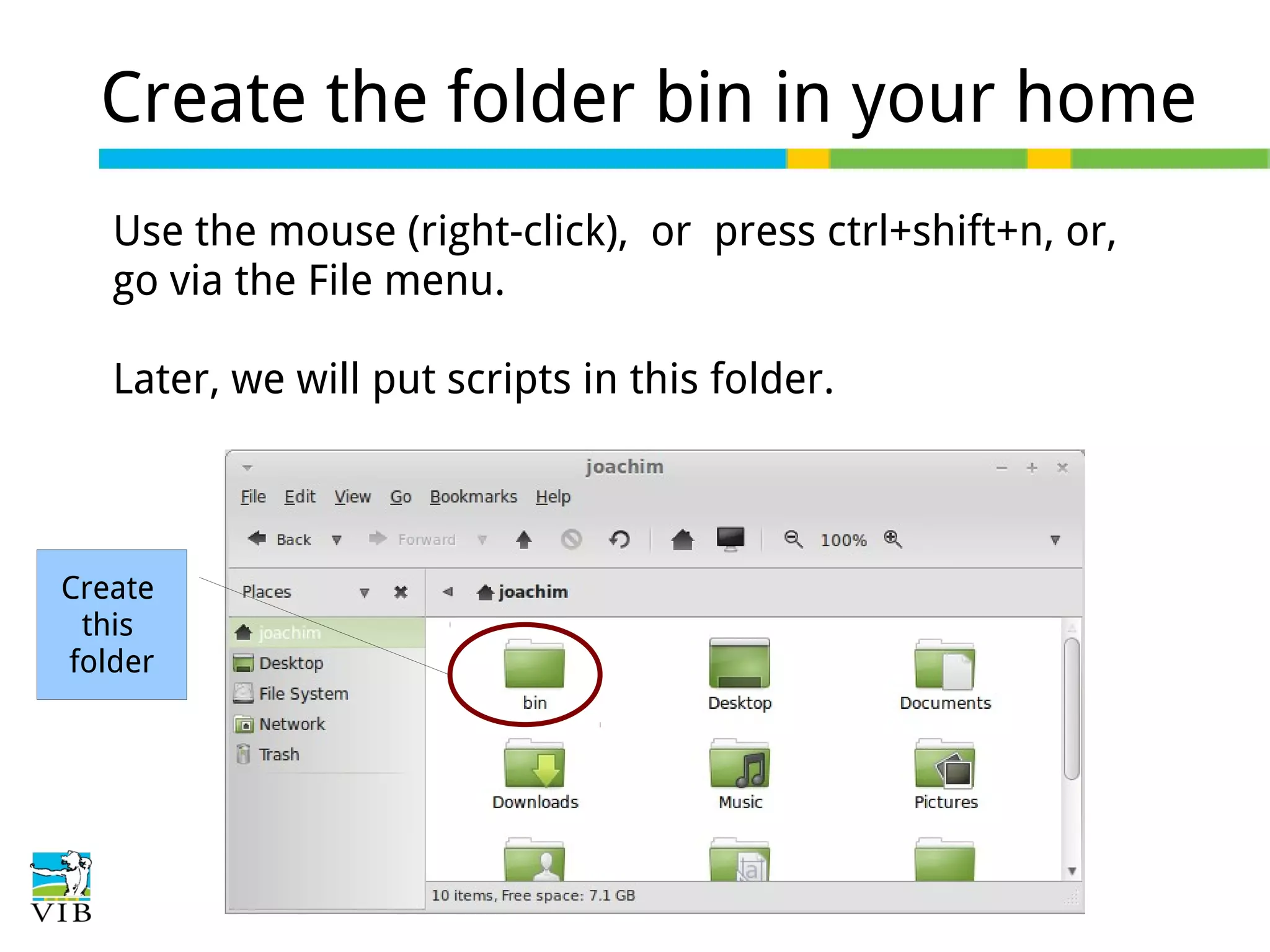
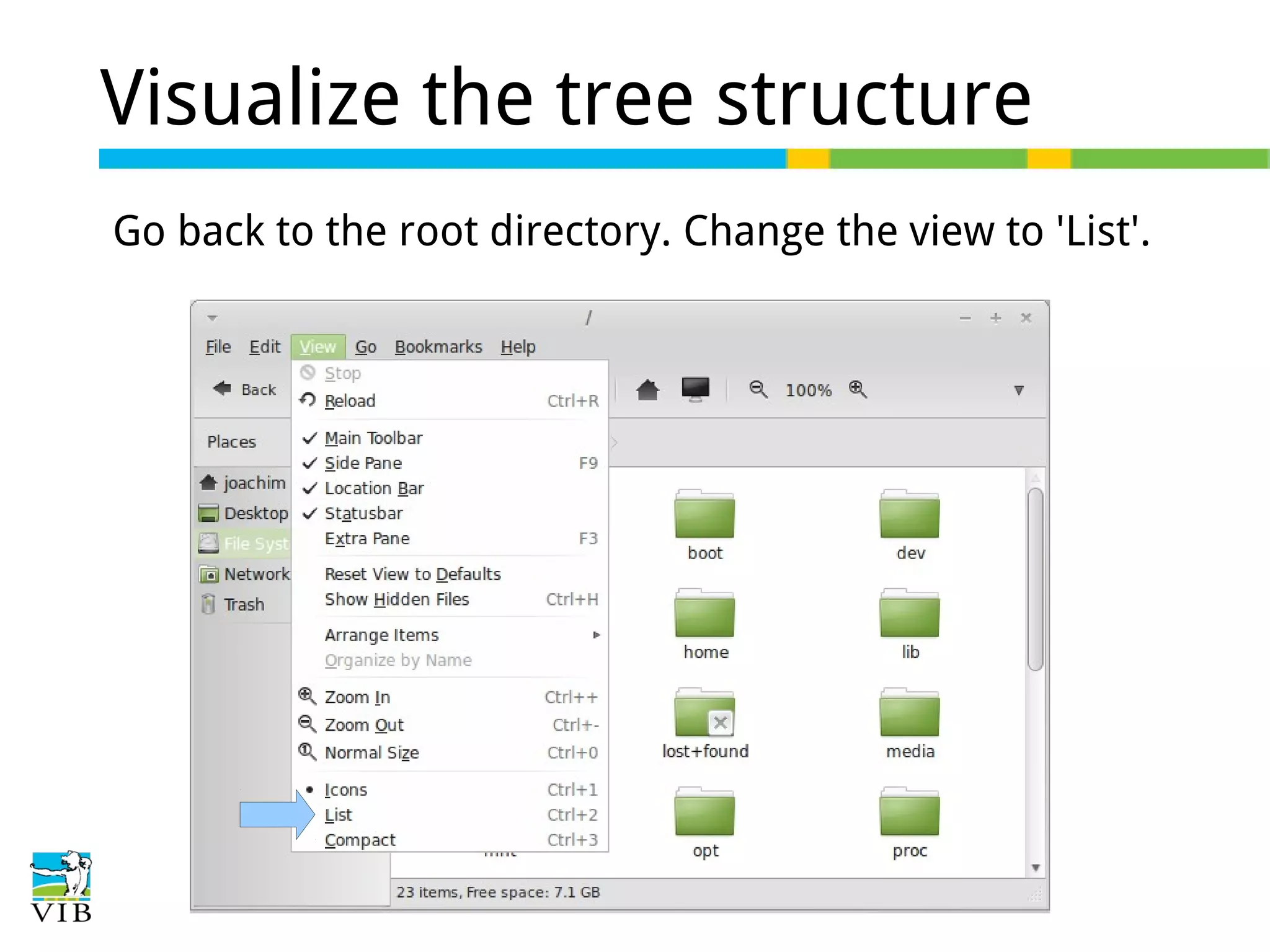
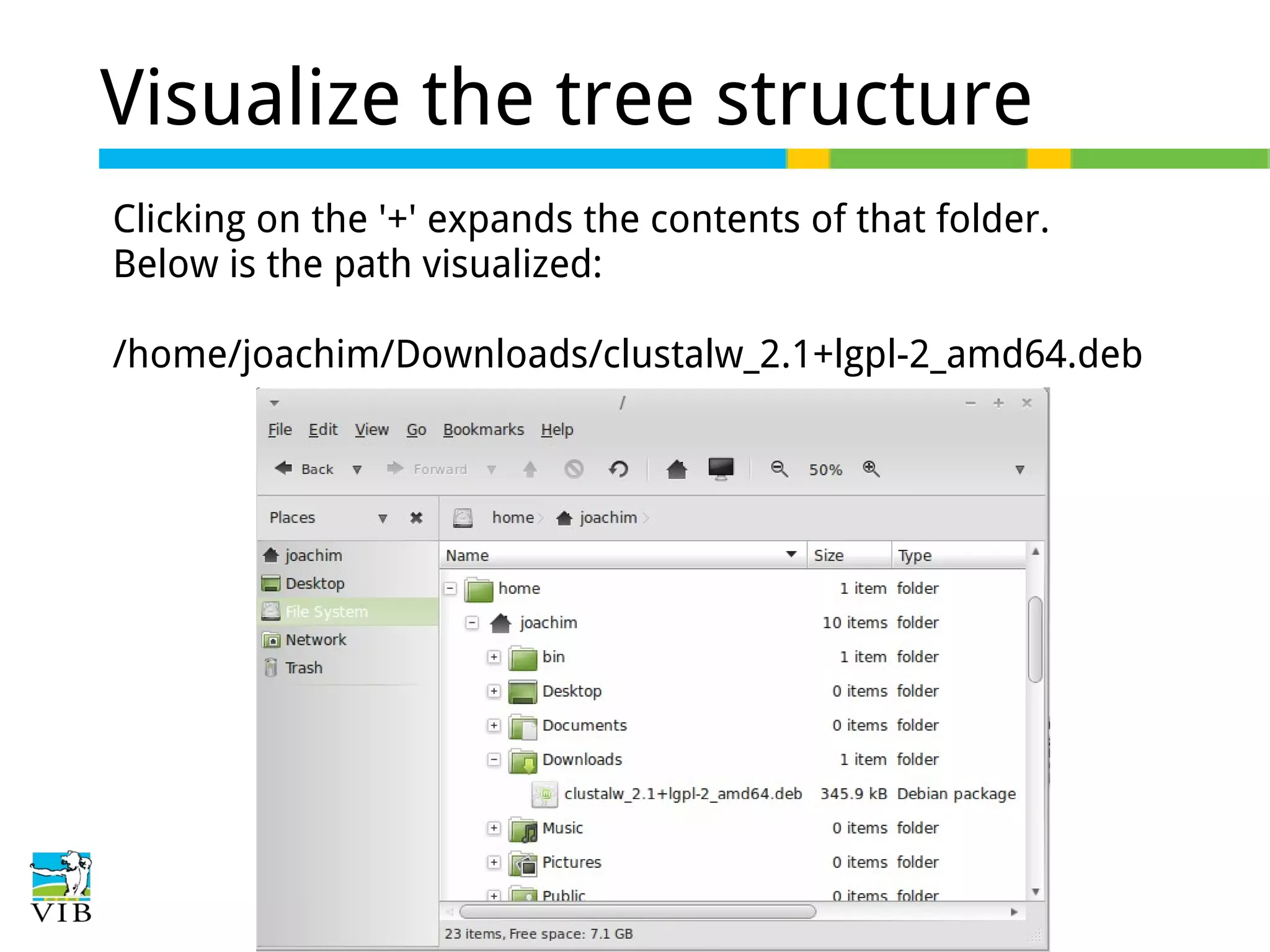
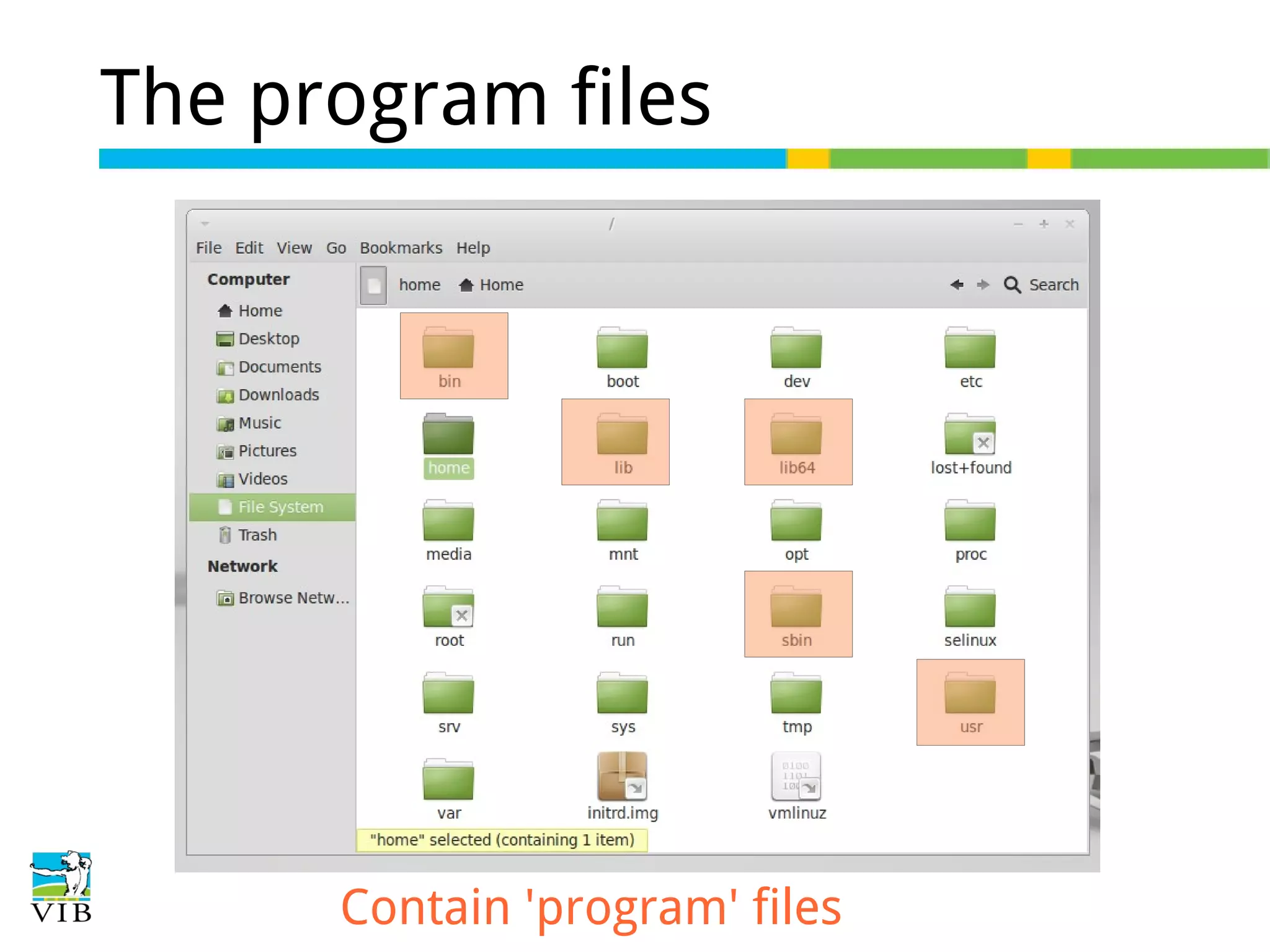
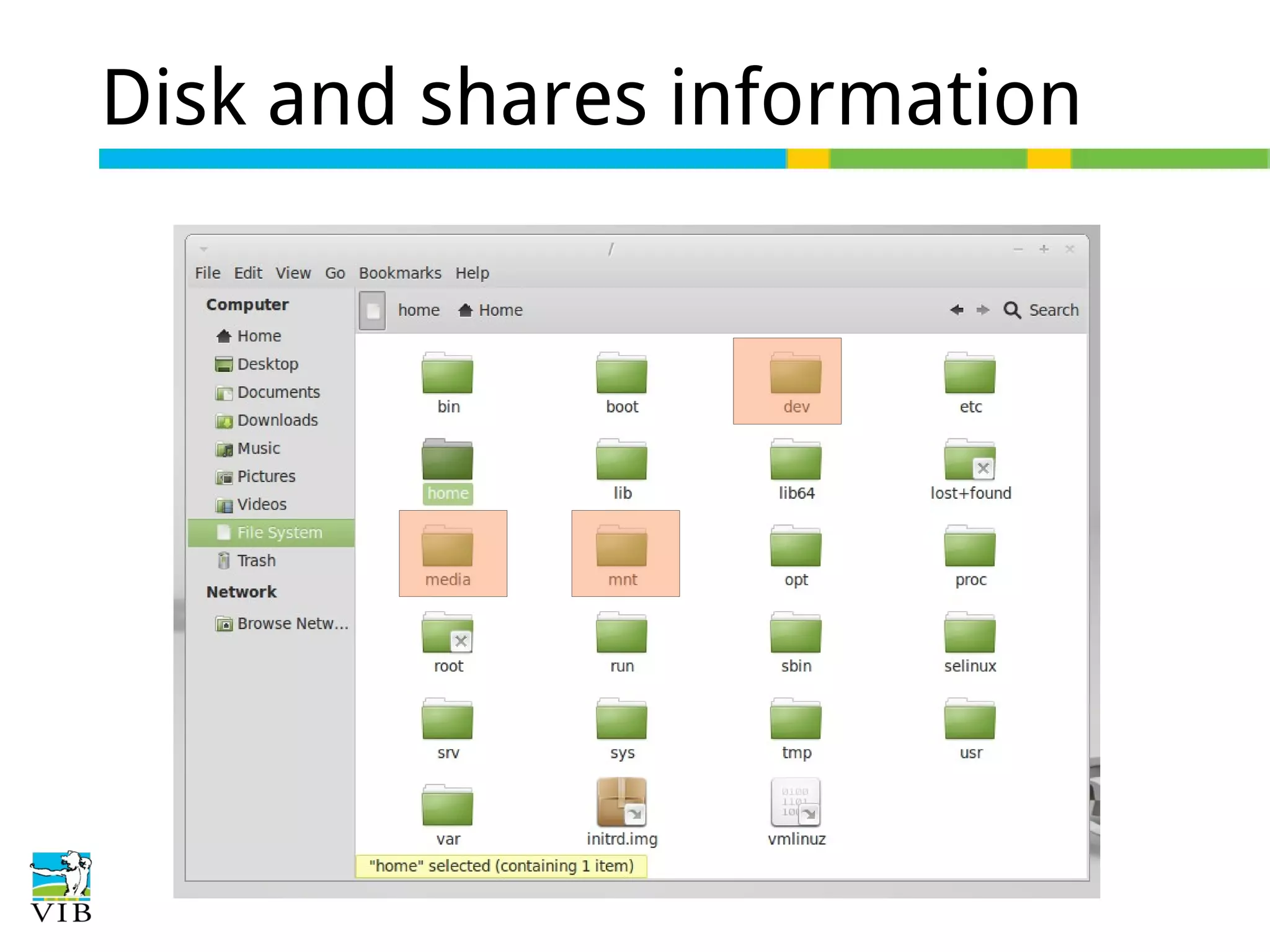
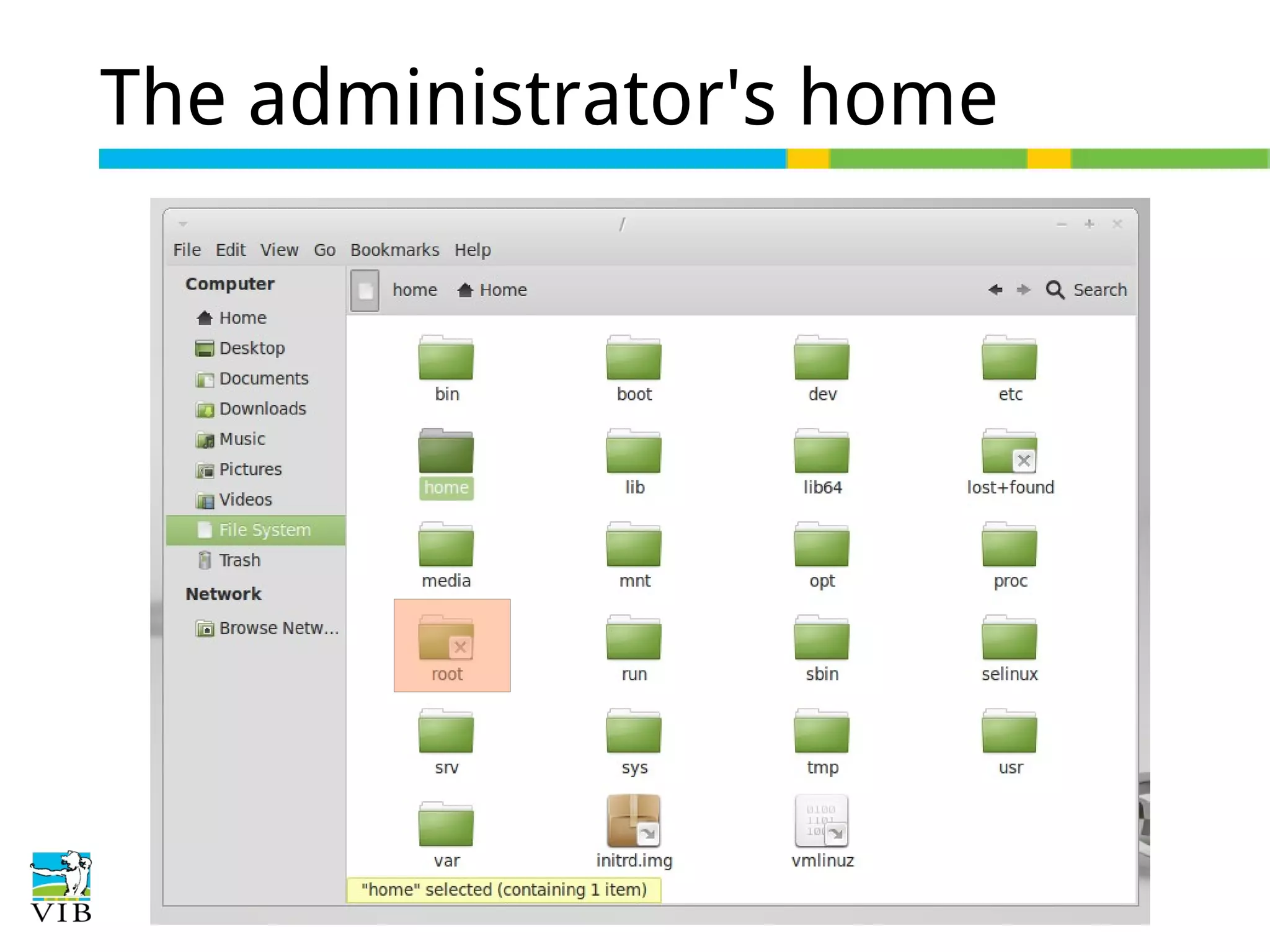
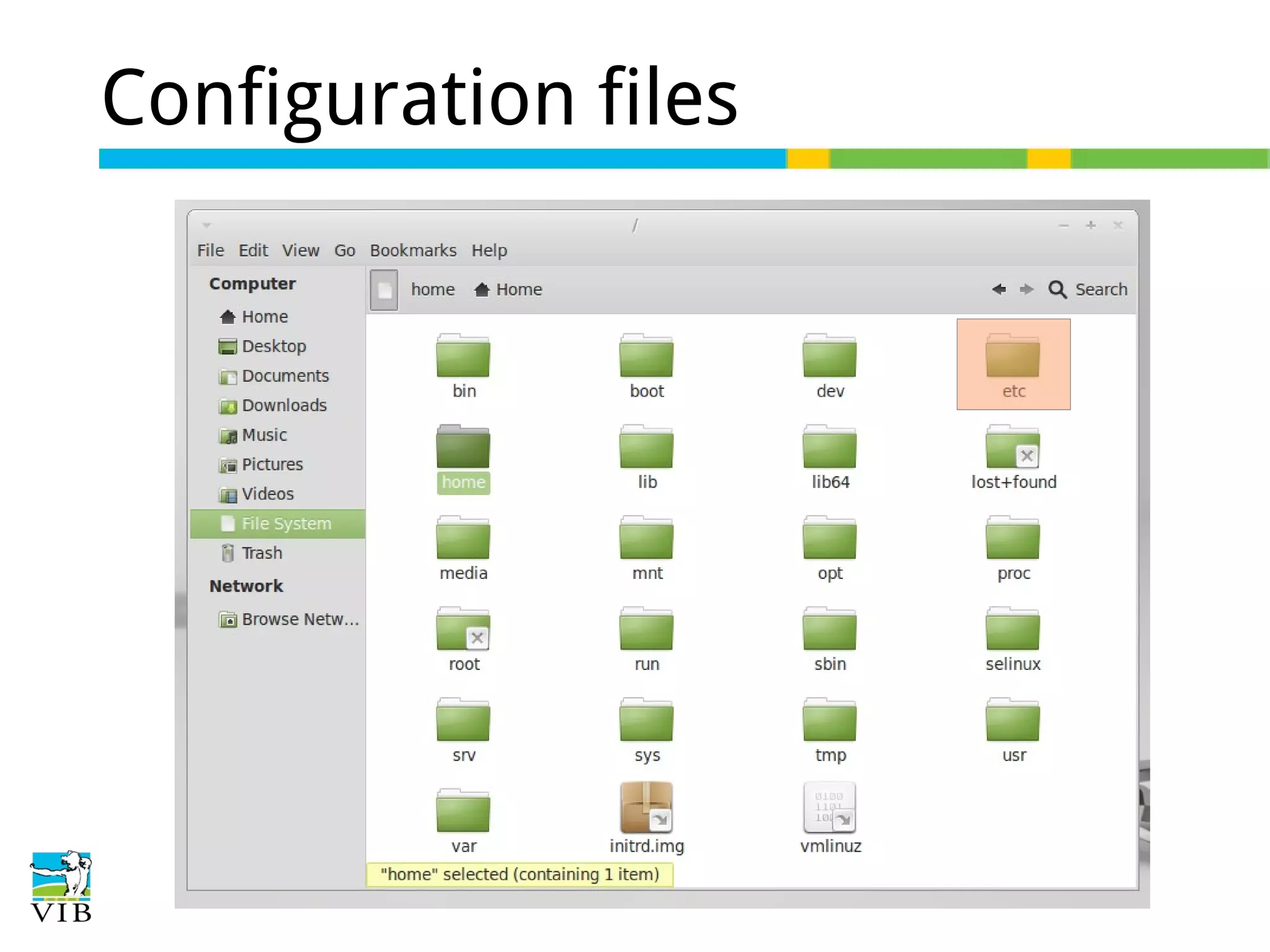
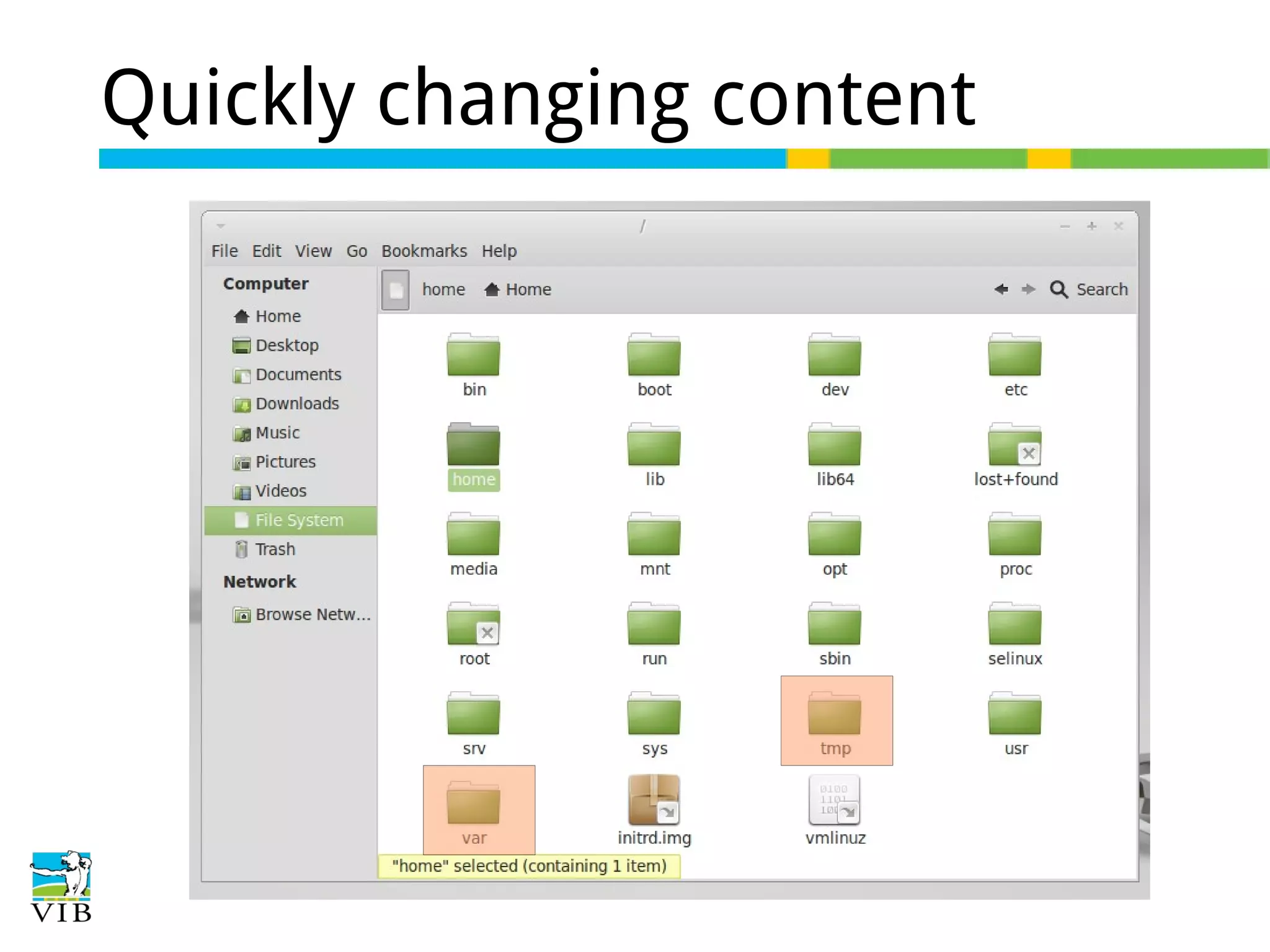
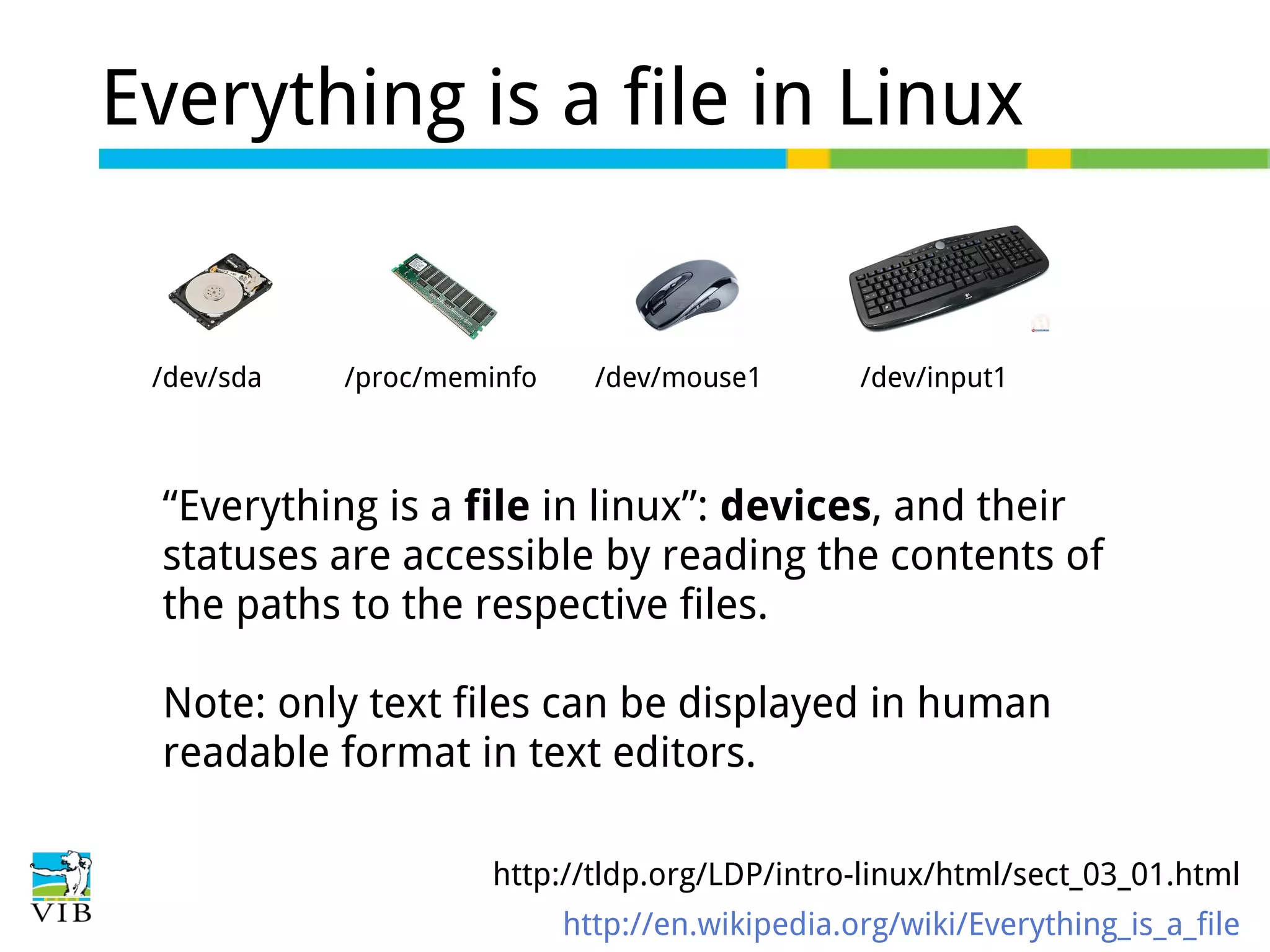
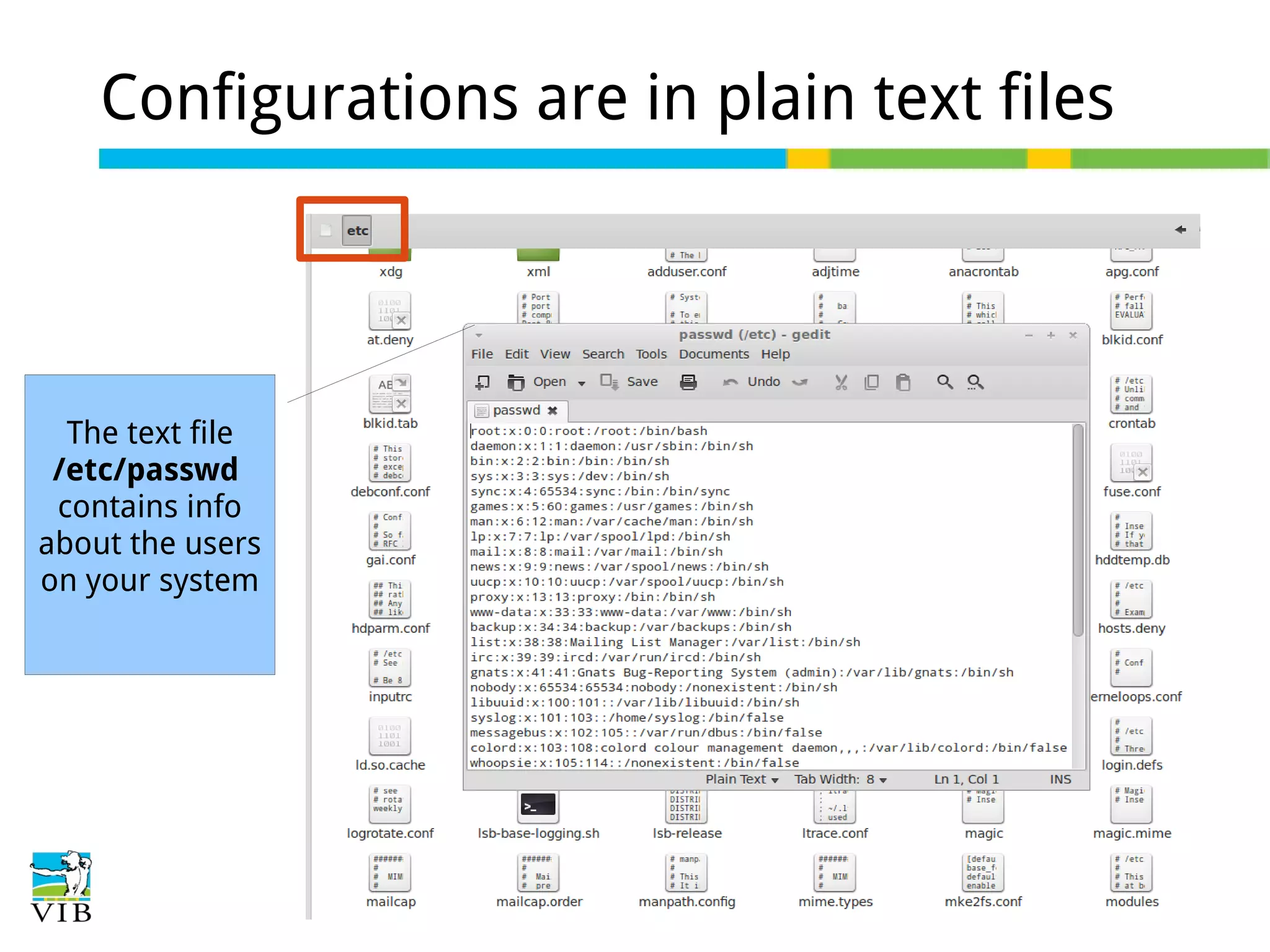
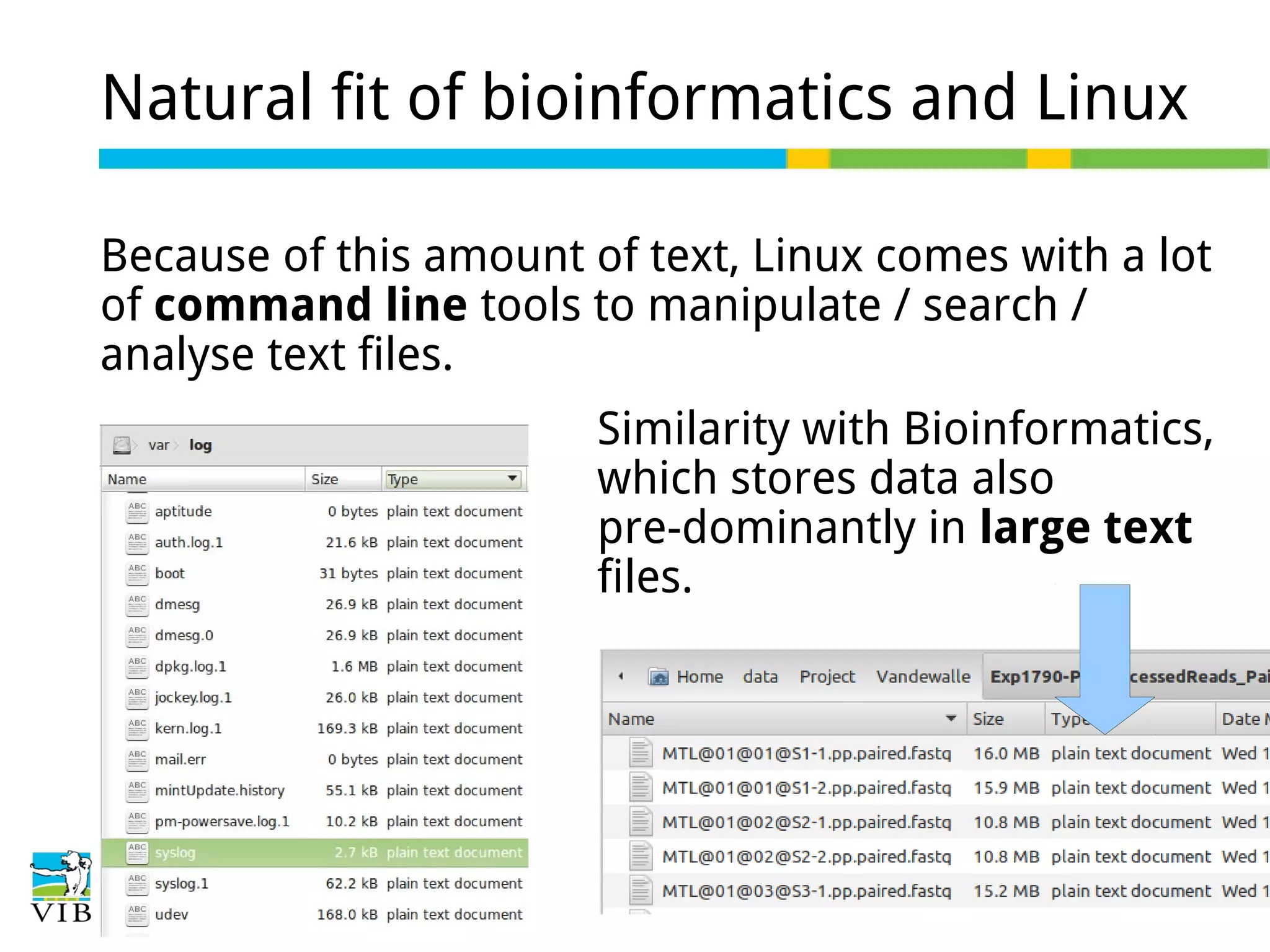
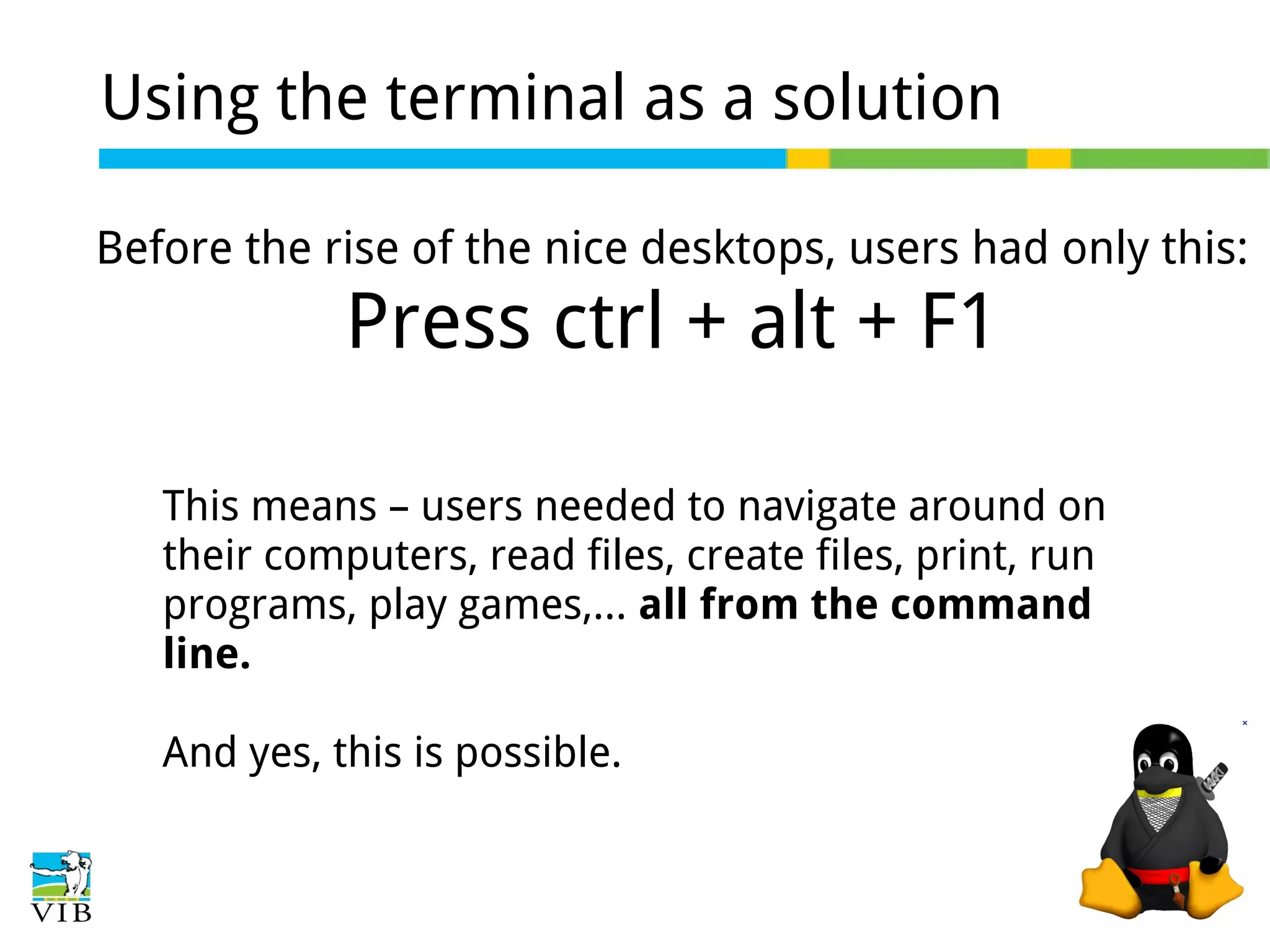
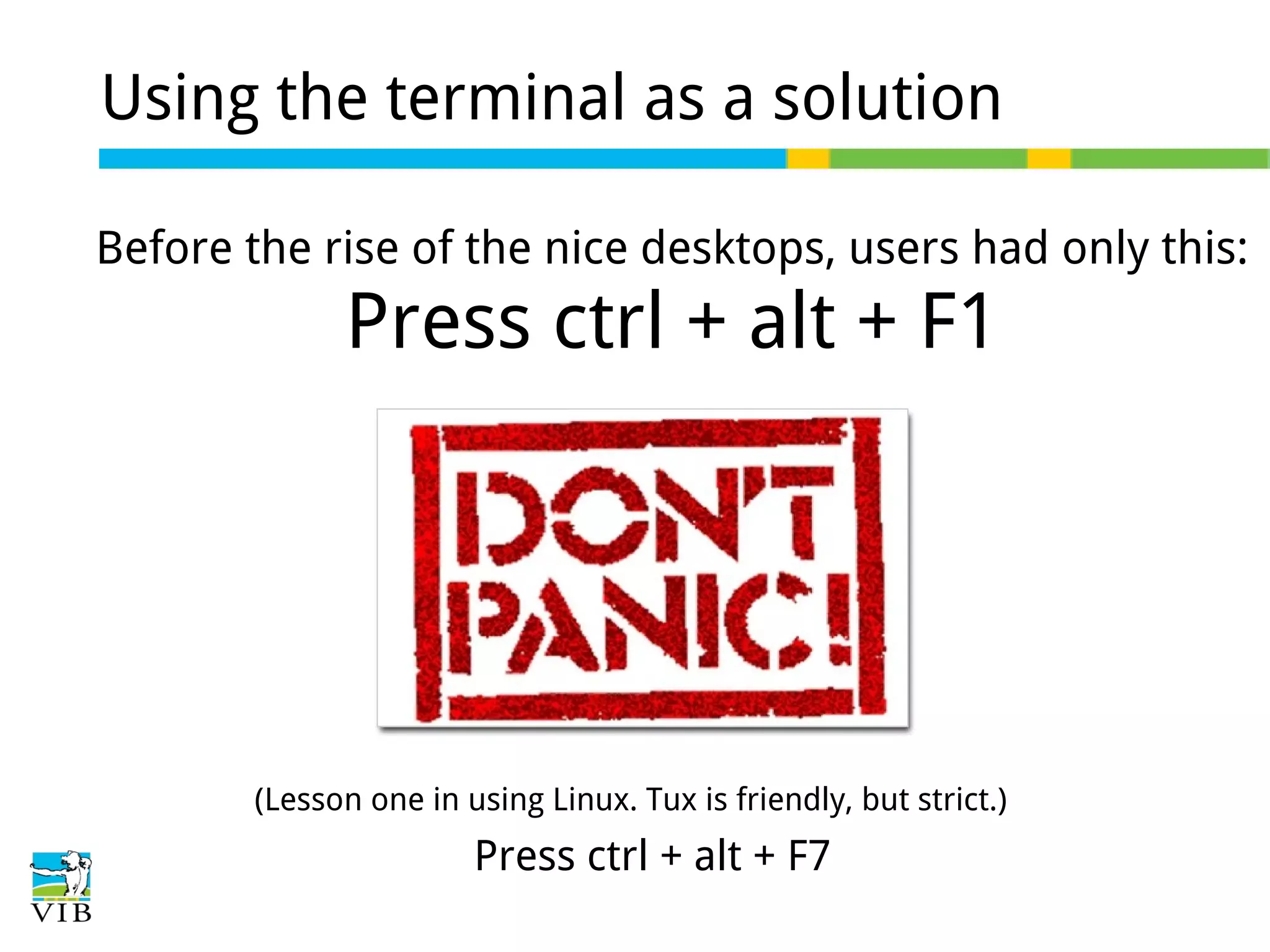
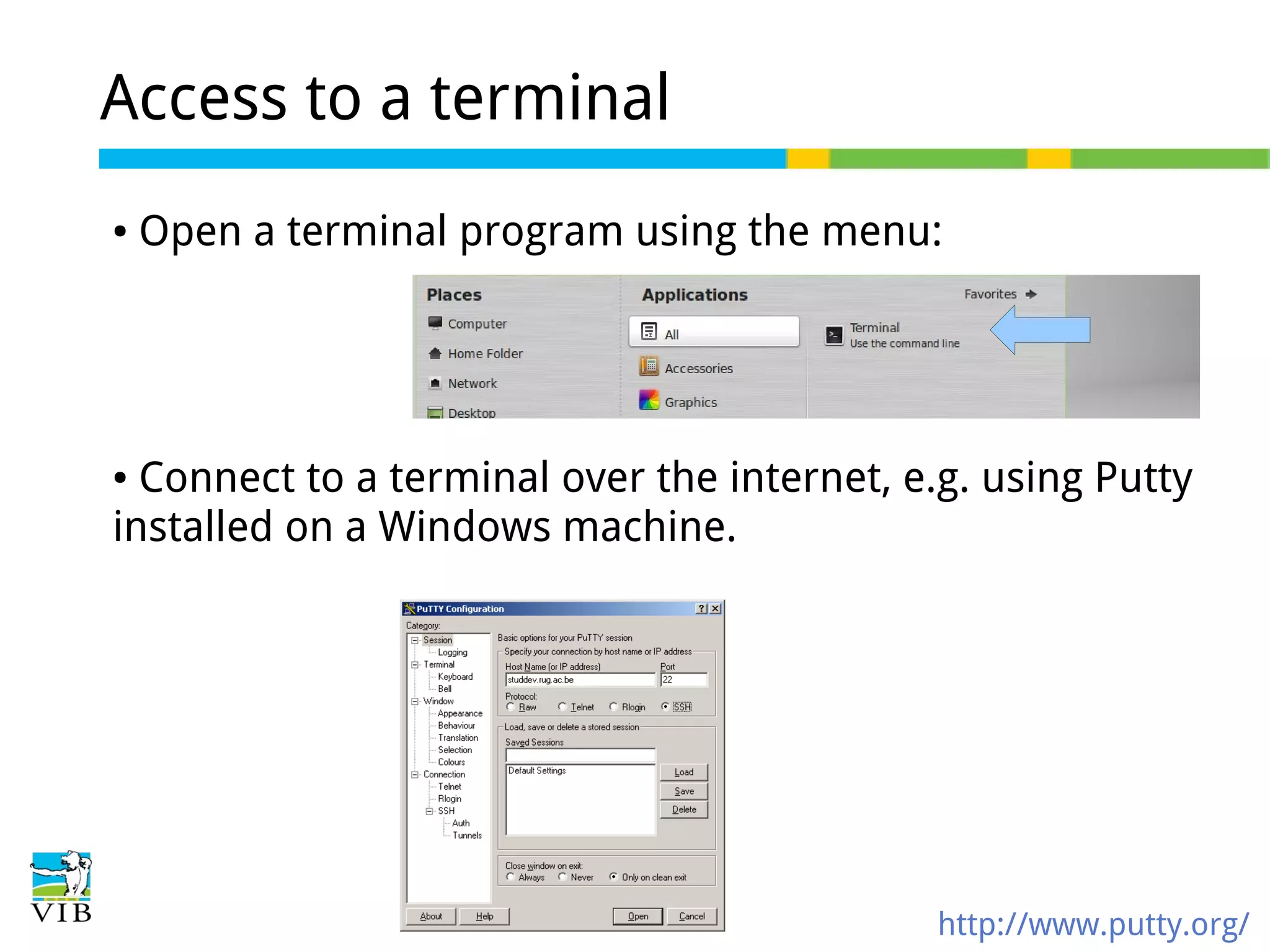
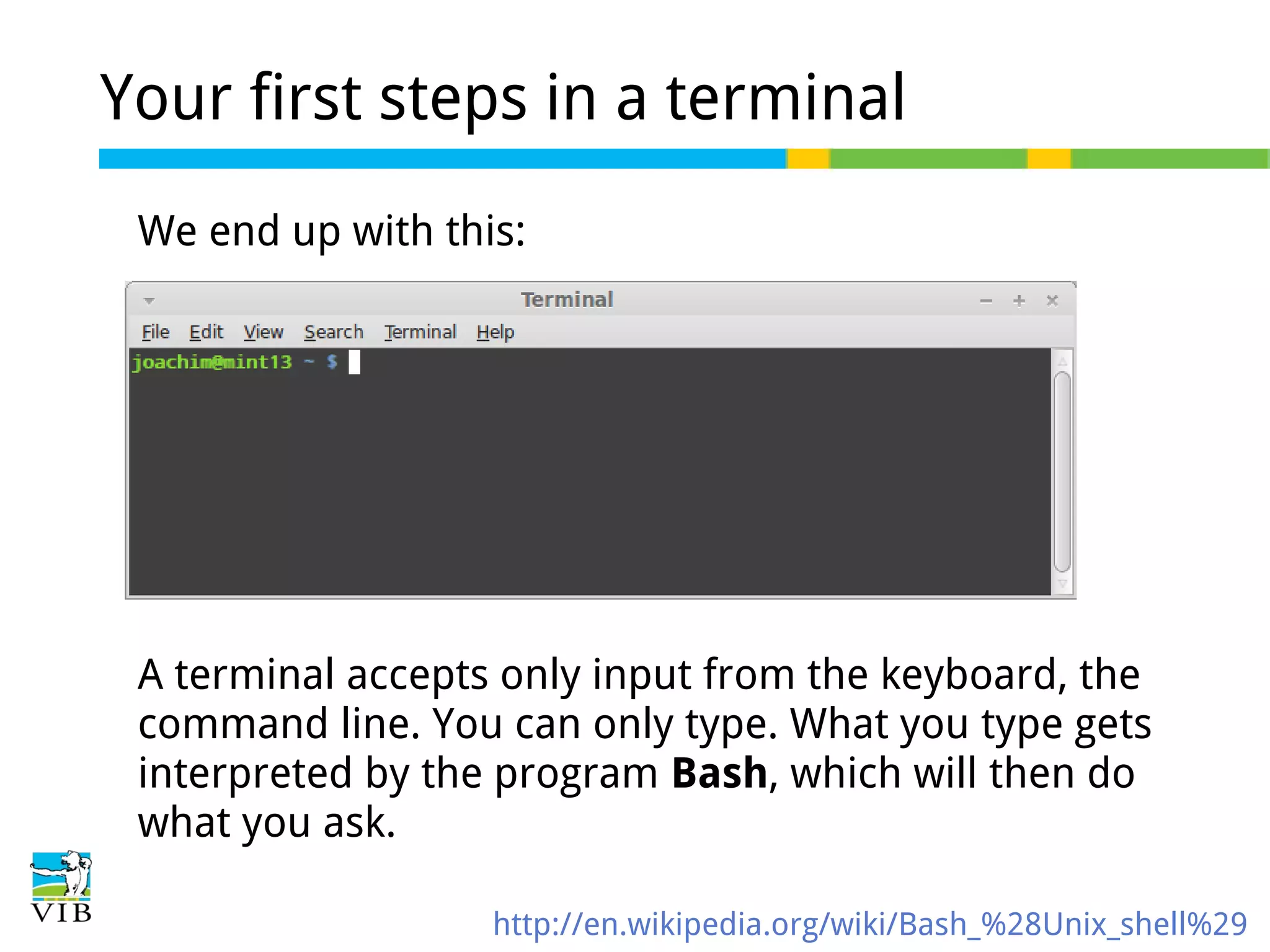
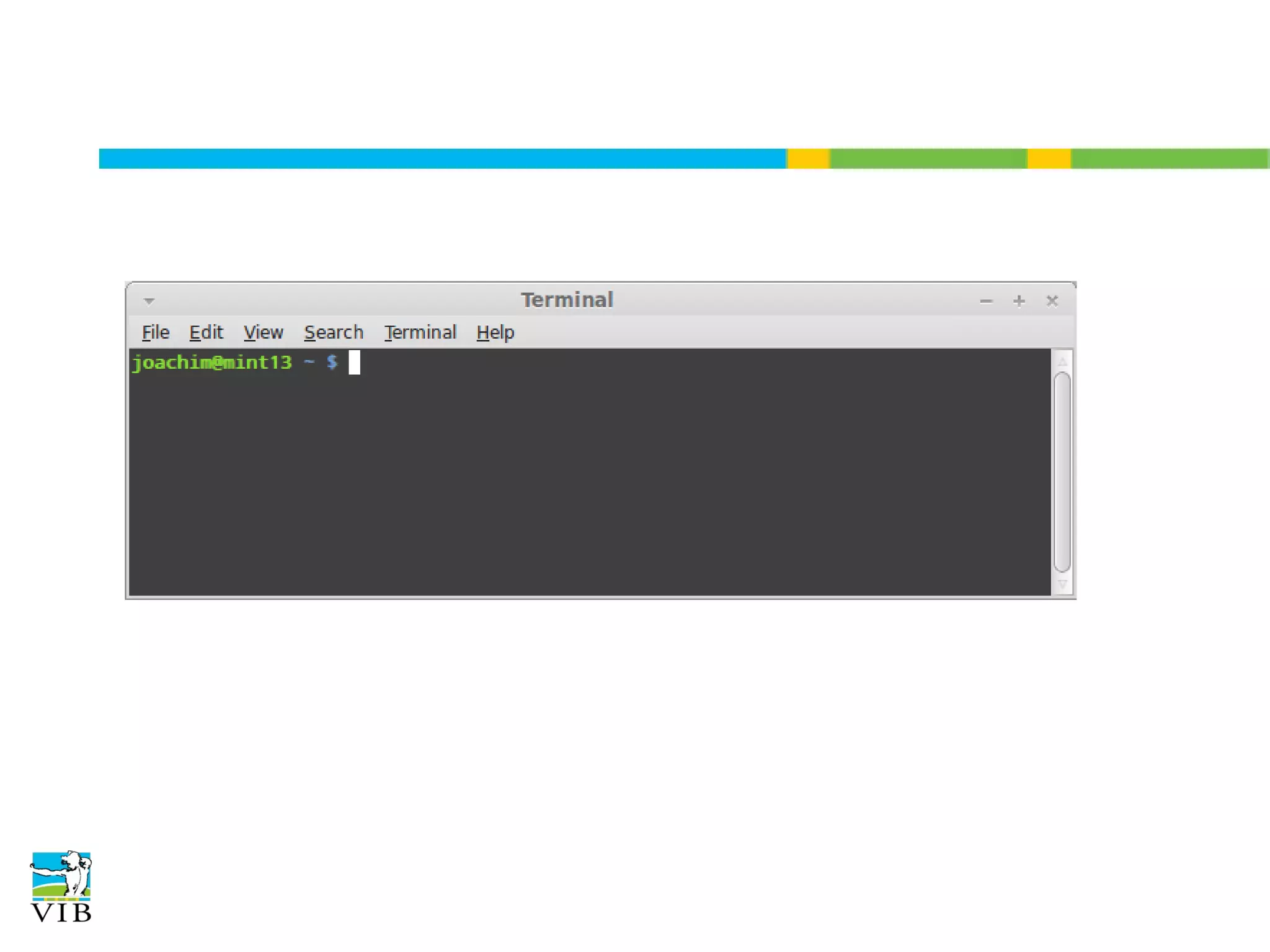
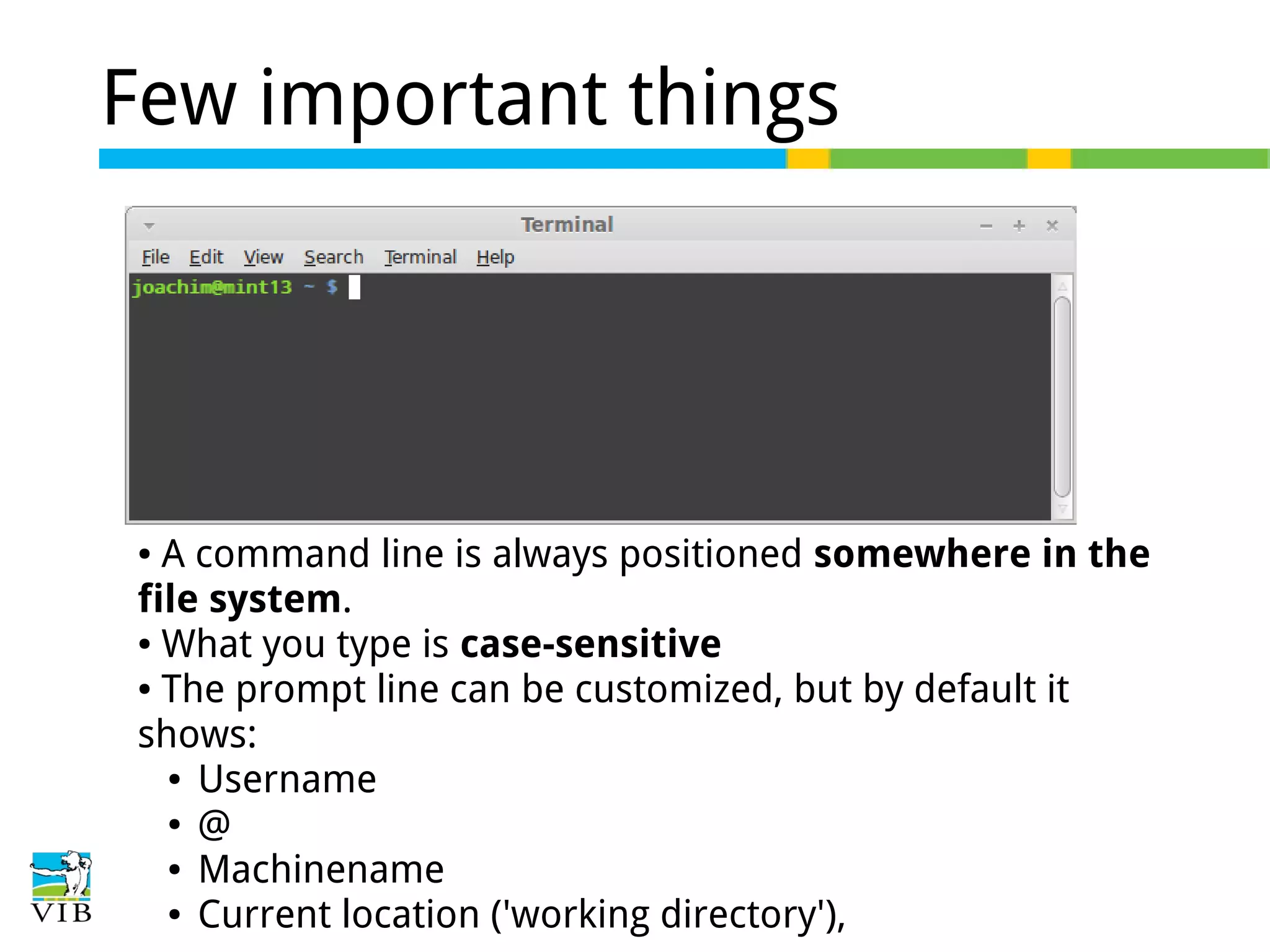
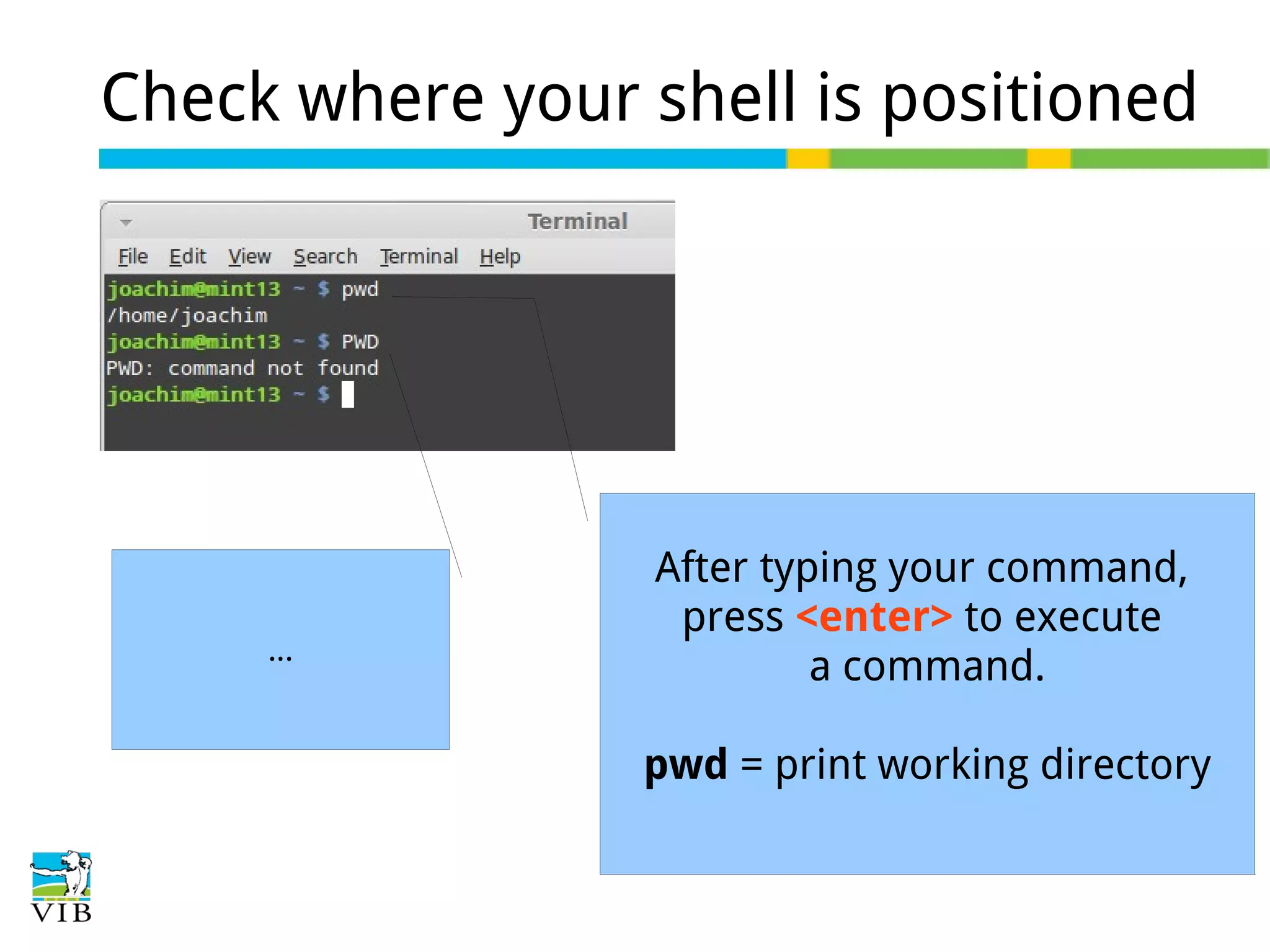
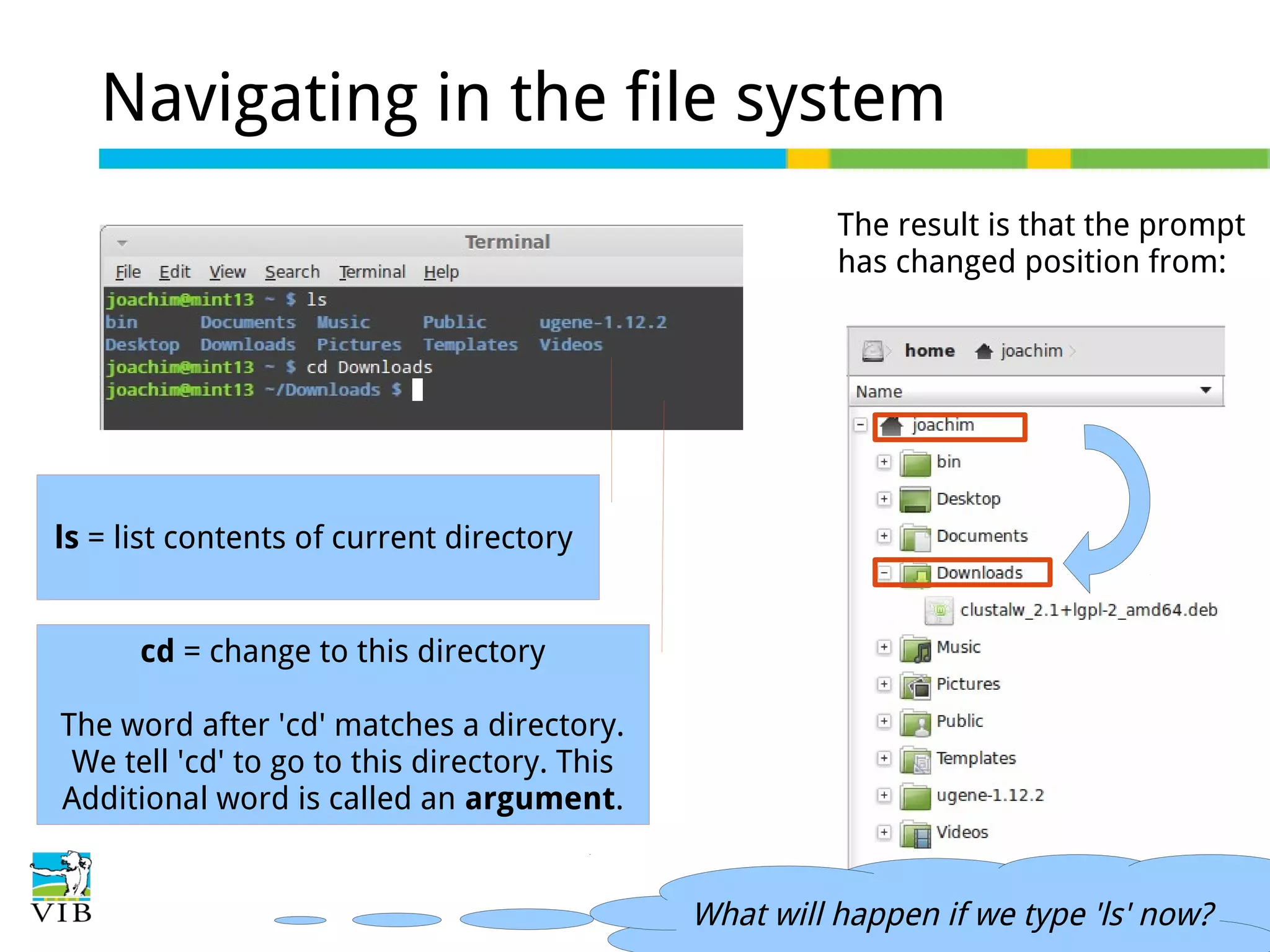
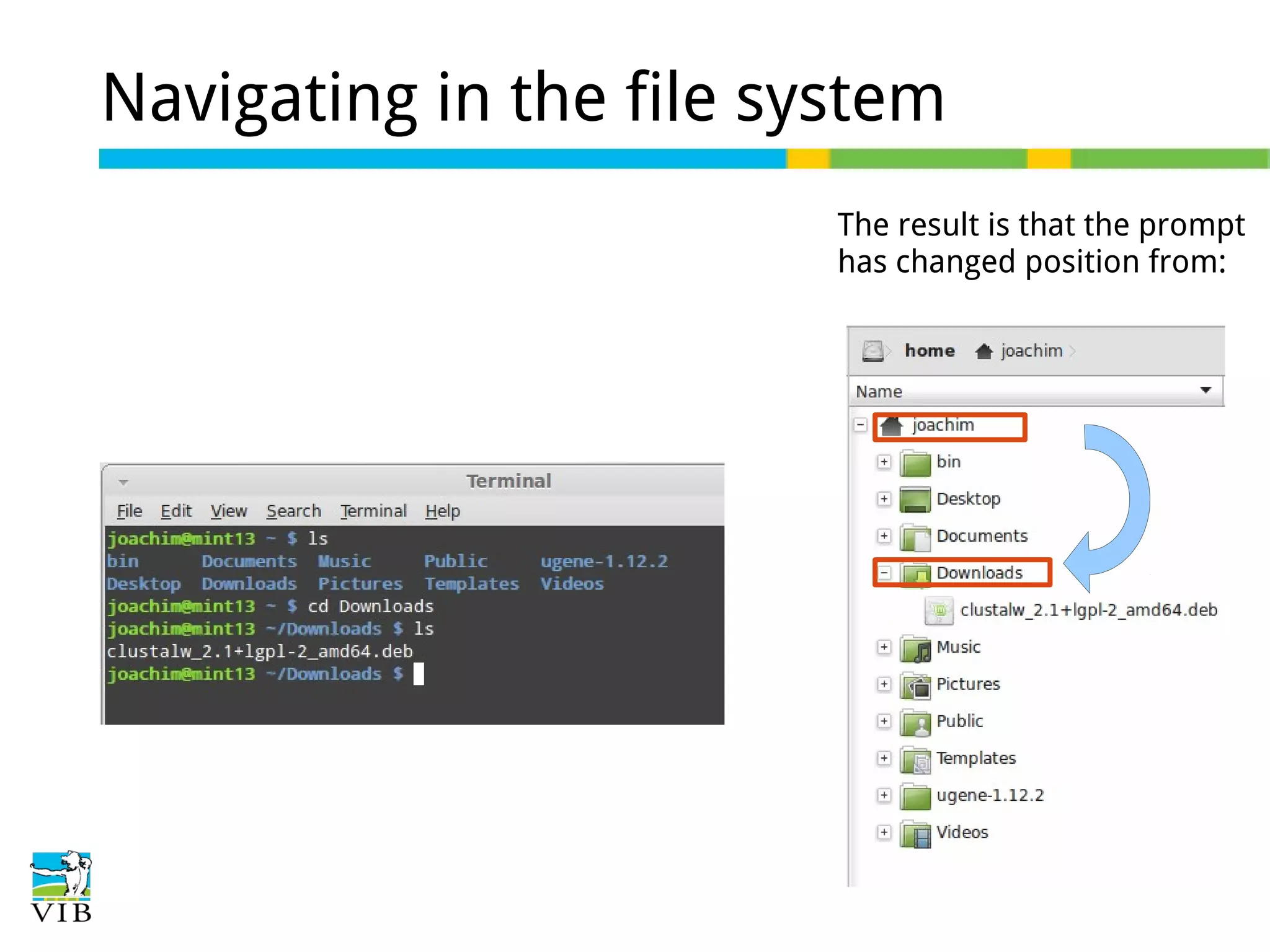
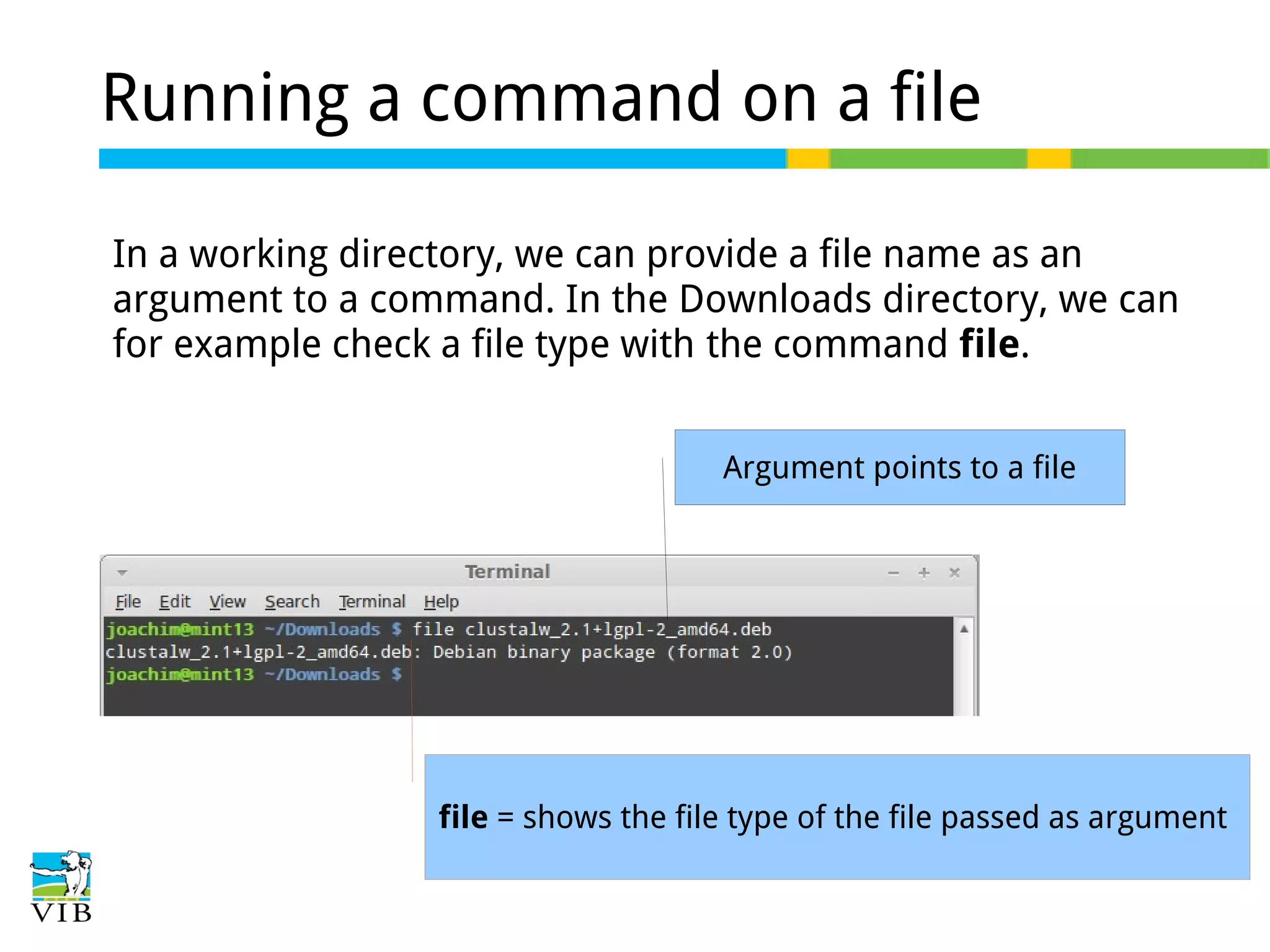
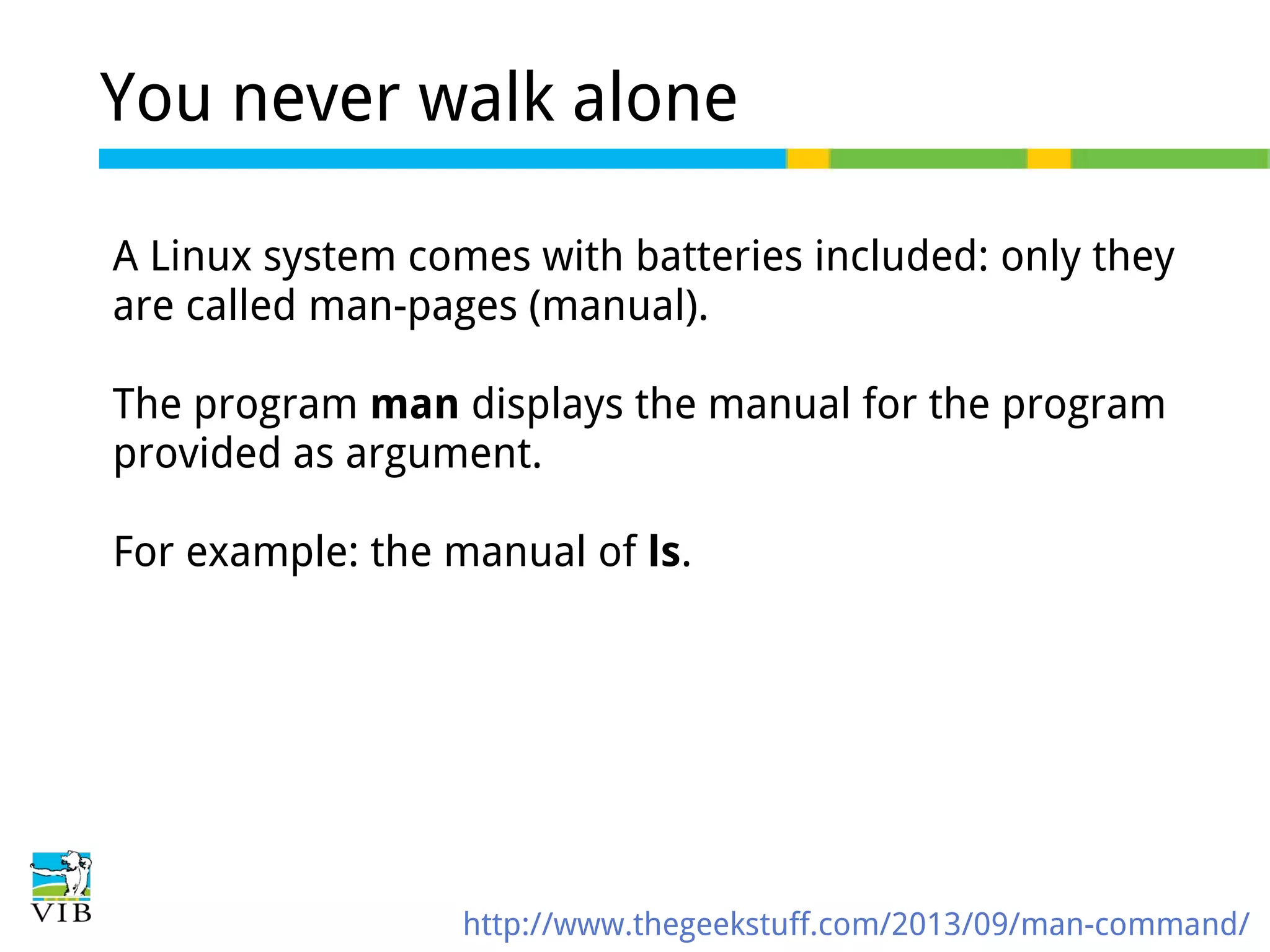
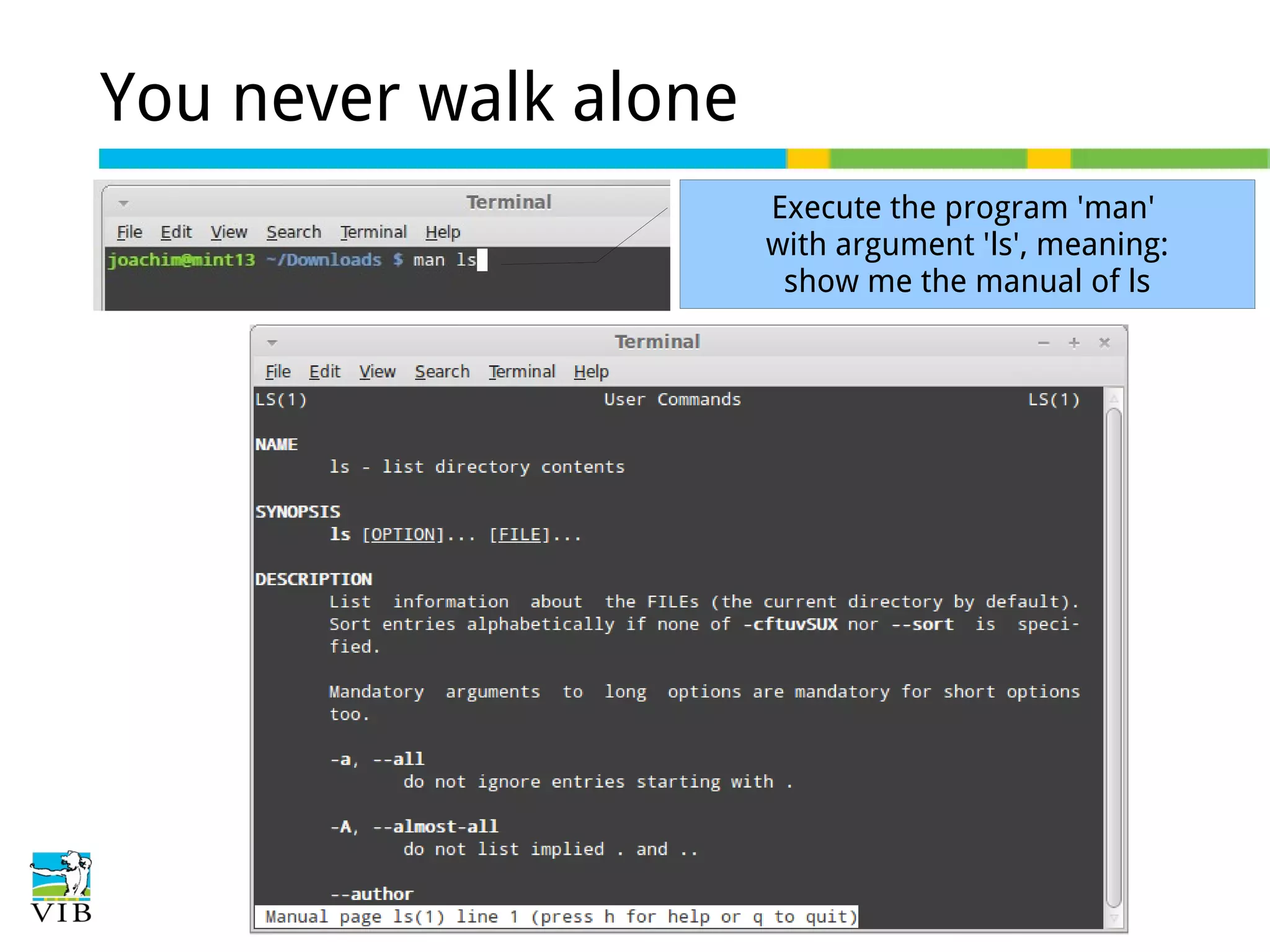
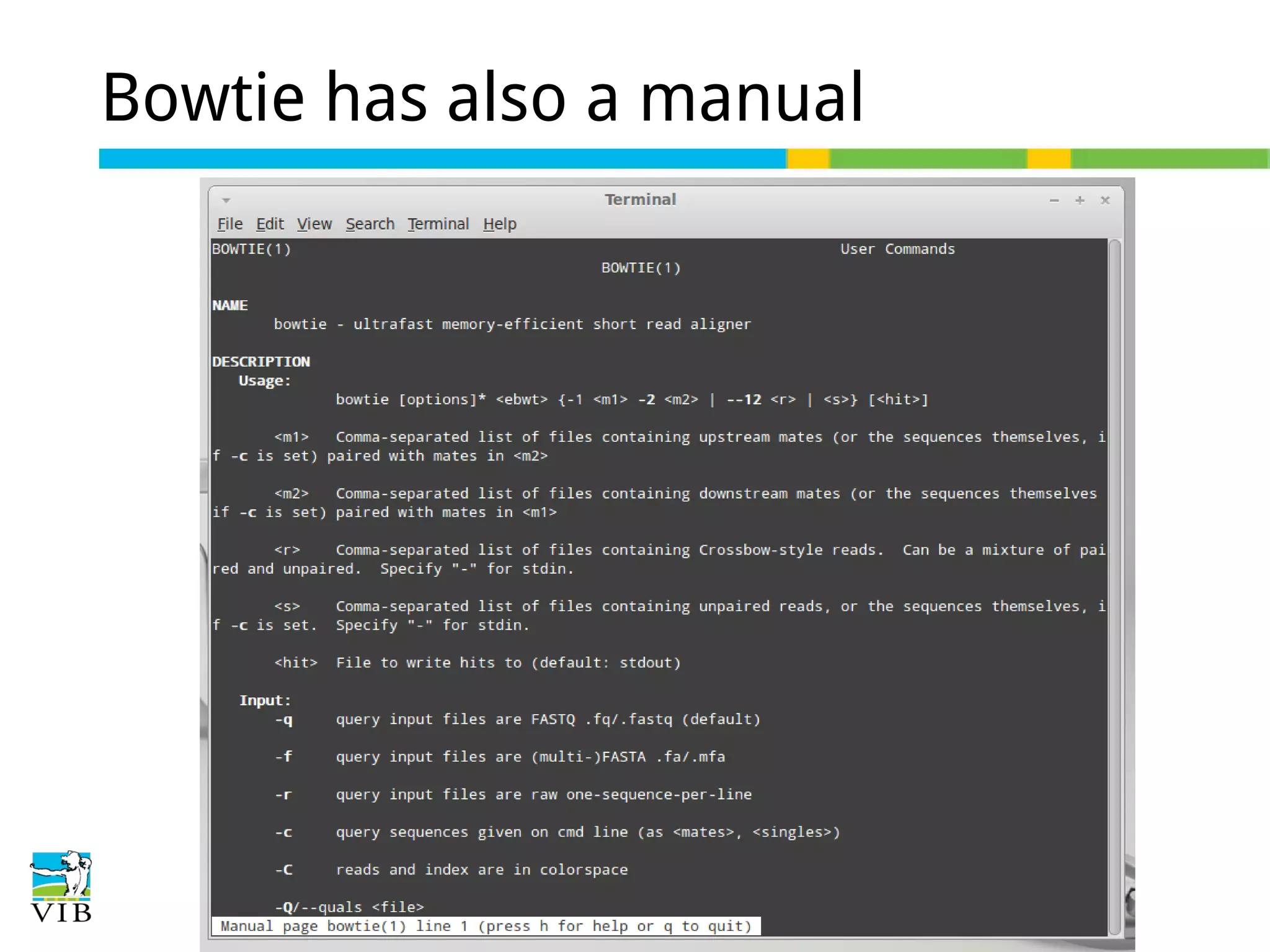
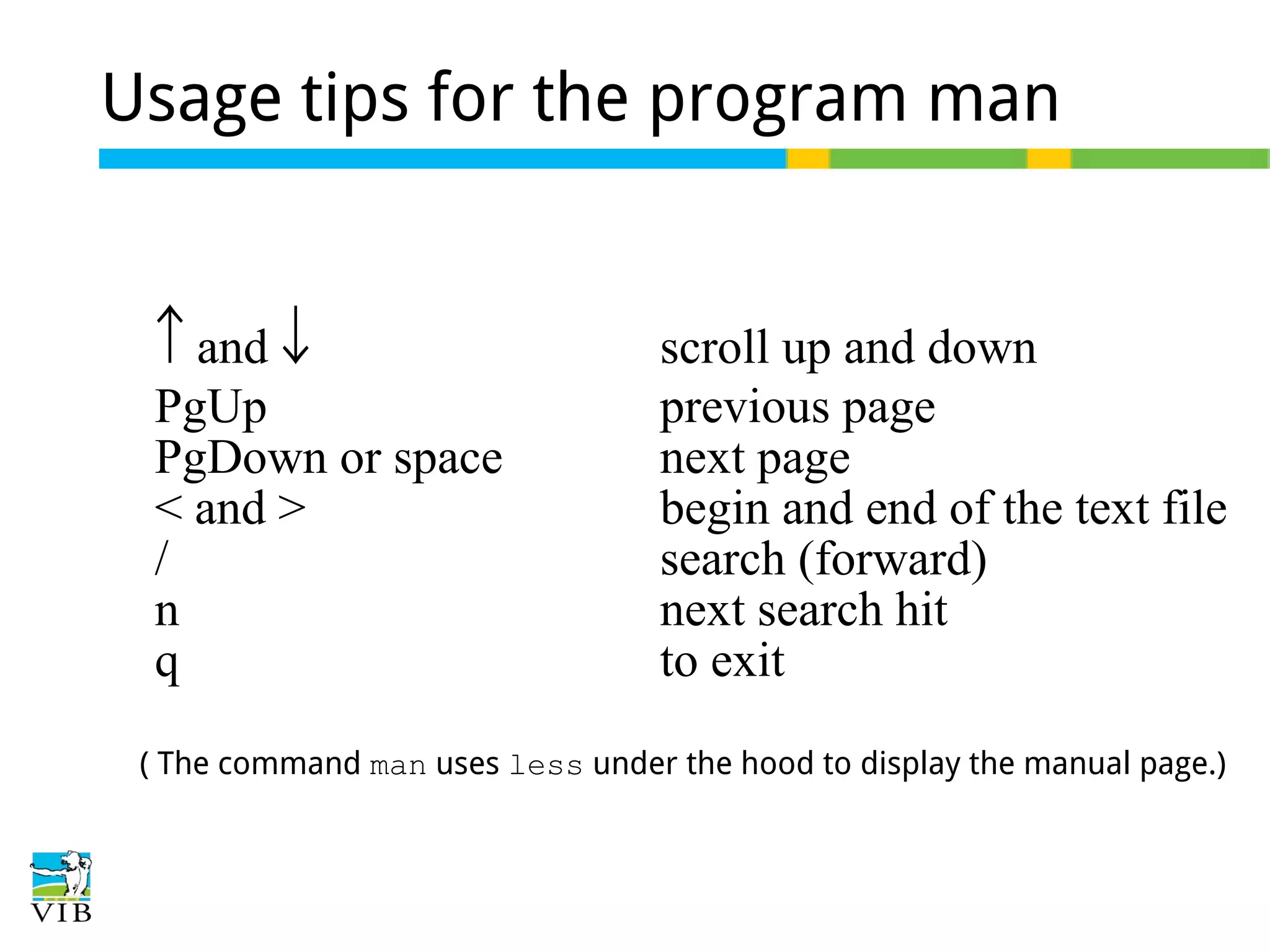
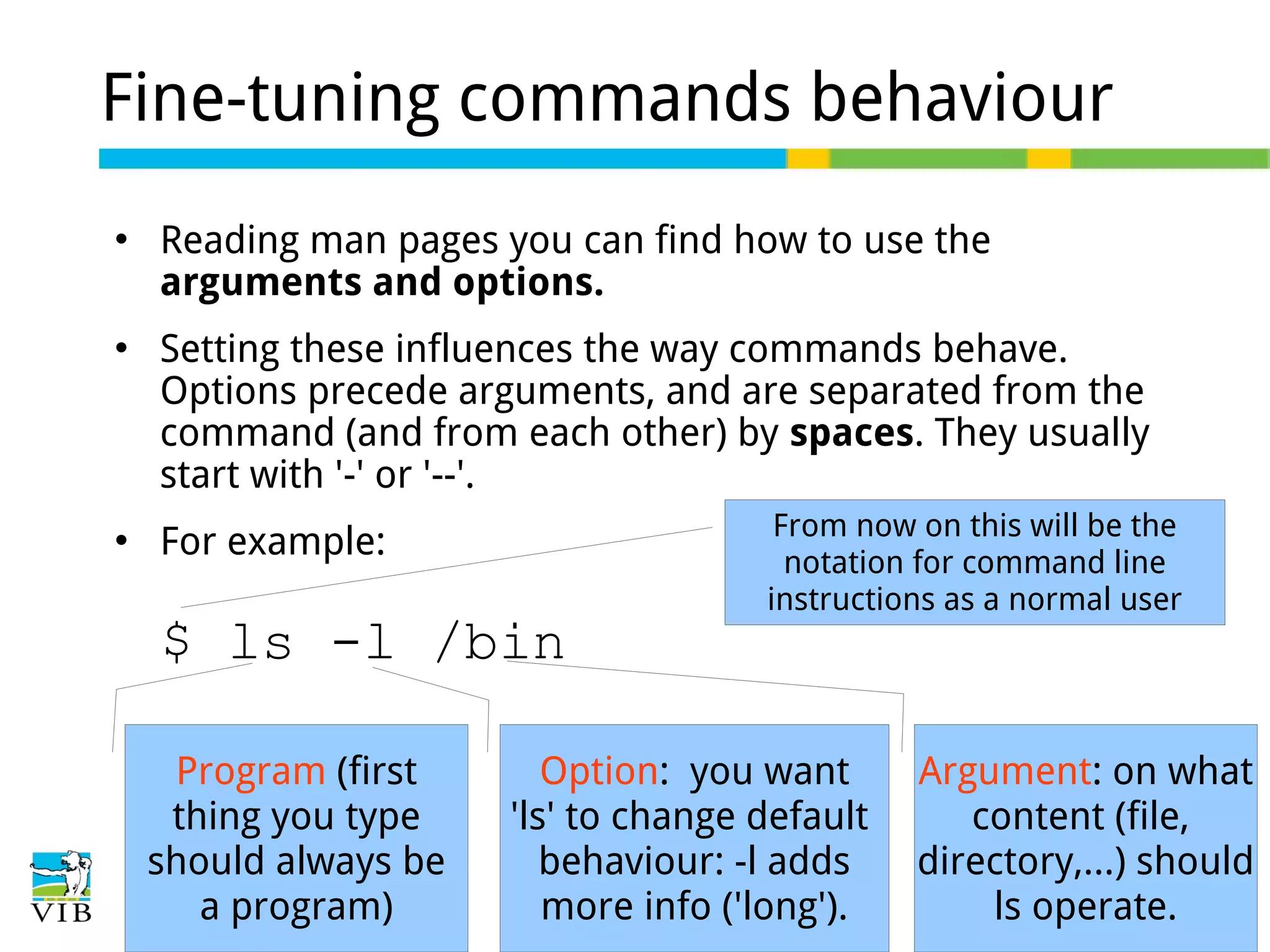
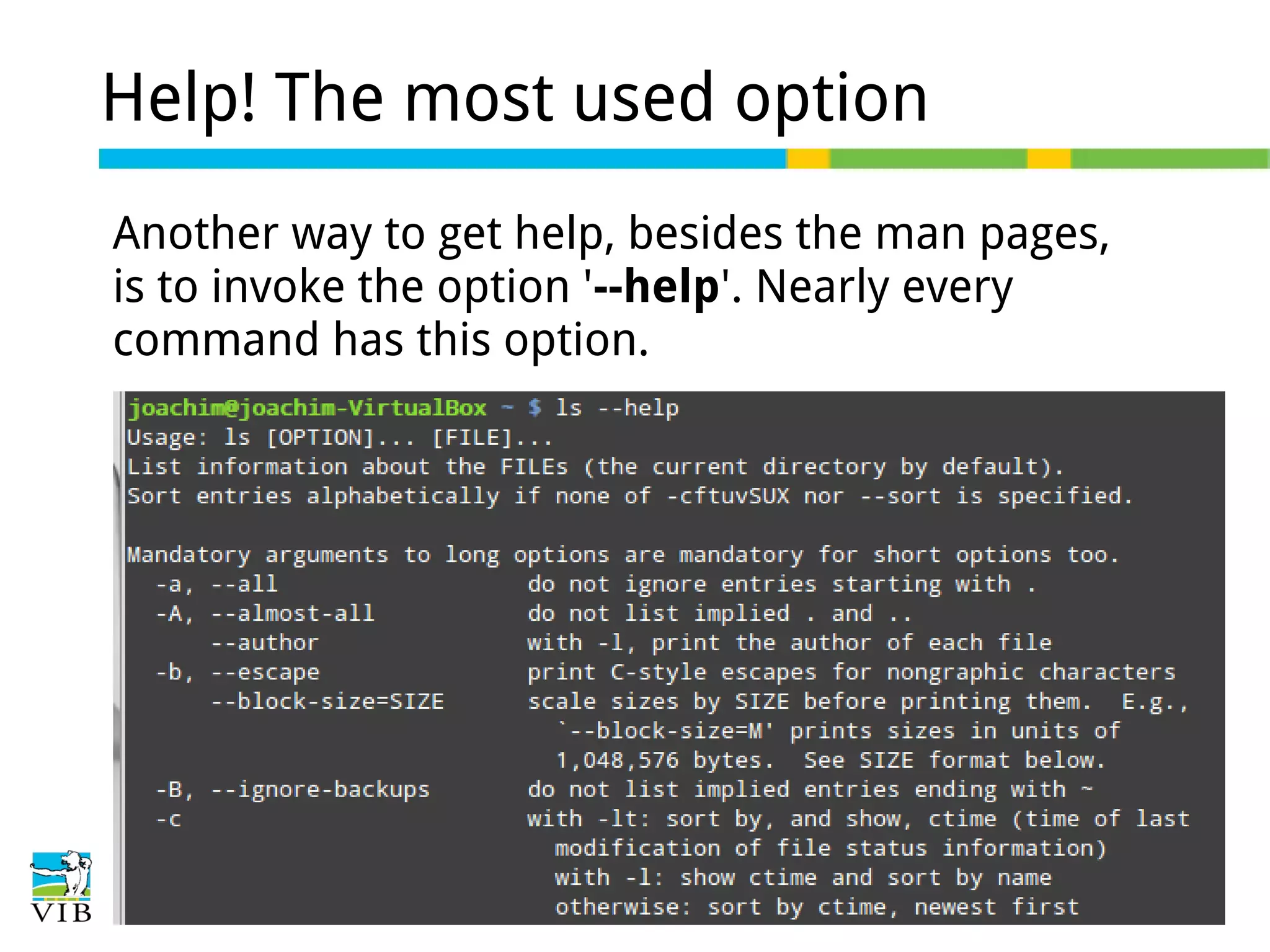
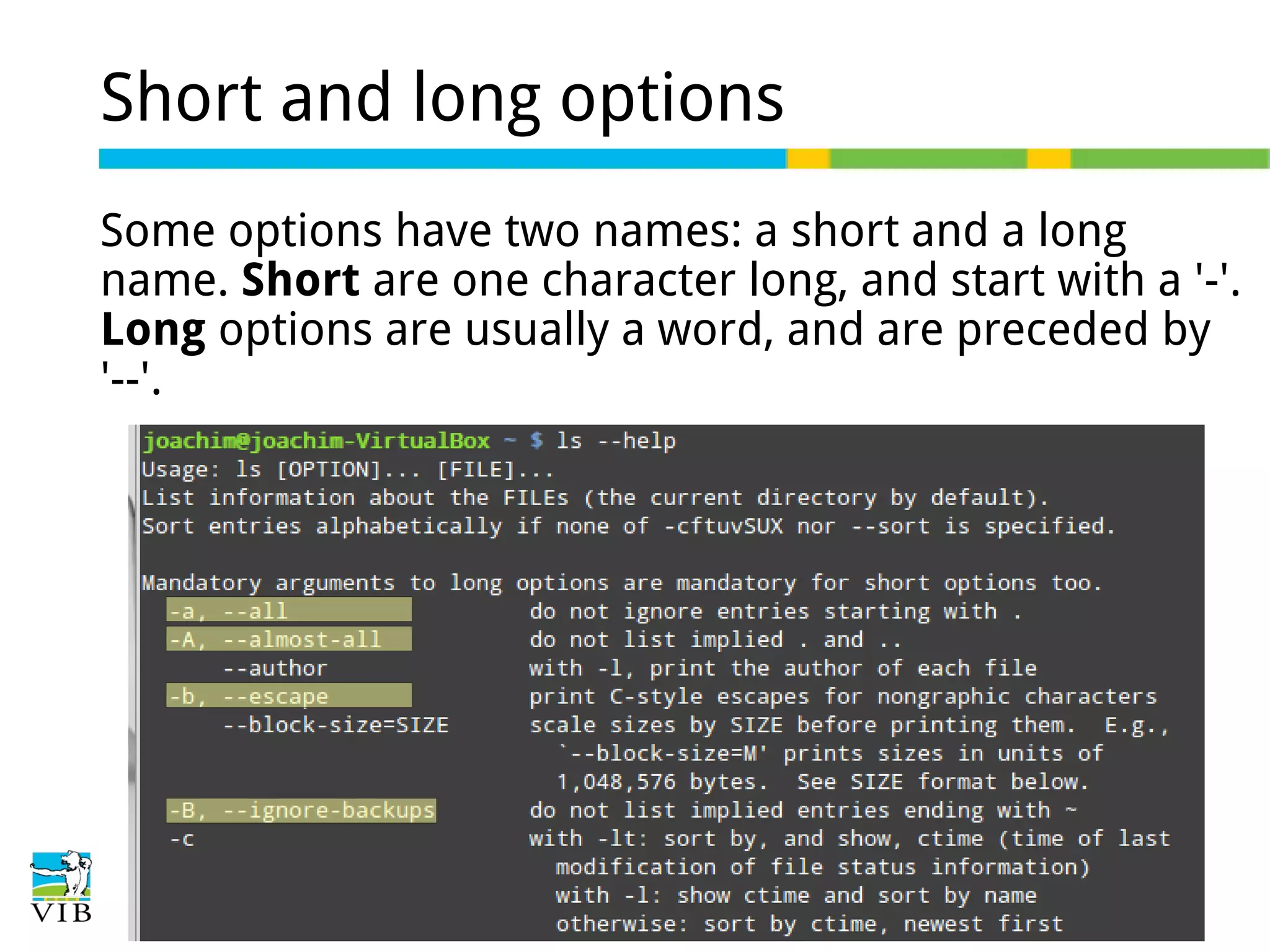
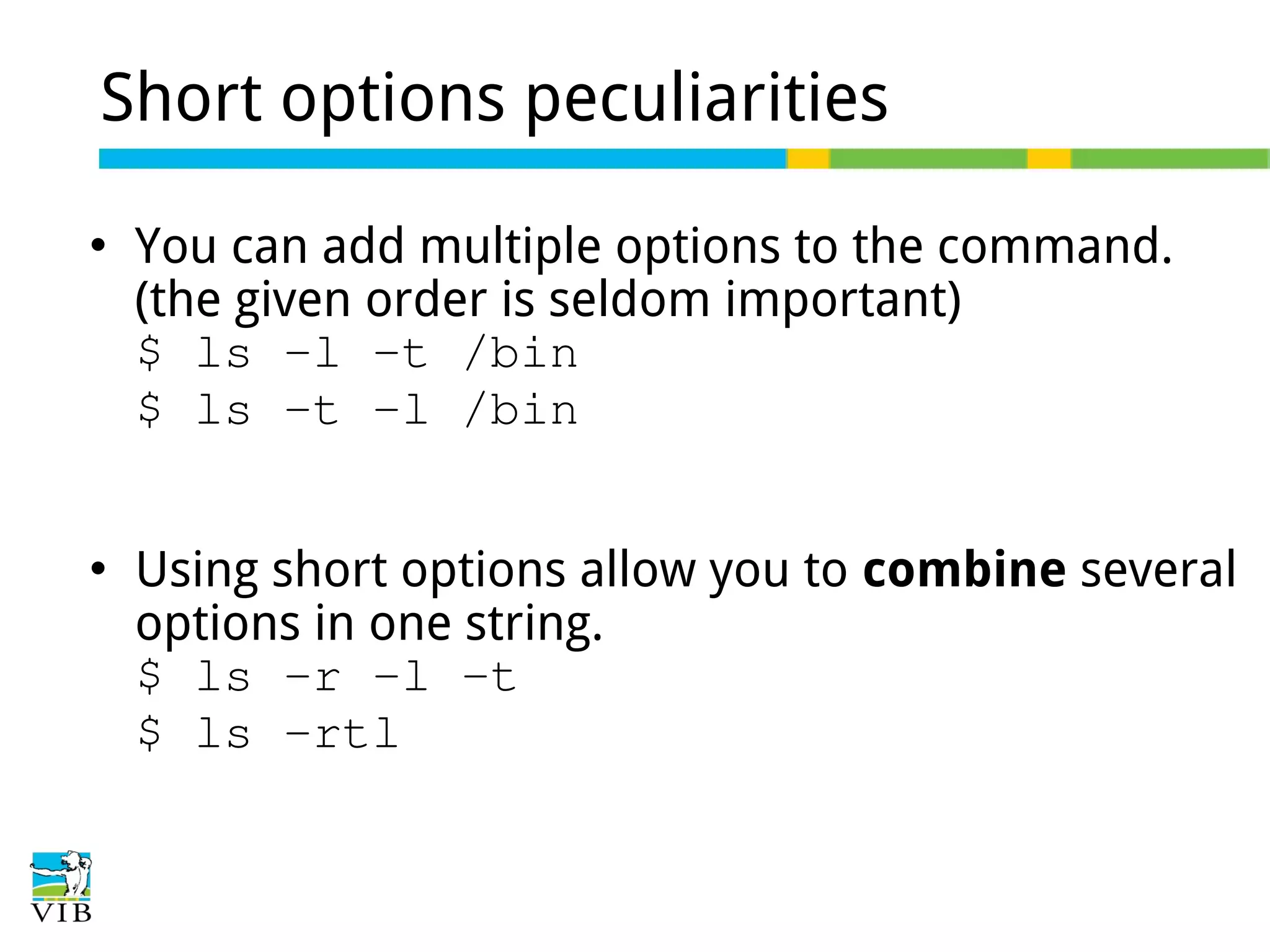
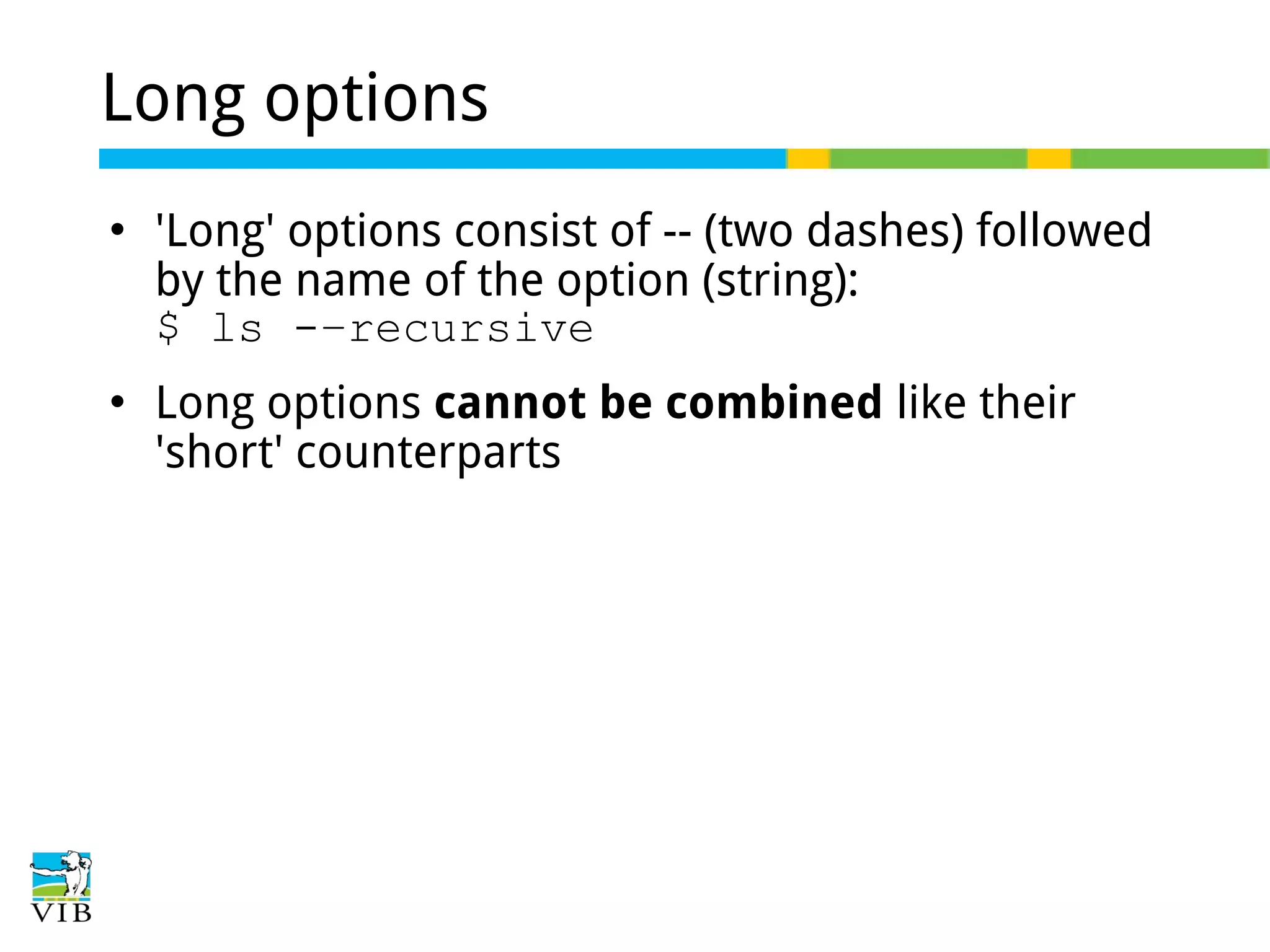
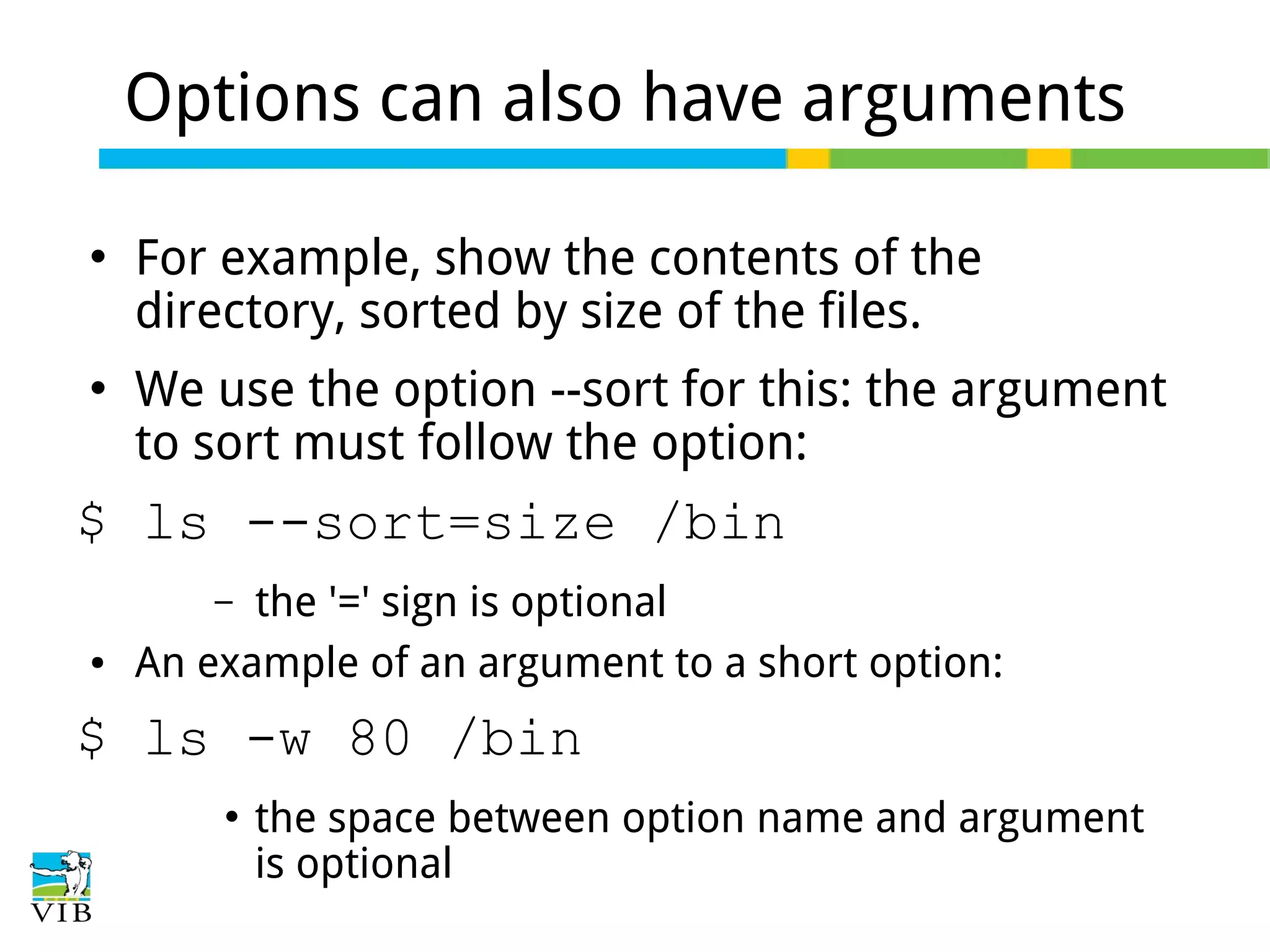
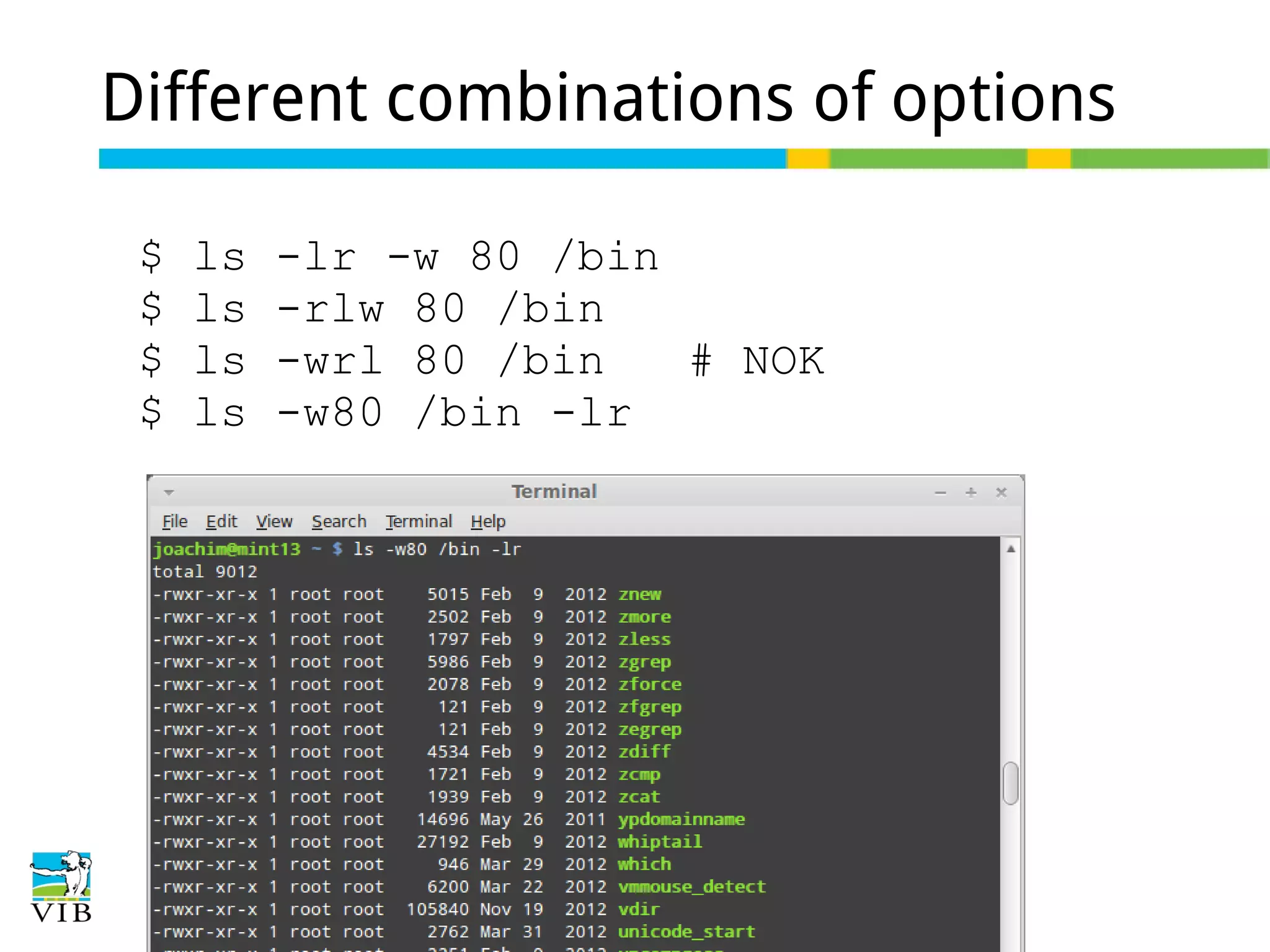
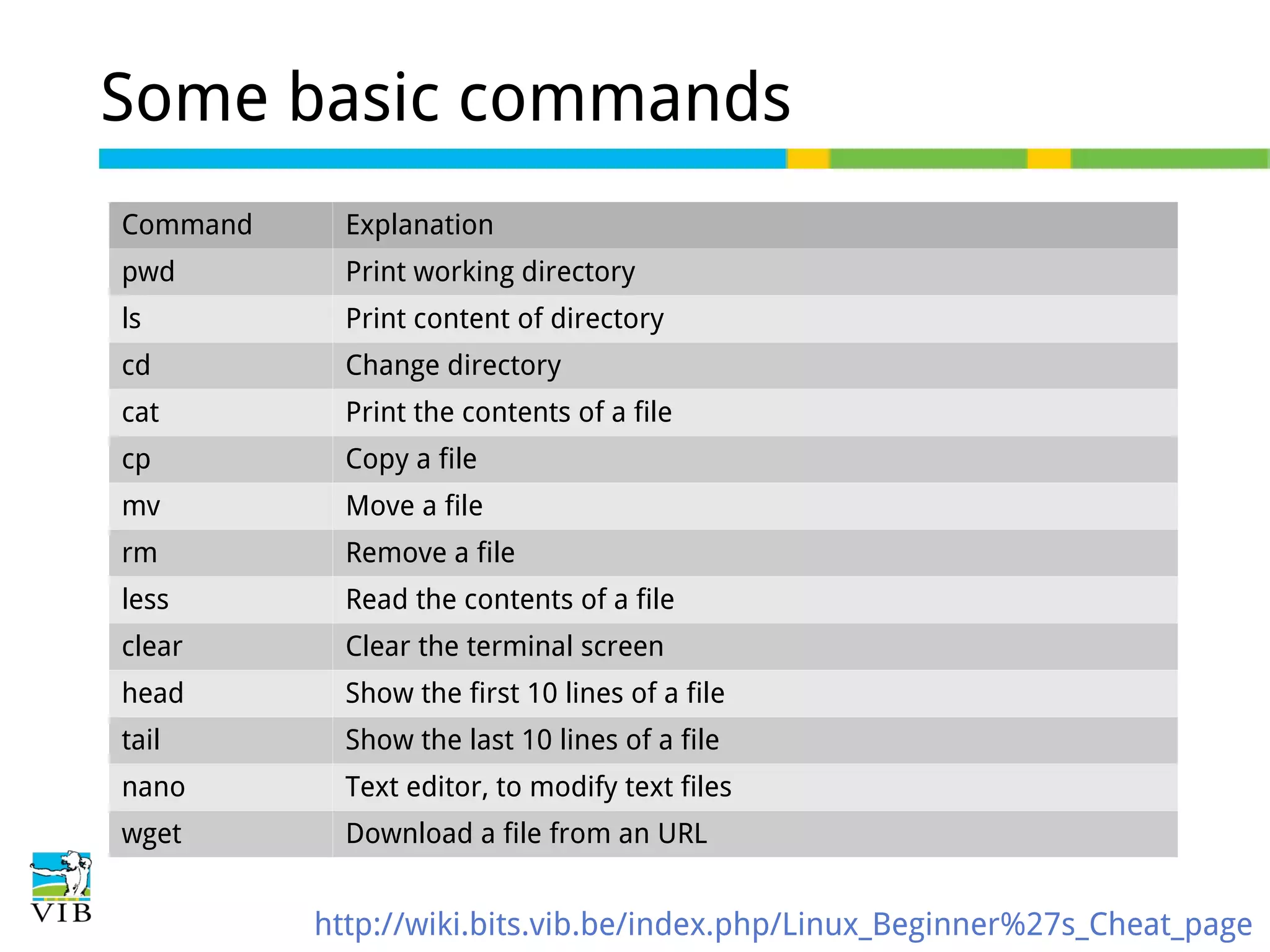
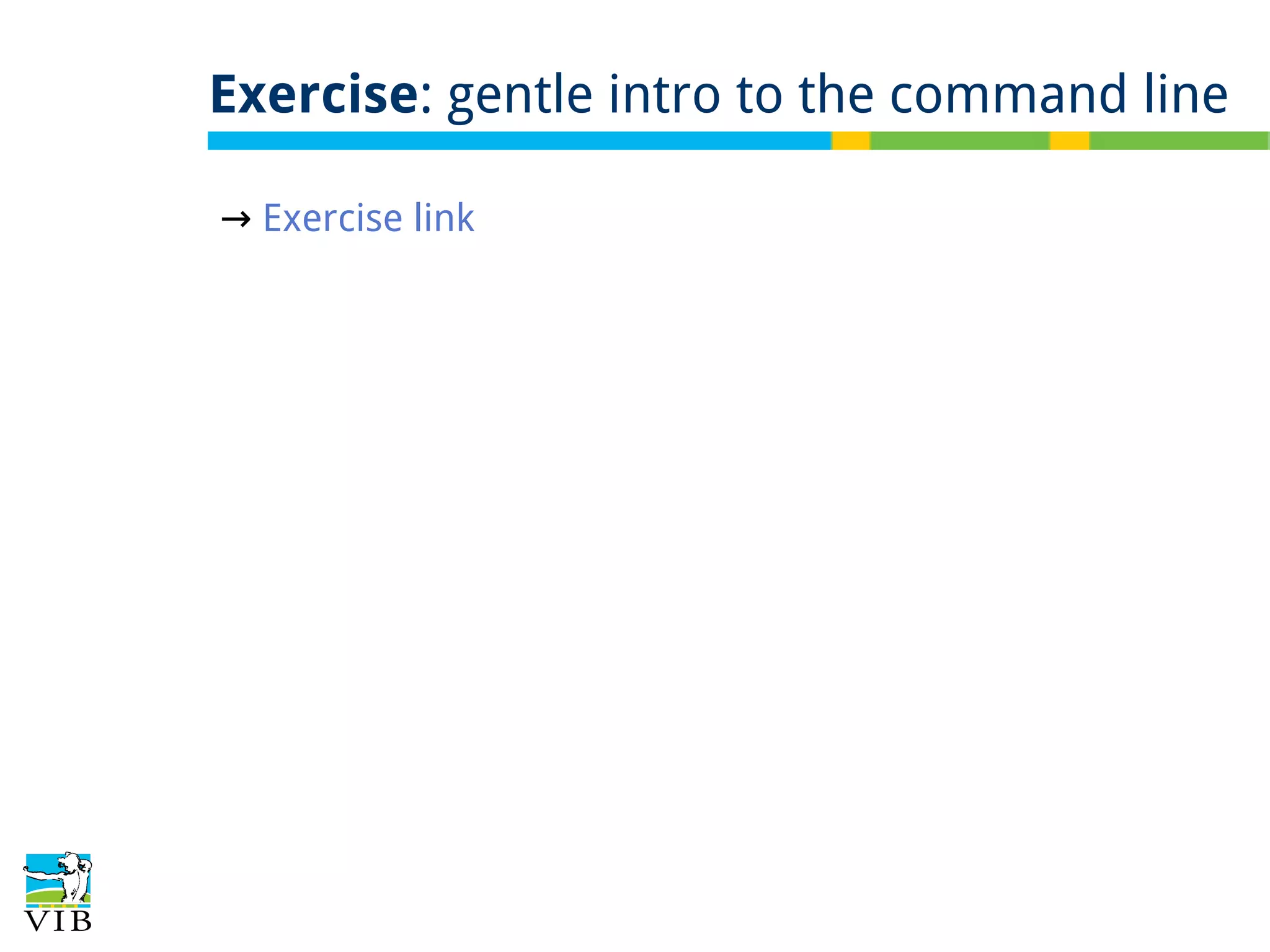
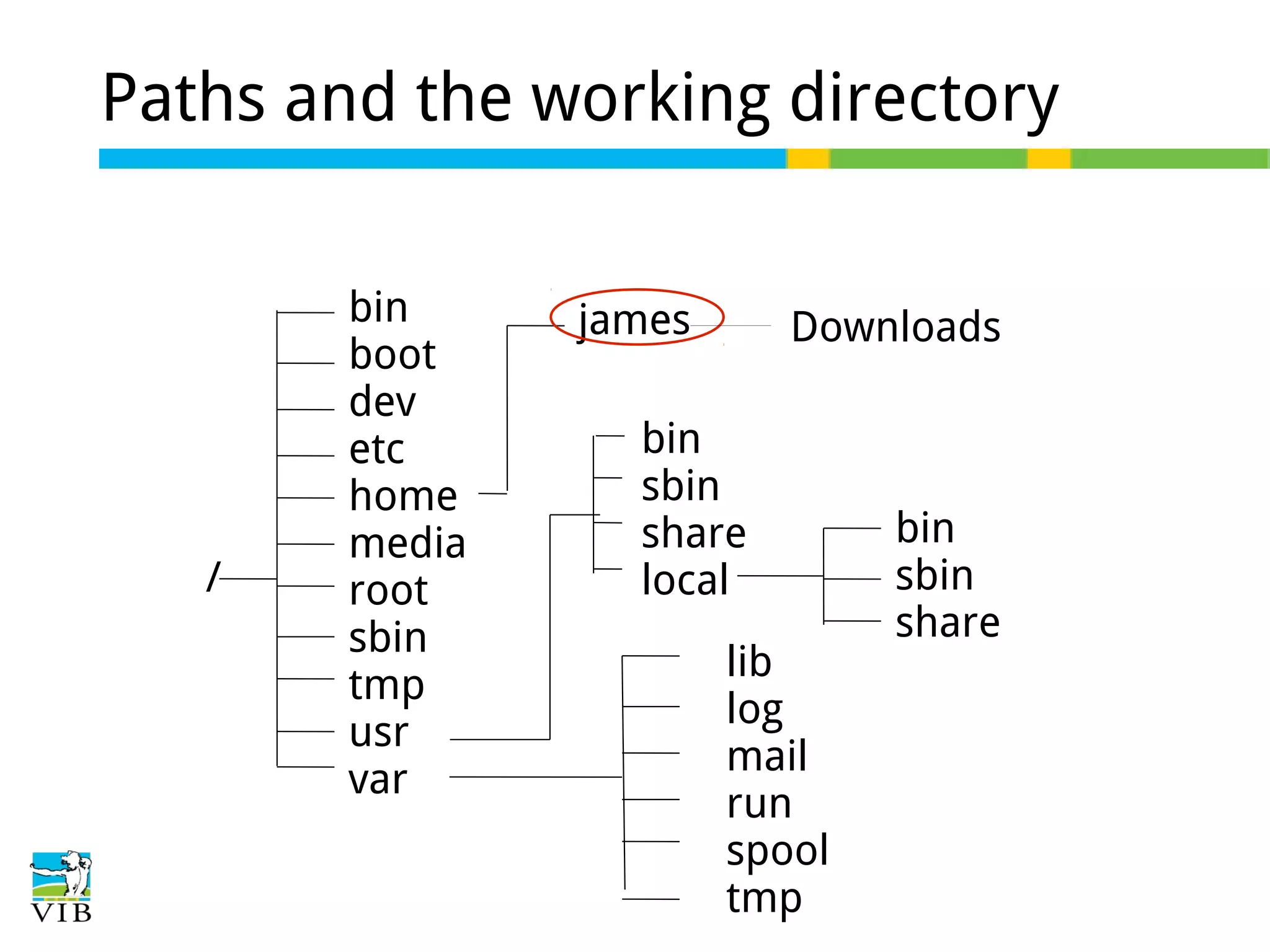
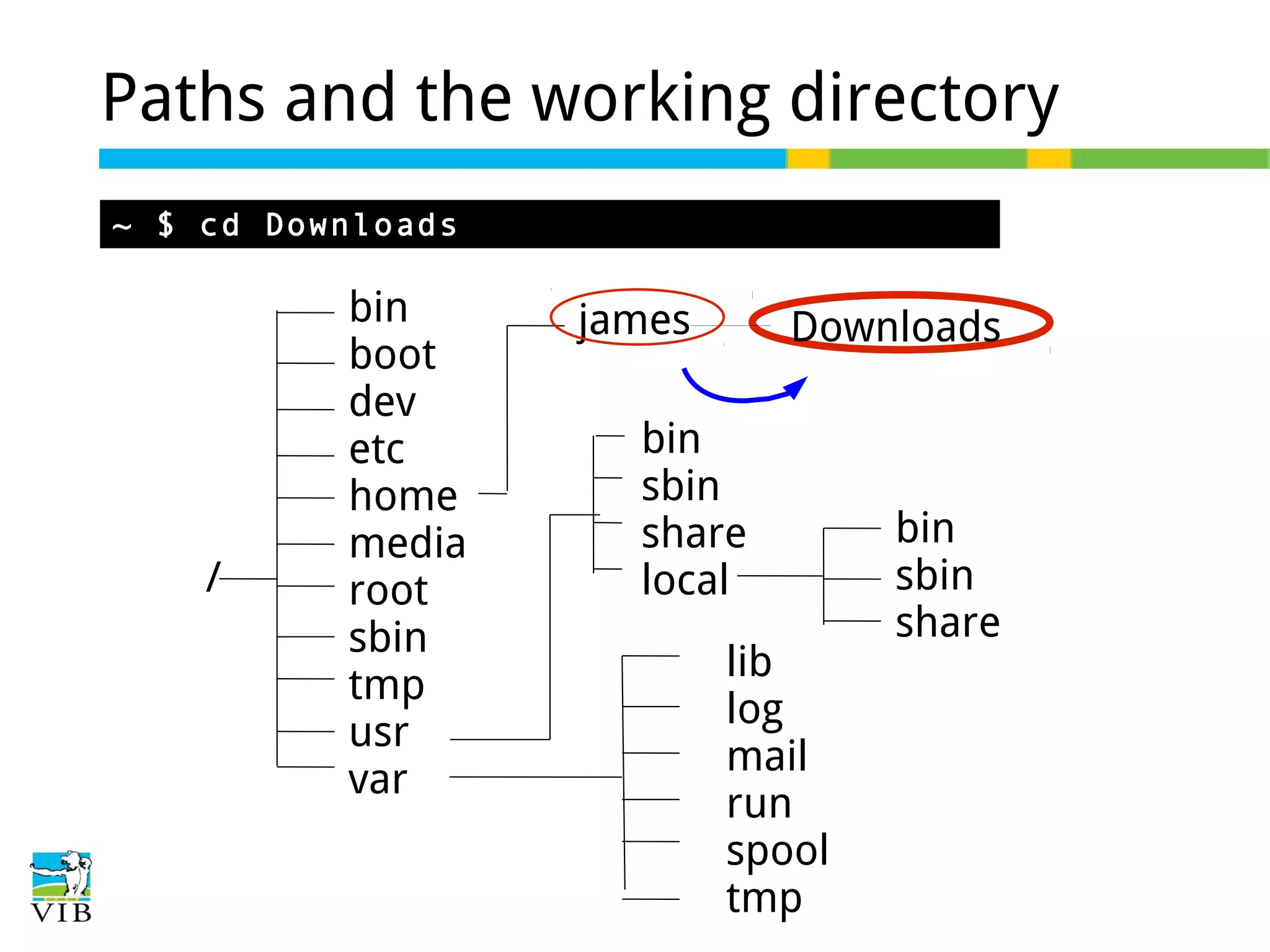
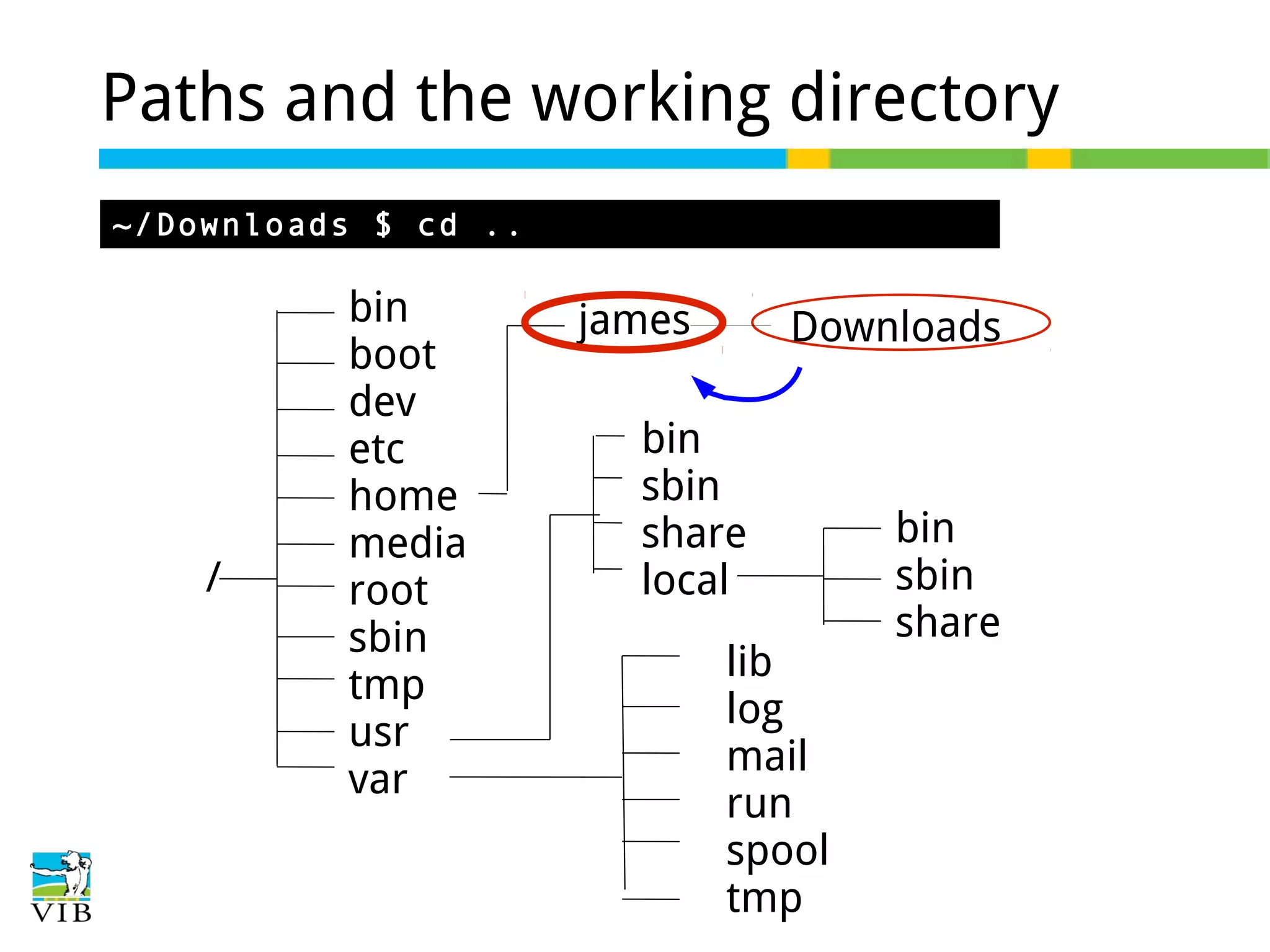
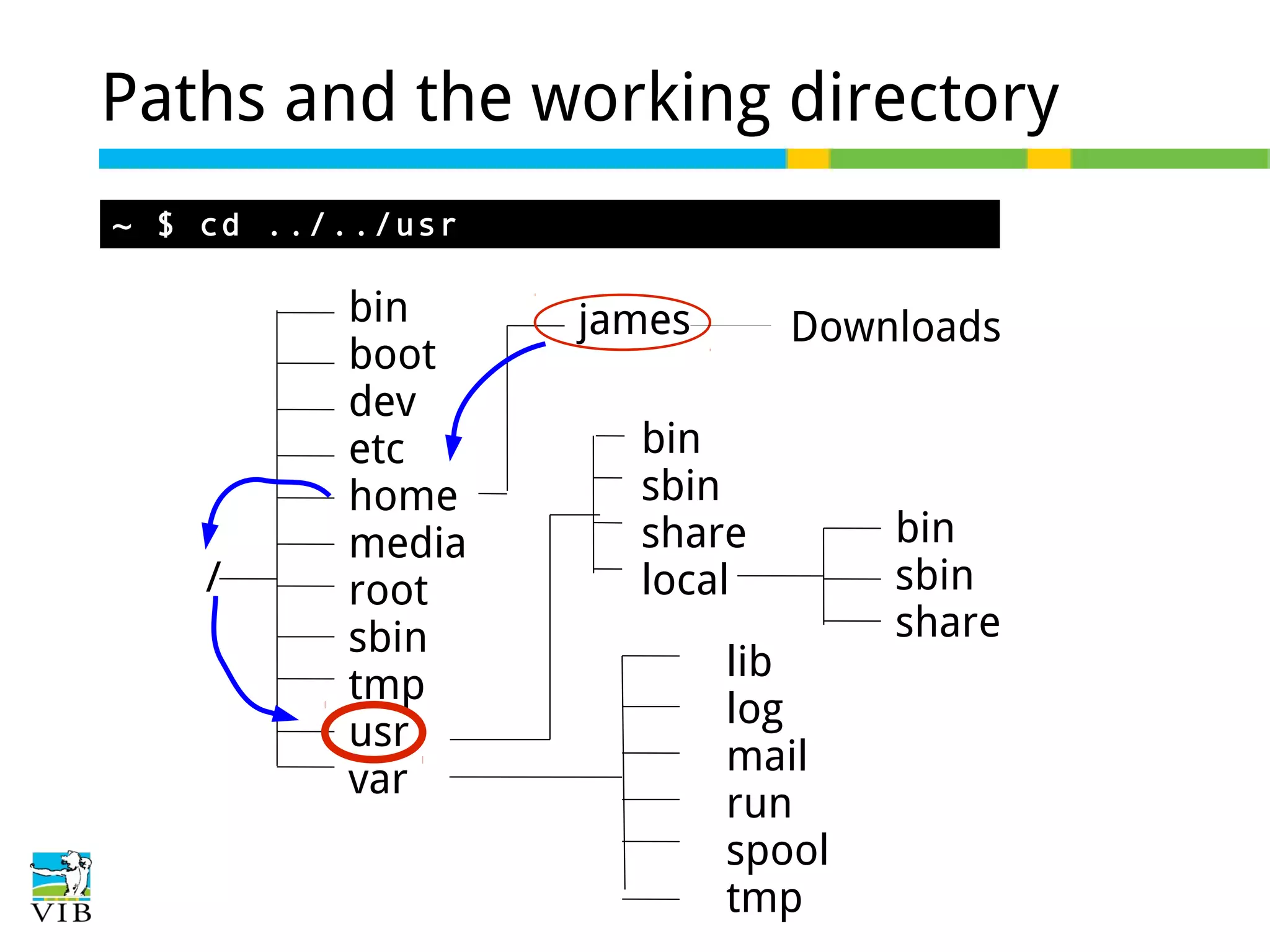
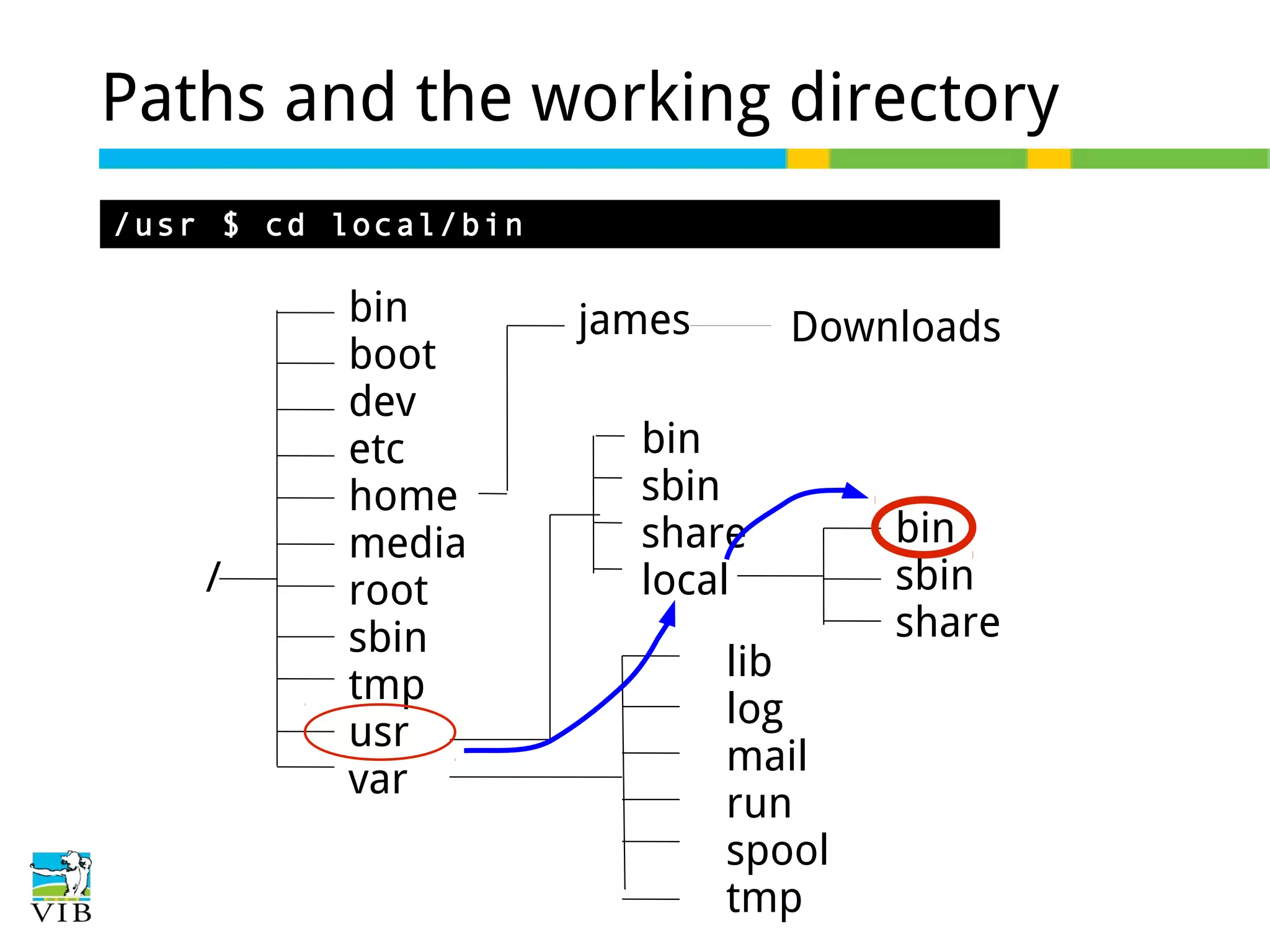
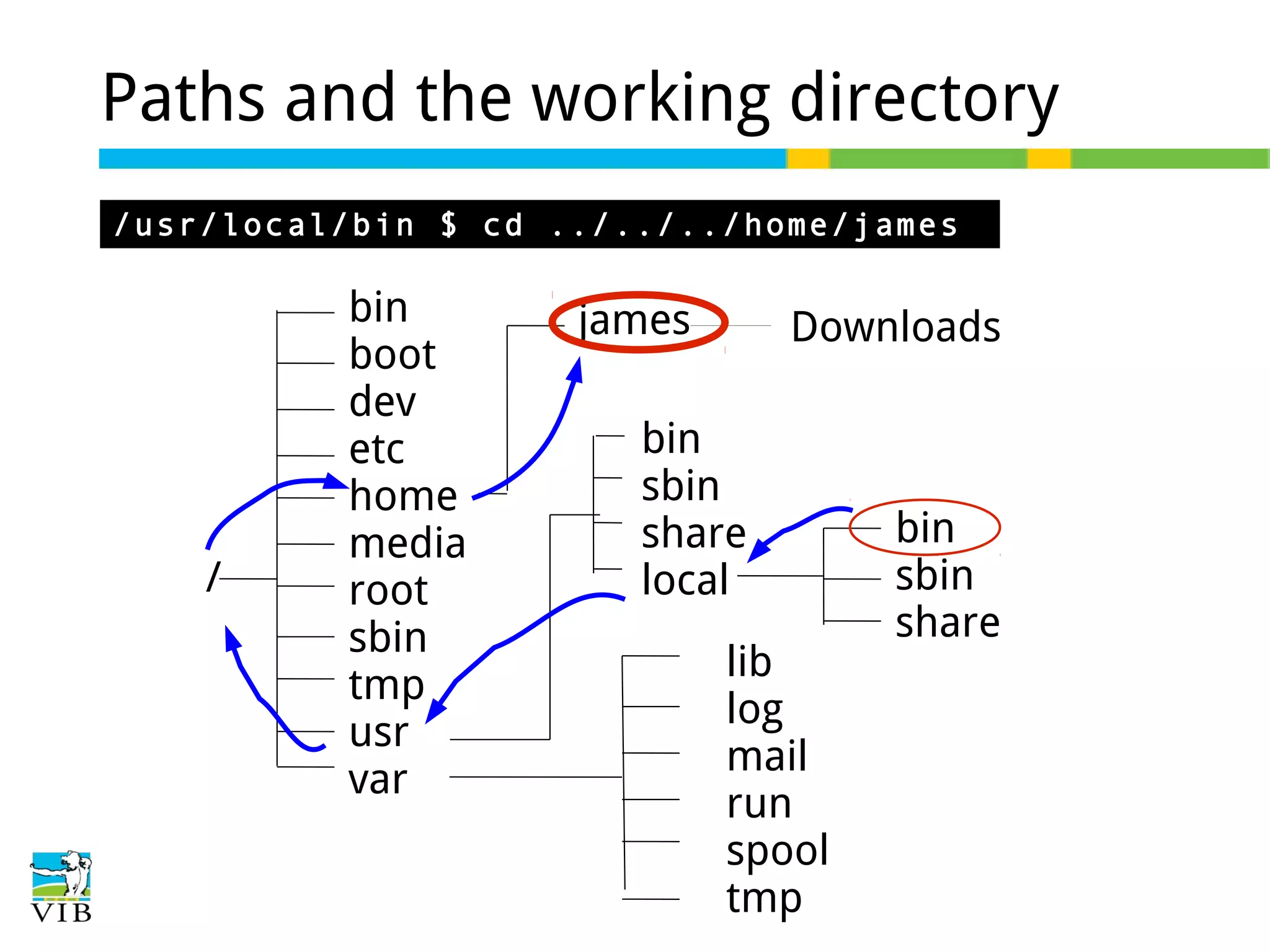
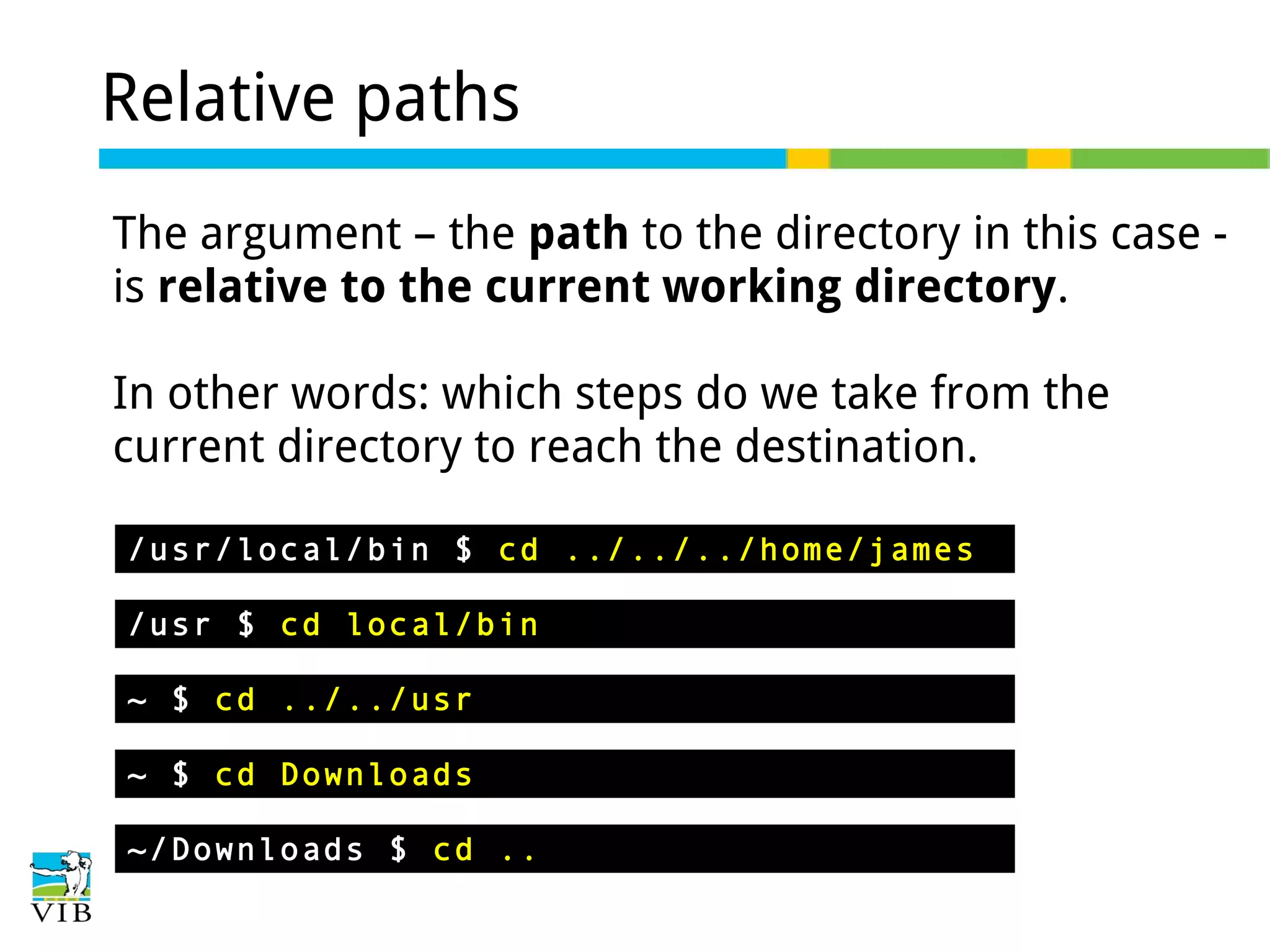
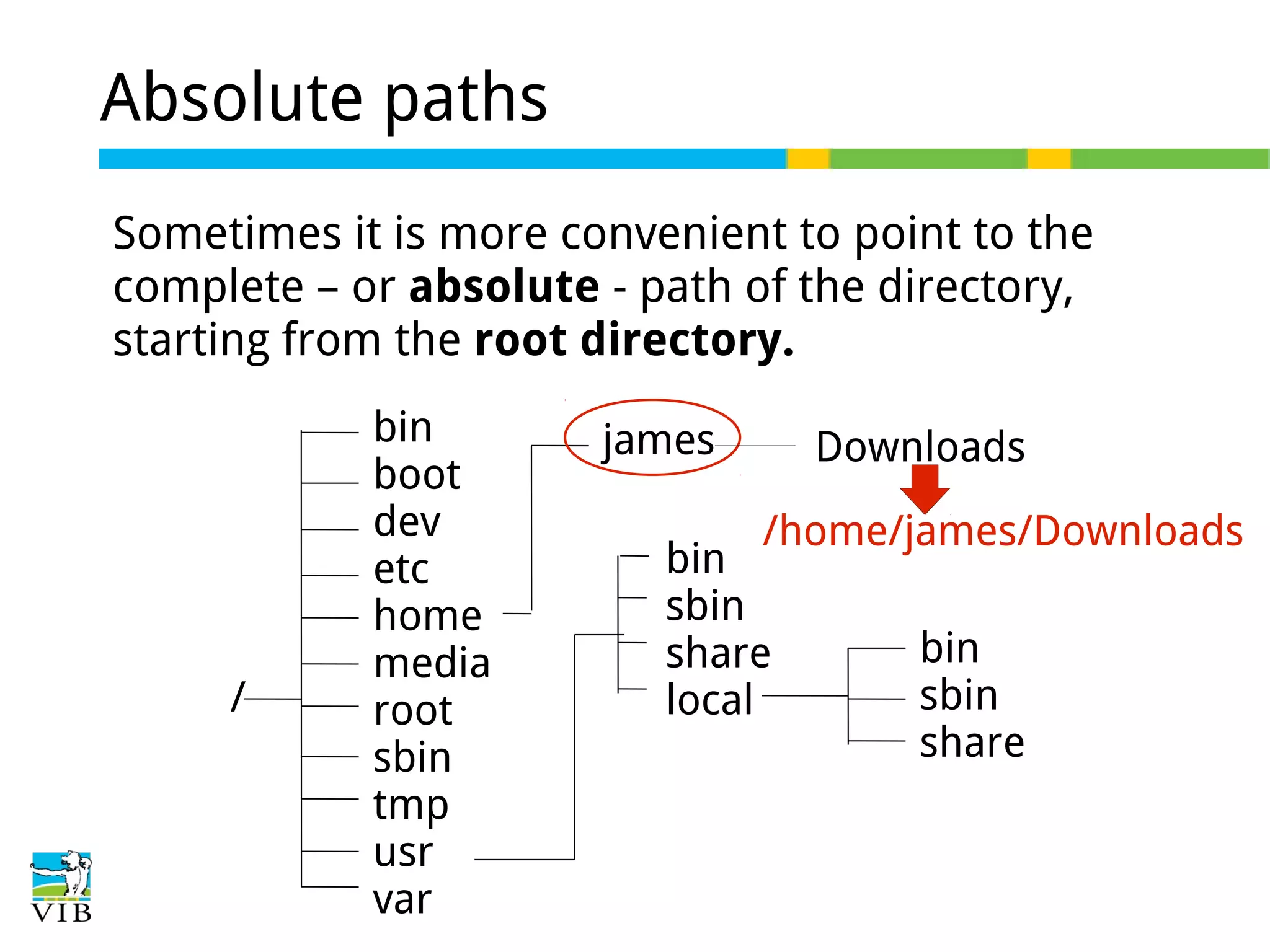
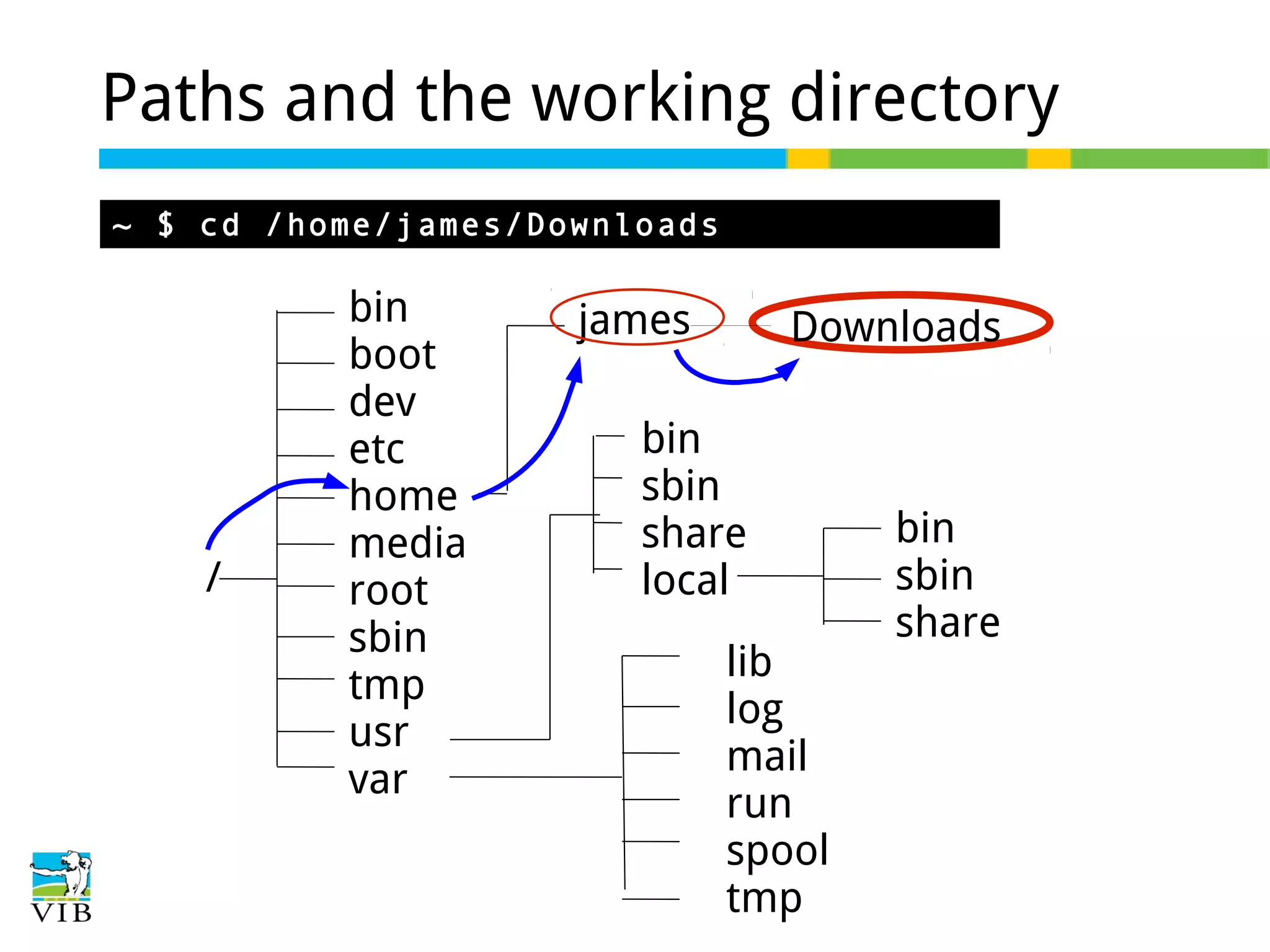
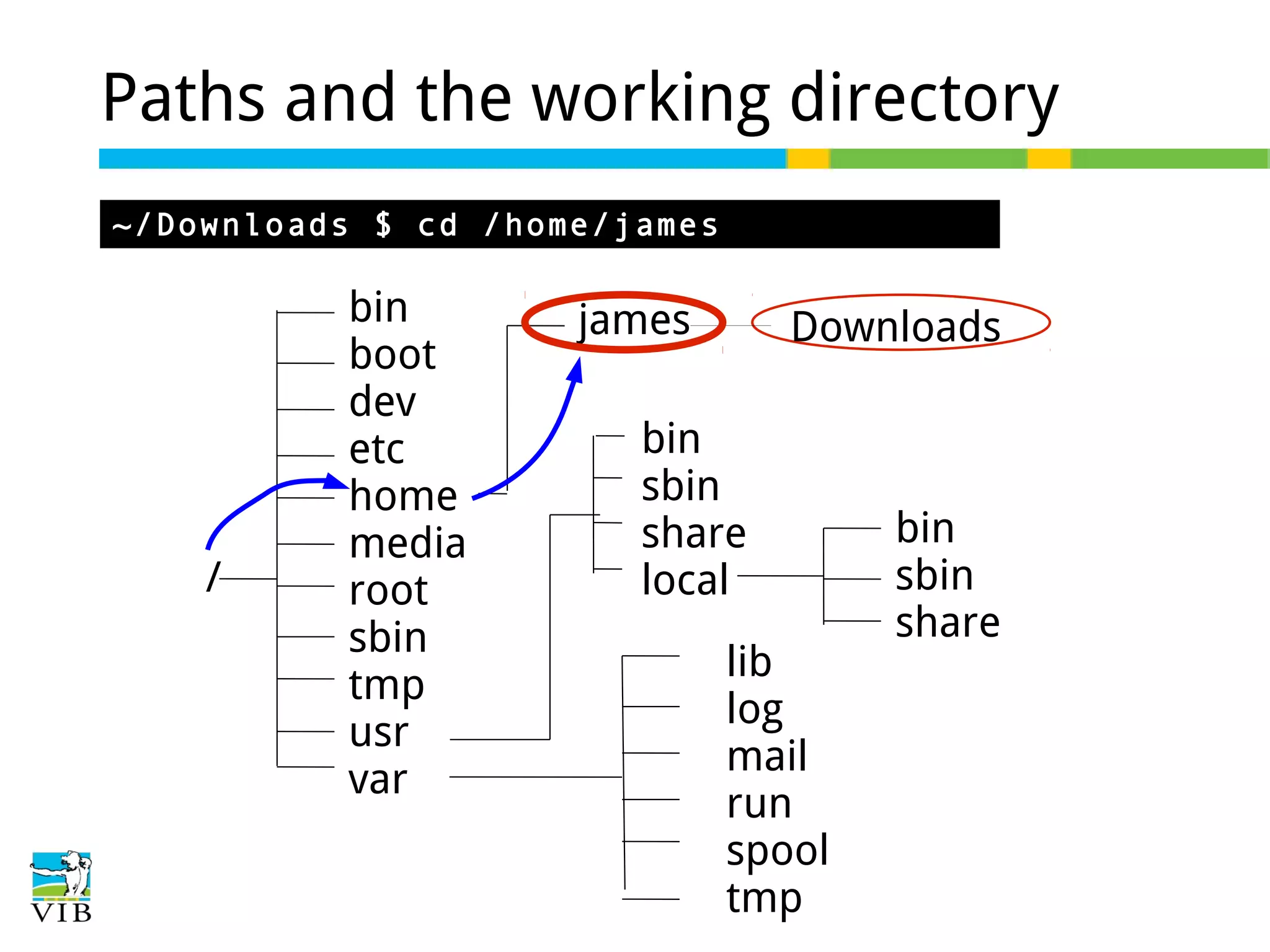
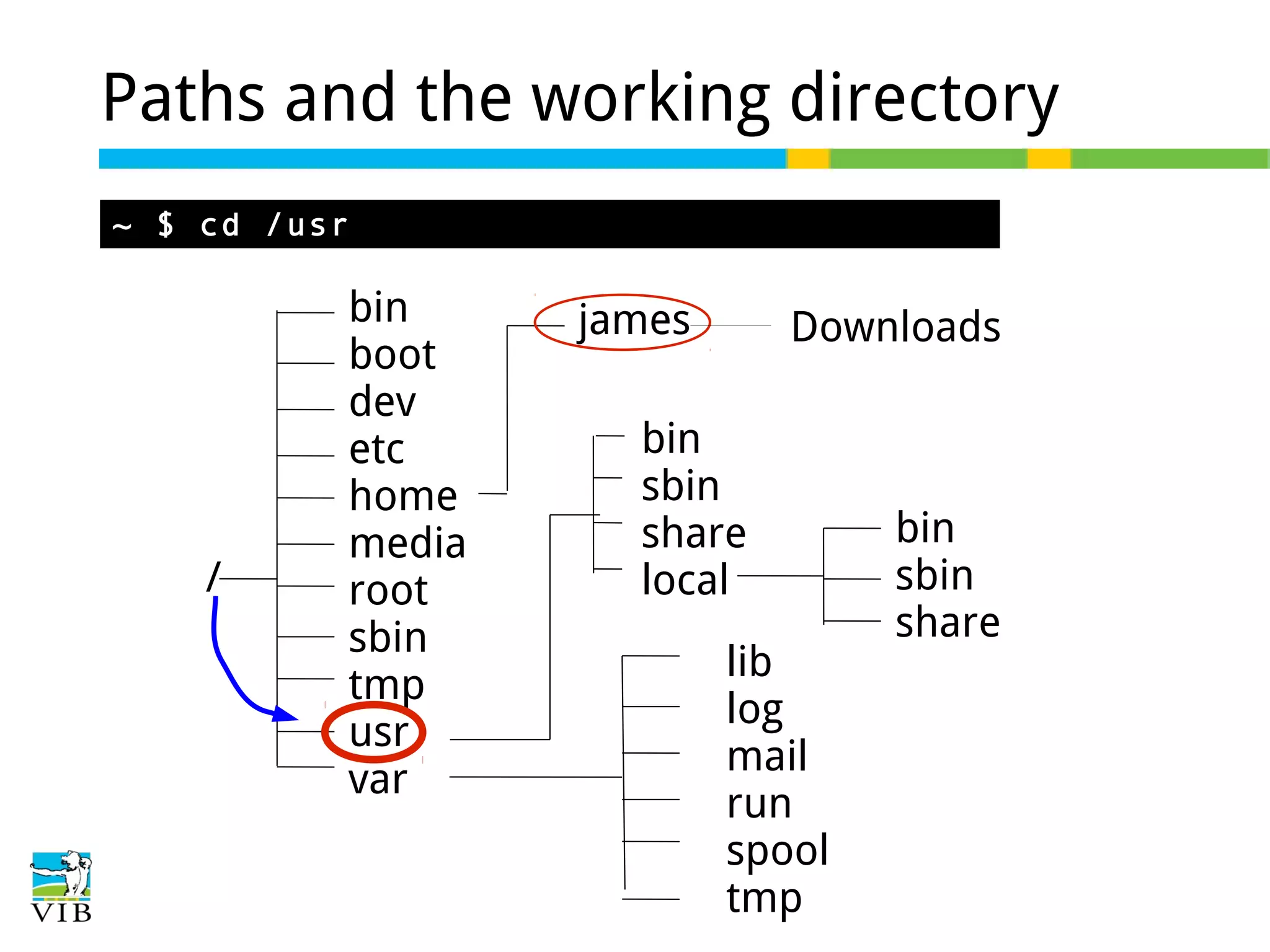
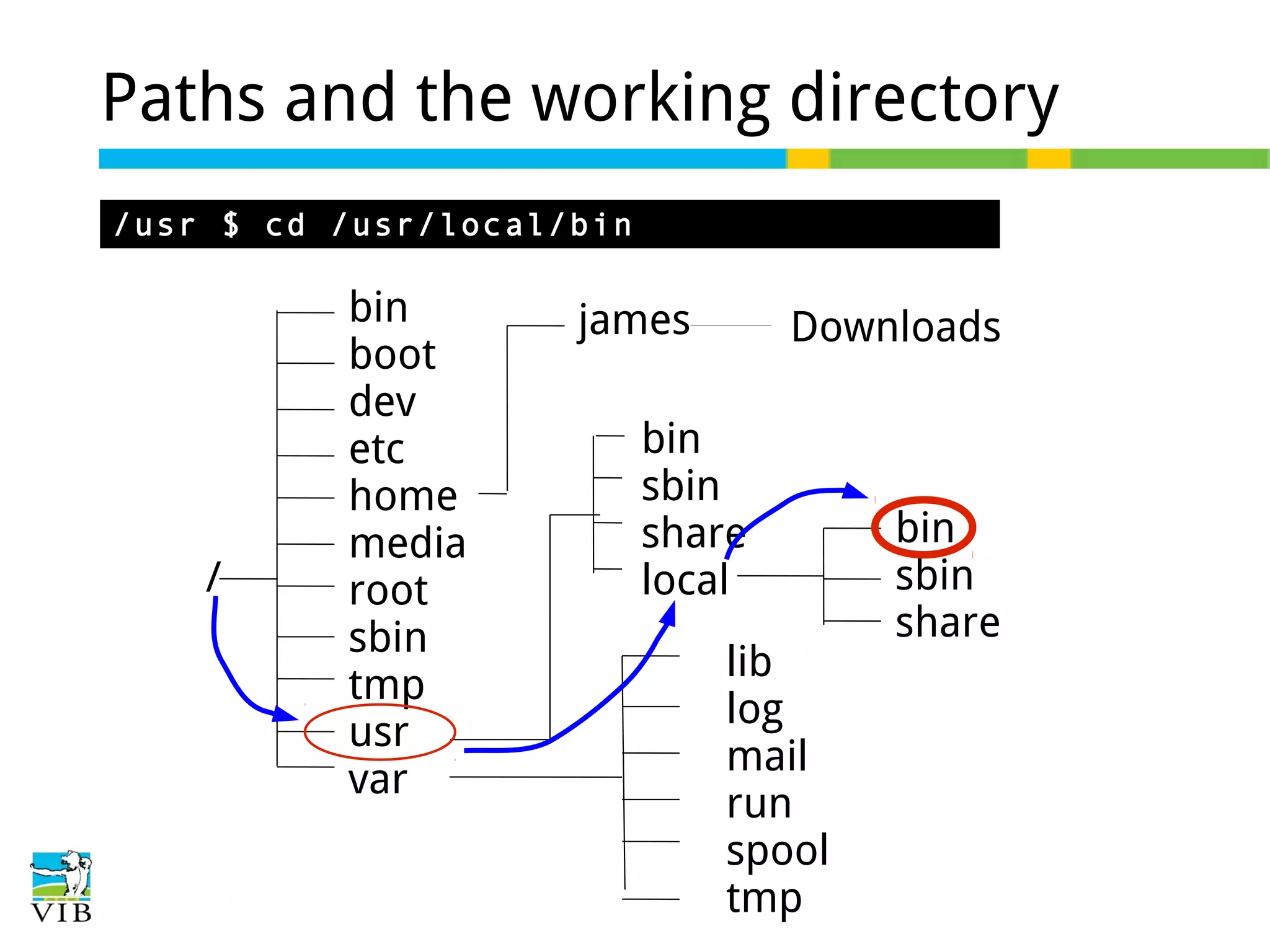
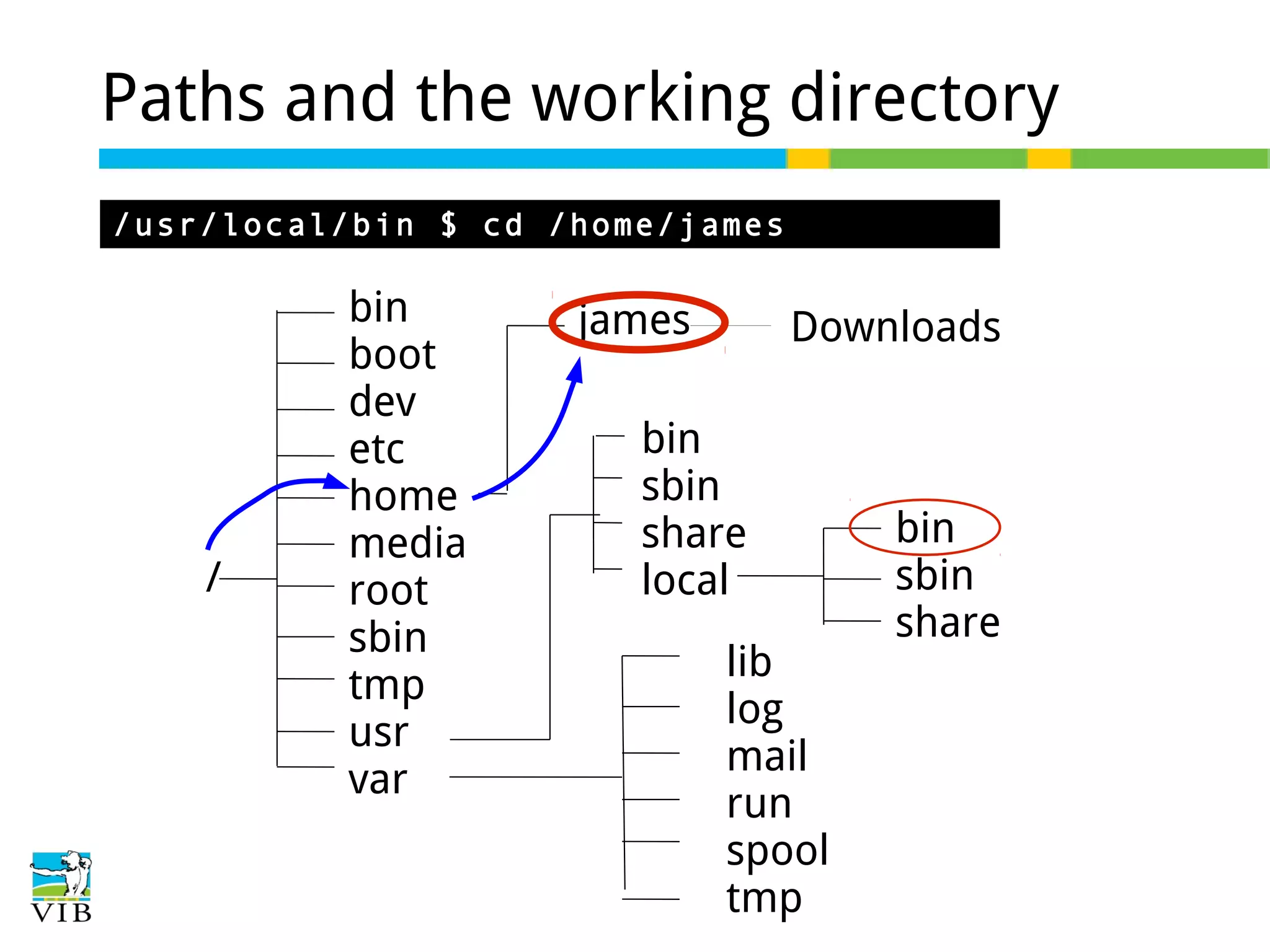
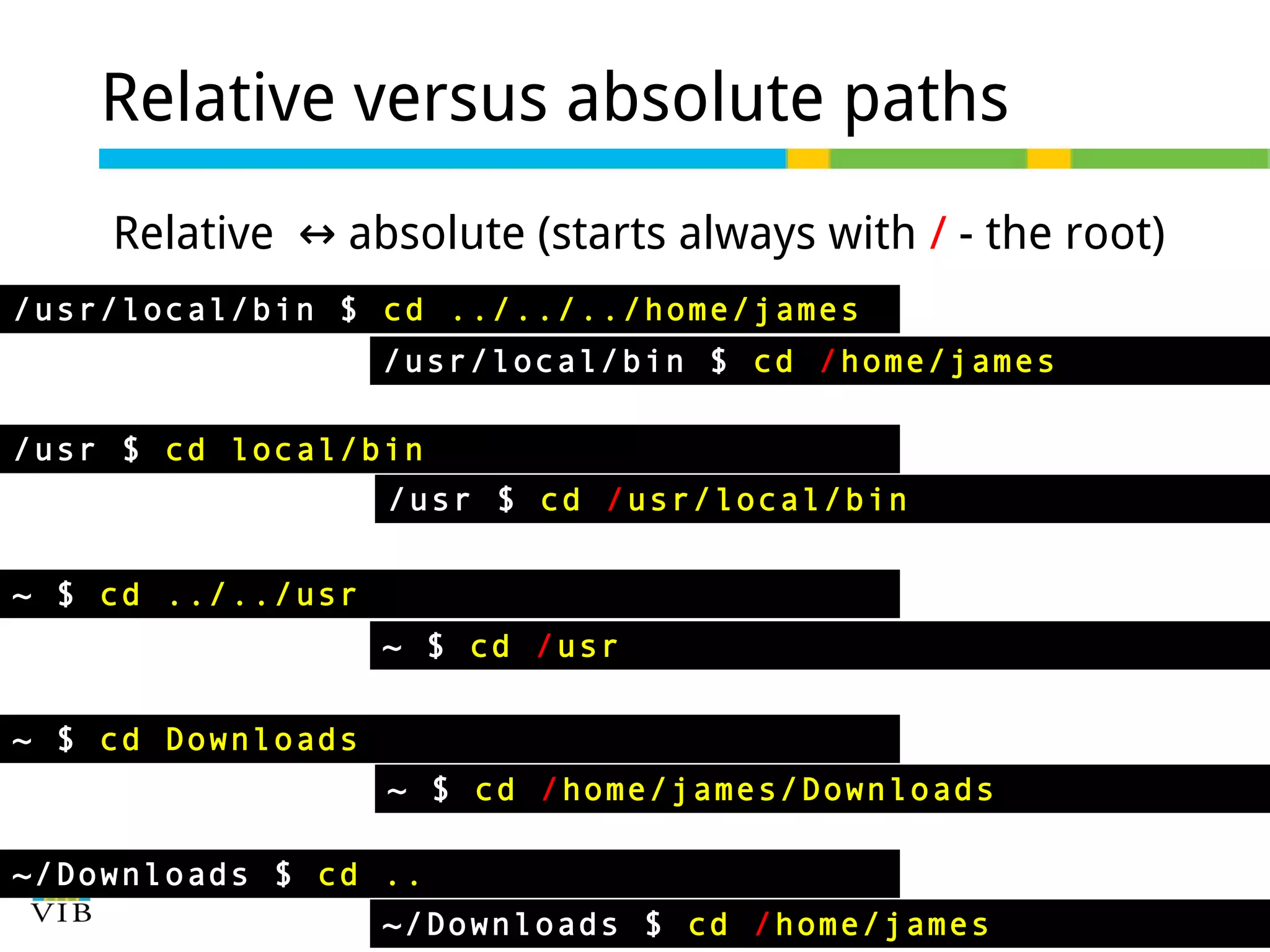
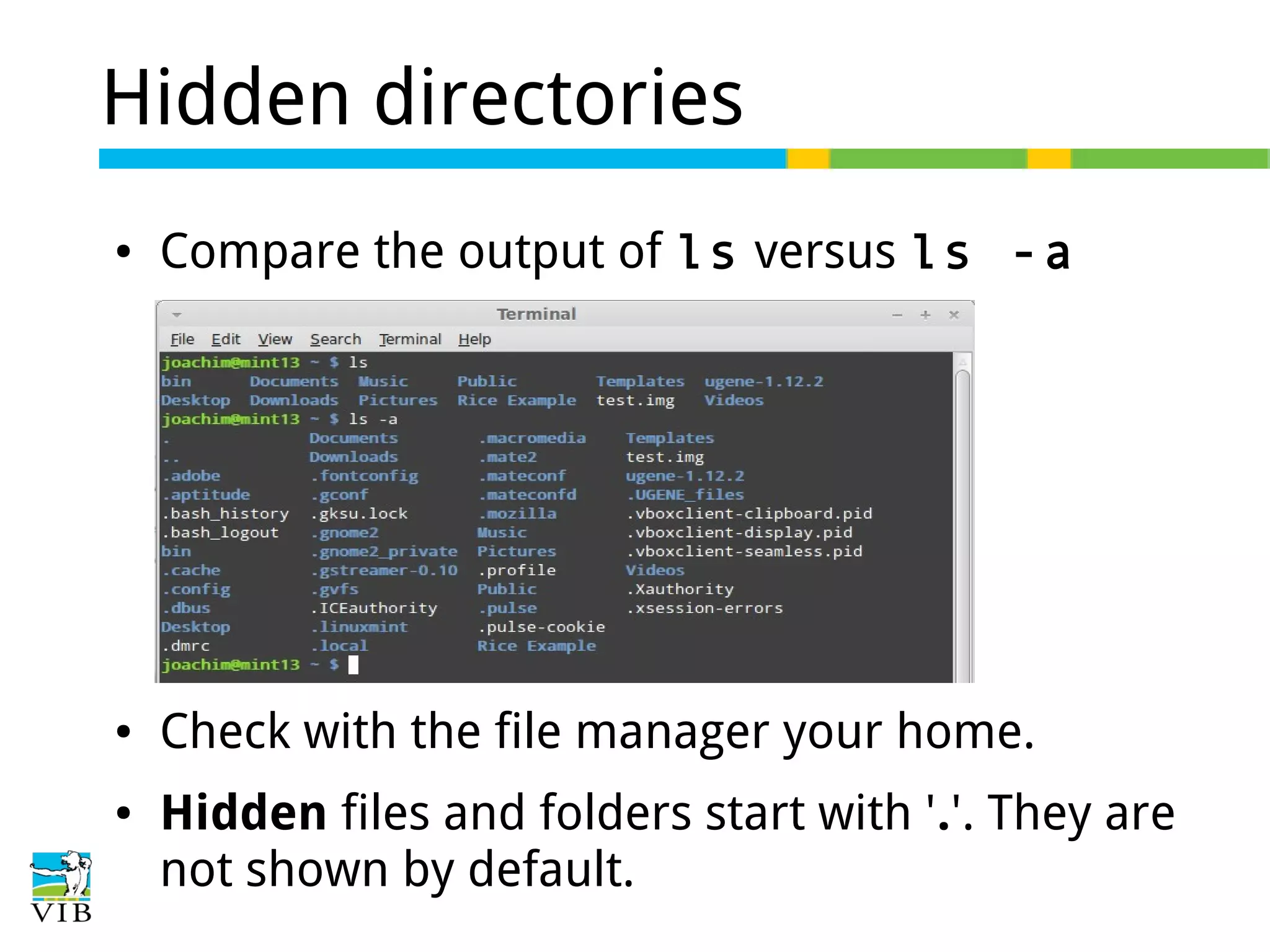
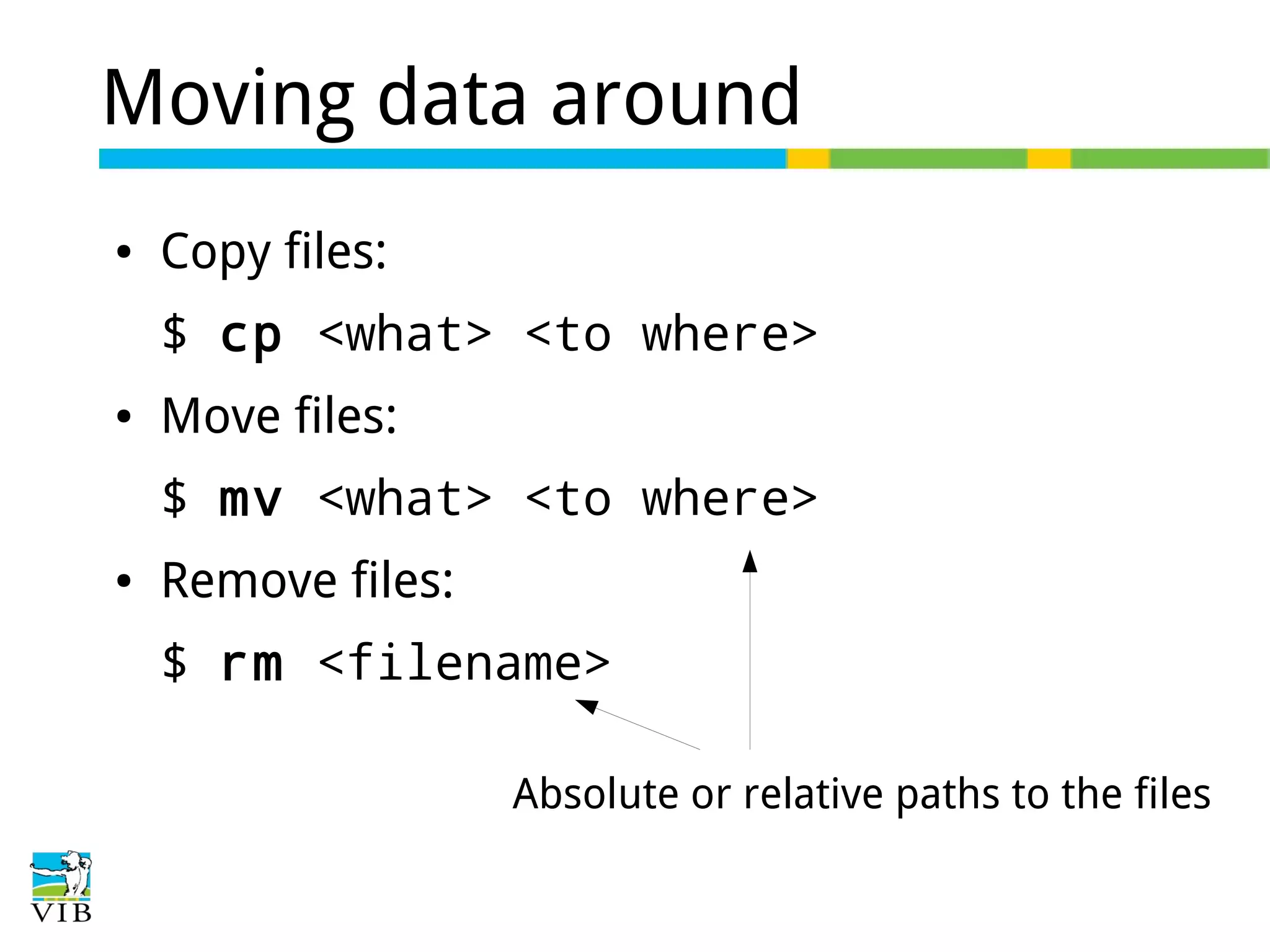
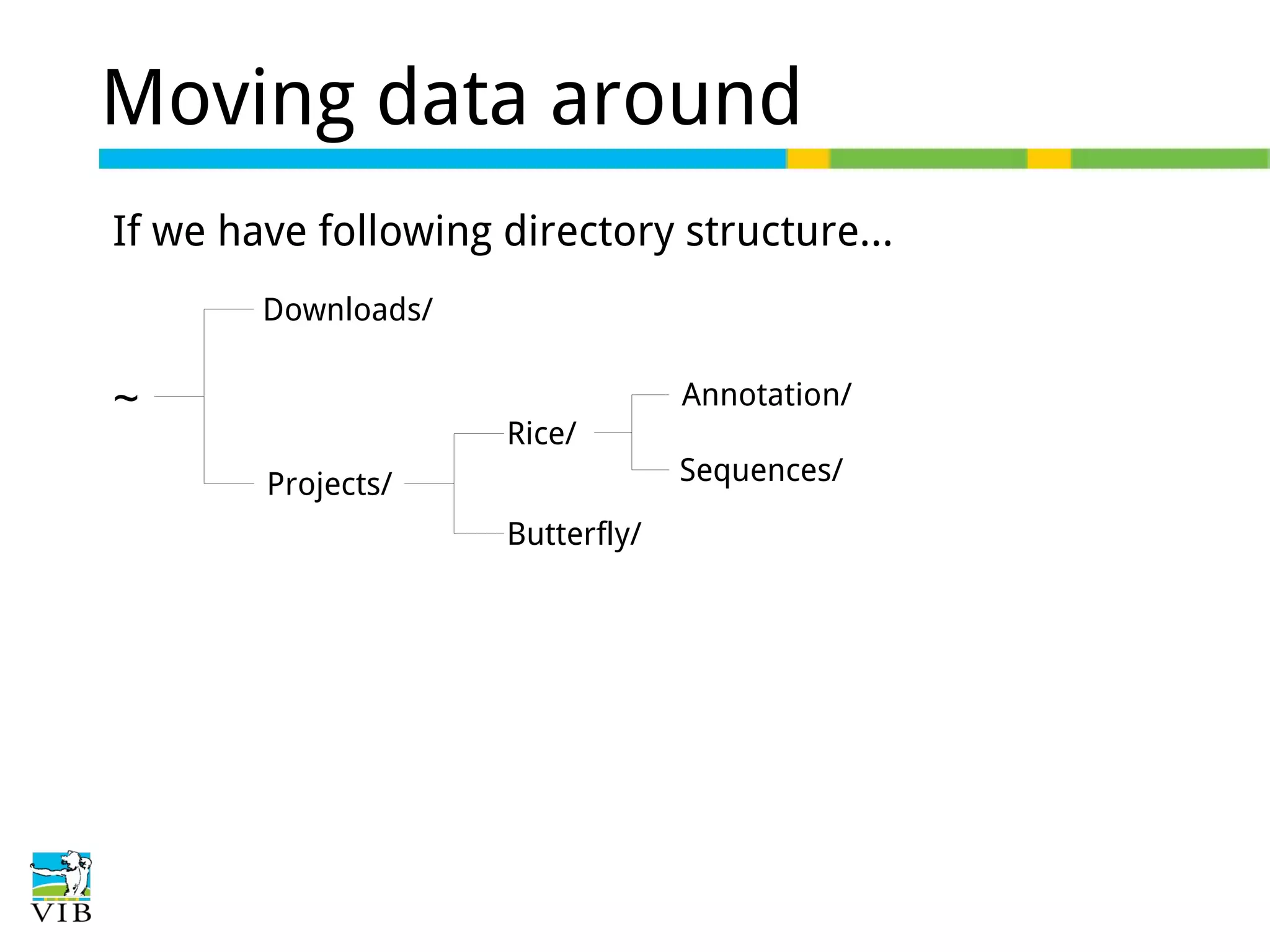
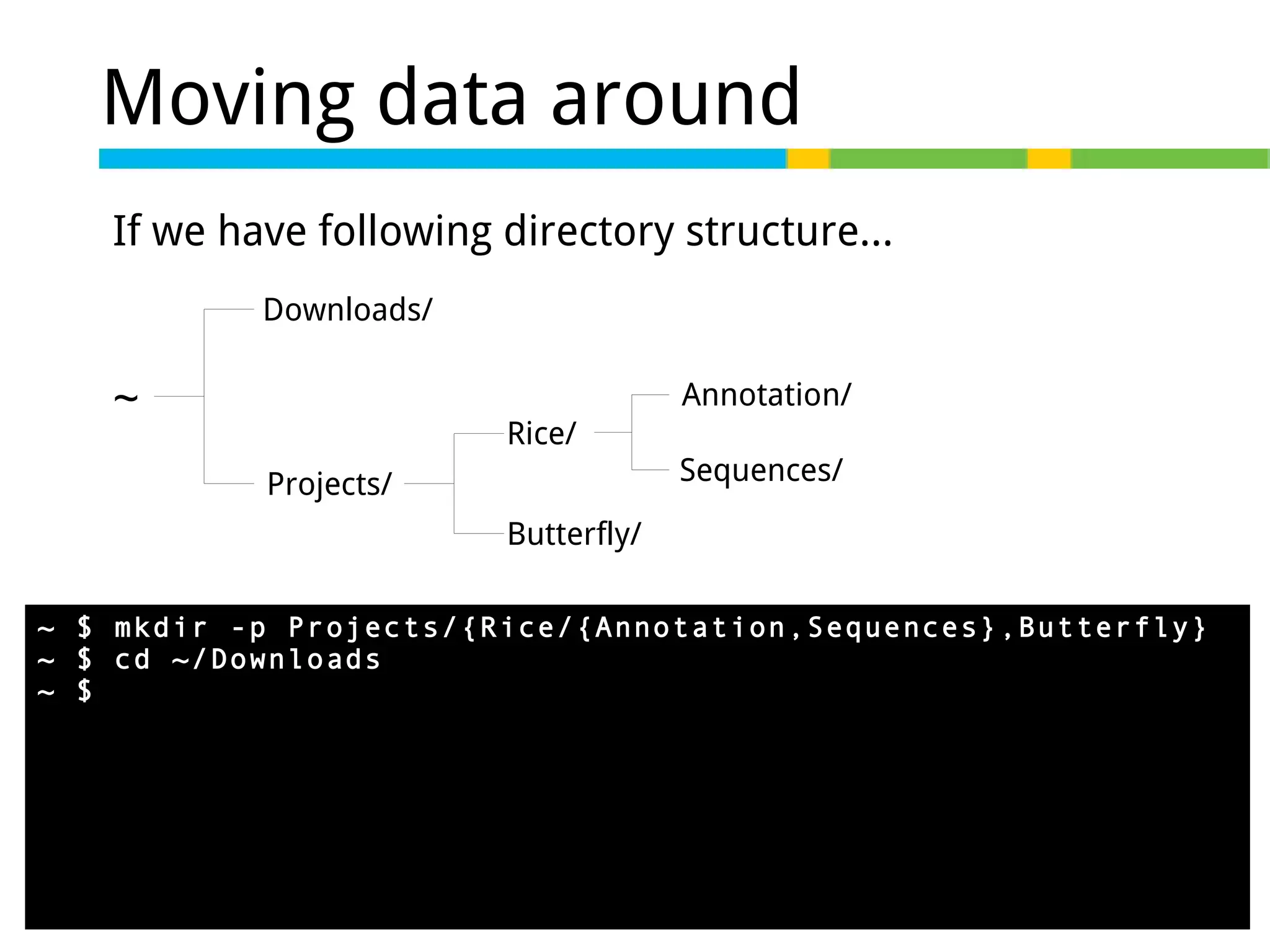
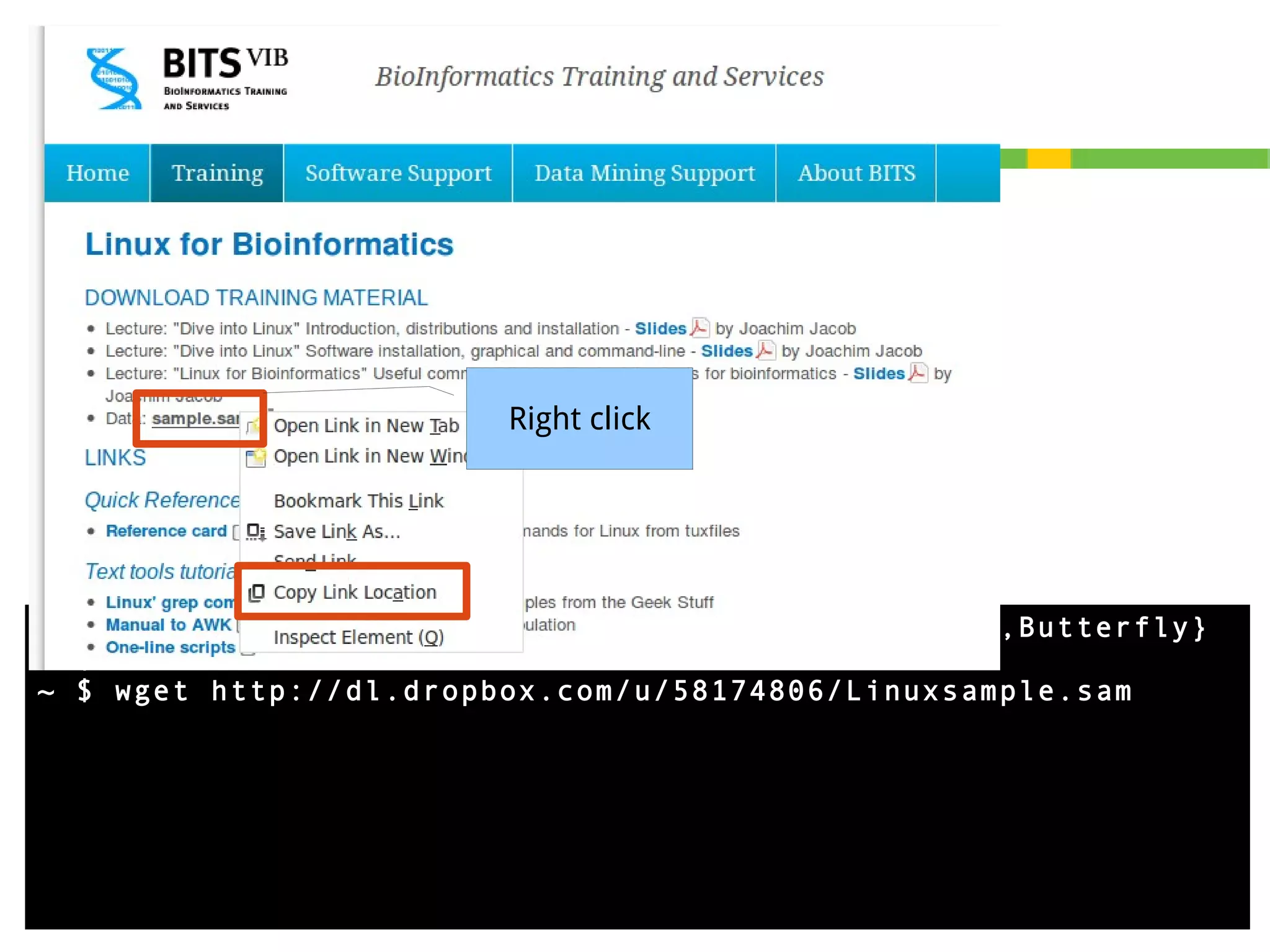
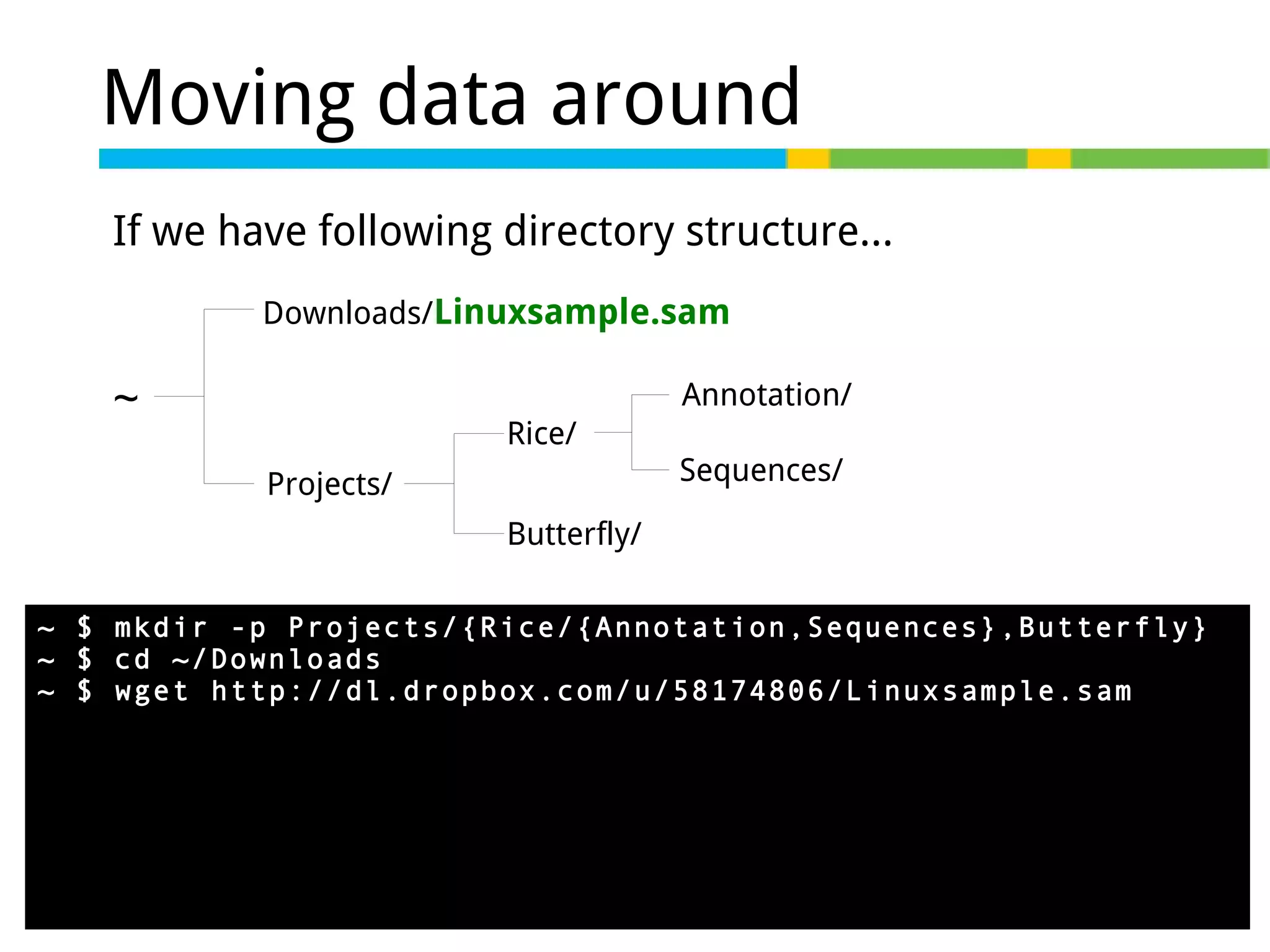
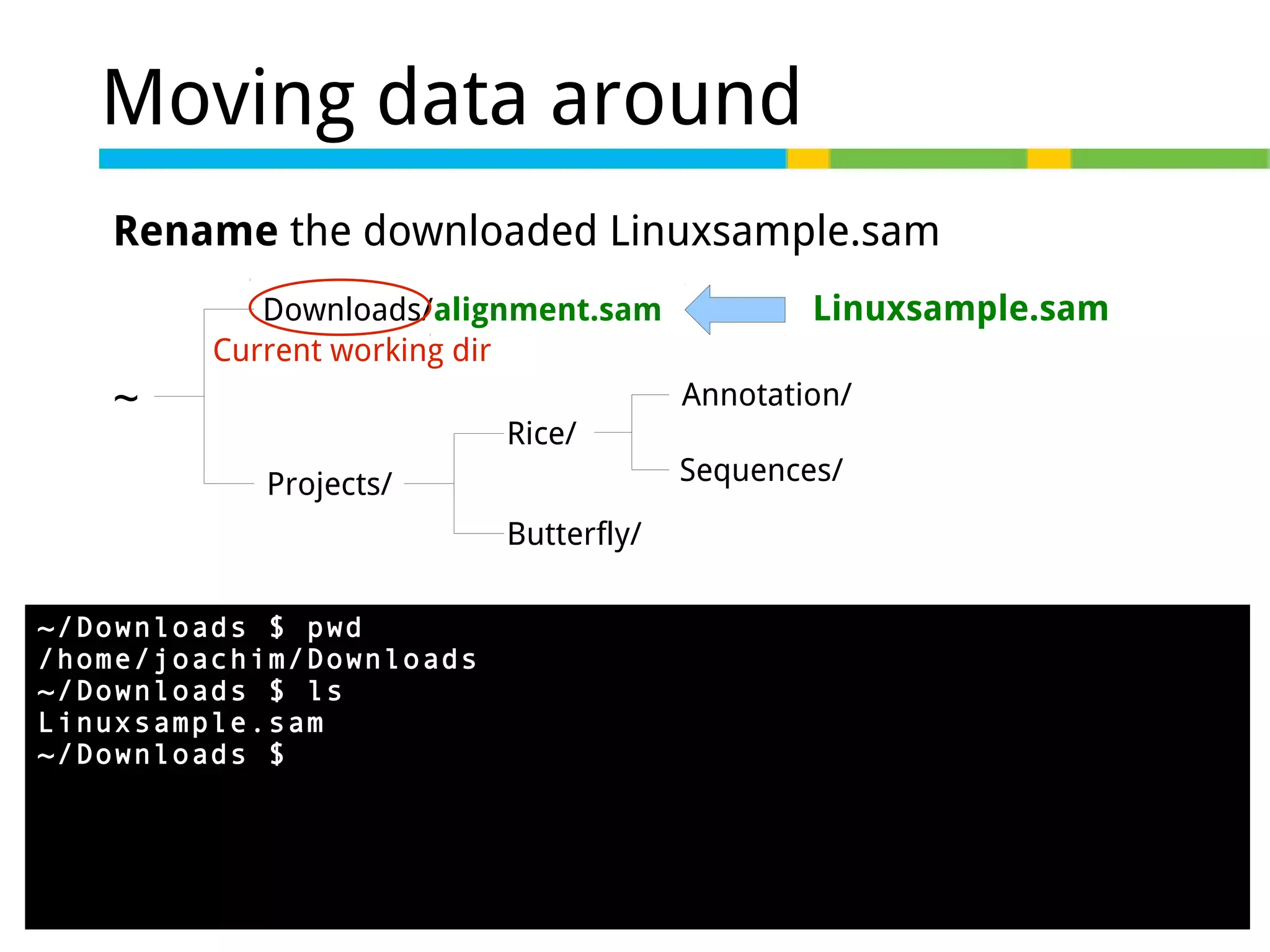
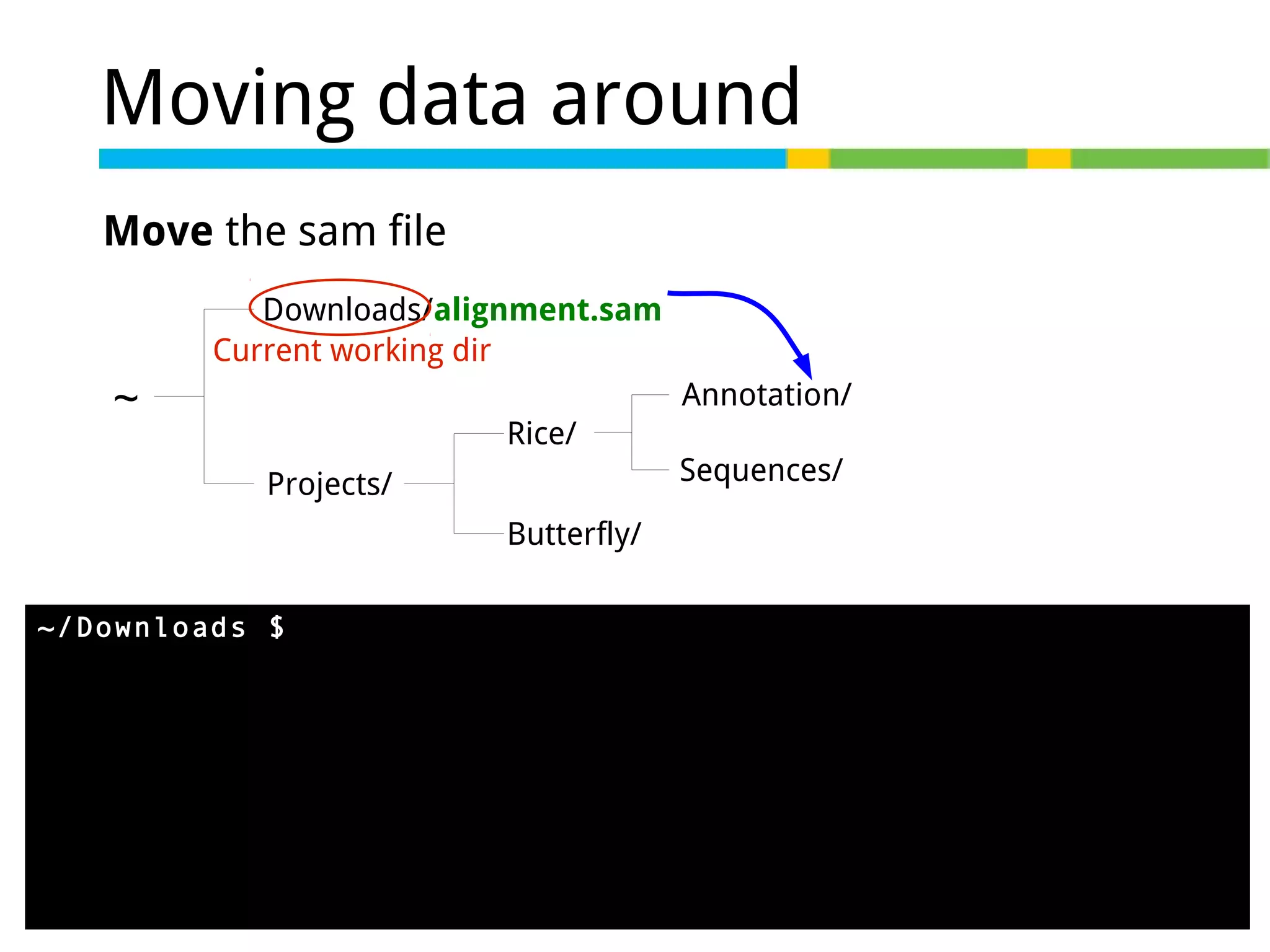
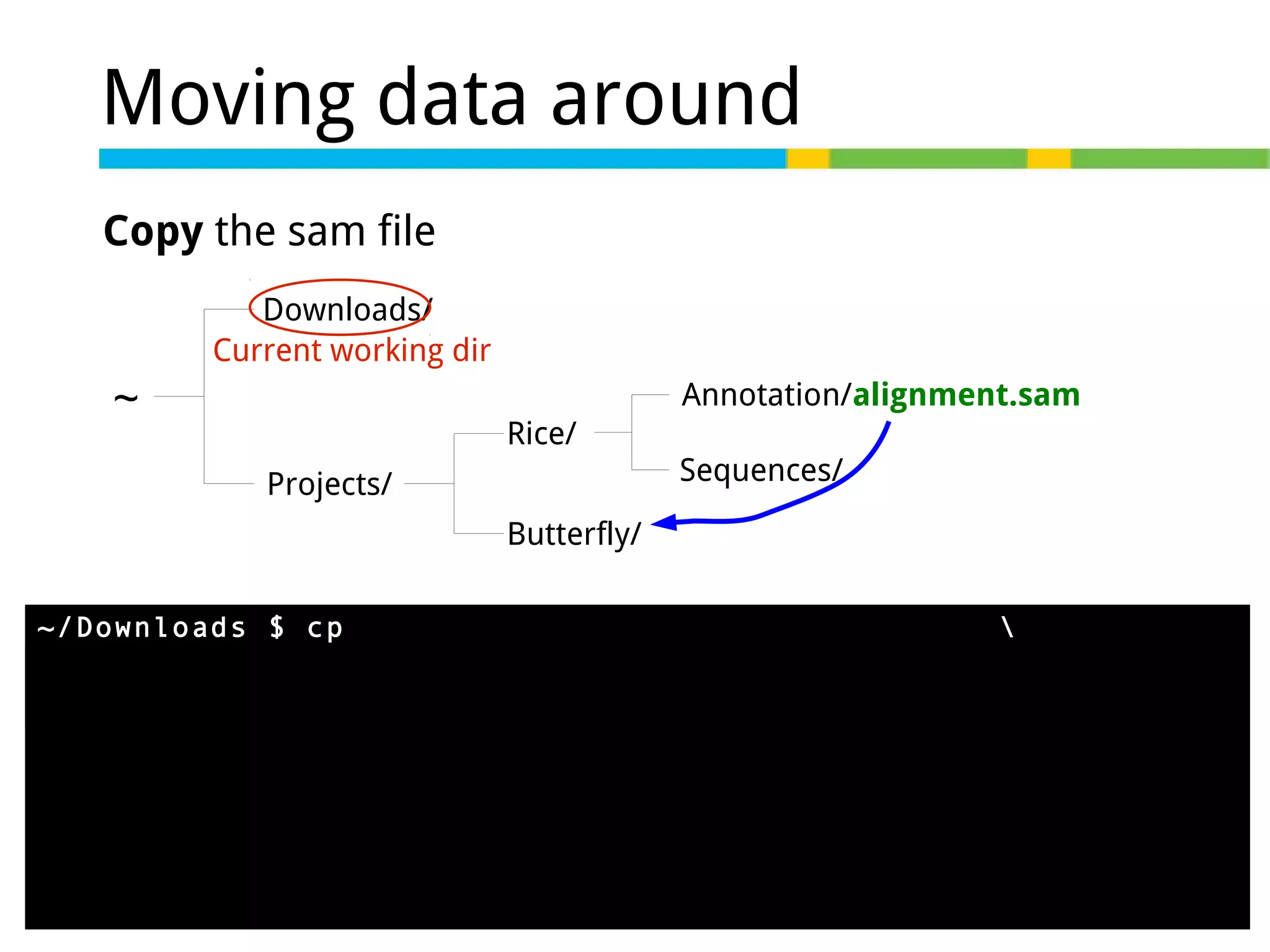
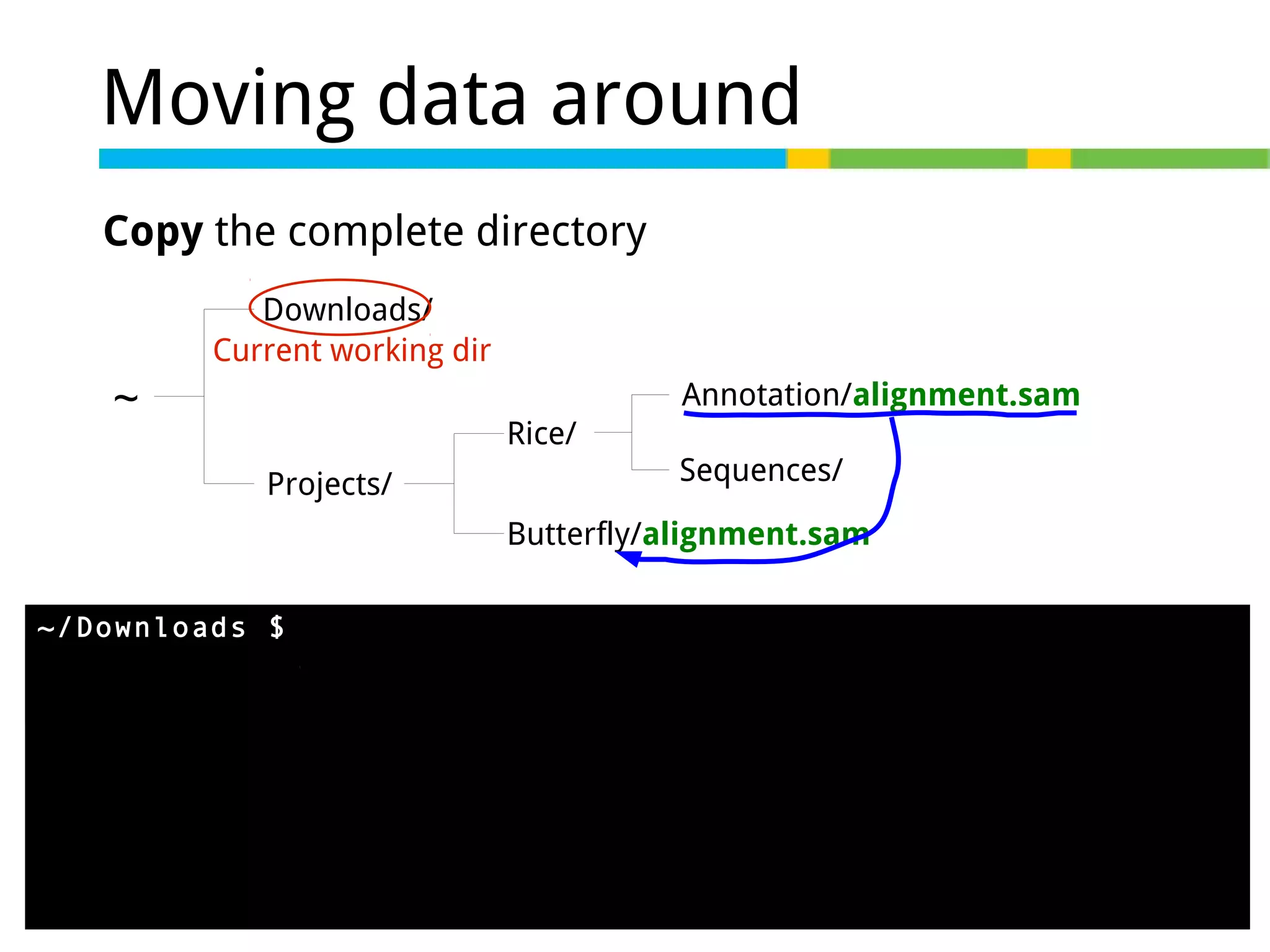

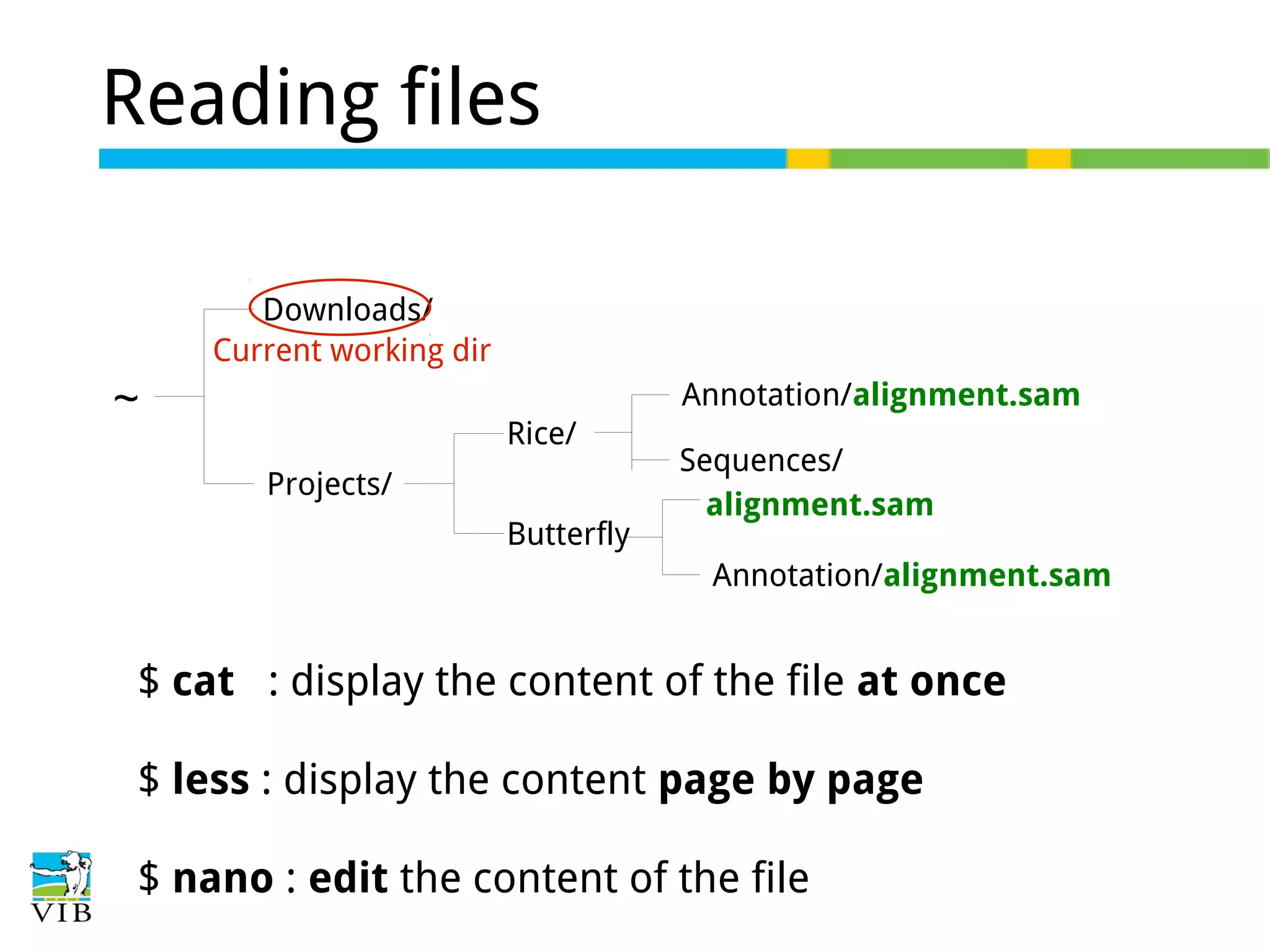
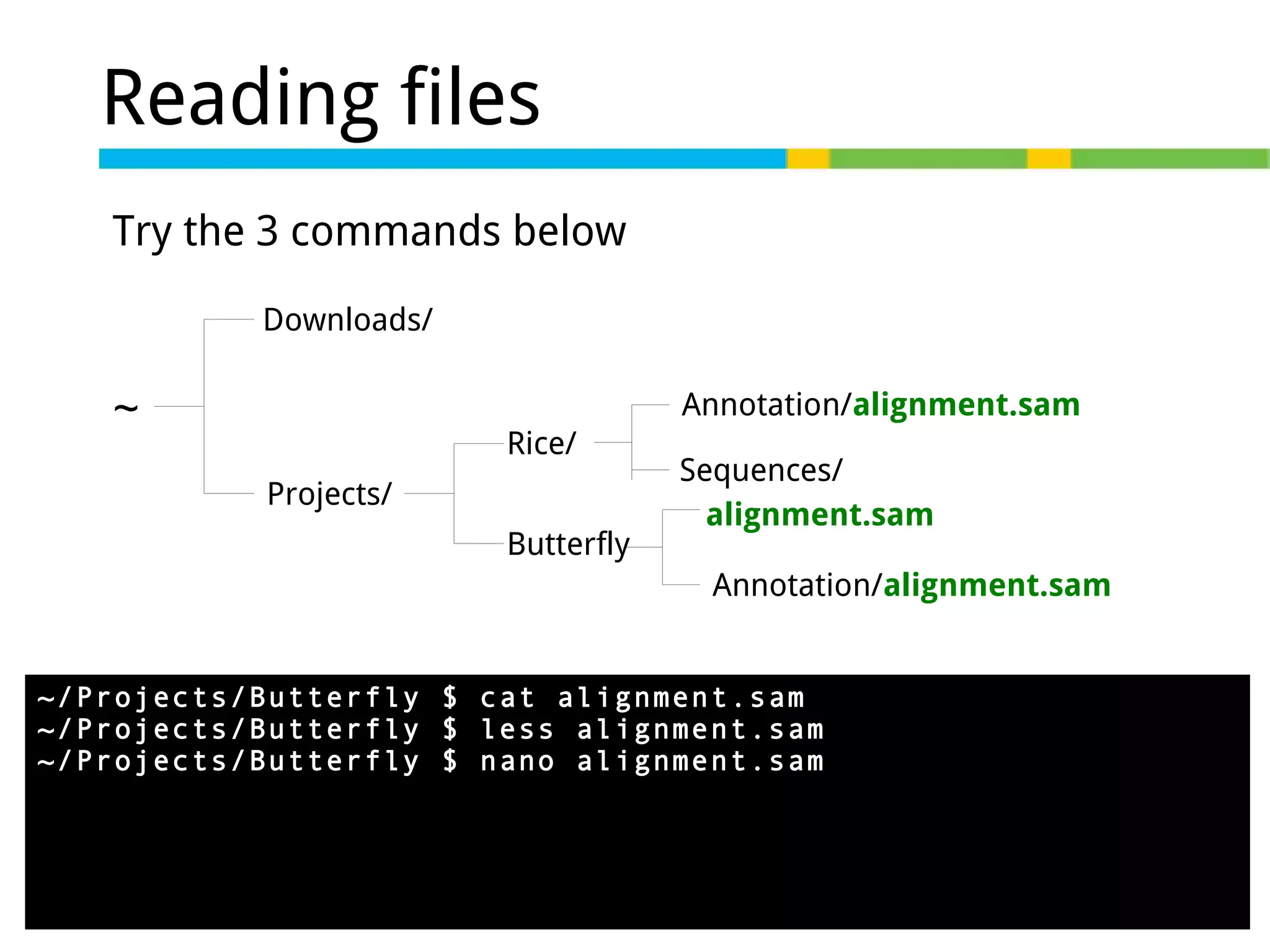
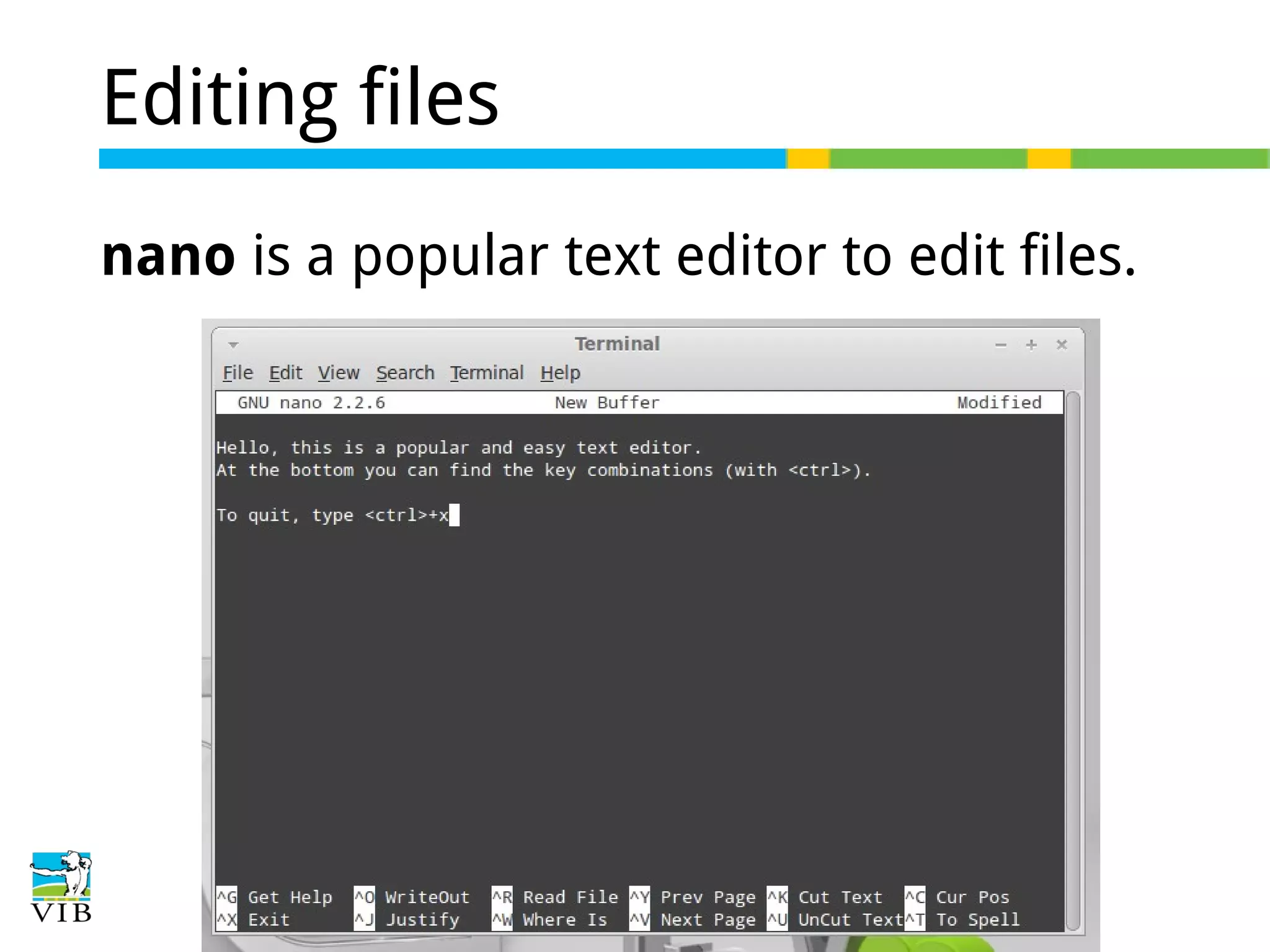
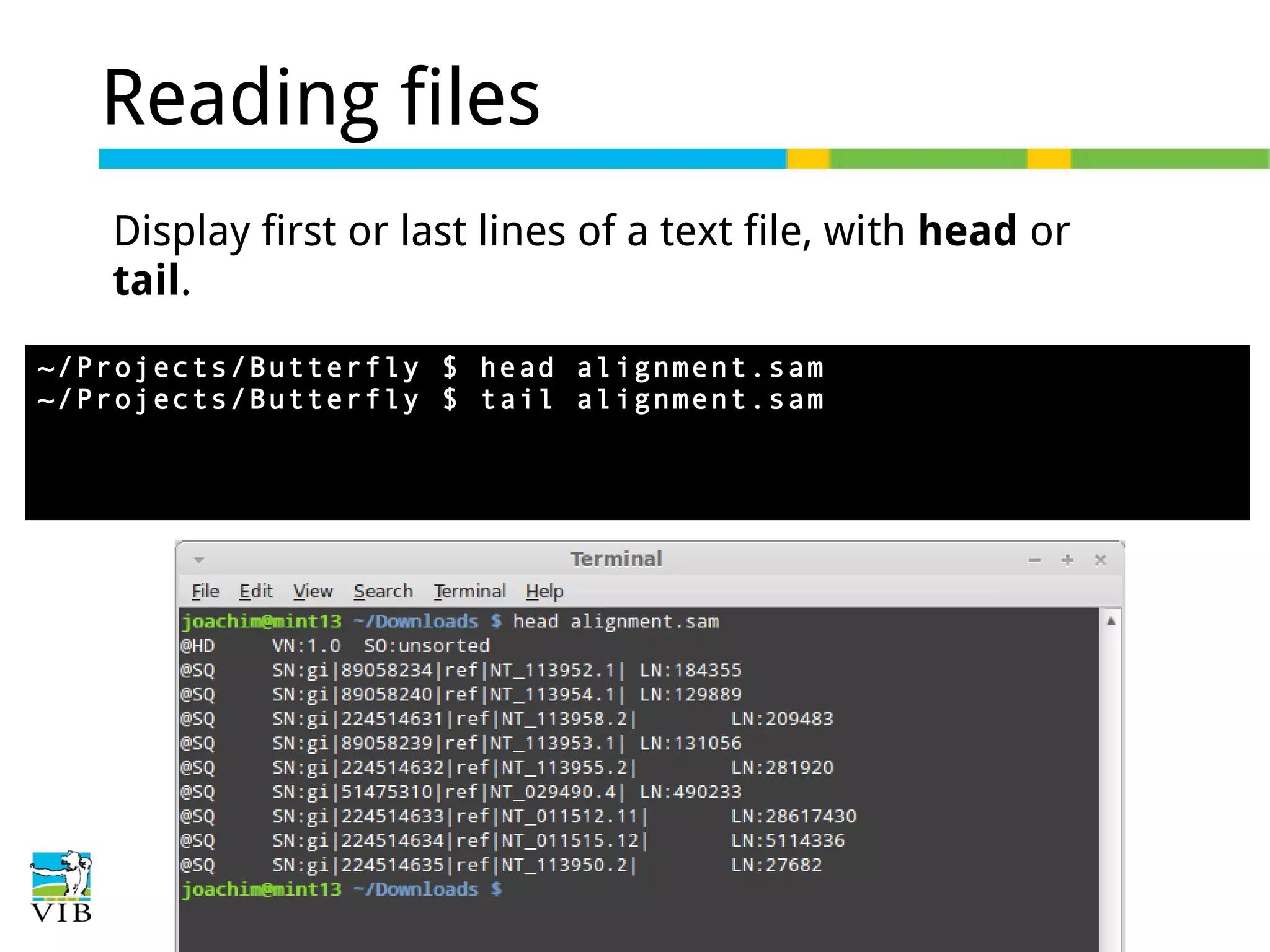
![Question
How can I display the first 20 lines of a text file?
~ $ head --help
...
-n, --lines=[-]K
...
print the first K lines instead of the first 10;
with the leading `-', print all but the last
K lines of each file](https://image.slidesharecdn.com/3-131104045717-phpapp01/75/The-structure-of-Linux-Introduction-to-Linux-for-bioinformatics-70-2048.jpg)