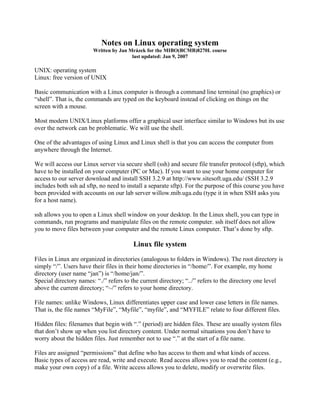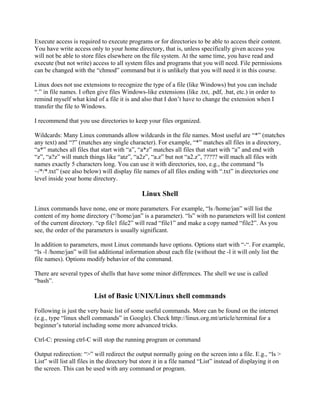This document provides an overview of the Linux operating system and how to use basic Linux commands. It explains that Linux is a free version of UNIX that is operated through a command line terminal rather than a graphical user interface. It also describes how to access the course Linux server using SSH and SFTP, navigate and manipulate files and directories using commands like ls, cd, cp, and rm, view file contents with cat and more, and get help with commands like man. Finally, it provides a list of common Linux shell commands and how to run and edit programs.