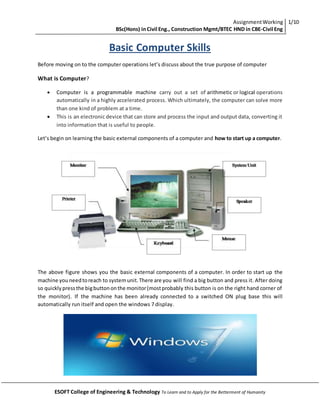
Introduction of computer basic skills on windows 7
- 1. AssignmentWorking BSc(Hons) inCivil Eng., Construction Mgmt/BTEC HND in CBE-Civil Eng 1/10 ESOFT College of Engineering & Technology To Learn and to Apply for the Betterment of Humanity Basic Computer Skills Before moving on to the computer operations let’s discuss about the true purpose of computer What is Computer? Computer is a programmable machine carry out a set of arithmetic or logical operations automatically in a highly accelerated process. Which ultimately, the computer can solve more than one kind of problem at a time. This is an electronic device that can store and process the input and output data, converting it into information that is useful to people. Let’s begin on learning the basic external components of a computer and how to start up a computer. The above figure shows you the basic external components of a computer. In order to start up the machine youneedtoreach to systemunit.There are you will find a big button and press it. After doing so quicklypressthe bigbuttononthe monitor(mostprobably this button is on the right hand corner of the monitor). If the machine has been already connected to a switched ON plug base this will automatically run itself and open the windows 7 display.
- 2. AssignmentWorking BSc(Hons) inCivil Eng., Construction Mgmt/BTEC HND in CBE-Civil Eng 2/10 ESOFT College of Engineering & Technology To Learn and to Apply for the Betterment of Humanity Graphical User interface (GUI) Graphical user interface is a type of interface that allows users to interact with electronic devices through graphical icons and visual indicators, enabling computer graphic capabilities to make the program easiertouse for the users. A well designedgraphical interface canfree the user from using complex commands. Graphical user interface components Windows Icons Menus Cursor This is the main desktop window for windows 7 This is windows that appear when you click several icons or when you open files. These are all commonly called as Window
- 3. AssignmentWorking BSc(Hons) inCivil Eng., Construction Mgmt/BTEC HND in CBE-Civil Eng 3/10 ESOFT College of Engineering & Technology To Learn and to Apply for the Betterment of Humanity Cursor (Mouse Pointer) Cursor isan indicatorwhichshowsthe positions of the computermonitor. If we place thisonan icon on the desktopwindow anddoubleclickit. The iconwill open inan anotherwindowdisplayingthe filesinit. Icons These are the small figuresthatappearon the desktopwindow whichrepresentfiles, command,programsand webpages.These are speciallymade forthe userefficiencyinexecuting commands,opendocumentsandrunprograms. Followingfiguresshow youthe mainiconsondesktopwindow that’susedindaytodayoperations; FileExplorer Chrome start menu Menus Thisallowsthe userto execute commandsbyselectinga list of choices. Menus can be classified in to 4, they are; Menu bar: Thisdisplay horizontally across the left top corner of an opened window (1st figure) Drop downmenu:whenyoumove cursorto an itemon the menubar and you select it. You will see a drop down menu will appear from the selecting item towards the downward direction Start menu:Whenyouclickthe start menubuttonat the bottomleftcorner,a list of menus will appear (2nd figure) Menu extra: The menus that appear on the left side bar of a window.
- 4. AssignmentWorking BSc(Hons) inCivil Eng., Construction Mgmt/BTEC HND in CBE-Civil Eng 4/10 ESOFT College of Engineering & Technology To Learn and to Apply for the Betterment of Humanity Windows 7 Shortcuts
- 5. AssignmentWorking BSc(Hons) inCivil Eng., Construction Mgmt/BTEC HND in CBE-Civil Eng 5/10 ESOFT College of Engineering & Technology To Learn and to Apply for the Betterment of Humanity Closing down Applications In here we will learnhowtoclose down an application or a window. Normally if open any window you will see the below 3 small squares at the top right corner. Dash square: we use this to minimize the window size Square shaped square: We use this to enlarge or make the window to its full screen size Cross square: This is used to Close any application or a window If the programis notRespondingandif you need to close it without waiting, before the window figure out the solution by itself. Follow the below procedure. 1. OpenTask Manager byright-clickingthe taskbar,andthenclicking StartTask Manager. 2. Clickthe Applicationstab,click the program thatisn't responding,andthenclick EndTask.
- 6. AssignmentWorking BSc(Hons) inCivil Eng., Construction Mgmt/BTEC HND in CBE-Civil Eng 6/10 ESOFT College of Engineering & Technology To Learn and to Apply for the Betterment of Humanity Securing / Password Protection Windows doesn’t provide the capability of locking the folders in computer, but still with the help of other external software we can lock those folders. These we will learn in future, In here we are learningonlyto secure ourwhole pc withthe helpof useraccount preventingotherusers to access to our personal computer (PC). User accounts control which files and programs users can access andwhat typesof changesuserscan make to the computer. Following are the steps in doing so, 1. Go to the start button 2. There are you will see control panel at the right side, click it and it display the control panel window 3. Find User accounts and family safety click it, here you will find User Accounts under that click Add or Remove user accounts. 4. There isalreadya User account namedas GuestAccount,below thatwindow youwill see Create a newaccount selectit.
- 7. AssignmentWorking BSc(Hons) inCivil Eng., Construction Mgmt/BTEC HND in CBE-Civil Eng 7/10 ESOFT College of Engineering & Technology To Learn and to Apply for the Betterment of Humanity 5. Give a name for yourAccount and click Create account button below. Selectthe accountname youcreated thenthe belowwindow will popup. 6. Choose the Create a password andthere create your ownpassword,repeatpasswordandalso the passwordhintthenclick Create password button. You will have yourpersonal computerscreenlockedwhenitisswitchedon.Thenyouneedtotype your passwordinorderto see the desktopwindow andtoproceedfurther. How to locate and open a standard software applications like MS Word File Operation 1. Reach the Start button and click it, there you will find a Search bar on the bottom of popup menu. 2. Type Microsoftword init andit will automaticallyshows you the word file on the top. Click the word file which will direct you to the Microsoft word document.
- 8. AssignmentWorking BSc(Hons) inCivil Eng., Construction Mgmt/BTEC HND in CBE-Civil Eng 8/10 ESOFT College of Engineering & Technology To Learn and to Apply for the Betterment of Humanity How to open and save a word document Office Button Whenyouopen your word document first you must remember to do is save your document in a specificlocation.Go to the Office button at the top leftcornerthere youwill see Save As click it. You can give a File name to your document and make sure that Save as type must be Word Document In order to find a specific location Choose a location from the left side bar menu (eg: Documents) From the Document library (as in the example above) that display find a suitable place where you need to save it inside and click Save and saving process is done. If you needa NewWordDocumentreachthe Office buttonand click New,thenyou will receive a new word document. If you wantopena previoussaved word document just click Office button and to the right side you will see Recent Documents. Or else you can go to Open icon (just below the New) and choose the word file that you want to reopen from the specific location. Click Save button that visible just right to the of Office button at every time you leaving for a break to save your word file. Keyword shortcuts (ctrl A+ ctrl S).
- 9. AssignmentWorking BSc(Hons) inCivil Eng., Construction Mgmt/BTEC HND in CBE-Civil Eng 9/10 ESOFT College of Engineering & Technology To Learn and to Apply for the Betterment of Humanity Basic tool bars of MS Word 2010 In here we will discuss about Microsoft word 2010. There is no much big difference between the toolbars of word 2007/ 2010. Only difference is that instead of Office button in 2007 word, we have a File tab in 2010. Following figure will show you the basic toolbars in MS Word. Increase indent: paragraph separatedfromthe left marginusingblankspaces. Decrease indent: paragraph separatedfromthe right marginusingblankspaces. Aligntools:Thisalignthe paragraph Left,Center,RightandJustify.
- 10. AssignmentWorking BSc(Hons) inCivil Eng., Construction Mgmt/BTEC HND in CBE-Civil Eng 10/10 ESOFT College of Engineering & Technology To Learn and to Apply for the Betterment of Humanity How to print view of your Word Document and to get a print out After completing your Word document you will need to get a print out of it. To do so below steps and diagram will guide you. Go to file tab,findprintbelow andclick it.You will some printoptionscoming fromthe rightside asgiven. 4- Choose the correct printer 5- Change the settings of the paper layoutthat youneedtoobtain. Type the numberof copiesyouwant that isnear to the printoption(3) Alwayssee the printpreviewwiththe adjustments youmake. 3- ClickPrintto obtainthe printouts aftermakingthe adjustments.
- 11. AssignmentWorking BSc(Hons) inCivil Eng., Construction Mgmt/BTEC HND in CBE-Civil Eng 11/10 ESOFT College of Engineering & Technology To Learn and to Apply for the Betterment of Humanity Hope you learn well from our small tutorial about the basic computer skills. Thank you! By : KalinduNimanthaHettiarachchi
