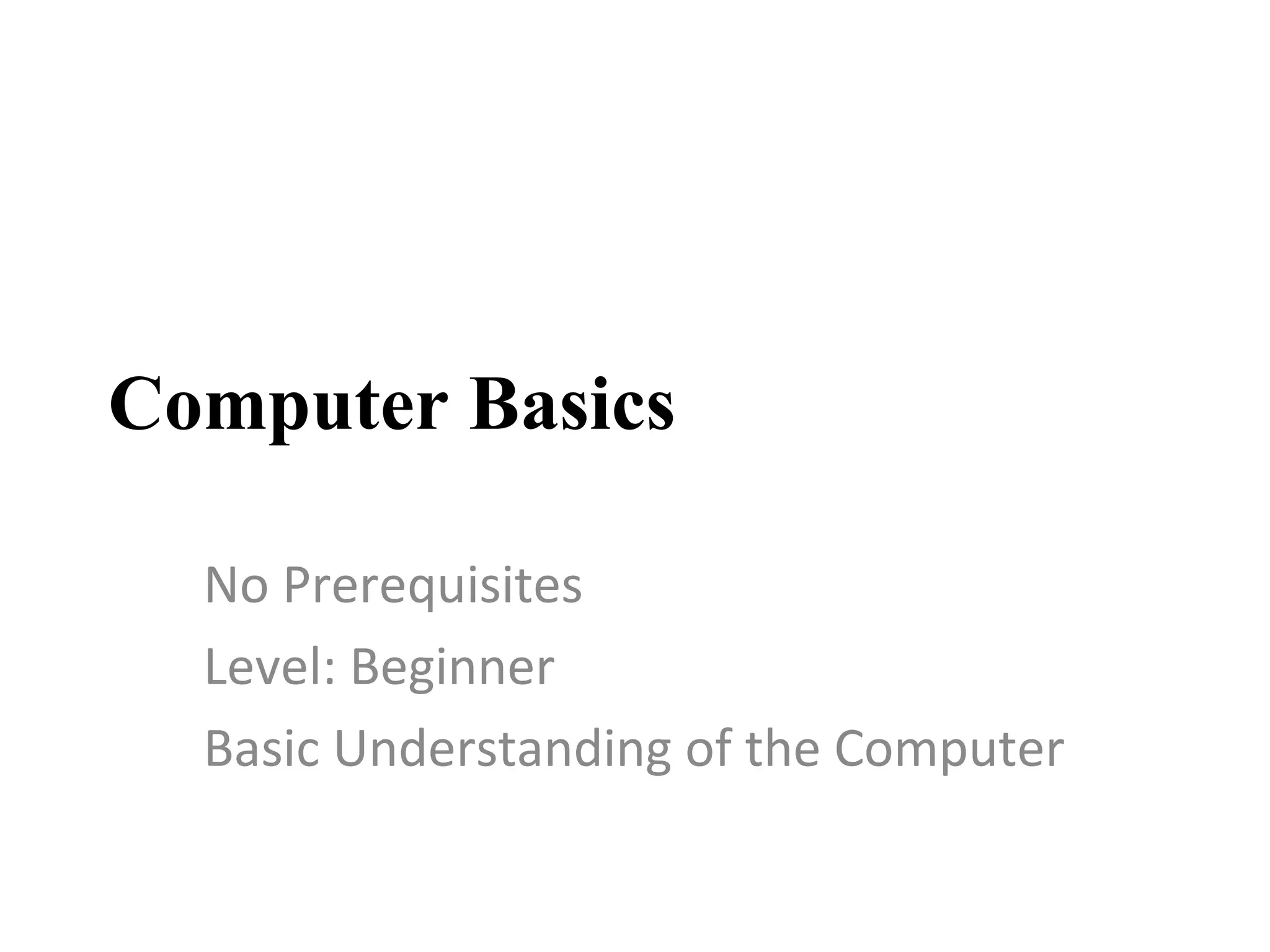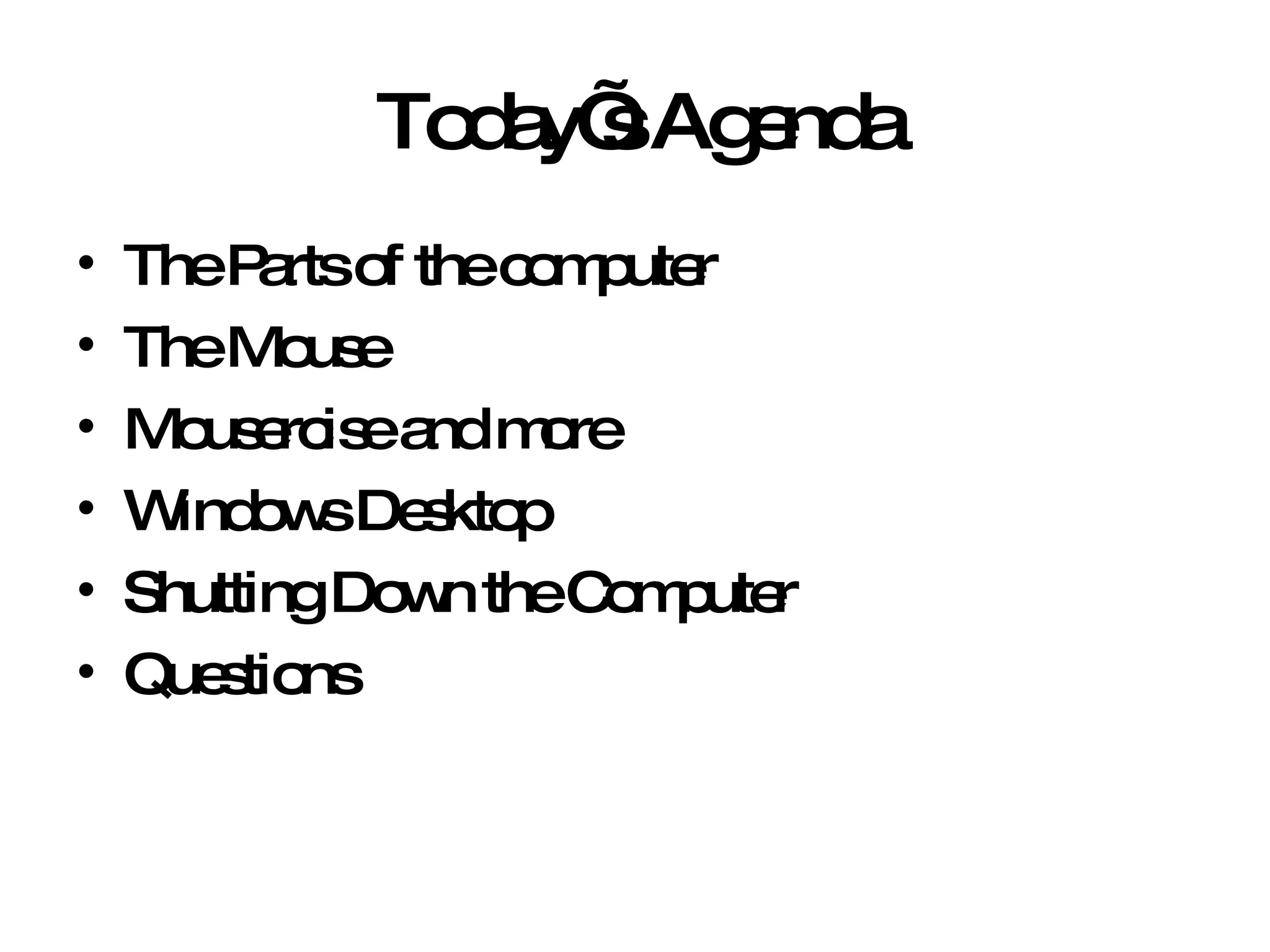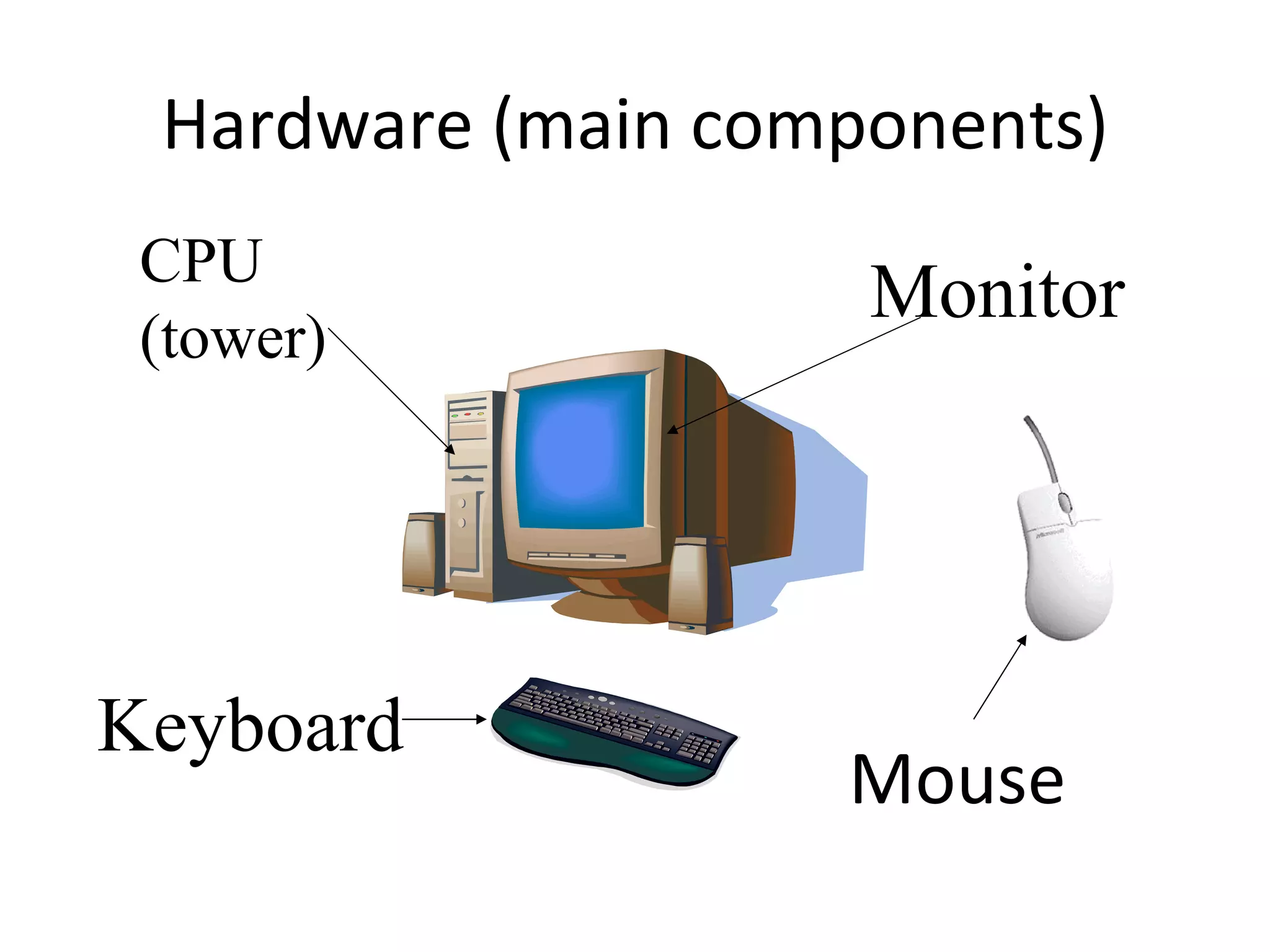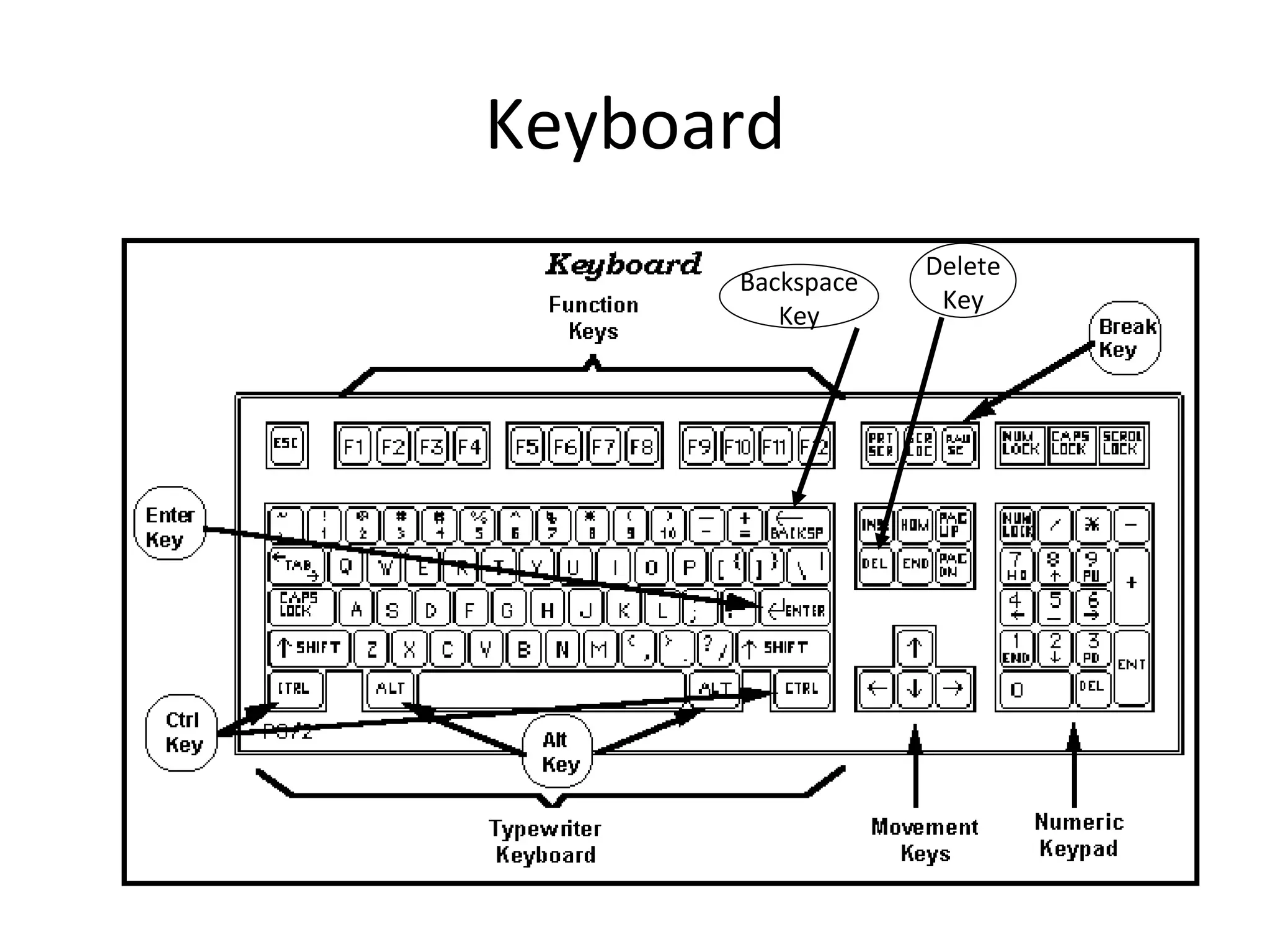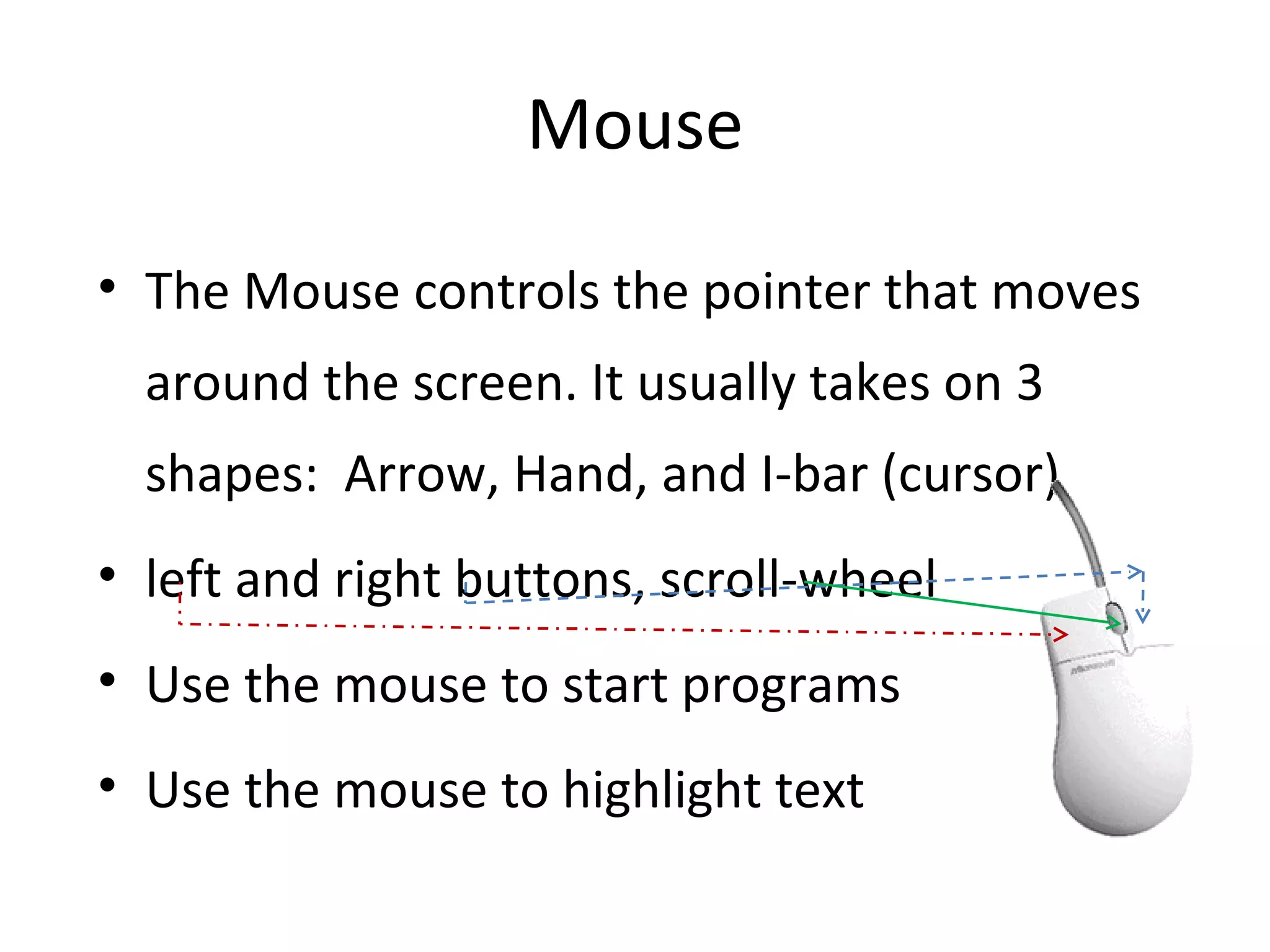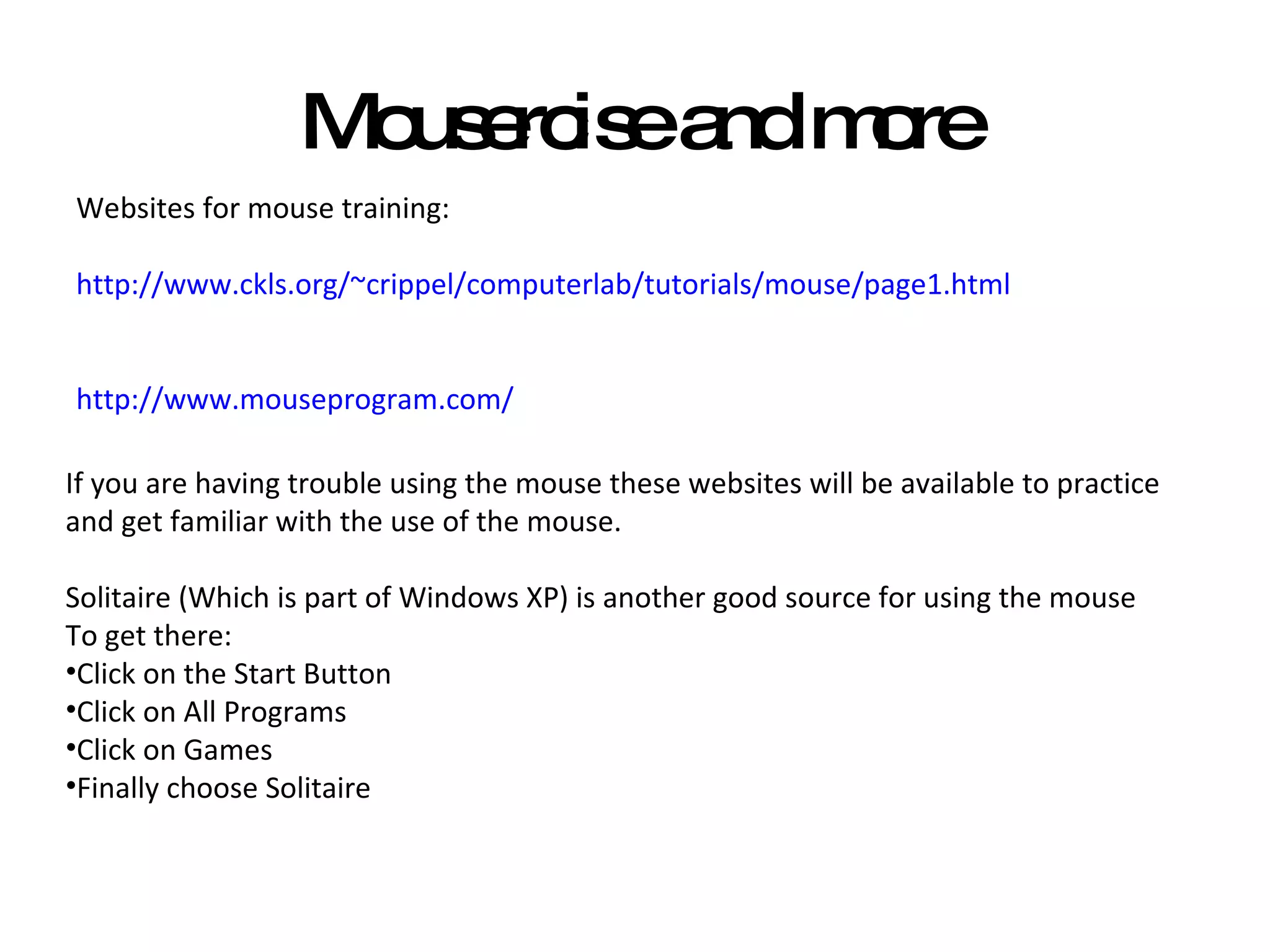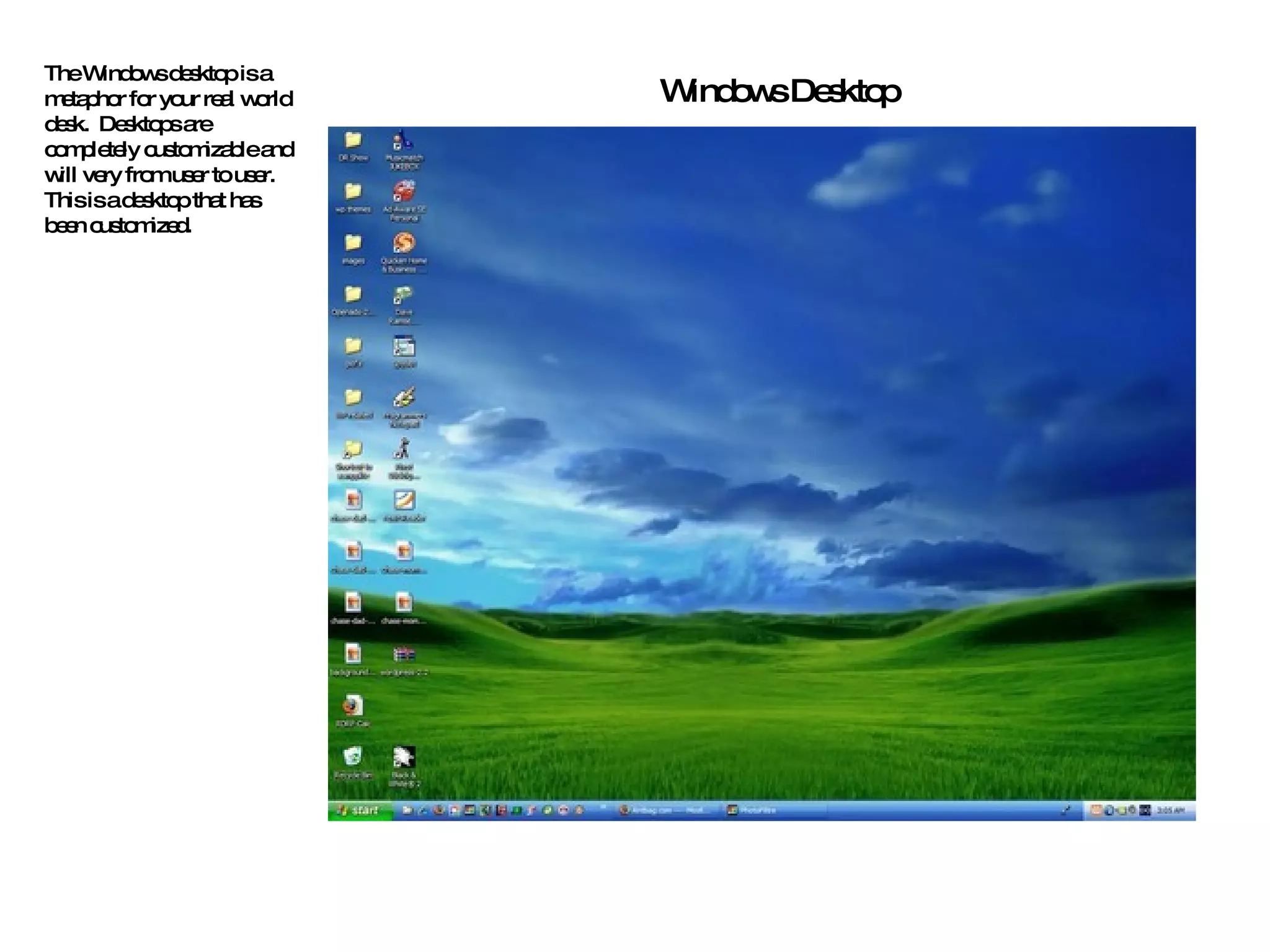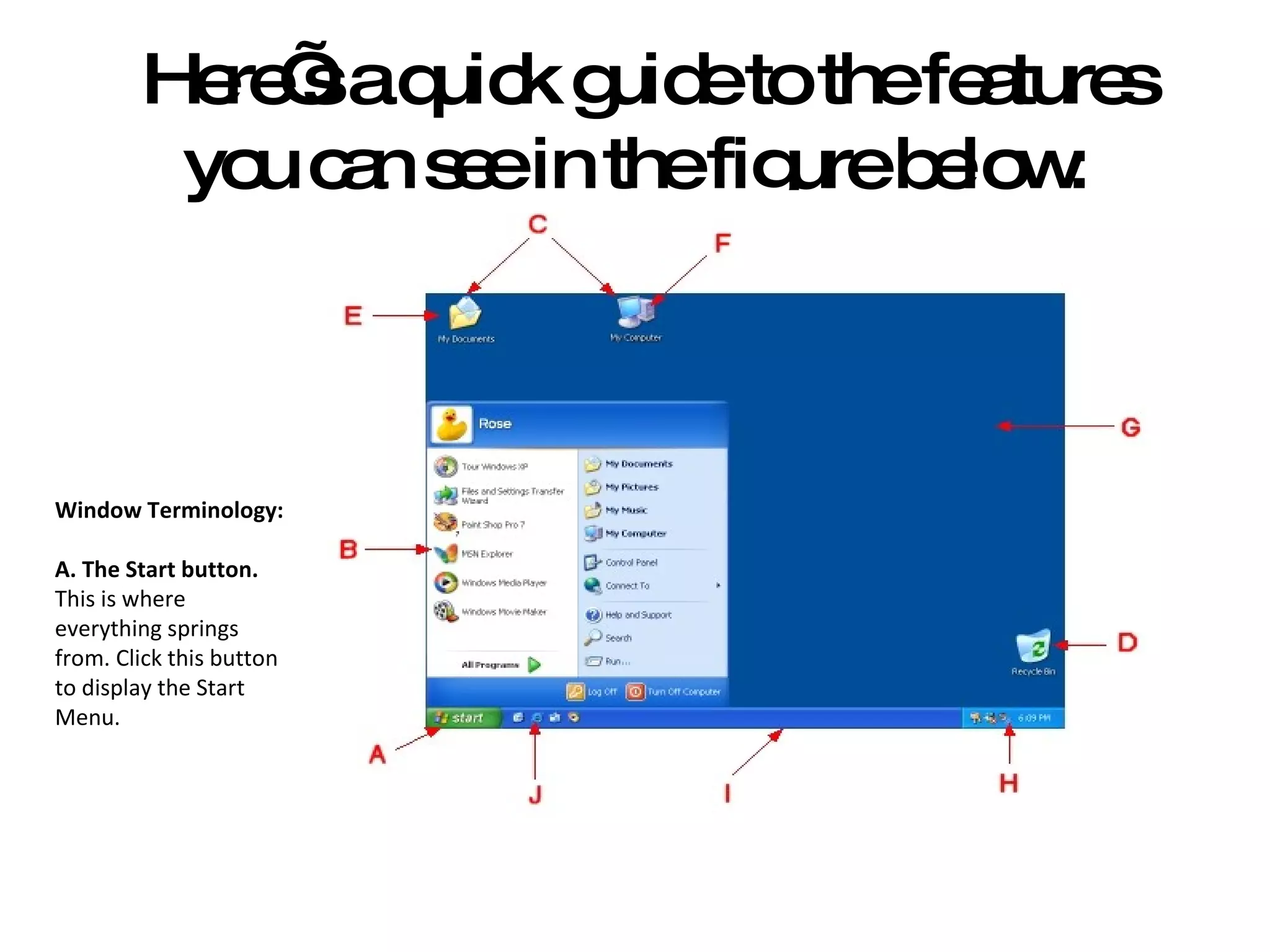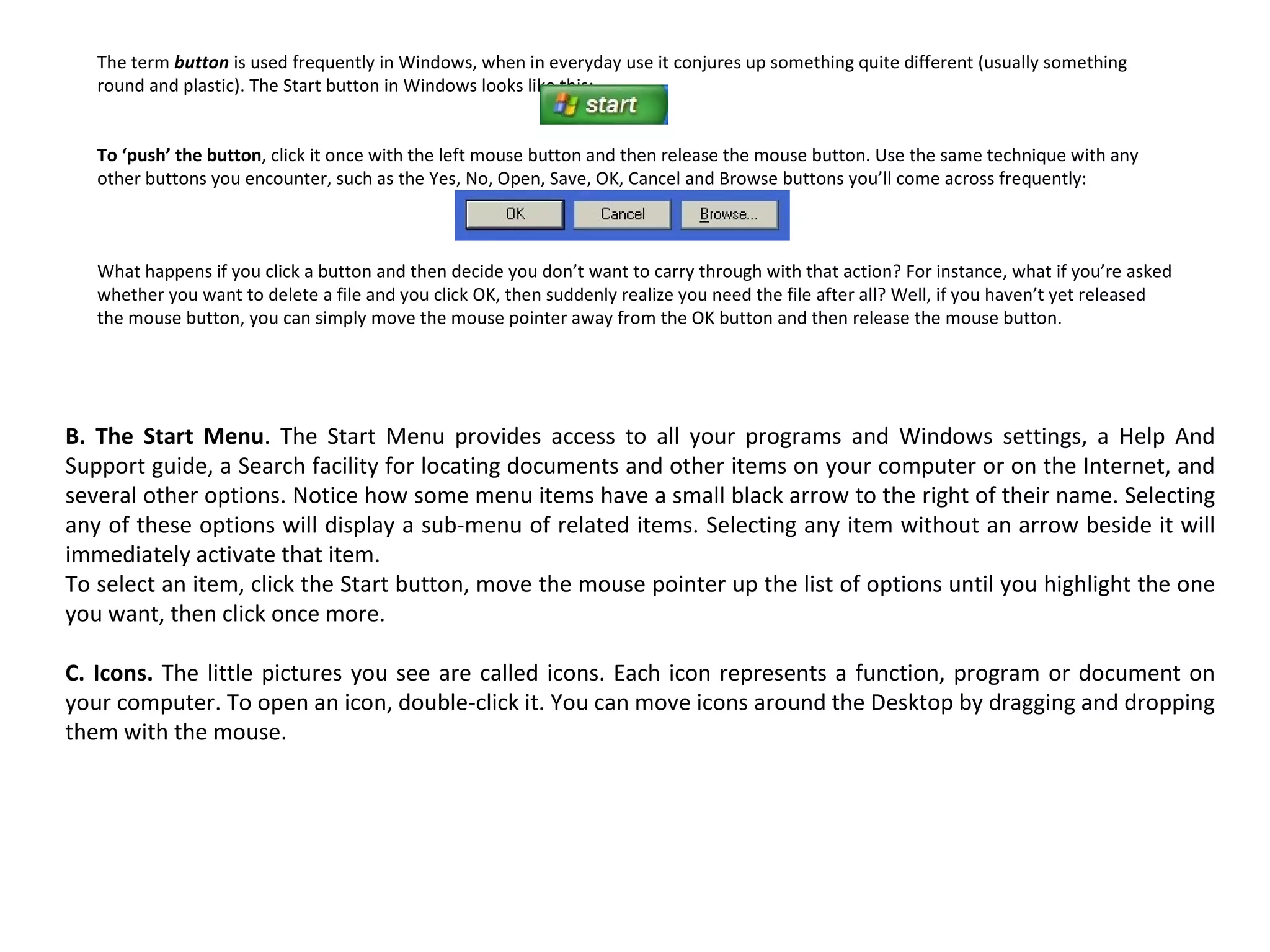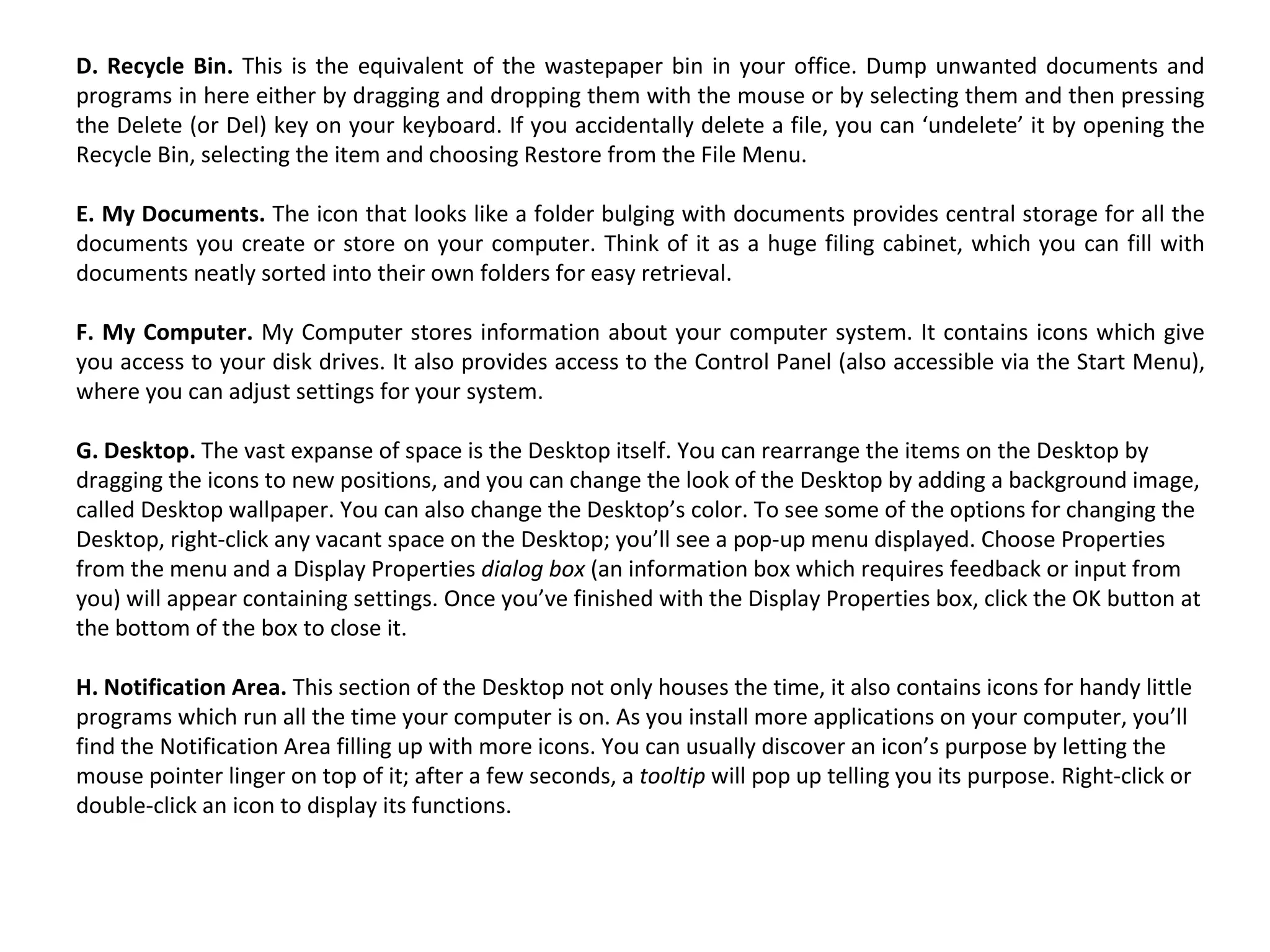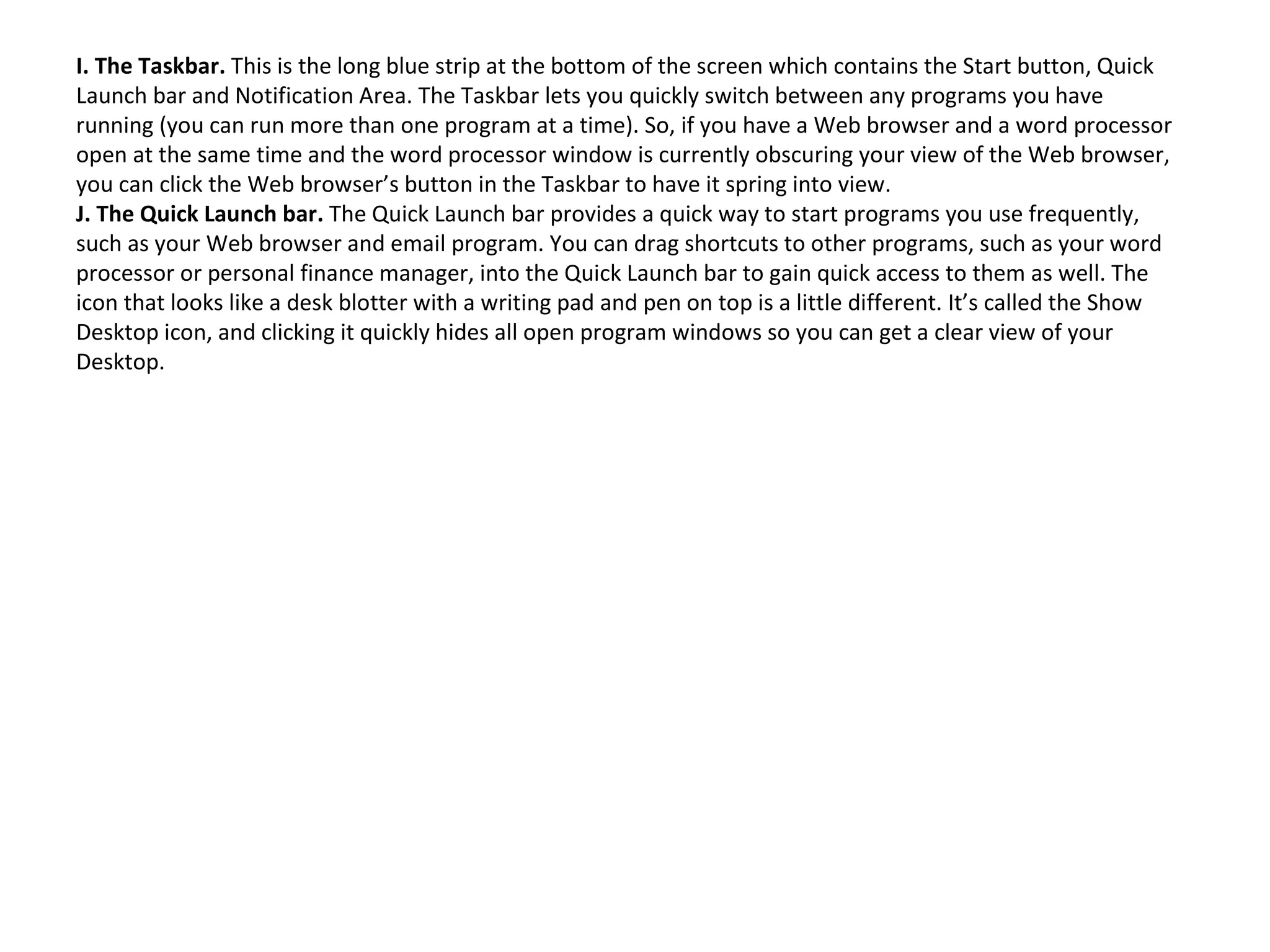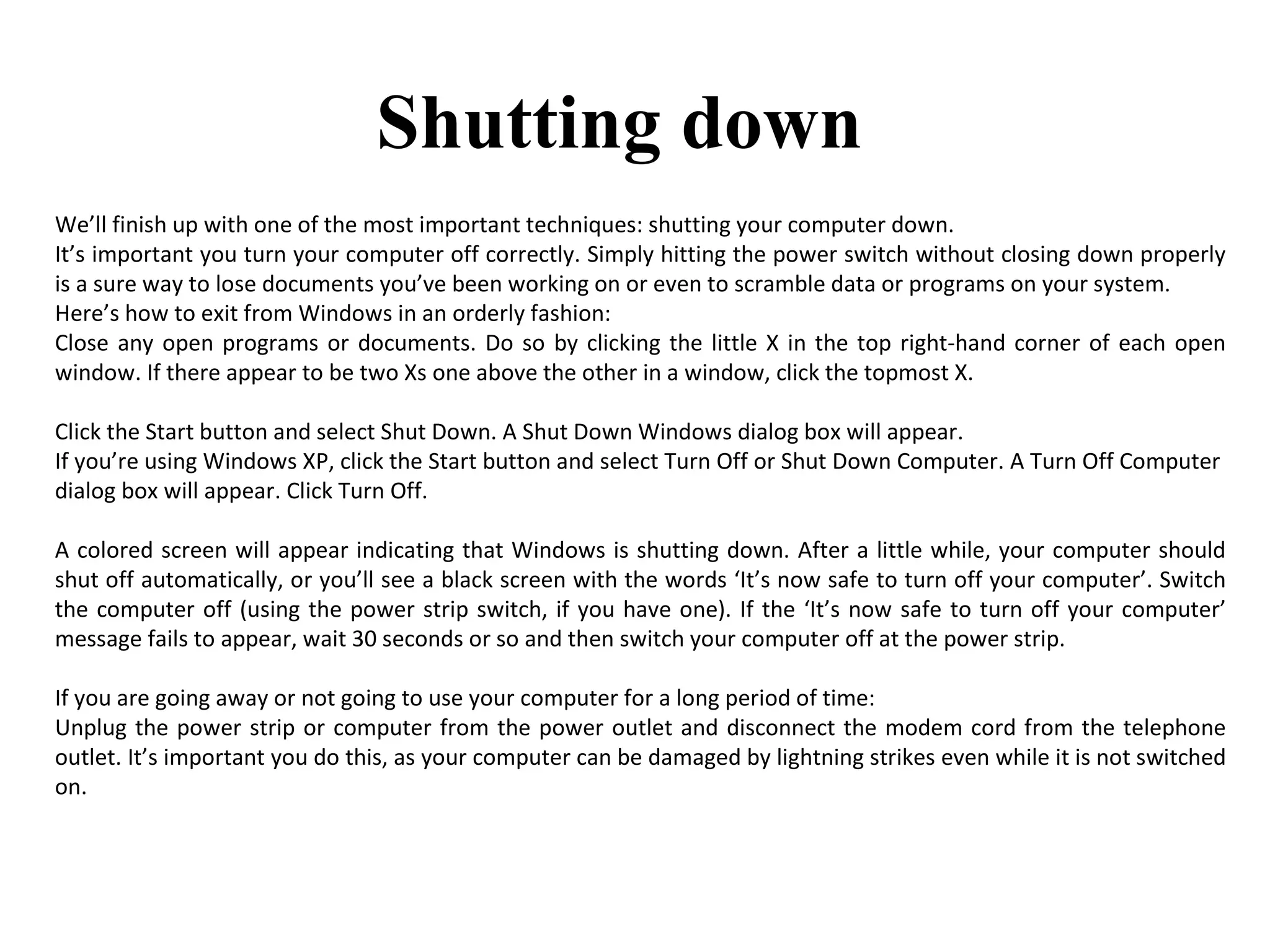The document provides an introduction to basic computer parts and functions, including how to use a mouse and navigate the Windows desktop. It explains the main components of a computer like the monitor, CPU, keyboard and mouse. It then describes how to use the mouse and practice mouse skills. The document outlines the main areas of the Windows desktop, such as the Start button, icons, taskbar and quick launch bar. It concludes by explaining how to properly shut down a computer.