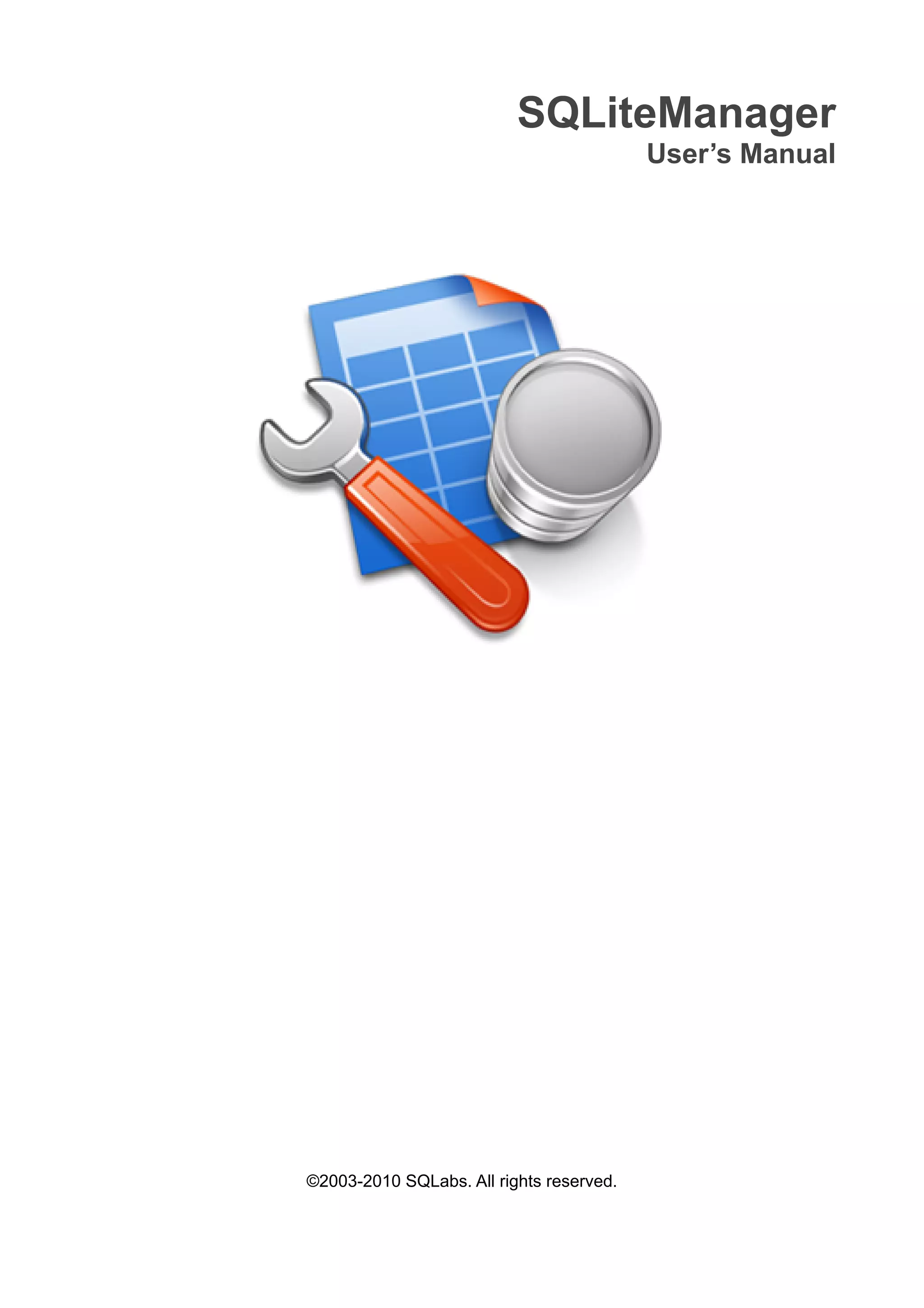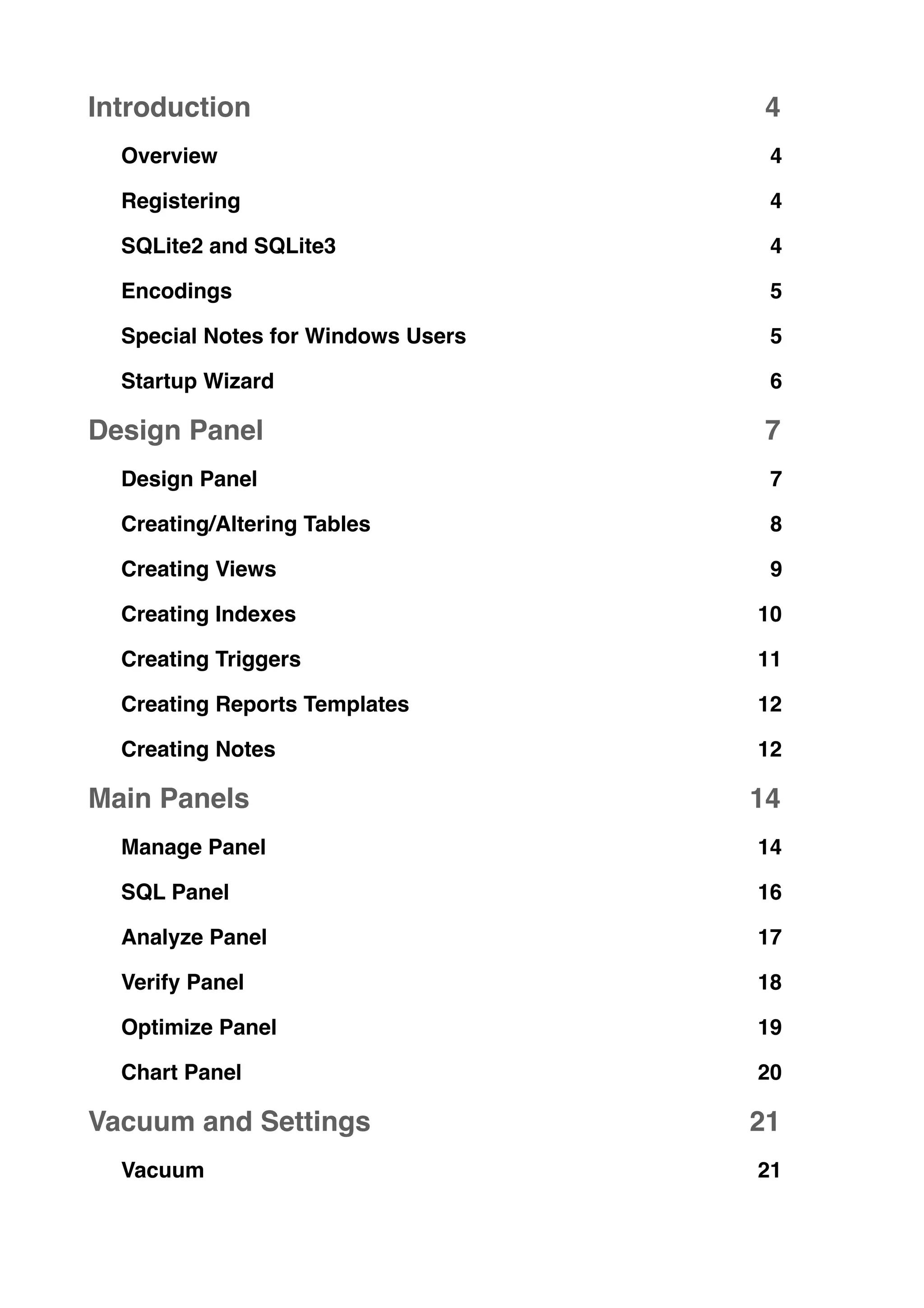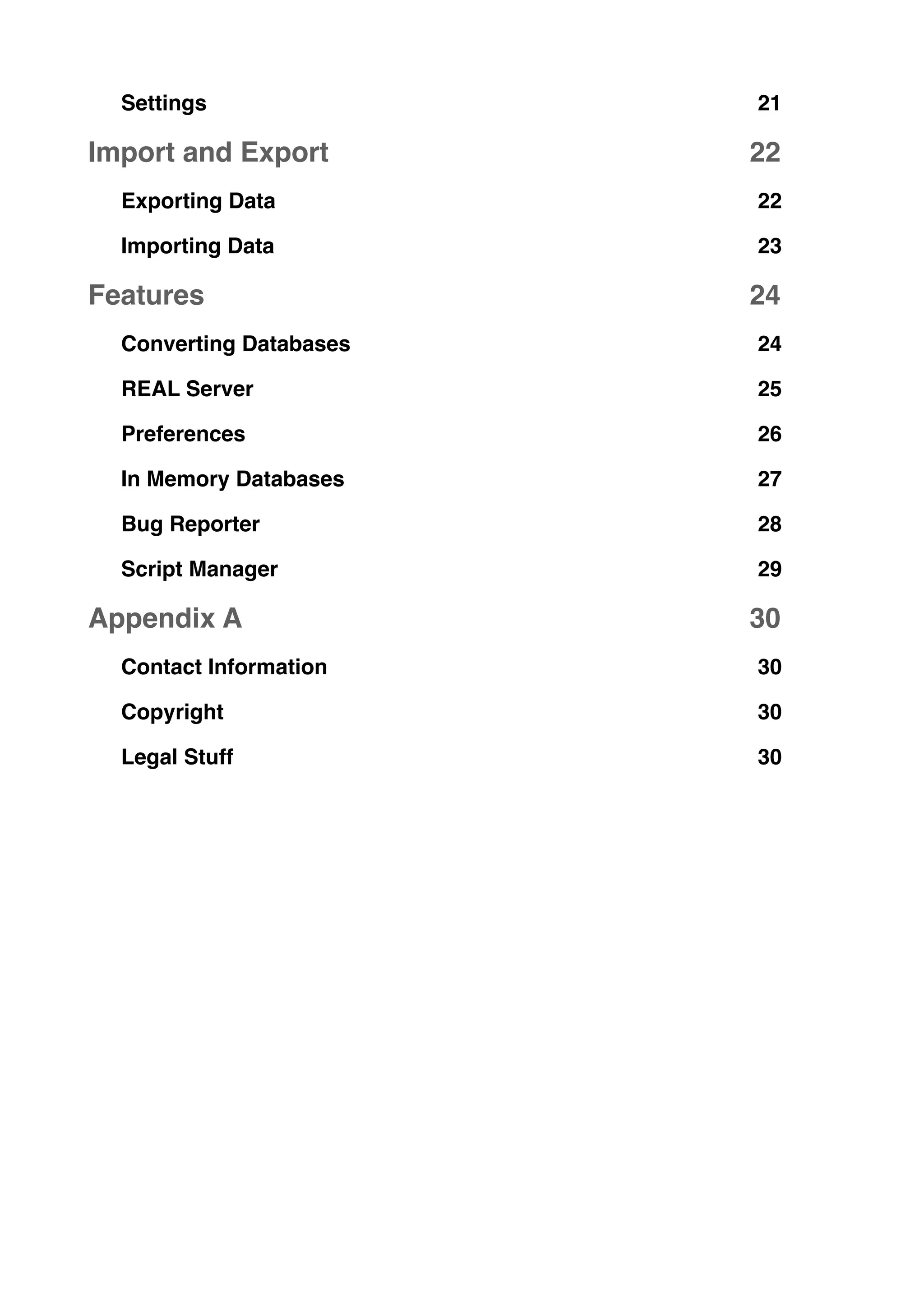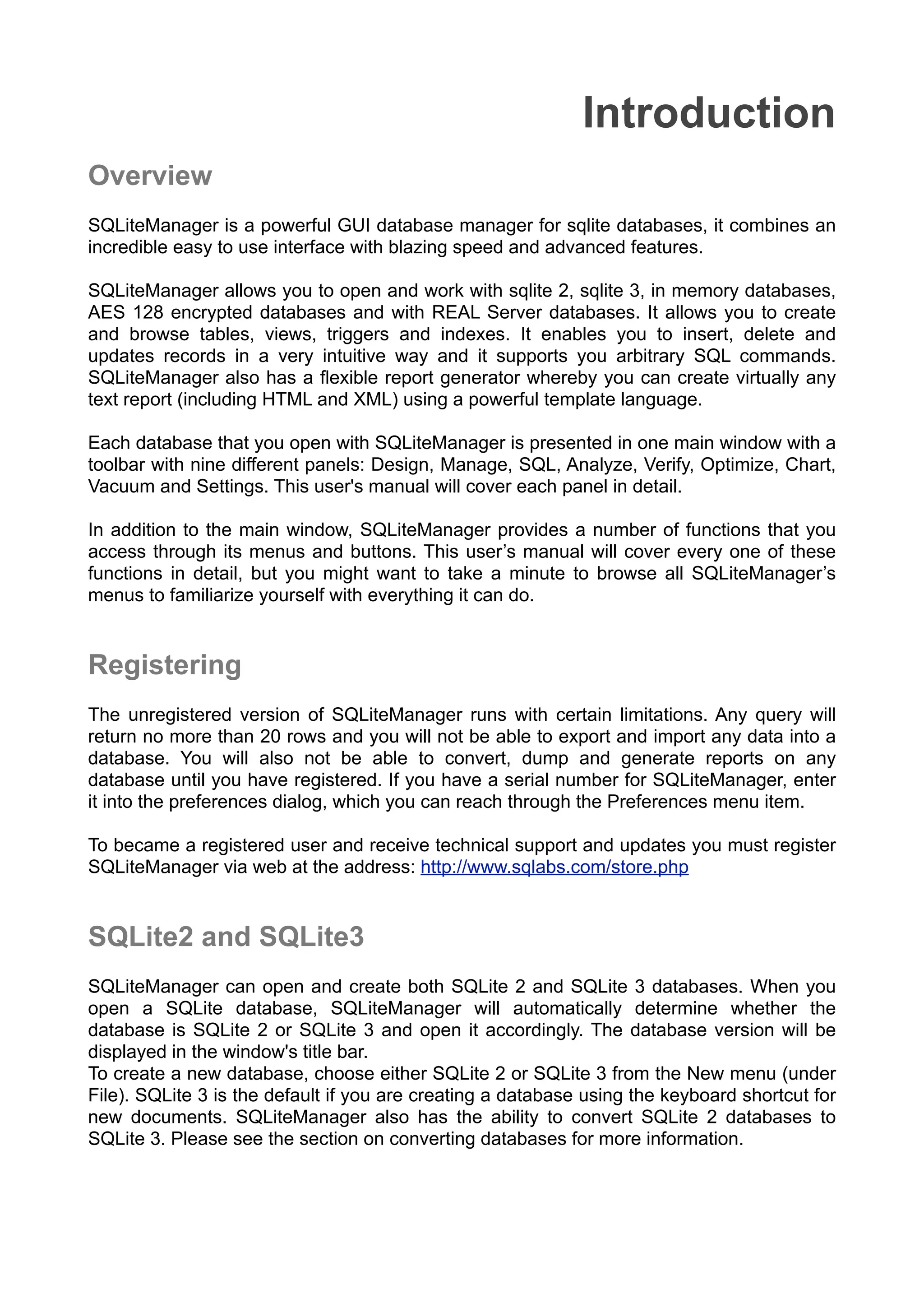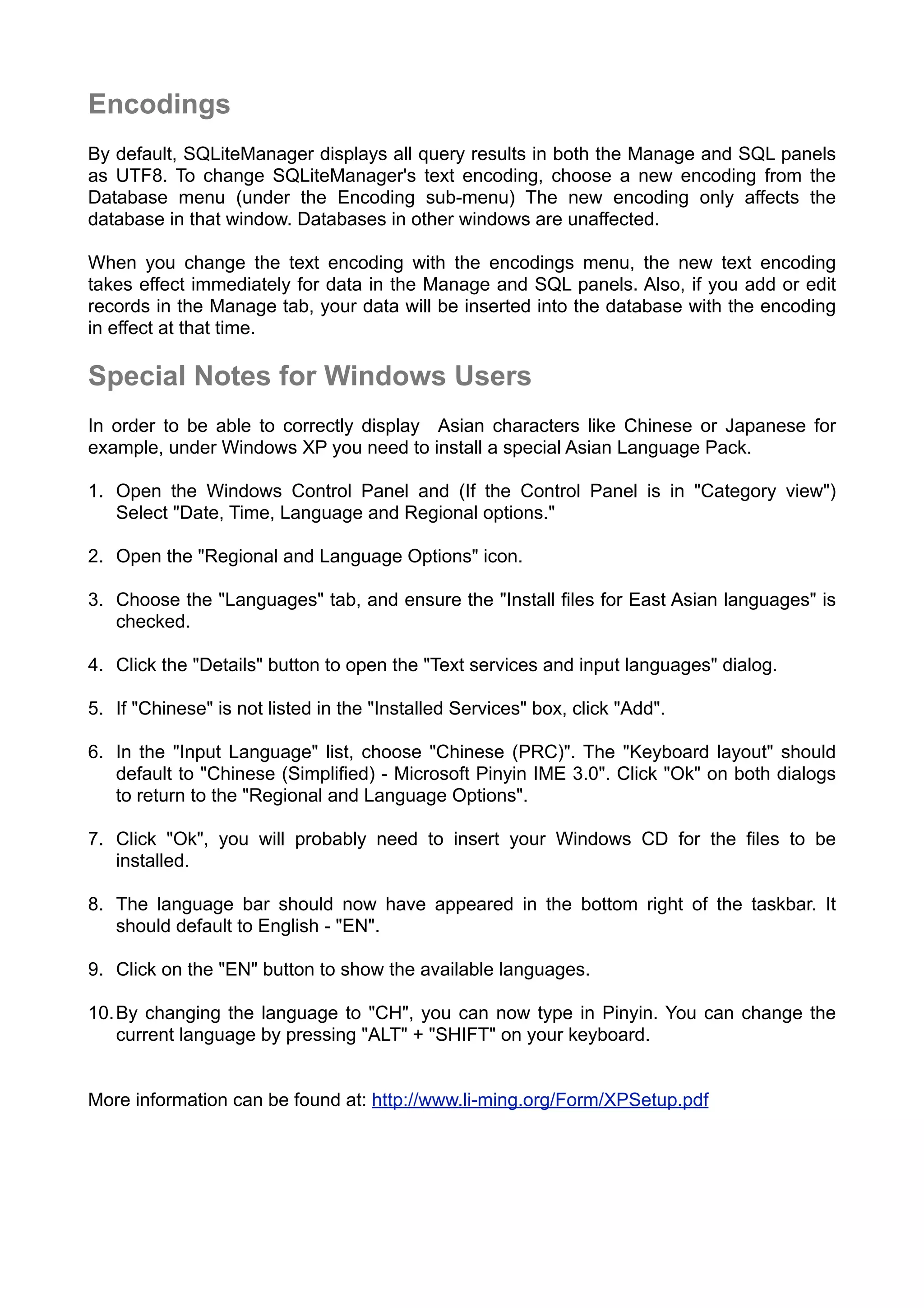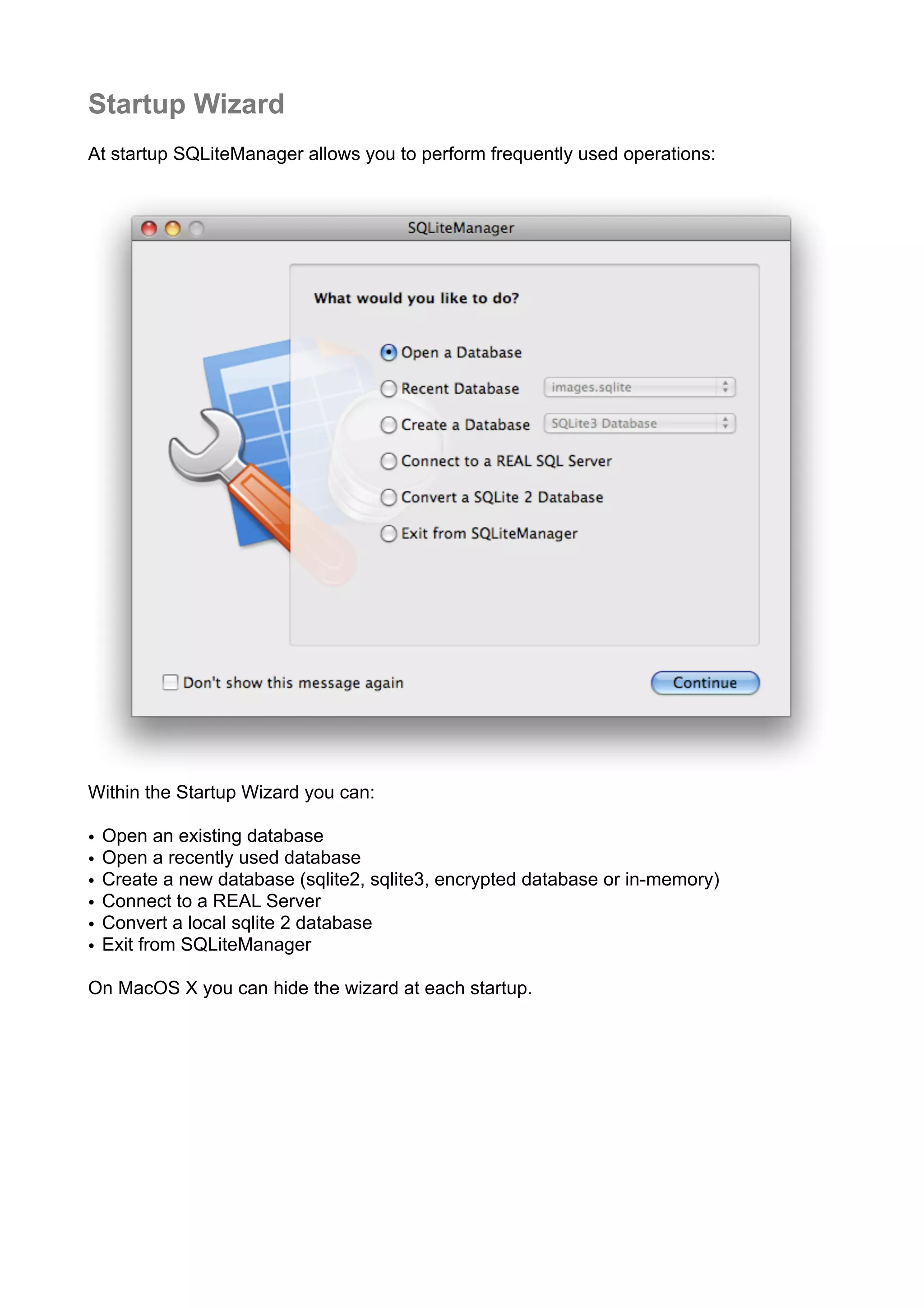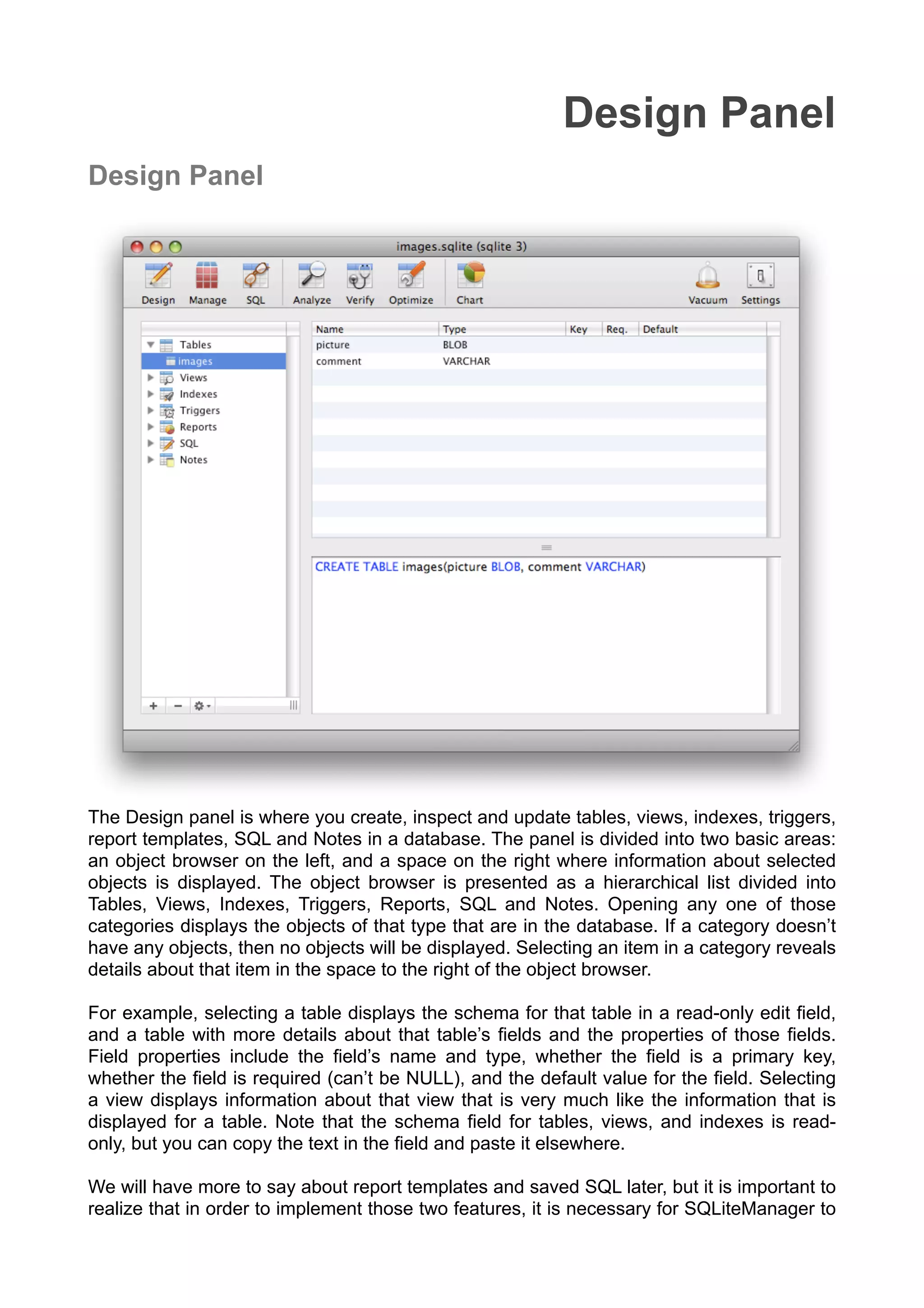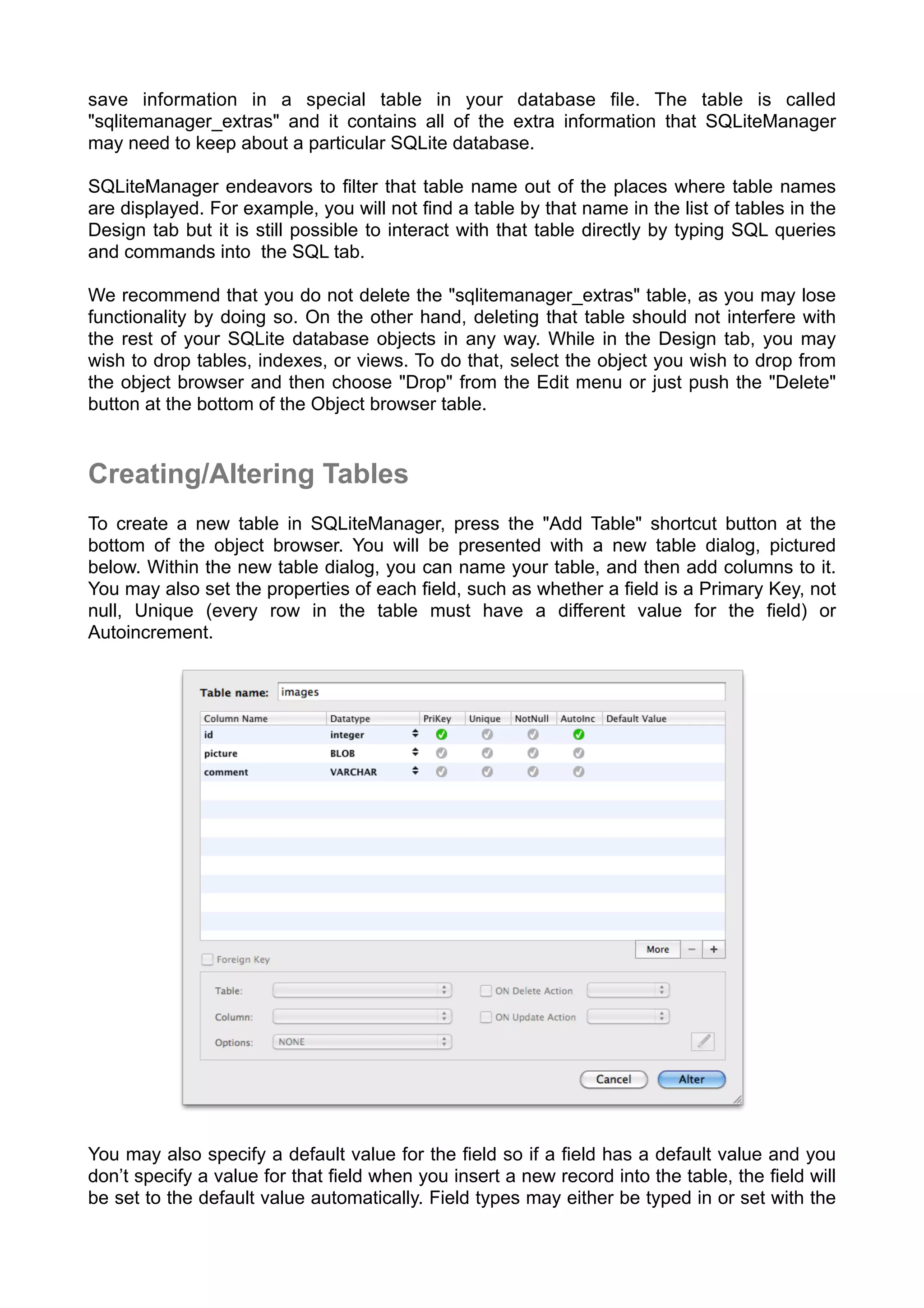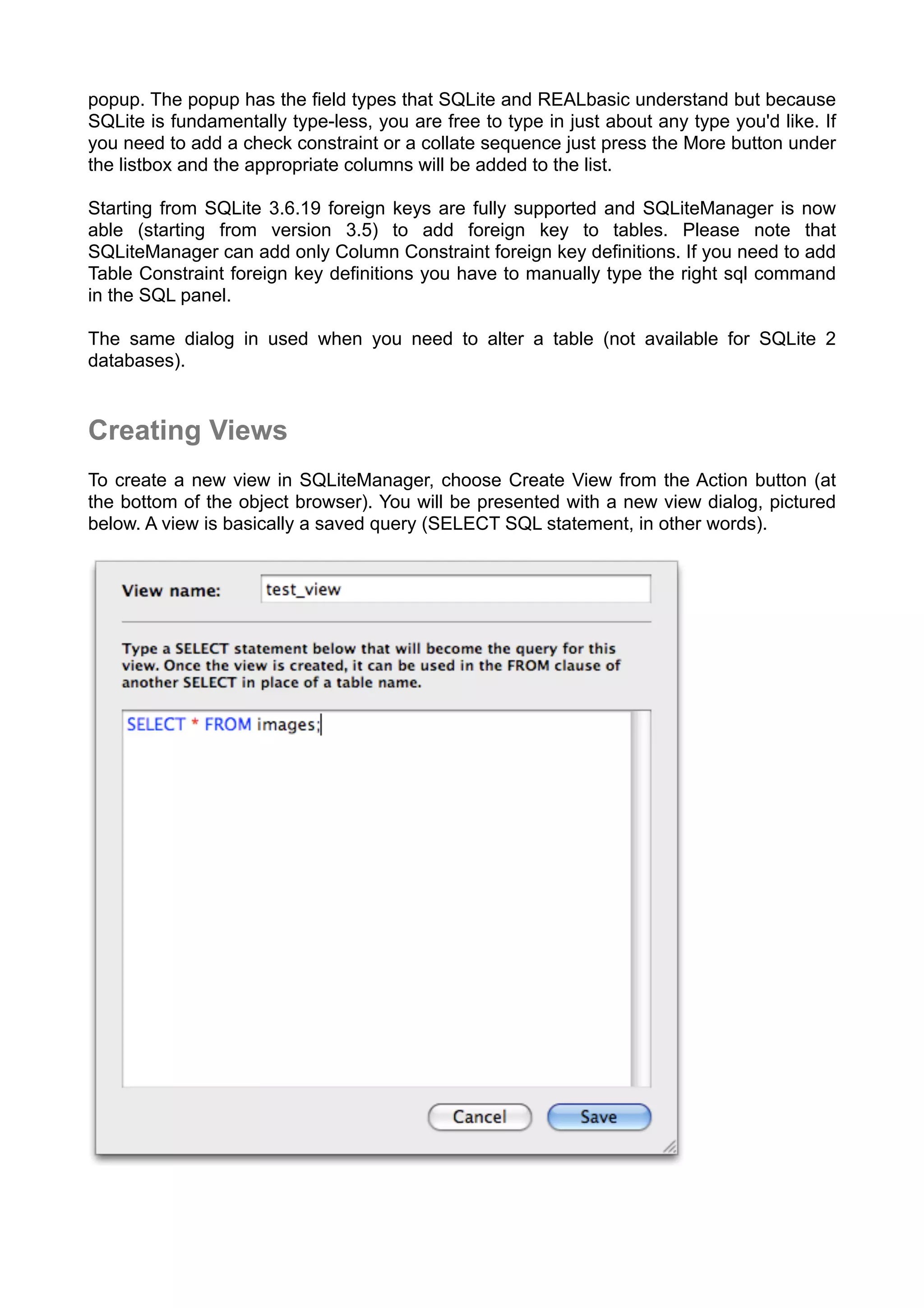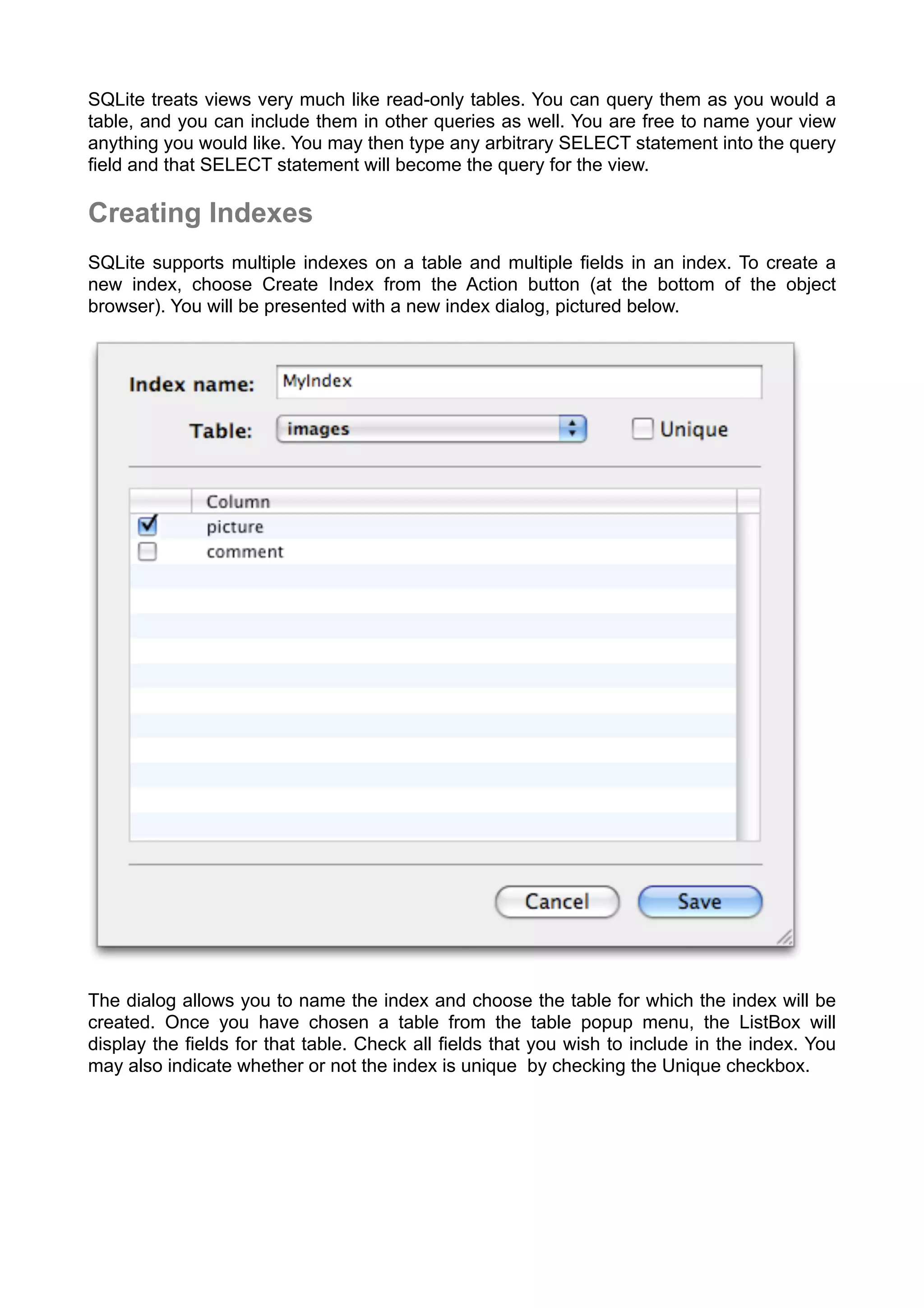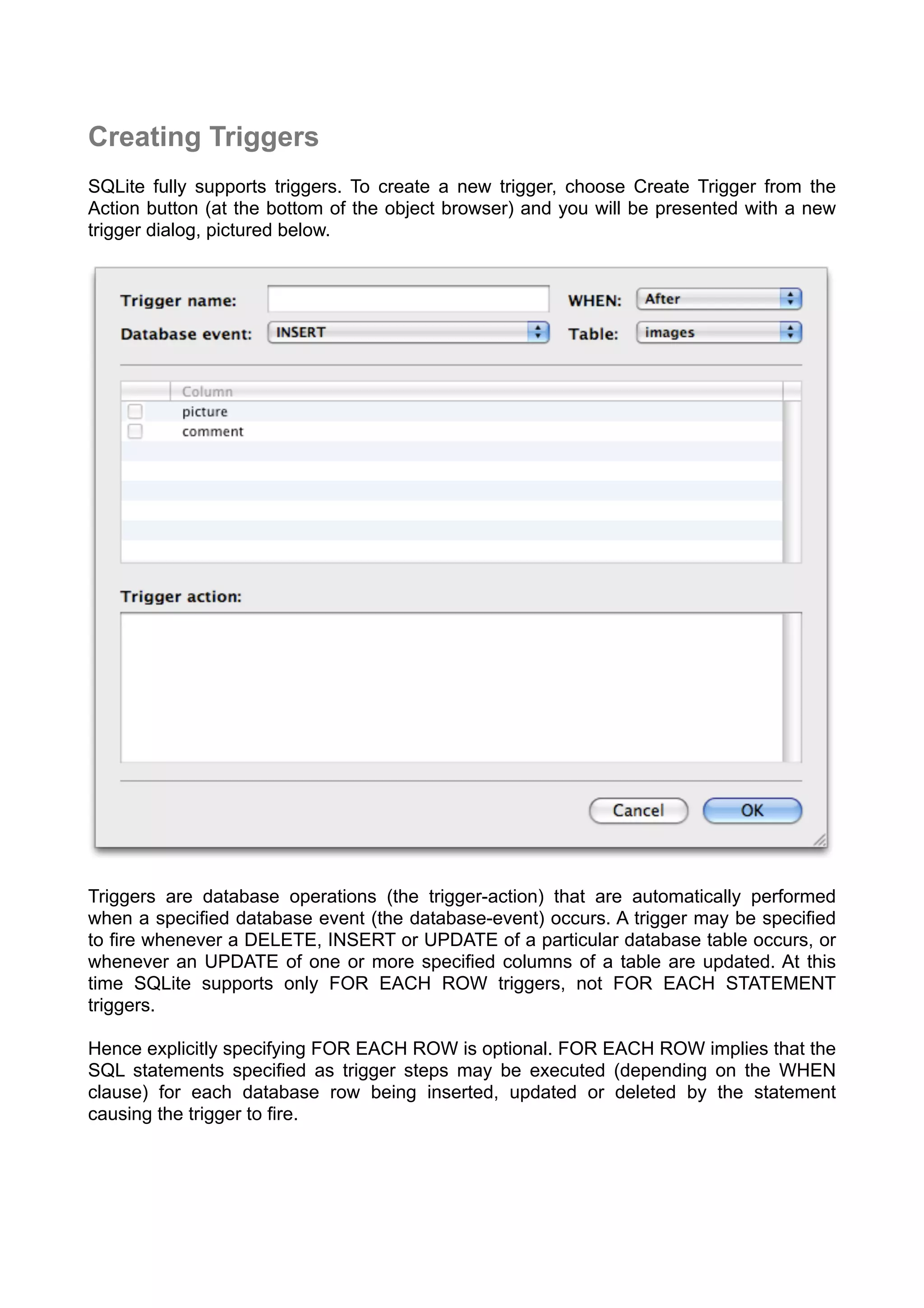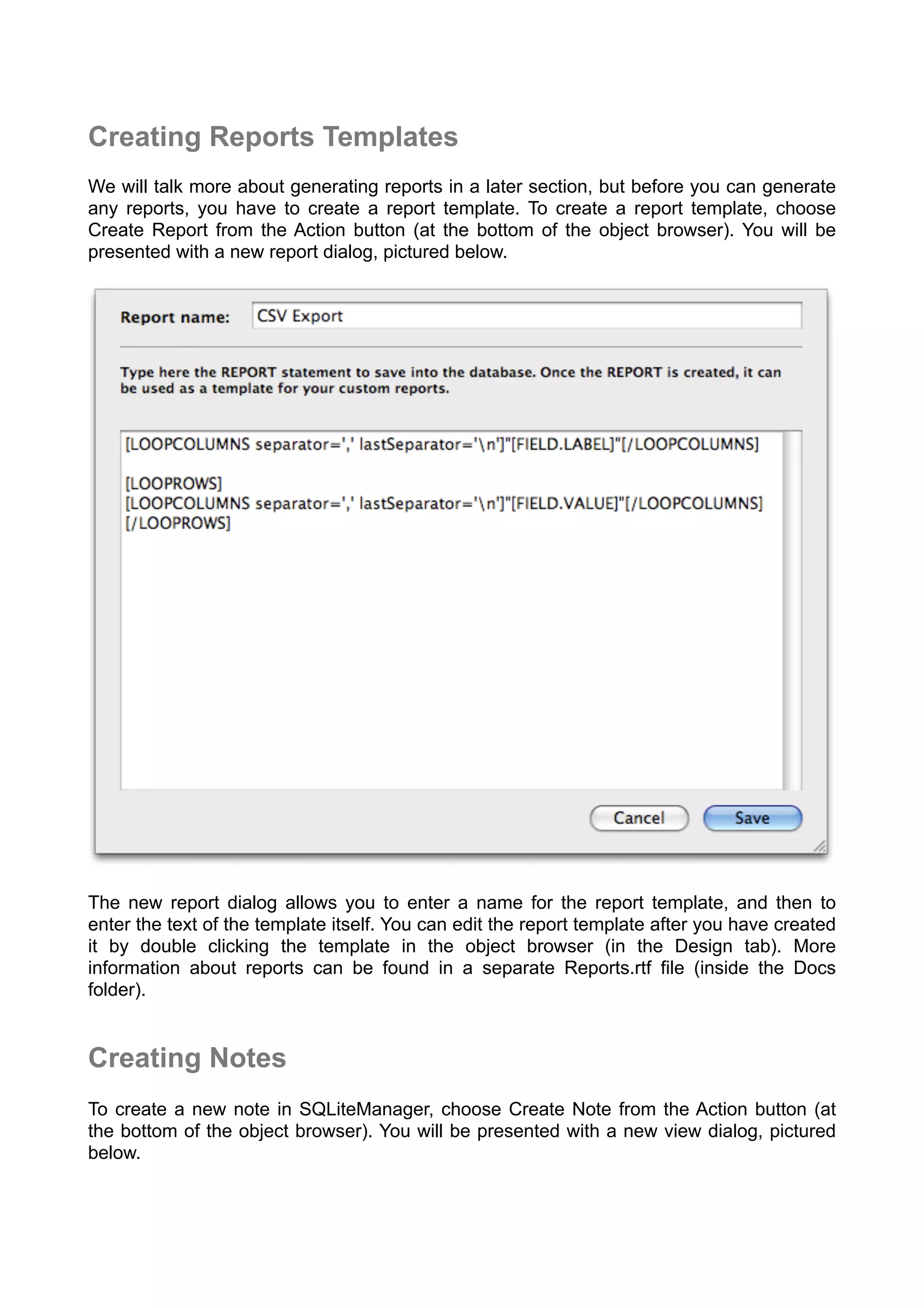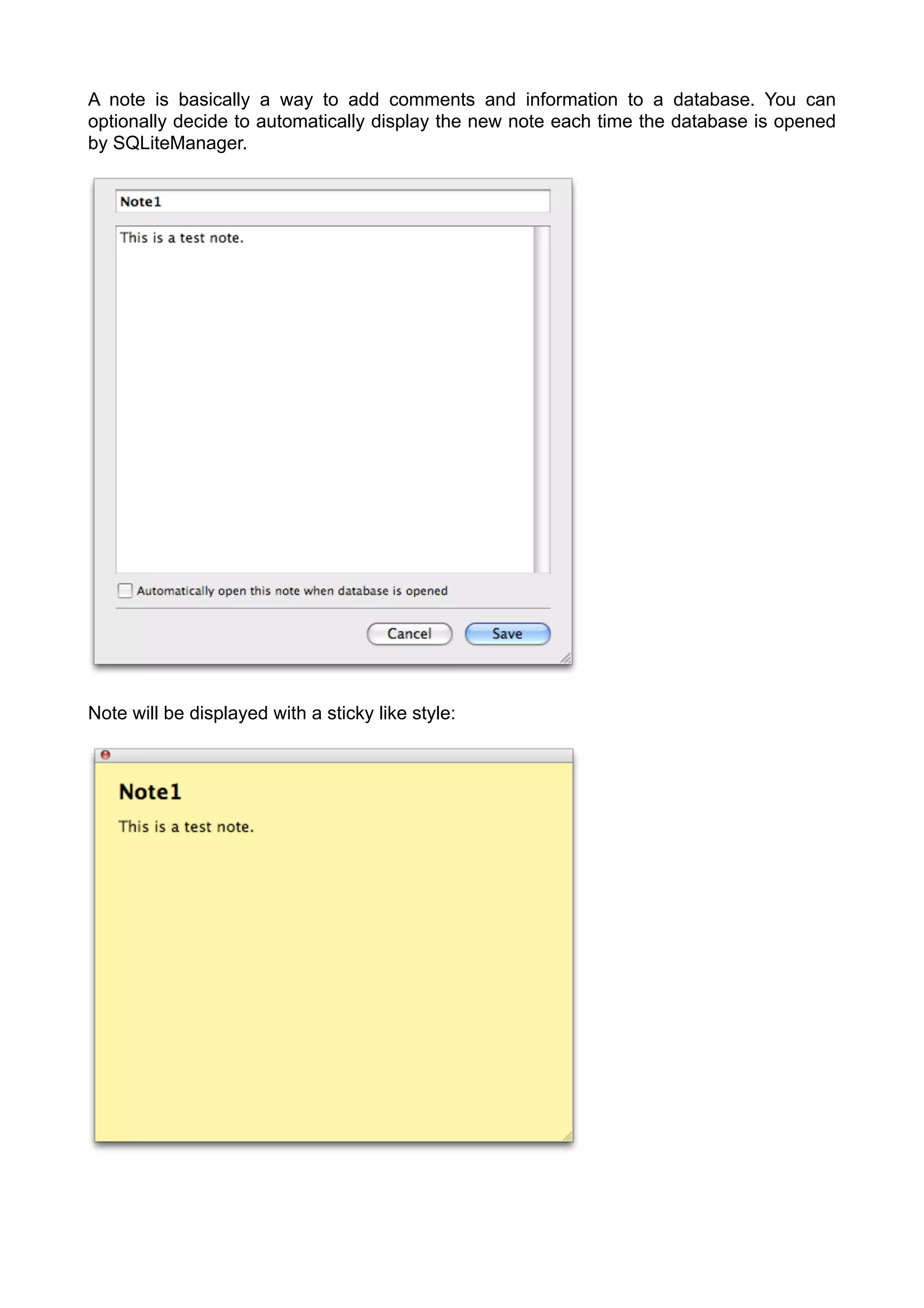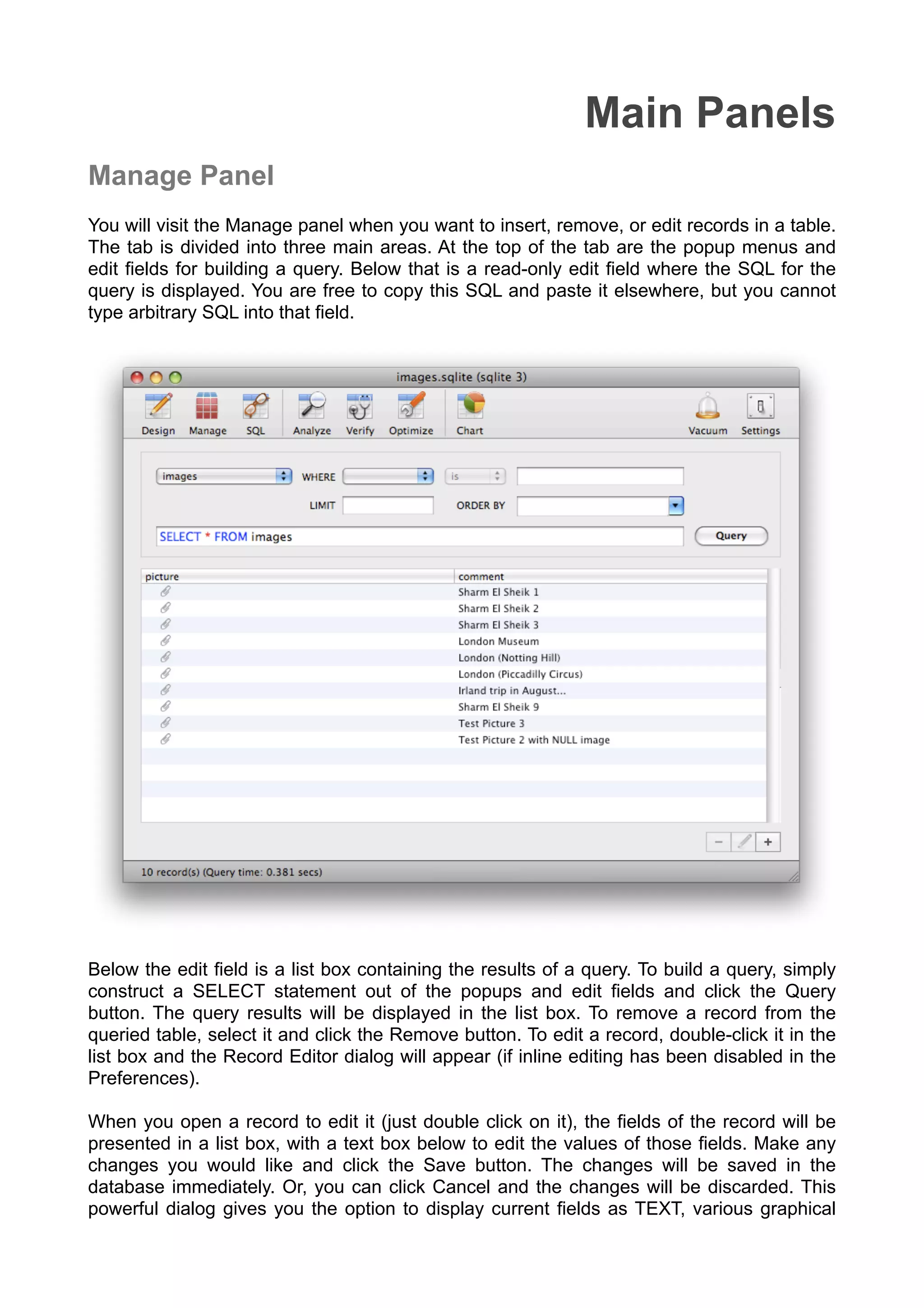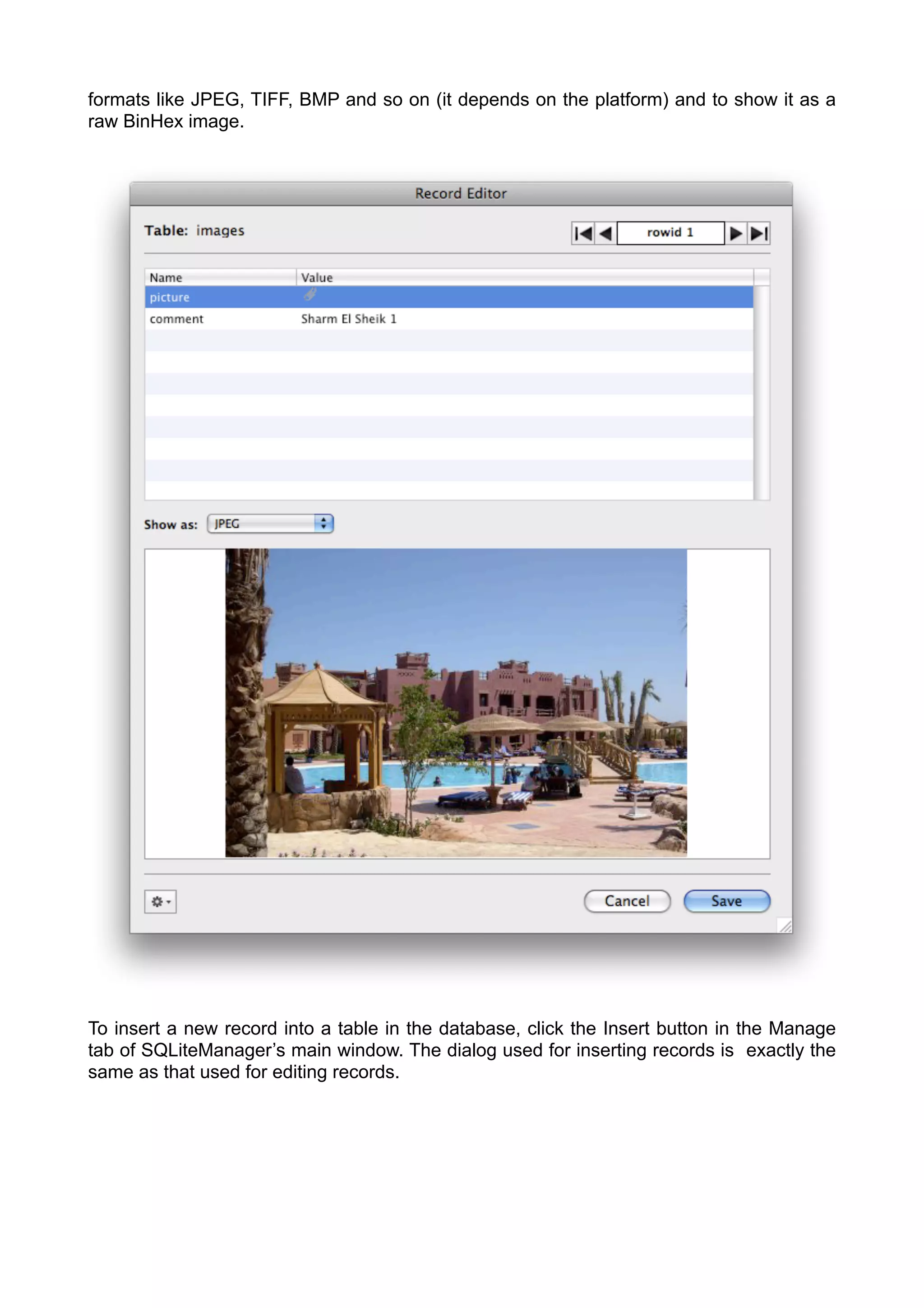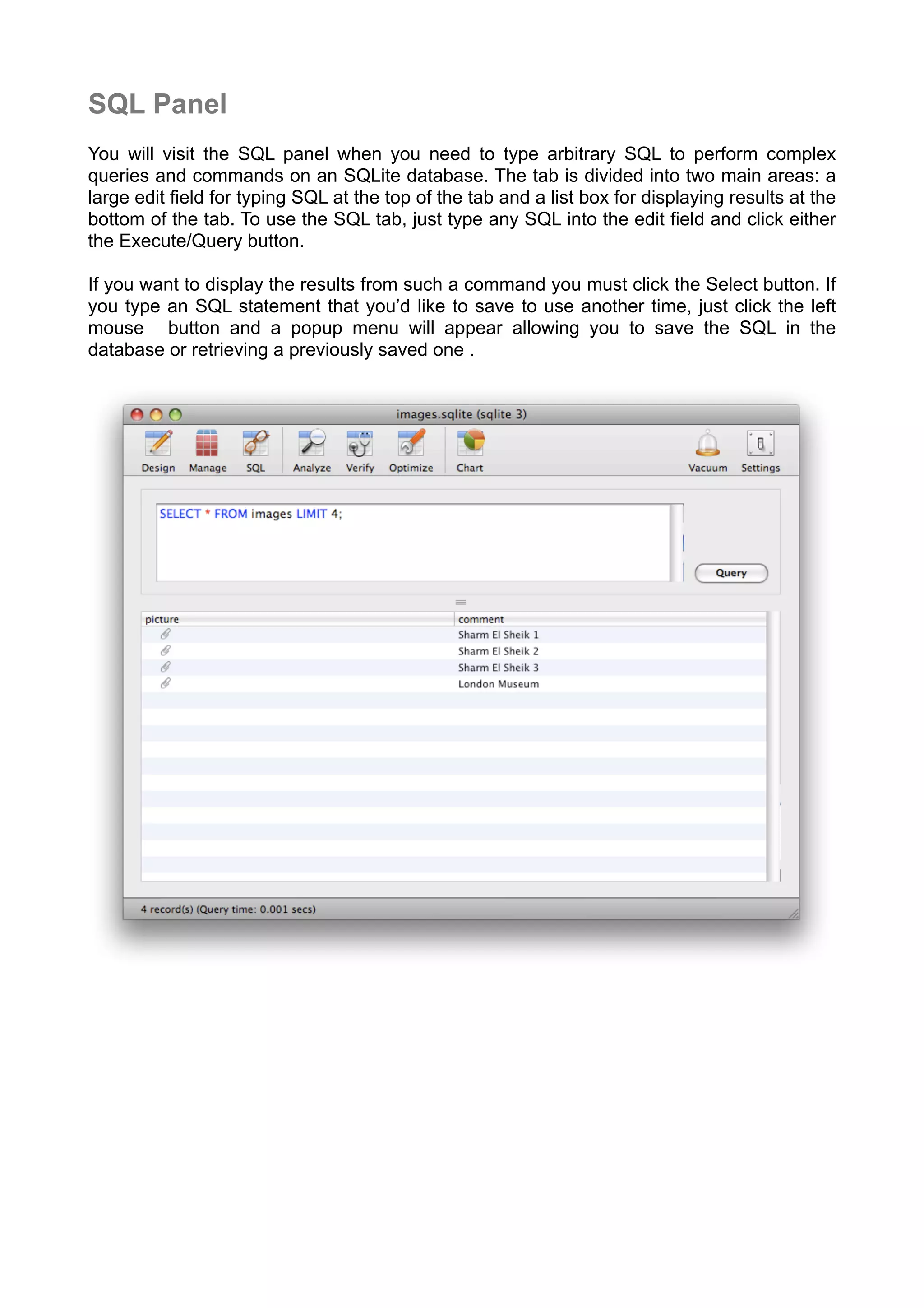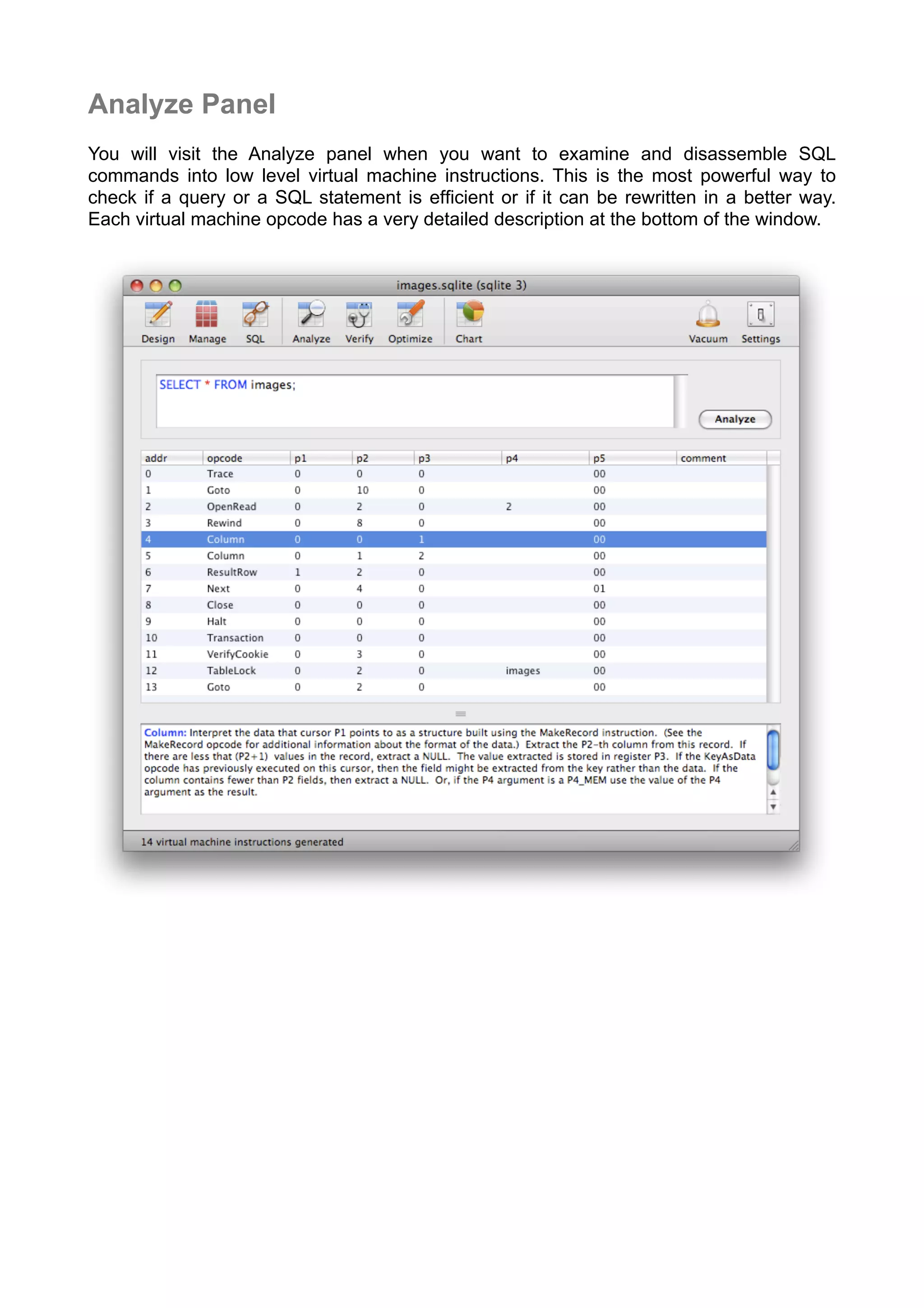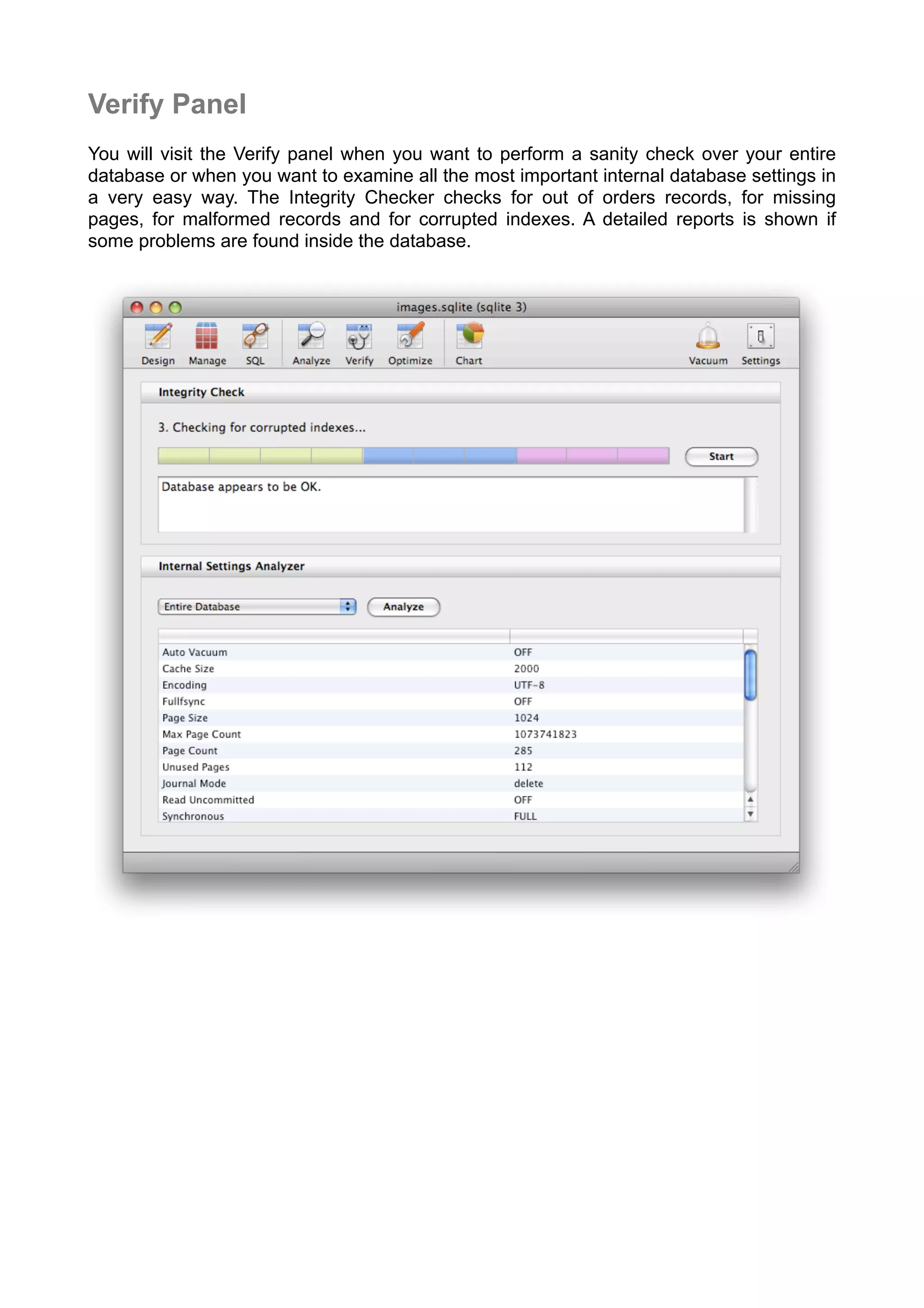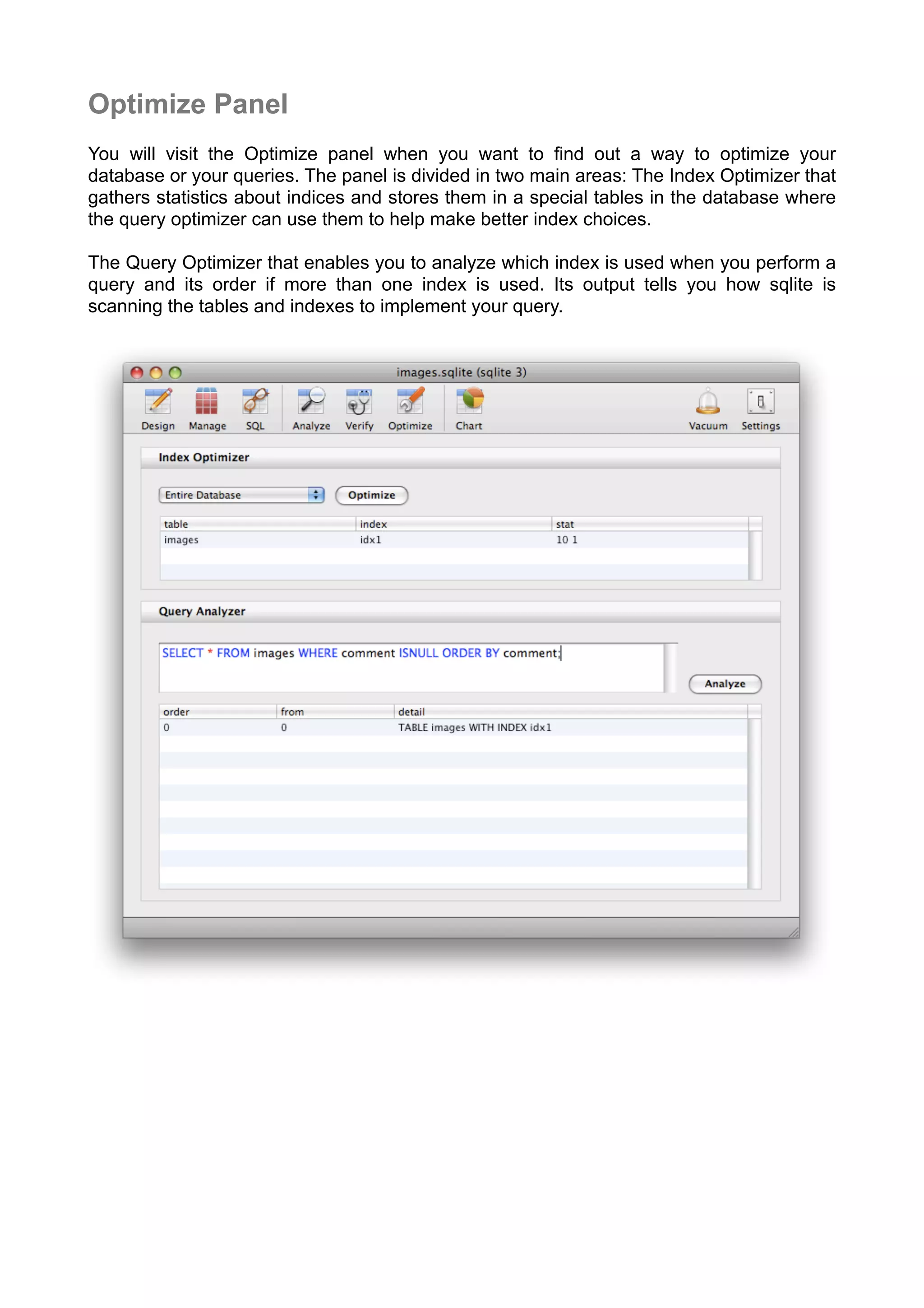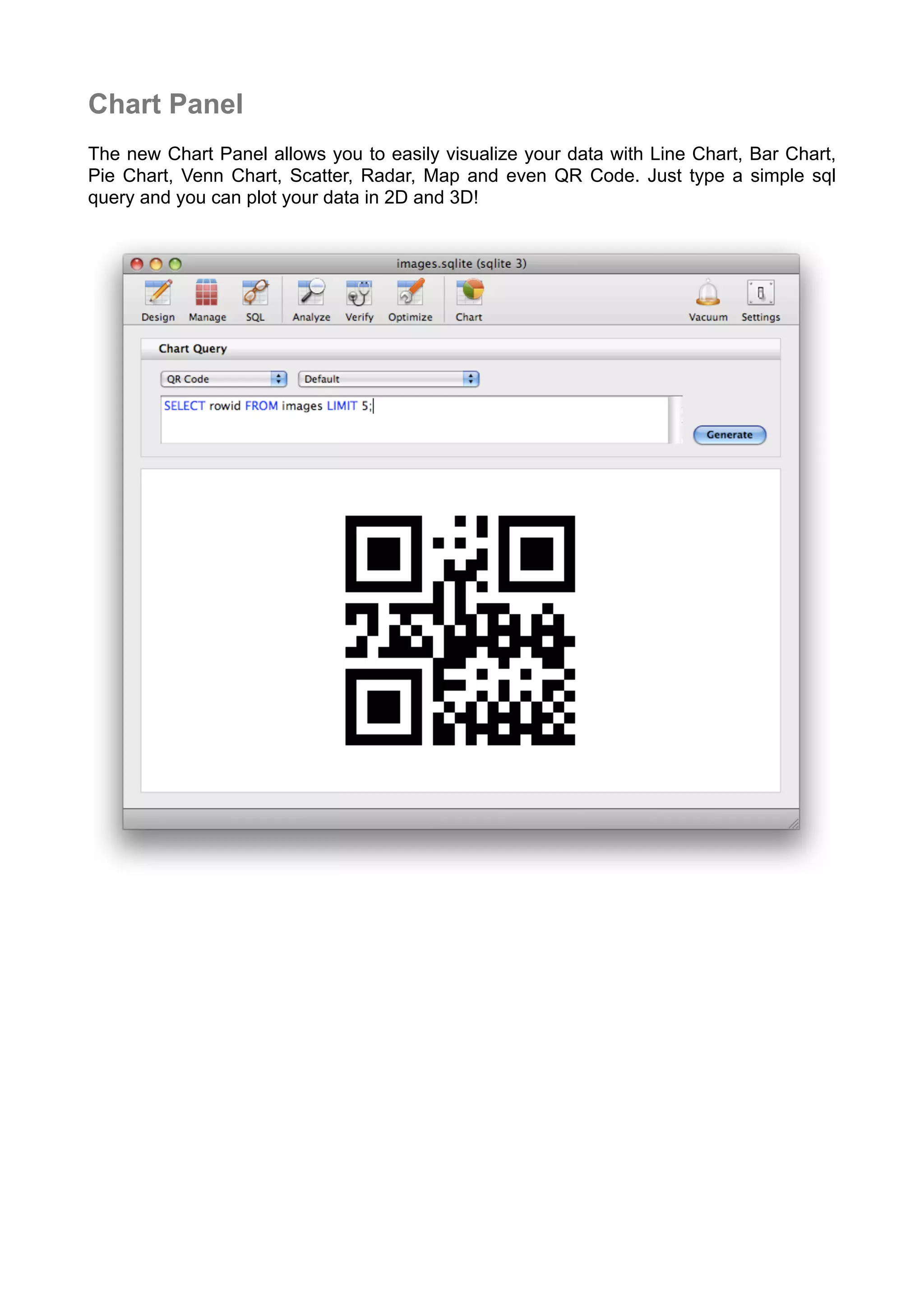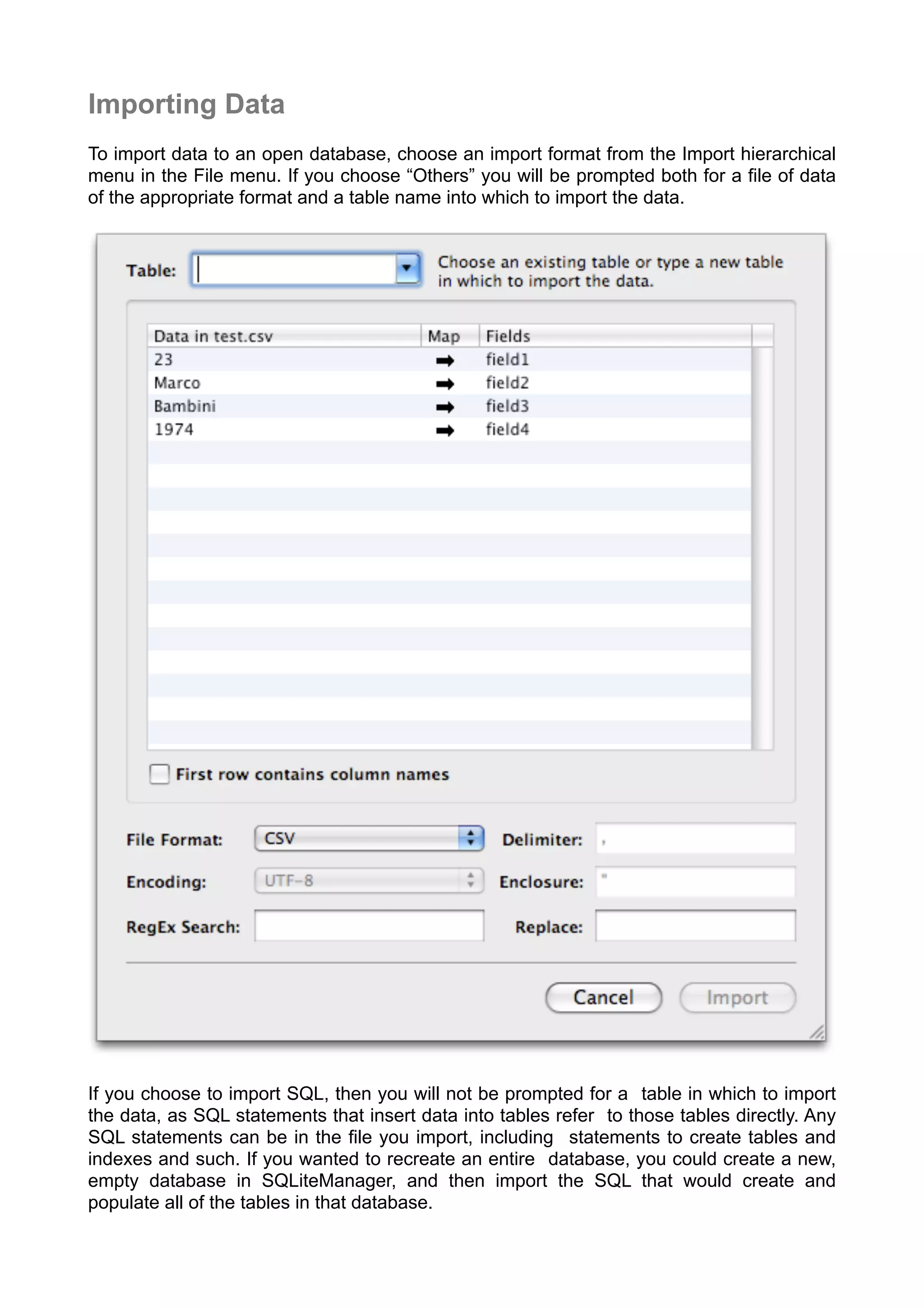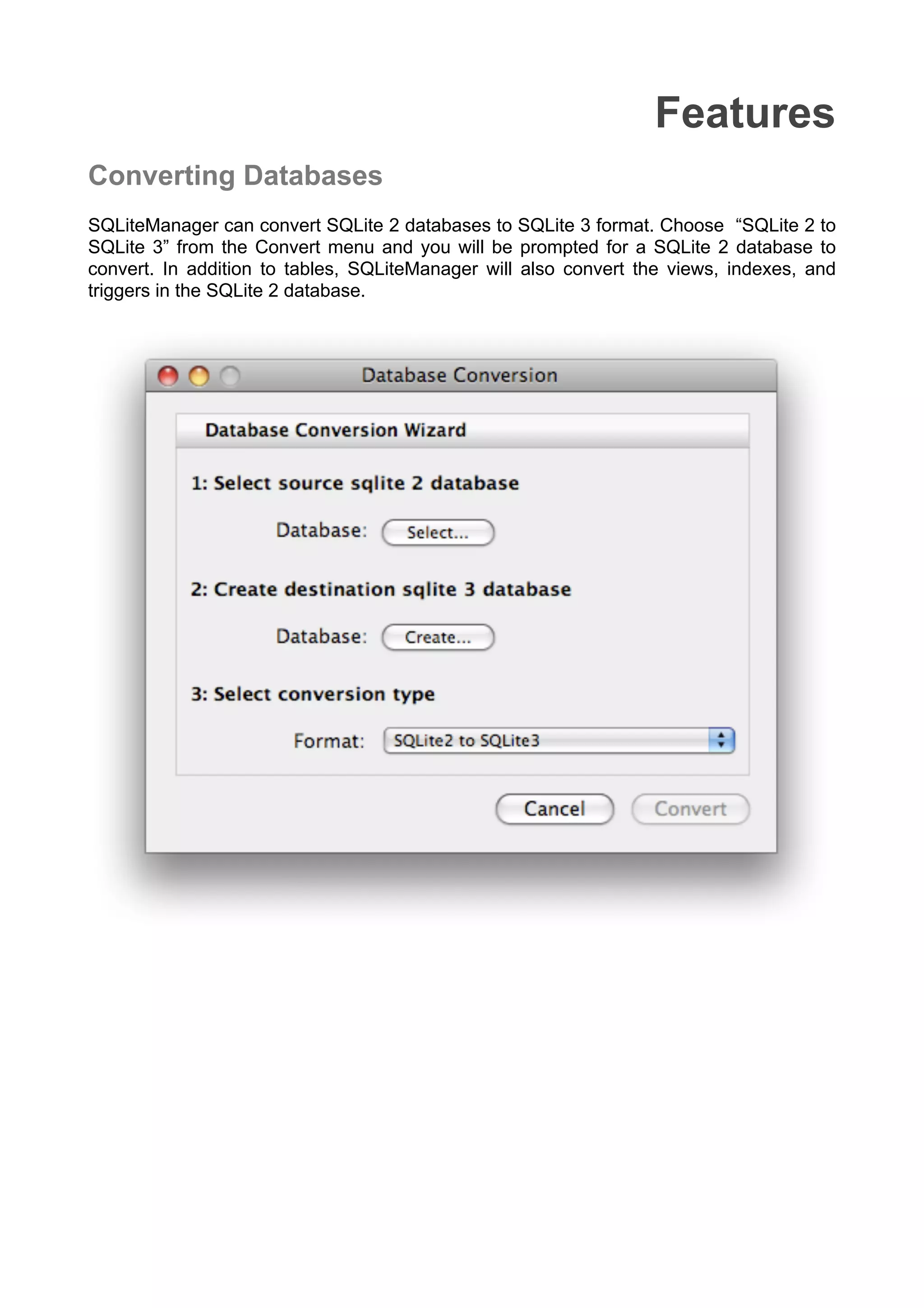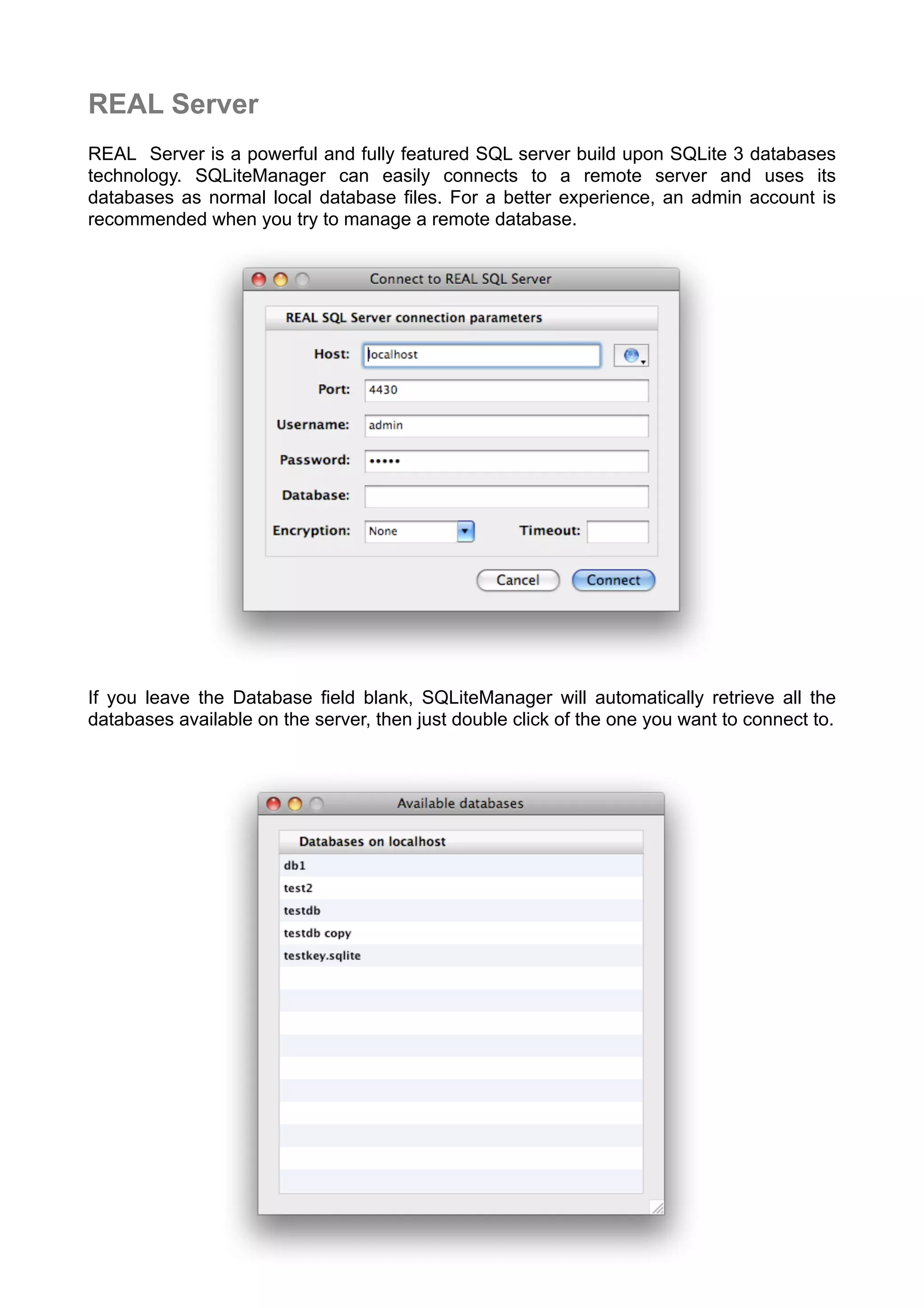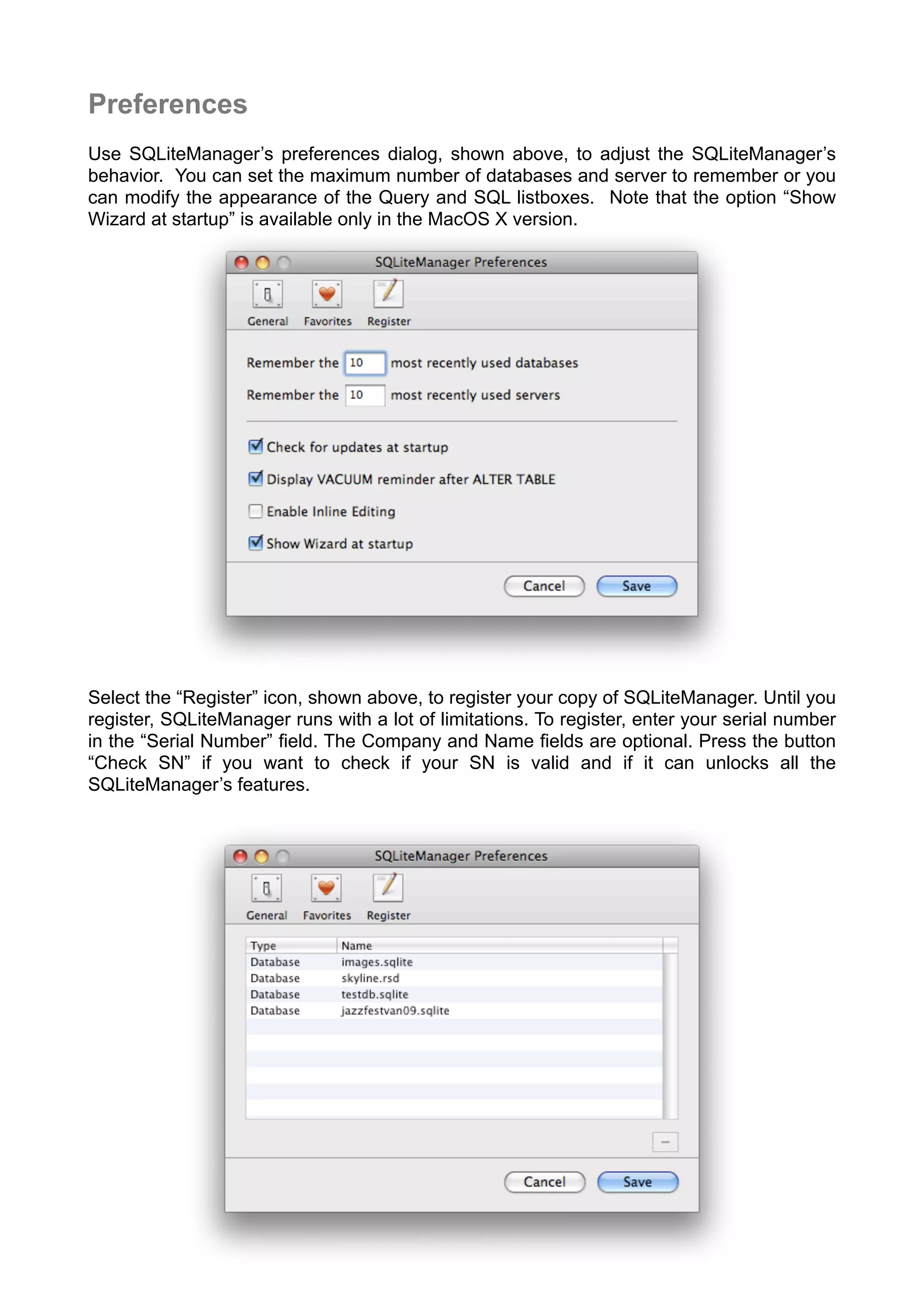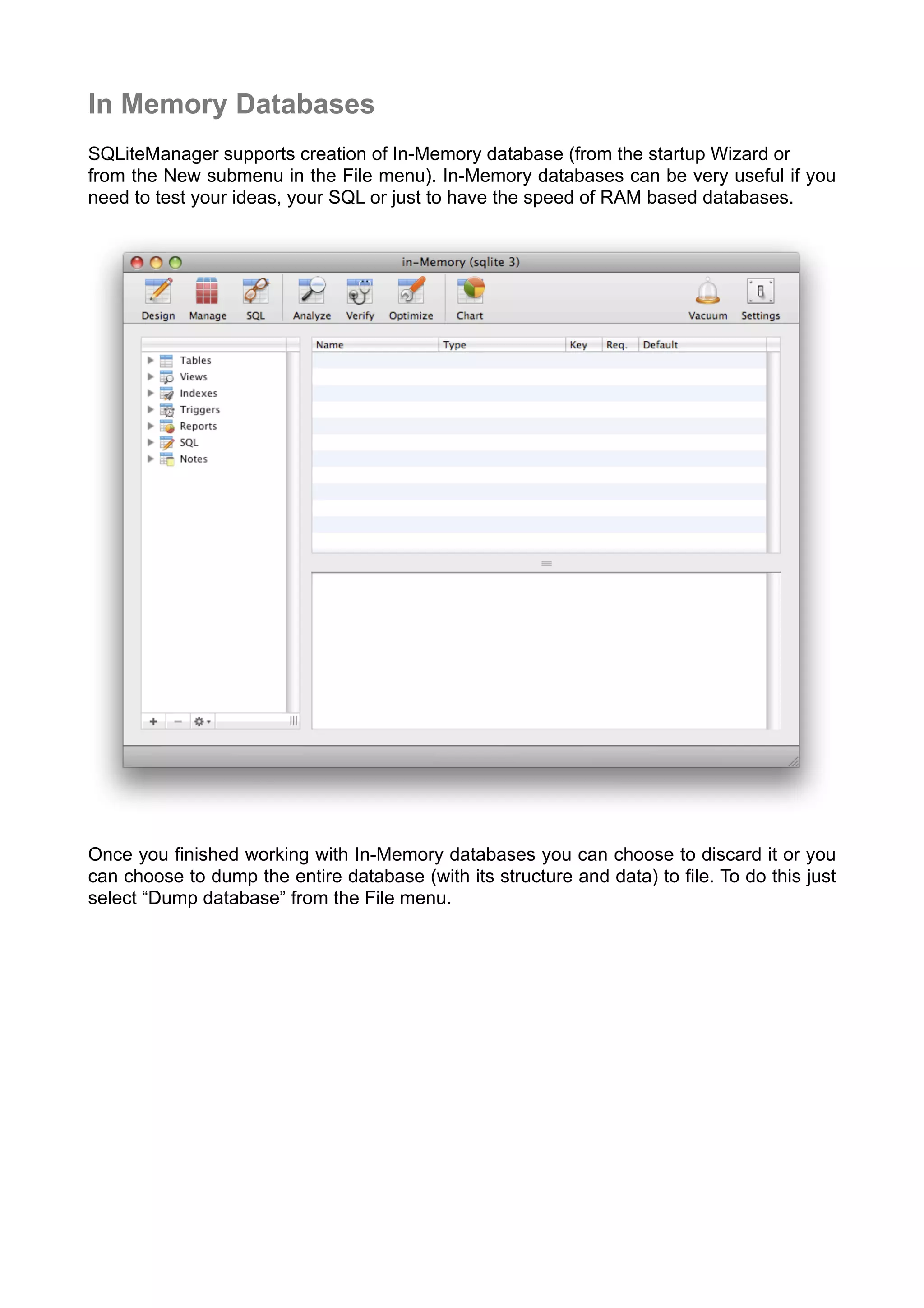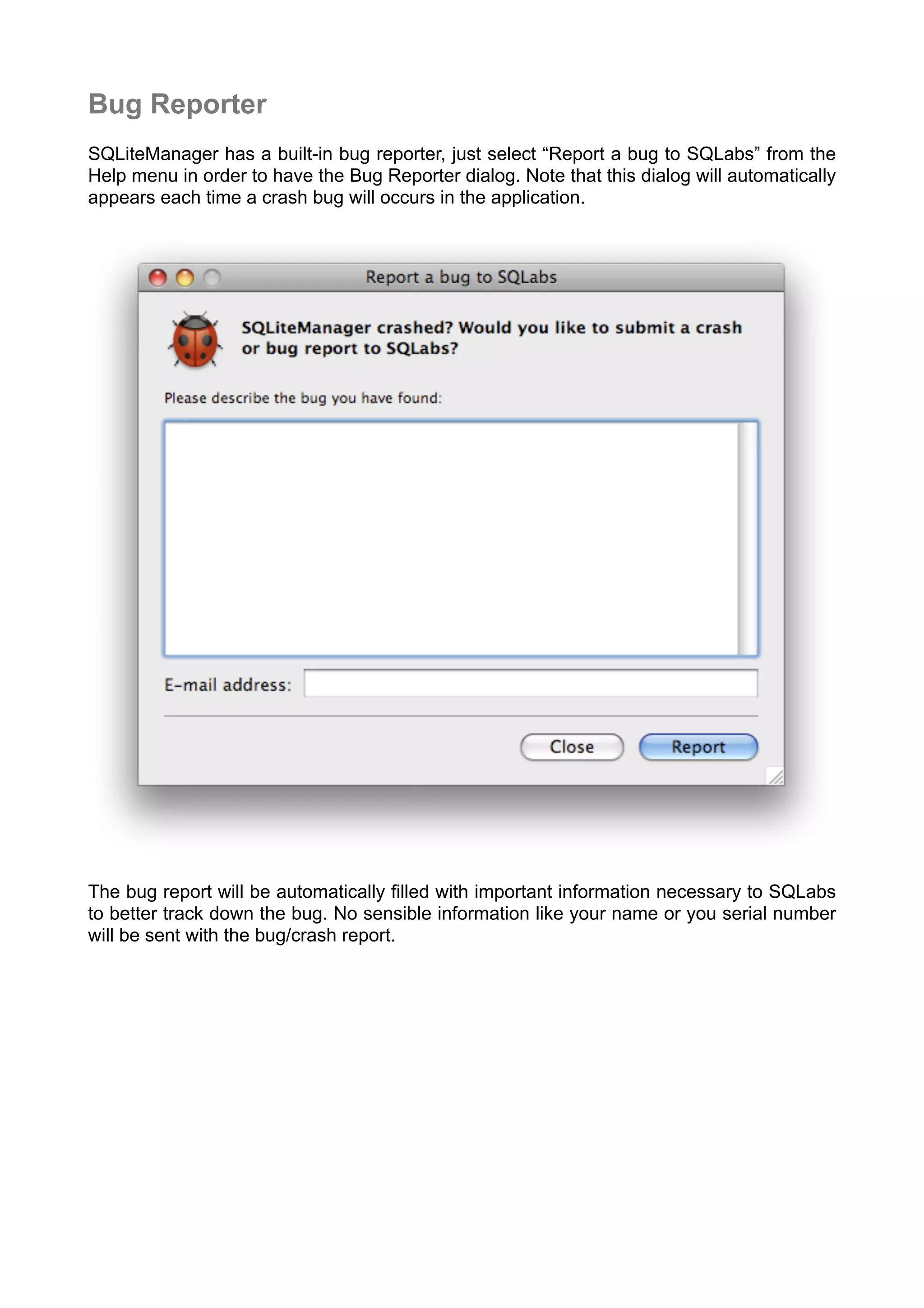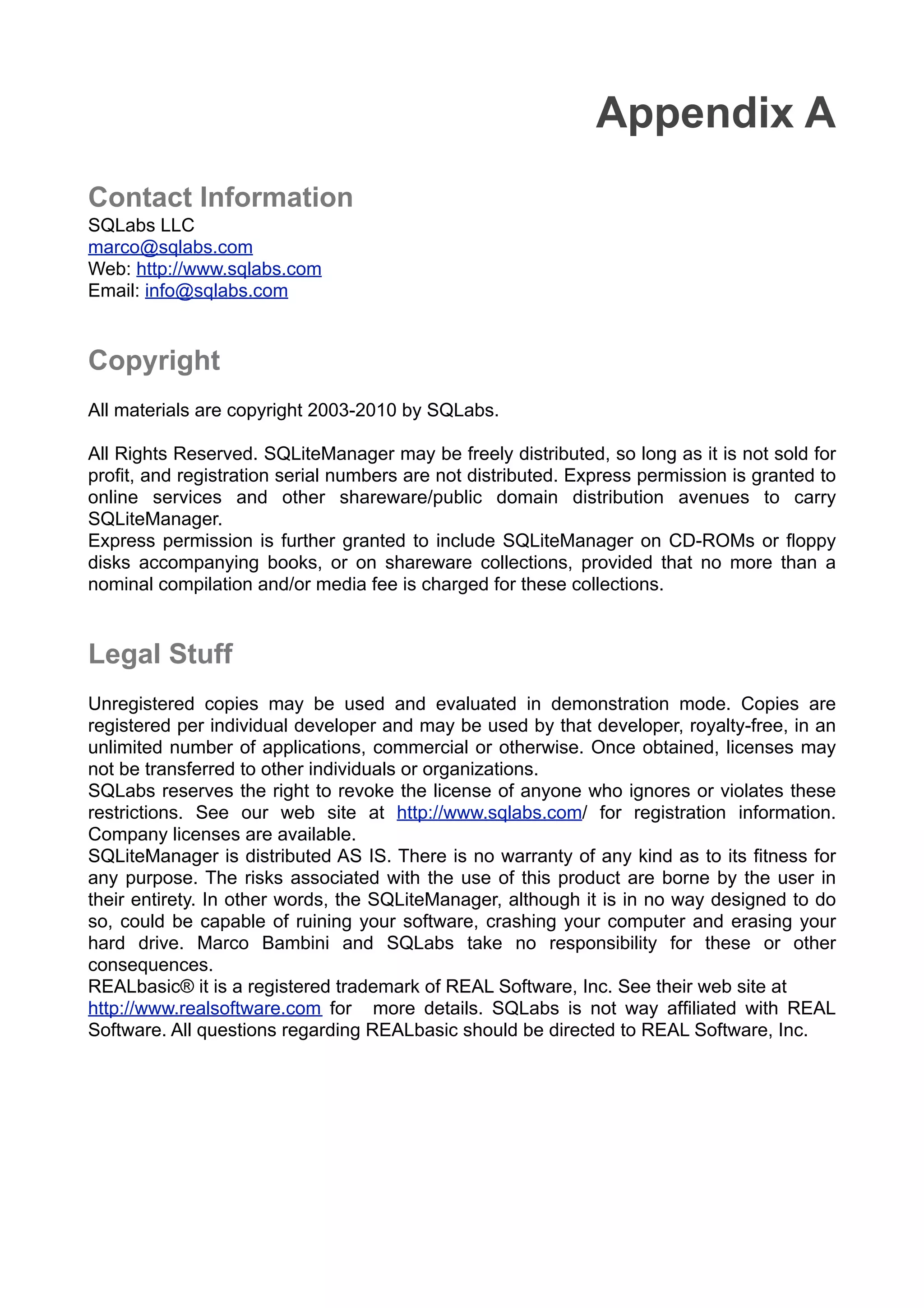This document is a user manual for SQLiteManager, a GUI database manager for SQLite databases. It provides an overview of the software's main features and capabilities. SQLiteManager allows users to create and manage SQLite 2, SQLite 3, and in-memory databases. It includes panels for designing database schemas, managing data, writing and executing SQL queries, analyzing performance, and more. The manual describes each panel and feature in detail to help users understand and make full use of the database management software.