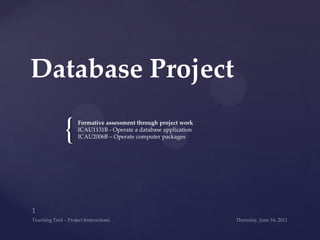
Create Supplier Database in MS Access
- 1. Database Project Formative assessment through project work ICAU1131B - Operate a database application ICAU2006B – Operate computer packages Wednesday, June 15, 2011 1 Teaching Tool – Project Instructions
- 2. Within the work place employers expect that employees can produce documents, spread sheets and data bases quickly within acceptable time frames. Assessors of this unit will be observing that you have the ability to meet the expectations of employers. Time Frames 2 Wednesday, June 15, 2011
- 3. It is a requirement of the course that you are able to save and file your work in a way that would also be acceptable in the workplace. For this unit you are to create the following folder structure and save all your completed work into this folder. H:aveodule 2CPccess In addition, you are required to upload assessment items to appropriate locations on the course pages of your Learning Management System (Janison) Electronic Filing 3
- 4. You are required to submit all completed tasks, including the Access Project file, to the appropriate location on your Learning Management System - Janison Evidence 4 Wednesday, June 15, 2011
- 5. What is a Database? 5 Optional Video Explanation
- 6. A database is a tool for collecting and organizing information. Databases can store information about people, products, orders, or anything else. Many databases start as a list in a word-processing program or spreadsheet. As the list grows bigger, it becomes more complicate to keep data well organised. The data becomes hard to understand in list form, and there are limited ways of searching. Once these problems start to appear, it's a good idea to transfer the data to a database created by a database management system (DBMS), such as Office Access 2010. What is a Database?
- 7. Microsoft Office Access, is a relational database management system from Microsoft. It is a member of the Microsoft Office suite of applications. Access stores data in its own format . It can also import or link directly to data stored in other applications and databases. From Wikipedia What is Microsoft Office Access?
- 8. Using Access, you can: Add new data to a database, such as a new item in an inventory Edit existing data in the database, such as changing the current location of an item Delete information, perhaps if an item is sold or discarded Organize and view the data in different ways Share the data with others via reports, e-mail messages, an intranet , or the Internet What can MS Access be used for? How to use Access for your contacts 8 Wednesday, June 15, 2011
- 9. Sample Access Templates on office.com
- 10. Sample Access Templates on office.com
- 11. Database Project Wednesday, June 15, 2011 11 Creating a database
- 12. You will develop a database that you could use within your trades to assist you in managing the contact information for suppliers. Your database will contain four kinds of objects: Tables Forms Queries Reports Together, these objects will allow you to enter, store, analyze, and compile your data as you wish. What are you going to do?
- 13. Watch the video to learn about the four Access 2010 objects and how they work together to make a relational database.
- 14. Task 1 – Create a New Database Createa new database named YourName*Access Project and save it in H:WAVE / Module 2 / OCP / Access
- 15. Wednesday, June 15, 2011 15 Open Microsoft Office Access (Start- All Programs- Access) The following screen will appear Step 1: Make sure that Blank database is selected Step 2: Name the file “FirstNameLastNameAccess project” (include your name - for example: John Smith Access Project) Step 3: Click on the small folder next to the file name and save the file to / H: WAVE / Module 2 / OCP / Access .Step 4: Click on “Create” HOW TO Create a new database
- 16. Task 2 Creating a Table in Design View Wednesday, June 15, 2011 16
- 17. Wednesday, June 15, 2011 17 Task 2- Step 1&2 Step 1: Select the Create tab on the Ribbon Step 2: Locate the Tables group click on Table Design
- 18. A new table will be displayed, ready for you to define Field Names and properties: Task 2- Step 1&2 Wednesday, June 15, 2011 18
- 19. Wednesday, June 15, 2011 19 Make sure the cursor is in the Field Name Column. TypeSupplierNumber and press [Enter] or [Tab]. For the moment, ignore the Data Type column. Step 3: Creating Field Names
- 20. Wednesday, June 15, 2011 20 Add the rest of the fields in this table. REMEMBER: It is not a good idea to put spaces in to your field names as this can cause conflicts within other areas of your database. Step 3: Creating Field Names
- 21. You have to choose data type for each field Click on the Data Typedrop down list that appears next to SupplierNumber. SelectNumber Data Type Step 4: Selecting a Data Type 21 Wednesday, June 15, 2011
- 22. Wednesday, June 15, 2011 22 Step 4: Selecting a Data Type Select a Data Type for all other fields in your table:
- 23. Wednesday, June 15, 2011 23 Task 2- Step 5- Save Type Suppliers ClickOK Right Click on Table 1 Select Save Insert a screen shot of Suppliers table into your evidence document Task 2
- 24. Task 3 Create a new table for products Wednesday, June 15, 2011 24
- 25. Create a second table called Products in your Access Project Database. This table will be used to track items you could purchase from your suppliers. Products table will have the following fields: Product Number Product Name Price Supplier Follow the same procedure as in Task 2 and remember to select appropriate Data Type for all fields. o Hint: use the Currency Data Type for Price field. Create a screen shot of Products table in “Design View” and insert it into your file. Important: Save and close Products table Task 3 – Products table 25 Wednesday, June 15, 2011
- 26. Wednesday, June 15, 2011 26 Task 4 Supplier Form You will use the Auto Form tool to create a simple form to easily enter data into your Supplier table. Step 1: Open the Suppliers table Step 2: Select the Create tab on the Ribbon Step3: Locate the Forms group click on Form
- 27. Wednesday, June 15, 2011 27 Task 4 Supplier Form A single-column form is created, containing all of the fields in the Suppliers table
- 28. Wednesday, June 15, 2011 28 Task 4 Supplier Form Step 3: Closethe form and savechanges as “Suppliers” Step 4: Openthe Suppliers form Take a screen shot with the form open and insert it in your workbook
- 29. Go to the Yellow Pages or Google Maps online and find five (5) suppliers that are relevant to your industry. Use your Suppliers Form to input the datainto Suppliers Table Task 5 - Using the form 29 Wednesday, June 15, 2011
- 30. Wednesday, June 15, 2011 30 Example: Suppliers Table with data for five suppliers in Data Sheet View Create a screen shot of your Suppliers table with details of five suppliers in Data Sheet View and insert it into your workbook.
- 31. Wednesday, June 15, 2011 31 Table Relationship One of the goals of good database design is to remove duplicate data. To achieve that goal, you divide your data into many subject-based tables so that each fact is represented only once. You then provide Access with the means by which to bring the divided information back together — you do this by placing common fields in tables that are related. To do this step correctly, however, you must first understand the relationships between your tables, and then specify these relationships in your Office Access 2007 database.
- 32. Wednesday, June 15, 2011 32 Table Relationship A relationship is “linking” of two tables by a common element. For example the Suplier field in Products table should be related to the SupplierName field in the Suppliers table. To link the two tables together by this field, we define the relationship between them. Access uses a lookup to create this function, and a Lookup Wizard can help you to define the lookup correctly.
- 33. Wednesday, June 15, 2011 33 Step 1: Preparation Make sure that you are viewing your Access Project database Double-click Products table to open it in Datasheet view. Step 2: Delete the column Supplier from Products table Scroll to the Supplier field- and click in this field With the cursor in the Supplier column, Right-click and choose Delete Field The following message will appear if you have any records: Choose Yes. Create a look up field between the Product Table and the Suppliers Table
- 34. Wednesday, June 15, 2011 34 Add a new column Step 3: Add a new column in the Products Table Click on Click to Add Select Lookup & Relationship This action will launch the Lookup Wizard
- 35. Choose the first option and click on Next Step 4: The Lookup Wizard Wednesday, June 15, 2011 35
- 36. Choose the Supplier table to use the values for your lookup field and click on Next> Step 4: The Lookup Wizard Wednesday, June 15, 2011 36
- 38. Click on SupplierName [1] and that click on > button [2] to copy the fieldStep 4: The Lookup Wizard Wednesday, June 15, 2011 37
- 39. Click on Next> Sort the records by SupplierName Step 4: The Lookup Wizard Wednesday, June 15, 2011 38
- 40. Wednesday, June 15, 2011 39 Step 4: The Lookup Wizard The wizard asks you how wide it should display columns. Leave the widths as set and click on Next> Change the default label Field1 into SupplierName Tick the box next to Enable Data Integrity – that will ensure that you will not accidentally type in the name of an unknown supplier, without having their details already entered in the Suppliers table. Click on Finish.
- 41. Wednesday, June 15, 2011 40 Step 5: Display the relationship Select the Database Tools[1]tab on the Ribbon Locate the Relationships group click on Relationships [2] Insert a screen shot of the Relationships Screen into your workbook.
- 42. Now it's time to create forms. They make it easier and faster to enter and understand your data. They also put an attractive face on your database, and they let other users view only the data you want them to see. The Form tool automatically creates a form that is connected to a single data source, either a table or a query. You select your data source, click a button, and Access creates the form. The new form displays all the fields in the data source, but you can remove any fields that you don't want to see. Task 7 Creating Forms 41 Wednesday, June 15, 2011
- 43. Wednesday, June 15, 2011 42 Create the form Step 1: Create the form In the Navigation Pane, select the Products table. Click the Create tab, and in the Forms group, click Form. Save your form as Products form. Step 2: Insert a screen shotof the form into your workbook
- 44. Wednesday, June 15, 2011 43 Task 8: Using Forms Use the Products Form to enter in five (5) products that the suppliers from you Suppliers table sell. You will allocate an existing supplier to each product. Ensure that Products table is closed Enter the Product name Enter the price
- 45. Wednesday, June 15, 2011 44 Task 8 Using Forms Select a supplier’s name from a SupplierName drop-down list: Insert a screen shot of the Products Table in Data Sheet View into your workbook.
- 46. So far you've designed and built the tables for a supplier-tracking database, and you've created relationships that allow your tables to "talk" with one another. Now it's time to create queries. For example, if you want to know who sells a particular part that you need, you can build a query to fetch that data. Queries can also provide data for your forms and reports, and that can help make your database easier to build and use. Task 9 Creating Queries 45 Wednesday, June 15, 2011
- 47. Wednesday, June 15, 2011 46 Task 9 Creating Queries A quick way to create a query is using the Query Wizard. Click on Create tab Select Query Wizard, and choose OK. The Simple Query Wizard asks you questions and creates a query based on your answers.
- 48. Wednesday, June 15, 2011 47 Task 9 Creating Queries After a few moments, the first screen of the wizard is displayed. In this screen, you will tell the wizard which fields from which tables will be used in your query results. Select Supplierstable Double-click on SupplierName, WorkPhone and Email
- 49. Wednesday, June 15, 2011 48 Task 9 Creating Queries Select Products table Double-click on ProductName and Price Click on Next> to continue.
- 50. Wednesday, June 15, 2011 49 Task 9 Creating Queries The wizard will than ask if you need to see all fields or only the summary Choose Detail Click on Next> Type the name Supplies Click on Finish Insert a screen shot of the Query into your workbook
- 51. Wednesday, June 15, 2011 50 The Report Wizard is a fast way to create a report with a large number of fields and a complex layout. Click theCreate tab, and in the Reports group, click Report Wizard. Select the Products table Double-click to select ProductName and Price Task 10: Create a Report that outlines products and your suppliers.
- 52. Wednesday, June 15, 2011 51 Task 10: Create a Report that outlines products and your suppliers. Select the Suppliers table Double-click to select SupplierNameand WorkPhone fields. Click on Next
- 53. Wednesday, June 15, 2011 52 Task 10: Create a Report that outlines products and your suppliers. Choose to view your data by products Click on Next Click on Finish and Access will display you Products report.
- 54. Wednesday, June 15, 2011 53 Task 10: Create a Report that outlines products and your suppliers Insert a screen shot of this report into your workbook
- 55. You can share data between Access and Excel in many ways. You can copy data from an open worksheet and paste it into an Access datasheet, import a worksheet into an Access database, or simply load an Access datasheet into Excel using the Analyze it with Excel command. Suppose you use Excel to store information about your company's computers. Over time, your worksheet has grown too big to manage easily — you have to scroll through too many columns and rows to find data, and that makes it hard to find answers. Importing that data into Access will make it easier to extract those answers because you can write queries, components that retrieve and process data quickly. Task 11 (ICAU2013B Integrate Commercial Computing Packages) 54 Wednesday, June 15, 2011
- 56. The import process follows these broad steps: You start by cleaning up your data in Excel. For example, you remove any blank rows or columns, you make sure each column contains one type of data, such as dates or numbers, and you fix any errors such as #NUM or #DIV. Next, you use the import wizard in Access to import the data to a new table. Finally, you check your imported data for accuracy. Task 11 (ICAU2013B Integrate Commercial Computing Packages) 55 Wednesday, June 15, 2011
- 57. Open the spreadsheet program on your computer and create the following table: Save the spreadsheet as Task 11 in WAVECPccess Folder and insert a screen shot into your workbook as Task 11 a. Step 1: Create a spreadsheet 56 Wednesday, June 15, 2011
- 58. Create a new blank database. Go to the External Data Tab and select Excel Step2: Import the data to the new Access database 57 Wednesday, June 15, 2011
- 59. Browse for a spreadsheet that you’ve just created Click OK Step2: Import the data to the new Access database 58 Wednesday, June 15, 2011
- 60. Click NEXT> Step2: Import the data to the new Access database 59 Wednesday, June 15, 2011
- 61. Click to select that First Row Contains Column Headings Click on Next Step2: Import the data to the new Access database 60 Wednesday, June 15, 2011
- 62. Click on Next to skip the next two steps Rename the table “Customers” and then Finish. Step2: Import the data to the new Access database Click on Close 61 Wednesday, June 15, 2011
- 63. Create a report, sorting customers by State Selectonly customers FirstName, LastName and State fields for your report. Step 3: Create a Report 62 Wednesday, June 15, 2011
- 64. Select the Stateas a sorting field and sort records in ascending order. Step 3: Create a Report 63 Wednesday, June 15, 2011
- 65. Select Tabular Layout Keep Portrait Orientation Click on Finish Access will display your Customers report. Insert a screen shot of your report into your workbook as a Task 11 b Step 3: Create a Report 64 Wednesday, June 15, 2011