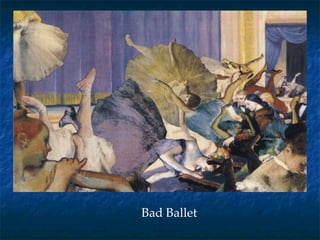
Photomanipulation in the Style of a Famous Artist
- 1. Bad Ballet
- 2. Photomanipulation in the style of a famous artist- from the course Digital Photography By Jeremy Smith
- 4. Check out this amazing site: http://psd.tutsplus.com/articles/inspiration/48-mind-blowing-examples-of-photo-manipulation-art/
- 6. Here are some of the works by Barry Kite to give you some inspiration
- 7. Sunday Afternoon, Burning Fossil Fuels
- 10. Self Promotion
- 11. On the Road Again
- 12. Playful Puppies at Arles
- 13. Luncheon of the Trucking Party
- 14. In the Beginning
- 16. Hot Pursuit
- 17. Gothic Weather
- 18. Dinosaurs Foraging for Neo-Impressionists in Georgia O´Keefe´s Backyard
- 19. Dejeuner at the House o´ Ribs
- 21. The following works are samples from Digital Photography circa 2007’s Photomanipulation Unit
- 22. Salvador Dali
- 23. M. C. Escher
- 25. Georgia O’Keefe
- 26. Stan Lee
- 27. Andy Warhol
- 28. Noel Bensted
- 29. Make sure to check with your instructor to discover any tips that he might be able to help you with as you progress into your own user-created mode of altering your photo components. Or experience what your classmates are doing and learn from them a bit.
- 30. Follow these detailed steps to create Salvador Dali-Inspired Surrealistic Photomanipulations in Adobe Photoshop Elements
- 31. Crop Away Unwanted Parts the Photo Use the crop tool to cut off any unwanted parts of the photo. Select the crop tool. Drag a resizing box then release. Drag the resizing handles out to determine the crop area. Any parts outside the crop box will be deleted. Now, click on the crop tool again and click the crop button (short cut: double click in the middle of the resize box to crop). To undo the crop, choose Edit > Undo. Adjust Color, Brightness or Darkness of the Photo Choose Enhance > Adjust Brightness/Contrast > Levels. Move the middle triangle slider on the top bar to the left to make the photo brighter or to the right to make it darker. Click OK when it looks right. Adjust Color Choose Enhance > Adjust Color > Hue/Saturation. Move the saturation slider to the right to increase the color or left to decrease the color. Move the lightness slider to add light or reduce light.
- 32. Resize and Check Resolution The higher the resolution, the better the print. But if you’re only going to send a photo via email, then a lower resolution is fine. Here are some guidelines for setting resolution: Email—72 dpi Print—300 dpi For minimum print sizes, follow these guidelines: 4x6—800x600 pixels 5x7—1024x768 pixels 8x10—1600x1200 pixels Apply Liquify Filter To Get The Surrealistic Style Students can experiment with the Liquify filter after they’ve finished the basic photo editing steps. Even though they have already saved a copy of the original photo to edit it, it’s a good idea to save a copy of the final edited picture before applying the Liquify (or any other) filter. Choose File > Open and locate and open your photos. Be sure to work on a copy of the original file, Choose File > Save As (use a version suffix to save as multiple attempts, example: Tree Surreal v.1.jpg, Tree Surreal v.2.jpg, etc.).
- 33. Choose Filter > Distort > Liquify to create a surrealistic style. Start the process by dragging forward any part of the photo to see the influence of the filter. Don’t change settings yet, start by using the default brush settings (it’s set on the wrap tool). Continue the process by dragging over other parts of the photo to achieve more effects Undo mistakes. If you don’t like the effect of the last drag, you can Undo. To Undo, Choose Edit > Undo or use the key commands: Command Z (Mac) or Control Z (PC) ). Start over from the beginning, click the Revert button. Finish by clicking OK or click the Cancel button. After clicking OK, you can still Undo. Choose Edit > Undo or use the key commands: Command Z (Mac) or Control Z (PC) Evolving the Liquify Process, Using the Tools Encourage experimentation. Students can undo trail and error using Undo or the History palette in the palette well (upper right corner). Salvador would have loved this feature.
- 34. Use any of the following tools to distort the preview the image (tools follow in order from top to bottom on the tool palette): The warp tool to push pixels forward as you drag. The turbulence tool to smoothly scramble pixels and create fire, clouds, waves, and similar effects. To adjust the smoothness, drag the Turbulent Jitter pop-up slider in the Tool Options section, or enter a value between 1 and 100 in the text box. Higher values increase smoothness. The twirl clockwise tool to rotate pixels clockwise as you hold down the mouse button or drag. The twirl counterclockwise tool to rotate pixels counterclockwise as you hold down the mouse button or drag. The pucker tool to move pixels toward the center of the brush area as you hold down the mouse button or drag. The bloat tool to move pixels away from the center of the brush area as you hold down the mouse button or drag. The shift pixels tool to move pixels perpendicularly to the stroke direction. Drag to move pixels to the left, and Alt-drag (PC) or Option-drag (Mac) to move pixels to the right.
- 35. The reflection tool to copy pixels to the brush area. Drag to reflect the area perpendicular to the direction of the stroke (to the left of or below the stroke). Alt-drag (PC) or Option-drag (Mac) to reflect the area in the direction opposite to that of the stroke (for example, the area above a downward stroke). Use overlapping strokes to create an effect similar to a reflection in water. The reconstruct tool to bring back to the original state. It restores more each time you drag. To apply the changes in the preview image to the actual image, click OK. After clicking OK, you can still Undo. Choose Edit > Undo or use the key commands: Command Z (Mac) or Control Z (PC). Print to Inkjet or Laser Thanks for creative experimenting!!