Image manipulation - Photoshop
•Download as DOC, PDF•
0 likes•210 views
This document provides instructions for manipulating images in Photoshop. It explains how to open an image, resize it, and place it into a Photoshop document. It then describes how to zoom in on areas of interest and use selection tools like the lasso and magic wand to select parts of the image to delete. It also discusses using the eraser tool to smoothly edit image edges. Finally, it mentions adding the edited image to another document or layer.
Report
Share
Report
Share
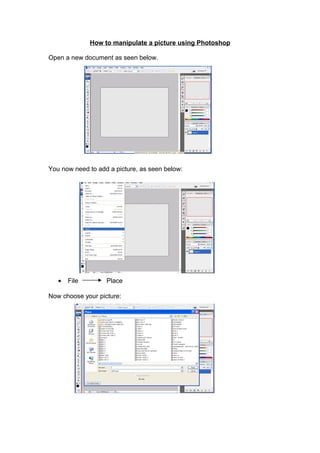
Recommended
Hair removal - Photoshop

How to quickly and effectively clean out body hair in photoshop. A guide for students.
Smooth and soften skin in a photo with photoshop

A tutorial taken from the photoshop pages. Student friendly.
Recommended
Hair removal - Photoshop

How to quickly and effectively clean out body hair in photoshop. A guide for students.
Smooth and soften skin in a photo with photoshop

A tutorial taken from the photoshop pages. Student friendly.
Create a canvas banner in photoshop

An Online Tutorial Instructing How To Make A Canvas Banner Using Photoshop Effects.
Illustrator's basic shapes part 2 & combining shapes

Part two of Illustrator's basic shapes and the first look at how to combine shapes to make new one with the Shape builder Tool.
Crazy Photos: An Introduction to GIMP

An introductory walkthrough/class, originally designed for tweens (ages 9-12), on using the open-source photo editing program GIMP. The lesson provides an overview of GIMP and walks you through the steps for creating a simple composite image.
photoshop tutorial-majed1

photoshop tutorial-majed1, you can learn photoshop from this ppt i will upload more powerpoints about photoshop
hope you enjoy it
More Related Content
What's hot
Create a canvas banner in photoshop

An Online Tutorial Instructing How To Make A Canvas Banner Using Photoshop Effects.
Illustrator's basic shapes part 2 & combining shapes

Part two of Illustrator's basic shapes and the first look at how to combine shapes to make new one with the Shape builder Tool.
Crazy Photos: An Introduction to GIMP

An introductory walkthrough/class, originally designed for tweens (ages 9-12), on using the open-source photo editing program GIMP. The lesson provides an overview of GIMP and walks you through the steps for creating a simple composite image.
What's hot (20)
Illustrator's basic shapes part 2 & combining shapes

Illustrator's basic shapes part 2 & combining shapes
Similar to Image manipulation - Photoshop
photoshop tutorial-majed1

photoshop tutorial-majed1, you can learn photoshop from this ppt i will upload more powerpoints about photoshop
hope you enjoy it
Photo Shop

Photoshop is unlike other common software interfaces which emulate virtual typewriters or graphing paper. Photoshop creates an artist's virtual studio/darkroom. When you open the program you see a toolbox on the left with tools you will use to manipulate your images, and on the right, a white square which is your "canvas" or work area. The gray area surrounding the canvas is not part of your image, but only defines its edges.
7 Photoshop Must-Knows For Beginners 

This guide will help beginners effectively use Photoshop with a few tips from New Horizons Learning Solutions.
Digital work station intro

Intro to Mac workstations and Adobe Photoshop for Digital Photography classes at SHHS
Basic steps in creating digital logo

For Beginners who would like to explore the basics of logo making
Similar to Image manipulation - Photoshop (20)
Edit images using selection in Adobe Photoshop.pptx

Edit images using selection in Adobe Photoshop.pptx
More from Cardinal Newman Catholic School
Research into documentary newspaper adverts and double page

Newspaper adverts and magazine listings DPS
Checklist guidance

Help to complete the research and planning section of the OCR A2 Media Studies course.
More from Cardinal Newman Catholic School (20)
Research into documentary newspaper adverts and double page

Research into documentary newspaper adverts and double page
Recently uploaded
Thesis Statement for students diagnonsed withADHD.ppt

Presentation required for the master in Education.
Unit 2- Research Aptitude (UGC NET Paper I).pdf

This slide describes the research aptitude of unit 2 in the UGC NET paper I.
Unit 8 - Information and Communication Technology (Paper I).pdf

This slides describes the basic concepts of ICT, basics of Email, Emerging Technology and Digital Initiatives in Education. This presentations aligns with the UGC Paper I syllabus.
Chapter 3 - Islamic Banking Products and Services.pptx

Chapter 3 - Islamic Banking Products and Services.pptxMohd Adib Abd Muin, Senior Lecturer at Universiti Utara Malaysia
This slide is prepared for master's students (MIFB & MIBS) UUM. May it be useful to all.How libraries can support authors with open access requirements for UKRI fund...

How libraries can support authors with open access requirements for UKRI funded books
Wednesday 22 May 2024, 14:00-15:00.
Mule 4.6 & Java 17 Upgrade | MuleSoft Mysore Meetup #46

Mule 4.6 & Java 17 Upgrade | MuleSoft Mysore Meetup #46
Event Link:-
https://meetups.mulesoft.com/events/details/mulesoft-mysore-presents-exploring-gemini-ai-and-integration-with-mulesoft/
Agenda
● Java 17 Upgrade Overview
● Why and by when do customers need to upgrade to Java 17?
● Is there any immediate impact to upgrading to Mule Runtime 4.6 and beyond?
● Which MuleSoft products are in scope?
For Upcoming Meetups Join Mysore Meetup Group - https://meetups.mulesoft.com/mysore/
YouTube:- youtube.com/@mulesoftmysore
Mysore WhatsApp group:- https://chat.whatsapp.com/EhqtHtCC75vCAX7gaO842N
Speaker:-
Shubham Chaurasia - https://www.linkedin.com/in/shubhamchaurasia1/
Priya Shaw - https://www.linkedin.com/in/priya-shaw
Organizers:-
Shubham Chaurasia - https://www.linkedin.com/in/shubhamchaurasia1/
Giridhar Meka - https://www.linkedin.com/in/giridharmeka
Priya Shaw - https://www.linkedin.com/in/priya-shaw
Shyam Raj Prasad-
https://www.linkedin.com/in/shyam-raj-prasad/
Home assignment II on Spectroscopy 2024 Answers.pdf

Answers to Home assignment on UV-Visible spectroscopy: Calculation of wavelength of UV-Visible absorption
Welcome to TechSoup New Member Orientation and Q&A (May 2024).pdf

In this webinar you will learn how your organization can access TechSoup's wide variety of product discount and donation programs. From hardware to software, we'll give you a tour of the tools available to help your nonprofit with productivity, collaboration, financial management, donor tracking, security, and more.
special B.ed 2nd year old paper_20240531.pdf

Instagram:-
https://instagram.com/special_education_needs_01?igshid=YmMyMTA2M2Y=
WhatsApp:-
https://chat.whatsapp.com/JVakNIYlSV94x7bwunO3Dc
YouTube:-
https://youtube.com/@special_education_needs
Teligram :- https://t.me/special_education_needs
Slide Shere :-
https://www.slideshare.net/shabnambano20?utm_campaign=profiletracking&utm_medium=sssite&utm_source=ssslideview
The approach at University of Liverpool.pptx

How libraries can support authors with open access requirements for UKRI funded books
Wednesday 22 May 2024, 14:00-15:00.
A Strategic Approach: GenAI in Education

Artificial Intelligence (AI) technologies such as Generative AI, Image Generators and Large Language Models have had a dramatic impact on teaching, learning and assessment over the past 18 months. The most immediate threat AI posed was to Academic Integrity with Higher Education Institutes (HEIs) focusing their efforts on combating the use of GenAI in assessment. Guidelines were developed for staff and students, policies put in place too. Innovative educators have forged paths in the use of Generative AI for teaching, learning and assessments leading to pockets of transformation springing up across HEIs, often with little or no top-down guidance, support or direction.
This Gasta posits a strategic approach to integrating AI into HEIs to prepare staff, students and the curriculum for an evolving world and workplace. We will highlight the advantages of working with these technologies beyond the realm of teaching, learning and assessment by considering prompt engineering skills, industry impact, curriculum changes, and the need for staff upskilling. In contrast, not engaging strategically with Generative AI poses risks, including falling behind peers, missed opportunities and failing to ensure our graduates remain employable. The rapid evolution of AI technologies necessitates a proactive and strategic approach if we are to remain relevant.
BÀI TẬP BỔ TRỢ TIẾNG ANH GLOBAL SUCCESS LỚP 3 - CẢ NĂM (CÓ FILE NGHE VÀ ĐÁP Á...

BÀI TẬP BỔ TRỢ TIẾNG ANH GLOBAL SUCCESS LỚP 3 - CẢ NĂM (CÓ FILE NGHE VÀ ĐÁP Á...Nguyen Thanh Tu Collection
https://app.box.com/s/hqnndn05v4q5a4k4jd597rkdbda0fniiThe Roman Empire A Historical Colossus.pdf

The Roman Empire, a vast and enduring power, stands as one of history's most remarkable civilizations, leaving an indelible imprint on the world. It emerged from the Roman Republic, transitioning into an imperial powerhouse under the leadership of Augustus Caesar in 27 BCE. This transformation marked the beginning of an era defined by unprecedented territorial expansion, architectural marvels, and profound cultural influence.
The empire's roots lie in the city of Rome, founded, according to legend, by Romulus in 753 BCE. Over centuries, Rome evolved from a small settlement to a formidable republic, characterized by a complex political system with elected officials and checks on power. However, internal strife, class conflicts, and military ambitions paved the way for the end of the Republic. Julius Caesar’s dictatorship and subsequent assassination in 44 BCE created a power vacuum, leading to a civil war. Octavian, later Augustus, emerged victorious, heralding the Roman Empire’s birth.
Under Augustus, the empire experienced the Pax Romana, a 200-year period of relative peace and stability. Augustus reformed the military, established efficient administrative systems, and initiated grand construction projects. The empire's borders expanded, encompassing territories from Britain to Egypt and from Spain to the Euphrates. Roman legions, renowned for their discipline and engineering prowess, secured and maintained these vast territories, building roads, fortifications, and cities that facilitated control and integration.
The Roman Empire’s society was hierarchical, with a rigid class system. At the top were the patricians, wealthy elites who held significant political power. Below them were the plebeians, free citizens with limited political influence, and the vast numbers of slaves who formed the backbone of the economy. The family unit was central, governed by the paterfamilias, the male head who held absolute authority.
Culturally, the Romans were eclectic, absorbing and adapting elements from the civilizations they encountered, particularly the Greeks. Roman art, literature, and philosophy reflected this synthesis, creating a rich cultural tapestry. Latin, the Roman language, became the lingua franca of the Western world, influencing numerous modern languages.
Roman architecture and engineering achievements were monumental. They perfected the arch, vault, and dome, constructing enduring structures like the Colosseum, Pantheon, and aqueducts. These engineering marvels not only showcased Roman ingenuity but also served practical purposes, from public entertainment to water supply.
Polish students' mobility in the Czech Republic

Polish students mobility to the Czech Republic within eTwinning project "Medieval adventures with Marco Polo"
Recently uploaded (20)
Thesis Statement for students diagnonsed withADHD.ppt

Thesis Statement for students diagnonsed withADHD.ppt
Unit 8 - Information and Communication Technology (Paper I).pdf

Unit 8 - Information and Communication Technology (Paper I).pdf
Chapter 3 - Islamic Banking Products and Services.pptx

Chapter 3 - Islamic Banking Products and Services.pptx
How libraries can support authors with open access requirements for UKRI fund...

How libraries can support authors with open access requirements for UKRI fund...
Mule 4.6 & Java 17 Upgrade | MuleSoft Mysore Meetup #46

Mule 4.6 & Java 17 Upgrade | MuleSoft Mysore Meetup #46
Home assignment II on Spectroscopy 2024 Answers.pdf

Home assignment II on Spectroscopy 2024 Answers.pdf
Welcome to TechSoup New Member Orientation and Q&A (May 2024).pdf

Welcome to TechSoup New Member Orientation and Q&A (May 2024).pdf
Adversarial Attention Modeling for Multi-dimensional Emotion Regression.pdf

Adversarial Attention Modeling for Multi-dimensional Emotion Regression.pdf
BÀI TẬP BỔ TRỢ TIẾNG ANH GLOBAL SUCCESS LỚP 3 - CẢ NĂM (CÓ FILE NGHE VÀ ĐÁP Á...

BÀI TẬP BỔ TRỢ TIẾNG ANH GLOBAL SUCCESS LỚP 3 - CẢ NĂM (CÓ FILE NGHE VÀ ĐÁP Á...
Image manipulation - Photoshop
- 1. How to manipulate a picture using Photoshop Open a new document as seen below. You now need to add a picture, as seen below: • File Place Now choose your picture:
- 2. Once you have chosen the picture you wish to manipulate, it will appear on the screen with a faint cross in the middle of the box. If you want to resize your picture you must do this before you ‘place’ it into Photoshop. Use the black boxes around the picture to resize it. Right click the black cursor (move tool). This will place the picture into Photoshop. You will have an option to ‘place’ the picture (look below), click on the ‘place’ option. Faint line in box Black cursor – (move tool) Place option Black boxes to resize
- 3. Now you can start to manipulate the image. Before you begin manipulating the image, it is best to zoom in on the area you are going to work on. This enables you to see the edges of parts of the picture. • Use the zoom slider to make your image larger or smaller. • You can move the red box to focus the area of the picture you wish to manipulate. • The whole picture can now only be seen in the profile box (above the zoom slider). • Your chosen area of the image is now seen in the centre of your screen. One the main tools you will use, is the lasso tool. This can be found in the tool bar on the left hand side of your screen. There are three different lassoes that you can use to manipulate your image (look at the image below). To choose your lasso tool, right click on the lasso. Moveable red box Zoom Slider Zoomed image Lasso tool
- 4. Choose the magnetic lasso tool. You do this by right clicking the lasso tool and scrolling down: Once you have selected the magnetic lasso tool you can start to delete parts of the image you no longer want. Once this area is selected you can press the ‘delete’ button on your keyboard. This area will then be deleted. Choice of lassoes: 1. Lasso Tool 2. Polygonal Lasso Tool 3. Magnetic Lasso Tool Magnetic lasso tool Lasso tool Selected area (dotted line).
- 5. This tool is best used for removing large areas of an image that does not require close up editing. To edit the image smoothly, zoom into an area of the image you wish to edit using the zoom slider (look at previous pages). Once you have chosen the area of the image you want to edit, select the magic wand tool. • Right click • Select the quick selection tool This tool allows you to select a large area to be edited closely. Click on the area you wish to edit with the quick selection tool. This will automatically select an area which can be deleted using the ‘delete’ key on your keyboard. This will then give you a close edit of an image. Deleted area Deleted area Image required for close up editing. Magic Wand Tool Quick Selection Tool
- 6. To edit an area that can be difficult due to the closeness of the pixels (the colours are very similar) you can use the eraser tool. It is best if you zoom closer to the object you are editing so you can smoothly edit the image. You can also change the size of the eraser tool by right clicking you mouse. Selected area to be deleted Eraser Tool (it looks like a rubber!) Tools to change the eraser style to suit your image.
- 7. Your image is now ready to be placed onto another image or document. Ensure you save the document each time you make a change that you are happy about. How to use the edited image with a background To put the image on a background you need to add a new layer. The layers are used to enable you to manipulate areas of an image without changing the work you have already done. The area highlighted in blue is the ‘active layer’. This is the layer that you will be editing. Create a new layer New layer Original layer
