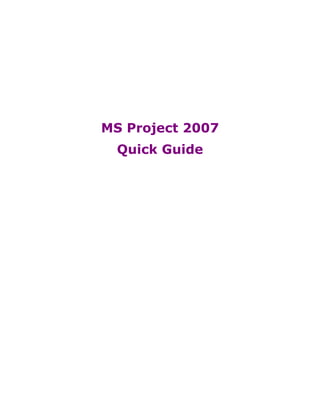
Ms project2007 quickguide
- 1. MS Project 2007 Quick Guide
- 2. 1. Setup your project • Add project information • Determine project start date • Check / Edit the standard/base calendar • Check / Edit calendar calculation options • Fine-tune your configuration o Time units, currency, view settings o Work and duration calculation units • Save your file 2. Create your project plan • Input your tasks and create a WBS (work breakdown structure) o Tasks and summary tasks o Milestones o Deadlines o Constraints • Give your tasks an initial duration / first global assessment o Estimated / Elapsed / Normal duration • Determine the task dependencies o FS / SS / FF o Lag / Lead time • Define your resources o Functional / Named resources / Group resources o Grouping resources o Edit calendar information for your resources • Assign resources to your tasks o Assign resources button o Form view • Fine-tune your schedule o W=D*U o Check task type o Effort drive tasks • Check over-allocation • Format your schedule o Format Bar Styles for all objects o Format Bar for one specific object 3. Track your schedule • Save the baseline • Choose your tracking method & enter actual values o Using percentages o Using actual duration and actual start/finish o Using actual work • Using time-scaled views (task and resource usage) • Evaluate the progress and adapt your planning 4. Communicate • Through printing • By creating print screens • With the help of reports • By exporting information to excel • Through the web/intranet -2-
- 3. 1 Setup your project Add project information : FILE / PROPERTIES Determine project start date : PROJECT / PROJECT INFORMATION -3-
- 4. Check / Edit the standard/base calendar: TOOLS / CHANGE WORKING TIME Set the basic time schedule to match days with working time of 7h30 : Choose Work Weeks / Select Default Time Table / Click Details Select days to change and set days to the specific working times of your choice Set holidays or non working time : Activate Exceptions tab Select date or dates in the calendar -4-
- 5. Click under name and give a name to your day or period of non-activity Verify the dates and fine tune by clicking on details Check / Edit calendar calculation options : TOOLS / OPTIONS / CALENDAR -5-
- 6. Fine-tune your configuration : TOOLS / OPTIONS Time units, currency, view settings Click on Set as default whenever you want a setting to be permanent View tab allows you to set outline number for tasks, add project summary task and determine your currency for the project Edit tab allows you to minimize space for units Work and duration calculation units Decide which units you want to use for work and duration calculations – preferably choose a different one -6-
- 7. Save your file: FILE / SAVE -7-
- 8. 2. Create your project plan Input your tasks and create a WBS (work breakdown structure) Insert new tasks with the Ins key Move tasks by selecting them and then dragging them to their new location Delete tasks by selecting them by clicking on their ID number then hitting Del key Tasks and summary tasks Use Indent / Outdent buttons to create Summary Tasks: Use Show to activate a view level on your tasks Be aware that changes to summary tasks involve all their subtasks/children – deleting a summary = deleting all subtasks, idem with moving or indenting. Milestones To create miles tones set your task duration to 0d Deadlines Double click the task or click the task information button to go to TASK INFORMATION and choose ADVANCED to see the deadline Constraints Avoid using constraints to early in your plan – they tend to block the automatic calculation of MS Project; to remove them reset a constraint type to As Soon As Possible -8-
- 9. Give your tasks an initial duration / first global assessment Just type in duration in the duration column / field Differentiate between 10d? – 10ed – 10d or Estimated / Elapsed / Normal duration You can multiple select several tasks and change duration of multiple tasks by using the task information button on the default toolbar. Determine the task dependencies To create dependencies: FIRST select the predecessor task THEN the depending task, and then click the Link Tasks button on the default toolbar Use the Predecessor/Successor form view, by splitting your screen, then Right Clicking on the grey area; then type in the ID or select the predecessor or successor tasks. -9-
- 10. FS / FF / SS Using the link tasks button tasks are always first Finish to Start (FS) – in Form view you can change them to either Finish to Finish or Start to Start (FF/SS) Lag / Lead time Form view also allows you to set some buffer time (LAG time) or have a task starting before the predecessor has completely finished (LEAD time = negative LAG time) Alternatively in the Gant view, you can also double click the lines connecting the tasks Define your resources : RESOURCE SHEET VIEW Functional / Named resources / Group resources You can describe resources with their proper name, their functional description or as a group. When referring to a group you can set the Max. Units to a equivalent % of the FTE Grouping resources You have to determine possible groups yourself by giving them a name and typing them in each time in exactly the same way Edit calendar information for your resources: RESOURCE INFORMATION / GENERAL / CHANGE WORKING TIME When resources have specific times of non-availability, or a specific work regime you have to adapt their personal calendar – this happens in exactly the same way as the base calendar - 10 -
- 11. Assign resources to your tasks Assign resources button By using the Assign Resources button on the main toolbar, then selecting the Resource, then clicking on Assign: Form view You can also add resources through a resource form in Split window mode, asper your liking: - 11 -
- 12. Fine-tune your schedule W=D*U After adding a resource an initial equation is applied by the program whereby the Duration is multiplied by the maximum availability giving birth to WORK – Work does not exist when no resource has been applied to a task (ASSIGNMENT) To fine tune assignments, you can either change Work, Duration or UNITS (the intensity with which work is done). MS Project is going to recalculate according to the type of task and according to the setting Effort driven or not. Check task type There are 3 types of tasks: Fixed units, fixed work or fixed duration. Fixed duration means that your prefer the program not to change durations, which results in recalculation of work or of units. With fixed work you express that the work volume should not be changed. Fixed Work tasks are effort drive by default. In most circumstances fixed units is a good starting point. However to get MS Project to calculate the way you like, you might have to reset the task type. Use following table to predict/understand how the program is going to recalculate: Which value is re- You Change calculated? Task Types UNITS WORK DURATION Fixed Units Duration Duration Work Fixed Work Duration Duration Units Fixed Duration Work Units Work A good way to plan is by assessing the work volume for a task in ‘man days’ or in hours and then by determining with which intensity the work is being done over time (base on your experience). MS Project then calculates duration for you (if you left the task type as Fixed Units) A more advanced way of planning is through TASK USAGE of RESOURCE USAGE Views, whereby you can enter WORK into a schedule that has a timescale of your liking. Adapt the timescale by zooming or by Right clicking the Timescale at the top of ANY view and then clicking on Timescale. - 12 -
- 13. Enter the WORK for a resource on a task in the appropriate boxes: Effort driven tasks If you have already assigned resources and you add new resources, then MS Project is going to react either by RE-DISTRIBUTING the allocated work when effort drive is ON, or by just ADDING new work to the resource and the task when effort driven is OFF Check over-allocation Use the Resource management toolbar / GO TO THE NEXT OVER ALLOCATION to detect possible over allocation. Over allocated resources are going to be in red in the Resource Sheet views. - 13 -
- 14. You can then either adapt your schedule manually or use an automatic feature of MS Project to address over allocation: TOOLS / LEVEL RESOURCES Beware that MS Project calculates everything to the MINUTE and that resources in red DO NOT necessary mean that they are over-allocated on a week or day basis. Format your schedule FORMAT / BAR STYLES Used to format all the bars of same type of object – you can change the look of the Bars and the text accompanying the bar - 14 -
- 15. FORMAT / BAR Used to format ONE or SOME SELECTED bars – you can change the look of the Bars and the text accompanying the bar - 15 -
- 16. 3. Track your schedule Save the baseline : TOOLS / TRACKING / SET THE BASELINE This is the first step to start tracking. All the scheduled values are copied to the baseline fields. Choose your tracking method & enter actual values To track values the program offers some helping tools like the TRACKING TOOLBAR, the TRACKING GANTT view and also a TRACKING table. - 16 -
- 17. Using percentages When using percentages to track the program enters all the actual values and fields for you . The % complete field is available at several places or by clicking the appropriate percent button on the tracking toolbar. Using actual duration and actual start/finish Use Update Task button to enter either ACTUAL DURATION or ACTUAL START or/and ACTUAL FINISH dates. Using actual work Alternatively enter ACTUAL WORK in a Resource Work form view: Using time-scaled views (task and resource usage) The most detailed and powerful way of working is by using a USAGE view (Task or Resource) , then by ADDING the ACTUAL WORK field onto the view (RIGHT click work) and by adding ACTUAL WORK in the appropriate boxes. - 17 -
- 18. Evaluate the progress and adapt your planning Use the Tracking Gantt to evaluate progress in comparison to the baseline; the Tracking Gantt also shows the Critical path, allowing to easily detect those tasks which you should adapt first when you try to get your project back on schedule. - 18 -
- 19. 4. Communicate Through printing The basic rule for printing is : first get the information on the screen as you would like to see it printed, then choose FILE / PRINT PREVIEW. LEGEND and options can be found in FILE / PAGE SETUP. By creating print screens Use the COPY PICTURE button to make more advance print screens to be used in PowerPoint and Word. With the help of reports : REPORT Menu The Report Menu gives you access to preconceived reports, which you can also Edit asper your convenience. - 19 -
- 20. By exporting information to excel or to html/ the web You can use COPY/PASTE from any worksheet view in Project. But you can also you FILE / SAVE AS TYPE to choose the export wizard inviting you to use or create a MAP for export to Excel. - 20 -
- 21. 10 basic insights to better master MS Project 1. MS Project is a database All views and tables show the same data from different perspectives. 2. MS Project is a calculator Everything is recalculated to minutes. And then shown in time units as per your configuration settings. 3. Start each project schedule by checking your basic configuration settings These include your default calendar, the calendar calculations, metadata, currency and time settings. 4. Let MS Project calculate Let it calculate start and end times for you ! 5. MS Project is already programmed to be asap ; Don’t put constraints initially; if needed put them in when project is ongoing. 6. Use an outline code to discern your task levels and WBS structure You can use the default one or your own. 7. Each of the input fields have 3 faces, personalities or characteristics Input happens in duration | work | cost fields – but to be able to manage a project you need 3 versions of those fields: scheduled | baseline | actual – different versions are shown in different views and tables. 8. Set the timescales to weeks and month for easier management The default setting is by days and weeks – in many cases a key to mastering views and schedules is triggered off by zooming out the time scale to weeks and months. This makes assessing over allocation (in weeks) much easier to handle too. 9. Think in work-terms as much as possible. Distinguish between work and hours. If you prefer work in “man days”, do so, but then express duration in weeks. Work only exists when resources are assigned, which triggers off the formula W = D * U . Have a good eye on the task type at all times. 10. Tracking a project = entering actuals To track values, search for the appropriate ‘actual’ field and enter the data. - 21 -
