Getting Started with Excel
•Download as PPTX, PDF•
2 likes•621 views
This document provides an overview of essential Excel skills, including identifying the parts of the Excel screen such as worksheets, cells, rows, and columns. It describes how to navigate worksheets, enter and modify data, and use functions like AutoFill. The summary emphasizes learning how to view and enter data, modify worksheet structure by inserting or deleting rows and columns, and use editing features to copy, clear, and rearrange data.
Report
Share
Report
Share
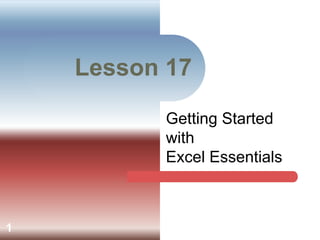
Recommended
Tutorial 1 - Introduction to AutoCAD, About & History of AutoCAD, User Interf...

Tutorial 1 - Introduction to AutoCAD, About & History of AutoCAD, User Interf...Niteshkumar Choudhari
In this presentation of Basic AutoCAD Tutorial series, I have explained about a brief introduction to AutoCAD, it's history and has also explained the user interface of the start screen and workspace screen.
This tutorial is very helpful for beginners. The presentation can also be seen as a lesson which will help the beginners to learn AutoCAD online step by step.
You can visit the link for the video
https://youtu.be/flm_HCdX5fMKeyboard and-proper-finger-positioning

The document provides information on proper keyboard finger positioning and typing techniques. It discusses the functions of common keyboard keys like Escape, Control, Shift, and Spacebar. It explains that the home row keys are where hands rest and identifies the left and right hand fingers. The document encourages taking your time when learning, scanning ahead, and practicing online to build speed and reduce mistakes over time.
Computer powerpoint

The document introduces the basic parts of a computer: the monitor displays video, the keyboard is used for typing, the central processing unit (CPU) stores and processes data, the mouse controls the cursor on screen, and the printer outputs images on paper. It then asks a series of questions to test the reader's understanding of which component is being referred to.
Computer Hardware: Parts & Functions

This document provides an overview of the key internal and external components of a computer hardware system. It describes the external components including the mouse, monitor, keyboard, automatic voltage regulator, and system unit. It then details the internal components such as the power supply unit, hard disk drive, optical disc drive, RAM, CPU, CPU fan/heatsink, system fan, and motherboard. The motherboard section explains its main parts including expansion slots, RAM slots, chipsets, BIOS, CMOS, battery, front/back panel ports, CPU socket, and power connectors.
Parts of keyboard and proper handling

The document discusses the layout and parts of a standard keyboard. It describes the main components including the main keypad with alphanumeric keys, function keys, modifier keys, navigation keys, and numeric keypad. It provides details on the purpose and function of specific keys such as tab, caps lock, enter, backspace, function keys, shift, control, and arrow keys. Additionally, it covers proper finger placement and ergonomics for typing on a keyboard.
Introduction to AutoCAD Commands

This document provides an overview of common AutoCAD commands, including their keystrokes, icons, menus, and functions. It discusses commands for drawing basic shapes like lines and circles, modifying objects through commands like erase, copy, and move, and viewing and navigating drawings using zoom and pan tools. The document also outlines settings for object snaps and layers as well as commands for dimensions, text, and hatching.
Welcome to word 2016

Learning target:
- Identify Microsoft Office 2016.
- Recognize the functions and parts of Word 2016.
- Create a new document.
- How to open an existing document.
- How to save your document.
Word Lecture 1

The document provides an introduction to Microsoft Word, including definitions of key terms like toolbars and how to perform basic formatting and document tasks like changing font styles and margins. It explains how to open and close documents, select and move text, copy and paste, and save documents. The document contains step-by-step instructions and screenshots to illustrate the various functions and controls in Microsoft Word.
Recommended
Tutorial 1 - Introduction to AutoCAD, About & History of AutoCAD, User Interf...

Tutorial 1 - Introduction to AutoCAD, About & History of AutoCAD, User Interf...Niteshkumar Choudhari
In this presentation of Basic AutoCAD Tutorial series, I have explained about a brief introduction to AutoCAD, it's history and has also explained the user interface of the start screen and workspace screen.
This tutorial is very helpful for beginners. The presentation can also be seen as a lesson which will help the beginners to learn AutoCAD online step by step.
You can visit the link for the video
https://youtu.be/flm_HCdX5fMKeyboard and-proper-finger-positioning

The document provides information on proper keyboard finger positioning and typing techniques. It discusses the functions of common keyboard keys like Escape, Control, Shift, and Spacebar. It explains that the home row keys are where hands rest and identifies the left and right hand fingers. The document encourages taking your time when learning, scanning ahead, and practicing online to build speed and reduce mistakes over time.
Computer powerpoint

The document introduces the basic parts of a computer: the monitor displays video, the keyboard is used for typing, the central processing unit (CPU) stores and processes data, the mouse controls the cursor on screen, and the printer outputs images on paper. It then asks a series of questions to test the reader's understanding of which component is being referred to.
Computer Hardware: Parts & Functions

This document provides an overview of the key internal and external components of a computer hardware system. It describes the external components including the mouse, monitor, keyboard, automatic voltage regulator, and system unit. It then details the internal components such as the power supply unit, hard disk drive, optical disc drive, RAM, CPU, CPU fan/heatsink, system fan, and motherboard. The motherboard section explains its main parts including expansion slots, RAM slots, chipsets, BIOS, CMOS, battery, front/back panel ports, CPU socket, and power connectors.
Parts of keyboard and proper handling

The document discusses the layout and parts of a standard keyboard. It describes the main components including the main keypad with alphanumeric keys, function keys, modifier keys, navigation keys, and numeric keypad. It provides details on the purpose and function of specific keys such as tab, caps lock, enter, backspace, function keys, shift, control, and arrow keys. Additionally, it covers proper finger placement and ergonomics for typing on a keyboard.
Introduction to AutoCAD Commands

This document provides an overview of common AutoCAD commands, including their keystrokes, icons, menus, and functions. It discusses commands for drawing basic shapes like lines and circles, modifying objects through commands like erase, copy, and move, and viewing and navigating drawings using zoom and pan tools. The document also outlines settings for object snaps and layers as well as commands for dimensions, text, and hatching.
Welcome to word 2016

Learning target:
- Identify Microsoft Office 2016.
- Recognize the functions and parts of Word 2016.
- Create a new document.
- How to open an existing document.
- How to save your document.
Word Lecture 1

The document provides an introduction to Microsoft Word, including definitions of key terms like toolbars and how to perform basic formatting and document tasks like changing font styles and margins. It explains how to open and close documents, select and move text, copy and paste, and save documents. The document contains step-by-step instructions and screenshots to illustrate the various functions and controls in Microsoft Word.
Excel lesson 01

This document provides an introduction to Microsoft Excel 2010, including definitions of key terms like worksheet, workbook, and cell. It outlines objectives for learning how to start Excel, open and save workbooks, navigate and edit cells, enter and format data, and print worksheets. The summary reiterates how to perform essential tasks in Excel like moving around the worksheet, selecting cells, and finding/replacing data.
MS Excel Basics

Excel can be used for calculations, data management, charts and graphs. It contains worksheets organized into rows and columns within a workbook. Each worksheet has cells located at the intersection of rows and columns that can be referenced by their address. Data is entered into cells and basic navigation uses keyboard shortcuts like tab, arrow keys, page up/down and Ctrl+home. Cells, rows and columns can be selected using the mouse or keyboard for editing.
Microsoft word basics

hello every one ....I am uploading some basic Concept about Microsoft Word.....its helpful for fresh students..
Types and components of computer system

The document discusses the main components of a computer system. It describes hardware components like the monitor, keyboard, and mouse. It also discusses software components like operating systems, application software for specific tasks, and system software that enables hardware. The core components of a computer system are described as the input and output devices, secondary storage, and the processor and internal memory devices like the CPU, RAM, ROM and internal hard drive. The operating system is software that enables users to communicate with and control the computer system.
Word 2016

MS Word is a basic word processing program that allows users to create documents through typing, formatting text, inserting images and other media. Key features of MS Word include easy table creation, auto correct, large document management tools, and mail merge capabilities. The ribbon interface organizes commands into tabs and groups. Text can be manipulated through typing, copying, pasting, searching and replacing, and undoing changes. Font style, size, color and other text formatting can be applied using options on the Home tab.
Ms excel 2007 pptx

This document provides an introduction to Microsoft Excel and how to perform common tasks in Excel. It explains that Excel is a spreadsheet program where data is organized into columns and rows within a grid. It then outlines several reasons for using Excel, such as to analyze data, write formulas to perform calculations, pivot data, and present information visually in charts. The document proceeds to describe various methods for opening, creating, and saving Excel files. It also provides instructions for common formatting and editing tasks like naming and adding worksheets, adjusting cell sizes, entering data, working with formulas and functions, sorting and filtering data, and basic formatting options.
Keyboard Shortcuts

Presentation to highlight shortcuts when using Windows PC to replicate mouse action, but using keyboard.
Ict word (2016) presentation

This document provides an overview of Microsoft Word 2016, including:
- An introduction to Word 2016 and how to start the program in Windows 10.
- Definitions of Word 2016 as a collaborative tool that allows syncing, sharing, and co-authoring documents.
- Features of Word 2016 such as the Ribbon interface, Quick Access Toolbar, real-time typing, and Tell Me search feature.
- Objectives of learning to navigate Word 2016, create documents, format text, and correct errors.
- A conclusion that Word 2016 balances desktop and cloud capabilities for document creation and collaboration.
COC 3 - Setup Computer Systems

The document provides step-by-step instructions for setting up a computer server including installing Active Directory Domain Services, DNS, DHCP, and file services. It also describes how to create user accounts, enable remote desktop access, set up folder redirection for desktop files, and apply a group policy for redirection. The overall process takes approximately 1.5 hours and allows multiple client computers to access shared files and settings hosted on the new computer server.
Introduction to Sketchup basics 

Google Sketchup is a 3D modeling software that allows users to create models of buildings, mechanical parts, and other objects. It is owned by Trimble Navigation and is useful for architectural design, interior design, and engineering. The document introduces the basic tools in Sketchup for drawing, modeling, and rendering 3D objects. It also discusses exporting models to other formats, using extensions to enhance modeling capabilities, and finding online resources for 3D models, textures, and plugins.
Basic Computer Parts

There are many hardware and software components that work together in a computer. The hardware includes the physical parts like the central processing unit (CPU), memory, storage devices, input devices like the keyboard and mouse, and output devices like the monitor. The software includes operating systems like Windows and MS-DOS that provide interfaces to control the hardware and run programs.
Computer Safety

The document discusses various health and safety guidelines for working with computers including proper posture, taking regular breaks to prevent eye strain and repetitive strain injury, and conducting regular electrical checks. It also provides tips for securely backing up and organizing files on a computer through use of removable storage devices and folders. Password protecting documents and using version numbers when editing past work are recommended for security and organization.
Commands in AutoCAD

The document discusses various commands in AutoCAD including the line, polygon, and polyline commands. It provides details on how to use each command and their options. The line command creates single or chained straight lines. The polygon command generates regular polygons with equal sides and angles. The polyline command forms grouped objects that can include arc segments and be manipulated as a whole.
PowerPoint Lesson 1: PowerPoint Basics

Watch this with a 10-15 minute audiotrack at http://vimeo.com/novusprogram/powerpoint1
This lesson provides information on the basics of PowerPoint, Microsoft’s powerful presentation development tool. The topics covered include a basic review of the program’s toolbars and options, and an introduction to slide creation. The objective of the lesson is for the user to be comfortable with operations like opening and creating PowerPoint documents, saving PowerPoint documents, navigating the options and toolbar, adding new slides, formatting text, formatting textboxes, using different program views, and starting a presentation. The lesson teaches concepts through a combination of image-based slides and video tutorials.
The Novus project is a combination of video tutorials designed to be used in conjunction with a free business simulation software program. The Novus Business and IT Program contains 36 business and IT training videos, covering basic finance, accounting, marketing, economics, business strategy, Word, Excel, and PowerPoint. Users will have an opportunity to apply the lessons in the Novus Business Simulator. Over six rounds, the user or teams will have to make decisions on capital purchases, financing, production, financing, and human resources for a microbrewery. This channel has arranged the 36 video lessons into the order in which they are meant to be used with the simulator. To watch this slideshow as a video, please go to our Vimeo page at: https://vimeo.com/novusprogram. To download our free business simulation software, please go to our SourceForge page at: http://sourceforge.net/projects/novus/.
PPT Lesson 1 

The document provides an overview of PowerPoint 2010 and lessons for getting started with the software. It describes elements of the PowerPoint screen, how to create and save presentations, insert and modify slides, apply themes and backgrounds, and use different views. The objectives are to learn how to navigate, customize and organize presentations in PowerPoint 2010.
PPT Lesson 2 

This document provides an overview of PowerPoint 2010 and lessons on working with text. It covers how to insert and format text in placeholders, create and format lists, cut, copy and paste text, insert and format text boxes, and use features like spelling check, thesaurus, WordArt and more. The objectives are to learn how to perform common text-related tasks in PowerPoint 2010.
84 identify group keys on the keyboard and their functions

The document provides information about the keys on a computer keyboard and their functions. It discusses the main types of keys including alphanumeric keys for typing letters and numbers, arrow keys for navigating, function keys for performing commands, and special keys like Enter, Esc, Tab, Shift, Ctrl and Alt. It also describes the purpose and use of keys like Caps Lock, space bar, backspace, delete, page up/down, numeric keypad, print screen, and scroll lock.
Auto CADD civil

This document provides an overview of AutoCAD and its uses. It discusses what AutoCAD is, common projection and drawing types in AutoCAD like orthographic and isometric. It also covers CAD file formats, advantages of CAD, common CAD users, and engineering drawing types. Keyboard shortcuts and functions keys in AutoCAD are listed. Examples of civil engineering drawings created in AutoCAD like building drawings, center line plans, and layout drawings are also provided.
Input device

The document discusses various input devices used in computers. It describes keyboards, mice, joysticks, light pens, trackballs, scanners, graphics tablets, microphones, MICR readers, OCR readers, barcode readers, optical mark readers, and punch cards. The most common input devices are keyboards and mice, which allow users to input text and control the cursor. Other devices allow input of graphics, sound, and machine-readable text.
Computer Mouse

what is computer mouse? Mouse is an input device. Parts of a mouse, uses and different types of mouse actions. Different types of mouse click are left click, right click, double click and dragging. Parts of mouse include left button, right button and scroll wheel.
Office 365 Excel Essentials Training Course.pdf

Find out the benefits that you'll get if you enroll in an office 365 excel essentials training course.
How do we prepare for the parcc

The document discusses preparing students for the PARCC assessment by implementing more online assessments. It recommends exposing students to at least one online assessment per week through websites and learning management systems. This can be done both in regular classrooms and computer classrooms to help students become comfortable completing assessments online. The document also provides resources for creating online assessments and using the learning management system Schoology.
More Related Content
What's hot
Excel lesson 01

This document provides an introduction to Microsoft Excel 2010, including definitions of key terms like worksheet, workbook, and cell. It outlines objectives for learning how to start Excel, open and save workbooks, navigate and edit cells, enter and format data, and print worksheets. The summary reiterates how to perform essential tasks in Excel like moving around the worksheet, selecting cells, and finding/replacing data.
MS Excel Basics

Excel can be used for calculations, data management, charts and graphs. It contains worksheets organized into rows and columns within a workbook. Each worksheet has cells located at the intersection of rows and columns that can be referenced by their address. Data is entered into cells and basic navigation uses keyboard shortcuts like tab, arrow keys, page up/down and Ctrl+home. Cells, rows and columns can be selected using the mouse or keyboard for editing.
Microsoft word basics

hello every one ....I am uploading some basic Concept about Microsoft Word.....its helpful for fresh students..
Types and components of computer system

The document discusses the main components of a computer system. It describes hardware components like the monitor, keyboard, and mouse. It also discusses software components like operating systems, application software for specific tasks, and system software that enables hardware. The core components of a computer system are described as the input and output devices, secondary storage, and the processor and internal memory devices like the CPU, RAM, ROM and internal hard drive. The operating system is software that enables users to communicate with and control the computer system.
Word 2016

MS Word is a basic word processing program that allows users to create documents through typing, formatting text, inserting images and other media. Key features of MS Word include easy table creation, auto correct, large document management tools, and mail merge capabilities. The ribbon interface organizes commands into tabs and groups. Text can be manipulated through typing, copying, pasting, searching and replacing, and undoing changes. Font style, size, color and other text formatting can be applied using options on the Home tab.
Ms excel 2007 pptx

This document provides an introduction to Microsoft Excel and how to perform common tasks in Excel. It explains that Excel is a spreadsheet program where data is organized into columns and rows within a grid. It then outlines several reasons for using Excel, such as to analyze data, write formulas to perform calculations, pivot data, and present information visually in charts. The document proceeds to describe various methods for opening, creating, and saving Excel files. It also provides instructions for common formatting and editing tasks like naming and adding worksheets, adjusting cell sizes, entering data, working with formulas and functions, sorting and filtering data, and basic formatting options.
Keyboard Shortcuts

Presentation to highlight shortcuts when using Windows PC to replicate mouse action, but using keyboard.
Ict word (2016) presentation

This document provides an overview of Microsoft Word 2016, including:
- An introduction to Word 2016 and how to start the program in Windows 10.
- Definitions of Word 2016 as a collaborative tool that allows syncing, sharing, and co-authoring documents.
- Features of Word 2016 such as the Ribbon interface, Quick Access Toolbar, real-time typing, and Tell Me search feature.
- Objectives of learning to navigate Word 2016, create documents, format text, and correct errors.
- A conclusion that Word 2016 balances desktop and cloud capabilities for document creation and collaboration.
COC 3 - Setup Computer Systems

The document provides step-by-step instructions for setting up a computer server including installing Active Directory Domain Services, DNS, DHCP, and file services. It also describes how to create user accounts, enable remote desktop access, set up folder redirection for desktop files, and apply a group policy for redirection. The overall process takes approximately 1.5 hours and allows multiple client computers to access shared files and settings hosted on the new computer server.
Introduction to Sketchup basics 

Google Sketchup is a 3D modeling software that allows users to create models of buildings, mechanical parts, and other objects. It is owned by Trimble Navigation and is useful for architectural design, interior design, and engineering. The document introduces the basic tools in Sketchup for drawing, modeling, and rendering 3D objects. It also discusses exporting models to other formats, using extensions to enhance modeling capabilities, and finding online resources for 3D models, textures, and plugins.
Basic Computer Parts

There are many hardware and software components that work together in a computer. The hardware includes the physical parts like the central processing unit (CPU), memory, storage devices, input devices like the keyboard and mouse, and output devices like the monitor. The software includes operating systems like Windows and MS-DOS that provide interfaces to control the hardware and run programs.
Computer Safety

The document discusses various health and safety guidelines for working with computers including proper posture, taking regular breaks to prevent eye strain and repetitive strain injury, and conducting regular electrical checks. It also provides tips for securely backing up and organizing files on a computer through use of removable storage devices and folders. Password protecting documents and using version numbers when editing past work are recommended for security and organization.
Commands in AutoCAD

The document discusses various commands in AutoCAD including the line, polygon, and polyline commands. It provides details on how to use each command and their options. The line command creates single or chained straight lines. The polygon command generates regular polygons with equal sides and angles. The polyline command forms grouped objects that can include arc segments and be manipulated as a whole.
PowerPoint Lesson 1: PowerPoint Basics

Watch this with a 10-15 minute audiotrack at http://vimeo.com/novusprogram/powerpoint1
This lesson provides information on the basics of PowerPoint, Microsoft’s powerful presentation development tool. The topics covered include a basic review of the program’s toolbars and options, and an introduction to slide creation. The objective of the lesson is for the user to be comfortable with operations like opening and creating PowerPoint documents, saving PowerPoint documents, navigating the options and toolbar, adding new slides, formatting text, formatting textboxes, using different program views, and starting a presentation. The lesson teaches concepts through a combination of image-based slides and video tutorials.
The Novus project is a combination of video tutorials designed to be used in conjunction with a free business simulation software program. The Novus Business and IT Program contains 36 business and IT training videos, covering basic finance, accounting, marketing, economics, business strategy, Word, Excel, and PowerPoint. Users will have an opportunity to apply the lessons in the Novus Business Simulator. Over six rounds, the user or teams will have to make decisions on capital purchases, financing, production, financing, and human resources for a microbrewery. This channel has arranged the 36 video lessons into the order in which they are meant to be used with the simulator. To watch this slideshow as a video, please go to our Vimeo page at: https://vimeo.com/novusprogram. To download our free business simulation software, please go to our SourceForge page at: http://sourceforge.net/projects/novus/.
PPT Lesson 1 

The document provides an overview of PowerPoint 2010 and lessons for getting started with the software. It describes elements of the PowerPoint screen, how to create and save presentations, insert and modify slides, apply themes and backgrounds, and use different views. The objectives are to learn how to navigate, customize and organize presentations in PowerPoint 2010.
PPT Lesson 2 

This document provides an overview of PowerPoint 2010 and lessons on working with text. It covers how to insert and format text in placeholders, create and format lists, cut, copy and paste text, insert and format text boxes, and use features like spelling check, thesaurus, WordArt and more. The objectives are to learn how to perform common text-related tasks in PowerPoint 2010.
84 identify group keys on the keyboard and their functions

The document provides information about the keys on a computer keyboard and their functions. It discusses the main types of keys including alphanumeric keys for typing letters and numbers, arrow keys for navigating, function keys for performing commands, and special keys like Enter, Esc, Tab, Shift, Ctrl and Alt. It also describes the purpose and use of keys like Caps Lock, space bar, backspace, delete, page up/down, numeric keypad, print screen, and scroll lock.
Auto CADD civil

This document provides an overview of AutoCAD and its uses. It discusses what AutoCAD is, common projection and drawing types in AutoCAD like orthographic and isometric. It also covers CAD file formats, advantages of CAD, common CAD users, and engineering drawing types. Keyboard shortcuts and functions keys in AutoCAD are listed. Examples of civil engineering drawings created in AutoCAD like building drawings, center line plans, and layout drawings are also provided.
Input device

The document discusses various input devices used in computers. It describes keyboards, mice, joysticks, light pens, trackballs, scanners, graphics tablets, microphones, MICR readers, OCR readers, barcode readers, optical mark readers, and punch cards. The most common input devices are keyboards and mice, which allow users to input text and control the cursor. Other devices allow input of graphics, sound, and machine-readable text.
Computer Mouse

what is computer mouse? Mouse is an input device. Parts of a mouse, uses and different types of mouse actions. Different types of mouse click are left click, right click, double click and dragging. Parts of mouse include left button, right button and scroll wheel.
What's hot (20)
84 identify group keys on the keyboard and their functions

84 identify group keys on the keyboard and their functions
Viewers also liked
Office 365 Excel Essentials Training Course.pdf

Find out the benefits that you'll get if you enroll in an office 365 excel essentials training course.
How do we prepare for the parcc

The document discusses preparing students for the PARCC assessment by implementing more online assessments. It recommends exposing students to at least one online assessment per week through websites and learning management systems. This can be done both in regular classrooms and computer classrooms to help students become comfortable completing assessments online. The document also provides resources for creating online assessments and using the learning management system Schoology.
Essential Excel for Business Analysts and Consultants

Excel is the most often used first-choice tool of every business analyst and consultant. Maybe it is not the most fancy or sophisticated one, yet it is universally understood by everybody especially your boss and your customers.
Excel is still pretty advanced tool with countless number of features and functions. I have mastered quite a lot of them during my studies and while working. After some time in consulting I discovered that most of them are not that useful; some of them bring more problems than solutions. On top of that there are features that we are taught at university that are not flexible and pretty time consuming. While working as a business analyst I developed my own set of tricks to deal with Excel I learned how to make my analyses idiot-proven and extremely universal.
I will NOT teach you the entire Excel as it is simply not efficient (and frankly you don’t need it). This course is organized around 80/20 rule and I want to teach you the most useful (from business analyst / consultant perspective) formulas as fast as possible. I want you also to acquire thanks to the course good habits in Excel that will save you loads of time.
If done properly, this course will transform you in 1 day into pretty good business analyst that knows how to use Excel in the smart way. It is based on my 12 years of experience as a consultant in top consulting companies and as a Board Member responsible for strategy, improvement and turn-arounds in biggest companies from FMCG, SMG, B2B sector that I worked for. On the basis of what you will find in this course I have trained over 100 business analysts who now are Investment Directors, Senior Analyst, Directors in Consulting Companies, Board Members etc.
I teach step by step on the basis of Excel files that will be attached to the course. To make the best out of the course you should follow my steps and repeat what I do with the data after every lecture. Don’t move to the next lecture if you have not done what I show in the lecture that you have gone through.
I assume that you know basic Excel so the basic features (i.e. how to write formula in Excel) are not explained in this course. I concentrate on intermediate and advanced solutions and purposefully get rid of some things that are advanced yet later become very inflexible and useless (i.e. naming the variables). At the end, I will show 4 full blown analyses in Excel that use the tricks that I show in the lectures.
To every lecture you will find attached (in additional resources) the Excel shown in the Lecture so as a part of this course you will also get a library of ready-made analyses that can, with certain modification, be applied by you in your work.
Company profile template

This company profile summarizes the operations of an unnamed company. It outlines the company's history, current business activities, vision, mission, values, goals, growth strategy, product and service offerings, competitiveness, quality policies, management structure, ownership details, portfolio of customers and projects. The profile serves as an overview of the company for external parties.
MS Office 365

Microsoft Office 365 is a subscription service that provides access to Microsoft Office applications and other productivity services over the internet. It comes in several plan options for both business and personal use at different price points. The plans vary in features included, such as whether they provide online-only access or include installation of Office applications on devices. Office 365 generally provides the best experience when using the newest versions of Office. It can be used as either a cloud-based or hybrid solution working with existing on-premise Exchange servers. An alternative to Office 365 is purchasing and hosting email and other services locally, but for non-profits Office 365 often provides the most cost-effective solution.
Microsoft Office 365 Presentation

This document discusses Microsoft Office 365, a cloud-based productivity suite. It provides an overview of cloud computing benefits and Office 365 features and subscription plans for small businesses and enterprises. Key capabilities of Office 365 plans include Exchange email, SharePoint collaboration, online meetings and Office Web Apps. The presentation compares Office 365 to on-premise installations and Google Apps and is sponsored by SNP Technologies, a technology consulting firm.
Viewers also liked (6)
Essential Excel for Business Analysts and Consultants

Essential Excel for Business Analysts and Consultants
Similar to Getting Started with Excel
Computer Literacy Lesson 18

This document provides an overview of basic Excel functions including navigating worksheets, entering and modifying data, and using AutoFill. The objectives are to learn the parts of the Excel interface, navigate worksheets, change views and zoom levels, insert and modify cell data, and use AutoFill to copy data. Functions covered include selecting cells and ranges, inserting and deleting rows and columns, resizing cells, copying/pasting data, and using Undo/Redo.
Microsoft Excel Project 1 Presentation

The document discusses key concepts in Microsoft Excel including worksheets, cells, ranges, charts, and functions. It provides an overview of the Excel window and interface elements such as the ribbon, name box, and status bar. Common Excel features are explained like entering text and numeric data, using functions and formulas, summing ranges, merging cells, and creating embedded charts linked to worksheet data.
Lesson 18

This document provides an overview of key Excel skills covered in Lesson 18, including identifying the parts of the Excel screen, navigating worksheets and workbooks, entering and modifying data, and using features like AutoFill. The lesson teaches how to select cells, change views and magnification, insert and delete rows and columns, and use commands for copying, clearing, and moving data.
MIRCROSOFT EXCEL- brief and useful for beginners by RISHABH BANSAL

the above presentation gives you a brief explanation of Microsoft excel. it includes various formulas, tips, explanations and shortcut keys that are useful for a beginner.
i found it useful, i hope u will also find it useful.
if you LIKE MY PRESENTATION you could FOLLOW ME on SLIDESHARE and FACEBOOK and add your suggestions for more.
best of luck..
Excel

Microsoft Excel is a spreadsheet program that allows users to organize and calculate data in rows and columns. It includes tools for formatting, sorting, charting, and other analysis of tabular data. The tutorial demonstrates basic functions like entering data, writing formulas to calculate averages, sorting data, formatting cells, and using the Chart Wizard to visualize data in graphs. Excel's power lies in its ability to automatically update anything that refers to values in other cells as they change.
Excel Tutorials

This document provides a tutorial on using Microsoft Excel 2003. It begins with an introduction to spreadsheets and Excel. It then outlines how to open Excel and describes the standard and formatting toolbars. The document explains how to navigate a spreadsheet and enter basic information. It provides an example of a simple grade spreadsheet and using formulas. Additionally, it covers inserting rows and columns, sorting data, formatting cells, and using the chart wizard to create graphs from spreadsheet data.
Introduction to micro soft Training ms Excel.ppt

The document provides an introduction and outline for a training on basic Microsoft Excel skills. It covers how to open Excel, an overview of the Excel screen and interface elements, working with formulas including common functions like IF, AND, OR, and NOT, more advanced formulas like nested IF and RANK, and other topics like sorting data and conditional formatting. The training is intended for graduate students at Mattu University for the class of 2023.
An Introduction To Array Functions

A step-by-step introduction to array functions and applying them to create self-updating charts and pivot tables. Fun stuff.
Ex13 lesson01

This document provides an overview of the key features and functions in Microsoft Excel 2013. It introduces the Excel window and user interface, including the ribbon, tabs, toolbars and file tab. It describes how to navigate within a spreadsheet using the scroll bars and arrows. The document outlines how to enter text, numbers, and formulas into cells and format numbers. It explains how to save workbooks, close documents, and exit Excel. The overall learning objectives are to explain how Excel can help productivity, navigate the Excel window, enter data into cells, distinguish text from numbers, and save, rename and close workbooks.
Microsoft excel beginner

Microsoft Excel is a spreadsheet application that allows users to organize and calculate data across rows and columns in a workbook. It can import various data types and formats them for analysis. Excel uses formulas and functions to perform calculations on cell values. Common functions include SUM to add values and AVERAGE to calculate means. Charts and graphs can visually represent spreadsheet data. Workbooks may contain multiple worksheets to organize different data sets.
Microsoft excel beginner

Microsoft Excel is a spreadsheet application that allows users to organize and calculate data across rows and columns in a workbook. It can import various data types and formats them for analysis. Excel uses formulas and functions to perform calculations on cell values. Common functions include SUM to add values and AVERAGE to calculate means. Charts and graphs can visually represent data. Workbooks may contain multiple worksheets to organize related data in different tables.
Microsoft excel beginner

Microsoft Excel is a spreadsheet application that allows users to organize and calculate data across rows and columns in a workbook. It can import various data types and formats them for analysis. Excel uses formulas and functions to perform calculations on cell values. Common functions include SUM to add values and AVERAGE to calculate means. Charts and graphs can visually represent spreadsheet data. Workbooks may contain multiple worksheets to organize different data sets.
Getting started with_microsoft_excel

The document provides an introduction to Microsoft Excel by covering key topics such as the Excel interface, entering and editing data, building formulas and functions, formatting cells and data, and printing. It explains how to open and save Excel files, navigate and select cells, clear cell contents, copy and move data, and get help. Formulas, functions, formatting, and printing are described in more detail.
Basic Ms excel

Microsoft Excel allows users to organize data into spreadsheets. It contains workbooks with multiple worksheets made of cells organized into rows and columns. Excel provides functions to perform calculations and analyze data. Users can format worksheets, insert charts and images, and print selections of cells or entire worksheets. Formulas using built-in functions can easily calculate and manipulate data in Excel.
Excel Lesson 01.pptx

This document provides an overview of Microsoft Excel basics, including defining key terms like spreadsheet and worksheet. It outlines objectives for learning how to start Excel, open and save workbooks, enter and edit cell data, select cells and ranges, zoom and print worksheets, and close Excel. The summary recaps that a spreadsheet uses columns and rows to organize and calculate data in cells, and how to perform common tasks like navigating, selecting ranges, and searching/replacing values in a worksheet.
Excel Lesson 01.pptx

This document provides an overview of Microsoft Excel basics, including defining key terms like worksheet and cell, identifying the parts of a worksheet, entering and editing data, selecting cells and ranges, searching and replacing data, zooming and printing worksheets, and closing and exiting Excel. The objectives are to learn the basic functions of Excel through examples and step-by-step instructions.
Assignment in era

This document provides instructions for performing various tasks in Excel and OpenOffice Calc spreadsheets:
1) It explains how to print gridlines on an Excel sheet when opened in OpenOffice Calc, including selecting the page style and checking the "Grid" option.
2) It describes how to insert Wingdings symbols in Excel by formatting cells to the Wingdings font, finding the symbol in Character Map, and copying and pasting it into the cell.
3) It gives steps to synchronize data between separate Excel workbooks by linking files using cell references, and between worksheets in the same workbook by selecting multiple tabs simultaneously.
4) It defines merging cells as combining multiple adjacent cells into a single larger cell, listing benefits
Excel for research

This document provides an overview and introduction to using Microsoft Excel. It explains key parts of the Excel interface like the title bar, menu bar, toolbars, and worksheet tabs. It also demonstrates how to enter formulas, functions, and logical formulas in Excel. Common functions discussed include SUM, AVERAGE, MEDIAN, and IF. The document is intended to familiarize new Excel users with the basic features and capabilities of the program.
Excel

Excel can be used to create spreadsheets, charts, and simple databases. It contains worksheets made up of rows and columns that intersect to form cells. Cells can contain labels, values, or formulas. Functions like SUM can perform calculations on ranges of cells. Conditional formatting can change cell appearances based on values. Data can be sorted, filtered, and organized into tables or charts for visualization.
Full project

This document provides an overview of Microsoft Excel and its various features and functions. It discusses the layout and components of a spreadsheet, including rows, columns, cells, worksheets and ribbons. It describes how to enter and modify cell data, insert and delete rows and columns, and use basic formulas and functions like SUM. The document is intended as a guide for using Excel and highlights its applications in fields like accounting, auditing, taxation and data analysis.
Similar to Getting Started with Excel (20)
MIRCROSOFT EXCEL- brief and useful for beginners by RISHABH BANSAL

MIRCROSOFT EXCEL- brief and useful for beginners by RISHABH BANSAL
Recently uploaded
The Diamonds of 2023-2024 in the IGRA collection

A review of the growth of the Israel Genealogy Research Association Database Collection for the last 12 months. Our collection is now passed the 3 million mark and still growing. See which archives have contributed the most. See the different types of records we have, and which years have had records added. You can also see what we have for the future.
Walmart Business+ and Spark Good for Nonprofits.pdf

"Learn about all the ways Walmart supports nonprofit organizations.
You will hear from Liz Willett, the Head of Nonprofits, and hear about what Walmart is doing to help nonprofits, including Walmart Business and Spark Good. Walmart Business+ is a new offer for nonprofits that offers discounts and also streamlines nonprofits order and expense tracking, saving time and money.
The webinar may also give some examples on how nonprofits can best leverage Walmart Business+.
The event will cover the following::
Walmart Business + (https://business.walmart.com/plus) is a new shopping experience for nonprofits, schools, and local business customers that connects an exclusive online shopping experience to stores. Benefits include free delivery and shipping, a 'Spend Analytics” feature, special discounts, deals and tax-exempt shopping.
Special TechSoup offer for a free 180 days membership, and up to $150 in discounts on eligible orders.
Spark Good (walmart.com/sparkgood) is a charitable platform that enables nonprofits to receive donations directly from customers and associates.
Answers about how you can do more with Walmart!"
Community pharmacy- Social and preventive pharmacy UNIT 5

Covered community pharmacy topic of the subject Social and preventive pharmacy for Diploma and Bachelor of pharmacy
Digital Artifact 1 - 10VCD Environments Unit

Digital Artifact 1 - 10VCD Environments Unit - NGV Pavilion Concept Design
Your Skill Boost Masterclass: Strategies for Effective Upskilling

Your Skill Boost Masterclass: Strategies for Effective UpskillingExcellence Foundation for South Sudan
Strategies for Effective Upskilling is a presentation by Chinwendu Peace in a Your Skill Boost Masterclass organisation by the Excellence Foundation for South Sudan on 08th and 09th June 2024 from 1 PM to 3 PM on each day.Main Java[All of the Base Concepts}.docx

This is part 1 of my Java Learning Journey. This Contains Custom methods, classes, constructors, packages, multithreading , try- catch block, finally block and more.
How to Add Chatter in the odoo 17 ERP Module

In Odoo, the chatter is like a chat tool that helps you work together on records. You can leave notes and track things, making it easier to talk with your team and partners. Inside chatter, all communication history, activity, and changes will be displayed.
BBR 2024 Summer Sessions Interview Training

Qualitative research interview training by Professor Katrina Pritchard and Dr Helen Williams
DRUGS AND ITS classification slide share

Any substance (other than food) that is used to prevent, diagnose, treat, or relieve symptoms of a
disease or abnormal condition
LAND USE LAND COVER AND NDVI OF MIRZAPUR DISTRICT, UP

This Dissertation explores the particular circumstances of Mirzapur, a region located in the
core of India. Mirzapur, with its varied terrains and abundant biodiversity, offers an optimal
environment for investigating the changes in vegetation cover dynamics. Our study utilizes
advanced technologies such as GIS (Geographic Information Systems) and Remote sensing to
analyze the transformations that have taken place over the course of a decade.
The complex relationship between human activities and the environment has been the focus
of extensive research and worry. As the global community grapples with swift urbanization,
population expansion, and economic progress, the effects on natural ecosystems are becoming
more evident. A crucial element of this impact is the alteration of vegetation cover, which plays a
significant role in maintaining the ecological equilibrium of our planet.Land serves as the foundation for all human activities and provides the necessary materials for
these activities. As the most crucial natural resource, its utilization by humans results in different
'Land uses,' which are determined by both human activities and the physical characteristics of the
land.
The utilization of land is impacted by human needs and environmental factors. In countries
like India, rapid population growth and the emphasis on extensive resource exploitation can lead
to significant land degradation, adversely affecting the region's land cover.
Therefore, human intervention has significantly influenced land use patterns over many
centuries, evolving its structure over time and space. In the present era, these changes have
accelerated due to factors such as agriculture and urbanization. Information regarding land use and
cover is essential for various planning and management tasks related to the Earth's surface,
providing crucial environmental data for scientific, resource management, policy purposes, and
diverse human activities.
Accurate understanding of land use and cover is imperative for the development planning
of any area. Consequently, a wide range of professionals, including earth system scientists, land
and water managers, and urban planners, are interested in obtaining data on land use and cover
changes, conversion trends, and other related patterns. The spatial dimensions of land use and
cover support policymakers and scientists in making well-informed decisions, as alterations in
these patterns indicate shifts in economic and social conditions. Monitoring such changes with the
help of Advanced technologies like Remote Sensing and Geographic Information Systems is
crucial for coordinated efforts across different administrative levels. Advanced technologies like
Remote Sensing and Geographic Information Systems
9
Changes in vegetation cover refer to variations in the distribution, composition, and overall
structure of plant communities across different temporal and spatial scales. These changes can
occur natural.
Advanced Java[Extra Concepts, Not Difficult].docx![Advanced Java[Extra Concepts, Not Difficult].docx](data:image/gif;base64,R0lGODlhAQABAIAAAAAAAP///yH5BAEAAAAALAAAAAABAAEAAAIBRAA7)
![Advanced Java[Extra Concepts, Not Difficult].docx](data:image/gif;base64,R0lGODlhAQABAIAAAAAAAP///yH5BAEAAAAALAAAAAABAAEAAAIBRAA7)
This is part 2 of my Java Learning Journey. This contains Hashing, ArrayList, LinkedList, Date and Time Classes, Calendar Class and more.
How to Make a Field Mandatory in Odoo 17

In Odoo, making a field required can be done through both Python code and XML views. When you set the required attribute to True in Python code, it makes the field required across all views where it's used. Conversely, when you set the required attribute in XML views, it makes the field required only in the context of that particular view.
Azure Interview Questions and Answers PDF By ScholarHat

Azure Interview Questions and Answers PDF By ScholarHat
How to Manage Your Lost Opportunities in Odoo 17 CRM

Odoo 17 CRM allows us to track why we lose sales opportunities with "Lost Reasons." This helps analyze our sales process and identify areas for improvement. Here's how to configure lost reasons in Odoo 17 CRM
Recently uploaded (20)
Liberal Approach to the Study of Indian Politics.pdf

Liberal Approach to the Study of Indian Politics.pdf
Walmart Business+ and Spark Good for Nonprofits.pdf

Walmart Business+ and Spark Good for Nonprofits.pdf
Community pharmacy- Social and preventive pharmacy UNIT 5

Community pharmacy- Social and preventive pharmacy UNIT 5
Your Skill Boost Masterclass: Strategies for Effective Upskilling

Your Skill Boost Masterclass: Strategies for Effective Upskilling
Film vocab for eal 3 students: Australia the movie

Film vocab for eal 3 students: Australia the movie
LAND USE LAND COVER AND NDVI OF MIRZAPUR DISTRICT, UP

LAND USE LAND COVER AND NDVI OF MIRZAPUR DISTRICT, UP
Azure Interview Questions and Answers PDF By ScholarHat

Azure Interview Questions and Answers PDF By ScholarHat
How to Manage Your Lost Opportunities in Odoo 17 CRM

How to Manage Your Lost Opportunities in Odoo 17 CRM
Getting Started with Excel
- 1. Lesson 17 Getting Started with Excel Essentials 1
- 2. Objectives Identify the parts of the Excel screen. Navigate through a worksheet and a workbook. Change views and magnification in the worksheet window. Lesson 17 Enter data. Insert and delete rows and change column width and row height. Copy, clear, move, and delete data. 2
- 3. Objectives (continued) Use the Undo and Redo features. Use the AutoFill feature to copy and enter data into a range of cells. Lesson 17 3
- 4. Vocabulary active cell spreadsheet AutoFill value cell workbook cell reference worksheet Lesson 17 column heading range row heading 4
- 5. Introduction A spreadsheet is a grid of rows and columns into which you enter text data (e.g., surnames, cities, states) and numerical data (e.g., dates, currency, percentages). Lesson 17 Excel is an electronic application designed to replace the paper spreadsheet. 5
- 6. Identifying the Parts of the Excel Screen Excel refers to a spreadsheet as a worksheet. The worksheet is always stored in a workbook. Lesson 17 6
- 7. Identifying the Parts of the Excel Screen (continued) Columns appear vertically and are identified by letters at the top of the worksheet. Rows appear horizontally and are identified by numbers on the left side of the worksheet. Lesson 17 The intersection of a single row and a single column is called a cell. The cell reference is the column letter followed by the row number (for example, A1 or B4). 7
- 8. Navigating a Worksheet Before you can enter data into a cell, you must first select the cell. When the cell is selected, a dark border appears around the cell, and the column and row headings Lesson 17 for the selected cell are highlighted. You can select a cell using either the mouse or the keyboard. A selected cell is called the active cell. 8
- 9. Navigating a Worksheet (continued) Moving through a Workbook: To move around in a worksheet, you can use the scroll bars or keyboard shortcuts. Lesson 17 9
- 10. Changing the Workbook View and Magnification You can change the view by selecting options from the Workbook Views group on the View tab or by clicking the window. Lesson 17 10
- 11. Changing the Workbook View and Magnification (continued) You can also change the zoom settings to adjust the view on the screen. Page Break Preview Page Layout button Lesson 17 view button Normal view button Zoom Controls 11
- 12. Entering Data You add data to the cells by entering text or numbers in the active cell. The text and numbers are often referred to as a value. Lesson 17 12
- 13. Entering Data (continued) Inserting Data: As you enter text, you see the insertion point indicating where the next character will appear. Lesson 17 13
- 14. Entering Data (continued) Using the AutoCorrect and AutoComplete Features: The AutoCorrect feature corrects common mistakes as you enter data. With the AutoComplete feature, Excel compares the Lesson 17 first few characters you enter in a cell with existing entries in the same column. If the characters match an existing entry, Excel proposes the existing entry. Press enter to accept or continue entering text. 14
- 15. Modifying the Worksheet Structure Selecting Multiple Cells in the Worksheet: To select an entire row in a worksheet, click the row heading, which is the number at the left of the row. Lesson 17 To select an entire column, click the column heading, which is the letter at the top of the column. When you select a group of cells, the group is called a range. 15
- 16. Modifying the Worksheet Structure (continued) Inserting and Deleting Rows and Columns: When you insert or delete a row or a column in Excel, all existing data is shifted in some direction. To add or delete rows and columns, use the Lesson 17 buttons in the Cells group on the Home tab. 16
- 17. Modifying the Worksheet Structure (continued) Changing Column Width and Row Height: To accommodate data, you can widen the column and change the height of a row. Lesson 17 17
- 18. Editing the Worksheet Data Clearing, Replacing, and Copying Existing Data: To replace cell contents, you can select the cell and enter new data. You can use the Delete or Backspace keys to delete data. Lesson 17 Moving data is similar to copying data, except that you cut the data from one location and paste it in the destination location. When you past data to a cell that already contains data, the existing data in the cell is replaced. 18
- 19. Editing the Worksheet Data (continued) Using AutoFill to Copy Data: AutoFill enables you to repeat the same data in a column or row. Fill Handle Lesson 17 Mouse Pointer Screen Tip shows the contents that will be pasted 19
- 20. Editing the Worksheet Data (continued) Using AutoFill to Fill in a Series: You can use AutoFill to quickly fill in a series of numbers and dates. To fill in a series, a pattern must be established in the initial selection of cells. When you drag the fill handle, the pattern Lesson 17 is continued. AutoFill Options Button 20
- 21. Summary In this lesson, you learned: Excel uses the Microsoft Office Fluent user interface, and the Excel application window shows the Quick Access Toolbar, status bar, task bar, Lesson 17 and other similar features. The Excel document window shows the worksheet. To navigate the workbook, you can use keyboard shortcuts and the scroll bars. 21
- 22. Summary (continued) You can choose from several options to view the worksheet, and you can change the zoom settings to specify the level of magnification. To enter data in a cell, the cell must be active. As you enter data, the AutoCorrect feature Lesson 17 automatically corrects some of your keyboarding errors. If the data you are entering matches characters of existing entries in the column, the AutoComplete feature proposes the existing entry to save you time. 22
- 23. Summary (continued) When you insert or delete cells, rows, and columns, all existing data is shifted up, down, left, or right. To reorganize a worksheet, you can add and delete Lesson 17 columns and rows; and you can delete, clear, copy, or move the data. There are several options for changing the column width. You can drag a column boundary, use the AutoFit feature, or specify an exact measurement. 23
- 24. Summary (continued) Copying and pasting data in Excel is similar to copying and pasting text in Word. The AutoFill feature enables you to copy data from one cell to another, and it can save you Lesson 17 time by quickly filling in a series of data. 24
- 25. All Images created by: J. Cornelius Using screen grabs of Microsoft Excel and editing the screen grabs in Microsoft Word Lesson 17 25