Digital logooriginal
•
0 likes•197 views
The document provides instructions for digitizing a logo design in Adobe Illustrator. It discusses importing a scanned sketch, tracing over it with the pen tool, adding text within an oval using the type on path tool, and using various shape tools like rectangles, stars, and ellipses to construct logo elements. The steps are demonstrated over 19 sections with screenshots to clearly show the process of recreating a hand-drawn logo design digitally in Illustrator.
Report
Share
Report
Share
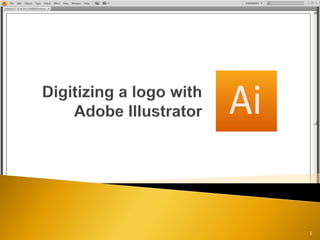
Recommended
More Related Content
What's hot
What's hot (20)
Digital Art: Drawing, Inking, and Coloring - A Library Program

Digital Art: Drawing, Inking, and Coloring - A Library Program
Viewers also liked
Viewers also liked (11)
The modality principle in multimedia learning edlt 520

The modality principle in multimedia learning edlt 520
Similar to Digital logooriginal
Similar to Digital logooriginal (20)
SketchUp is valued for its versatility and ease of use.

SketchUp is valued for its versatility and ease of use.
Recently uploaded
Recently uploaded (11)
The Design Code Google Developer Student Club.pptx

The Design Code Google Developer Student Club.pptx
The Evolution of Fashion Trends: History to Fashion

The Evolution of Fashion Trends: History to Fashion
Expert Accessory Dwelling Unit (ADU) Drafting Services

Expert Accessory Dwelling Unit (ADU) Drafting Services
Transforming Brand Perception and Boosting Profitability

Transforming Brand Perception and Boosting Profitability
Art Nouveau Movement Presentation for Art History.

Art Nouveau Movement Presentation for Art History.
Book Formatting: Quality Control Checks for Designers

Book Formatting: Quality Control Checks for Designers
Digital logooriginal
- 1. 1
- 2. Uses of Adobe Illustrator Know the Workspace Tools & Shortcuts Digitizing Adobe Illustrator, Illustrator, and AI will be used interchangeably throughout this tutorial. 2
- 3. Save Workspace ◦ Window > Workspace > Save Workspace 1. Menu 2. Tool Bar 3. Workspace 4. Panels 3
- 4. Frequently used: Selection (V) Direct Selection (A) Pen (N) Text (T) Paintbrush (B) Rotate (R) Fill & Stroke ◦ D: Default (White Fill/ Black Stroke) ◦ X: Rotate ◦ Shift X: Swap Colors ◦ /: Delete 4
- 5. Scan sketch ◦ Scanner or phone Import to AI ◦ File> Open> find sketch 5
- 6. Scan sketch ◦ Scanner or phone Import to AI ◦ File> Open> find sketch Lock layer ◦ Click blank square ◦ Lock from editing 6
- 7. Scan sketch ◦ Scanner or phone Import to AI ◦ File> Open> find sketch Lock layer ◦ Click blank square ◦ Lock from editing Fit logo on screen ◦ Zoom in: Ctrl + ◦ Zoom out: Ctrl - 7
- 8. Create New Layer 8
- 9. Create New Layer Pen tool (P) ◦ Trace all letters ◦ One piece when complete 9
- 10. Create New Layer Pen tool (P) ◦ Trace all letters ◦ One piece when complete Use Ellipse Tool (L) ◦ Make oval ◦ Duplicate ◦ Ctrl C > Ctrl F (3X) 10
- 11. Create New Layer Pen tool (P) ◦ Trace all letters ◦ One piece when complete Use Ellipse Tool (L) ◦ Make oval ◦ Duplicate ◦ Ctrl C > Ctrl F (3X) Select top oval (V) ◦ Shrink ◦ Move as Shown 11
- 12. Create New Layer Pen tool (P) ◦ Trace all letters ◦ One piece when complete Use Ellipse Tool (L) ◦ Make oval ◦ Duplicate ◦ Ctrl C > Ctrl F (3X) Select top oval (V) ◦ Shrink ◦ Move as Shown Select both ovals ◦ Under Pathfinder Panel > click on Divide ◦ Select center cutout, delete 12
- 13. Eraser Tool ( Shift E) ◦ Eraser rest of oval 13
- 14. Eraser Tool ( Shift E) ◦ Eraser rest of oval Click and hold mouse on Type tool ◦ Select Type on Path Tool Click bottom center of oval ◦ Type “Enterprises” ◦ Use (A) to move text 14
- 15. Eraser Tool ( Shift E) ◦ Eraser rest of oval Click and hold mouse on Type tool ◦ Select Type on Path Tool Click bottom center of oval ◦ Type “Enterprises” ◦ Use (A) to move text Convert Type ◦ Select type> Right Click> Create Outlines 15
- 16. Click and hold mouse on Rectangle tool ◦ Select Star Tool 16
- 17. Click and hold mouse on Rectangle tool ◦ Select Star Tool Create star ◦ Increase and Decrease Points ◦ Up Arrow: Increase ◦ Down Arrow: Decrease Hold Shift and Ctrl ◦ Move mouse to increase size of points ◦ Shift keeps star straight 17
- 18. Click and hold mouse on Rectangle tool ◦ Select Star Tool Create star ◦ Increase and Decrease Points ◦ Up Arrow: Increase ◦ Down Arrow: Decrease Hold Shift and Ctrl ◦ Move mouse to increase size of points ◦ Shift keeps star straight Ellipse Tool (L) ◦ Create circle to cut out of star ◦ Select star and circle ◦ Under Pathfinder Panel > click on Divide ◦ Select center cutout, delete 18
- 19. 19