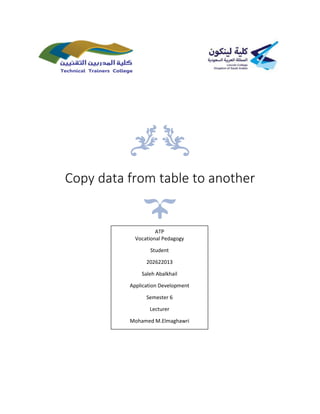
Copy data from table to another report
- 1. Copy data from table to another ATP Vocational Pedagogy Student 202622013 Saleh Abalkhail Application Development Semester 6 Lecturer Mohamed M.Elmaghawri
- 2. Copy data from table to another Vocational Pedagogy Application Development 1 Contents Table of Figures.............................................................................................................................................2 Content Overview.........................................................................................................................................3 Specific Objectives ........................................................................................................................................3 Introduction ..................................................................................................................................................4 Data Grid View Definition .............................................................................................................................4 Database program used with visual studio...................................................................................................4 The tools for creating table in visual studio..................................................................................................4 Copy data from table to another..................................................................................................................5 Step 1: create new project in visual studio...............................................................................................5 Step 2: drag and drop two button and data grid view from toolbox into form .......................................5 Step 3: create database ............................................................................................................................6 Step 4: create table...................................................................................................................................7 Step 5: add data into table........................................................................................................................8 Step 6: add columns into table .................................................................................................................9 Step 7: write code for the table..............................................................................................................10 Step 8: import SQL library.......................................................................................................................11 Step 9: Write the SQL Connection ..........................................................................................................12 Step 10: write the code for buttons........................................................................................................12 Step 11: test the program.......................................................................................................................14 Conclusion...................................................................................................................................................14 References ..................................................................................................................................................15
- 3. Copy data from table to another Vocational Pedagogy Application Development 2 Table of Figures Figure 1 Toolbox............................................................................................................................................4 Figure 2 create new project in visual studio.................................................................................................5 Figure 3 drag and drop two button and data grid view from toolbox into form..........................................5 Figure 4 create database...............................................................................................................................6 Figure 5 choose data Source.........................................................................................................................6 Figure 6 click Ok ............................................................................................................................................7 Figure 7 create table.....................................................................................................................................7 Figure 8 right table columns, table name, then click update .......................................................................8 Figure 9 open data view................................................................................................................................8 Figure 10 write data in the table...................................................................................................................9 Figure 11 add columns..................................................................................................................................9 Figure 12 uncheck checkbox.......................................................................................................................10 Figure 13 write code for the table ..............................................................................................................10 Figure 14 write the code.............................................................................................................................11 Figure 15 import SQL library.......................................................................................................................11 Figure 16 Write the SQL Connection ..........................................................................................................12 Figure 17 write the code for buttons..........................................................................................................12 Figure 18 The codes ....................................................................................................................................13 Figure 19 test the program .........................................................................................................................14
- 4. Copy data from table to another Vocational Pedagogy Application Development 3 Content Overview • Data grid view. • SQL commands. • Fixed values. Specific Objectives By the end of the lesson the students will be able to: LO1 Comprehend relation between Visual Studio and database. LO2 Retrieve data from database using Select command. LO3 Create data table in Visual Studio. LO4 Copy data from table to another.
- 5. Copy data from table to another Vocational Pedagogy Application Development 4 Introduction visual studio is a programming language which can be used to create application for windows operating system, it is containing application tools such as button to do action when click on it, data grid view to show data in table, all application tools can be drag and drop from toolbox in to forms. Data Grid View Definition The Data Grid View control provides a customizable table for displaying data. The Data Grid View class allows customization of cells, rows, columns, and borders through the use of properties such as Default Cell Style, Column Headers Default Cell Style, Cell Border Style, and Grid Color. Database program used with visual studio • Microsoft SQL server • MYSQL • PHP SQL The tools for creating table in visual studio • Button • data grid view • Form Figure 1 Toolbox
- 6. Copy data from table to another Vocational Pedagogy Application Development 5 Copy data from table to another Step 1: create new project in visual studio Figure 2 create new project in visual studio Open visual studio, next click on new project, next write any name, then click ok, Figure 2. Step 2: drag and drop two button and data grid view from toolbox into form Figure 3 drag and drop two button and data grid view from toolbox into form
- 7. Copy data from table to another Vocational Pedagogy Application Development 6 Step 3: create database Figure 4 create database Open server explorer toolbar, next right clicks on data connections, then click on add connection. Figure 5 choose data Source
- 8. Copy data from table to another Vocational Pedagogy Application Development 7 Figure 6 click Ok Step 4: create table Figure 7 create table Right click on table, next clicks on add new table
- 9. Copy data from table to another Vocational Pedagogy Application Development 8 Figure 8 right table columns, table name, then click update Step 5: add data into table Figure 9 open data view Right click on table name, then click on show table data.
- 10. Copy data from table to another Vocational Pedagogy Application Development 9 Figure 10 write data in the table Step 6: add columns into table Figure 11 add columns
- 11. Copy data from table to another Vocational Pedagogy Application Development 10 Figure 12 uncheck checkbox uncheck the adding, editing, deleting like in Figure 12. Step 7: write code for the table Figure 13 write code for the table Right click on the table, next click on properties, then double click on mouse Click.
- 12. Copy data from table to another Vocational Pedagogy Application Development 11 Figure 14 write the code Write the following code inside the brackets: if ((bool)dataGridView1.SelectedRows[0].Cells[0].Value == false) { dataGridView1.SelectedRows[0].Cells[0].Value = true; } else { dataGridView1.SelectedRows[0].Cells[0].Value = false; } Step 8: import SQL library Figure 15 import SQL library Write the following code like in the Figure 15: using System.Data.SqlClient;
- 13. Copy data from table to another Vocational Pedagogy Application Development 12 Step 9: Write the SQL Connection Figure 16 Write the SQL Connection Write the following code like in the Figure 16: SqlConnection con = new SqlConnection(@"Data Source=(LocalDB)MSSQLLocalDB;AttachDbFilename=C:UsersGansourcereposWindowsFormsApp1 WindowsFormsApp1transferData1.mdf;Integrated Security=True;Connect Timeout=30"); Step 10: write the code for buttons Figure 17 write the code for buttons
- 14. Copy data from table to another Vocational Pedagogy Application Development 13 Figure 18 The codes Double click on get Data button, then write the following code inside the brackets like in Figure 18: SqlDataAdapter sda = new SqlDataAdapter("select * from informatiom", con); DataTable dt = new DataTable(); sda.Fill(dt); foreach (DataRow item in dt.Rows) { int n = dataGridView1.Rows.Add(); dataGridView1.Rows[n].Cells[0].Value = false; dataGridView1.Rows[n].Cells[1].Value = item["Id"].ToString(); dataGridView1.Rows[n].Cells[2].Value = item["Name"].ToString(); } Double click on copy button, then write the following code inside the brackets like in Figure 18: dataGridView2.Rows.Clear(); foreach (DataGridViewRow item in dataGridView1.Rows) { if ((bool)item.Cells[0].Value == true) { int n = dataGridView2.Rows.Add(); dataGridView2.Rows[n].Cells[0].Value = item.Cells[1].Value.ToString(); dataGridView2.Rows[n].Cells[1].Value = item.Cells[2].Value.ToString(); } }
- 15. Copy data from table to another Vocational Pedagogy Application Development 14 Step 11: test the program Figure 19 test the program Conclusion To conclude, I have Introduce visual studio and the Data Grid View, I have explained the steps to copy data from table into another through eleven steps, this project can be used to create application like moves list, items list and employees list.
- 16. Copy data from table to another Vocational Pedagogy Application Development 15 References Liberty, J. (2005). Programming C#: Building. NET Applications with C. " O'Reilly Media, Inc.". Nagel, C., Evjen, B., Glynn, J., Skinner, M., & Watson, K. (2011). Professional C# 2008. John Wiley & Sons. Video: C# Copy Selected Rows in One Datagridview to another gridview Retrieved from: https://www.youtube.com/watch?v=_iJuxh08TdQ Date of access: 6/2/2018