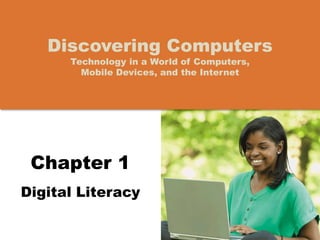More Related Content
Similar to Chapter 01 Digital Literacy
Similar to Chapter 01 Digital Literacy (20)
Chapter 01 Digital Literacy
- 2. Objectives Overview
Differentiate among
laptops, tablets, and servers
Describe the purpose and
uses of smartphones, digital
cameras, portable media
players, e-book readers, and
game devices
Describe the relationship
between data and
information
Briefly explain various input
options
Differentiate the Internet
from the web, and describe
the relationship among the
web, webpages, websites,
and web servers
Explain the purpose of a
browser, a search engine,
and an online social
network
See Page 2
for Detailed Objectives
Copyright © Cengage Learning. All rights reserved.
- 3. Objectives Overview
Briefly describe digital security
risks associated with viruses
and other malware, privacy,
your health, and the
environment
Differentiate between an
operating system and
applications
Differentiate between wired
and wireless technologies, and
identify reasons individuals and
businesses use networks
Discuss how society uses
technology in education, retail,
finance, entertainment, health
care, travel, government,
science, publishing, and
manufacturing
Identify technology used by
home users, small office/home
office users, mobile users,
power users, and enterprise
users
See Page 2
for Detailed Objectives
Copyright © Cengage Learning. All rights reserved.
- 4. A World of Technology
• Because technology
changes, you must keep
up with the changes to
remain digitally literate
• Digital literacy involves
having a current
knowledge and
understanding of
computers, mobile
devices, the Internet, and
related technologies
Copyright © Cengage Learning. All rights
reserved.
Pages 2 - 3
Figure 1-1
- 5. Computers
• A computer is an electronic device, operating
under the control of instructions stored in its own
memory
Page 4 Copyright © Cengage Learning. All rights reserved.
Accepts
data
(input)
Processing
Produces
information
(output)
- 7. Mobile and Game Devices
Smartphone
Digital camera
Portable media player
E-book reader
Game console
Pages 7 - 9
Figures 1-6 – 1-10
Copyright © Cengage Learning. All rights reserved.
- 9. Data and Information
• A keyboard
contains keys you
press to enter data
and instructions
into a computer or
mobile device
Page 12
Figure 1-12
Copyright © Cengage Learning. All rights reserved.
- 10. Data and Information
• A pointing device is an input device
that allows a user to control a small
symbol on the screen called a pointer
• Some mobile devices and computers
enable you to speak data instructions
using voice input and to capture live
full-motion images using video input
Pages 12 – 13
Figure 1-14
Copyright © Cengage Learning. All rights reserved.
- 11. Data and Information
• A scanner is a light-sensing input device that
converts printed text and images into a form the
computer can process
Page 13
Figure 1-15
Copyright © Cengage Learning. All rights reserved.
- 12. Data and Information
• An output device is any hardware component
that conveys information from a computer or
mobile device to one or more people
• A printer is an output device that produces text
and graphics on a physical medium such as paper
Page 14
Figure 1-16
Copyright © Cengage Learning. All rights reserved.
- 13. Data and Information
• A display is an output device that visually conveys
text, graphics, and video information
Page 14
Figure 1-17
Copyright © Cengage Learning. All rights reserved.
- 14. Data and Information
• Speakers allow you to hear audio such as music,
voice, and other sounds
– Earbuds
– Headphones
Page 15
Figure 1-18
Copyright © Cengage Learning. All rights reserved.
- 15. Data and Information
Memory consists of electronic components that store
instructions waiting to be executed and the data needed by
those instructions
A computer keeps data, instructions, and information on a
storage media
A storage device records (writes) and/or retrieves (reads) items
to and from storage media
Page 15 Copyright © Cengage Learning. All rights reserved.
- 16. Data and Information
Hard Disk Solid-State
Drive
USB Flash Drive
Memory Card Optical Disc Cloud Storage
Pages 15 – 17
Figures 1-19 – 1-24
Copyright © Cengage Learning. All rights reserved.
- 17. The Internet
• The Internet is a worldwide collection of networks that
connects millions of businesses, government agencies,
educational institutions, and individuals
Pages 18 – 19
Figure 1-25
Copyright © Cengage Learning. All rights reserved.
- 18. The Internet
The World Wide Web (or web, for short) is a global library of
information available to anyone connected to the Internet
The web consists of a worldwide collection of electronic
documents, each of which is called a webpage
A website is a collection of related webpages
A web server is a computer that delivers requested
webpages to your computer
Pages 19 - 20 Copyright © Cengage Learning. All rights reserved.
- 20. The Internet
• A browser is software that enables users with an
Internet connection to access and view webpages
on a computer or mobile device
Page 20 Copyright © Cengage Learning. All rights reserved.
- 21. The Internet
• A search engine is software that finds websites,
webpages, images, videos, news, maps, and other
information related to a specific topic
Page 21 Copyright © Cengage Learning. All rights reserved.
- 22. The Internet
• An online social network encourages members to
share their interests, ideas, stories, photos, music,
and videos with other registered users
Pages 21 – 22
Figure 1-27
Copyright © Cengage Learning. All rights reserved.
- 23. Digital Safety and Security
• It is important that users protect their computers
and mobile devices
Pages 23 - 24 Copyright © Cengage Learning. All rights reserved.
Viruses and
Other
Malware
Privacy
Health
Concerns
Environmental
Issues
- 24. Digital Safety and Security
• Green computing involves reducing the electricity
consumed and environmental waste generated when
using a computer
• Strategies include:
– Recycling
– Using energy efficient hardware and energy saving features
– Regulating manufacturing processes
– Extending the life of computers
– Immediately donating or properly disposing of replaced computers
Page 25 Copyright © Cengage Learning. All rights reserved.
- 25. Programs and Apps
• Software, also called a program, tells the
computer what tasks to perform and how to
perform them
Pages 25 - 26
Figure 1-28
Copyright © Cengage Learning. All rights reserved.
System Software
• Operating system
• Utility program
Application Software
- 26. Programs and Apps
• Installing is the process of setting up software to
work with the computer, printer, and other
hardware
• Once installed, you can run an application so that
you can interact with it
• You interact with a program or application
through its user interface
Page 27 Copyright © Cengage Learning. All rights reserved.
- 27. Programs and Apps
• A software developer, sometimes called an
application developer or computer programmer, is
someone who develops programs and apps or writes
the instructions that direct the computer or mobile
device to process data into information
Copyright © Cengage Learning. All rights
reserved.
Page 28
Figure 1-29
- 28. Communications and Networks
• In the course of a day, it is likely you use, or use
information generated by, one or more of these
communications technologies
Page 29 Copyright © Cengage Learning. All rights reserved.
Chat rooms Email Fax FTP GPS
Instant
messaging
Internet Newsgroups RSS
Video
conference
Voice mail VoIP
Wireless
Internet
access points
Wireless
messaging
services
- 29. Communications and Networks
• A communications device is hardware capable of
transferring items from computers and devices to
transmission media and vice versa
Page 29
Figure 1-30
Copyright © Cengage Learning. All rights reserved.
- 30. Communications and Networks
• Examples of wireless communications
technologies include:
Page 30 Copyright © Cengage Learning. All rights reserved.
Wi-Fi
Bluetooth
Cellular radio
- 31. Communications and Networks
• A network is a collection of computers and
devices connected together via communications
devices and transmission media
Pages 30 – 31
Figure 1-31
Copyright © Cengage Learning. All rights reserved.
- 32. Communications and Networks
Home Networks
• Connect to the Internet
• Share a single high-speed
Internet connection
• Access photos, music,
videos, and other content
• Share devices
• Play multiplayer games
• Connect game consoles to
the Internet
• Subscribe to and use VoIP
Business Networks
• Facilitate communications
• Share hardware
• Share data, information,
and software
Copyright © Cengage Learning. All rights
reserved.
Page 31
- 33. Uses of Technology in Society
Education Government Finance Retail
Entertainment Health Care Travel Science
Publishing Manufacturing
Pages 33 - 38 Copyright © Cengage Learning. All rights reserved.
- 34. Technology Users
Home User Small/Home
Office User
Mobile User
Power User Enterprise User
Pages 38 - 39 Copyright © Cengage Learning. All rights reserved.
- 35. Chapter Summary
Basic computer
concepts
Various methods
for input, output,
memory, and
storage
The Internet
Digital security and
safety risks and
precautions
Uses of technology
applications in
society
Page 41 Copyright © Cengage Learning. All rights reserved.