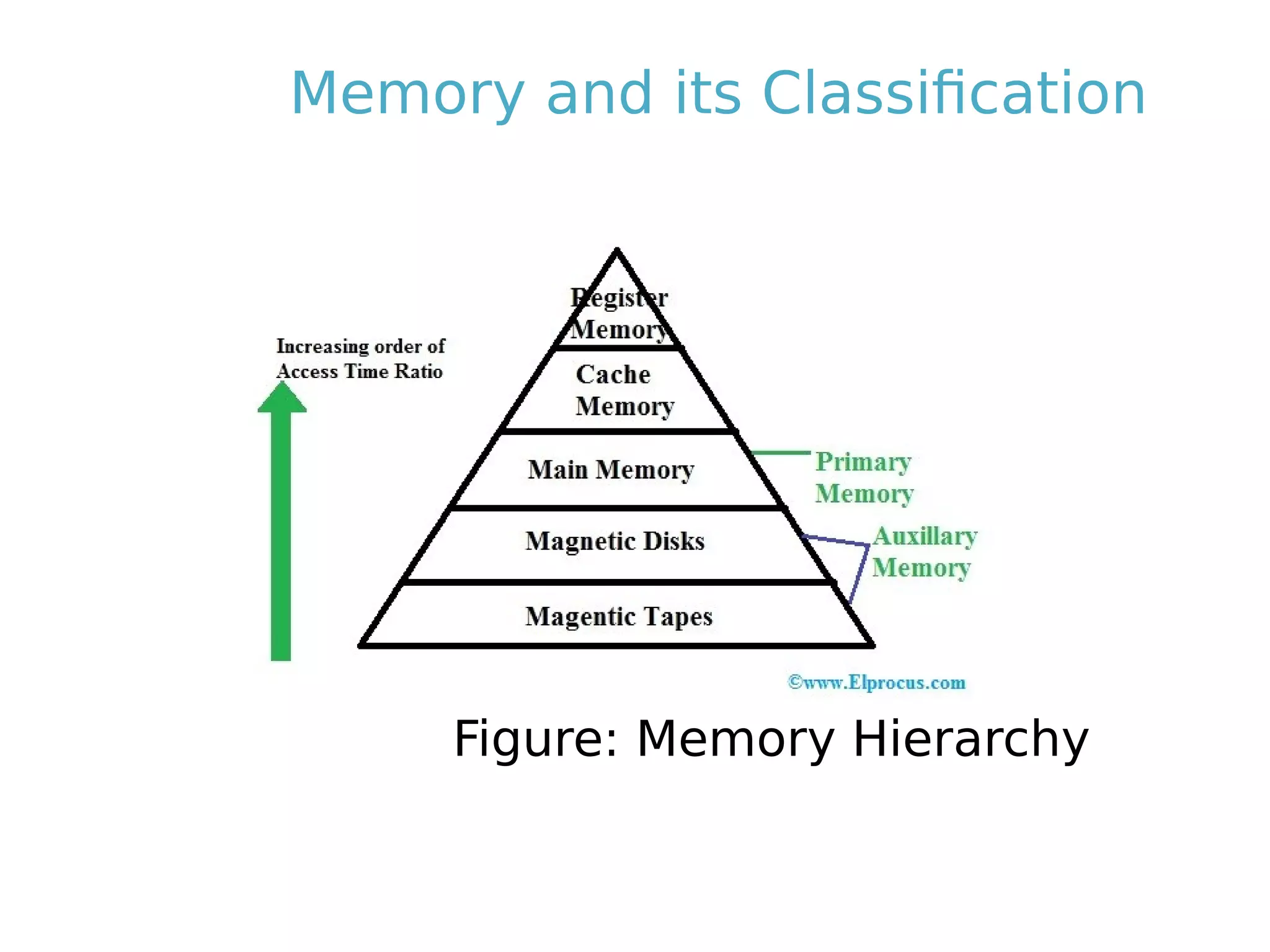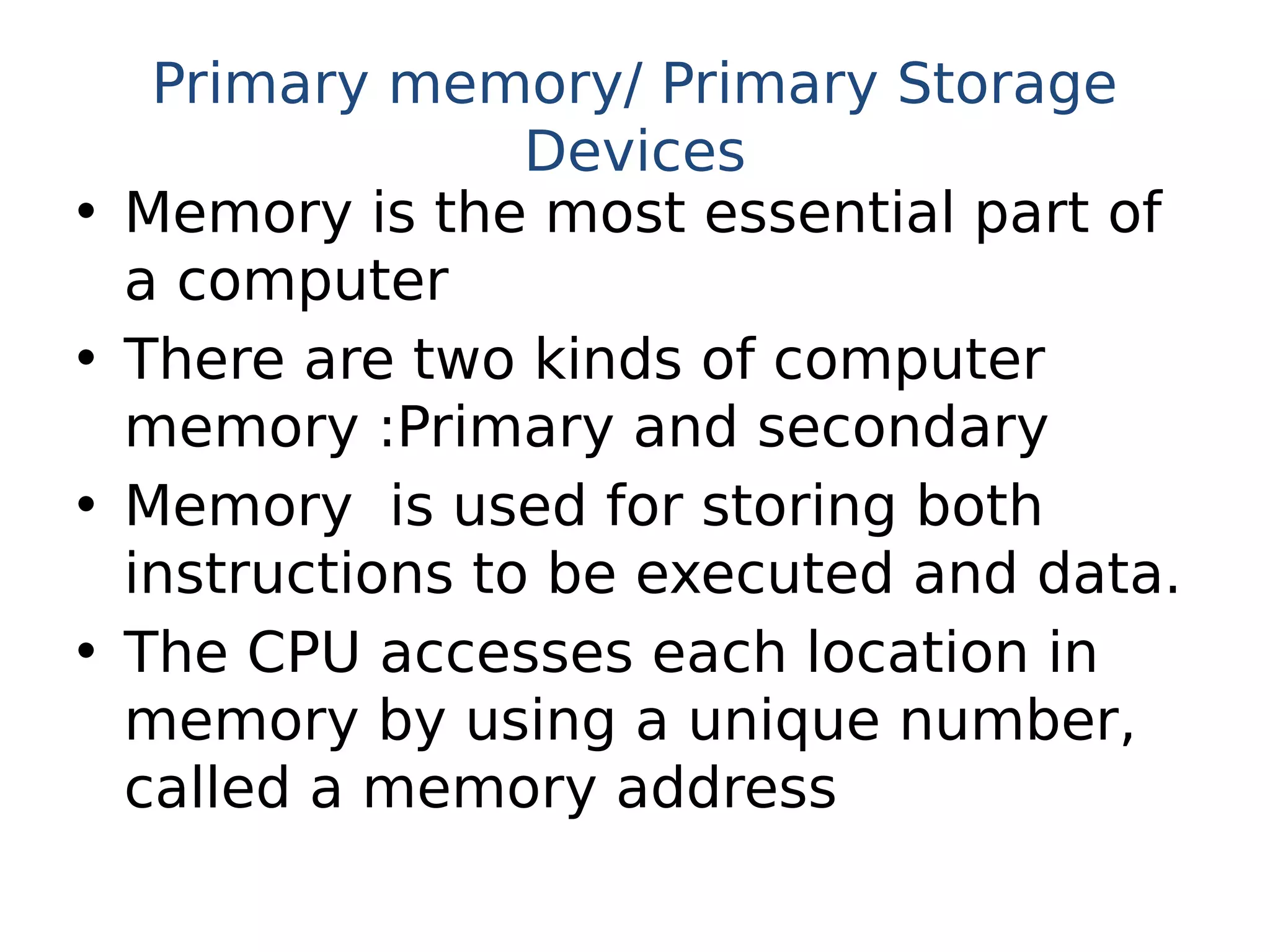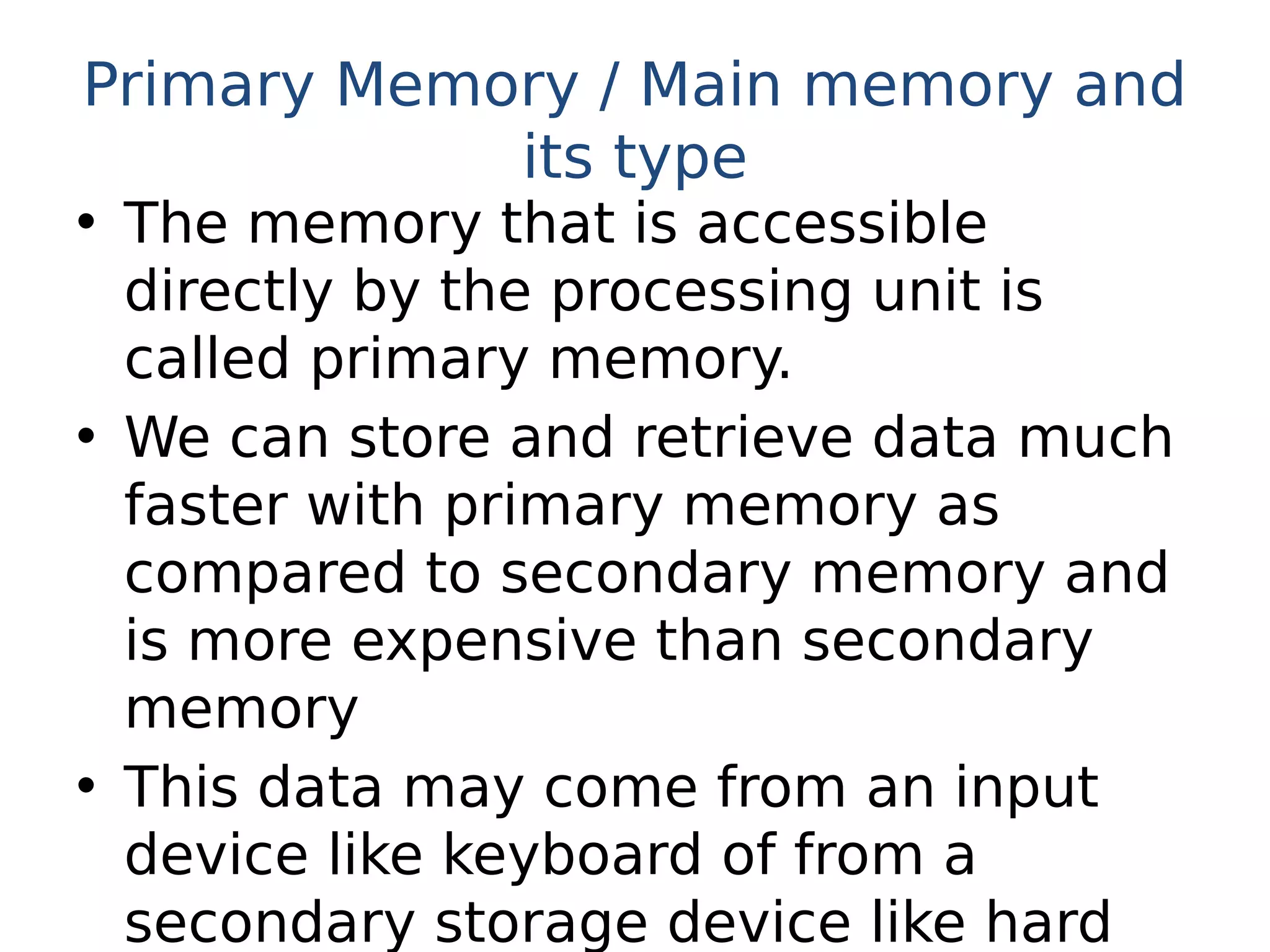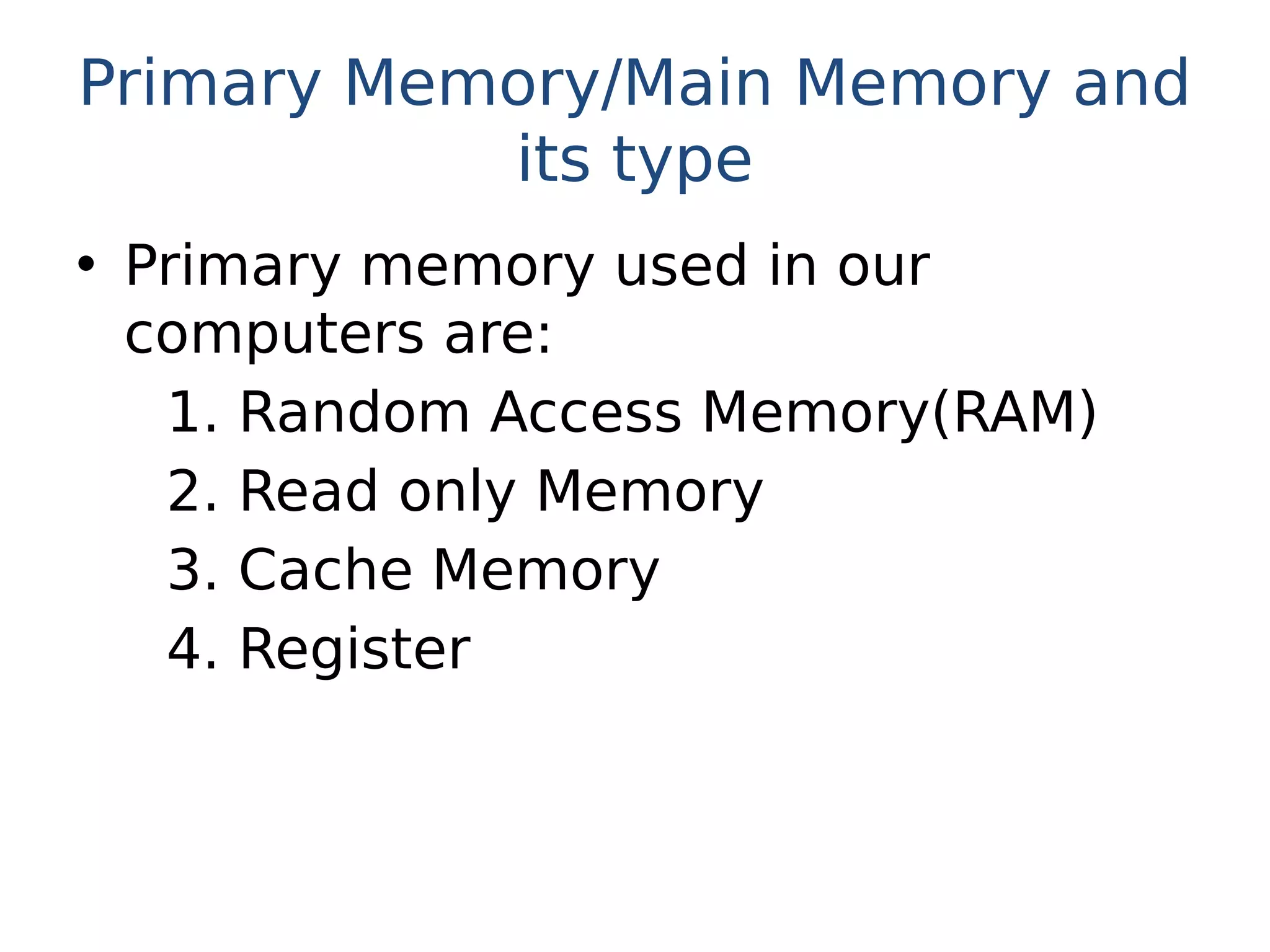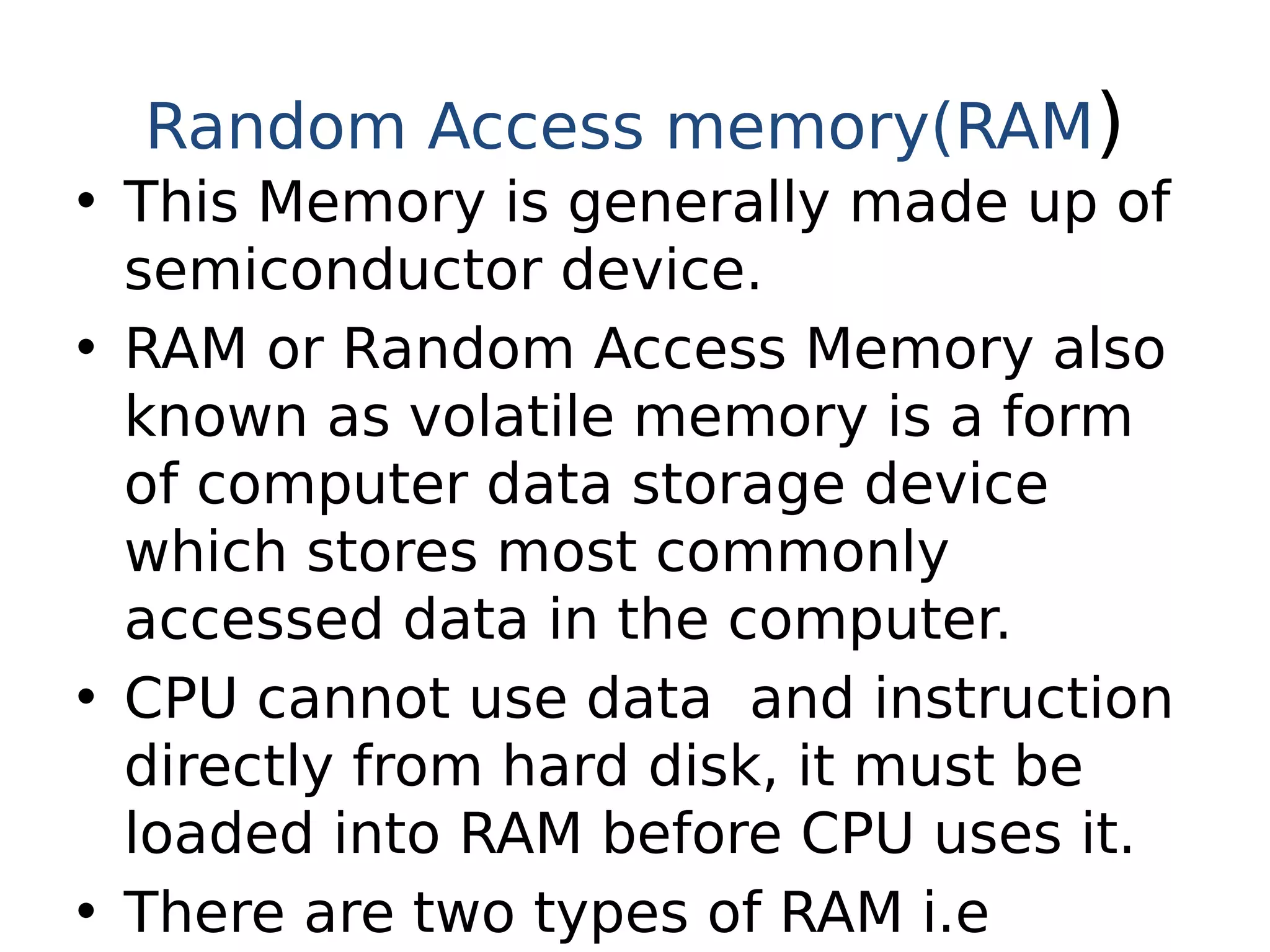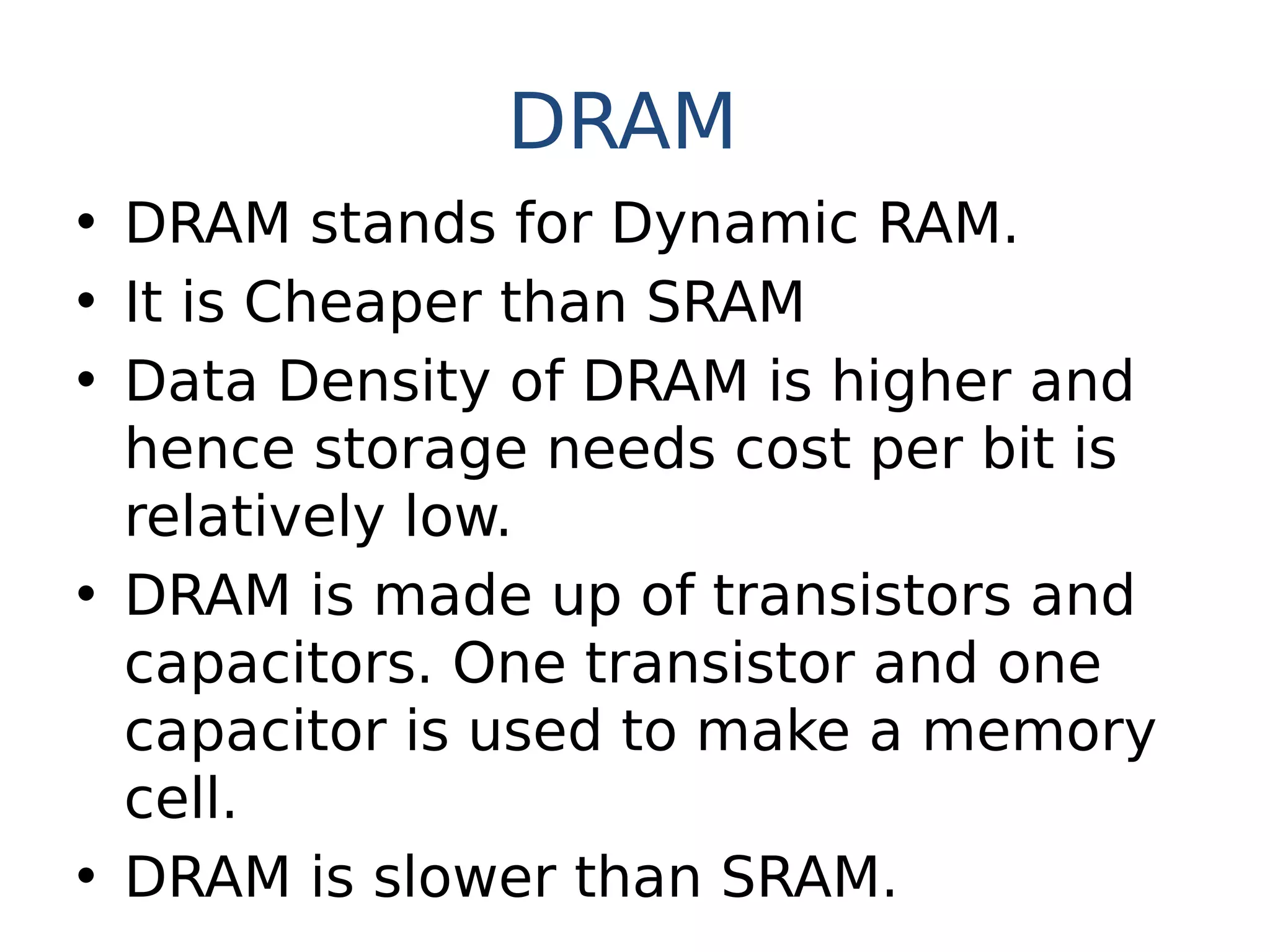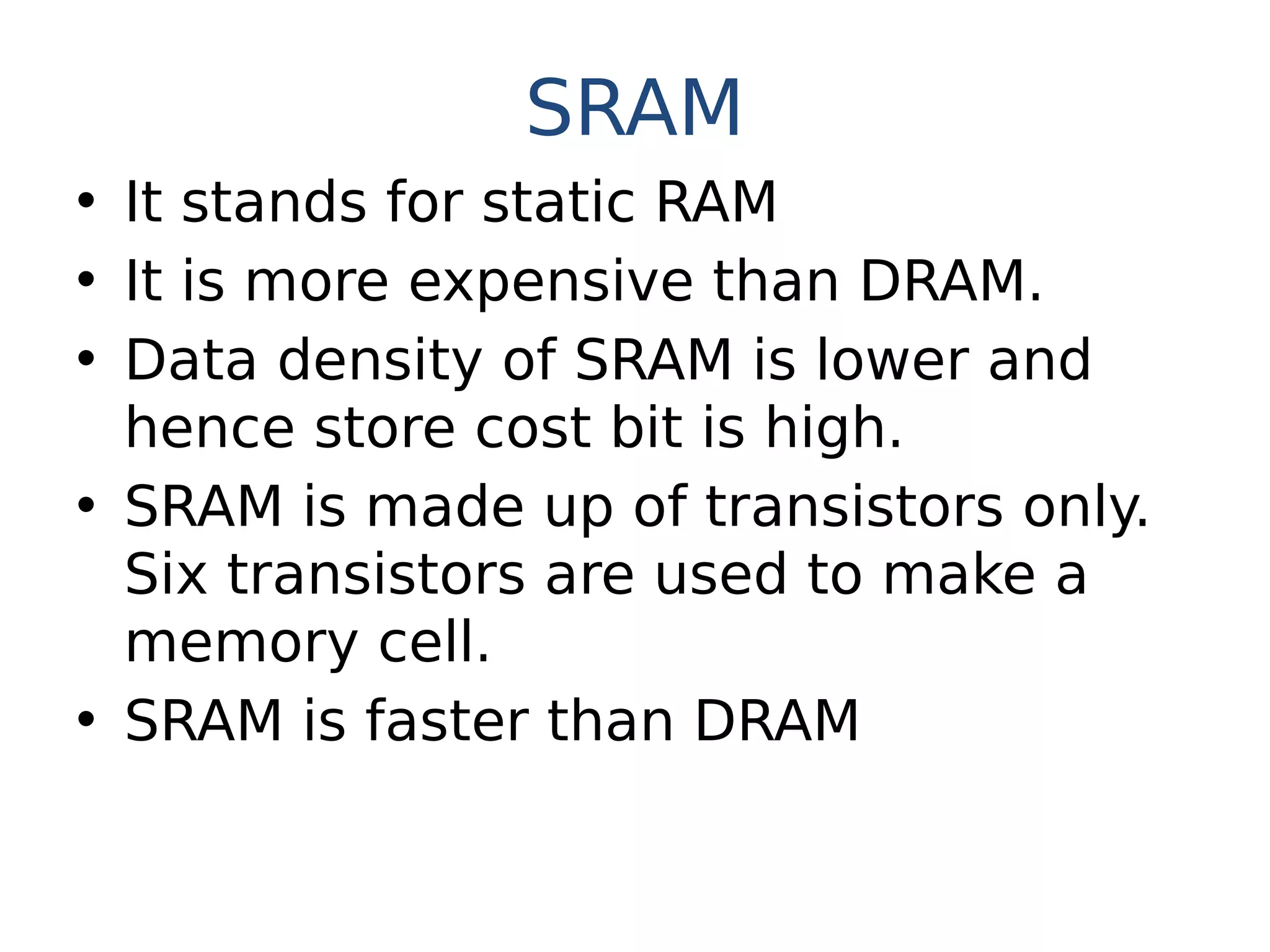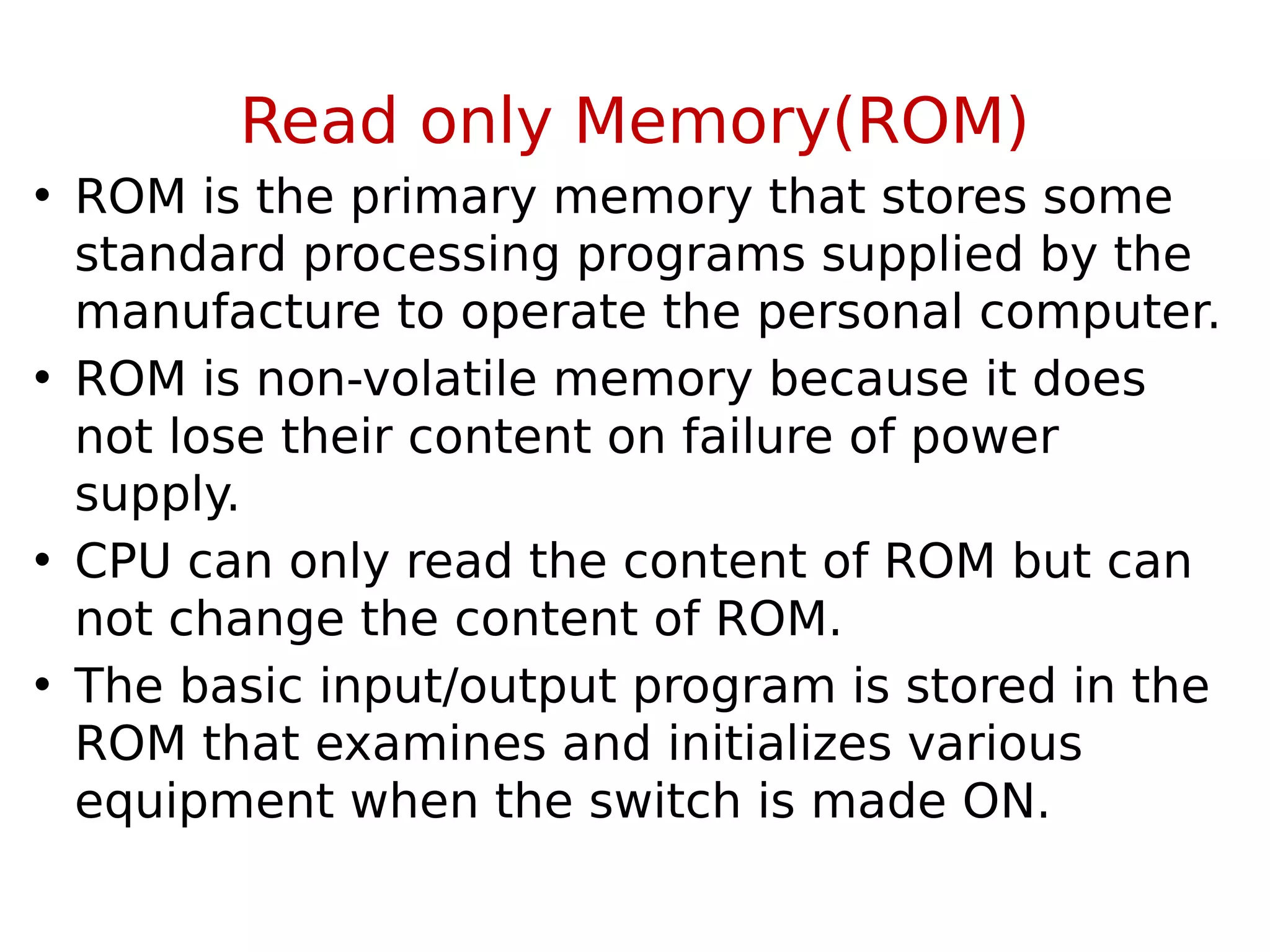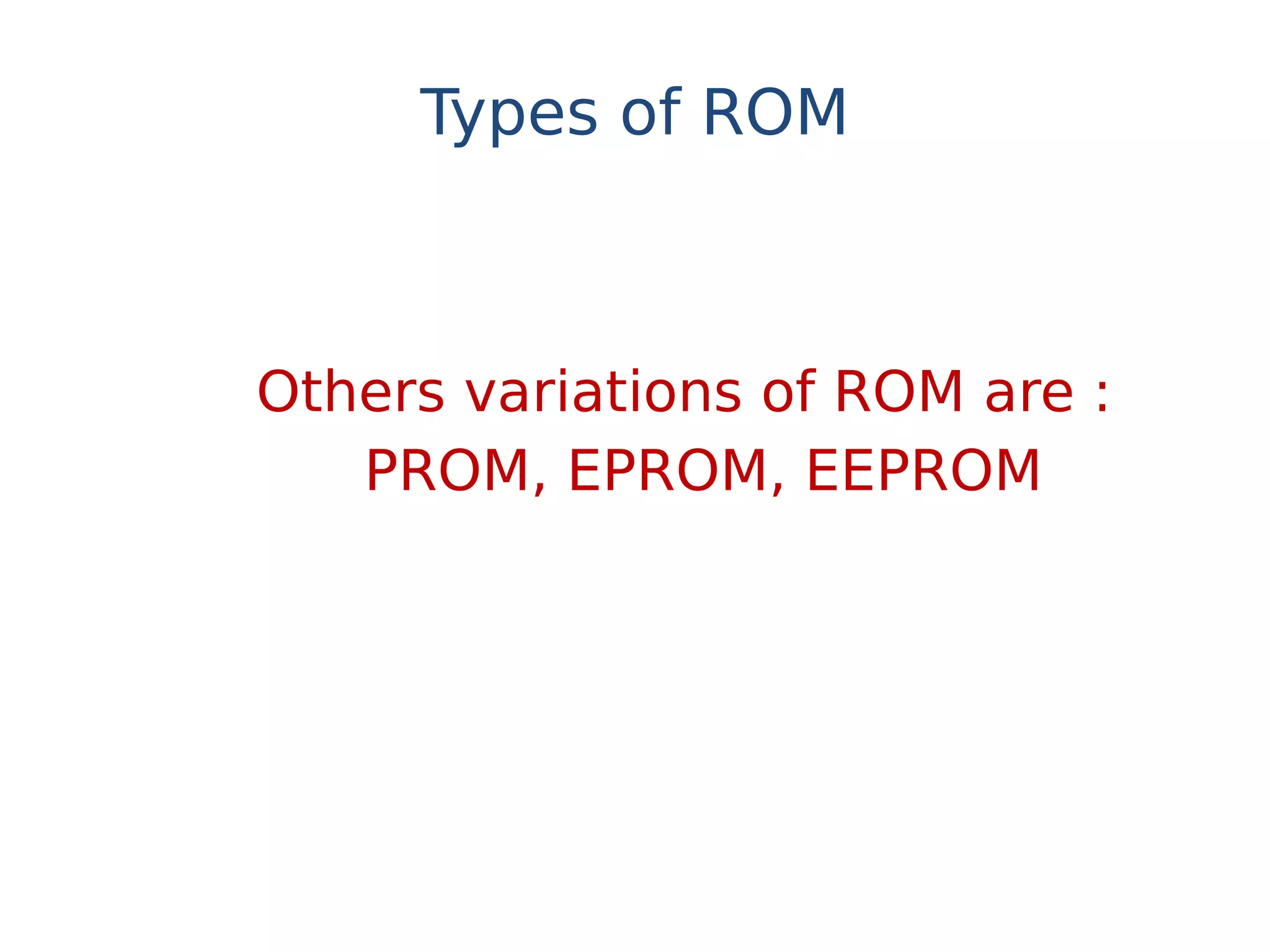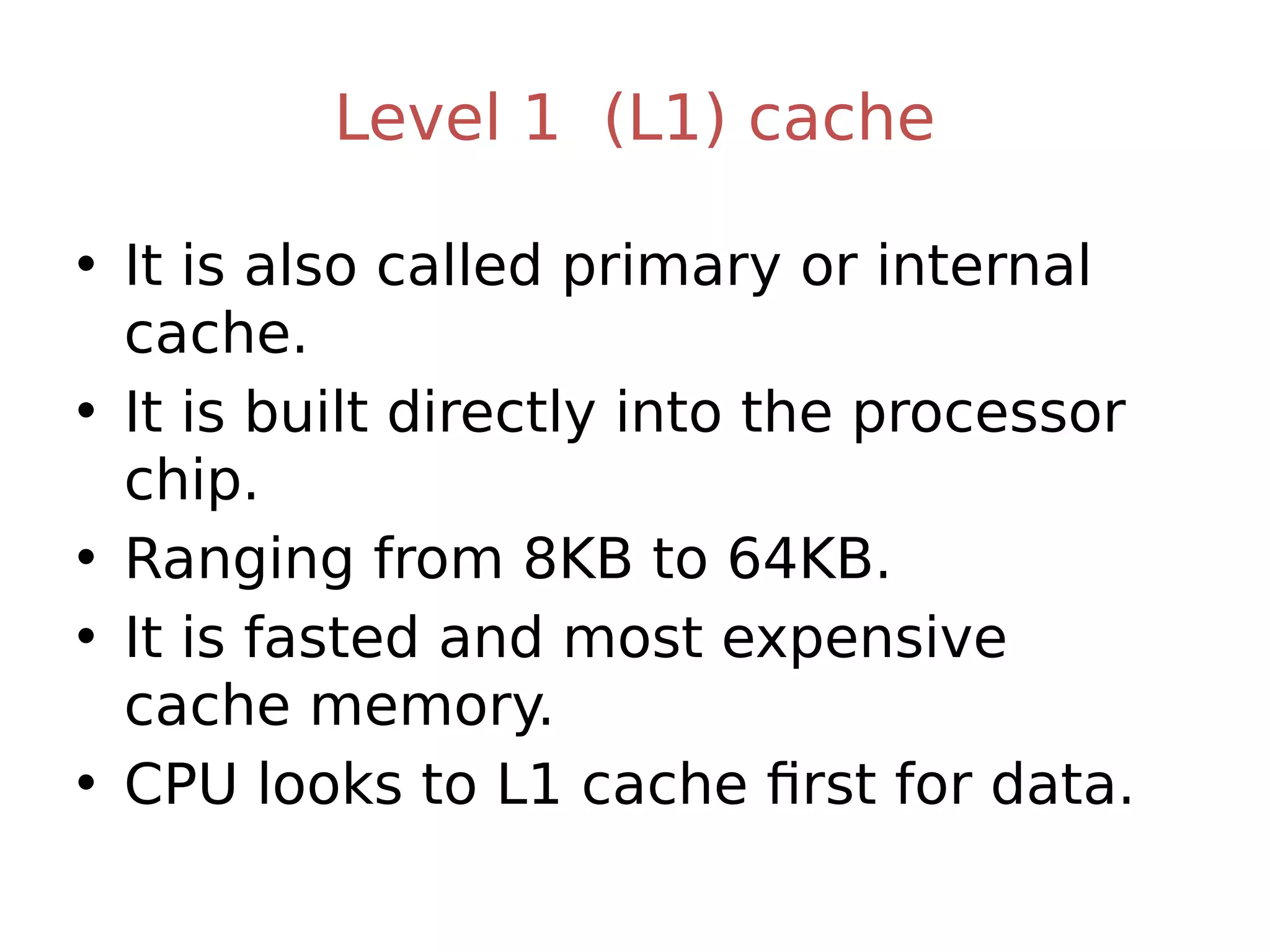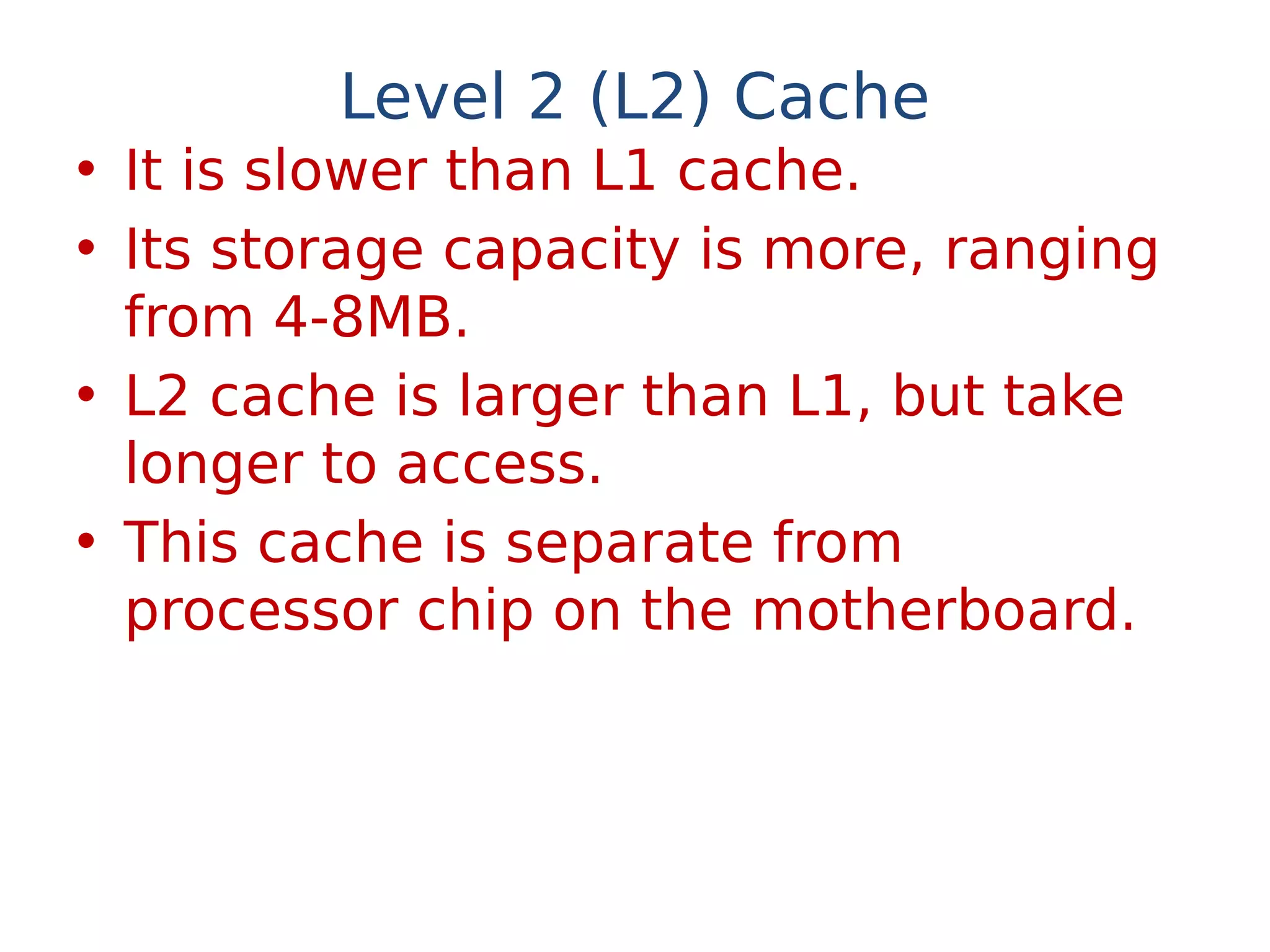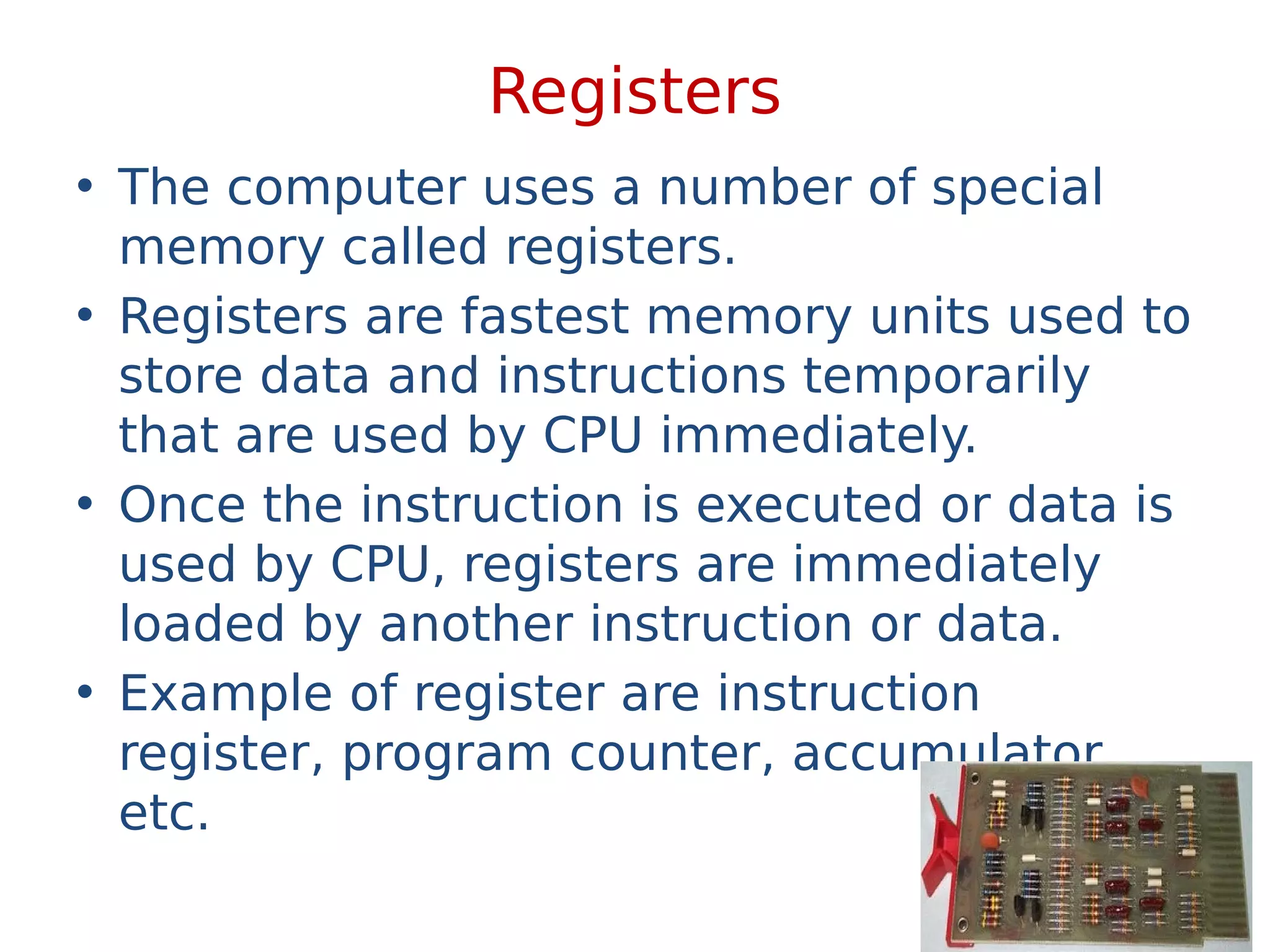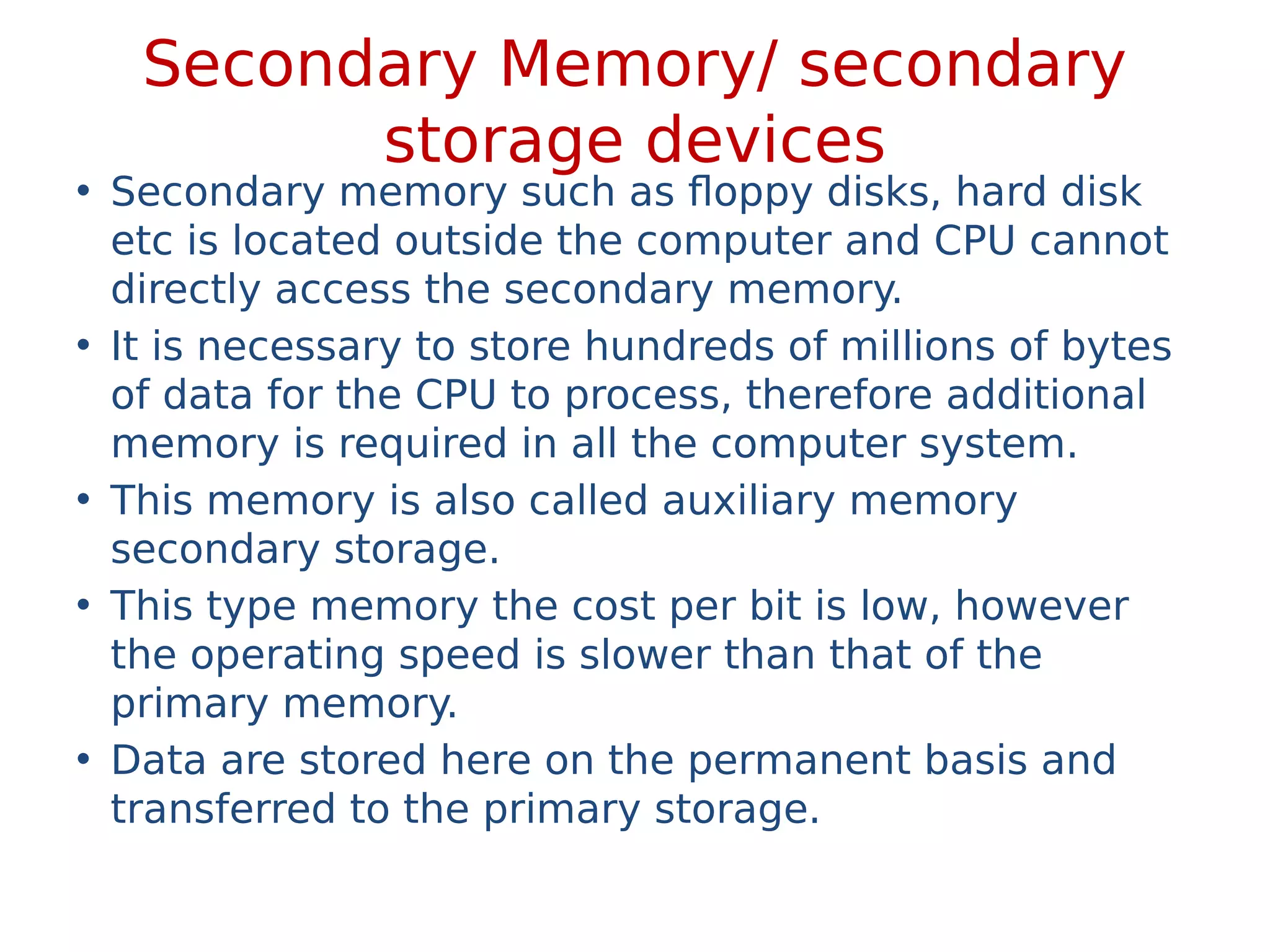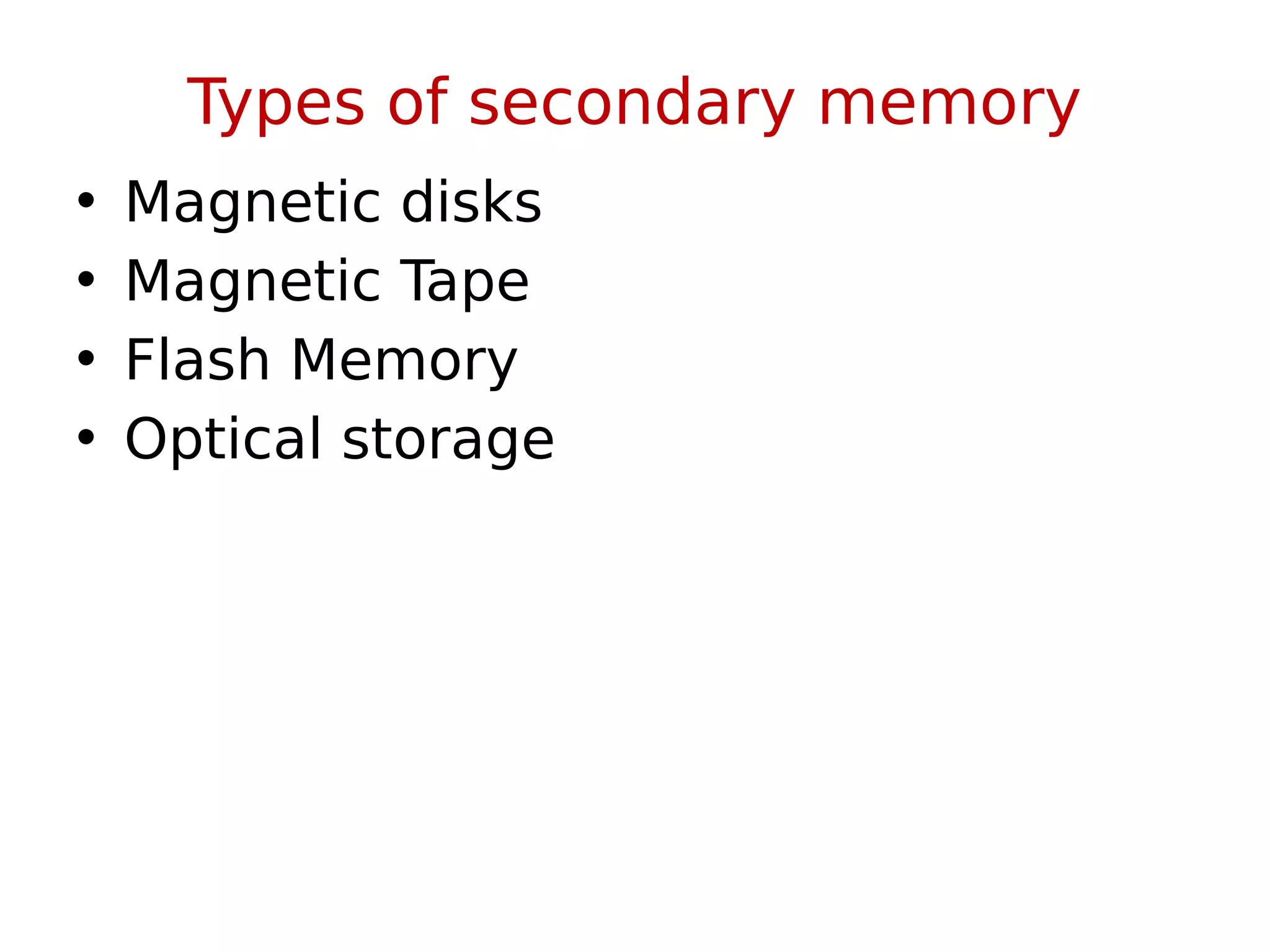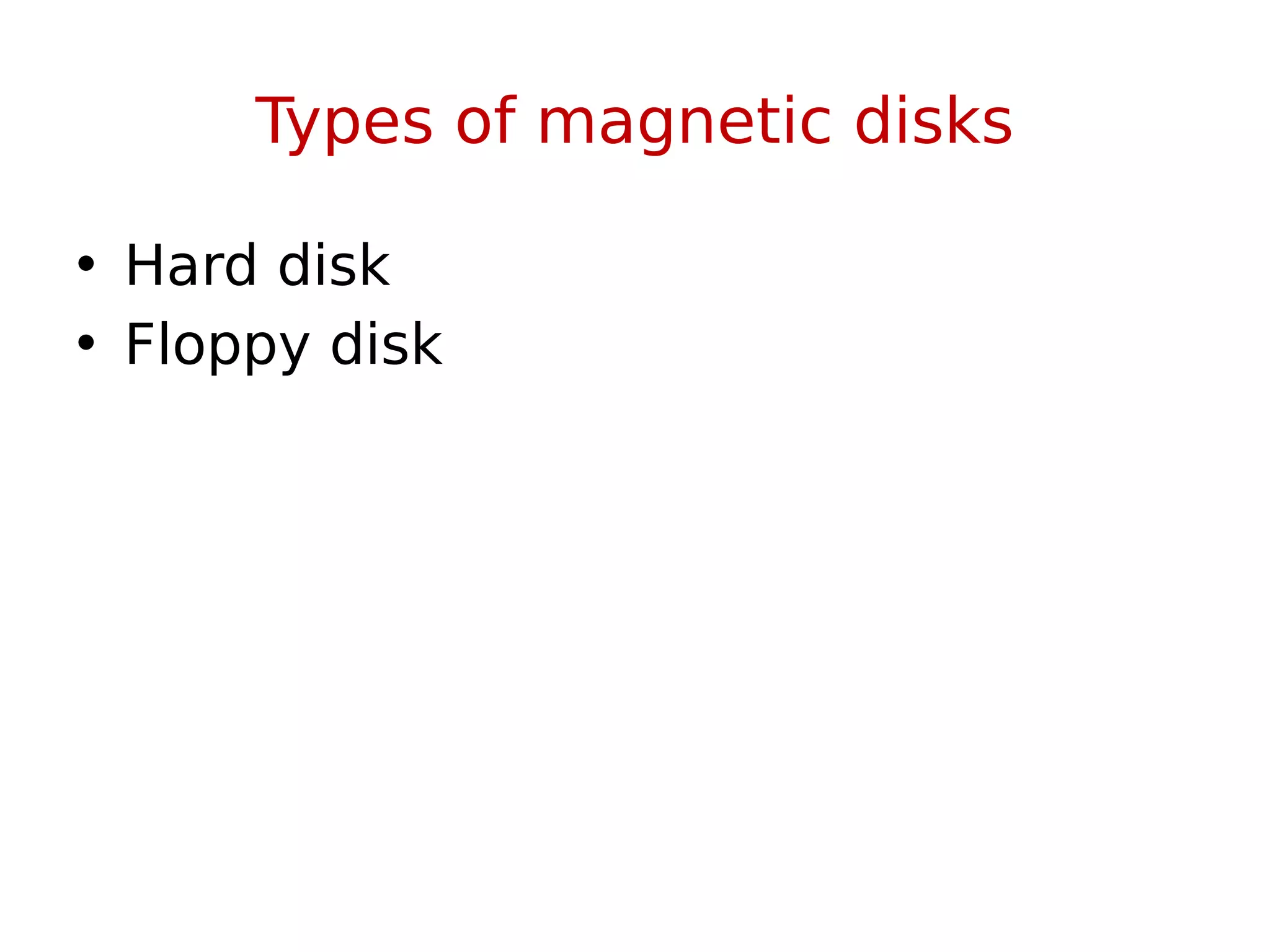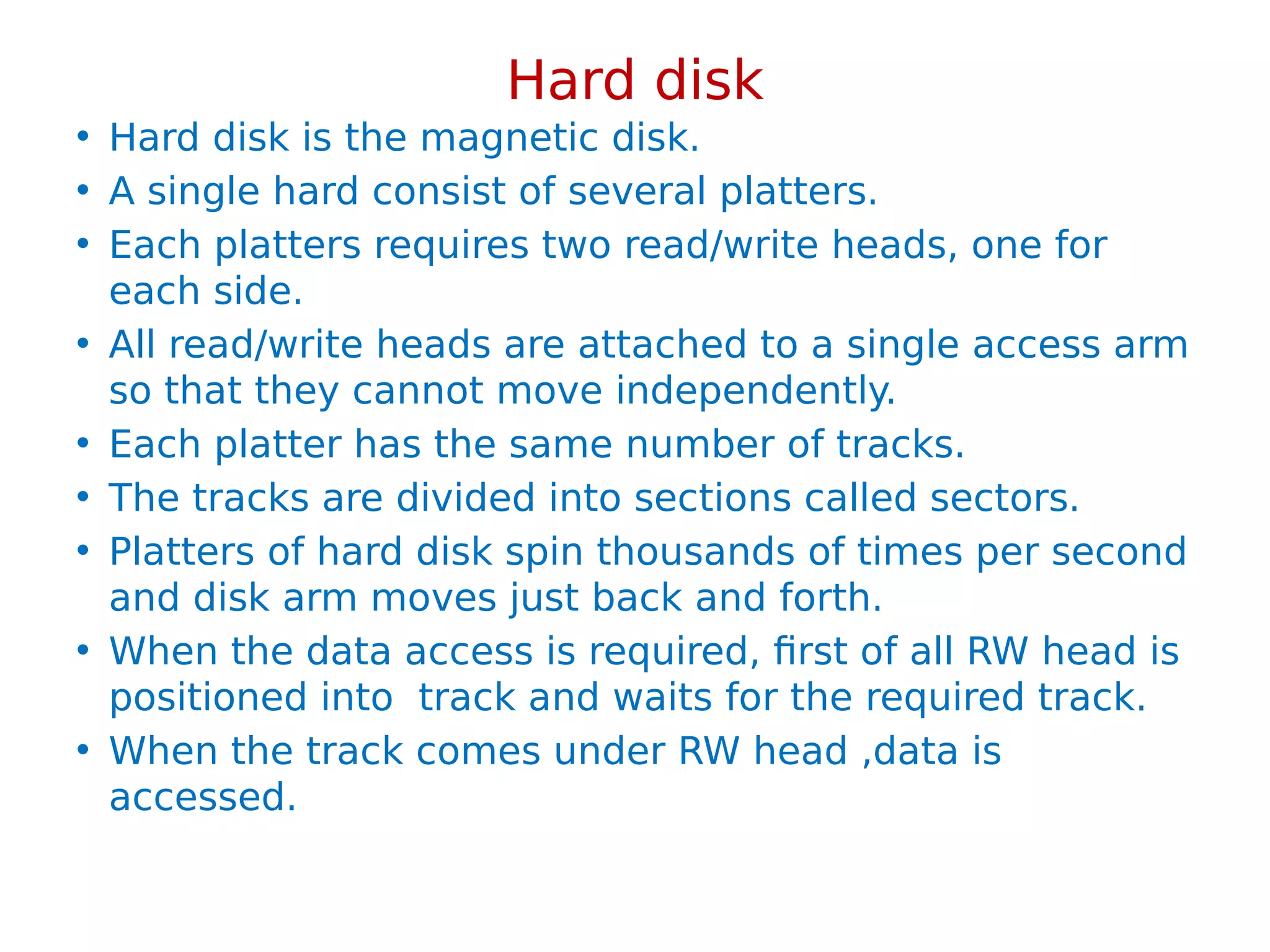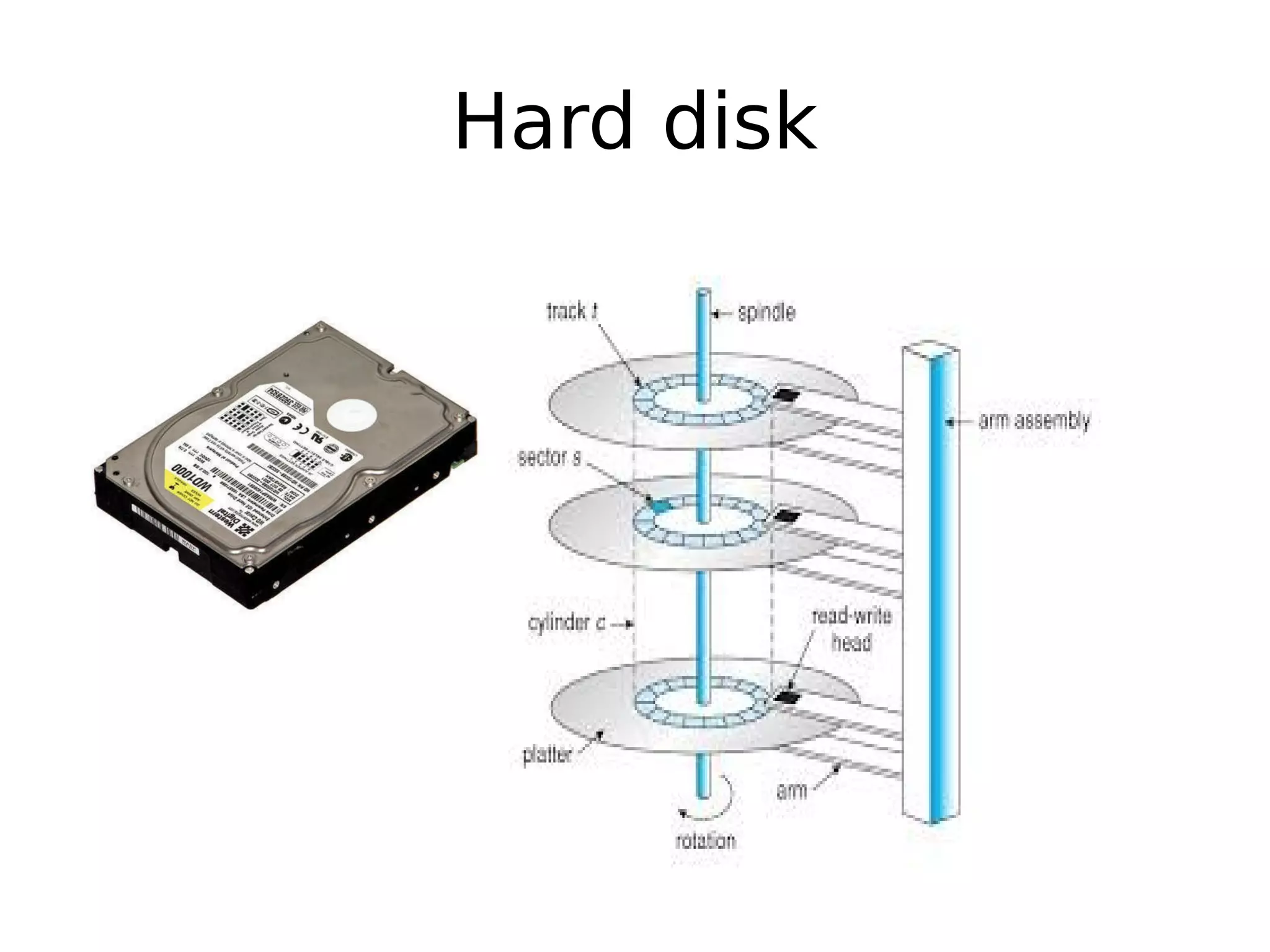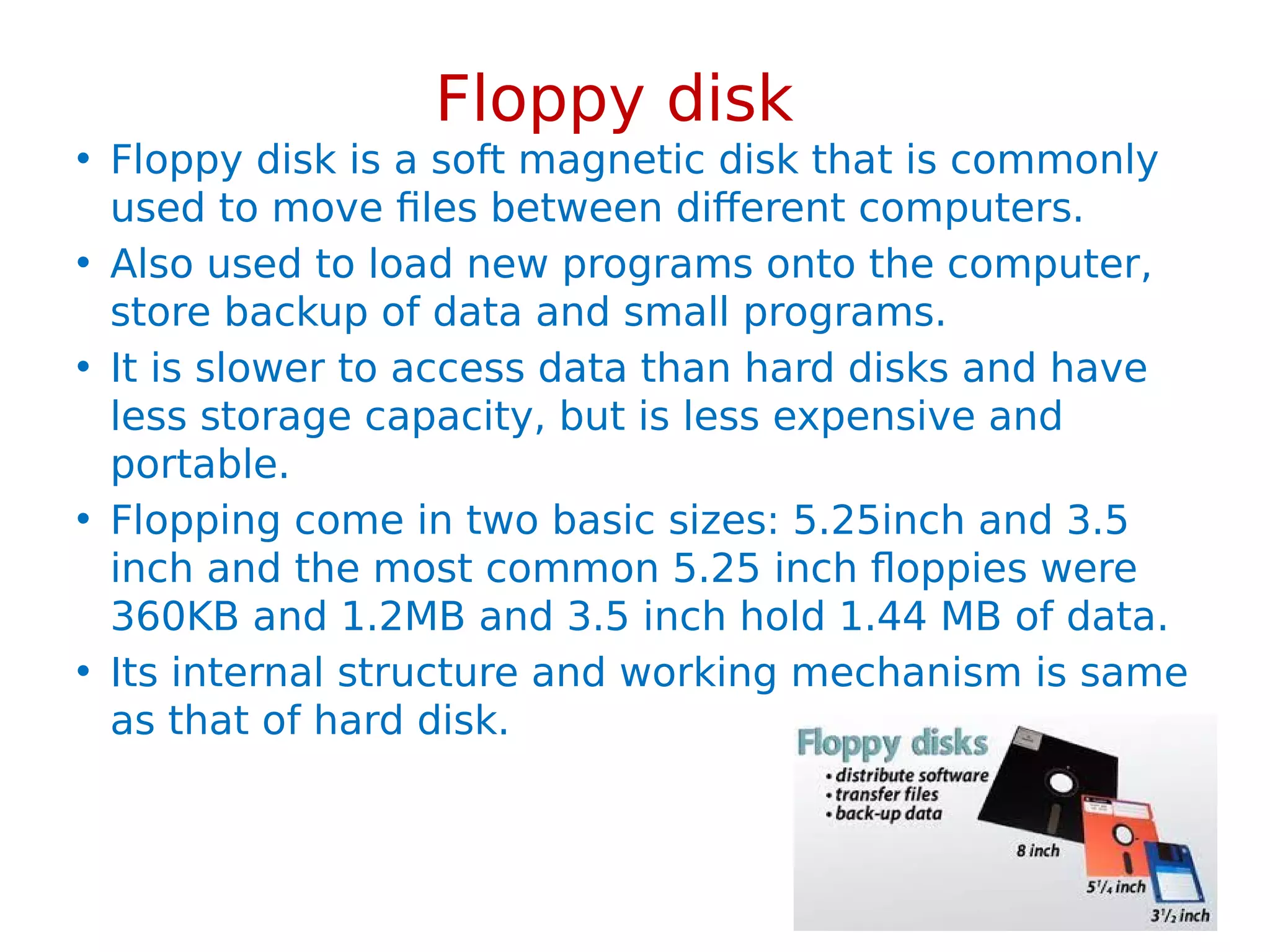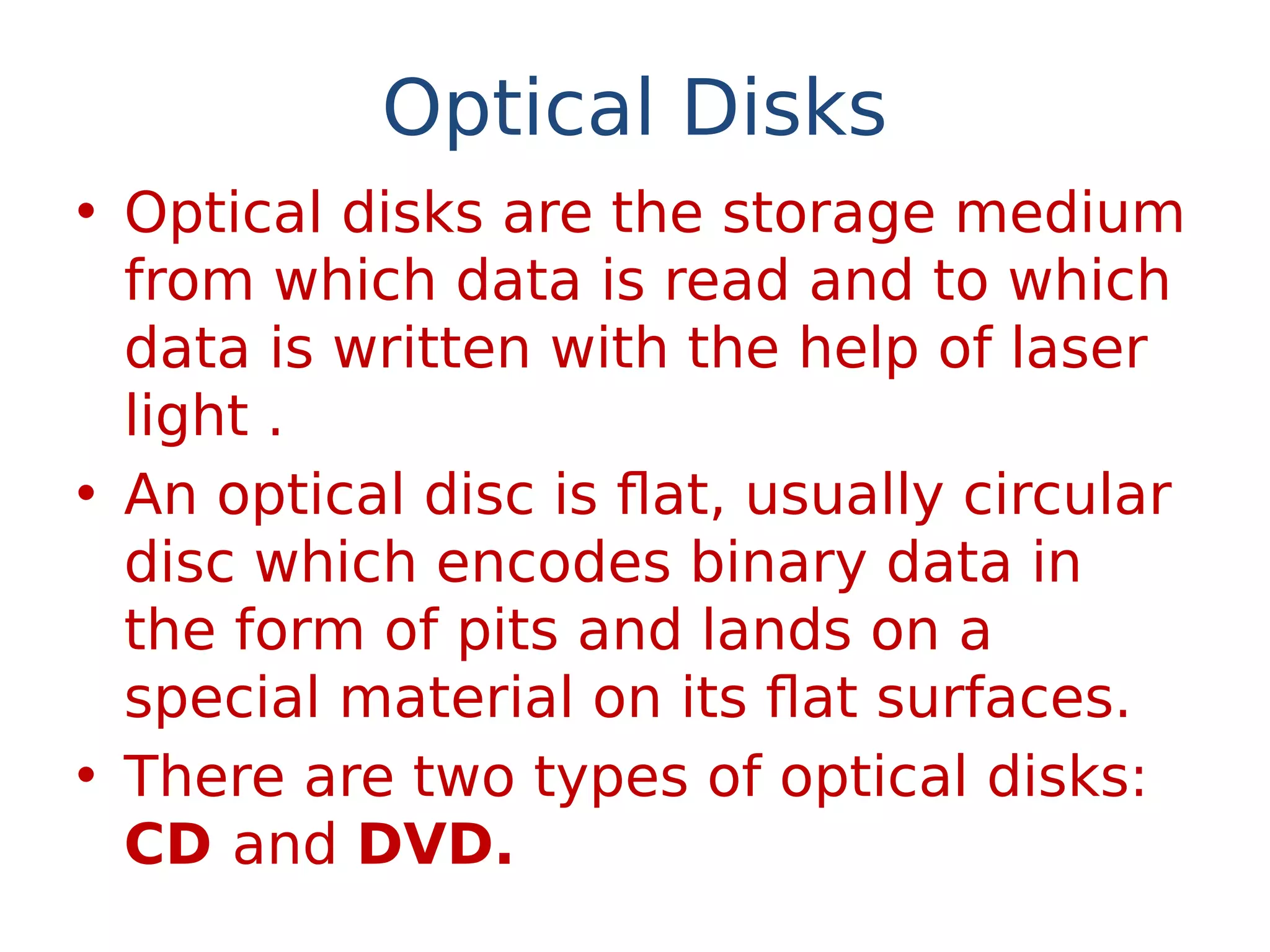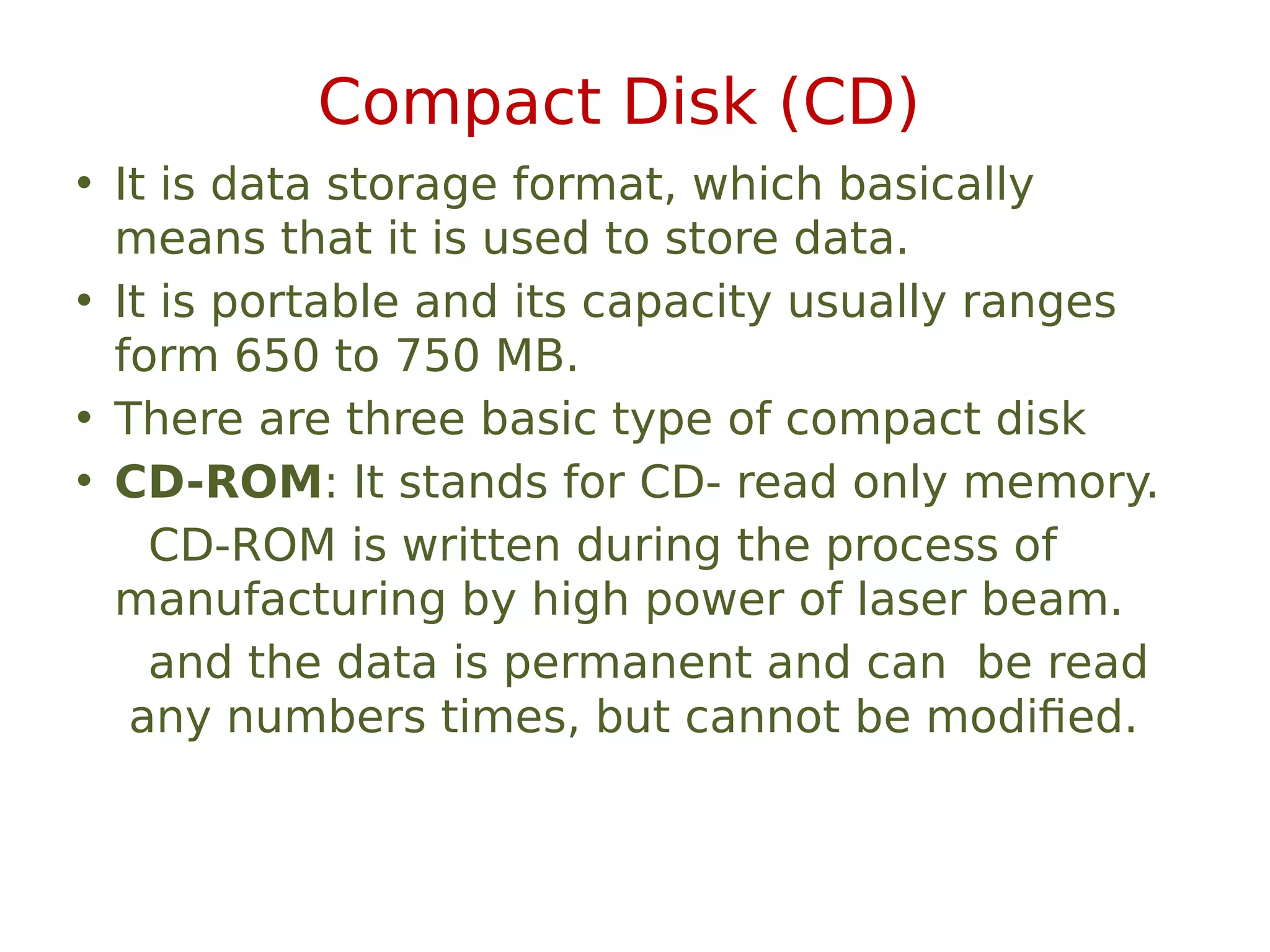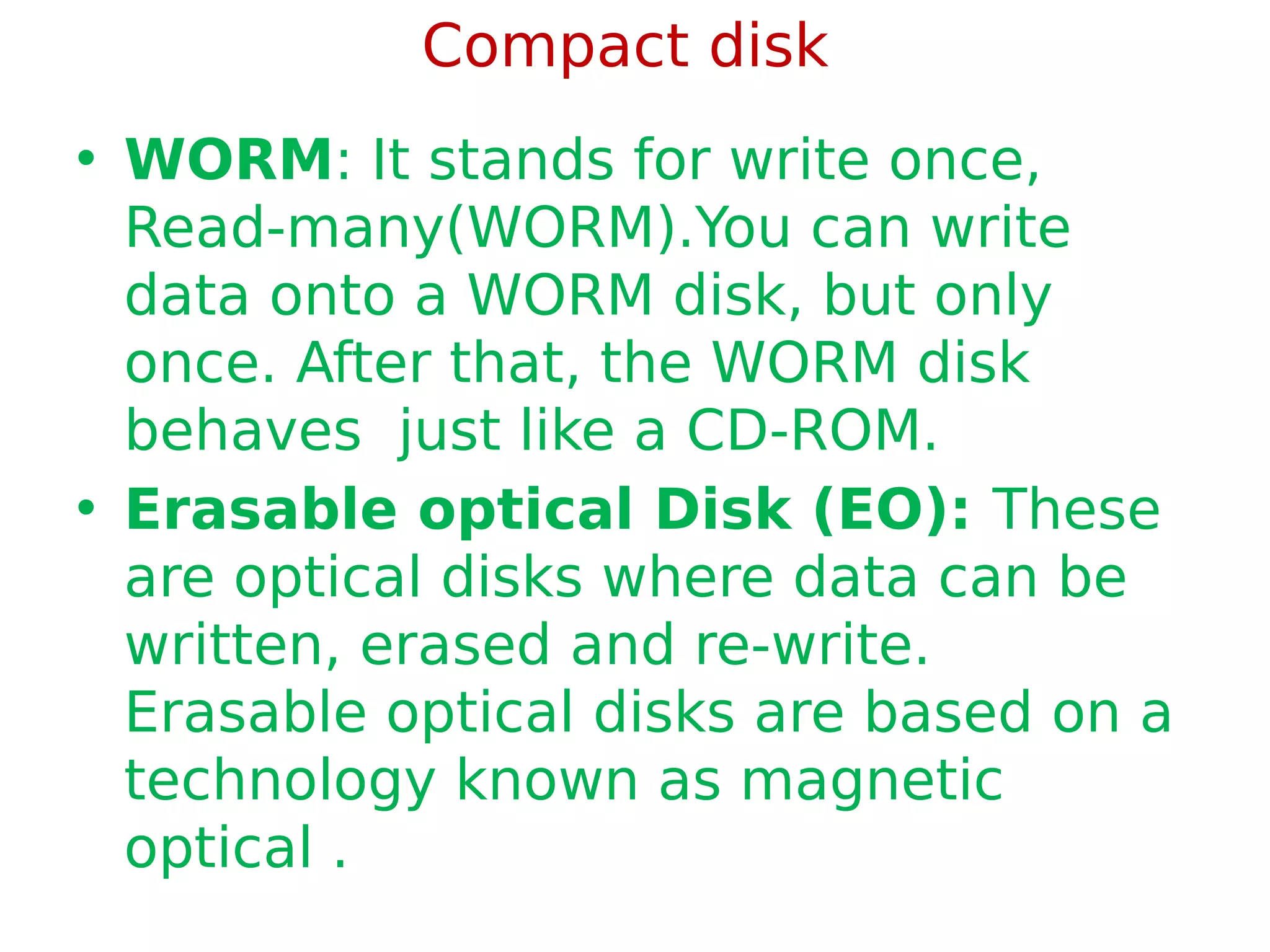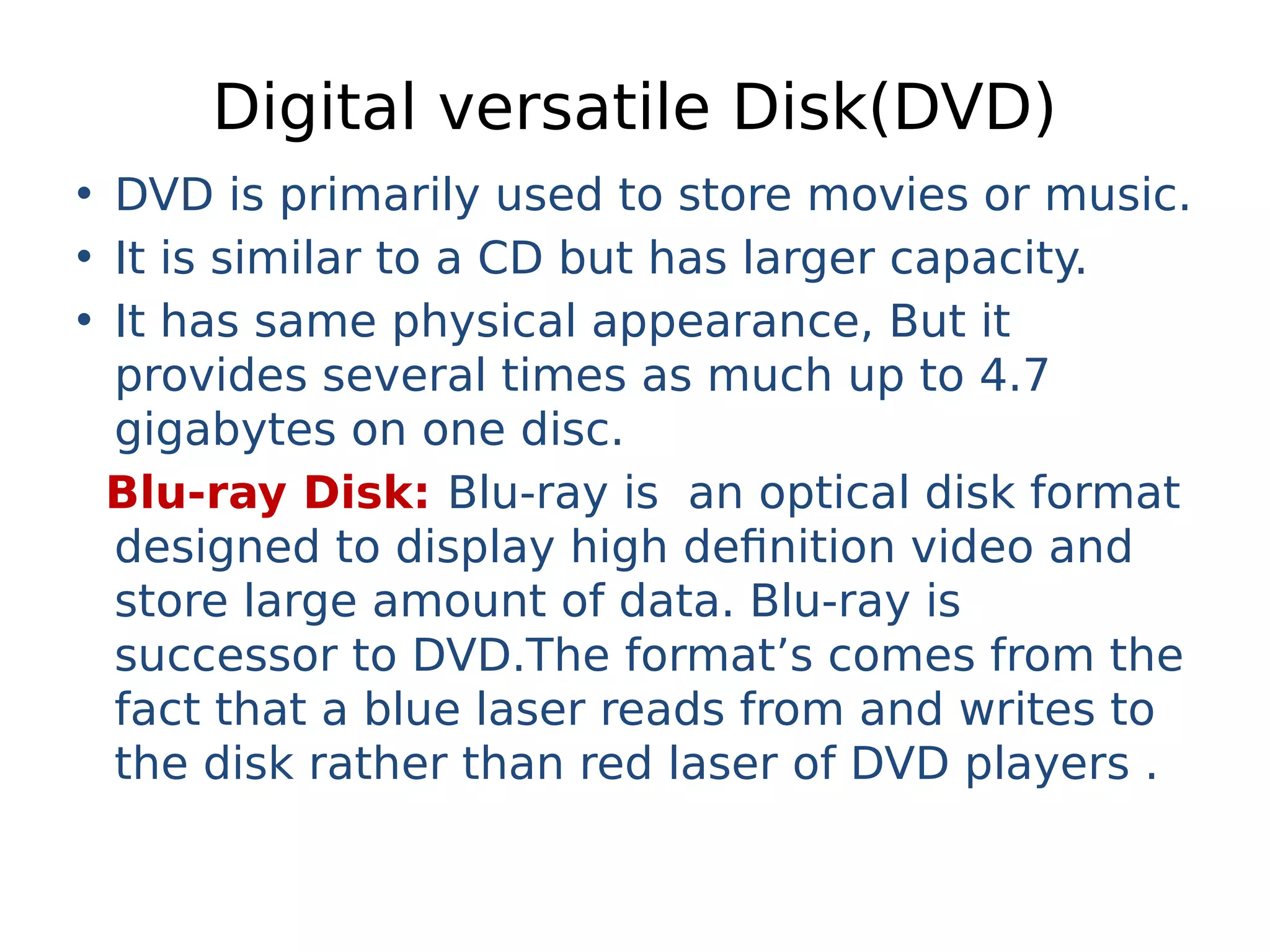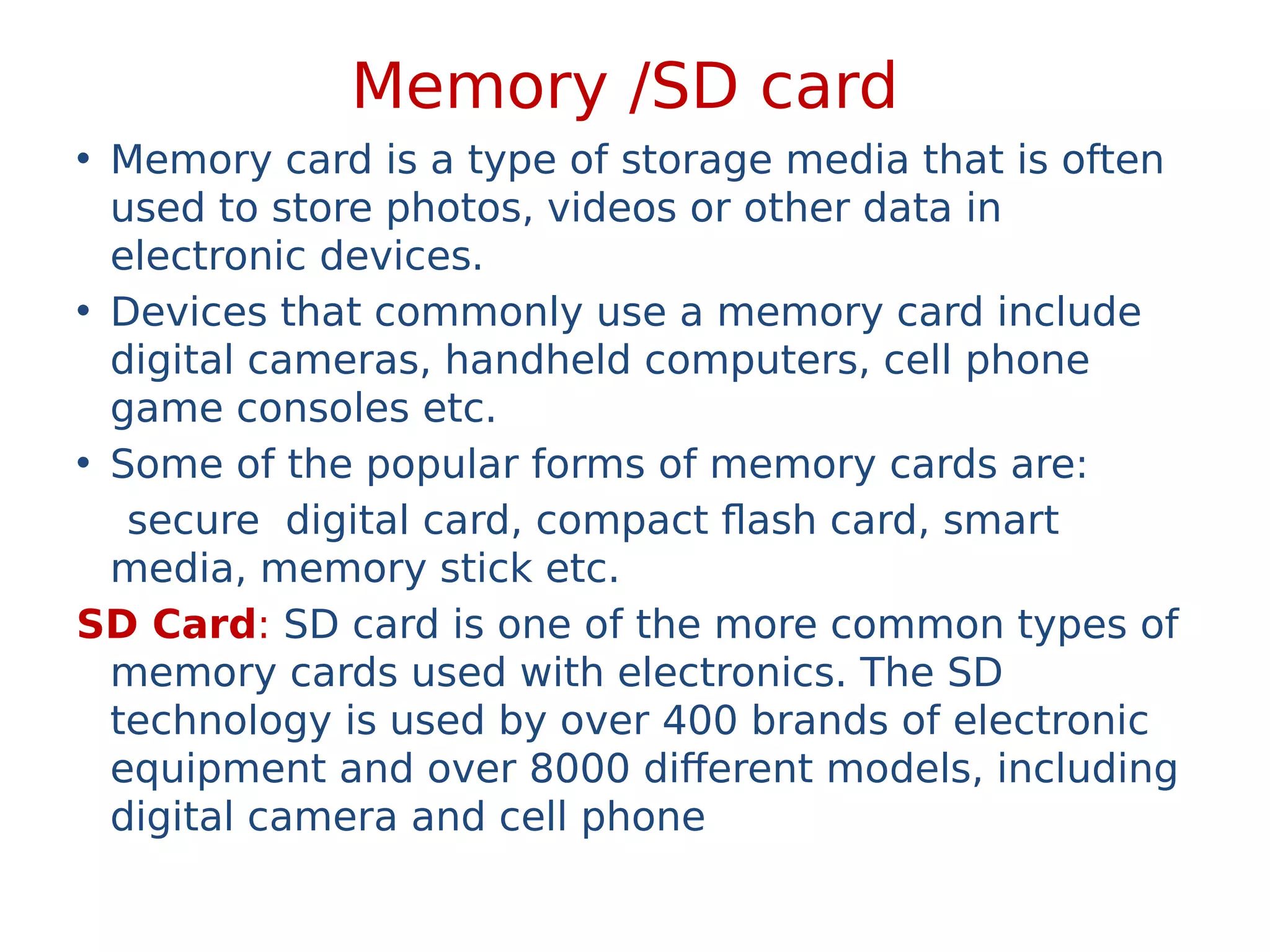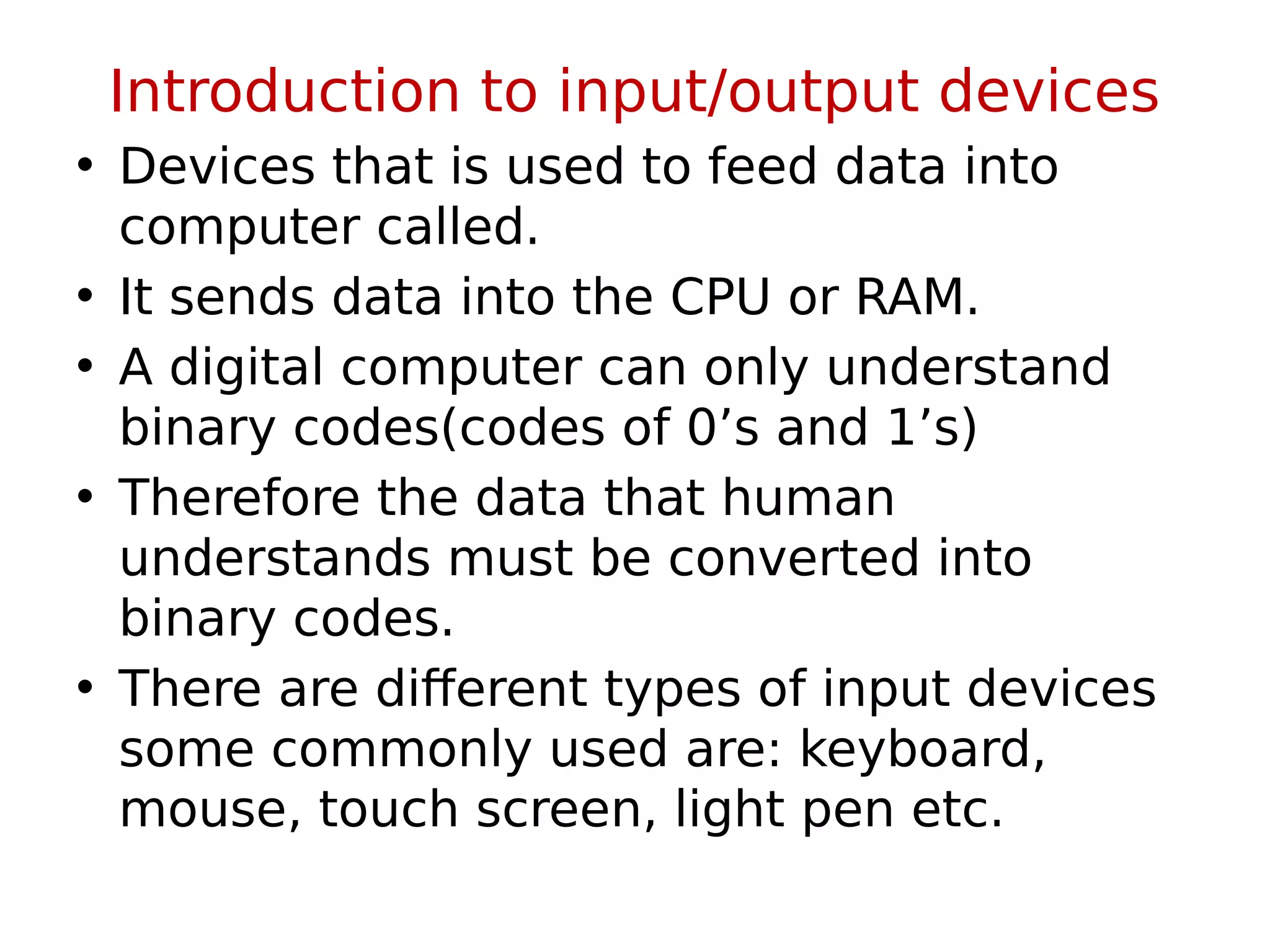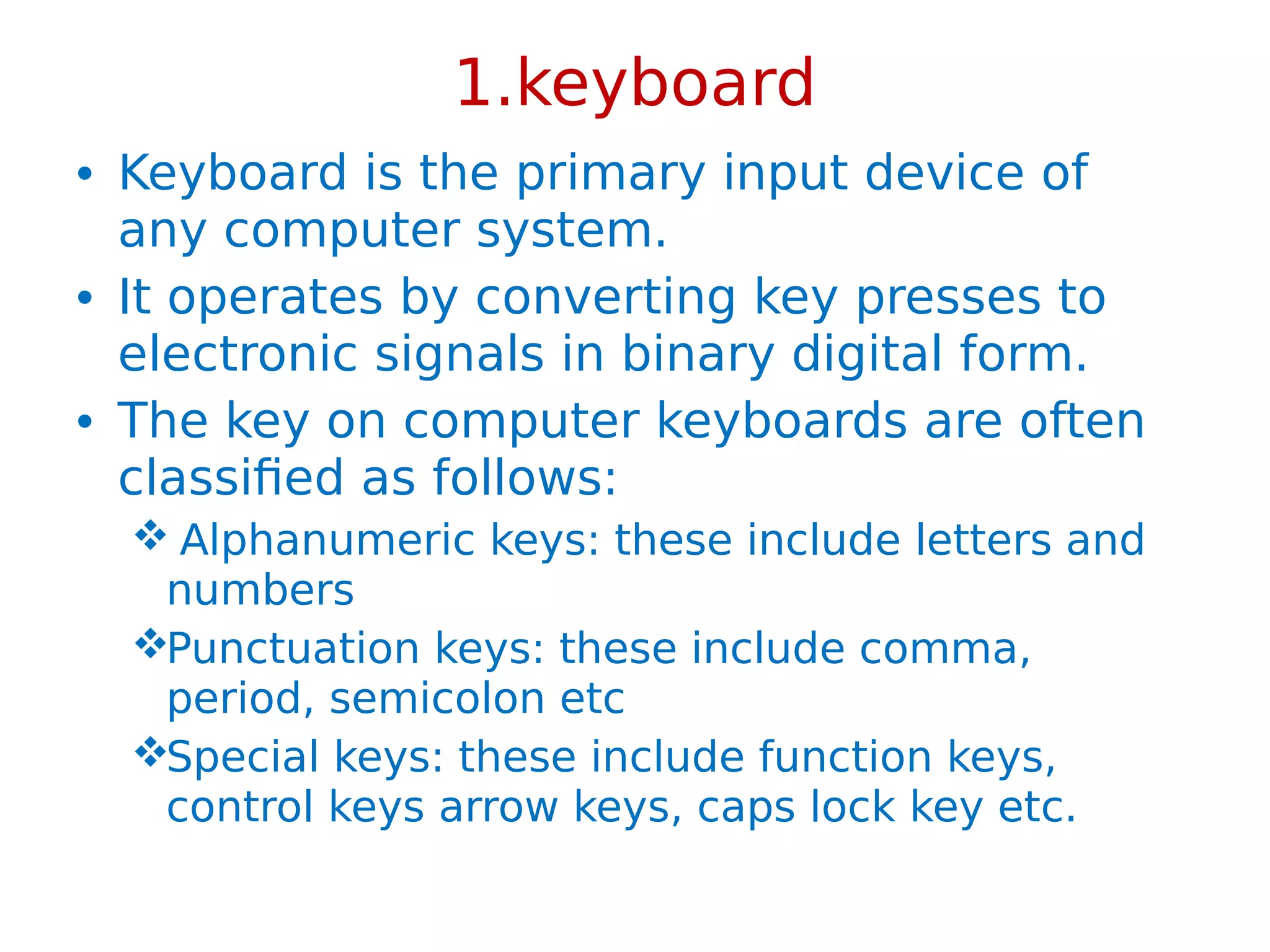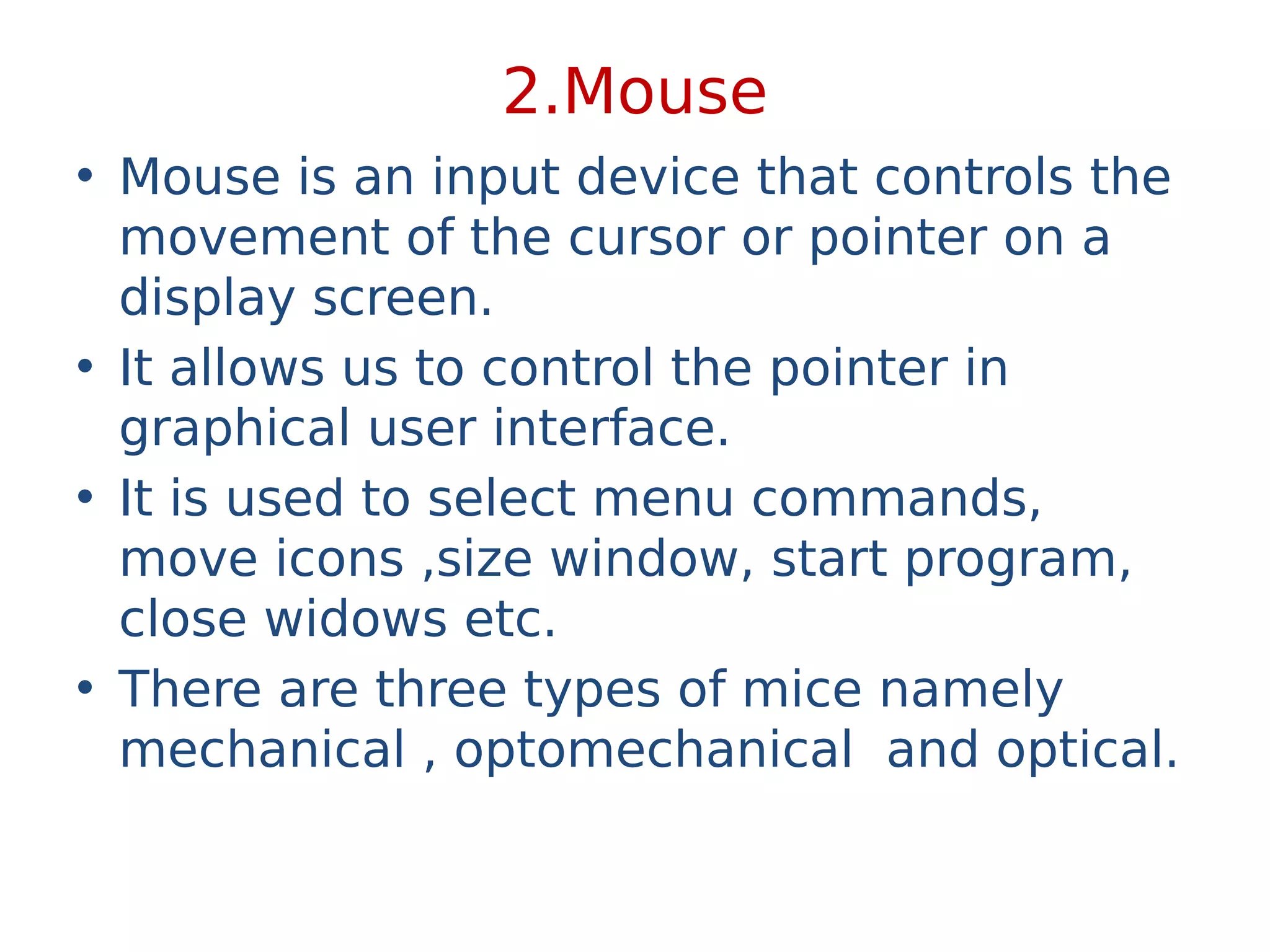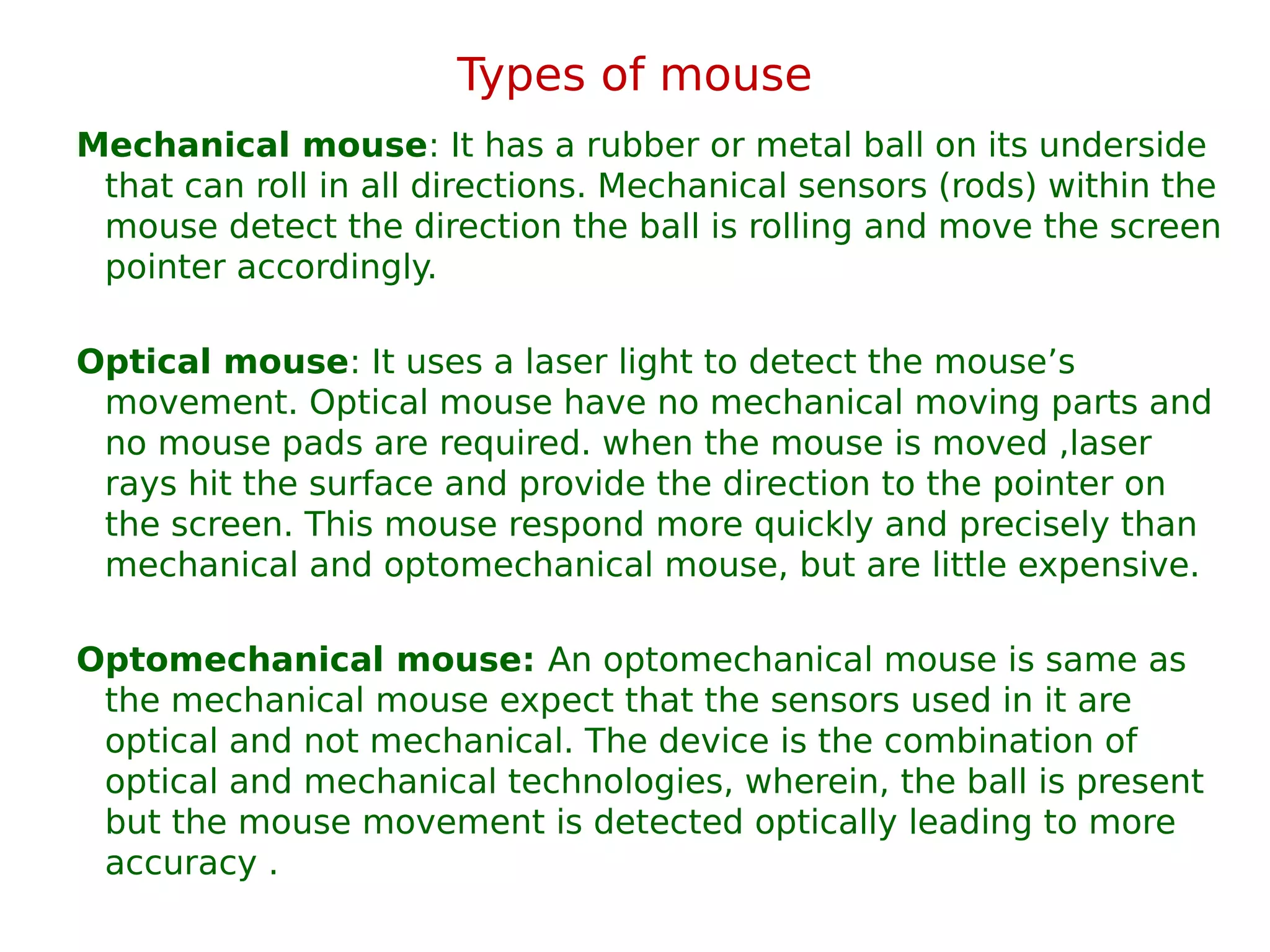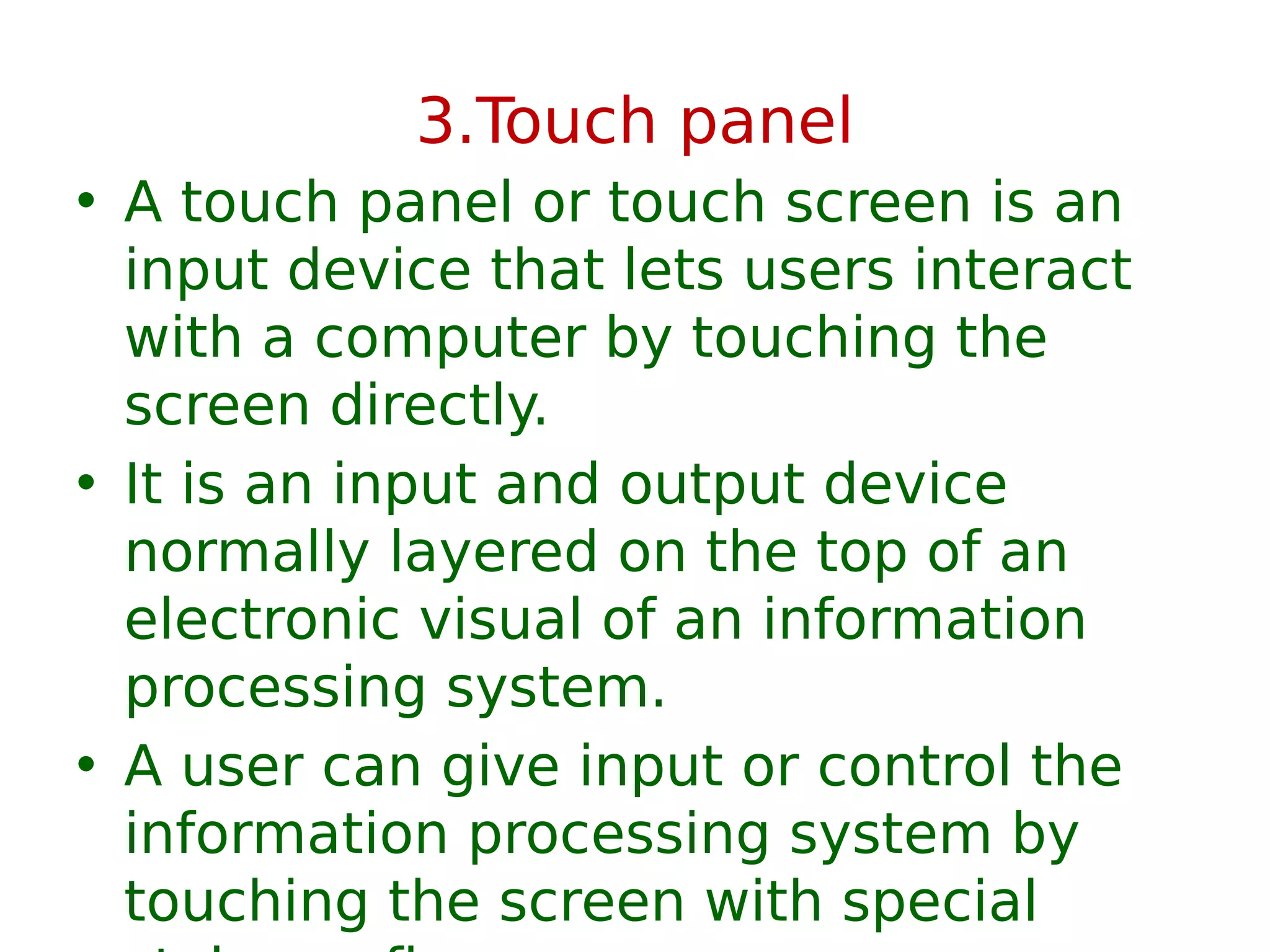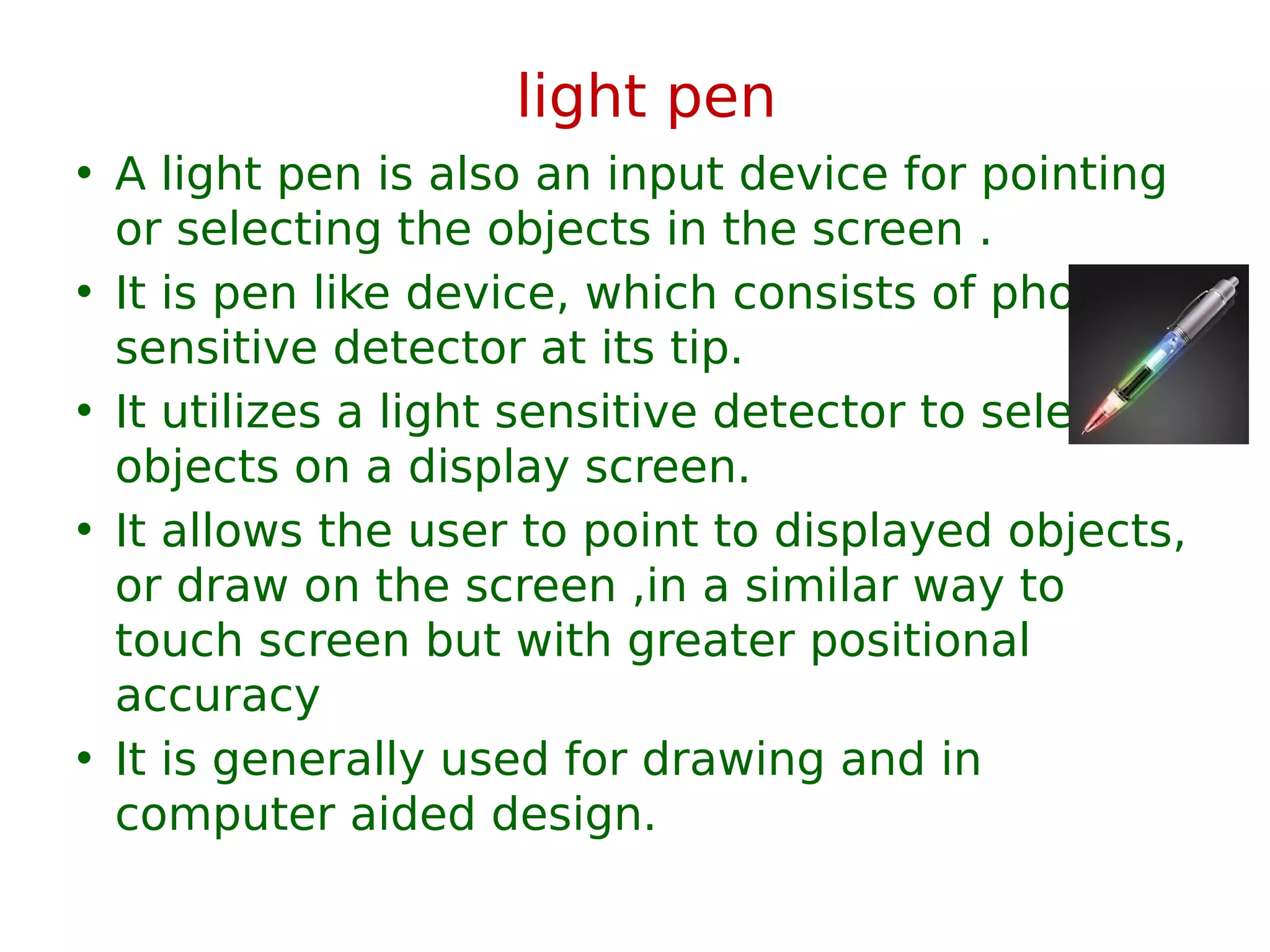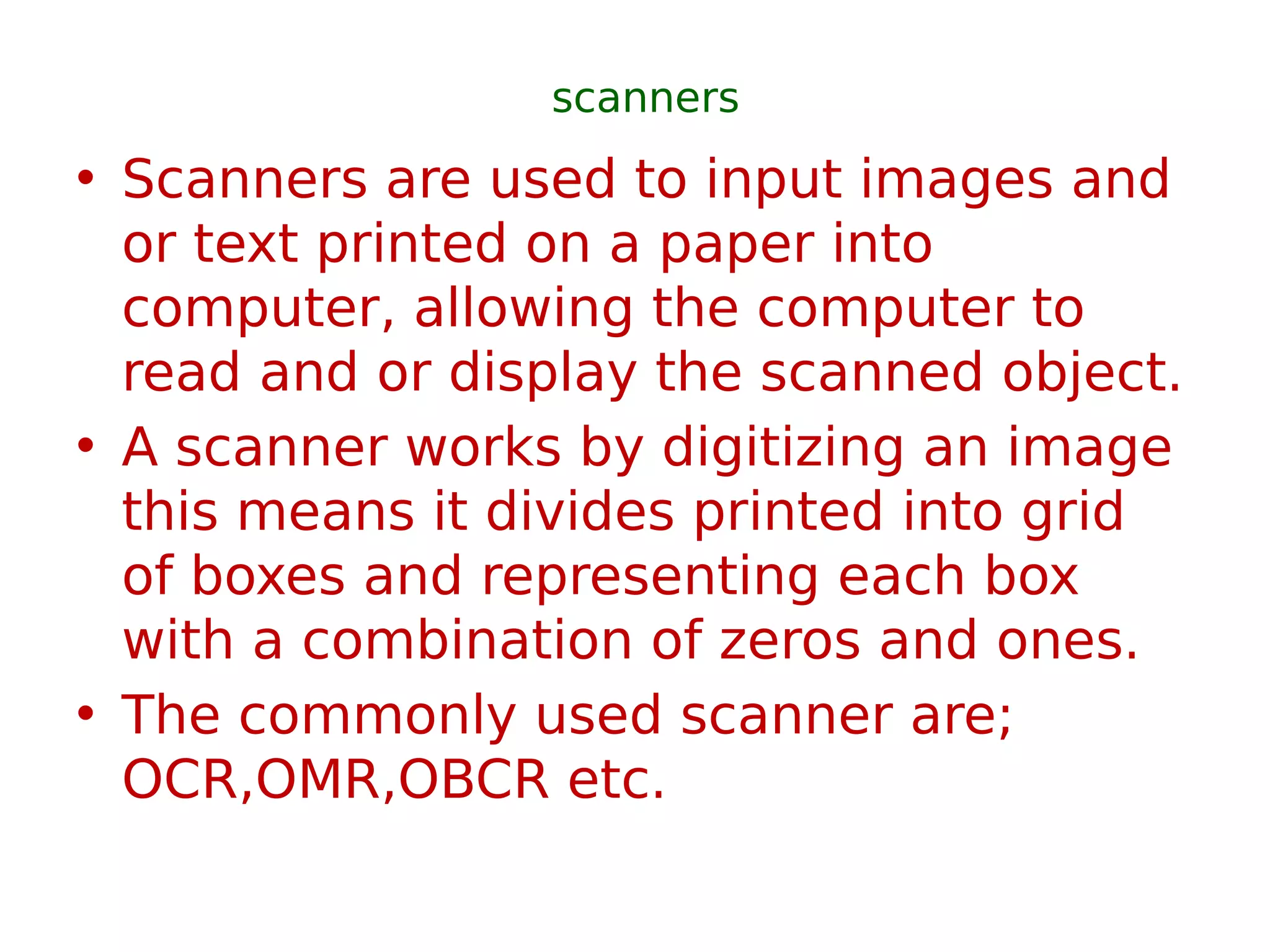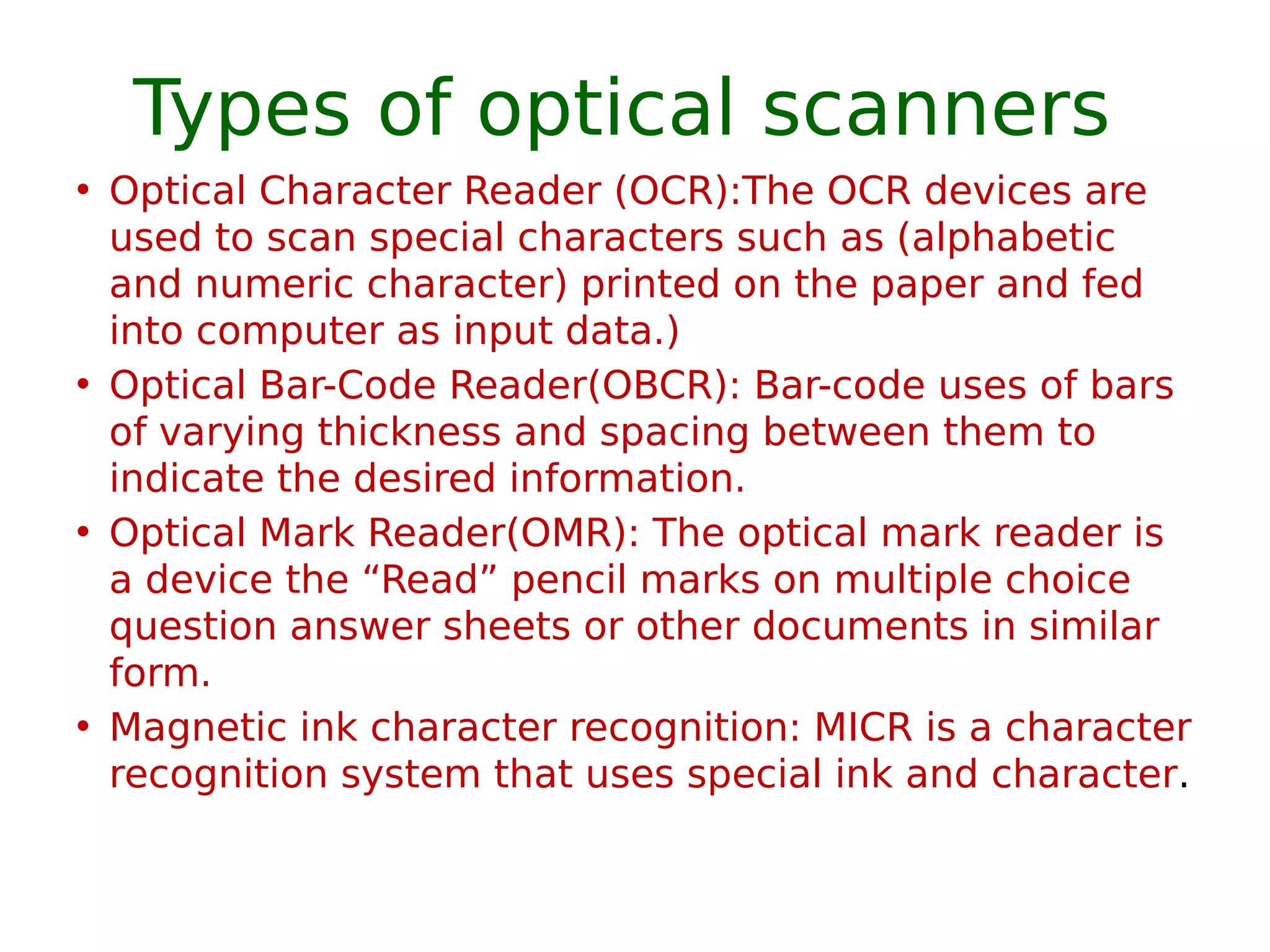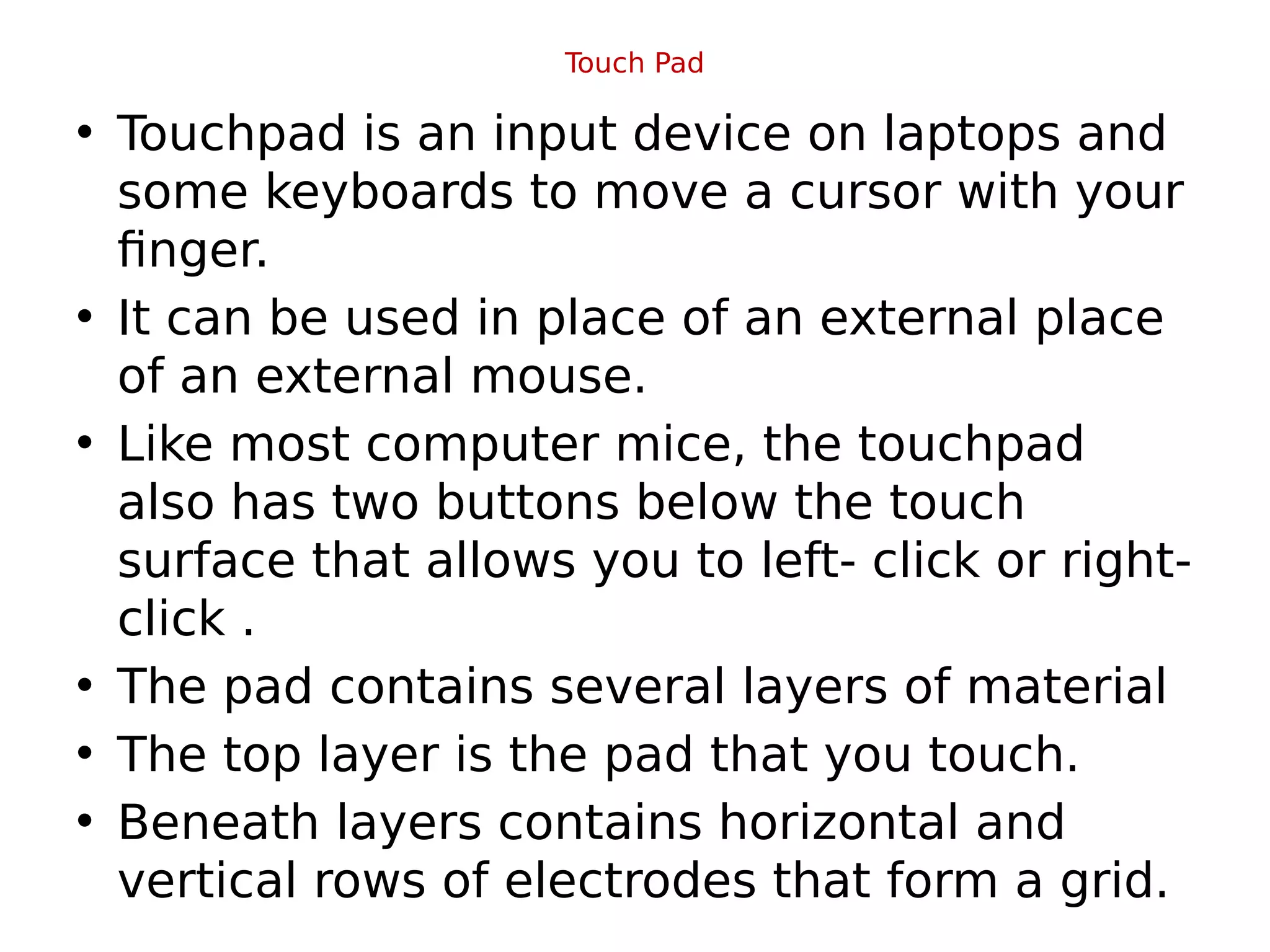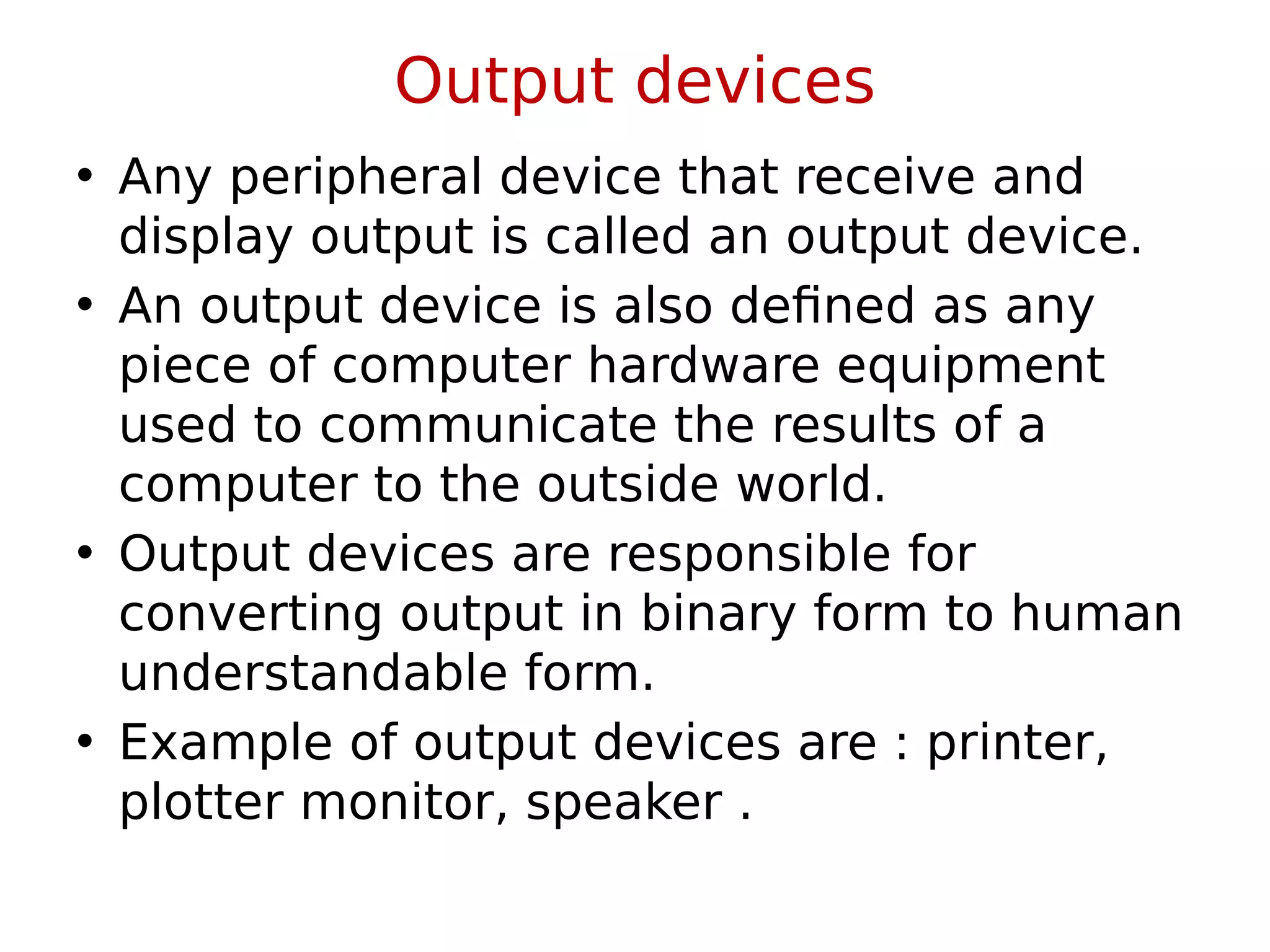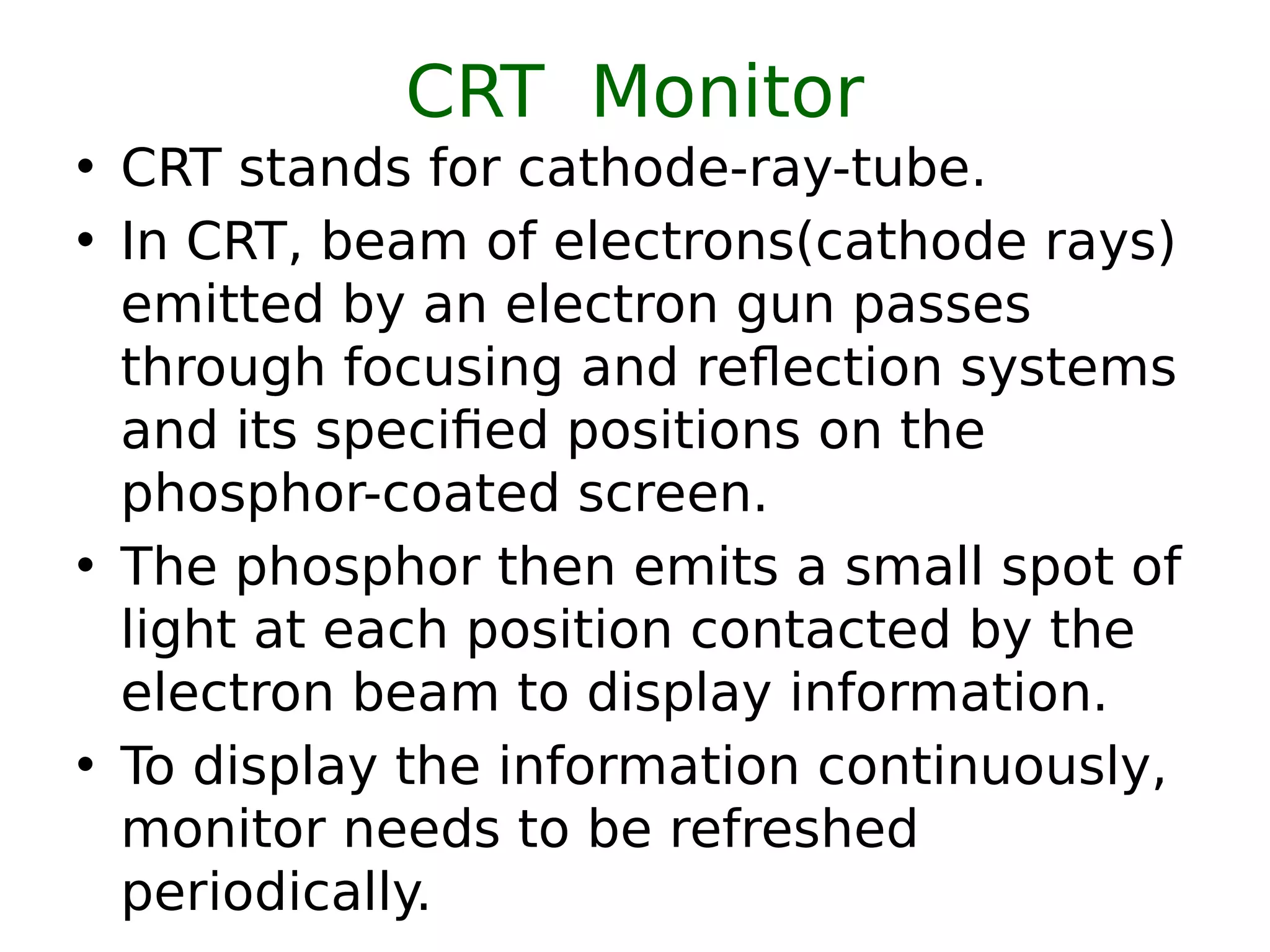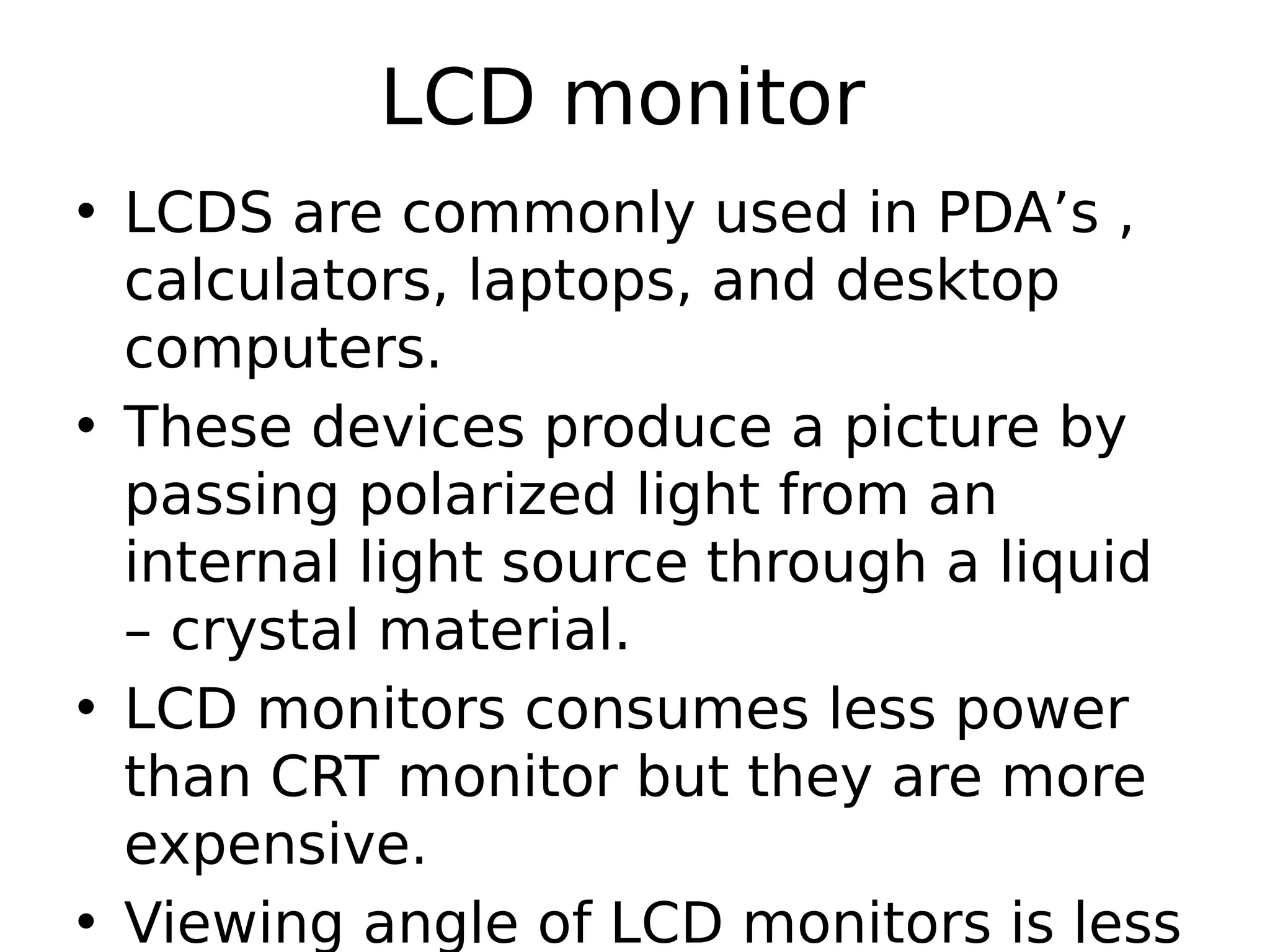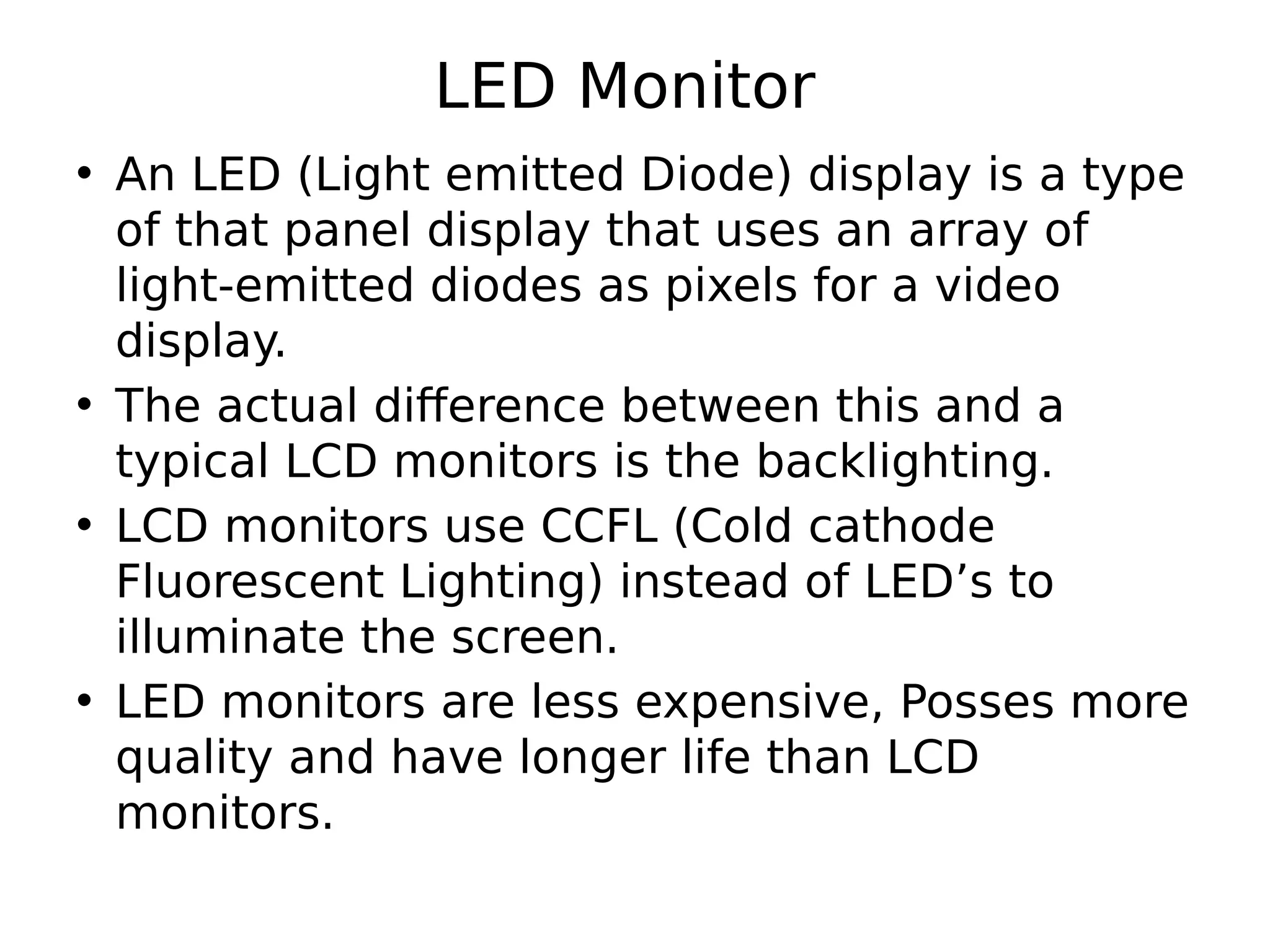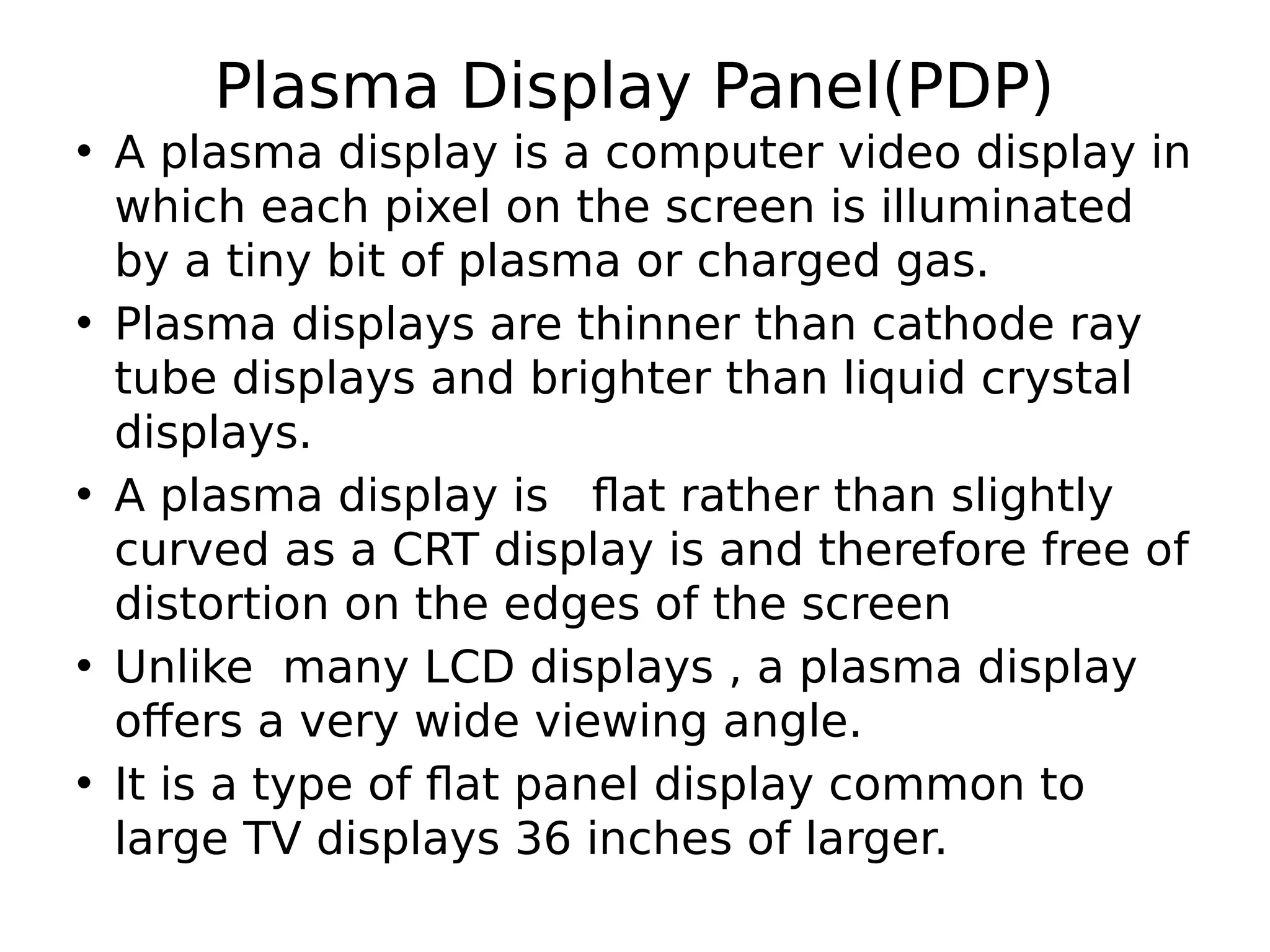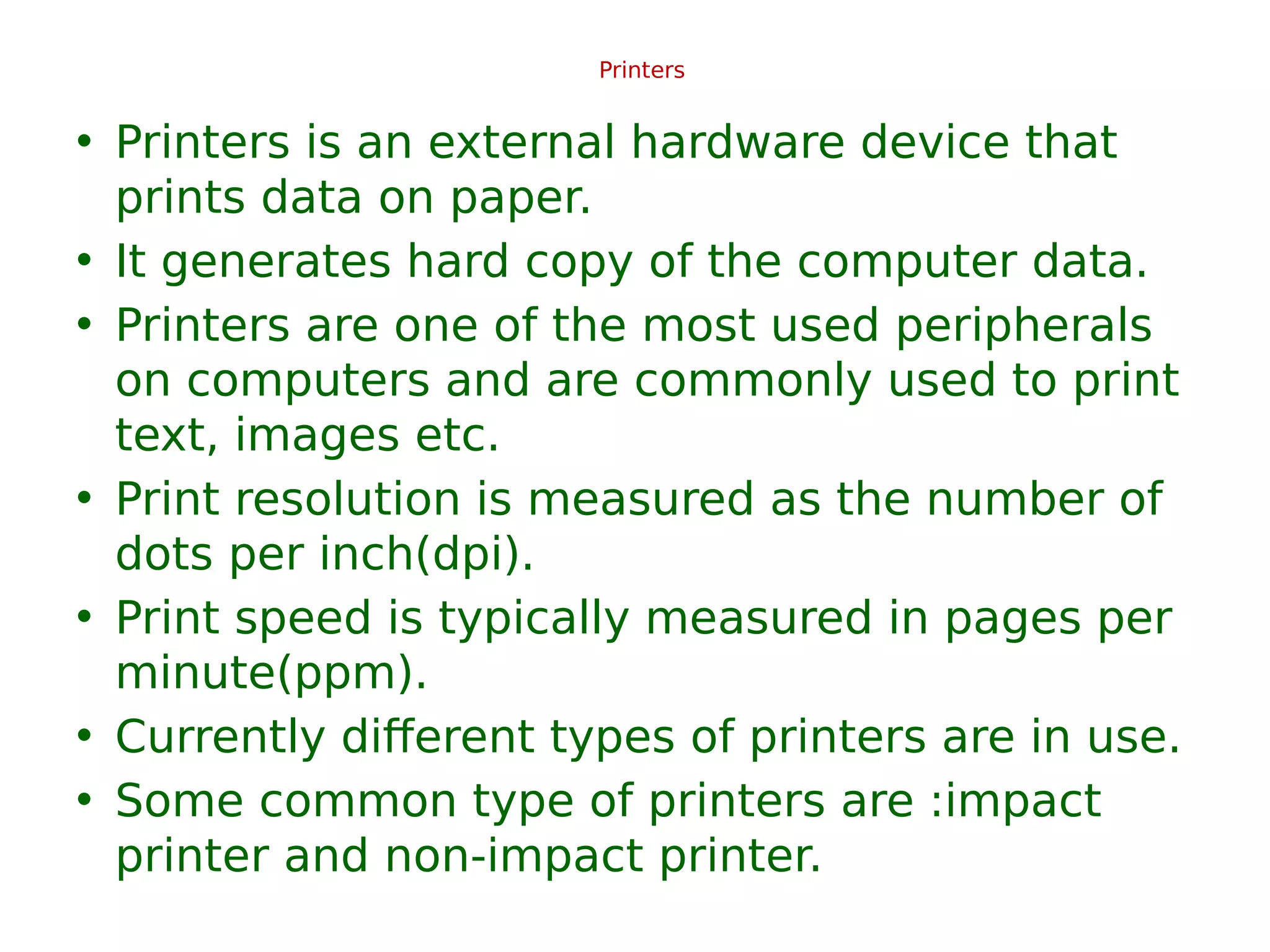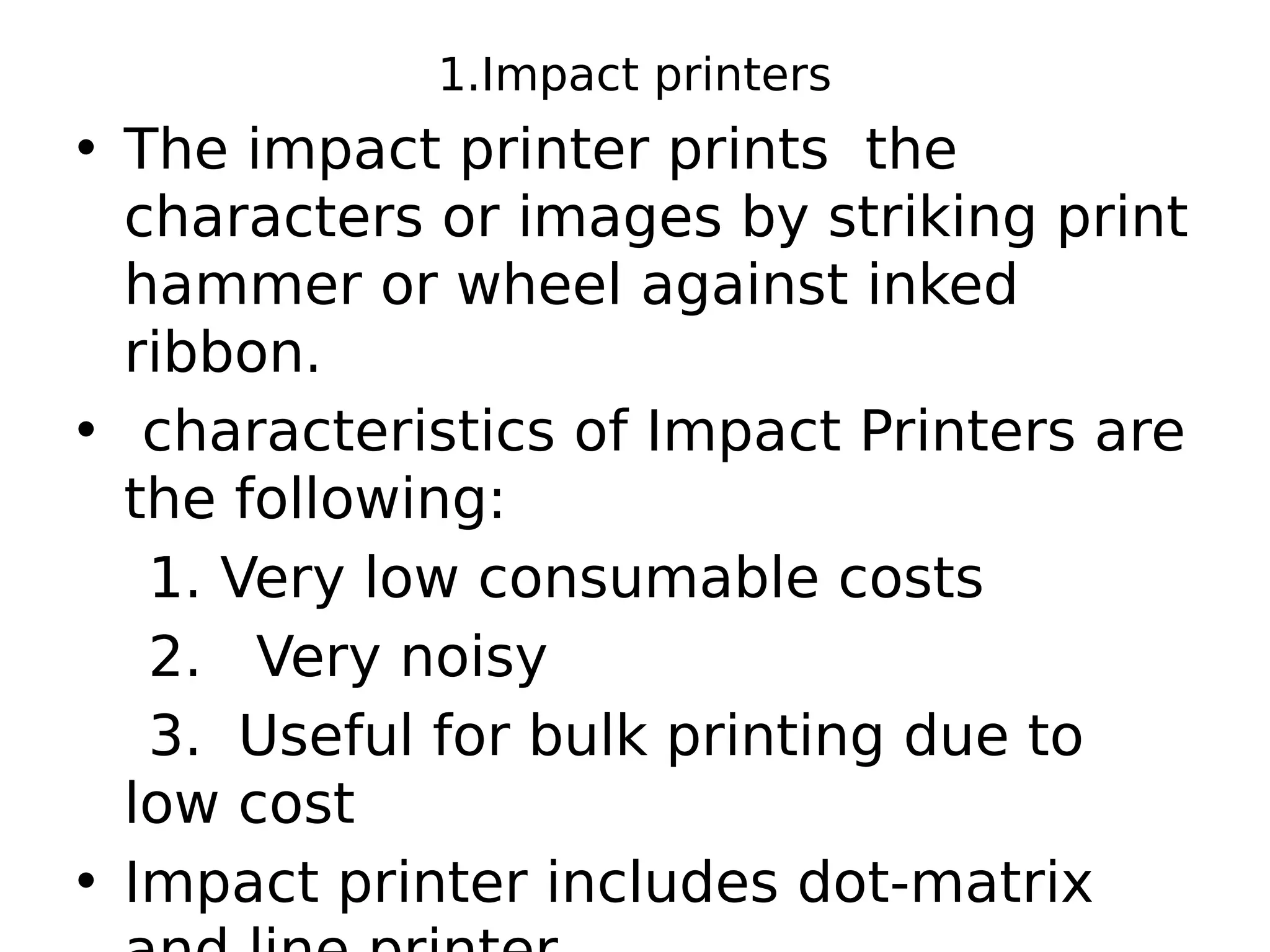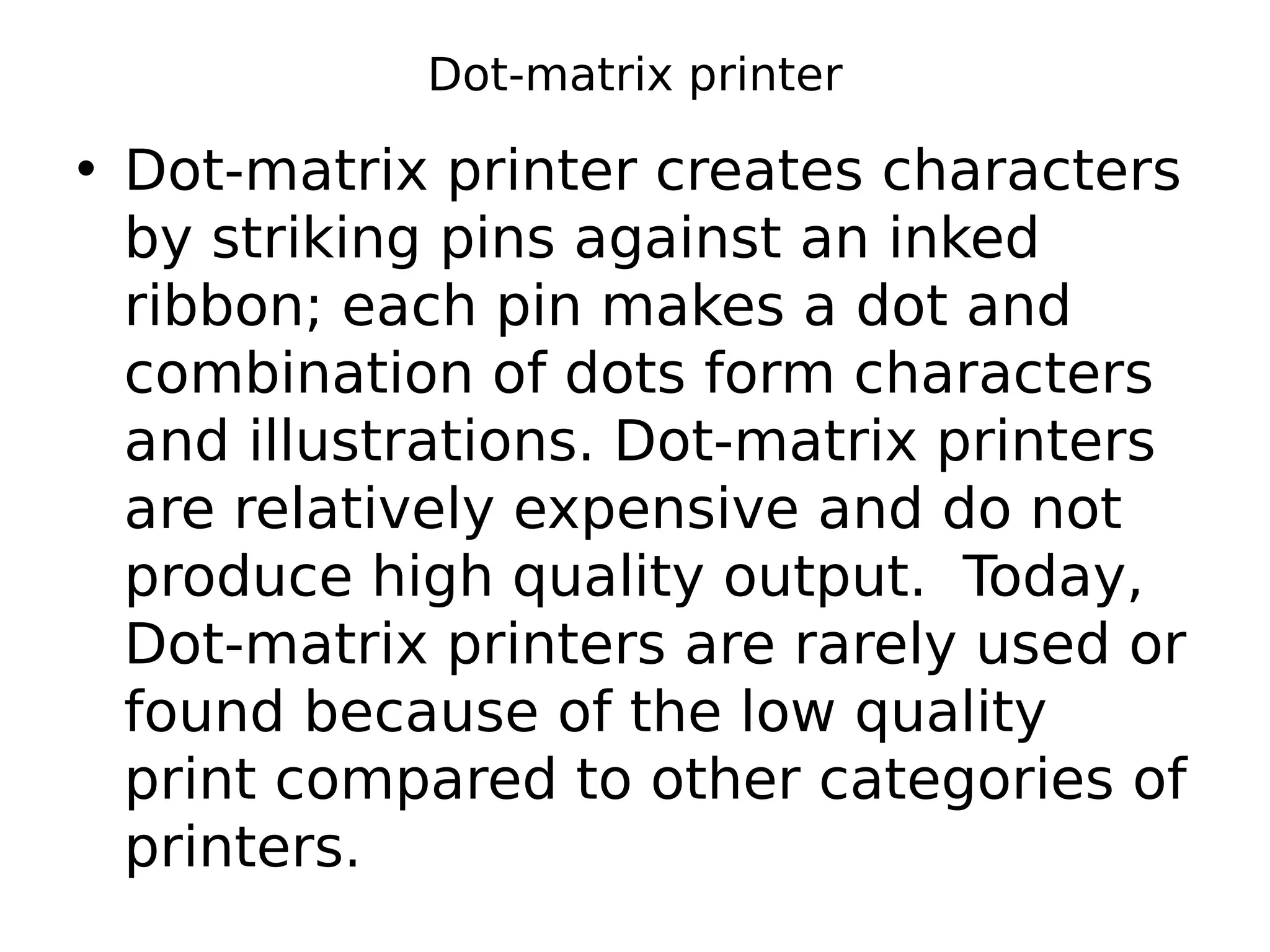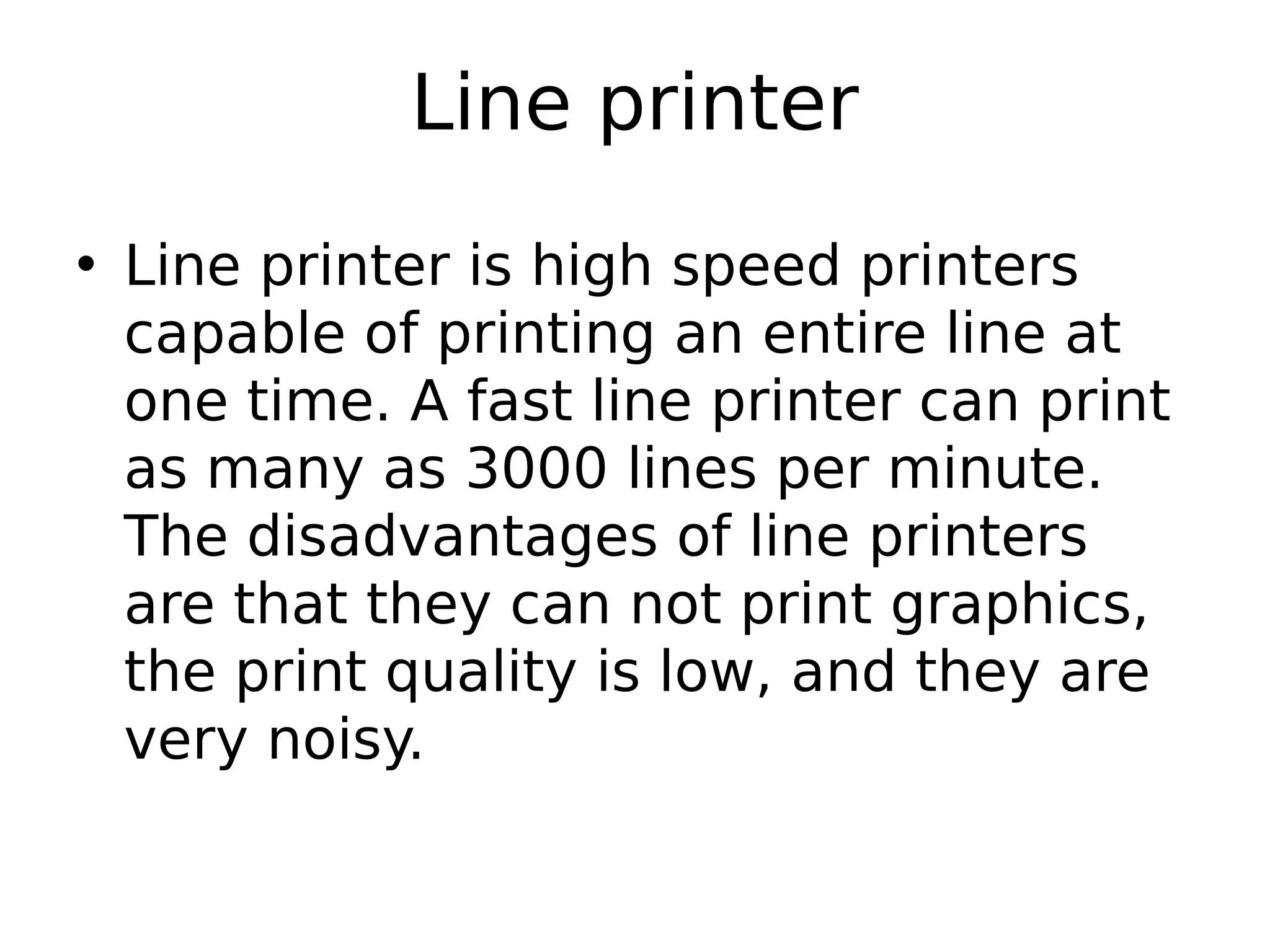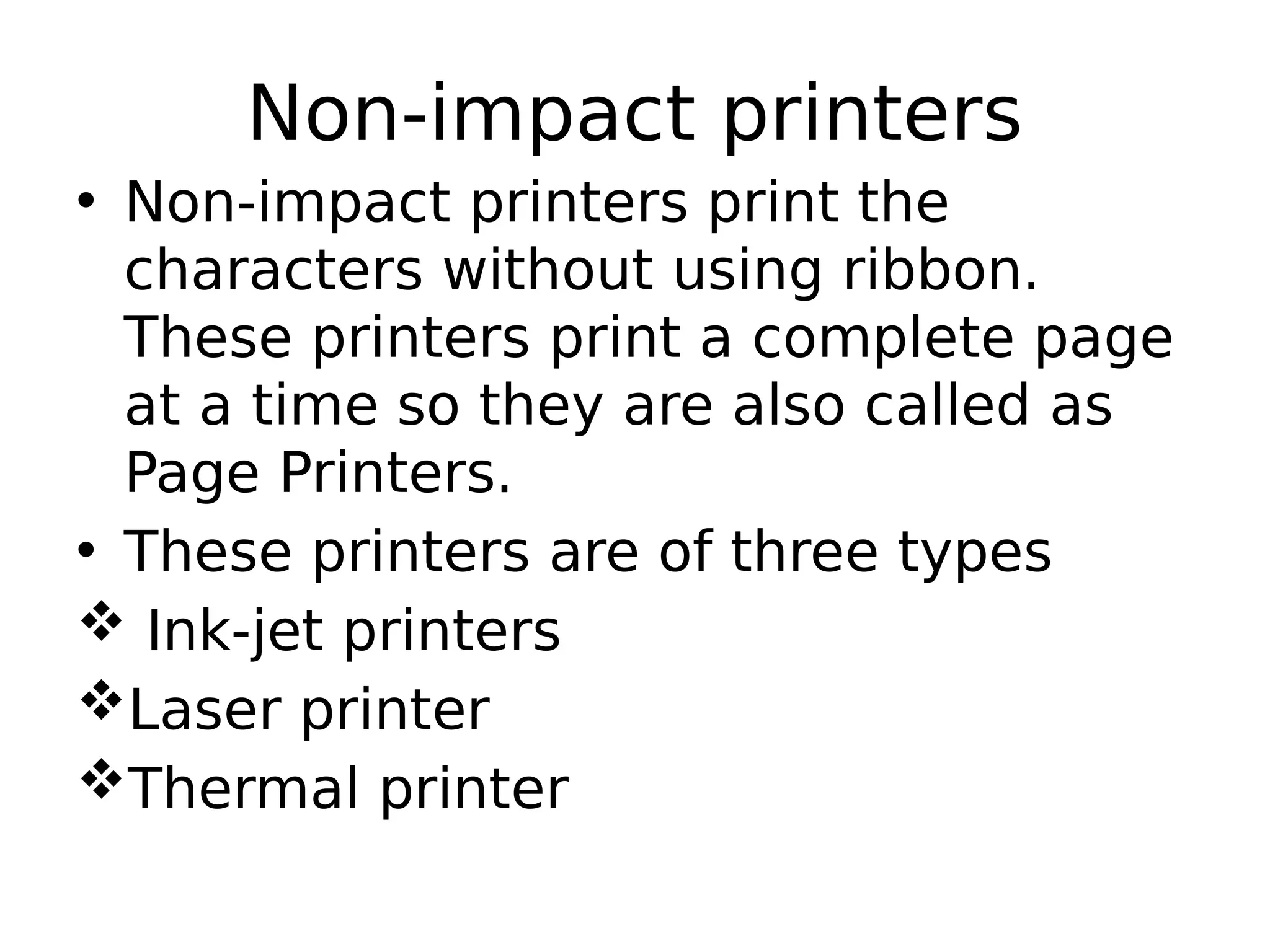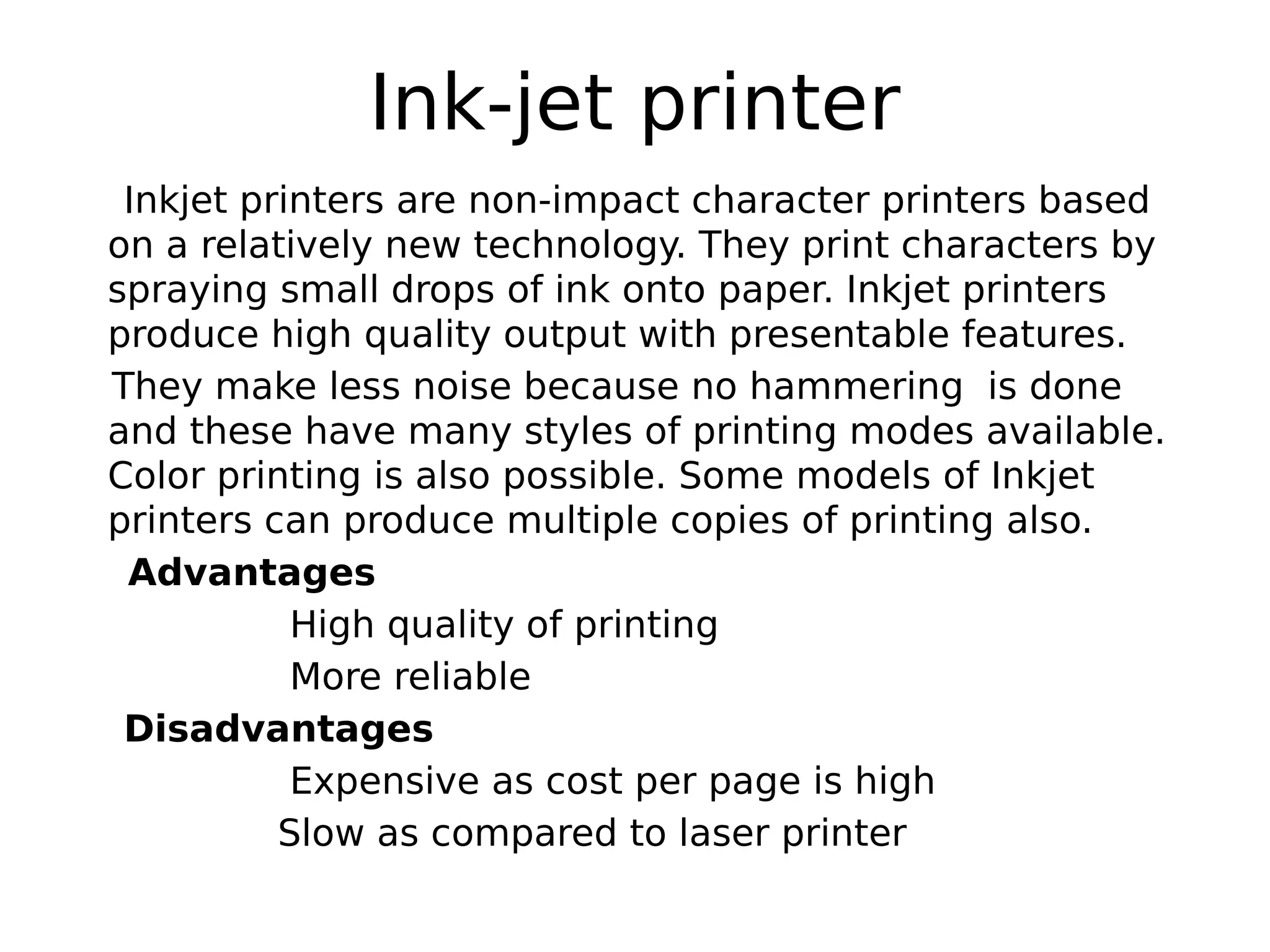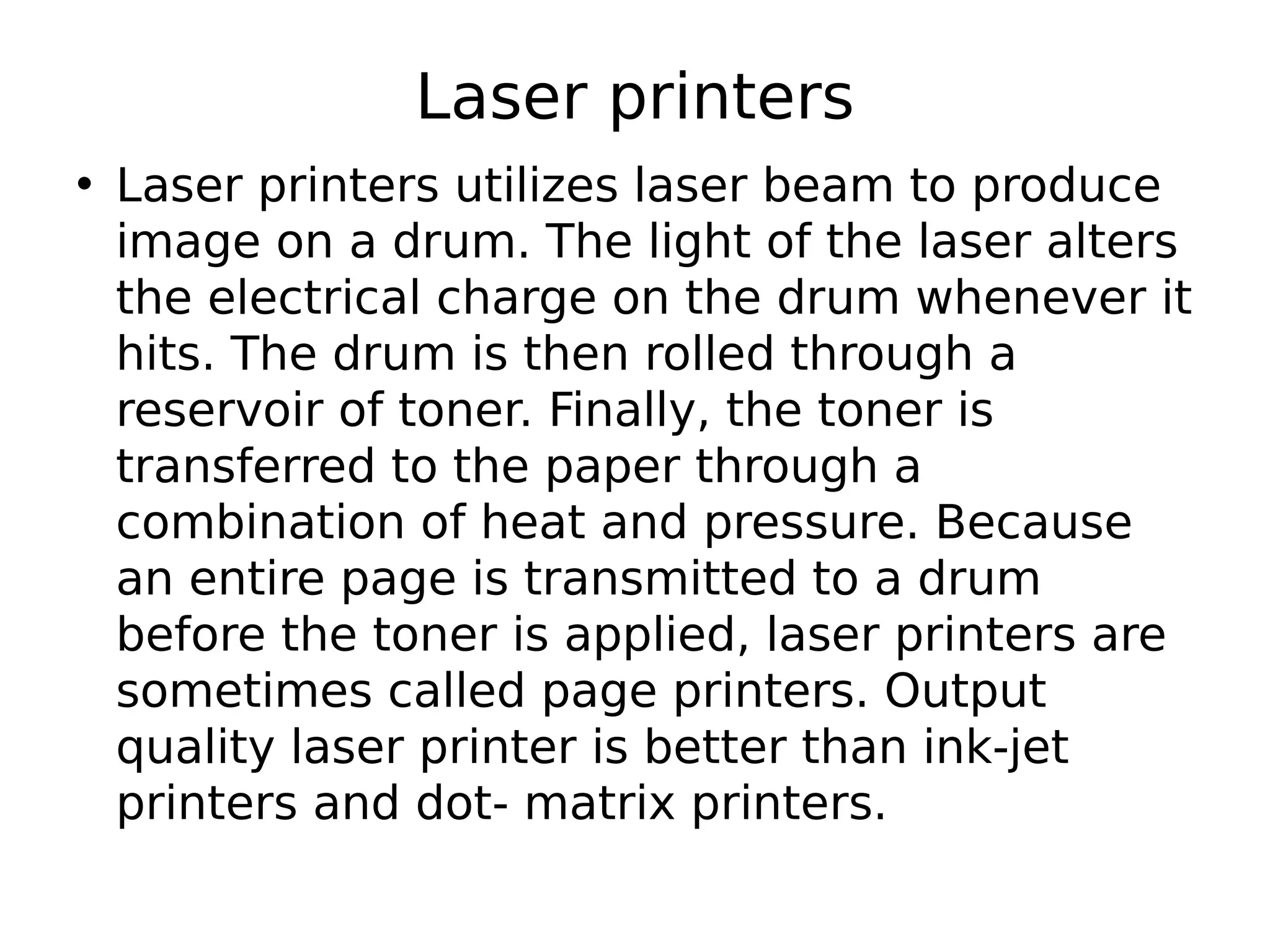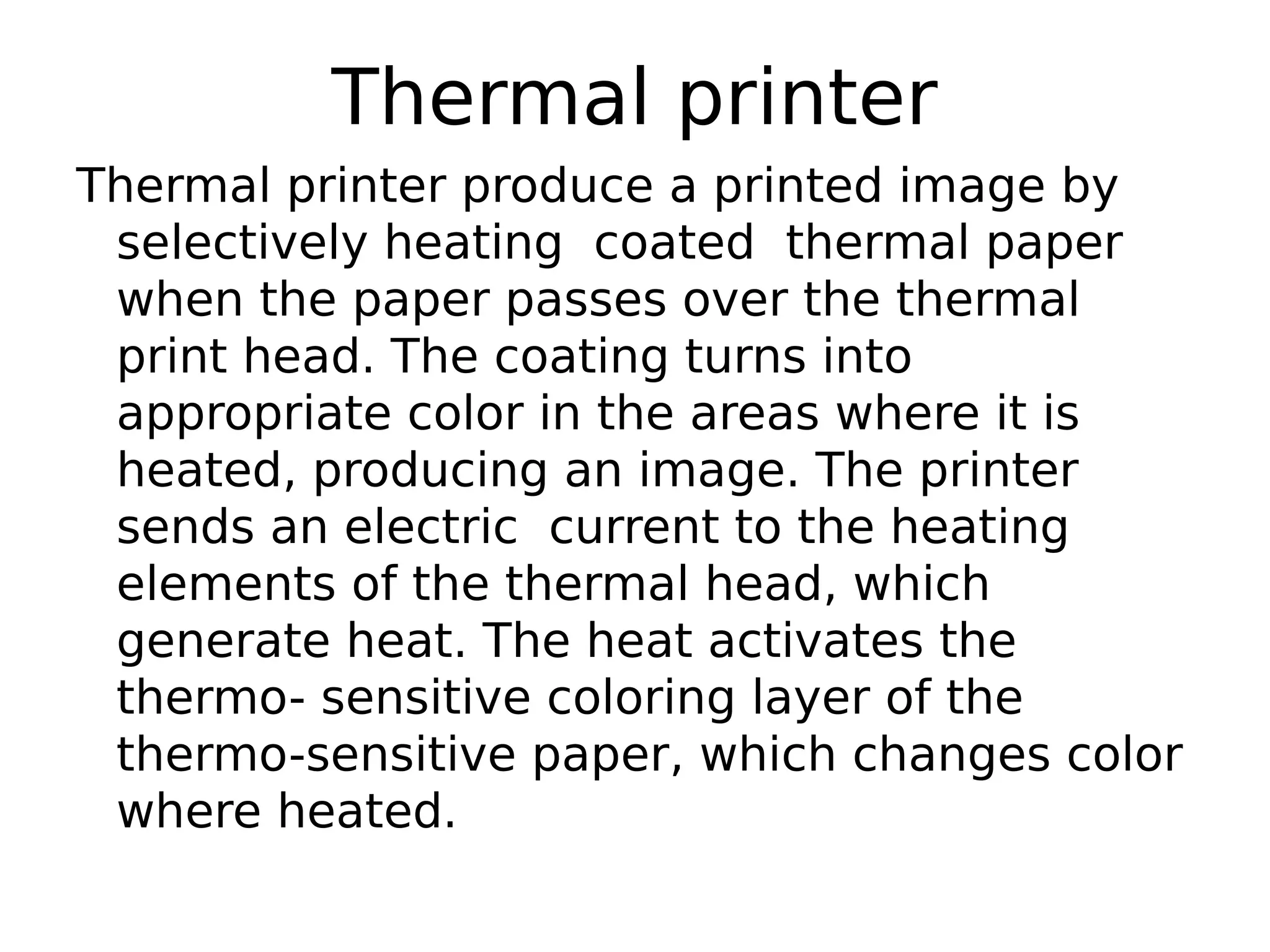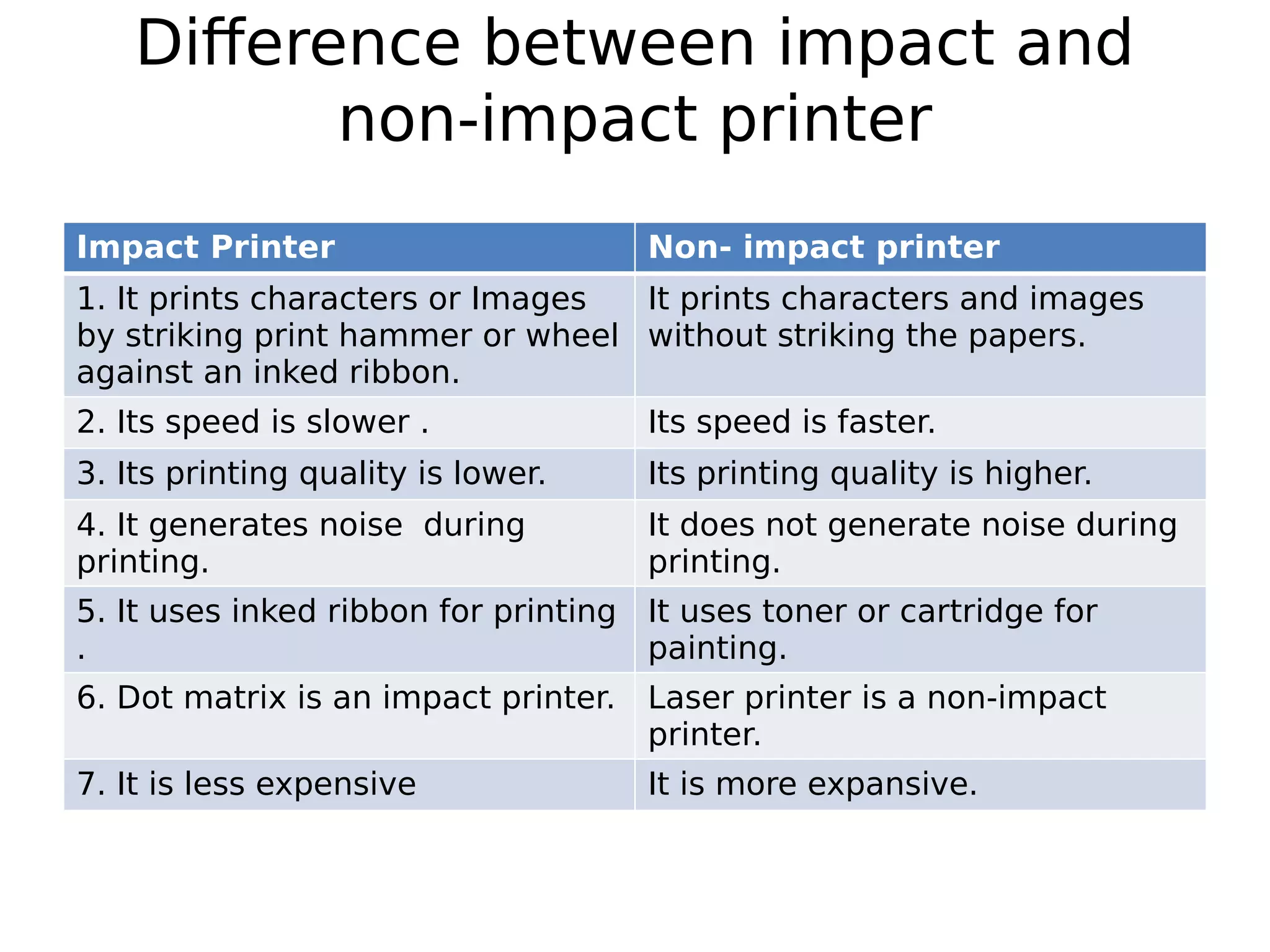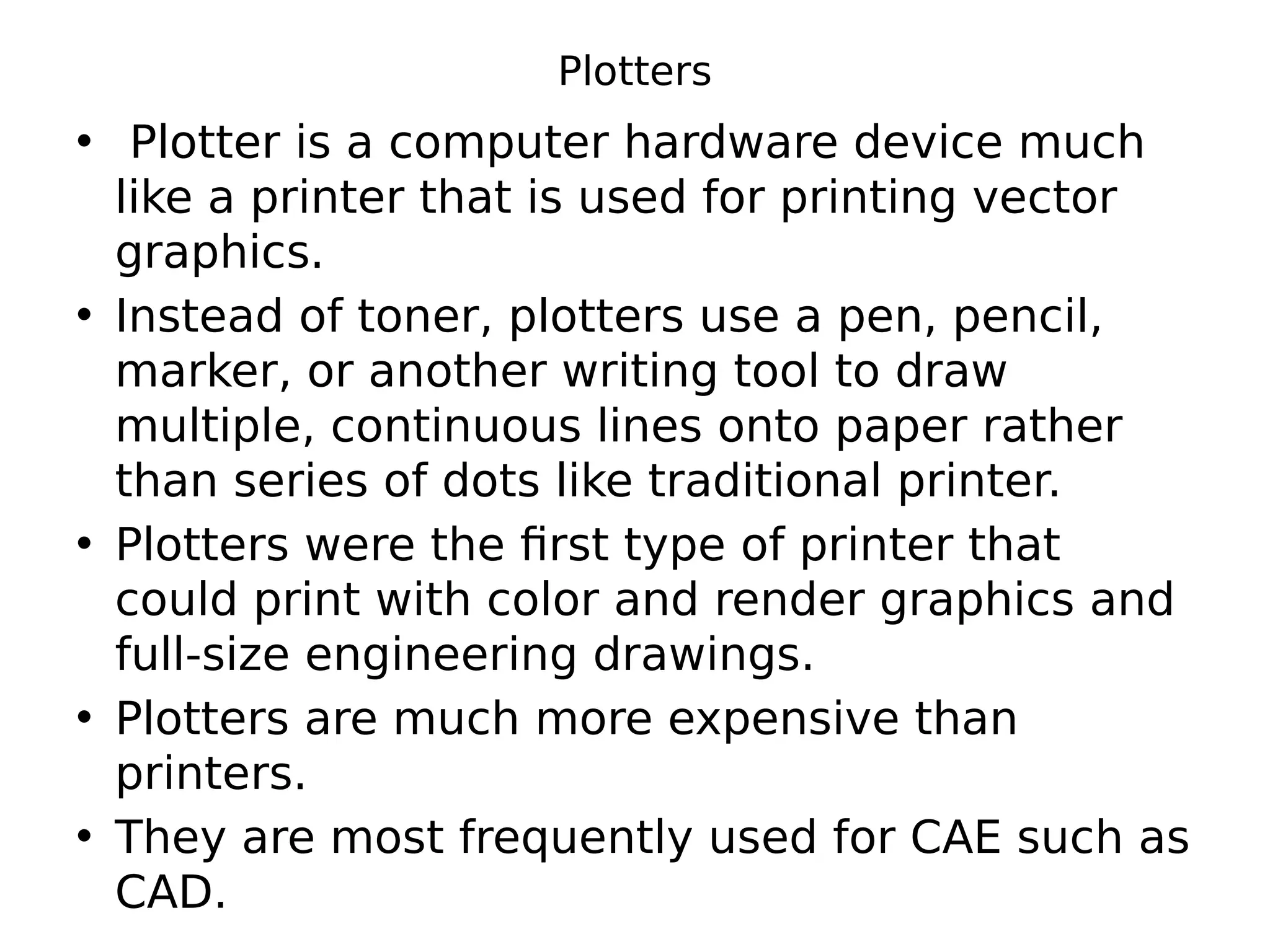Memory can be classified as primary or secondary. Primary memory (RAM) is directly accessible by the CPU and is used to store currently running programs and data. Secondary memory (hard disks, SSDs) is used for long-term storage and requires data to be transferred to primary memory for access. RAM types include DRAM and SRAM, while ROM is non-volatile. Cache memory improves CPU performance. Input devices like keyboards are used to input data into the computer's primary memory.