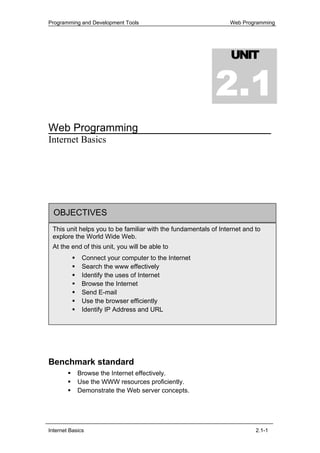
2.1 Web Programming - InternetBasics
- 1. Programming and Development Tools Web Programming UNIT 2.1 Web Programming Internet Basics OBJECTIVES This unit helps you to be familiar with the fundamentals of Internet and to explore the World Wide Web. At the end of this unit, you will be able to Connect your computer to the Internet Search the www effectively Identify the uses of Internet Browse the Internet Send E-mail Use the browser efficiently Identify IP Address and URL Benchmark standard Browse the Internet effectively. Use the WWW resources proficiently. Demonstrate the Web server concepts. Internet Basics 2.1-1
- 2. Programming and Development Tools Web Programming Introduction Is it possible to wrap the earth? Yes, Internet makes the Earth so small by wrapping it up with the communication media as shown in Figure 2.1.1. Figure 2.1.1: Earth wrapped by communication media You know that Wide Area Network (WAN) is a network that connects computers and devices over a large area. There are innumerable WANs all over the world. These WANs are interconnected throughout the world to form Internet. Hence, Internet is a global network of networks. It connects a wide variety of computers and millions of users all over the world. You can use the Internet services to send messages, chat with your friends, gather information on any topic, access a remote computer, transfer files from one computer to another and much more. 2.1.1 Getting connected to Internet Suppose that your English teacher gives you an assignment to collect a word and its meaning every day. You can go to a library and search for a word in the dictionary. But the easiest way is to use the Internet. You can use the Internet to get the word, just on a mouse click. Tip Make a habit of browsing the Internet to collect at least a word and its meaning everyday. Hands-On! Find the word of the day and its meaning using the site www.dictionary.com. The steps for getting the word of the day from the site www.dictionary.com are given below: 1. Double-click the Internet Explorer icon on the desktop to open Internet Explorer. 2. Type www.dictionary.com in the Address bar and press the Enter key. 3. Click the Word of the Day hyperlink. Internet Basics 2.1-2
- 3. Programming and Development Tools Web Programming 4. Note down the word of the day and its meaning. Now you will have these questions in mind. What are the minimum requirements to have Internet connection? How is your computer connected to other computers on the Internet? What type of connection is feasible? How does your computer display a page that is stored in some other machine located somewhere in the world? All your questions will be answered in the following sections. Requirements to get Internet Connection The following are the minimum requirements to have an Internet connection: 1. A computer with the following configuration: Processor : 486/66 MHz Processor Memory : 16 MB RAM Video card : 640 X 480 resolution 256 colors 2. A telephone line 3. A MODEM (Modulator and De-modulator). 4. An ISP (Internet Service Provider). 5. A Web Browser : Commonly used browsers, Internet Explorer or Netscape Navigator. Note A Web browser is software used to display a Web page. Internet Explorer is the browser used for examples throughout this module. Note An Internet service providing (ISP) company allows you to use their Internet connection by paying the amount specified by them. On payment, ISP gives you a user name, password, an access telephone number and a dial-up program to connect your PC to the Internet. Types of Internet Connection There are different ways of connecting your computer to the Internet. The different types of connections are: Dial-up connection Broadband cable DSL and ISDN Wireless connection Internet Basics 2.1-3
- 4. Programming and Development Tools Web Programming Dial-up Connection Individual users and small companies prefer dial-up access, because it is an easy and less expensive way of connecting to the Internet. The speed of Internet access in this type of connection is less than 56 kbps (kilobytes per second). In this connection, the MODEM in your computer is connected to the Internet by using a standard telephone line. To get a dial-up connection, set up an account with your ISP. Your ISP will provide you a program in CD-ROM, a username and a password. After getting these requirements from the ISP, connect the telephone cable to your PC and install the program in your computer. Now you are ready to access the Internet. With these, you can connect your PC with the Internet. You can connect and disconnect your computer to the Internet, whenever you want. Note A MODEM is a device that converts analog signals (signals that can be carried through telephone cables) into digital signals (signals that a computer can understand) and vice-versa. Broadband Cable In the broadband cable connection, the MODEM in your computer is connected to the Internet through a cable TV line. The speed of Internet access in this type of connection is around 1000 kbps, which is faster when compared to the dial-up connection. Here, your computer is connected to the Internet 24 hours a day. You can browse the Internet and at the same time watch the TV. DSL and ISDN In Digital Subscriber Line (DSL) and Integrated Services Digital Network (ISDN), your computer is connected to the Internet through a copper telephone line. With this connection, you can use the telephone and browse the Internet at the same time. In this type of connection also your computer is connected to the Internet 24 hours a day. The errors are less while transmitting and hence the speed of Internet access is faster (around 1000 kbps) in this type of connection. Wireless Connection Nowadays, Wireless Internet access technologies are also popular. This type of connection is used to connect Internet with PDAs, notebook computers and smart phones. A wireless connection is established using satellite and cellular radio network. These are faster than dial-up connections. Connecting to the Internet The following are the steps to connect and disconnect your computer from the Internet, using a Dial-up connection: Internet Basics 2.1-4
- 5. Programming and Development Tools Web Programming 1. Double-click the dial-up program’s icon on the desktop. Dial-up icon Figure 2.1.2: Dial-up Icon on the Desktop The Connect dialog box appears as shown in Figure 2.1.3. Rabiah Figure 2.1.3: Connect Dialog Box 2. In the Connect dialog box, type the username, password and dial number provided by the ISP. Click the Dial button. If the information Internet Basics 2.1-5
- 6. Programming and Development Tools Web Programming provided is correct, your computer will be connected to the Internet and a connection icon appears on the taskbar. Connection icon Figure 2.1.4: Connection Icon on the Desktop 3. To disconnect, click the Connection icon at bottom-right corner of the task bar. The Status dialog box appears as shown in Figure 2.1.5. Click the Disconnect button. Figure 2.1.5: Status Dialog Box Internet Basics 2.1-6
- 7. Programming and Development Tools Web Programming Self-Check Exercise 2.1.1 1. Identify what type of Internet connection, you require for the following conditions: Speed of Internet access does not matter to you. You do not want to connect to the Internet 24 hours a day. You do not have a cable TV connection at your home. You have a telephone line. 2. Identify the false statement in the following set of statements: A wireless connection is established using satellite and cellular radio network. In Broadband Cable connection, you can browse the Internet and watch TV at the same time. Digital Subscriber Line is the expansion of DSL. The speed of Internet access is greater in Dial-up connection when compared to other connections. Activity 2.1.1 1. Browse the Internet and find the meanings of the following terms: Cybrarian Cybercafe Cybercitizen e - paper Electronic resume 2.1.2 World Wide Web World Wide Web (www) is an Internet service that provides worldwide information with a vast collection of Web sites. Suppose that you are on summer holidays and want to visit some fascinating places in Malaysia. You can browse the Internet to collect information about some interesting places of visit in Malaysia and enjoy your summer holidays. Hands-On! To search for the information about the places of visit in Malaysia, 1. Click the Internet Explorer icon on the desktop and open the Internet Explorer. For example, you can type www.geographia.com in the Address bar and press the Enter key. The home page of the Web site www.geographia.com is displayed in the browser window as shown in Figure 2.1.6. Internet Basics 2.1-7
- 8. Programming and Development Tools Web Programming Figure 2.1.6: Home Page of geographia.com 2. Click the Asia hyperlink to open the linked page as shown in Figure 2.1.7. Figure 2.1.7: A Sample Web Page of geographia.com Internet Basics 2.1-8
- 9. Programming and Development Tools Web Programming 3. Click the hyperlink, Malaysia in this Web page and select the hyperlink Places to view the page containing information about tourist spots in Malaysia. Figure 2.1.8: A Sample Web Page of geographia.com You have seen some of the Web pages of the Website geographia.com that contain information about the tourist spots. These are just a few sample Web pages out of the millions posted in the Web. World Wide Web shortly www is a huge collection of such Web pages. Figure 2.1.9 shows that information is spread over the world like a Web using Internet. Figure 2.1.9: World Wide Web Internet Basics 2.1-9
- 10. Programming and Development Tools Web Programming A Web page is an electronic document that contains information in the form of text, pictures, audio or video. A Web site is a collection of such related Web pages. In geographia.com, you have seen some Web pages that have related information. The Web pages of a Web site are linked together by hyperlinks. In Figure 2.1.8, you can see the link, Places that is used to open another Web page, about the various places of visit in Malaysia. The first page of a Web site is called Home page. Figure 2.1.6 shows the home page of the web site www.geographia.com. Searching the Web Searching the Web for information spread across the globe is as easy as searching for a file in your computer. You can get information, specific to any field, from the Web in just a few mouse clicks. Figure 2.1.10: Searching the Web You can plan for your higher studies by collecting information such as the colleges available in Malaysia, courses and facilities offered by different colleges. There are many sites that provide you this information. Search for the sites on the Web using the search engines. Note A Search Engine is a program used to search the Web for related Web pages. The steps to search for information using search engines are given as follows: Step 1: Open Internet Explorer and type www.google.com.my in the Address bar and press the Enter key. The home page of the Web site, www.google.com.my is displayed in the browser window as shown in Figure 2.1.11. Internet Basics 2.1-10
- 11. Programming and Development Tools Web Programming Figure 2.1.11: Home Page of google.com Step 2: Type the keywords Malaysia colleges in the text box and click Google Search button. The links of Web pages that contain the keywords Malaysia and colleges are displayed on the screen as shown in Figure 2.1.12. Click any of these links to view the Web pages related to your search information. Internet Basics 2.1-11
- 12. Programming and Development Tools Web Programming Figure 2.1.12: Result of a sample search in google.com There are different ways of searching and there are different search engines to search the Web. Some of the famous search engine addresses are: www.google.com www.altavista.com www.alltheweb.com www.excite.com www.hotbot.com www.lycos.com www.yahoo.com Searching Techniques If you want to collect information about the different colleges in Malaysia, then you can use the keywords Colleges and Malaysia. You can specify these two keywords in different ways in the Search textbox and vary the searching technique accordingly. For example, open www.yahoo.com and type the keywords within quotation to search for the pages that contain the keywords given in the same order as mentioned in the Search textbox. For example, the keywords Colleges in Malaysia will search for the Web pages that contain the 3 keywords appearing in the same order. Internet Basics 2.1-12
- 13. Programming and Development Tools Web Programming Type the keywords without quotation to search for the pages that contain the keywords in any order. For example, the keywords Colleges in Malaysia will search for the Web pages that contain the 3 keywords appearing in any order. Use Boolean Logic in your search. You can use the Boolean logic that combines the keywords using Boolean Operators in your search. The different Boolean Operators are AND, OR and NOT. The AND operator searches for the pages on the Web that contains both the keywords in the Search textbox. For example, the keywords combined using AND operator as Colleges AND Malaysia makes the browser search for the pages that contain both the words, Colleges and Malaysia as shown in Figure 2.1.13. Web pages Web pages containing containing only Colleges only Malaysia Web pages containing both Colleges & Malaysia Figure 2.1.13: Search Result using AND Operator The OR operator searches for the pages on the Web that contains either one of the keyword or both the keywords. For example, the keywords combined by the OR operator as Colleges OR Malaysia searches for the pages that contain either Colleges or Malaysia or both as shown in Figure 2.1.14. Internet Basics 2.1-13
- 14. Programming and Development Tools Web Programming Web pages Web pages containing containing only Colleges only Malaysia Figure 2.1.14: Search Result using OR Operator The NOT operator makes the browser search for the pages that does not contain the search keyword given after NOT. For example, the keywords combined using NOT operator as Colleges NOT Malaysia make the browser search for the Colleges that are not in Malaysia as shown in Figure 2.1.15. Web pages Web pages containing containing only Colleges only Malaysia Web pages containing both Colleges & Malaysia Figure 2.1.15: Search Result using NOT Operator Note The working of NOT operator varies slightly among various search engines. You know that the storage capacity of a disk is measured in bytes. Do you know how many Kilobytes make 3 Gigabyte? The following example uses a search engine to search for the Web pages that provide this kind of information. Here, you have to search for pages online that have details about conversions related to computer. So, the keywords that can be used to search may be the combination of the words Online, Conversion and Computer. Hence the keyword for the search will be Online AND Conversion AND Computer. Internet Basics 2.1-14
- 15. Programming and Development Tools Web Programming Hands-On! Open a search engine, say www.google.com and type Online AND Conversion AND Computer in the text box and click Google Search button. The links of pages that contain the words Online, Conversion and Computer are displayed as shown in Figure 2.1.16. Figure 2.1.16: Search result using google search Click on a link and get your information. Self-Check Exercise 2.1.2 Fill in the blanks: 1. A ________ is an electronic document that contains information in the form of text, pictures, audio and video. 2. The first page of a Web site is called _________. 3. _______ is an example for a search engine. 4. WWW is the acronym for _______. 5. The Boolean operators that can be used in searching are ____, ____ and ____. Internet Basics 2.1-15
- 16. Programming and Development Tools Web Programming Activity 2.1.2 Search for the Web sites that provide information about the different ISPs available in your region. Lab Exercise Lab Exercise 1: Find out the list of universities in Malaysia using google search. Lab Exercise 2: Find out the information about Petronas Twin Tower using any search engine. Lab Exercise 3: Search the Web to find information about the World Cup Football Winners till now. Lab Exercise 4: Search the Web sites to find information about the best Football players in the world. Lab Exercise 5: Browse the Web for finding the details about Bachelor of Computer Science Programme in the various colleges of Malaysia. Lab Exercise 6: Find out the USA International dialing code using search engine. Lab Exercise 7: Search the Web using a search engine to find “Information about Internet” with and without double quotation marks and find the difference. Lab Exercise 8: Search the Web page for “Tours and Travels in Malaysia” using the Yahoo search engine. Use the Boolean operators “or”, “not” instead of “and” in the search string and find the difference. Lab Exercise 9: Collect the information about “Festivals in Malaysia” and document the information. 2.1.3 Uses of Internet Gathering information is one of the main uses of Internet. You can collect information almost on any topic using the Internet. Apart from its use as a best communication media, Internet has also grown as an educating and entertainment medium. Apart from these, Internet provides some vital services like E-mail, FTP, and Newsgroup. E-mail Electronic mail (E-mail) is one of the major uses of the Internet. You can send and receive messages to the users all around the world using the e-mail program. Here, the procedure for sending mail is explained using the yahoo E- mail service. To send an e-mail, follow the steps given below: Step 1: Open Internet Explorer. Type www.yahoo.com in the Address bar. The home page of yahoo is displayed on the screen. Internet Basics 2.1-16
- 17. Programming and Development Tools Web Programming Click here to Sign In Figure 2.1.16: Home page of yahoo.com Step 2: Click the hyperlink Sign In. The page shown in Figure 2.1.17 is displayed in the Web browser. Figure 2.1.17: Sign in Page of yahoo.com Internet Basics 2.1-17
- 18. Programming and Development Tools Web Programming Step 3: Enter your ID and Password in the respective text boxes provided and press the Enter Key. Your ID and password are checked and the Web page shown in Figure 2.1.18 is displayed. Mail hyperlink Figure 2.1.18: Home page of yahoo.com Step 4: Click the Mail hyperlink. Select Compose in the page displayed. The page shown in Figure 2.1.19 is displayed. Figure 2.1.19: Compose Page of yahoo.com Internet Basics 2.1-18
- 19. Programming and Development Tools Web Programming To: In the To text box, type the receiver’s e-mail address. Cc: In the Cc text box, type the e-mail addresses of the persons to whom you want to send a copy of the same message. Cc stands for Carbon Copy. Bcc: Bcc stands for Blind Carbon Copy. Bcc is similar to Cc, but the difference is that the users specified in the Bcc text box will receive the message without the knowledge of the users specified in the To and Cc text boxes. Subject: Type the subject of the message in the Subject text box. Attach Files: Click Attach Files hyperlink to attach a file with that message. Select the file you want to attach and click OK. Step 5: Type the body of the message in the large text box and click the Send button. To view the mails that you receive, follow the steps given below: Step 1: Open www.yahoo.com and select Mail hyperlink. Step 2: Enter your username and password in the Sign In page. Step 3: Click the Inbox hyperlink. Step 4: Click the mail you want to read. Note All the mails you receive will be stored in the Inbox. Activity 2.1.3 Type your bio-data in Word format and send this as an attachment to your own mail ID. E-commerce Electronic commerce shortly called E-commerce is a business that involves transfer of information about a product, exchange of goods and services over the Internet. Anyone who has a computer, an Internet connection and a means to pay the money for purchased goods can buy a product through E-commerce. FTP FTP stands for File Transfer Protocol. FTP is used to transfer files over the Internet. You can upload and download your files to any place in the world using FTP. Uploading is the process of sending documents from your computer Internet Basics 2.1-19
- 20. Programming and Development Tools Web Programming to a server. Downloading is the process of receiving documents from a server to your computer. Newsgroup Newsgroup is an area on the Internet, where users can discuss on a particular topic. A user can send a message to a newsgroup on a particular topic and all the other users of that newsgroup can view and reply to that message. There are several newsgroups in the Internet. The collection of all newsgroups is called Usenet. The computer that stores and replies the newsgroup messages is called News Server. Chat Chatting is a conversation between two or more users over the Internet. Millions of people chat all over the world using Internet no matter how far they are located. Self-Check Exercise 2.1.3 Am I correct? 1. Newsgroup is a feature used to transfer files over the Internet. 2. FTP is a conversation between two or more users over the Internet. 3. You can send and receive messages to the users all around the world using the e-mail program. 4. You cannot add files to your messages using E-mail. 5. E-commerce is a business that involves transfer of information about a product, exchange of goods and services over the Internet. Lab Exercise Lab Exercise 10: Send a mail to your friend. Lab Exercise 11: Send a mail with the same message to different mail address. 2.1.4 Browsers and Web Server Concepts The browser acts as an interface between the user and the Web. It is an application program that resides in the client machine and displays the content of a Web page. The browser reads the instructions given in a language such as HTML and displays the document in the browser window. Some of the browsers are Internet Explorer, Netscape Navigator, Hot Java, Mozilla, Mosaic and Opera. Here, you will be exposed to one of the renowned browsers, the Internet Explorer. Internet Basics 2.1-20
- 21. Programming and Development Tools Web Programming You can open the Internet Explorer by selecting Start Programs Internet Explorer. The Internet Explorer interface opens as shown in the Figure 2.1.20. Figure 2.1.20: Internet Explorer Interface The title bar is displayed at the top of the page. It contains the title of the document. Menu bar is displayed below the title bar. The Standard Buttons toolbar is below the Menu bar. Next to the Standard Buttons toolbar is the Address bar, where you type the URL of a particular web page. Below the address bar is the area where the document will be displayed. The status bar is displayed at the bottom of the Internet Explorer window. Opening a Web Page in Internet Explorer To open a Web page in Internet Explorer, type the URL of the Web page in the Address bar and press the Enter key. For example, to open yahoo.com type www.yahoo.com in the Address bar and press the Enter key. The home page of yahoo.com will be displayed in the browser window. Buttons in the Standard buttons toolbar The Back button is used to open the previous page that had been visited. The URLs of the pages that had been visited can be viewed by clicking the small arrow at the right of the Back button. The desired page can be viewed by clicking the URL from the list displayed. Internet Basics 2.1-21
- 22. Programming and Development Tools Web Programming The Forward button is used to open the next page to the current page that had been visited. The URLs of the pages that had been visited can be viewed by clicking the small arrow at the right of the Forward button. The desired page can be viewed by clicking the URL from the list displayed. If you have typed the URL of a page in the Address bar and pressed the Enter key, the browser will start connecting to that page. If you want to stop the search in the middle, click the Stop button. Sometimes the Web page you are searching for may not be displayed properly. The Refresh button can be used to restart the search from the beginning. The Web pages that you often visit can be stored in Favorites so that you can retrieve it easily in future. Home button can be clicked to get back to the home page set in the browser. Web Server In an earlier session, you have got a word and its meaning using the Web site www.dictionary.com. Two computers were involved in this process of retrieving meaning of the word. The computer using which you sent a request is the Client Computer. The computer that received your request and responded to it is the Server Computer. Some of the servers are Web server, FTP server and mail server. Web server follows a set of rules while communicating with the client. This set of rules is known as HTTP (Hypertext Transfer Protocol). Internet Basics 2.1-22
- 23. Programming and Development Tools Web Programming Request Response Client Server Figure 2.1.21: Web Server responding to a Client’s Request The meaning of server here is related to both hardware and software. The Web site, say www.dictionary.com is stored in the server machine. The response made to your request is through the software. Microsoft’s IIS (Internet Information Server) is popular Server software for Windows OS. The following are the steps that occur while retrieving a Web page: 1. The browser breaks the URL into different parts namely, the protocol (HTTP – Hypertext Transfer Protocol), the server name and the file name. Note The HTTP is the set of rules followed by the server for effective communication with the client. 2. The browser sends the server name to a name server that translates the server name into IP Address. The browser uses the IP address to communicate with the server. 3. The browser sends a GET request to the server asking for the Web page. 4. The server finds the requested page and sends HTML code of page to the browser. 5. The browser reads the HTML code and displays the page in the browser window. Figure 2.1.22 visualizes the above mentioned points: Internet Basics 2.1-23
- 24. Programming and Development Tools Web Programming Figure 2.1.22: Server Serving a Web page to a Client Data Transmission from Client to Web Server Establish the Internet connection by dialing up your Internet Service Provider (ISP). After establishing the connection to the Internet, open a Web browser, say Internet Explorer by double clicking its icon on the desktop. The Internet Explorer opens with its home page. Type the address of the Web site, say www.yahoo.com in the Address bar and press the Enter key. The Web page that you requested is displayed in the browser as shown in Figure 2.1.23. Figure 2.1.23: Home Page of yahoo.com The steps involved in transmitting data in the Internet are as follows: Internet Basics 2.1-24
- 25. Programming and Development Tools Web Programming 1. The request that you made to display the home page of yahoo by typing the address of the Web site is sent to a MODEM in the form of digital signals. 2. The MODEM connected to your computer converts the digital signals into analog signals. The telephone cables can carry only analog signals. 3. The analog signals are carried through the telephone line to a regional ISP. 4. The data in the form of signals are then passed to a national ISP through telephone lines. 5. The signals are passed to another national ISP, from where it is transferred to the regional ISP in the server location. 6. From the regional ISP, the signals are passed to the server that contains the required Web page after converting to digital signals by a MODEM. Figure 2.1.24: Data Transmission from Client to Web Server 7. The server gets the requested data (Web Page) and sends it to the client computer through the regional and national ISPs. 8. The MODEM in your location converts analog signals to digital. 9. Finally, the data received by your computer is displayed in the browser window as shown in Figure 2.1.23. Internet Basics 2.1-25
- 26. Programming and Development Tools Web Programming 2.1.5 IP Addresses and Uniform Resource Locator 2.1.5 (A) IP Address The computers in the Internet are linked by a network. In this network, your computer acts as a client. The client computer can request different computers, which act as servers for data and information. Each computer in the network is identified by a unique address known as IP address, short form for Internet Protocol address. The following is an example for an IP address: 103.38.123.214 Represents a Represents a specific network computer in the network The IP address consists of four parts. Each part is called as octet because each part is made up of 8 bits (8 binary digits) and makes a total of 4 X 8 = 32 bits. Each octet is a number between 0 and 255 in decimal form and is separated by a dot. The first 3 octets represent the network to which the computer is connected and the fourth octet represents the computer in that network. 2.1.5 (B) URL Every Web page in WWW has a unique address. This address is called as URL (Uniform Resource Locator). The URL is similar to the postal address. The postal address contains your door number, street name, area name and zip code. Similarly the URL contains protocol, domain name, path and Web page name as shown in the following example. http://www.geographia.com/indx04.htm Protocol Domain Name Web page name In the above example, http is the protocol, www.geographia.com is the domain name and indx04.htm is the Web page name. In the domain name, the last portion is called top-level domain that represents the type of organization, the Web site belongs to. Here, .com refers to companies and commercial organization. A list of some of the top-level domains is given in Table 2.1.1. Internet Basics 2.1-26
- 27. Programming and Development Tools Web Programming Top-Level Domains Domain Type com Commercial Organizations and companies org Non-Profit Organizations net Company that provides network gov Government Organizations edu Educational Institutions Table 2.1.1: List of Top-Level Domains Self-Check Exercise 2.1.4 Who am I? (Identify who I am using minimum number of clues given below) Clue 1 - I reside in client’s computer Clue 2 - Without me, you cannot see any web pages. Clue 3 - I can understand HTML tags. Clue 4 - I act as an interface between the user and the web. Technical Terminologies Internet - Internet is a network of networks MODEM - A device that converts analog signals into digital signals and vice-versa. ISP - Internet Service provider (ISP) is a company that allows you to use their Internet connection for a price. Web Page - An electronic document that contains information in the form of text, pictures, audio and video. Web Site - Collection of related Web pages. Hyperlink - Link that connects Web pages of a Web site. Home Page - First page of a Web site. E-mail - Program used to send and receive messages to the users all around the world. E-Commerce - A business that involves transfer of goods and services over the Internet. FTP - A program used to transfer files over the Internet. Newsgroup - An area on the Internet where users can discuss on a particular topic. Internet Basics 2.1-27
- 28. Programming and Development Tools Web Programming Chat - Conversation between two or more users over the Internet. IP Address - IP Address is the address of your computer on the Internet. URL - The address of a Website is called URL (Uniform Resource Locator). PDA - Personal Digital Assistant is a hand-held computer that has a calendar and organizer for storing personal information. Summary In this unit, you learnt that Wide Area Networks are interconnected through out the world to form Internet. MODEM is a device that converts analog signals into digital signals and vice-versa. In Broadband cable connection, the MODEM in your computer is connected to the Internet through a cable TV line. World Wide Web shortly www is a huge collection of web pages. Web site is a collection of related Web pages. The first page of a web site is called Home page. E-mail is a program used to send and receive messages to the users all around the world. FTP is used to transfer files over the Internet. Chatting is a conversation between two or more users over the Internet. Browser is an application program that displays the content of a web Page. Each computer in the network is identified by a unique address known as IP address. Every Web page in WWW has a unique address called as URL. Internet Basics 2.1-28
- 29. Programming and Development Tools Web Programming Assignment I. Solve the following crossword: 1 2 3 4 5 6 7 8 9 10 Across 5. Network of Networks 7. Approach them to get Internet connection 8. Opening page of a Web site 10. Store the frequently visiting pages here Down 1. Click this to view the related page 2. Used to transfer files 3. Interface between user and WWW 4. Collection of related web pages 6. Domain name for government organizations 9. A Web server II. Answer the following questions: 1. Define the term Internet. 2. Mention the use of a MODEM. 3. Define the term E-commerce. 4. State the definition for a Web browser. 5. Write short notes on IP address and URL. Internet Basics 2.1-29
- 30. Programming and Development Tools Web Programming Criterion Referenced Test Instruction: Students must evaluate themselves to attain the list of competencies to be achieved. Name: Subject: Programming and Development tools Unit: Internet Basics Please tick [ √ ] the appropriate box when you have achieved the respective competency. Date Internet Basics C1 C2 C3 C4 C5 Comment Competency codes: C1 = List the requirements to connect your computer to the Internet. C2 = Search the WWW for information using different search techniques. C3 = List the uses of Internet. C4 = Send an E-mail. C5 = Describe how data is transmitted from client to server and vice-versa. Internet Basics 2.1-30
