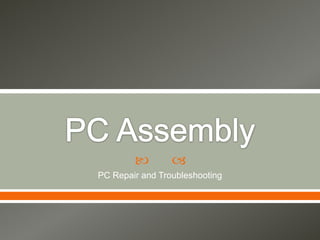
2 pc assembly
- 1. PC Repair and Troubleshooting
- 2. Power Supply – Provides electricity Processor – Executes instructions Memory – Store instructions Bus – Connects Processor to I/O channels Disks and Display Disks – Storage of Info I/O Channels – Connects Bus to other devices Display – Outputs a user readable data IO Devices – for the users communication with the computer
- 3. Necessary to make the electronics work Converts AC to DC
- 4. Decodes the instructions and decide what is needed to be done Each instructions operates on 1 or more pieces of information, the operands of the instruction The length of each instruction execution cycle determines the performance of the computer o 4 GHz – 4 billion instructions per second Factors that could affect the number of executable instructions per second: o Size of instruction o Size and location of operands o Time it takes for the memory to deliver the operand to the processor o Time it takes to manipulate the operands to complete the instruction o Time it takes to put the results where it belongs
- 6. Wires that computer chips operate according to protocol for the behaviour of chips Bus wires carry signals among the chips o What the component should do o Address on where it should be done o Information Bus cycle moving of information from 1 place to another
- 7. Distinct buses: o Front side bus • connects processor to chipset • responsible for joining the different buses together • Intel / AMD design o Memory bus • Connects chipset to memory modules • Single Data Rate / Double Data Rate o Graphics bus • Accelerated Graphics Port o Expansion bus • Connects chipset to Adapter Cards and IO buses • Peripheral Component Interconnect
- 9. Memory location o places to store numbers o 1 byte , 1 value from 0 to 255 o Unique address Memory module o Memory chips – few bits o Capacity – number of bytes it can hold o Width – number of bits that can be accessed at a time o Access time – interval from reading the number to the availability of number for processor. Smaller access time means faster memory but not faster computer o Recovery delay – time from transferring of data to start of next operation o Cycle time – access time + recovery delay Bandwidth o volume of information a memory can read and write per second
- 13. Each disk platter has a flat circular shape, like a CD ranging from 1.8 to 5.25 inches. The two surfaces of a platter are covered with a magnetic material. We store information by recording it magnetically on the platters called Digital Recording. A read-write head ``flies'' just above each surface of every platter. The heads are attached to a disk arm that moves all the heads as a unit. The surface of a platter is logically divided into circular tracks, which are subdivided into sectors. o Tracks and Spots • The disk surface is divided into concentric tracks (circles within circles). • The thinner the tracks, the more storage. • The data bits are recorded as tiny magnetic spots on the tracks. • The smaller the spot, the more bits per inch and the greater the storage. o Sectors • hold a block of data that is read or written at one time • Outer Tracks contains more sectors The set of tracks that are at one arm position makes up a cylinder. When the disk is in use, a drive motor spins it at high speed to the right. Most drives rotate 60 to 200 times per second.
- 14. Inexpensive but access is slower than memory Store inactive programs Capacity = total sectors * sector size (512) Performance o Rotation rate – speed of disk platters turns to head. RPM o Access time – time it takes from the processor requests to its availability. Positioning of heads over the cylinder. o Sustained transfer rate – how much data can be transferred onto or off of the platters
- 15. Connects disks to bus Connects other attached devices Receives requests from the processor over the bus Rearrange the requests if needed Handed to the disk
- 16. Video Card is a memory with surrounding electronics o Digital to analog converters – changes numbers to signals o Display memory – contains the pixel number o Graphics acceleration processor o Timing and Control o AGP or PCI bus Monitor o Requires three signals (red, green and blue)
- 18. Input Devices – the instruction is coming from the user to be received by the computer Output Devices – the receiver of the result is the user
- 19. Screwdrivers – slotted and Philips from small to medium Socket drivers – screw heads that fits hex drivers Pliers – Nose Pliers Flashlight Mirror Multimeter – failure diagnosis Soldering Iron – Repairing / Removing components from circuit cards Thin Gloves – reduces static discharge
- 21. Do’s Don’ts assemble your PC on a clean, uncluttered FLAT assemble your PC on a couch, or a carpeted floor, surface. Tiles if possible. or a chair, cushion, etc.. use properly insulated tools to reduce the possibility Use of improper tools of static discharge from your body. Plastic or rubber drag your feet across the carpet and touch the case handles. just because you get a kick out of static shocks. use an anti-static wrist band if you have one This WILL screw up the components. available to reduce the possibility of static discharge Liquids, foods and magnetic tools are not allowed to from your body. be near the PC. use cable ties or zip ties to secure wires in the PC use masking tape to secure ANY wires or when doing cable management. components in the case. Fire hazard close up the case and cover the build in progress handle open circuit boards or touch capacitors or when you're not working on it. resistors more than you absolutely need to. take notes while building and write down questions plug in your power supply while you're working you come up with. inside the box. take your time and make sure components are drill holes in your components because you think secured properly, and connected correctly. Refer to you can secure them better that way with more manuals, or installation materials if you have them screws. on hand. modify connections to make them fit, or splice wires together to create your own connections (unless you are a trained and experienced computer or electronics engineer).
- 22. makes sure all the other chips, hard drives, ports and CPU function together Role of BIOS: o Check the Complementary Metal Oxide Semiconductor (CMOS) Setup for custom settings • CMOS Setup provides detailed information particular to your system and can be altered as your system changes o Load the interrupt handlers and device drivers • Interrupt handlers act as translators between the hardware components and the operating system o Initialize registers and power management o Perform the power-on self-test (POST) to make sure everything is working properly o Display system settings o Determine which devices are bootable o Initiate the bootstrap sequence
- 23. To enter the CMOS Setup, you must press a certain key or combination of keys during the initial start up sequence o "Esc," "Del," "F1," "F2," "Ctrl-Esc" or "Ctrl-Alt-Esc“ Incorrect settings may keep your computer from booting Configuration Option: o System Time/Date - Set the system time and date o Boot Sequence - The order that BIOS will try to load the operating system o Plug and Play - A standard for auto-detecting connected devices; should be set to "Yes" if your computer and operating system both support it o Mouse/Keyboard - "Enable Num Lock," "Enable the Keyboard," "Auto- Detect Mouse“ o Drive Configuration - Configure hard drives, CD-ROM and floppy drives o Memory - Direct the BIOS to shadow to a specific memory address o Security - Set a password for accessing the computer o Power Management - Select whether to use power management, as well as set the amount of time for standby and suspend o Exit - Save your changes, discard your changes or restore default settings
- 25. Back up all user files if you're planning to perform a system recovery. Gather together all the installation CDs which came with your computer and with the devices you have added to your computer. Ensure that your computer is set up to boot from the CD-ROM drive. Place the first CD for the operating system in the CD drive. Turn the computer off. Wait a full 30 seconds before turning it back on again. Turn the computer back on, and follow the instructions on the screen to partition and format your hard drive. Follow the instructions which appear on the screen Reconnect to the internet. Troubleshoot any problems with your installation by visiting the software provider's support website. Install or reinstall your antivirus software and promptly download and install all the definition updates. Navigate immediately to the update site of the operating system's manufacturer and download all critical updates. Install the software for any additional devices which did not come with your computer. Update the drivers for all of your devices. Check device manager to see which version of each driver you are using and check the date.