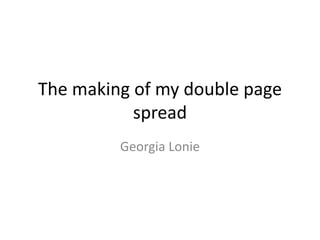
The making of my double page spread (screenshots)
- 1. The making of my double page spread Georgia Lonie
- 2. Putting in my article and putting it into columns To put my article writing in I created a textbox by using the textbox tool. I then copied the writing off of my word document page with the article on and pasted it into InDesign. To put it columns I pressed the outside of the text box which brought up the option to change the amount of columns.
- 3. Making my text run over into the other page To do this I moved the text from one page into the other and then made another textbox on the right page. I shrinked the text box on the left side to the size that I wanted. This brought up a red square with a red plus sign in on the bottom right corner of the text box. I clicked this which picked up all the writing cut off and I clicked it into the text box on the right page.
- 4. Making a black background and white writing To make the black background I got a black box by using the shape tool. The rectangle originally came out white so I changed the colour by pressing the colour option on the right hand side of the page and choosing black. To making the writing white I highlighted all of the writing and pressed the colour button on the right hand side of the page and selected white.
- 5. Putting in and sizing my photo To put in the photo I pressed file and then placed in the photo that I wanted.
- 6. Putting in the title and subtitle To put in the title “Tia Blake” I pressed the typing tool (“T”) and then typed in what I wanted. I then changed the colour of this by pressing the colour option on the right hand side of the page and choosing black. I re-sized the writing by making it bigger on the top of the page. To make the subtitle I made 4 black boxes for it to stand out on. To do this I got a box by using the shape tool. The rectangle originally came out white so I changed the colour by pressing the colour option on the right hand side of the page and choosing black. To making the writing on top of the box ” I pressed the typing tool (“T”) and then typed in what I wanted. I then changed the colour of this by pressing the colour option on the right hand side of the page and chose white. I re-sized the writing by making it bigger on the top of the page.
- 7. Making quotes bigger To do this I highlighted the bits of quotes I wanted and made them bigger by increasing the size using the tool at the top.
- 8. Putting in the “Thrash” rand logo To do this I had to go on to DaFont.com and get the same font I used for the title for my other pages (“Viking Hell”) and then typed in thrash. I then put this into photo shop and edited it so the surrounded webpage wasn’t there and changed the colour of it to yellow (explained on the making front cover and cover page power point). I then saved this and placed it into InDesign by pressing file and then place. I then resized the Thrash sign and moved it to the area I wanted it.
- 9. Changing the colour of the names and fading the photo To change the colours of the speaker I highlighted the words and changed the colour by pressing the colour button on the right hand side to red and yellow depending on who it speaking. To make the photo faded toward the end I edited by double clicking the photo and then editing it.
- 10. Changing fonts and making the text level To change the fonts I highlighted the big quotes and changed the fonts using the tool bad in the left top corner.
- 11. Putting in the page numbers To do this I made a text box (pressing the “T” tool) and then typed in the number. I then changed the colour of the number to yellow by pressing the colour option on the right hand side of the page and chose yellow. I then moved the textbox so that the number would be in the middle of the page. I then repeated the same thing but put it on the other side.
- 12. Putting in another sub title To do this I made a text box (pressing the “T” tool) and then typed in the subtitle. I then changed the font to “papyrus”. I also made the font bigger by highlighting the text and then increased the size using the tool at the top.
- 13. Finish product