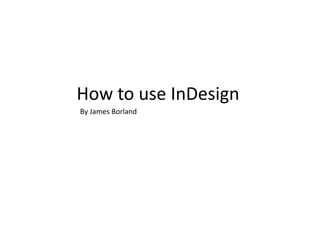
How to use indesign
- 1. How to use InDesign By James Borland
- 2. Here I have selected to open a new document and have chosen different things about the document. I have chosen to have three columns for the text of my double page spread. I have also picked to have 4 pages.
- 3. Here is where you can set the pages. Here I have opened a new blank document to set my magazine.
- 4. To change the order of the pages I first had to right click one of the pages and then uncheck “Allow document pages to shuffle”. After I could then drag any of the pages so I dragged page 2 down to page 4 and kept it close to make pages 3 and 4 a double page.
- 5. Next to add text you use the text tool and drag out a box to fit the text then type what you would like. Adding colours and strokes is done by highlighting the text then selecting a colour from the swatches on the right hand side. Here you can change the brightness of the preset colours but can also bring in custom colours. The text box can also be resized by going back to the normal mouse tool. This button switches you between fill colour and the stroke, so that you can choose which one you would like to edit. Also to change the size, font type and positioning of the text from within the text box you must highlight the text then use these tools here.
- 6. To add a stand first you must again drag out a text box of the size you want then type in the text that you want. As with the headline you can then edit the text with the same tools so that you can change the positioning and font style and size. This is done with the same text tool so this means you change things in the same way. The text in the box can also have different properties from each other like my stand first and byline.
- 7. Next to add text make a text box which fits within the pink guidelines. Then we have added placeholder text to demonstrate how we will edit this. Then you can edit the texts font, size and style as before. Using the paragraph control you can choose the number of columns which you wish to have. So I chose three and then it is ordered to the guides I already had made. Next we made another text box on the other page to show how the text can spill into another box. First you must click the square on the left hand side of the text box and then you just click on the text which makes the text that wasn’t shown appear in the new text box.
- 8. Next to make the body text feature a drop cap you must select the text tool and click in the first paragraph of the text. Then you must make sure the paragraph tool is selected then up the number of lines in the drop cap control on the top tool bar. You can make the drop cap as big as you like as the document will format itself around what you change.
- 9. Next we add the grab quote by making a new text box and copying some text from the article. Then if you click the text box with the mouse tool on the quote then open the window tool of text wrap select One of the choices then you can change the size of what space is left around the grab quote. This allows for you to put the quote in the middle of the article. As before you can edit the text with the normal text tools along the top of the document.
- 10. To add a picture go to file ,place then select a picture. You can move the text around it as before. With the text wrap tool. The blue and orange box around the image are used to resize it. The orange resizes the image the blue allows you to choose the space for the image. This also means you can crop the size of the image.
- 11. First make the text in a separate box to make the caption do this as with all other text, with the text tall and drag out a box. Right click the text for the caption and click text frame options then tick the box called ignore text wrap to make the text go above the image.
- 12. Finally, to add the masthead I first moved the masthead to a new Photoshop file with a transparent background and cropped the document as to just fit the masthead. Then I added it like I did the image with file, place. Then I dragged to choose the size of the image. Afterwards to make some adjustments to the size I held the ctrl alt and shift keys which allowed me to change the image and its box together. I then moved the image and rotated it by using the normal transform tools.