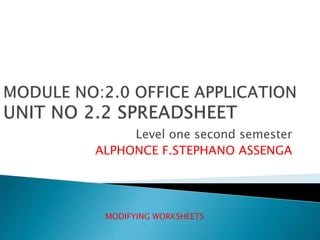
02.modifying worksheet
- 1. Level one second semester ALPHONCE F.STEPHANO ASSENGA MODIFYING WORKSHEETS
- 2. MOVING THROUGH CELLS Use the mouse to select a cell you want to begin adding data to and use the keyboard strokes listed in the table below t move through the cells of worksheet. Movement keystroke One cell up Up arrow key One cell down Down arrow key or ENTER One cell left Left arrow One cell right Right arrow key or TAB Top of the worksheet(cell A1) Ctrl + home end of the worksheet (last cell containing data) CTRL +END End of the row CTRL + right arrow End of the column CTRL + down arrow key Any cell Edit > go to (menu bar command)
- 3. ADDING WORKSHEETS,ROW ,COLUMNS, AND CELLS WORKSHEET Adding worksheet do the followings steps 1. Click on insert menu tab 2. Select worksheet command 3. Hence the worksheet will be added Row to add a row to a worksheet do the followings Steps 1. Click on insert menu tab 2. From the drop down menu select row 3. hence the Row will push the entire row down and add the new row on the top.
- 4. ADDING WORKSHEETS,ROW ,COLUMNS, AND CELLS Column To add a row to a worksheet do the following. Steps 1. Click insert menu tab 2. Select columns from drop down menu 3. Hence the entire column will be pushed right and the inserted one remain on the left side. Cell To add do the following. steps 1. select where you want to insert the new cells 2. Click on insert menu tab then cell from the drop down menu. 3. Check on the options to shift surrounding cells to the right or down to make room for the new cell
- 5. Resizing rows and column There are two ways to resize rows and column 1. By dragging the lines Resizing row by dragging the line below the label of the row you would like to resize(up/down),Resize a column in similar manner by dragging the line to the right of the label corresponding to the column you want to resize 2. Using format command The second way is to click the row or column label and do the followings 1. Click on format menu 2. Select row/column then height on the sub menu
- 6. cells Before a cell can be modified or formatted or formatted, it must first be selected(highlighted). Refer the table below for selecting groups of cells. Cells to select Mouse action One cell Click once in the cell Entire row Click the row label Entire column Click the column label Entire worksheet Click the whole sheet button(upper left corner of the labels “empty label”) Cluster of cells Drag mouse over the cells or hold down the SHIFT key while using the arrow keys selecting cell
- 7. cells Activating cell To activate the contents of cell or to edit it, double-click on the cell. Cutting cells To cut cell(s) do the followings Steps 1. Highlight the cell(s) which you want to cut contents from. 2. Click edit menu tab 3. From the dropdown menu choose cut Or Use cut button from the standard toolbar or press ctrl + x keys from the keyboard.
- 8. copying cells cells To copy the cell contents do the following Steps 1. Highlight the cell that you want to copy contents from. 2. Click on edit menu tab 3. On the dropdown menu select copy Or Use the copy button from the standard toolbar or ctrl + c keys from the keyboard.
- 9. Pasting cut and copied cells cells To paste the cell(s) contents d the following Steps 1. Highlight the cell(s) the cell into you want to paste the content(s) 2. From the menu bar select edit menu tab 3. On the drop down menu click on paste command Or Use paste button on the standard toolbar or ctrl + v keys from the keyboard.
- 10. cells Drag and drop In Microsoft excel you may also drag and drop contents between cells. Recommendation use this when the cells are adjacent to each other. To drag the cell do the following steps 1. Highlight the cell you would like move. 2. Simply drag the highlighted border of the selected cell to the destination cell with mouse NB: the drag-and-drop method cuts the contents of the source cell and paste it in the destination cell
- 11. Deleting Rows ,Columns, and Cell To delete Row ,column, and cell do the followings Deleting Row Steps: 1. Select the row by clicking its label (number) 2. Click edit menu tab 3. Select delete Deleting columns Steps 1. Select the column by clicking its label(letter) 2. Click edit menu tab 3. Select delete Deleting cell Steps 1. Select the cell you want to delete 2. Click edit menu tab 3. Select delete
- 12. Freeze panes This feature keeps row or column visible while scrolling through the rest of the worksheet. To freeze pane do the followings steps: 1. Click the label of the row that is below the row that you wish to keep frozen at the top of the worksheet. 2. Select window menu tab from the menu bar To unfreeze pane do the followings Steps: 1. Select window menu tab from the menu bar 2. Select unfreeze panes
