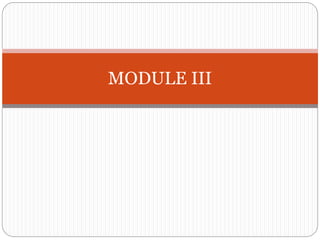
VB Module III: Dialog Boxes, Timers, Arrays and Menus
- 1. MODULE III
- 2. Topics DIALOG BOXES TIMER CONTROL CONTROL ARRAYS
- 3. DIALOG BOXES Used to exchange information between the program and user. Contain common controls such as labels, text boxes, option buttons, check boxes, command buttons. Commonly used dialog boxes are MsgBox Function InputBox Function
- 4. MsgBox Function Used to display information during computation. Displays a given output string with one or more command buttons. Syntax integer variable = MsgBox(string,integer,title)
- 5. Function returns a positive integer depending on the command button selected by the user. String argument represents the string to be displayed. Integer argument represents the command buttons that must appear. Title argument is the string that appears on the title bar of the dialog box
- 6. Integer Argument Named Constants Resulting Command Buttons 0 vbOkonly OK 1 vbOkCancel OK & Cancel 2 vbAbortRetryIgnore Abort, Retry, Ignore 3 vbYesNoCancel Yes, No, Cancel, 4 vbYesNo Yes, No 5 vbRetryCancel Retry, Cancel testmsg = MsgBox("Click to test", 1, "Test message") Or testmsg = MsgBox("Click to test", vbOkCancel, "Test message")
- 8. Depending on the command button selected an integer value is returned. In the previous example 1 is returned to testmsg if OK button is selected 2 is returned to testmsg if Cancel is selected Command Button Return Value OK 1 Cancel 2 Abort 3 Retry 4 Ignore 5 Yes 6 No 7
- 9. InputBox Function Used to accept an input. Include A string prompting the user for input A textbox where the user can enter the input Two command buttons- OK and Cancel Syntax String variable=InputBox(prompt, title, default)
- 10. prompt Represents the prompt for input. Title String that appears on the title bar of the box Default String that appear initially in the textbox of InputBox Empty if the last arguemnt is not included in the function
- 11. n = InputBox("Enter the limit", "ARRAYS") (In this example the last argument is omitted. 4 is the input. ) The value returned to variable n is string. It can be converted to integer using Val function n = Val(InputBox("Enter the limit", "ARRAYS"))
- 12. Timer Control Used to create application involving timed events Digital clock, stop watch etc Placed in the form during design time. Does not appear on the form when the program is executed.
- 13. Important property- Interval Interval property is assigned with values ranging from 0 to 65,535. 0 value disables timer. +ve value represents milliseconds Eg- 1000 represents 1 second interval, 60000 represent 1 minute interval
- 14. Control Arrays Array of controls. Multiple controls of the same type can be grouped into an array with a common name. Each element is distinguished by the value of index Created by placing a control in the Form Window and assigning value 0 to its index property. Copy and paste control,with subsequent index values(1,2,3….)
- 15. Draw a control in the control array. While the control has the focus, choose Copy from the Edit menu. From the Edit menu, choose Paste. Visual Basic displays a dialog box asking you to confirm that you want to create a control array. Choose Yes to confirm the action. This control is assigned an index value of 1. The first control you drew has a value of 0. The index value of each new array element corresponds to the order in which the element was added to the control array. When controls are added this way, most of the visual properties, such as height, width, and color, are copied from the first control in the control array to the new controls.
- 16. MENUS IN VB Drop-Down Menus Pop-Up Menus
- 17. Drop-Down Menus Descend from the menu heading when user clicks on the menu heading
- 18. Creating a Drop-Down Menu Click on the Menu Editor button in the toolbar.
- 19. Select the Enabled and Visible check boxes
- 20. Enter the caption & Name for each menu item Caption will appear in the large area at the bottom of the Menu Editor. Example: Caption-Continents, name- mnucontinents Press Enter key or Click Next Button Click the "right-arrow" button. A ellipsis (...) will appear as the next item in the menu list, indicating that this item is a level-two item. The ellipsis is the indentation pattern that distinguishes menu heading from menu items. (The left arrow is for deleting indentation)
- 21. Now enter the sub menu items by entering the caption and name. Caption Name Africa mnuAfrica Antarctica mnuAntarctica Asia mnuAsia Australia mnuAustralia Europe mnuEurope
- 22. Keyboard shortcuts can be added for accessing menu from keyboard. Keyboard shortcuts are selected directly from the Shortcut field within the Menu editor. Keyboard shortcuts must be unique.
- 23. A sample…
- 24. Order of menu components 1. First menu heading 2. Corresponding menu items for first menu 3. Second menu heading 4. Corresponding menu items for second menu and so on.
- 25. SUBMENU To create submenu, indent the submenu items beneath the parent menu item. Menu item having submenu will be identified by a right-pointing arrow at its edge.
- 26. POP UP MENU Can appear anywhere in a form. Appear in response to clicking the right mouse button. also called context menus Created in the same manner as drop-down menu. But the visible feature of the main menu item will be unchecked An event procedure must be entered as shown:
- 27. Select the code editor window. Select Form in the left portion and MouseDown in the right portion The first and last lines of the event procedure will be generated automatically. Write the following code in the event procedure. If Button=vbRightButton Then PopupMenu <menuname> End if <menuname> must be the name of the menu (eg; mnucontinents)