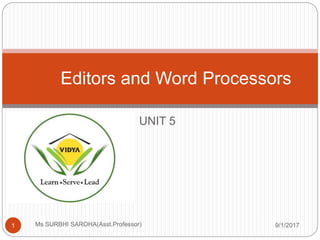
Editors and word processors(unit 5)
- 1. UNIT 5 9/1/2017Ms SURBHI SAROHA(Asst.Professor)1 Editors and Word Processors
- 2. Text Editor 9/1/2017Ms SURBHI SAROHA(Asst.Professor)2 A text editor is used solely to write and edit text. You can copy, cut, paste, undo and redo. Text formatting is not available in those editors. Mostly text editors are used for programming purposes to write HTML, CSS, JavaScript, Php and other languages. An example of a text editor is sublime text or notepad++. Moreover usually in text editors you will keep on typing infinitely in the same line unless you click on enter to go to a new one.
- 3. Word Processor 9/1/2017Ms SURBHI SAROHA(Asst.Professor)3 A word processor allows you to edit text in addition to multiple other functionalities such as text formatting (italic, bold, underline, etc.). In addition to that word processors allow automatic spelling and grammar checks. It also comes with a thesaurus for word selections. Some word processors come equipped with predefined themes and templates to make it easier for you to start you work. Some popular word processors are Microsoft Word and Apple Pages.
- 4. Notepad 9/1/2017Ms SURBHI SAROHA(Asst.Professor)4 Notepad is a simple text editor for Microsoft Windows and a basic text-editing program which enables computer users to create documents. It was first released as a mouse-based MS DOS program in 1983, and has been included in all versions of Microsoft Windows since Windows 1.0 in 1985. Notepad is a common text-only (plain text) editor. The resulting files—typically saved with the .txt extension—have no format tags or styles, making the program suitable for editing system files to use in a DOS environment. This is especially useful when creating HTML documents for a Web page because special characters or other formatting may not appear in your published Web page or may even cause errors.
- 5. SHORCUT KEYS FOR MICROSOFT OFFICE 9/1/2017Ms SURBHI SAROHA(Asst.Professor)5 CTRL+K Create a hyperlink CTRL+/ Display HTML tags CTRL+T Create an Auto Thumbnail of the selected picture CTRL+SHIFT+B Preview a page in a Web browser SHIFT+ALT+F11 Display the Microsoft Script Editor CTRL+N Create a new page CTRL+B Bold CTRL+I Italic CTRL+U Underline CTRL+C Copy CTRL+V Paste CTRL+Z Undo CTRL+S Save CTRL+P Print CTRL+O Open
- 6. Microsoft Word 2010 9/1/2017Ms SURBHI SAROHA(Asst.Professor)6 Microsoft Word 2010 is a word-processing program, designed to help you create professional-quality documents. With the finest document-formatting tools, Word helps you organize and write your documents more efficiently. Home Tab
- 7. Cont…. 9/1/2017Ms SURBHI SAROHA(Asst.Professor)7 Insert Tab •Page Layout Tab
- 8. Cont… 9/1/2017Ms SURBHI SAROHA(Asst.Professor)8 4. Reference Tab
- 9. Cont… 9/1/2017Ms SURBHI SAROHA(Asst.Professor)9 Mailing Tab
- 10. Cont… 9/1/2017Ms SURBHI SAROHA(Asst.Professor)10 Review Tab
- 11. Cont… 9/1/2017Ms SURBHI SAROHA(Asst.Professor)11 View Tab
- 12. Formatting Text 9/1/2017Ms SURBHI SAROHA(Asst.Professor)12 Modifying Fonts The Font Group allows you to change your text font style, size, color and many other elements. 1. Highlight the text you would like to modify. 2. Click on the drop down arrow of font style and font size and select the changes you would like to make. 3. While text is highlighted you can also click on the color, bold, italics or underline commands to modify the text even more.
- 13. Change Text Case 9/1/2017Ms SURBHI SAROHA(Asst.Professor)13 You can change the case of selected text in a document by clicking a single button called Change Case on the ribbon. 1. Highlight the text for which you want to change the case. 2. On the Home tab, in the Font group, click Change Case. 3. Choose an option from the dropdown list, which includes Sentence case, lowercase, UPPERCASE, Capitalize
- 14. Page Orientation 9/1/2017Ms SURBHI SAROHA(Asst.Professor)14 Page Orientation You can choose either portrait (vertical) or landscape (horizontal) orientation for all or part of your document. Change Page Orientation 1. On the Page Layout tab, in the Page Setup group, click Orientation. 2. Click Portrait or Landscape.
- 15. Page Margins 9/1/2017Ms SURBHI SAROHA(Asst.Professor)15 Page margins are the blank space around the edges of the page. In general, you insert text and graphics in the printable area inside the margins When you change a document’s page margins, you change where text and graphics appear on each page. You can change the page margins either by choosing from one of Word’s predefined settings in the Margins gallery or by creating custom margins. Setting Predefined Page Margins 1. On the Page Layout tab, in the Page Setup group, click Margins. The Margins gallery drop down menu will appear.
- 16. Cont… 9/1/2017Ms SURBHI SAROHA(Asst.Professor)16 Create Custom Margins 1. On the Page Layout tab, in the Page Setup group, click Margins. 2. At the bottom of the Margins gallery drop down menu, click Custom Margins. 3. The Page Setup dialog box will appear. 4. Enter new values for the margins in all or some of the Top, Bottom, Left or Right text
- 17. Margin Screenshot 9/1/2017Ms SURBHI SAROHA(Asst.Professor)17
- 18. Tables 9/1/2017Ms SURBHI SAROHA(Asst.Professor)18 Inserting a Table 1. Click where you want to insert a table. 2. On the Insert tab, in the Tables group, click Table 3. A drop down box will appear; click and hold your mouse then drag to select the number of rows and columns that you want inserted into your document. You will see your table appearing in your document as you drag on the grid. 4. Once you have highlighted the rows and columns you would like let go of your mouse and the table will be in your document.
- 19. Desktop Publishing 9/1/2017Ms SURBHI SAROHA(Asst.Professor)19 Desktop Publishing (DTP) allows you to go beyond word processing. You can combine text and graphics to produce creative and well designed publications. Along with basic skills and your own imagination it is helpful to be familiar with some basics of graphic design. Page Orientation Select the page orientation that best suits your message.
- 20. Cont… 9/1/2017Ms SURBHI SAROHA(Asst.Professor)20 Margins Margins are the blank spaces bordering the written or printed area of a document page. TextArt TextArt is a feature that allows you to create a wide variety of interesting text. It goes beyond what is possible with regular text.
- 21. Cont… 9/1/2017Ms SURBHI SAROHA(Asst.Professor)21 The TextArt that you created appears as a graphic within your document. You can treat it like any other graphic. Resize or move it to any place on your page. Graphic Images Adding a Graphic You can add a graphic image to your document from several sources. WordPerfect has some images available in the Clip Art section. There are many more images available on the R: Drive (Word Prefect Only). You can find these or a specific image on your G: Drive or floppy disk by browsing to them using the From File option.
- 22. Cont… 9/1/2017Ms SURBHI SAROHA(Asst.Professor)22 From the Insert menu, select Graphic. From here choose Clip Art or From File to browse to your image. Once it is inserted, a graphic image can be moved or resized by clicking on it and dragging it into place or by using the handles around its outside. Watermark A watermark is as a lightly shaded image that appears behind text and other graphics on a page. Wrap Text When you insert a graphic image into text, funny things can happen to the position of your text. To help deal with this, it is good to know how to wrap text around an image.
- 23. 9/1/2017Ms SURBHI SAROHA(Asst.Professor)23 Thank you
