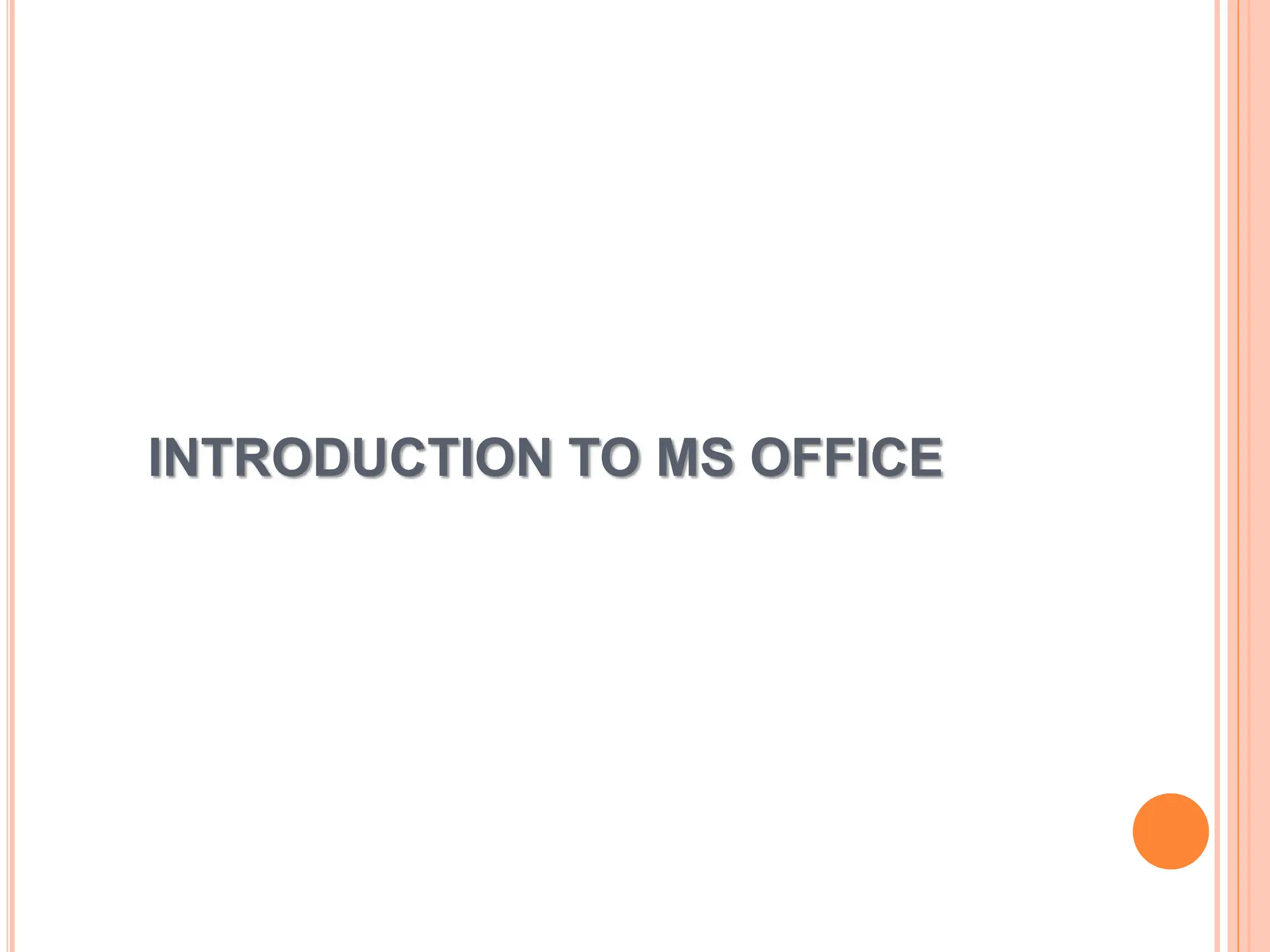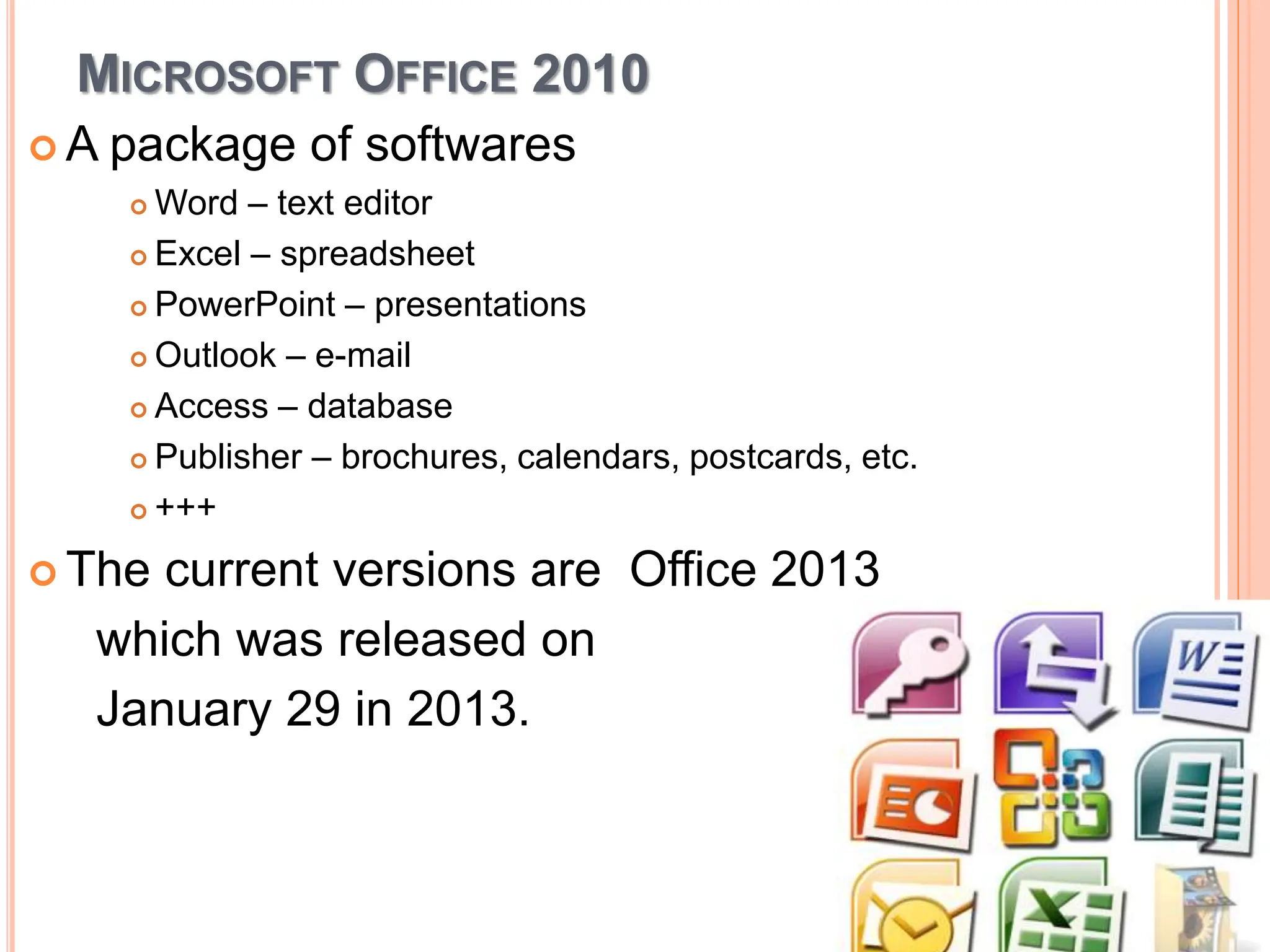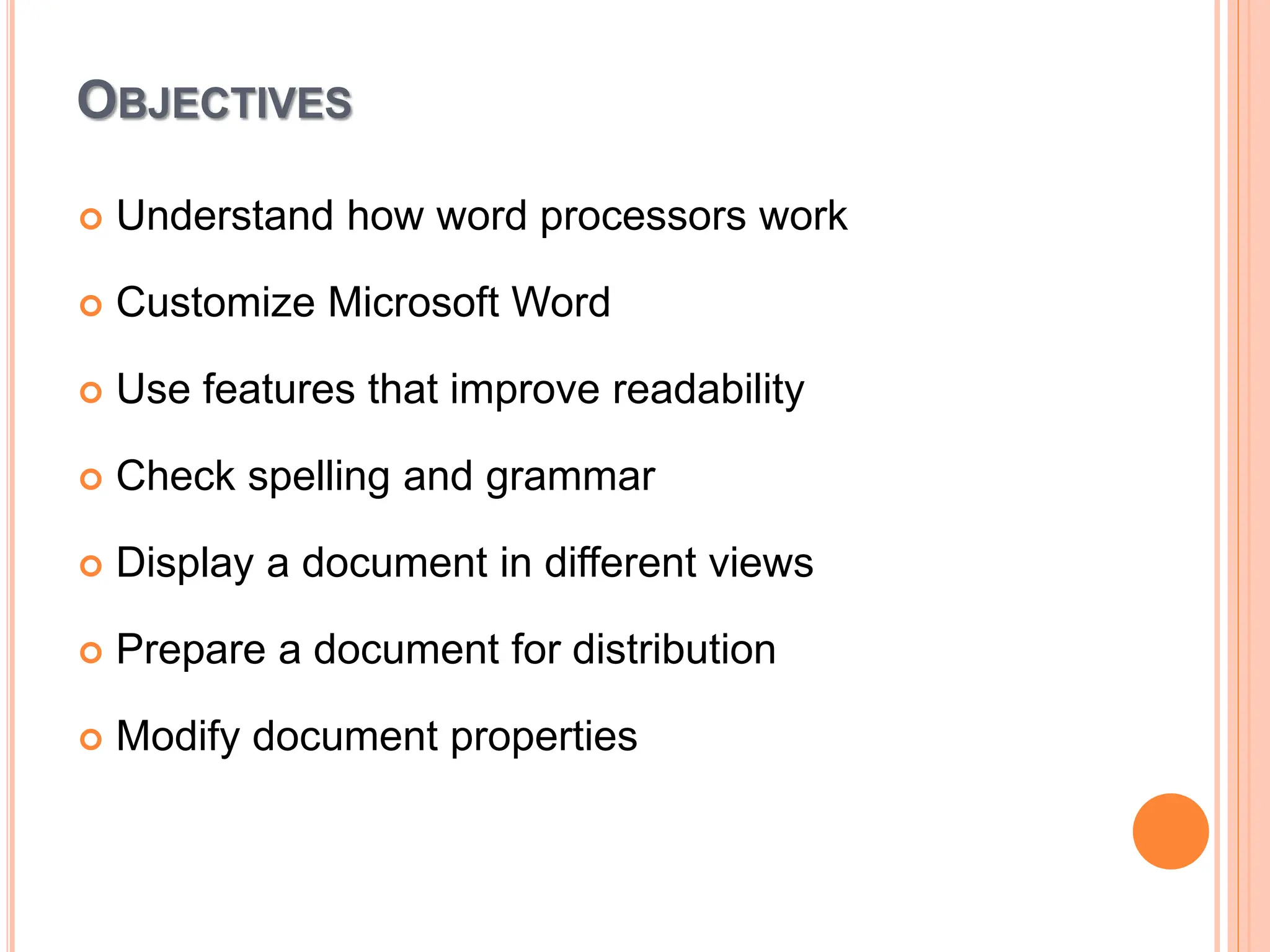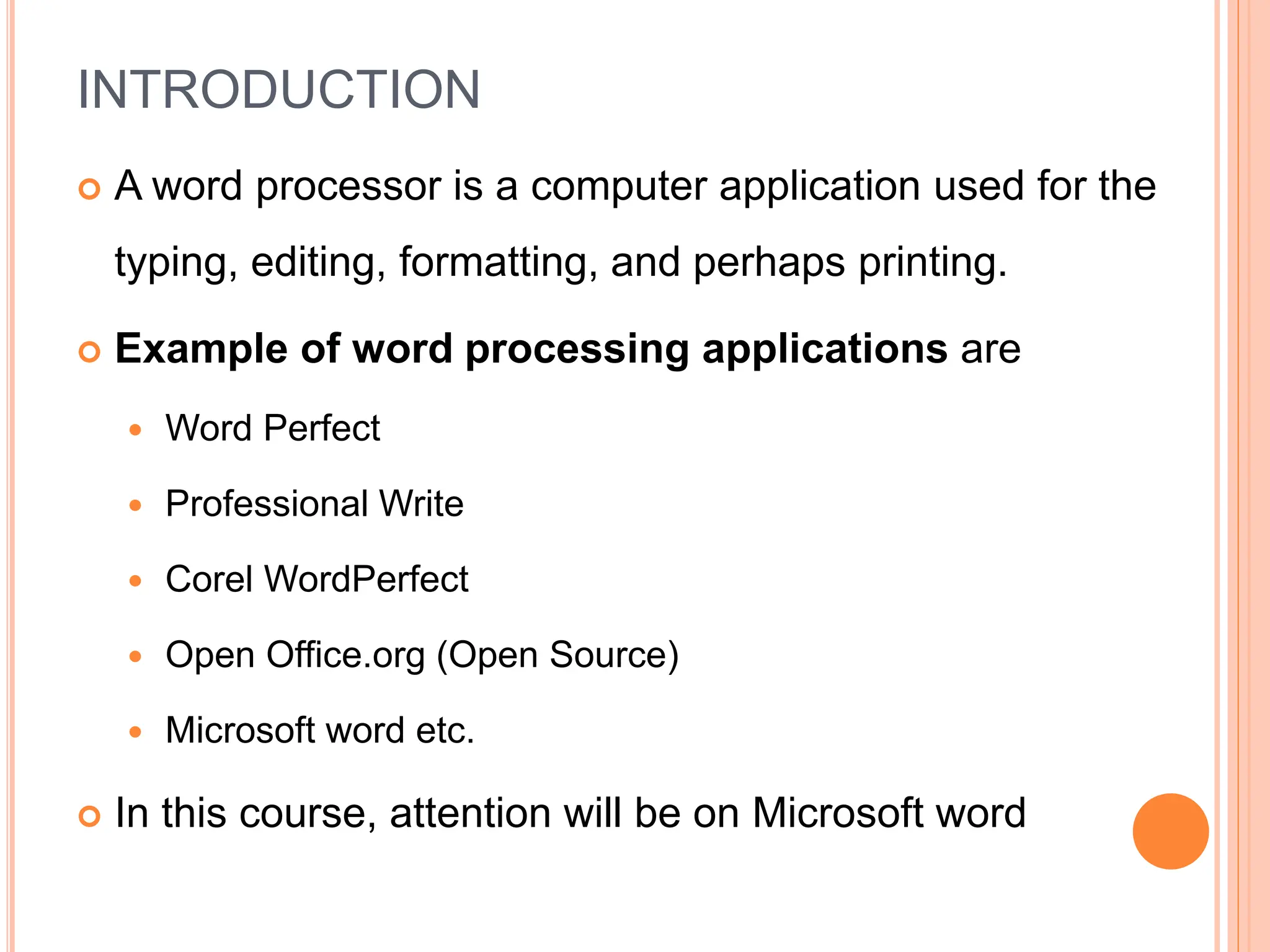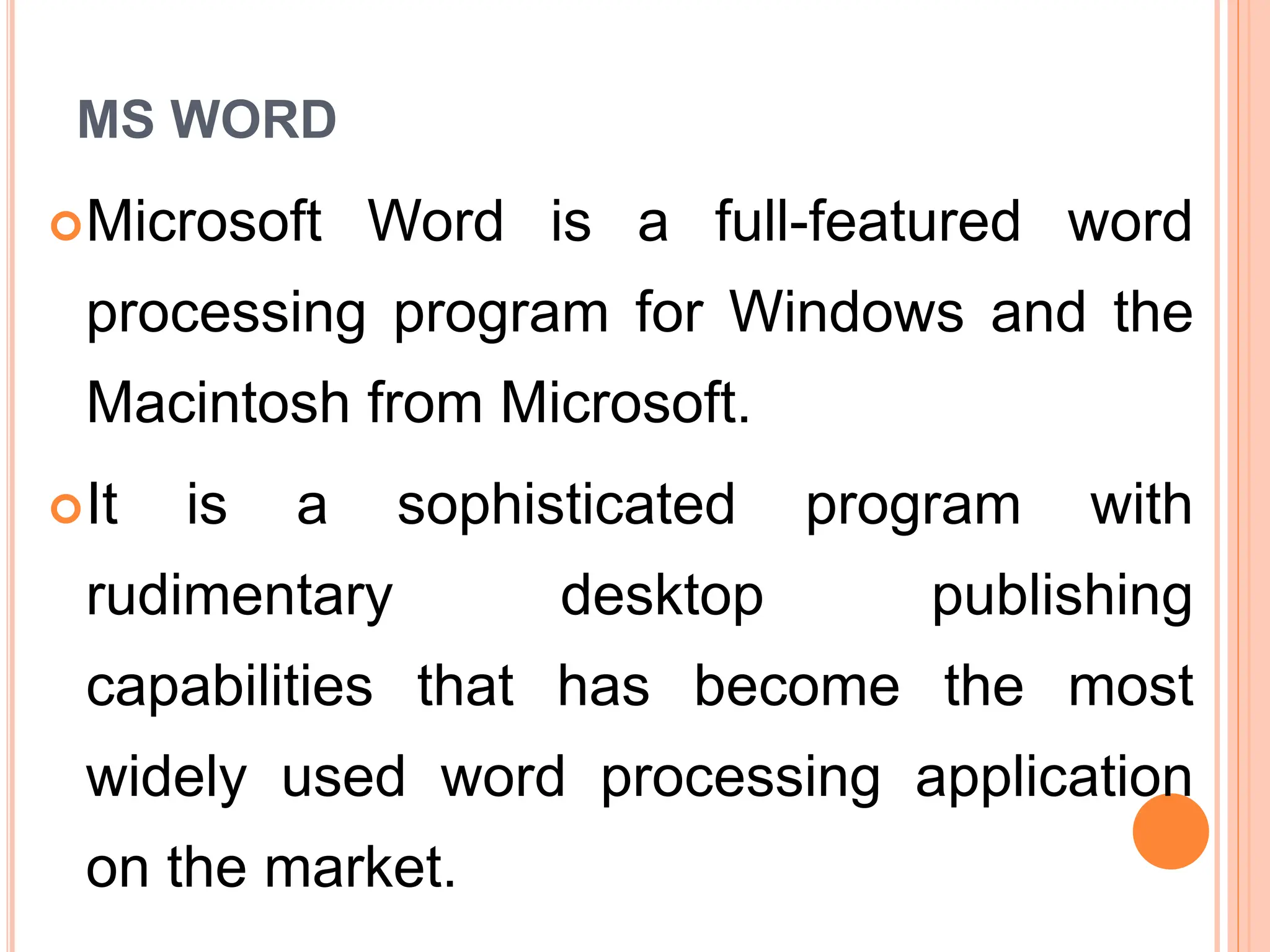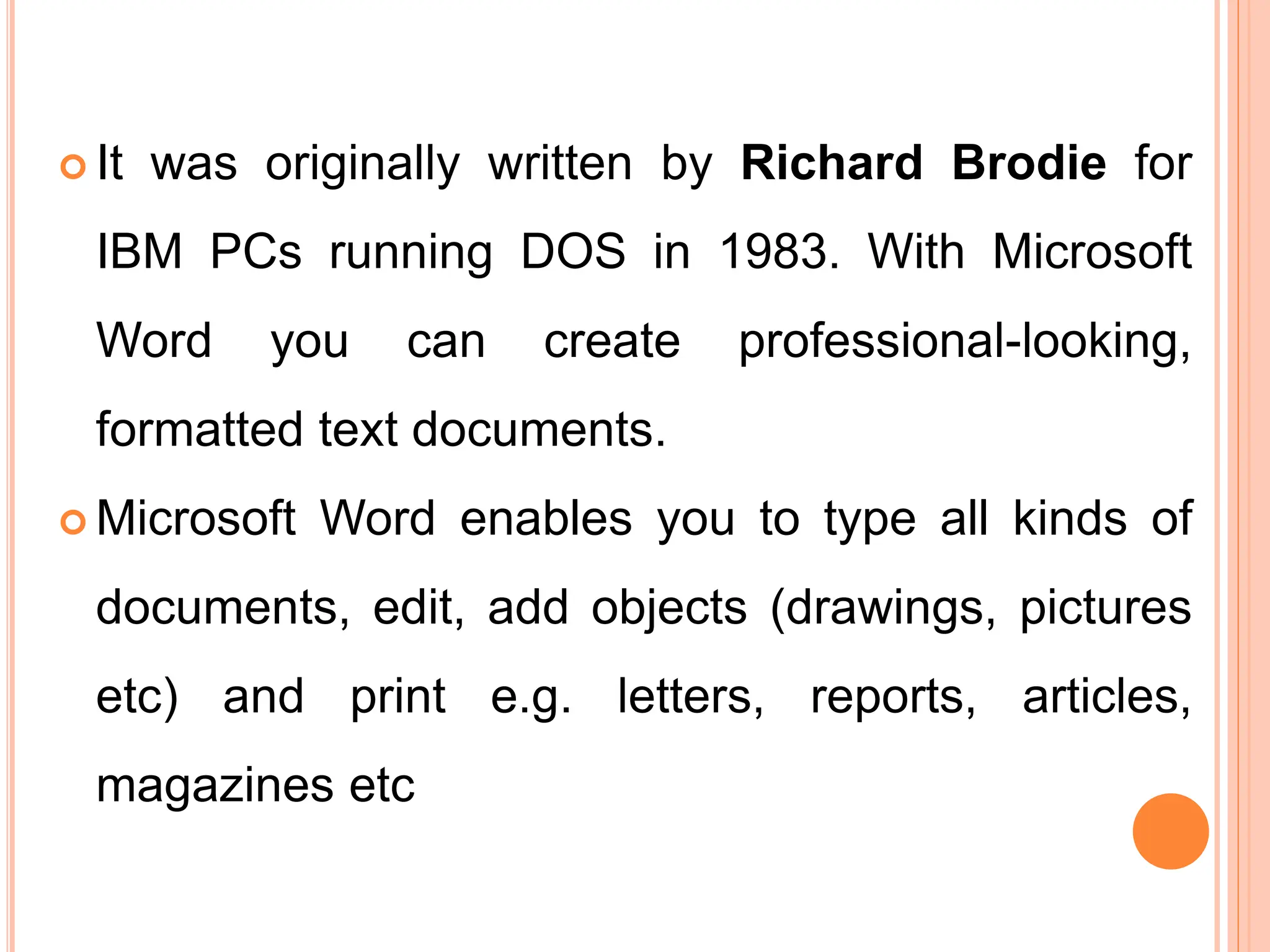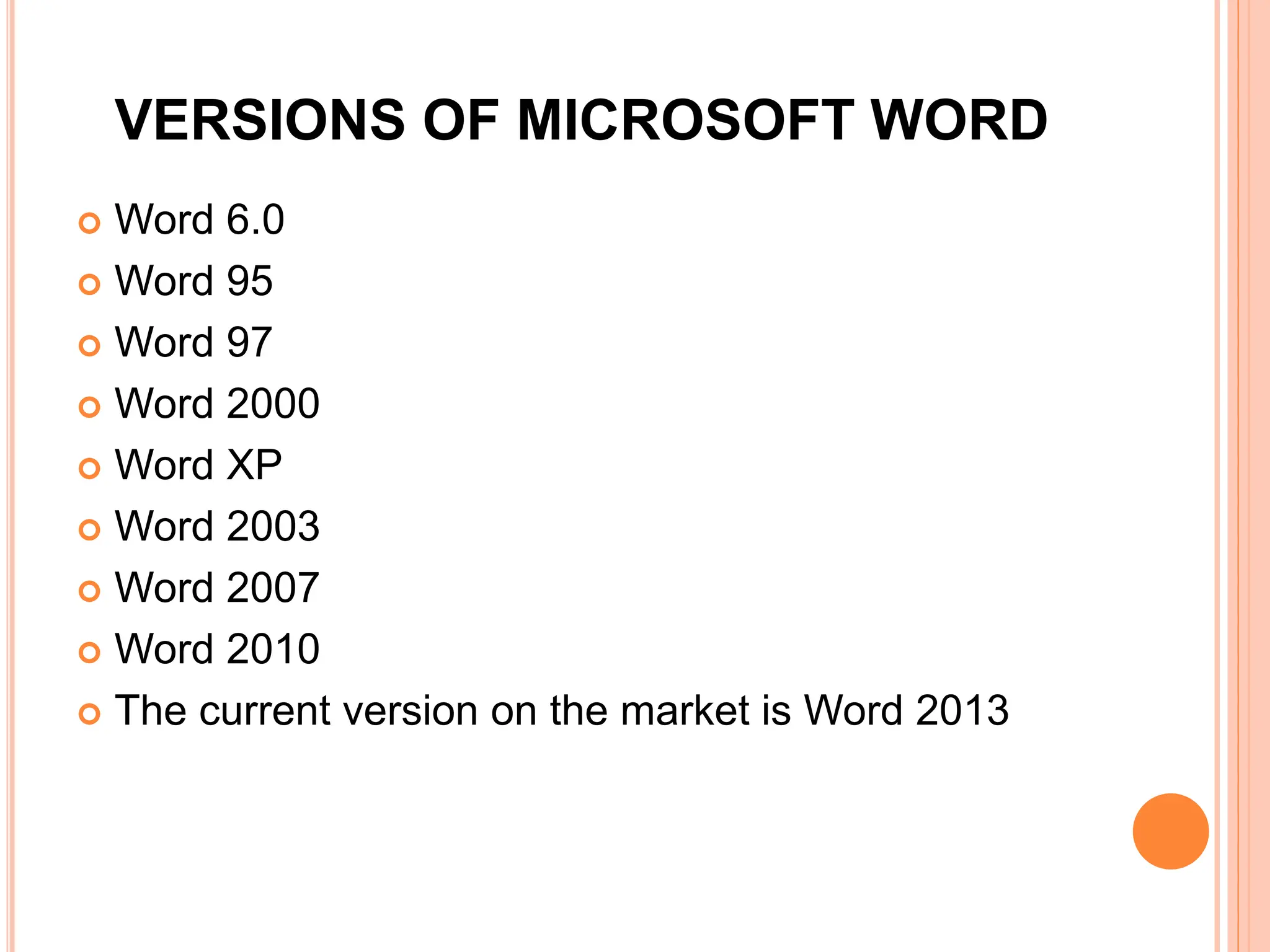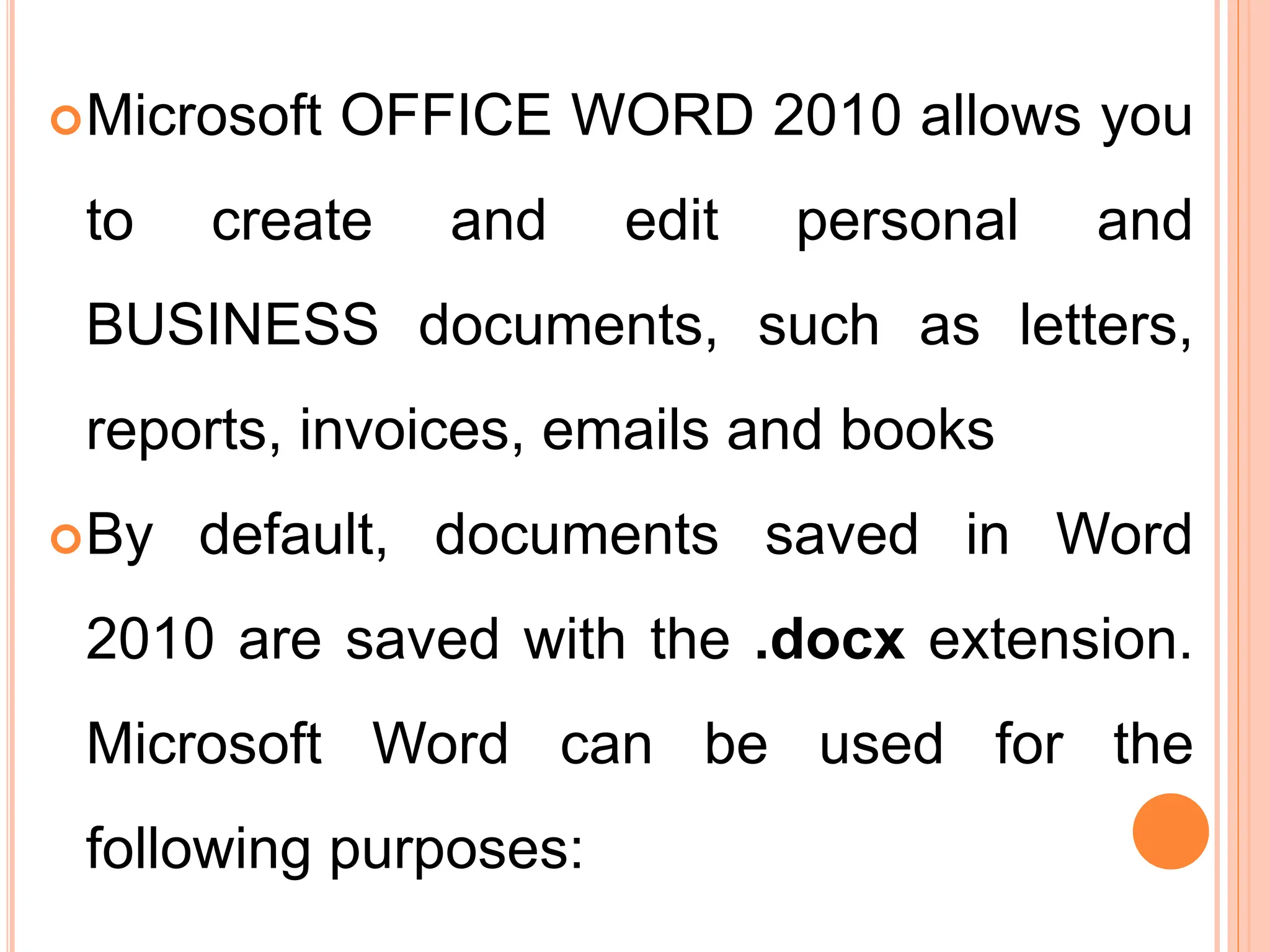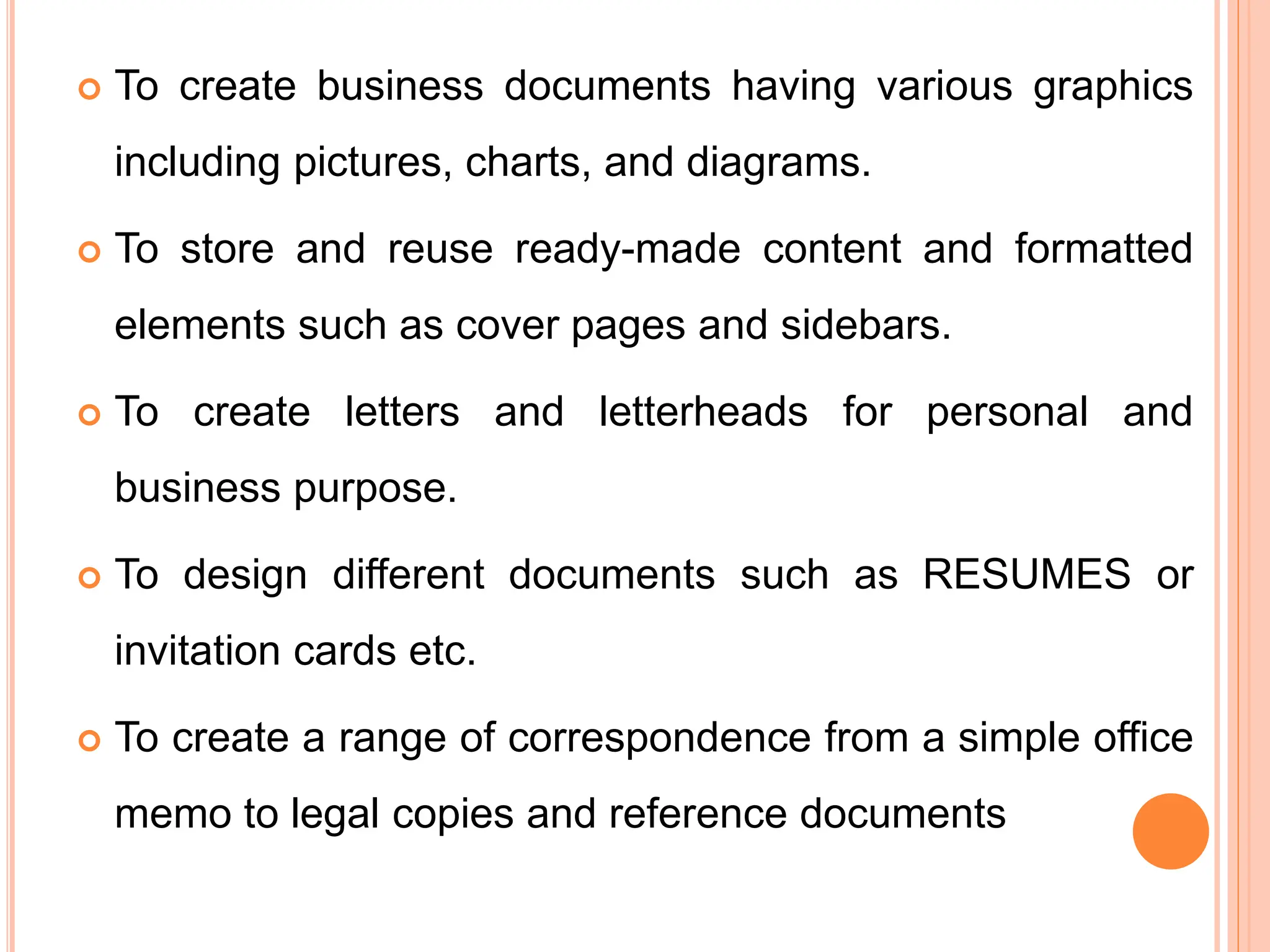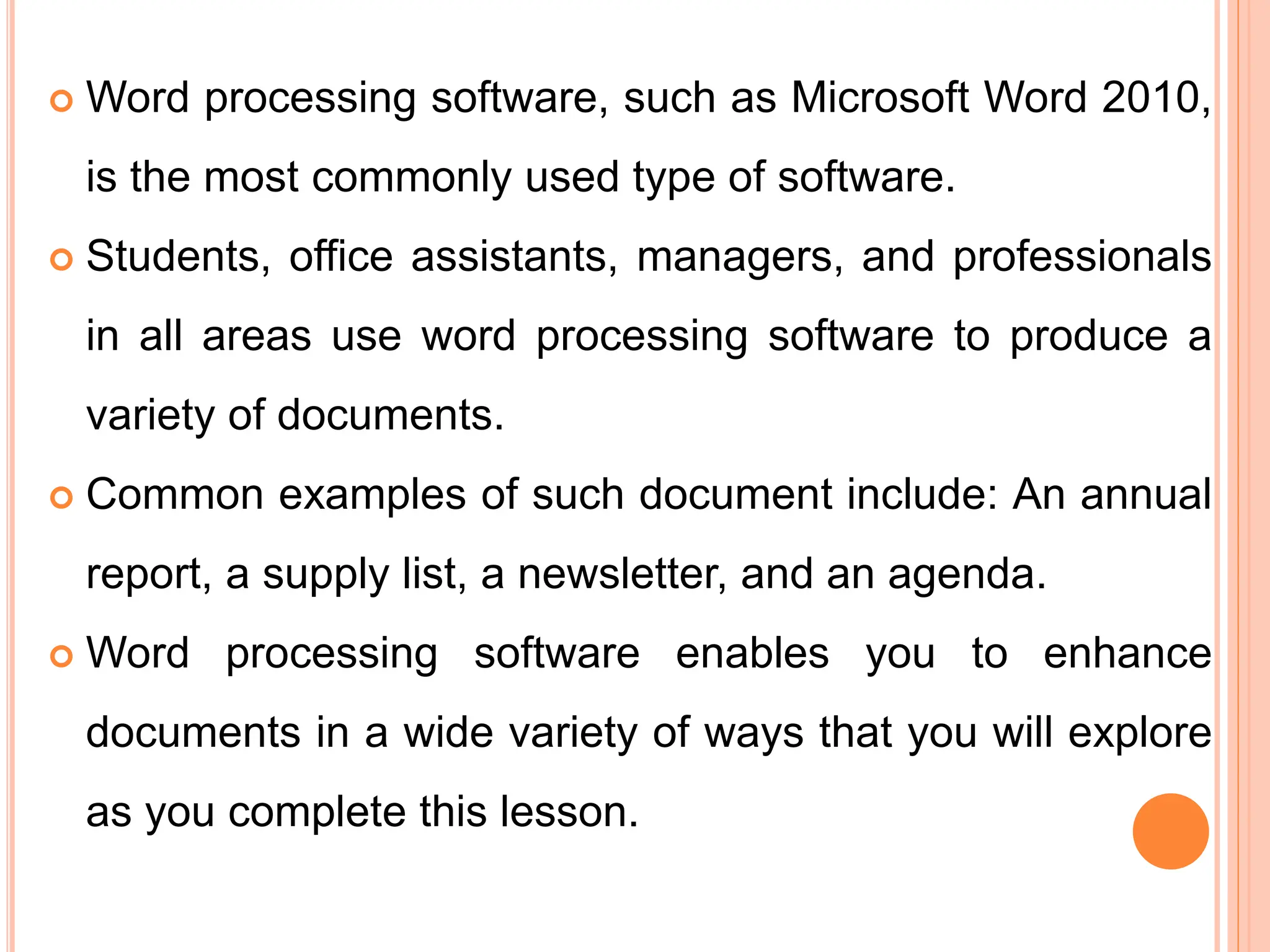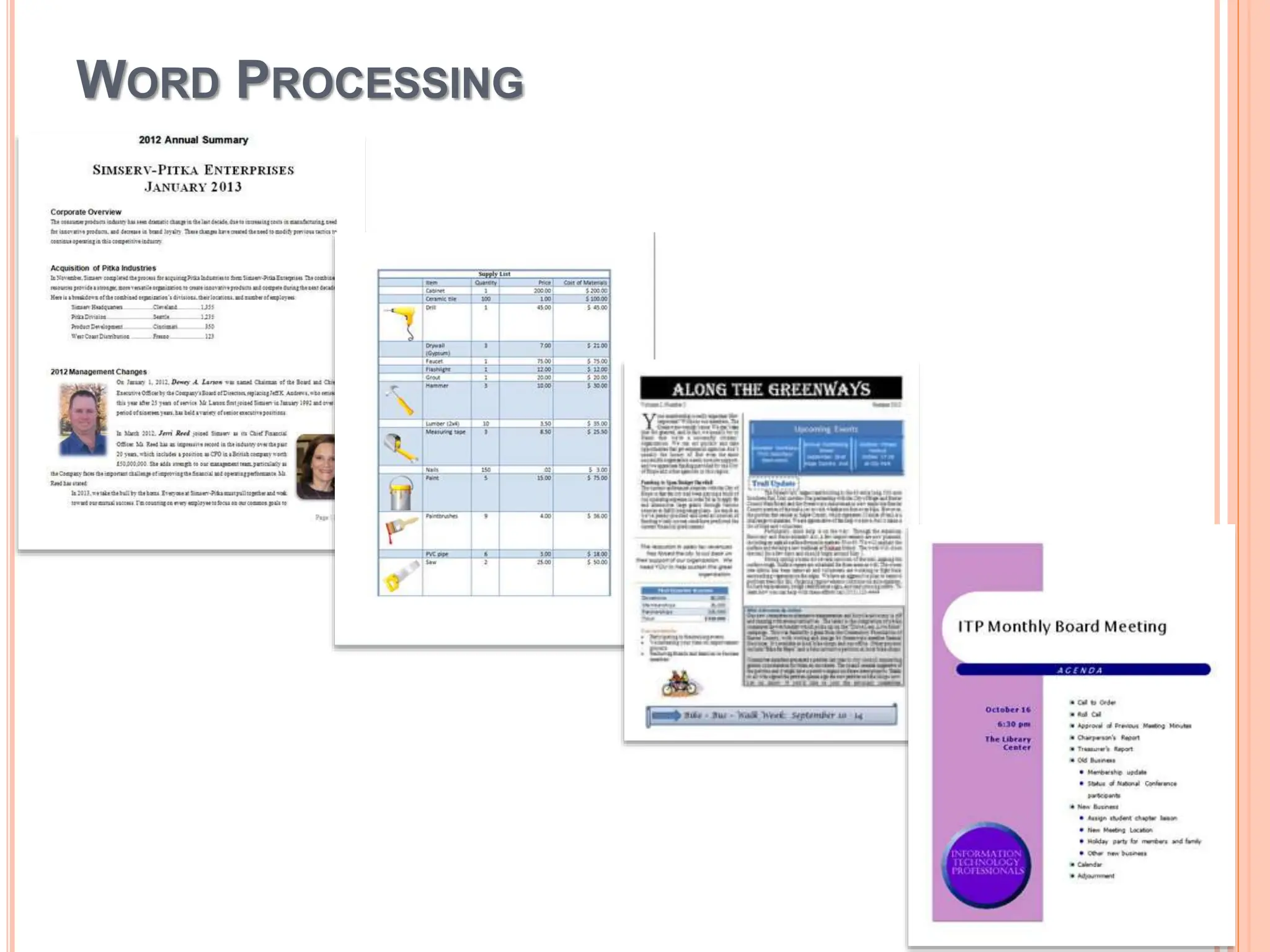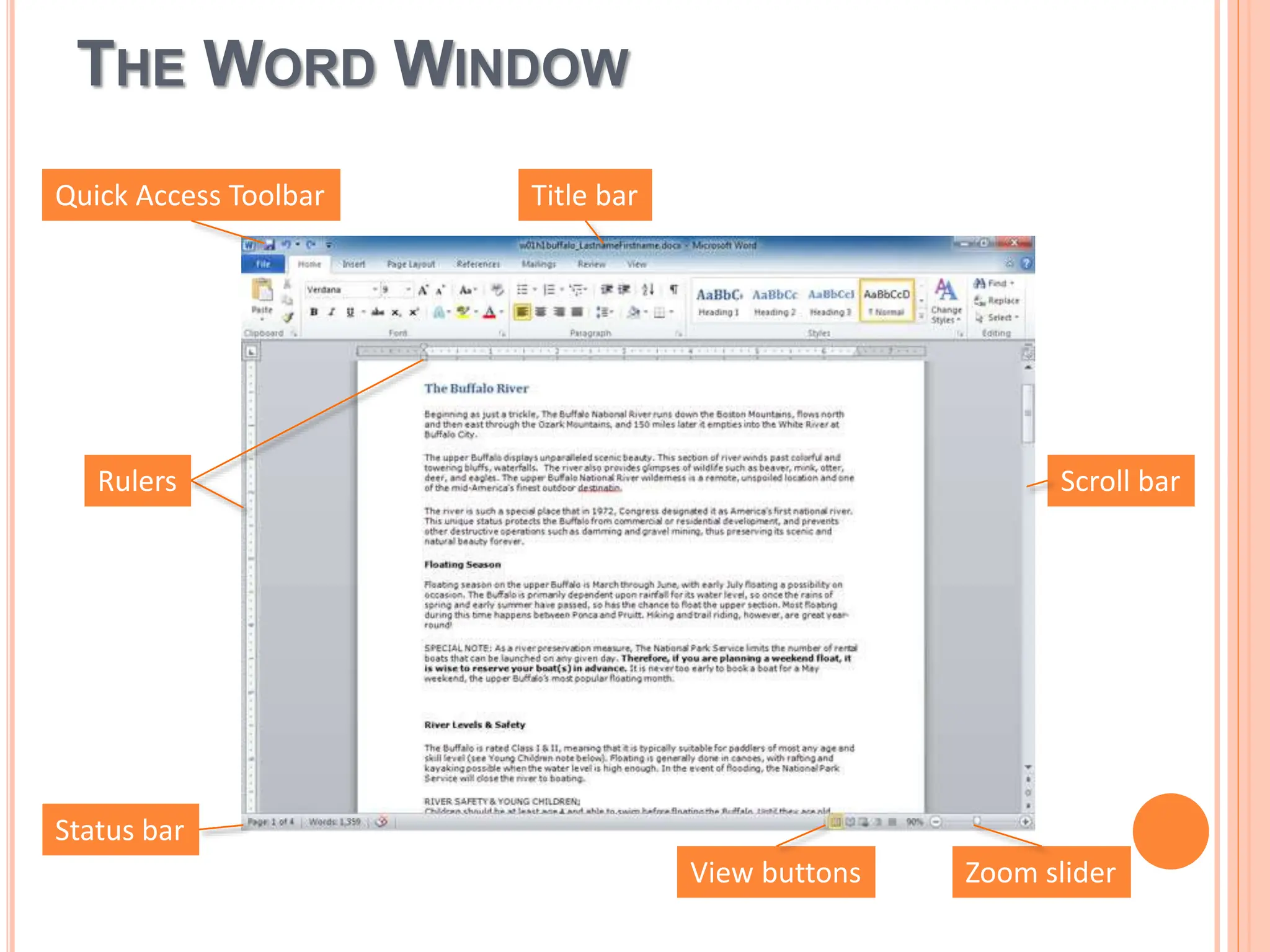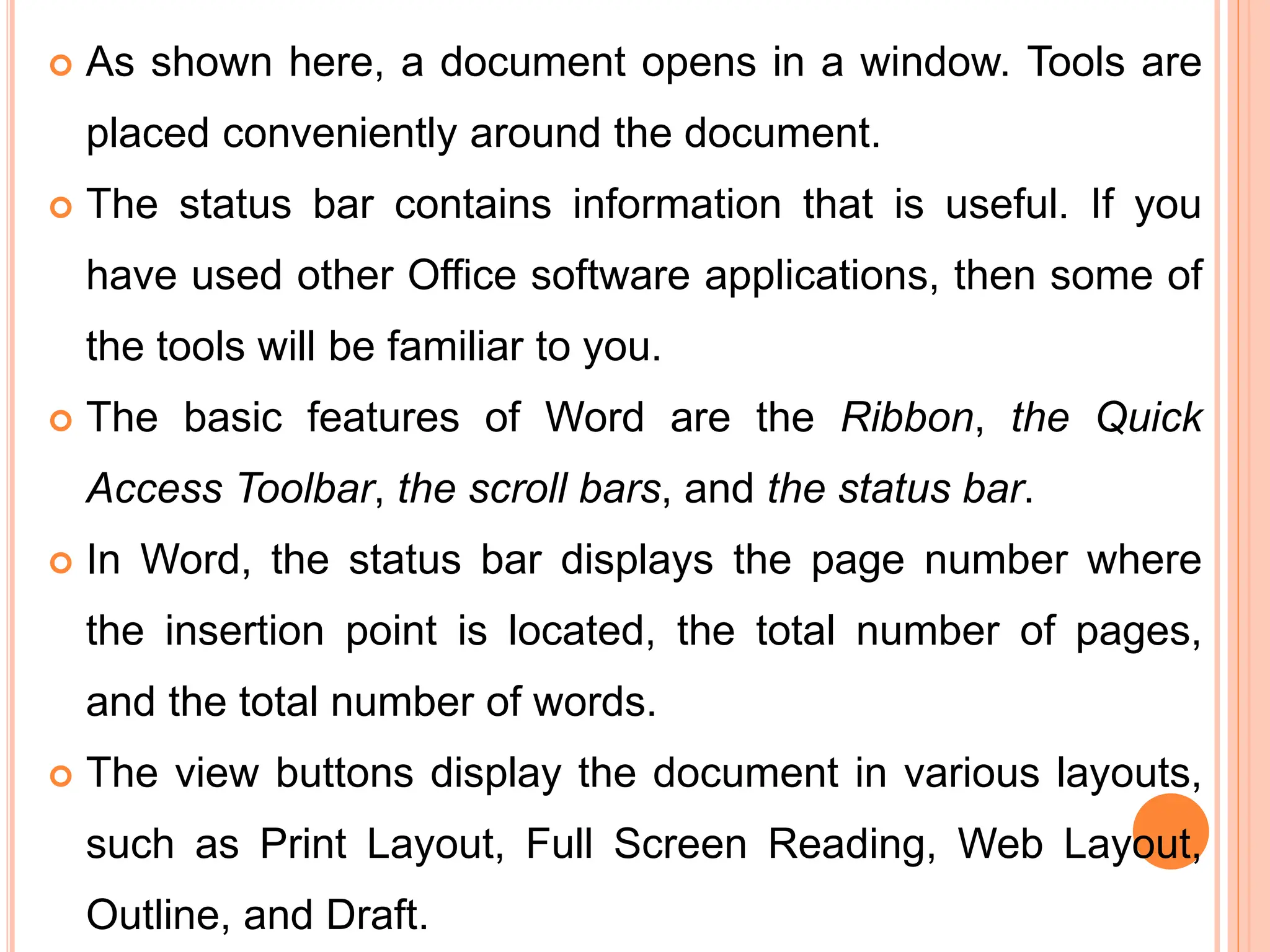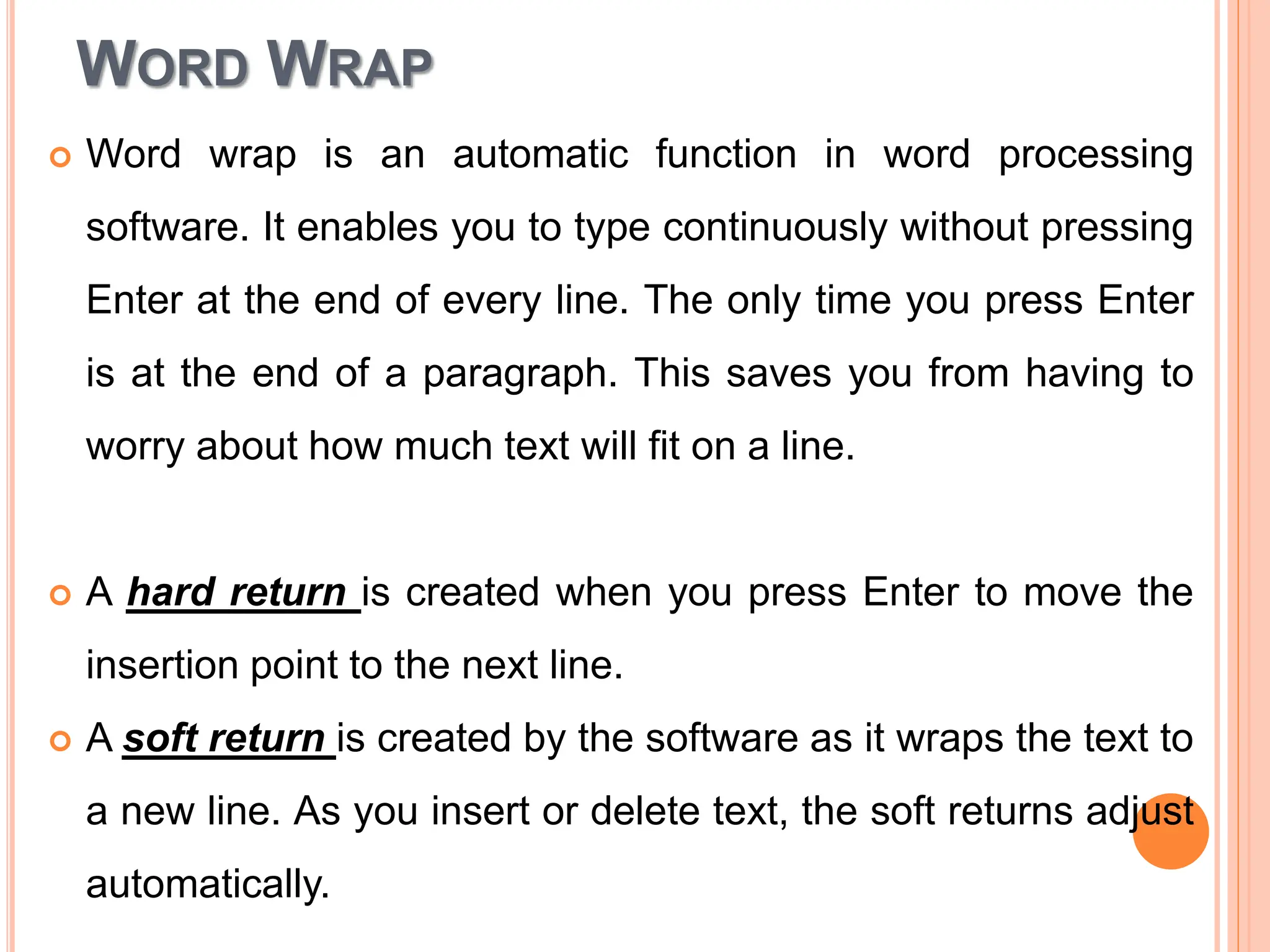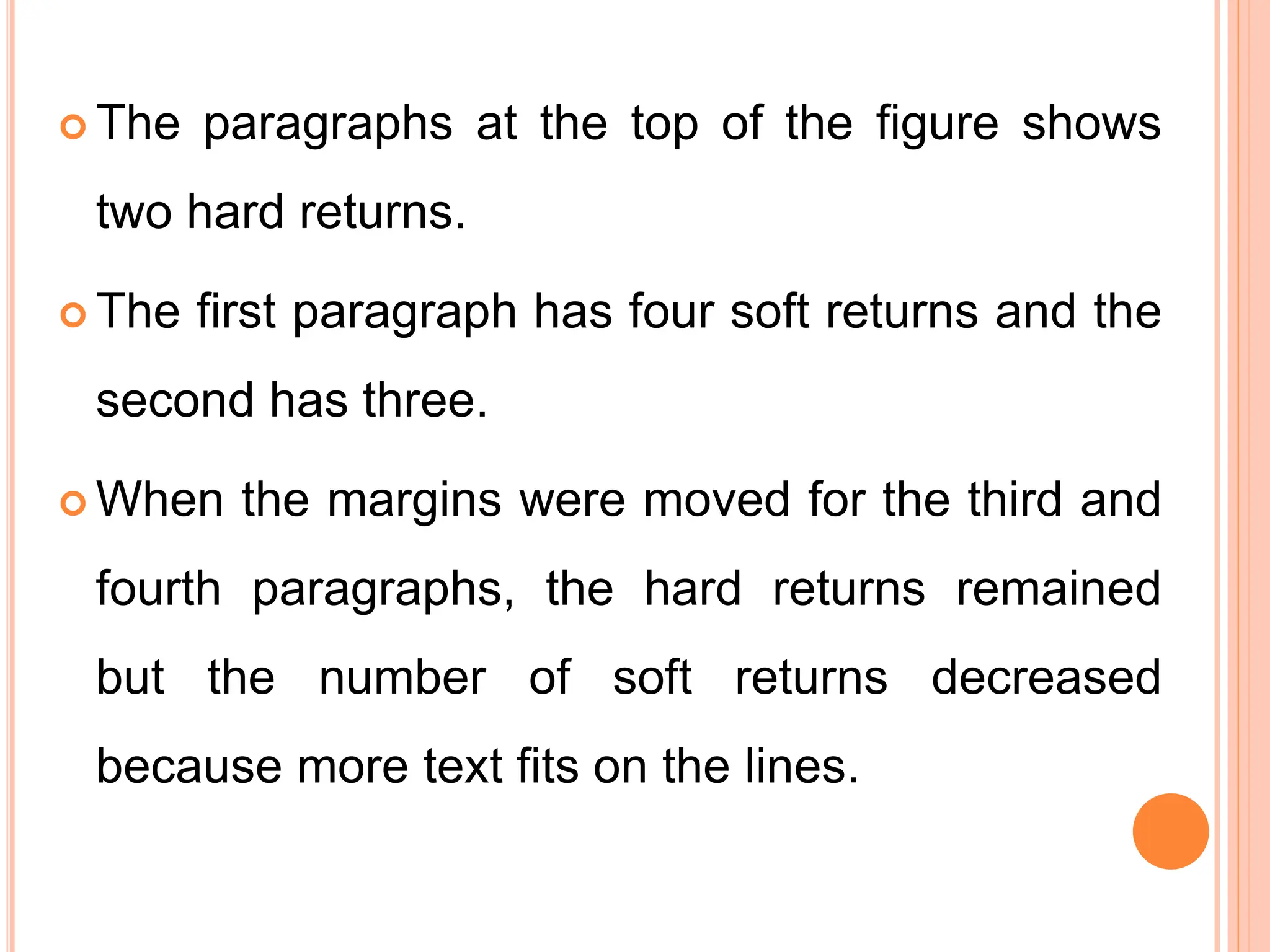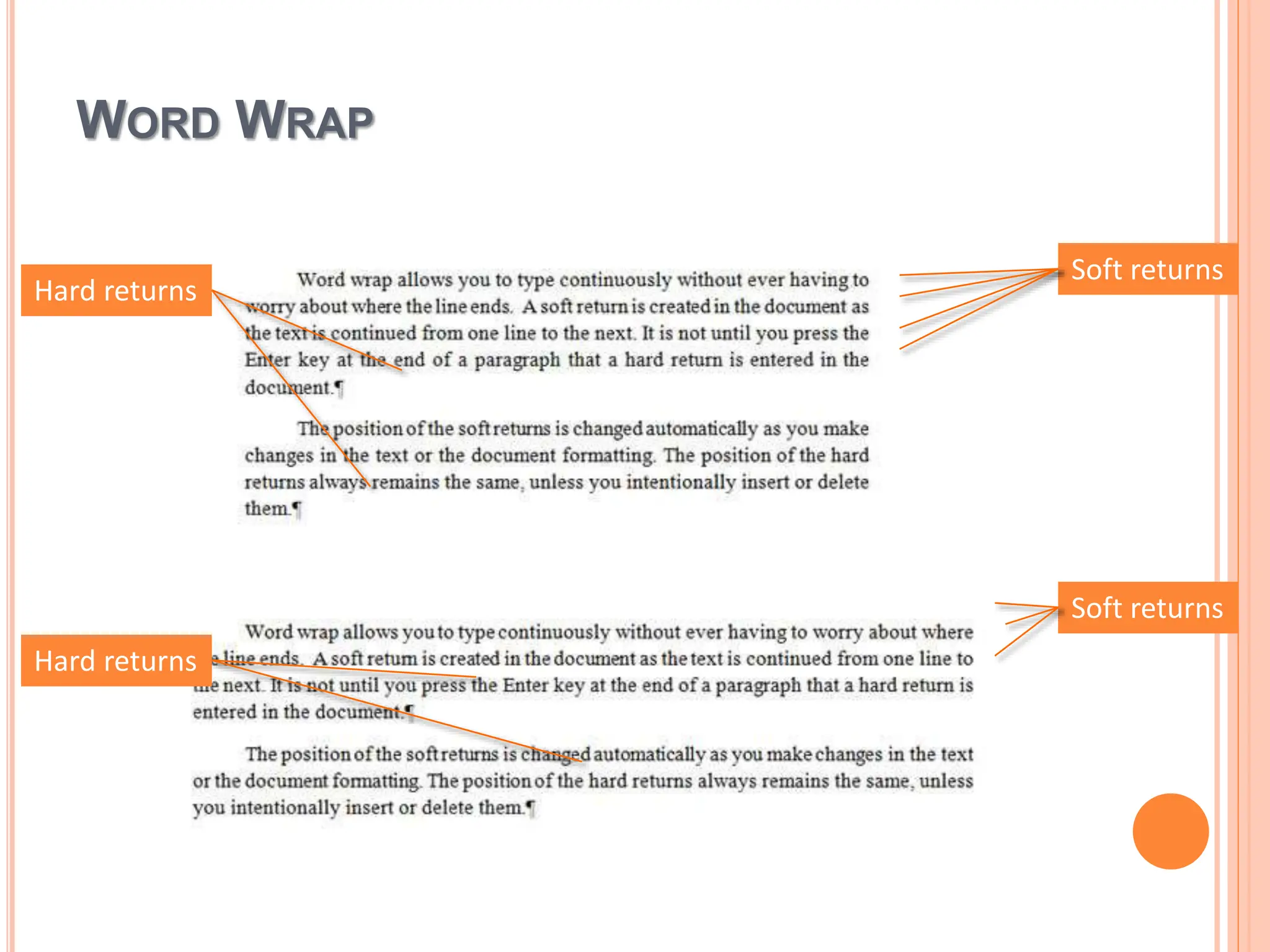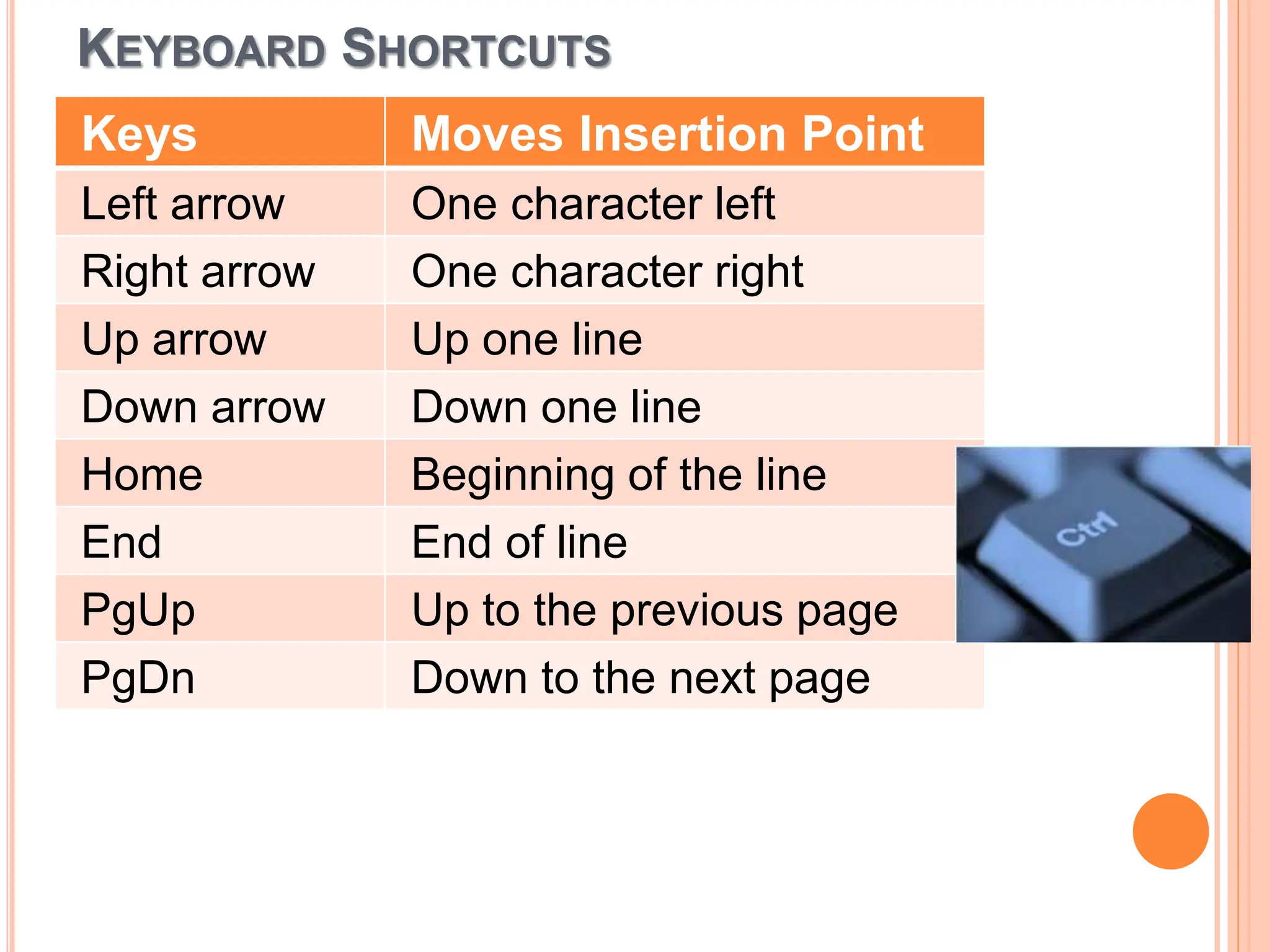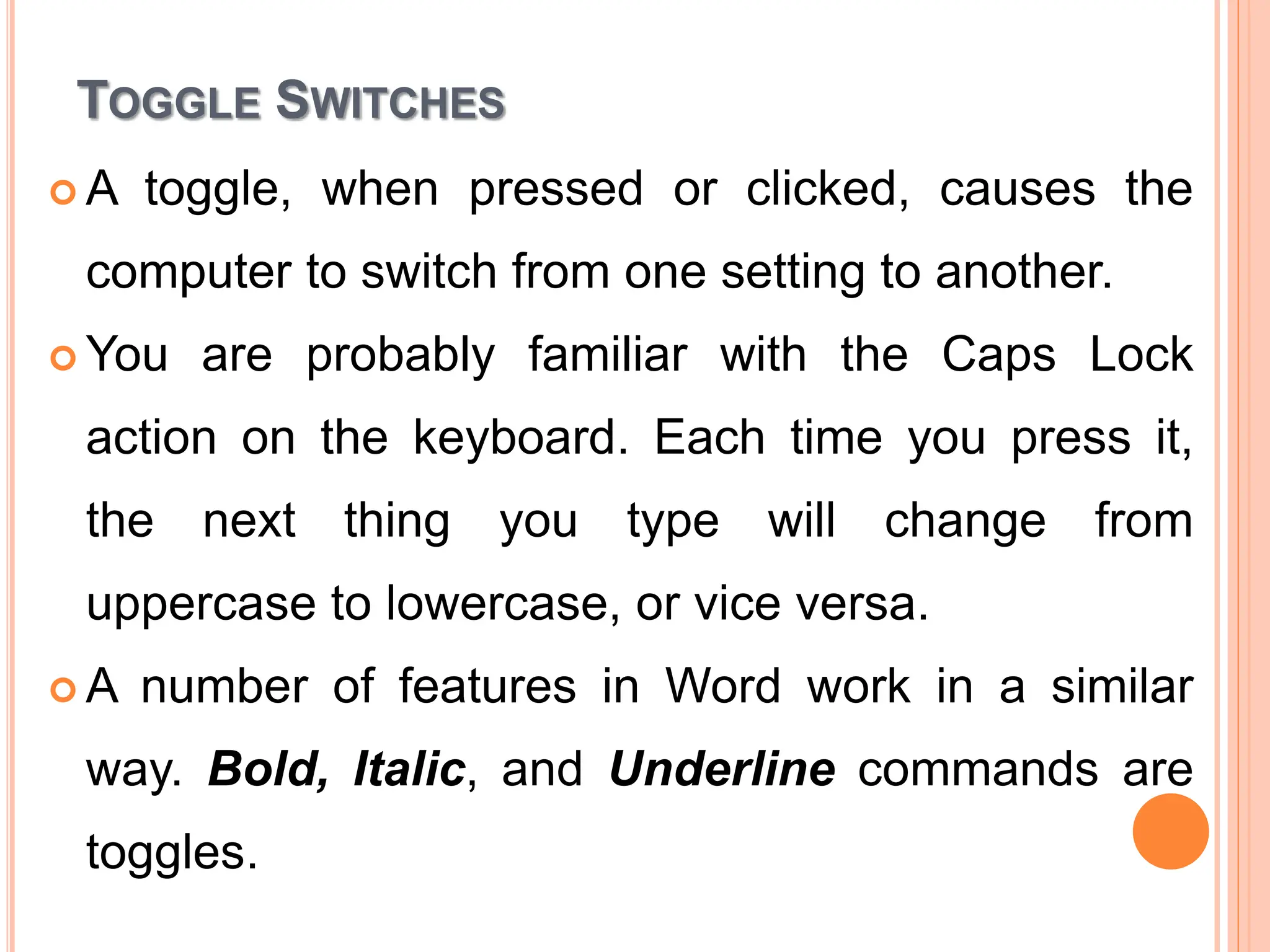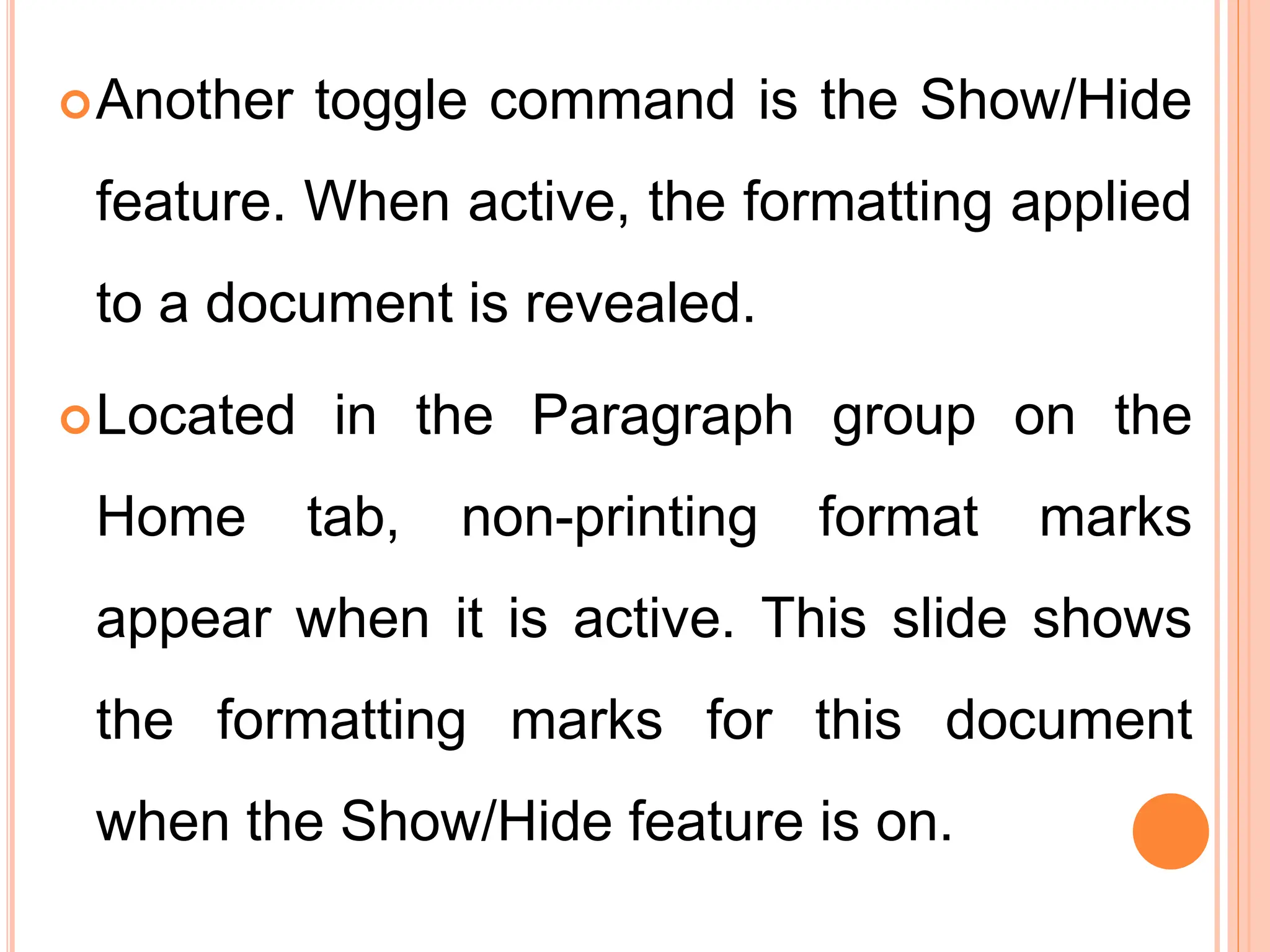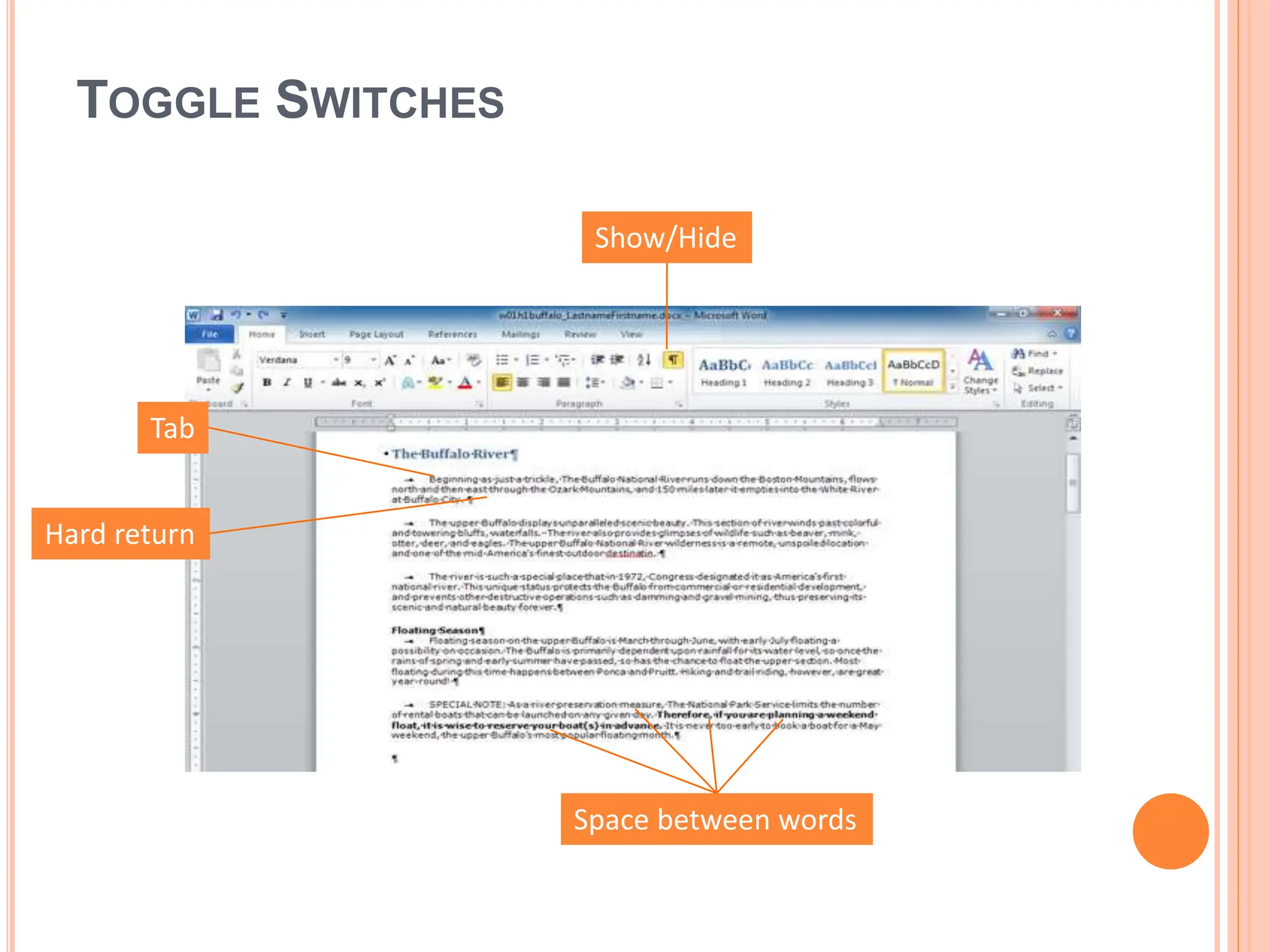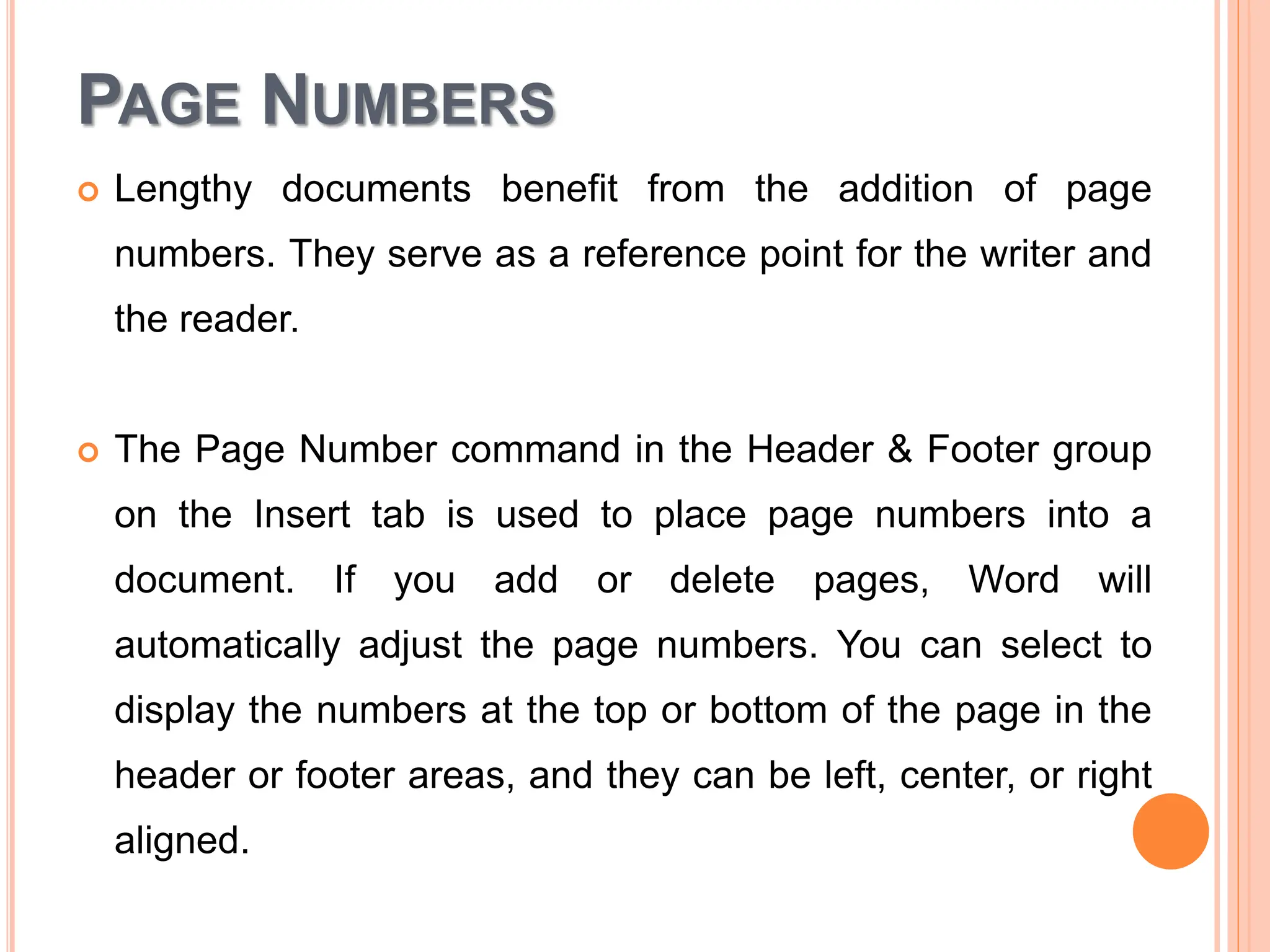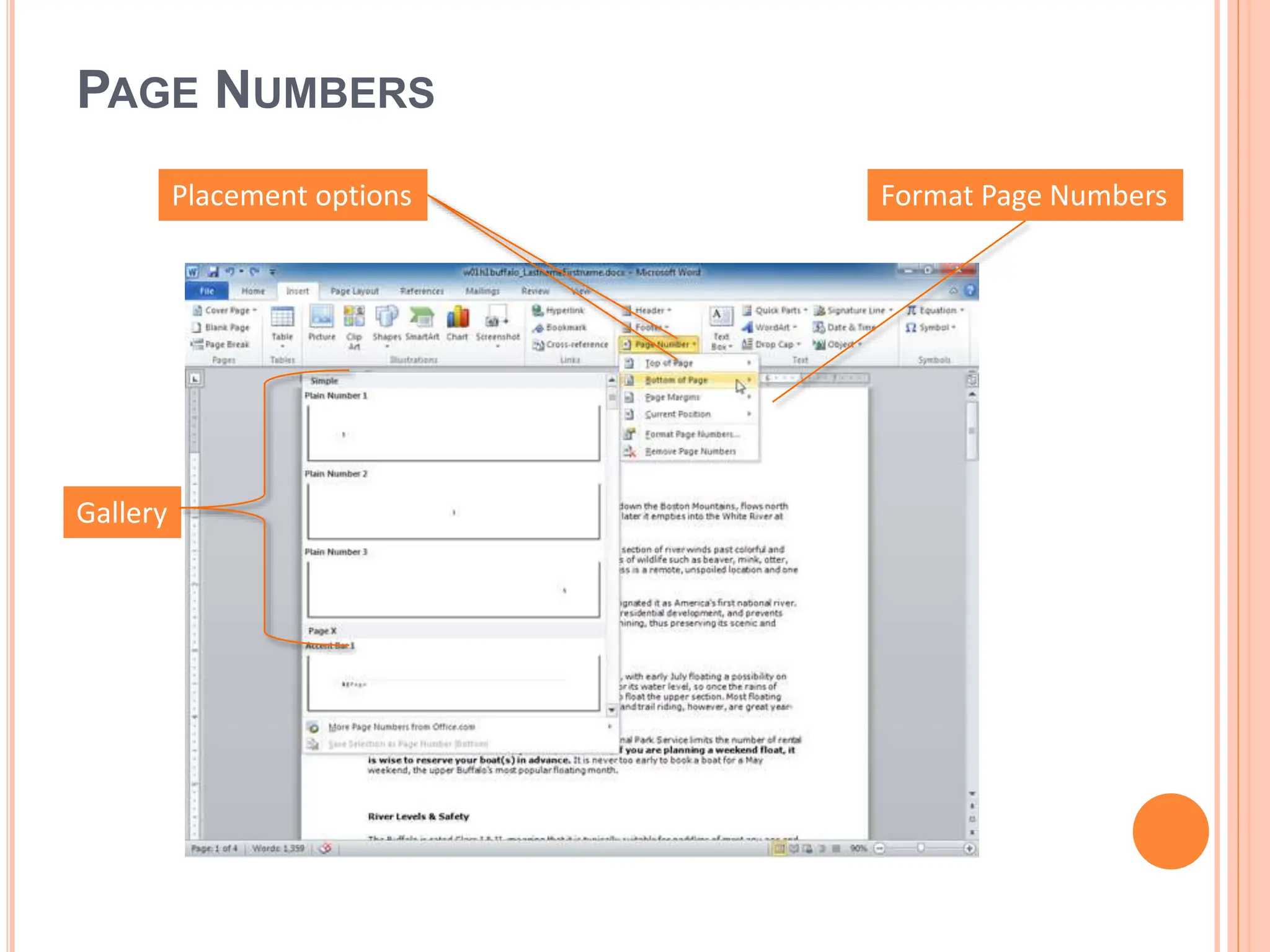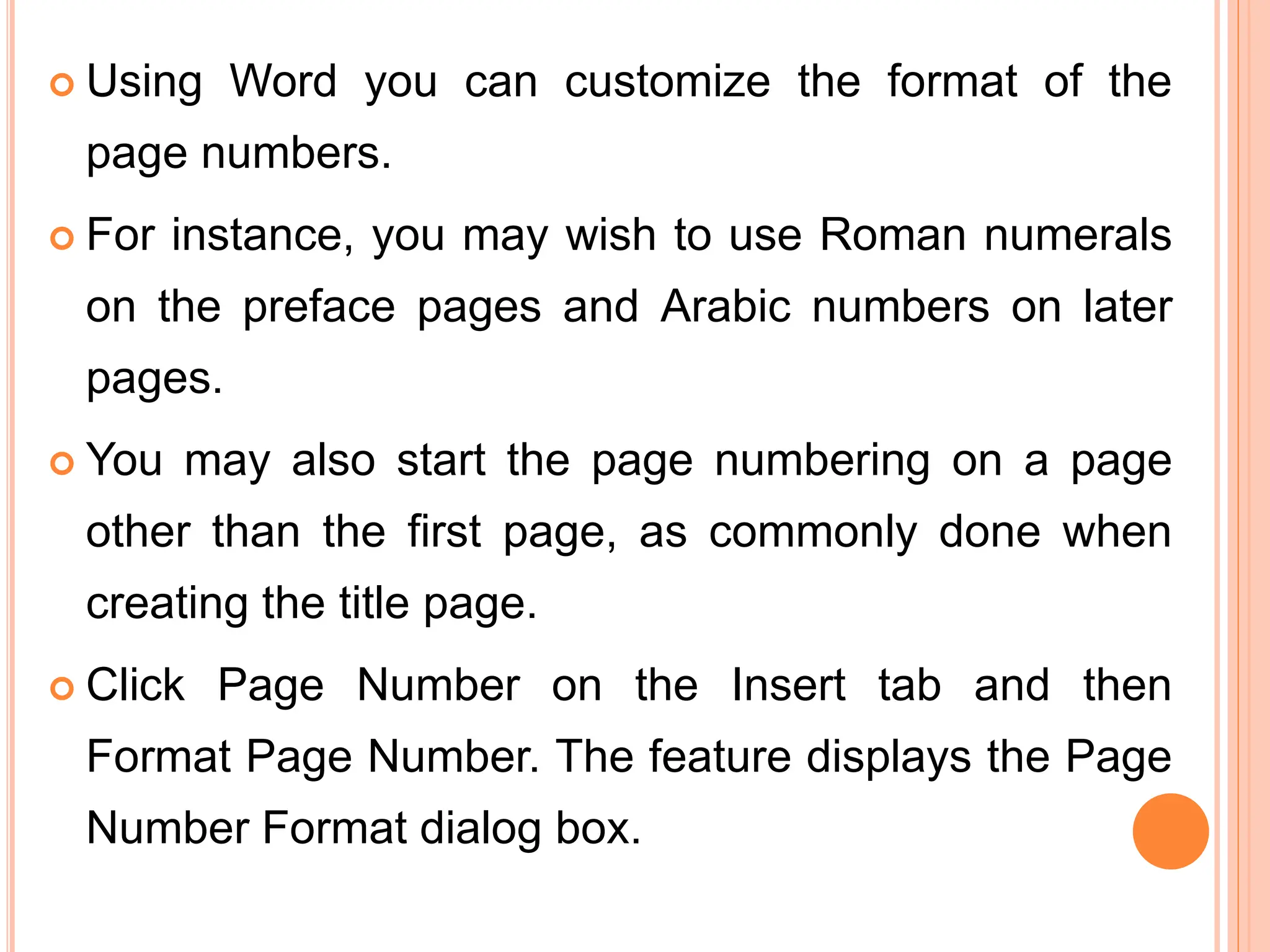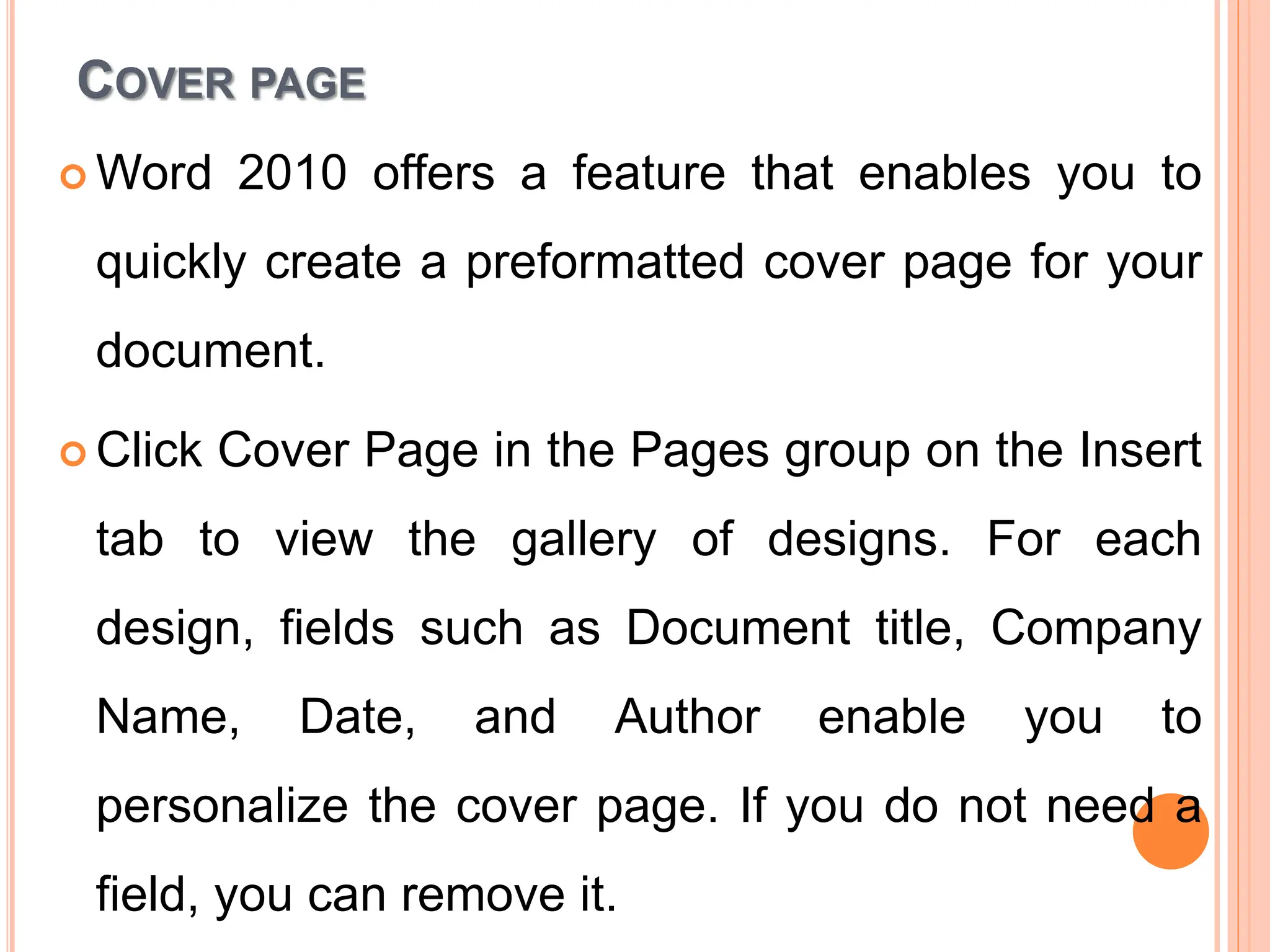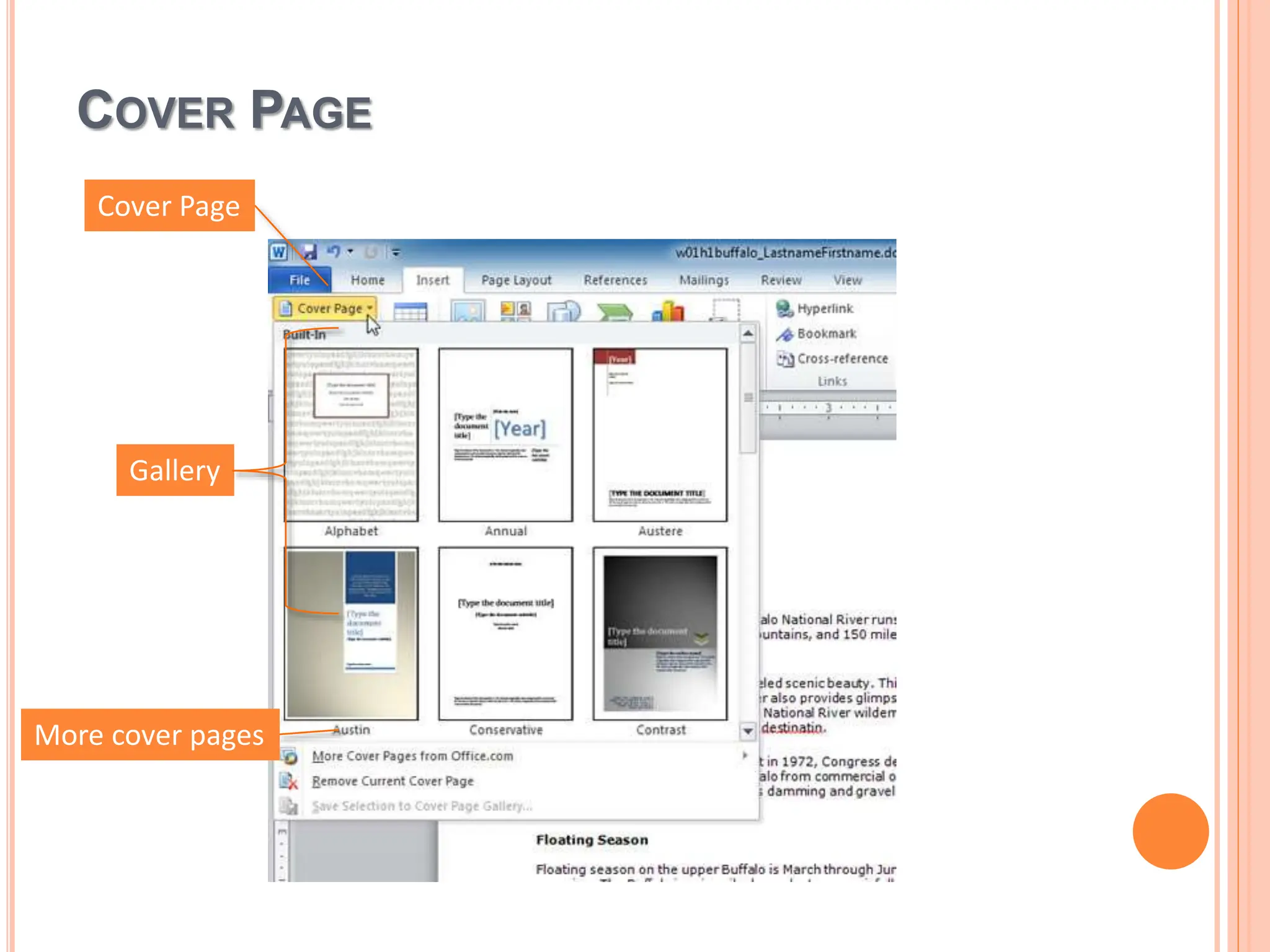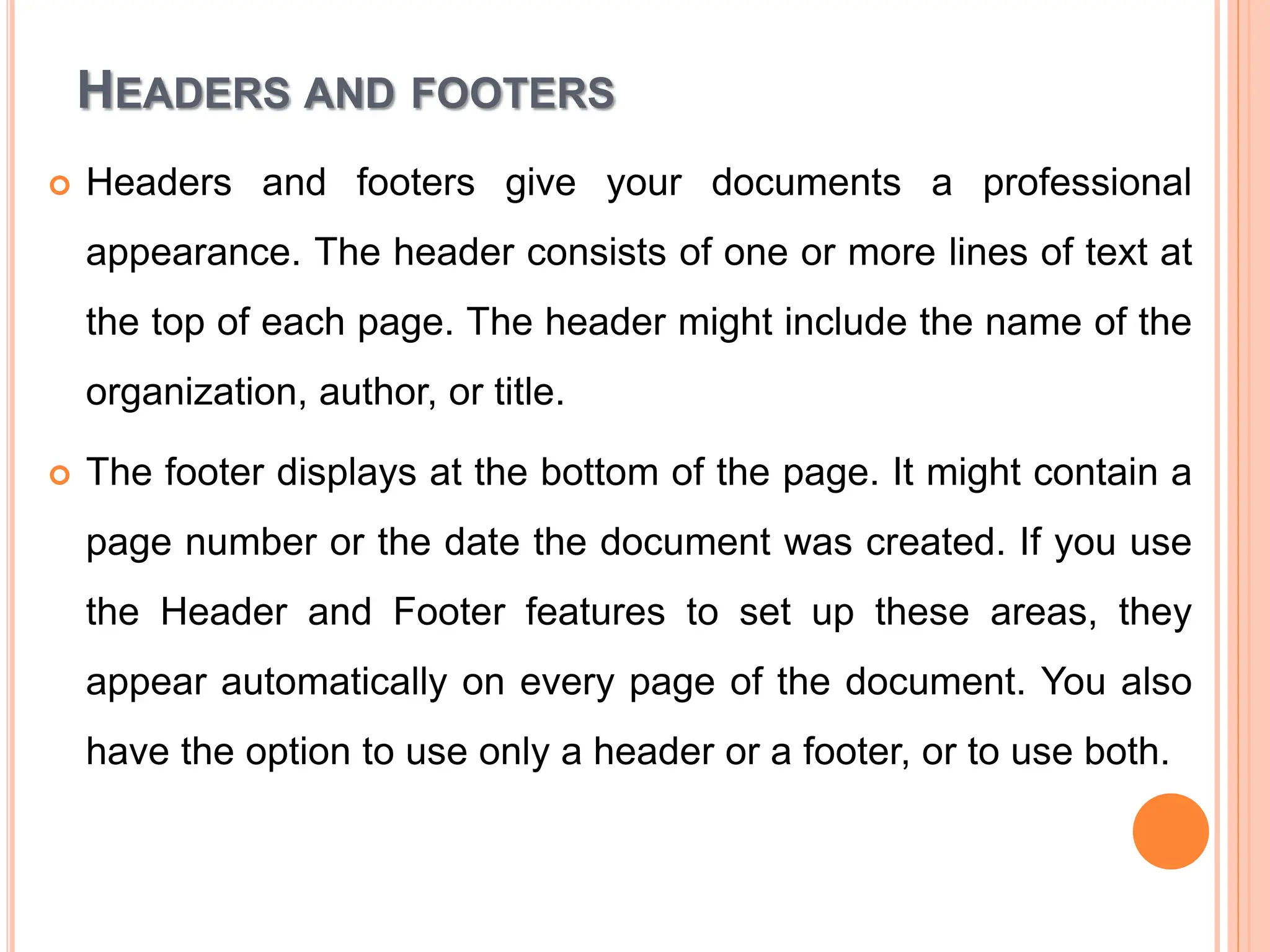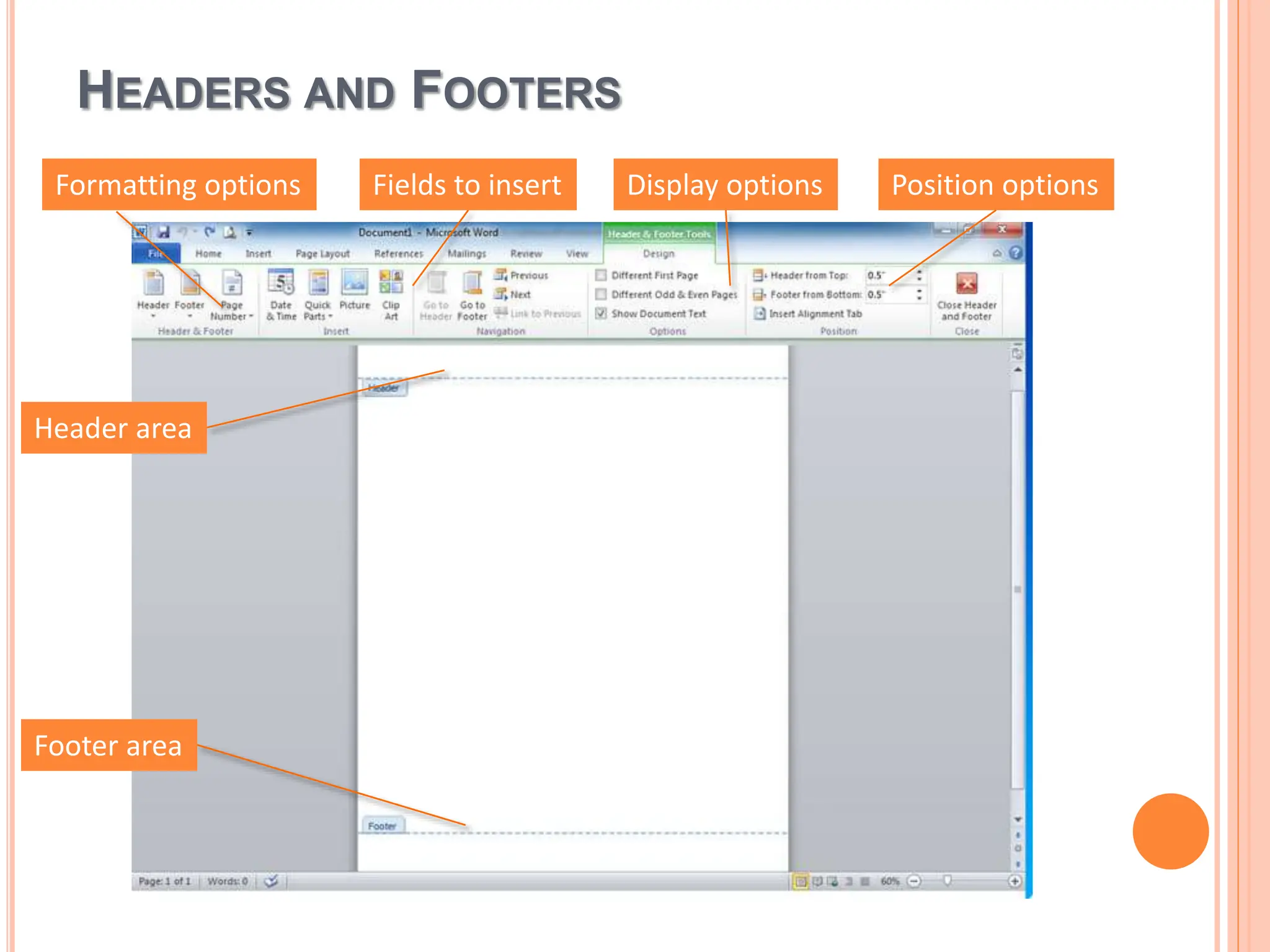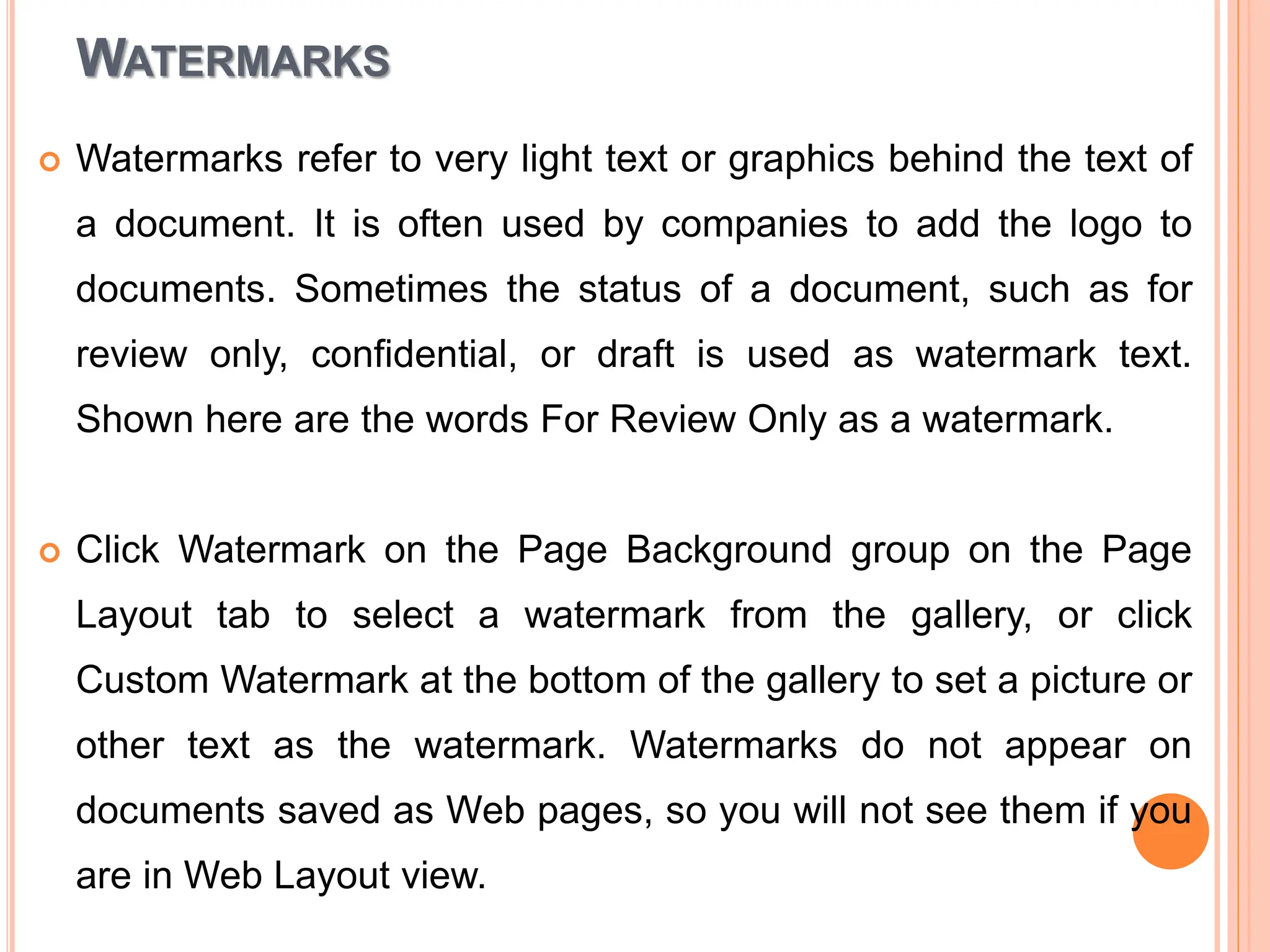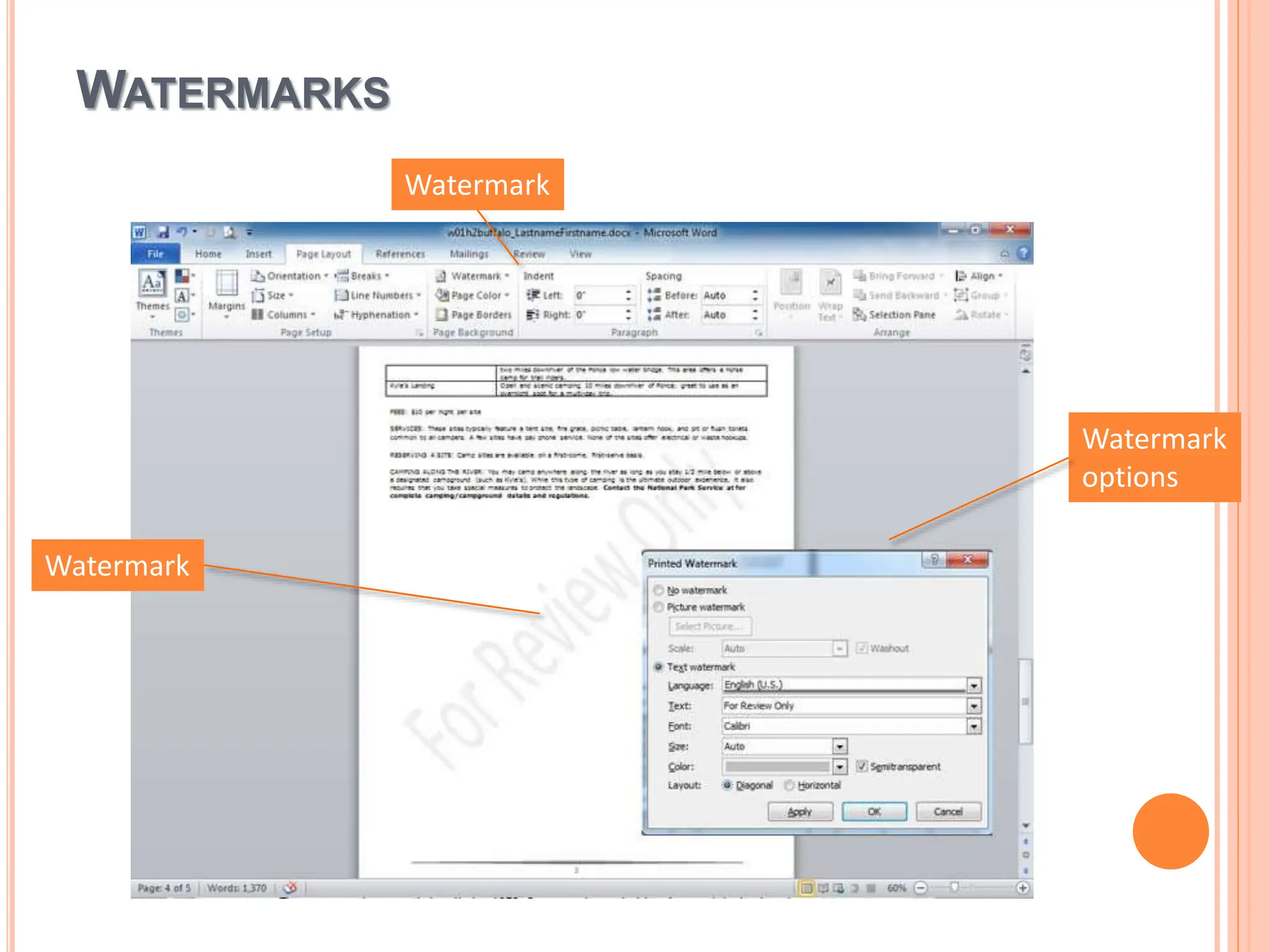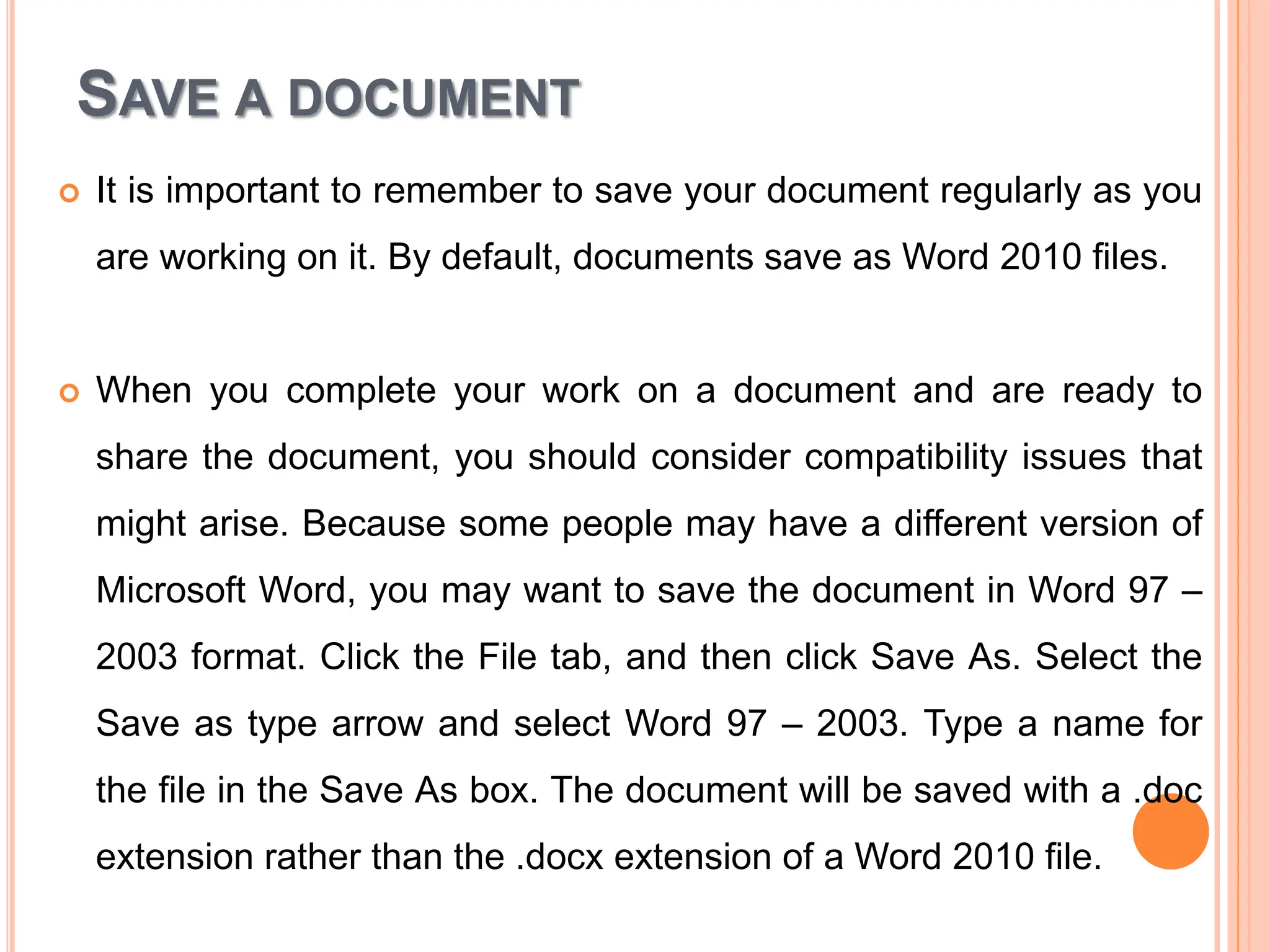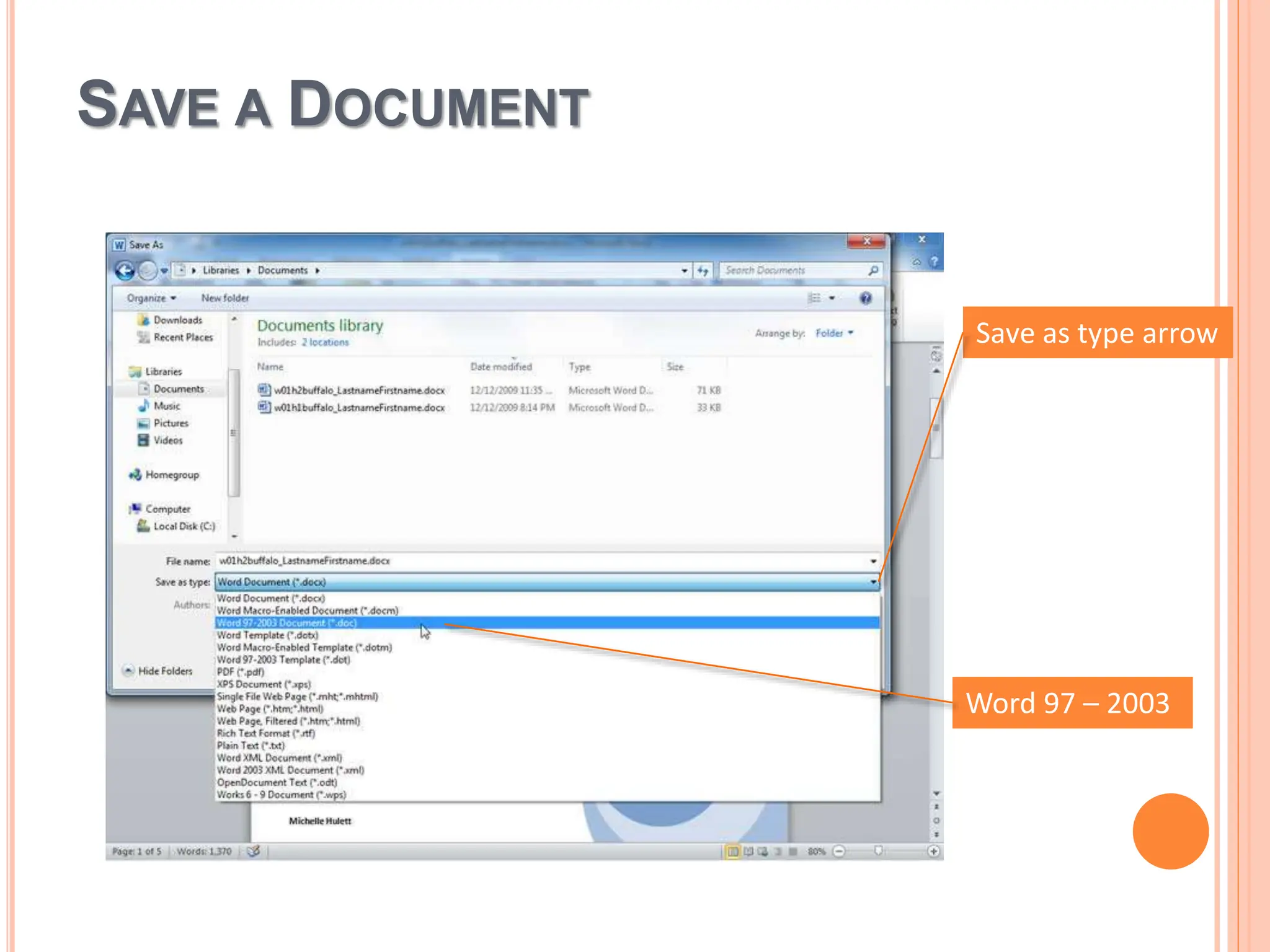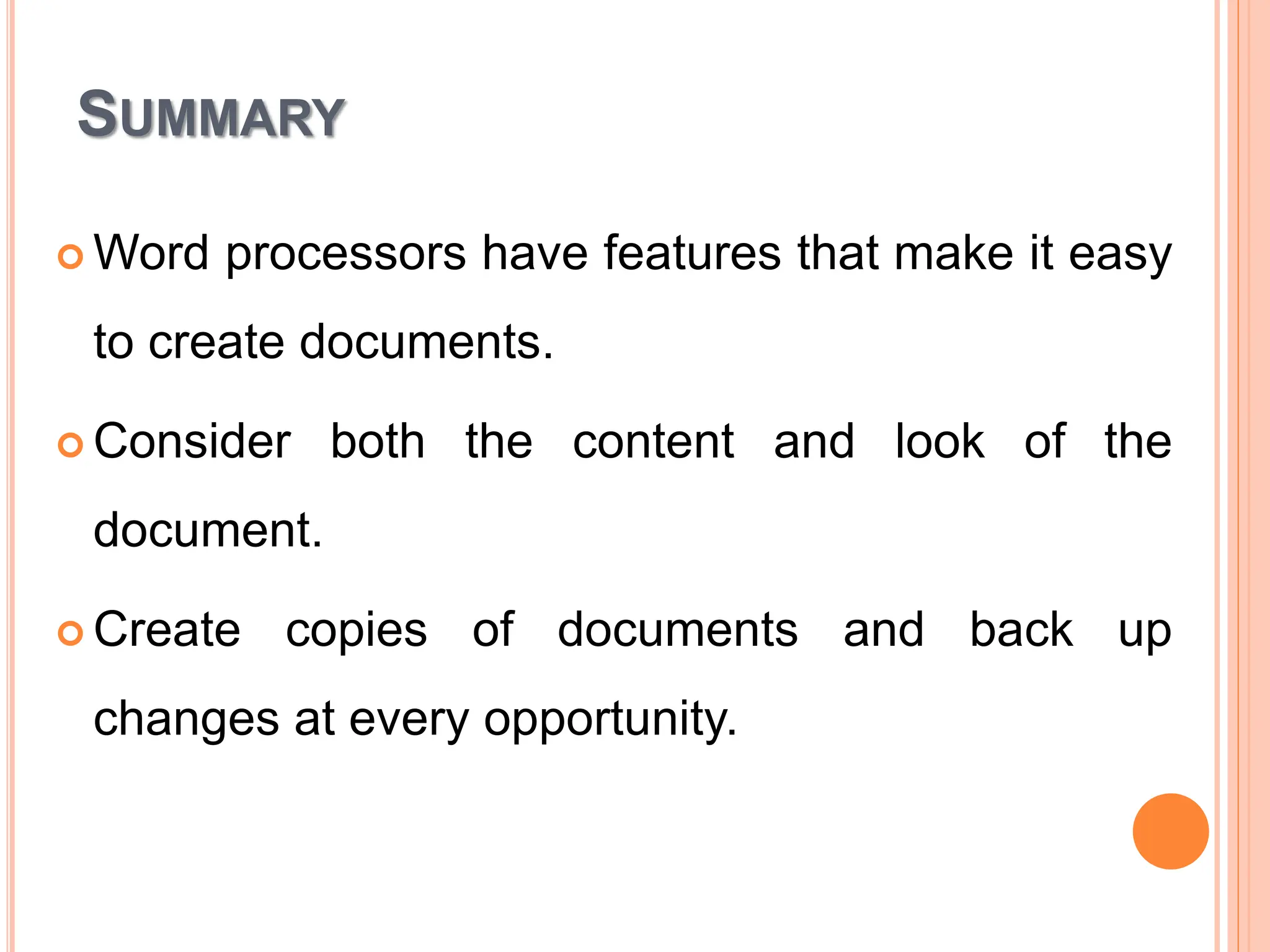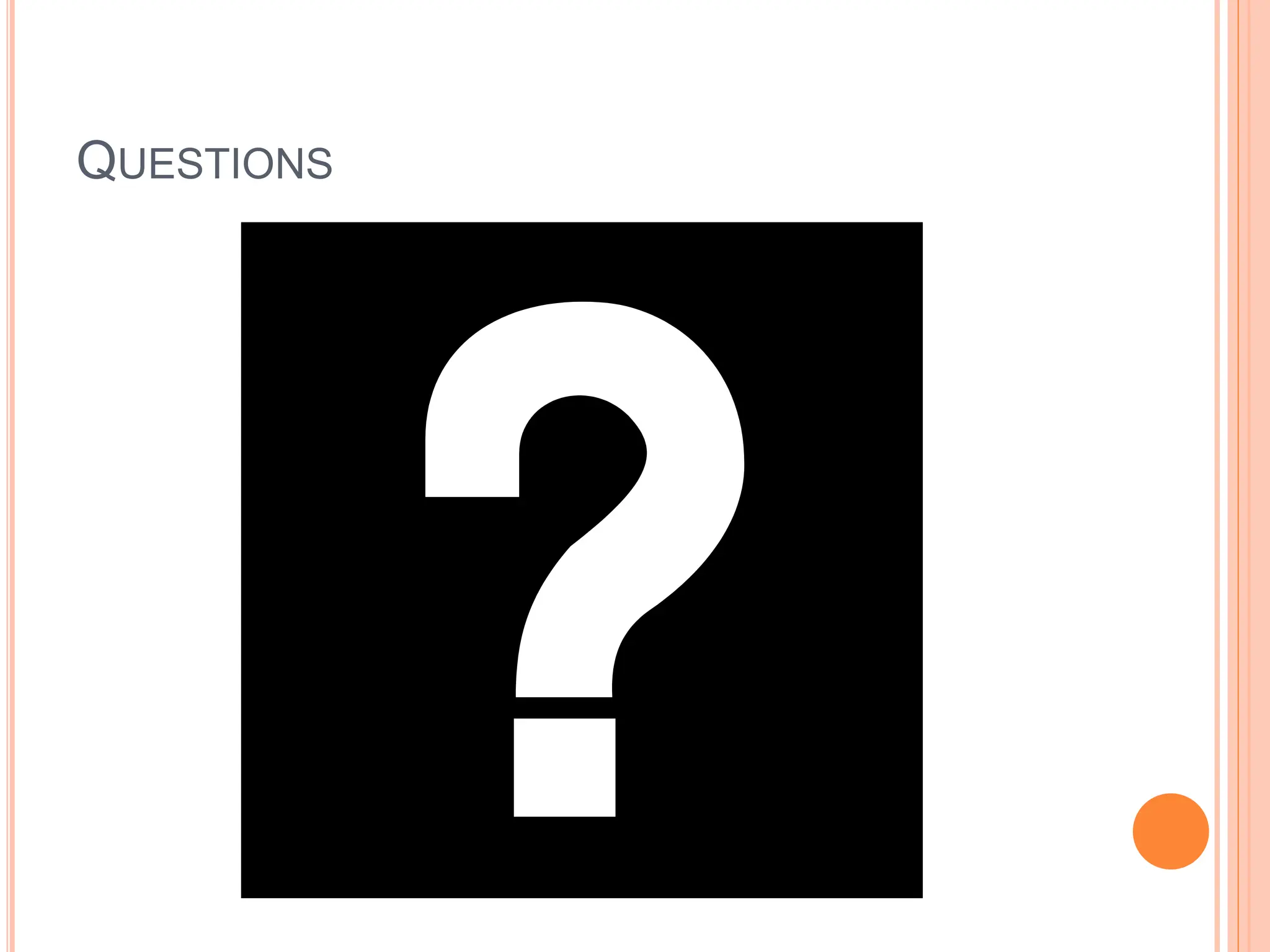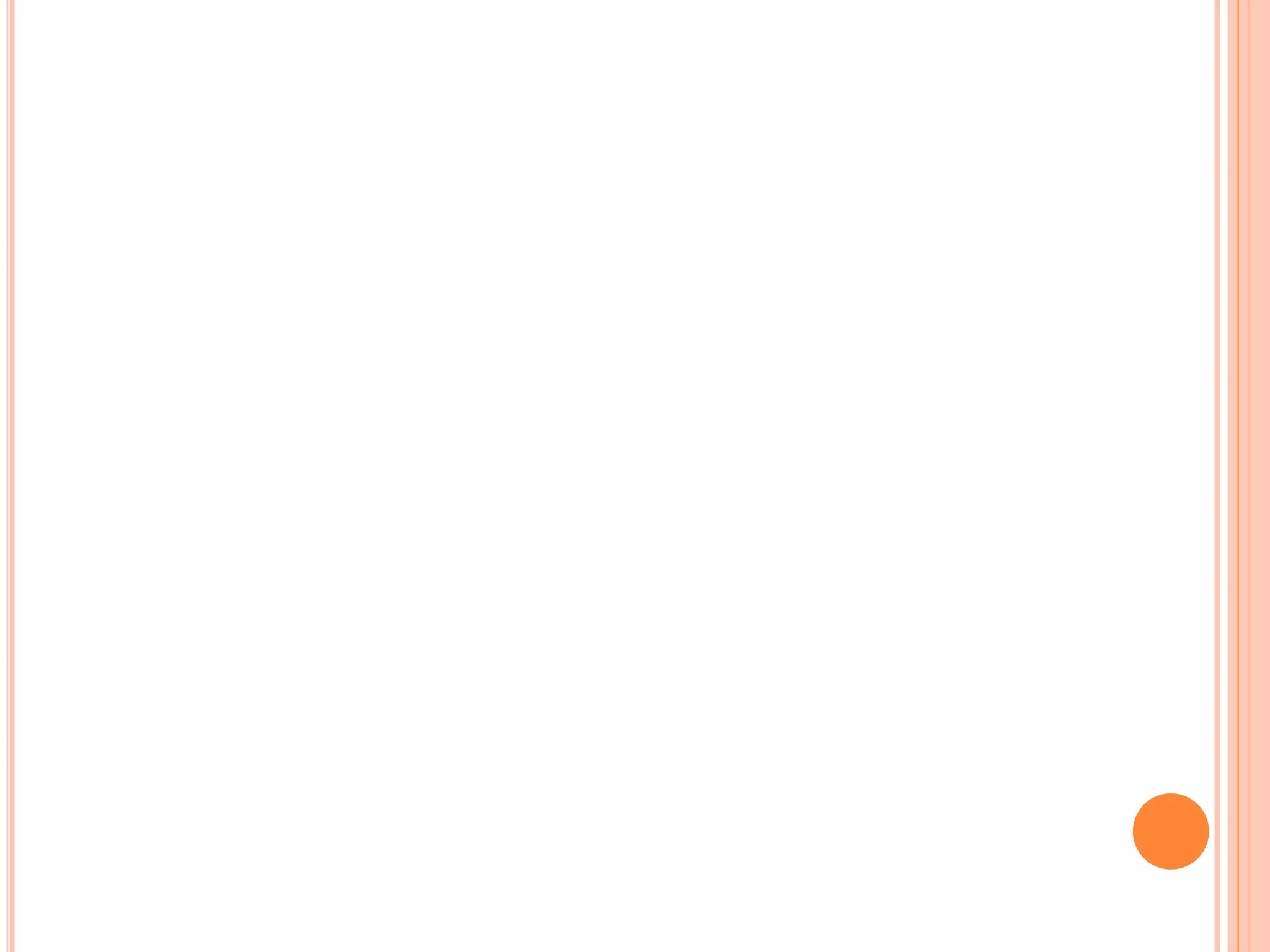This document provides an introduction to Microsoft Office 2010 and Microsoft Word. It discusses the different applications included in Microsoft Office and the current version. It then covers topics like understanding how word processors work, customizing Word, checking spelling and grammar, and preparing documents. Specific Word features covered include the Word window, word wrap, keyboard shortcuts, toggles, page numbers, cover pages, headers and footers, watermarks, and saving documents.