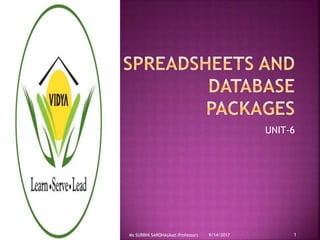
Spreadsheets and Database Packages
- 1. UNIT-6 9/14/2017 1Ms SURBHI SAROHA(Asst.Professor)
- 2. A spread sheet looks a lot like a table you might see in any word processing package, but it has some very important features that most tables do not. The first is that it is designed to make repetitive and/or complicated calculations very easy to carry out. Secondly, most spreadsheet programs have advanced graphing capabilities that make producing graphs from the data on the spread sheet relatively simple. 9/14/2017Ms SURBHI SAROHA(Asst.Professor) 2
- 3. In Excel each document is referred to as a workbook. Within each workbook you can have any number of spread sheets, the default is three but you can add as many sheets as you find necessary. At any given time, only one sheet is active in your work book. Additionally, when you print, the default for Excel is to only print the sheet that is active. 9/14/2017Ms SURBHI SAROHA(Asst.Professor) 3
- 7. The spread sheet itself is laid out as a table made up of columns and rows. Each column has a letter reference (A, B, C…) and each row has a number reference (1,2, 3…). Each square in the spread sheet represents the intersection of 1 row and 1 column and is referred to as a cell. Cells are referenced according to the row and column intersection. For example: cell A1 is the cell in column A and row 1. This unique row and column reference of a cell is referred to as its 'address'. 9/14/2017Ms SURBHI SAROHA(Asst.Professor) 7
- 8. To use auto fill, enter the first two numbers in the series in adjoining cells. Now select both cells, grab the common handle (the little black box in the bottom right hand corner of the selected cells) and drag down as far as needed. You should now have a series of numbers, following the pattern of the first two you entered. This trick will work for letters and formulas as well as numbers, and works for columns as well as rows. 9/14/2017Ms SURBHI SAROHA(Asst.Professor) 8
- 10. There are two ways to enter formulas in Excel, either use one of the functions already programmed in Excel, or enter your own from scratch. Entering your own formula To enter your own formula start by typing an equal sign (this tells Excel you are entering a formula) and then entering the formula using operands and operators. Standard arithmetic operators are listed in Table 1, but many others are available. Operands can either be numbers you enter, or can be cell references. To enter a cell reference into a formula either type it, or click the cell. 9/14/2017Ms SURBHI SAROHA(Asst.Professor) 10
- 13. The easiest way to understand the implementation of Excel functions is by following a step by step example. To access Excel's functions, click the down arrow next to the sum button. o This gives you a popup menu showing the five most common Excel functions, and below these, a menu choice titled 'More Functions". Note that selecting one of the five functions in the pop up menu will work differently then selecting them from the "More Functions" menu. 9/14/2017Ms SURBHI SAROHA(Asst.Professor) 13
- 17. Excel has the capability of making many different styles of graphs. The following example will show you how to make a scatter plot, add a linear regression trend line , and how to fine tune the graphs appearance. 9/14/2017Ms SURBHI SAROHA(Asst.Professor) 17
- 18. Microsoft PowerPoint is an electronic presentation program that helps people present a speech using a collection of slides. A PowerPoint presentation is a collection of slides that can be used to create oral presentations. Inserting a New Slide Home << New Slide 9/14/2017Ms SURBHI SAROHA(Asst.Professor) 18
- 20. There are four different views in PowerPoint : Normal Slide sorter Notes page Slide show Each view is used for a different step in creating your PowerPoint presentation. Normal View View >> Normal This view is used when creating and designing your slides. Selecting a Slide To select a slide, click the slide in the slides panel (a thick borderline appears around the slide). 9/14/2017Ms SURBHI SAROHA(Asst.Professor) 20
- 21. View >>Slide Sorter This view is good to use when organizing your slides. Use when you want to delete, copy, paste or move your slides. 9/14/2017Ms SURBHI SAROHA(Asst.Professor) 21
- 22. View >>Slide Show It shows your presentation in full screen. It can also be used to check any animations, transitions or timing at the final stage of preparation for your presentation Note: Press ESC key to return to normal view. Notes Page View >> Notes Page Note: You can add and view your notes for each slide. 9/14/2017Ms SURBHI SAROHA(Asst.Professor) 22
- 25. Select the slide you are going to put the chart on Insert << Chart 9/14/2017Ms SURBHI SAROHA(Asst.Professor) 25
- 26. Choose the type of chart you want to use << OK 9/14/2017Ms SURBHI SAROHA(Asst.Professor) 26
- 27. Select the slide you are going to put the sound on Insert << Audio >> Audio from File Browse for your sound file >> Insert When you click on the sound icon your sound will start playing automatically 9/14/2017Ms SURBHI SAROHA(Asst.Professor) 27
- 29. To set a password in power point Go to File > Click on Info Click on protect presentation Under which there is an option, “Encrypt with Password” , click on it Hit “OK” once you enter the password Now it will again ask to Re-enter the password OK Exit 9/14/2017Ms SURBHI SAROHA(Asst.Professor) 29
- 30. To record a slide show in power point Click the slide show tab, then locate the Set Up group Click the Record Slide Show drop down arrow. Select either “Start recording from current slide” or “ Start recording from Beginning” A dialog box will appear, select the desired options “Select and animation timings” and second option is “ Narration and laser pointer” and then click on “ Start Recording” option. 9/14/2017Ms SURBHI SAROHA(Asst.Professor) 30
- 31. Soon you click on “Start Recording” your presentation will open on a full screen Perform your slide show, when you are ready to move to the next slide, click “Next” button represented with an arrow mark on the “Recording Toolbar” 9/14/2017Ms SURBHI SAROHA(Asst.Professor) 31
- 32. Select the file tab Select Export and then click Create a Video , video export option will appear on the right Click the drop down arrow next to Computer and HD Displays for the size and quality of your video Select the option according whether you want to record narration or not Click Create Video and then save the video 9/14/2017Ms SURBHI SAROHA(Asst.Professor) 32
- 33. Download or store music to your PC hard drive and from there upload it to PowerPoint In the main menu on the “Insert” tab, click “Audio” and then click on “Audio on my PC” Locate and double click the music file Click on “Play in Background” under “Playback” tab 9/14/2017Ms SURBHI SAROHA(Asst.Professor) 33
- 34. Microsoft Access database is a relational database management system which combines GUI (Graphical User Interface) with Microsoft Jet database engine. It can import and use data from Access, SQL, Oracle, etc. This software is used to build application software. Microsoft Access is just one part of Microsoft’s overall data management product strategy. 9/14/2017Ms SURBHI SAROHA(Asst.Professor) 34
- 35. It stores data in its own format based on the Access Jet Database Engine. Like relational databases, Microsoft Access also allows you to link related information easily. It can also import or link directly to data stored in other applications. Access can work with most popular databases that support the Open Database Connectivity (ODBC) standard, including SQL Server, Oracle, and DB2. 9/14/2017Ms SURBHI SAROHA(Asst.Professor) 35
- 36. Software developers can use Microsoft Access to develop application software. Microsoft Access stores information which is called a database. To use MS Access, you will need to follow these four steps: 1.Database Creation - Create your Microsoft Access database and specify what kind of data you will be storing. 2.Data Input - After your database is created, the data of every business day can be entered into the Access database. 9/14/2017Ms SURBHI SAROHA(Asst.Professor) 36
- 37. 3. Query - This is a fancy term to basically describe the process of retrieving information from the database. 4.Report (optional) - Information from the database is organized in a nice presentation that can be printed in an Access Report. 9/14/2017Ms SURBHI SAROHA(Asst.Professor) 37
- 38. Access database.accdb Access project.adp Access project.mdw Access blank project template.adn Access workgroup.mdw Protected access database.accde 9/14/2017Ms SURBHI SAROHA(Asst.Professor) 38
- 39. Table is an object that is used to define and store data. When you create a new table, Access asks you to define fields which is also known as column headings. Each field must have a unique name, and data type. Tables contain fields or columns that store different kinds of data, such as a name or an address, and records or rows that collect all the information about a particular instance of the subject, such as all the information about a customer or employee etc. 9/14/2017Ms SURBHI SAROHA(Asst.Professor) 39
- 40. You can define a primary key, one or more fields that have a unique value for each record, and one or more indexes on each table to help retrieve your data more quickly. 9/14/2017Ms SURBHI SAROHA(Asst.Professor) 40
- 41. An object that provides a custom view of data from one or more tables. Queries are a way of searching for and compiling data from one or more tables. Running a query is like asking a detailed question of your database. When you build a query in Access, you are defining specific search conditions to find exactly the data you want. 9/14/2017Ms SURBHI SAROHA(Asst.Professor) 41
- 42. In Access, you can use the graphical query by example facility or you can write Structured Query Language (SQL) statements to create your queries. You can define queries to Select, Update, Insert, or Delete data. You can also define queries that create new tables from data in one or more existing tables. 9/14/2017Ms SURBHI SAROHA(Asst.Professor) 42
- 43. Form is an object in a desktop database designed primarily for data input or display or for control of application execution. You use forms to customize the presentation of data that your application extracts from queries or tables. Forms are used for entering, modifying, and viewing records. The reason forms are used so often is that they are an easy way to guide people toward entering data correctly. When you enter information into a form in Access, the data goes exactly where the database designer wants it to go in one or more related tables. 9/14/2017Ms SURBHI SAROHA(Asst.Professor) 43
- 44. Report is an object in desktop databases designed for formatting, calculating, printing, and summarizing selected data. You can view a report on your screen before you print it. If forms are for input purposes, then reports are for output. Anything you plan to print deserves a report, whether it is a list of names and addresses, a financial summary for a period, or a set of mailing labels. Reports are useful because they allow you to present components of your database in an easy-to-read format. You can even customize a report's appearance to make it visually appealing. Access offers you the ability to create a report from any table or query. 9/14/2017Ms SURBHI SAROHA(Asst.Professor) 44
- 46. A query is a request for data results, and for action on data. You can use a query to answer a simple question, to perform calculations, to combine data from different tables, or even to add, change, or delete table data. As tables grow in size they can have hundreds of thousands of records, which makes it impossible for the user to pick out specific records from that table. With a query you can apply a filter to the table's data, so that you only get the information that you want. Queries that you use to retrieve data from a table or to make calculations are called select queries. 9/14/2017Ms SURBHI SAROHA(Asst.Professor) 46
- 47. Queries that add, change, or delete data are called action queries. You can also use a query to supply data for a form or report. In a well-designed database, the data that you want to present by using a form or report is often located in several different tables. The tricky part of queries is that you must understand how to construct one before you can actually use them. 9/14/2017Ms SURBHI SAROHA(Asst.Professor) 47
