Unit Work Planes
•Download as PPTX, PDF•
0 likes•394 views
This document introduces the concept of work planes in Autodesk Inventor and how to use them to design parts from different perspectives. It provides step-by-step instructions for creating a new work plane on a rectangular solid in order to draw and extrude a cylindrical handle on one side. The key steps are selecting a surface, setting a reference point to define the work plane, sketching a circle on the new work plane, and extruding it. Work planes allow designing features on different faces of an object and are an essential Autodesk Inventor command.
Report
Share
Report
Share
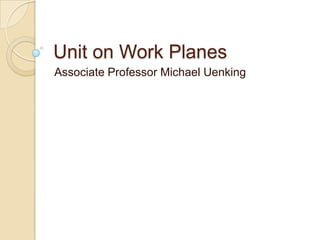
Recommended
Google sketchup8

Google SketchUp is 3D modeling software that allows users to create models of anything they can imagine. Models can be built from scratch or downloaded from the Google 3D Warehouse, a large online repository of user-created models. Basic tools include navigation tools to orbit, zoom, and pan around models as well as drawing tools to create shapes. More advanced tools allow pushing and pulling faces, moving objects, and erasing edges. Components and groups allow isolating parts of models. Textures can be optimized and applied to surfaces to add realism. Models can be accurately positioned using Google Earth and exported in formats like CityGML for GIS applications.
Rhino 3D Primer

This document provides a tutorial on how to use Rhino, a 3D modeling software. It discusses Rhino's interface and basic tools such as points, lines, curves, surfaces, solids, and object manipulation tools. It provides step-by-step instructions for how to use modeling tools like extrude, revolve, loft, sweep, blend and boolean operations. It also covers surface editing tools, mesh tools, and how to accurately set up grids and units for modeling. The overall document serves as an introduction to the main capabilities and functions within Rhino.
Sculpted skateboard fusion 360 rev2

This tutorial will guide you step-by-step through the process of designing a skateboard deck in Fusion 360 using the Sculpt and Model workspaces.
Google sketch up

Google SketchUp is a 3D modeling software that allows users to visualize spaces in three dimensions. The document discusses various tools in SketchUp like the select, line, rectangle, and push/pull tools that allow users to create 3D models. It also covers navigation tools like orbit and pan, and measurement tools like the tape measure and dimensions tool. The overall document provides an overview of the basic tools and functions in Google SketchUp.
ABISOLA CUBE upload

This document provides a step-by-step guide to modeling an Abisola Cube using SolidWorks 2013. It begins by opening a new part file and setting the units to millimeters. A square sketch is then made on the right plane and extruded to 15mm to create the cube shape. Next, an elliptical void is modeled inside the cube by sketching an ellipse and revolving it 360 degrees around a center line to cut through the cube. The guide ensures the model and any voids are fully defined for 3D printing or other applications.
AiM Spinner Design Tutorial in Solidworks

This tutorial will guide you through the steps to design a fidget spinner in Solidworks. We'll start by modeling a basic spinner, then we'll design our own counterweights to be machined. We'll make a dimensioned print for the counterweight, too! We'll end by creating an assembly for the spinner and I'll give you some next steps to take your design further.
mastercam_full

This document provides instructions for importing a CorelDraw design file into MasterCAM and manipulating the design using translation, rotation, and scaling transforms to fit the design within a rectangle template. The instructions cover selecting objects, translating objects by dragging them to new positions, rotating objects around a chosen point by a specified number of degrees, and scaling objects up or down using x- and y-scale factors. Chaining is used to select just the design objects when scaling down to fit within the template rectangle.
Roland Primer 3D Scanner

The document provides an overview of the Roland 3D laser scanner. It describes the key components of the scanner like the door, table, and power button. It explains how to properly mount objects for scanning and notes they should not be too large, transparent, or glossy. The document outlines the software setup and scanning process, noting the importance of centering objects and using the correct pitches to control resolution for plane and rotary scans. It emphasizes safety, such as keeping the door closed while scanning to avoid cancelling the process.
Recommended
Google sketchup8

Google SketchUp is 3D modeling software that allows users to create models of anything they can imagine. Models can be built from scratch or downloaded from the Google 3D Warehouse, a large online repository of user-created models. Basic tools include navigation tools to orbit, zoom, and pan around models as well as drawing tools to create shapes. More advanced tools allow pushing and pulling faces, moving objects, and erasing edges. Components and groups allow isolating parts of models. Textures can be optimized and applied to surfaces to add realism. Models can be accurately positioned using Google Earth and exported in formats like CityGML for GIS applications.
Rhino 3D Primer

This document provides a tutorial on how to use Rhino, a 3D modeling software. It discusses Rhino's interface and basic tools such as points, lines, curves, surfaces, solids, and object manipulation tools. It provides step-by-step instructions for how to use modeling tools like extrude, revolve, loft, sweep, blend and boolean operations. It also covers surface editing tools, mesh tools, and how to accurately set up grids and units for modeling. The overall document serves as an introduction to the main capabilities and functions within Rhino.
Sculpted skateboard fusion 360 rev2

This tutorial will guide you step-by-step through the process of designing a skateboard deck in Fusion 360 using the Sculpt and Model workspaces.
Google sketch up

Google SketchUp is a 3D modeling software that allows users to visualize spaces in three dimensions. The document discusses various tools in SketchUp like the select, line, rectangle, and push/pull tools that allow users to create 3D models. It also covers navigation tools like orbit and pan, and measurement tools like the tape measure and dimensions tool. The overall document provides an overview of the basic tools and functions in Google SketchUp.
ABISOLA CUBE upload

This document provides a step-by-step guide to modeling an Abisola Cube using SolidWorks 2013. It begins by opening a new part file and setting the units to millimeters. A square sketch is then made on the right plane and extruded to 15mm to create the cube shape. Next, an elliptical void is modeled inside the cube by sketching an ellipse and revolving it 360 degrees around a center line to cut through the cube. The guide ensures the model and any voids are fully defined for 3D printing or other applications.
AiM Spinner Design Tutorial in Solidworks

This tutorial will guide you through the steps to design a fidget spinner in Solidworks. We'll start by modeling a basic spinner, then we'll design our own counterweights to be machined. We'll make a dimensioned print for the counterweight, too! We'll end by creating an assembly for the spinner and I'll give you some next steps to take your design further.
mastercam_full

This document provides instructions for importing a CorelDraw design file into MasterCAM and manipulating the design using translation, rotation, and scaling transforms to fit the design within a rectangle template. The instructions cover selecting objects, translating objects by dragging them to new positions, rotating objects around a chosen point by a specified number of degrees, and scaling objects up or down using x- and y-scale factors. Chaining is used to select just the design objects when scaling down to fit within the template rectangle.
Roland Primer 3D Scanner

The document provides an overview of the Roland 3D laser scanner. It describes the key components of the scanner like the door, table, and power button. It explains how to properly mount objects for scanning and notes they should not be too large, transparent, or glossy. The document outlines the software setup and scanning process, noting the importance of centering objects and using the correct pitches to control resolution for plane and rotary scans. It emphasizes safety, such as keeping the door closed while scanning to avoid cancelling the process.
Google sketch up tutorial

This document provides instructions for creating a 3D cube with text labels in Google SketchUp, including downloading and installing SketchUp, using tools like Rectangle, Push/Pull, Scale, and 3D Text to construct a cube shape and add labeled sides. The key steps are using Rectangle to make a square base, Push/Pull to extrude it into a cube, adding text with 3D Text tool and scaling it to fit each side with completed cube having labeled sides.
Creating lines in sketchup

The document discusses how to draw lines in Sketchup to create 3D shapes. It explains that lines should be coplanar to create surfaces and never cross. It provides steps for drawing a straight line using the line tool and measurements box, then drawing a second perpendicular line using inferences to align to existing lines. The goal is to create a closed shape with three line segments to generate a surface inside the closed area.
learn sketchup (for the beginners)

toolbars and axis , how to import file from autocad to sketchup , basic tools of sketchup , how to extrude walls , how to make a window (quick way ) , how to see dimensions, commands - position camera, walk and look around. All this can be learned in this presentation. A guide for beginners.
Lesson revolve

The document provides an overview and instructions for creating revolve, sweep, and extruded cut features in SolidWorks. A revolve feature rotates a 2D sketch around an axis. A sweep feature moves a 2D profile along a path. An extruded cut removes material instead of adding it, and can include a draft angle. The steps demonstrated include sketching profiles and paths, selecting the appropriate feature tool, and completing the feature to create the modeled shape.
Lesson loft

1. The document provides instructions for creating a loft feature in SolidWorks to model a chisel, including setting up offset planes, sketching profiles on different planes, and selecting the profiles to blend them together.
2. Key steps include sketching a square, circle, and rectangle on different offset planes, then using the loft feature to blend the profiles and create the handle and bit of the chisel.
3. Tips are provided like using center rectangles to easily sketch centered shapes, selecting profiles in the correct order, and potential ways to simplify the model like using the square face directly instead of an extra sketch.
Sketchup modul

The document provides instructions for downloading and using the 3D modeling software Google SketchUp. It explains that SketchUp allows users to easily create 3D models and provides step-by-step guidance for making a basic house model as an example. The document outlines how to draw boxes and extrusions, add details like doors and windows, and manipulate the model with tools for moving, scaling, and changing views.
How to Use the Photoshop Pen Tool – Photoshop Beginner Tutorial

Learning how to use the Pen Tool in Photoshop is a great place to start when it comes to exploring the capabilities and potential of the software.
SolidWorks mini guide

This document provides a simple guide to creating a wall bracket in SolidWorks. It outlines the steps to launch SolidWorks, create a sketch of the bracket using rectangles and dimensions, extrude the sketch to create a cuboid shape, add additional sketches and extrusions to create the overall bracket shape, and use the rib tool to add thickness. The guide includes explanatory text and screenshots to illustrate each step in the process.
Custom wheel (1)

This document provides instructions for creating a custom wheel design in SolidWorks. The design uses revolved features to create the wheel rim and lug nuts. Cut extrusions create the spokes by cutting away from the solid wheel rim. A circular pattern duplicates the cut features to create multiple spokes around the wheel. Dimensioning and fillets are added to complete the wheel profile.
solidworks

This document provides an overview of computer-aided design (CAD) and commonly used CAD software. It discusses CAD, specifications sets, and designing software such as AutoCAD, SolidWorks, Pro-E, CATIA, ANSYS and Solid Edge. For AutoCAD and SolidWorks, it provides more details on their history, capabilities, and differences. It also covers the basics of 2D sketching, modifying, dimensioning, features like extrude and sweep, reference geometry, and assembling in SolidWorks.
Understanding basic features

SolidWorks is 3D design software that allows users to sketch ideas and experiment with designs to create 3D models using features. Key aspects covered in the document include:
- The SolidWorks model consists of parts, assemblies, and drawings.
- Features are the basic building blocks used to construct parts in SolidWorks. Common shape features include bosses, cuts, fillets, and holes.
- Dimensions and geometric relationships are used to define the size and relationships between features.
- The document provides instructions on how to start SolidWorks, create sketches and basic features, and add dimensions.
Lesson8

This document provides instructions for constructing 3D shapes in 4 ways: extrude, sweep, revolve, and loft. Extrude allows pushing a 2D shape out to create a 3D object. Sweep uses a profile shape moved along a path curve. Revolve spins a profile around an axis to form a 3D shape. Loft combines two or more 2D shapes into a single 3D object. Key terms are defined, like profile, intersect, and axis. Step-by-step directions are given for each construction method.
Lesson6

This document provides instructions for basic operations in 3D modeling software, including cruising to move objects, snapping objects together, copying and pasting objects, aligning objects in straight lines, using a ruler to measure distances, smart rotating multiple objects around another object, and smart scaling parts of an object without scaling the whole thing. Key terms are defined such as cruise, snap, align, axis, and transform. Step-by-step instructions are given for each operation.
Solid works tutorials beginner surface design

Hi everyone. I recently received a question from one of my YouTube viewers regarding a basic
surface design questions. Here is the question:
"I've used the 3D sketch tool to create 2 joined triangles. One is on the top plane, and the
other is on the front plane. The two triangles share a line. I want to convert them into two
triangle surfaces. How can I do this?"
Let's figure this out! While for intermediate users of SolidWorks this is an easy-breezy task, for
newcomers this question provides an opportunity to explain and demonstrate some of the structural
thinking that needs to underpin your geometry when you're working with surfaces, and hence a
great question for my SolidWorks tutorials for beginners questions & answers.
How To Use Sketchup

How to use Sketchup
Once you have downloaded the Sketchup app on desktop and created a Trimble ID, you are ready to go on a Sketchup ride!
I’ll be explaining the free version of Sketchup on the web:
Suppose, you are encountered with John when you open Sketchup. John enjoys long strolls, in the fields, basketball, and other sports. You can remove John or just let him hang there.
The toolbar on the left contains a pencil, the arc, and squares. These are used to make sketch lines, make circles and draw squares respectively. You can visit sketchup 3d by LiveTrainingLab.
https://livetraininglab.pk/courses/google-sketchup/
WriteUp-Tutorial Dwarven

This document provides a tutorial for creating a dwarven dagger model in Rhino 4.0. It begins with an introduction and list of prerequisites. The tutorial then outlines specific modeling skills that will be learned, such as creating surfaces from curves, extruding curves, using control points, and basic rendering. The modeling process section provides step-by-step instructions for sketching and constructing the blade and handle of the dagger, including the use of sketches, extrusions, sweeps, trims, and other operations.
Tinkercad: The Basics

This book explains the basics of tinkercad in an interactive way using images and a step by step process to one of the most simple 3d printing softwares around.
Plan601 e session 3 demo

This document provides an overview of tools in Adobe Illustrator and demonstrates how to create flow charts and small multiples graphics. It reviews Illustrator tools for selecting, arranging, and modifying objects. It then provides step-by-step instructions for making a flow chart demonstrating a process and for creating small multiple diagrams to show temporal data comparisons using different graphic conventions like dots or line weights. The goal is to introduce basic Illustrator skills for information graphics.
Basic of solidworks1

SolidWorks is a 3D CAD and CAE program used for design and engineering. It was created in 1993 by Jon Hirschtick who used winnings from card counting at casinos to fund the development by a team of engineers. The goal was to make 3D CAD technology more accessible and affordable. SolidWorks is now owned by Dassault Systèmes and new versions are released annually with additional features and capabilities. Some key things that can be done in SolidWorks include 3D modeling and CAD, simulation, visualization, product data management, and electrical design. The interface contains menus, toolbars, and commands to create sketches and features and assemble parts.
Lesson 9

This document provides instructions for modifying 3D objects in six steps: 1) Tweak an edge of an octagon, 2) Use press and pull to modify shapes, 3) Split a face by selecting a splitting entity, 4) Add fillets or chamfers to round or bevel corners, 5) Split a solid object using a dividing line, and 6) Use the shell tool to hollow out an object by changing its thickness. Key terms defined include perpendicular, chamfer, and octagon.
ACCIDENTAL PROTECTION BY AUTOMATIC BREAKS AND RELEASE OF AIRBAG USING GPS,GSM...

This document proposes a system to automatically apply vehicle brakes and deploy airbags using GPS, GSM, and MEMS technologies in the event of an accident to prevent major damage to occupants and the vehicle. The system uses an ARM7 microcontroller connected to MEMS sensors, GPS and GSM modules, and an LCD display. When a MEMS sensor detects vibrations from an accident, the controller activates the brakes and deploys airbags while also sending location data via GSM to notify emergency contacts. The aim is to increase safety by taking immediate action to control accidents.
Murata SCC2000 Series X or Z-Axis Gyro & 3-Axis Accelerometer 2015 teardown r...

Murata SCC2000 Series X or Z-Axis Gyro & 3-Axis Accelerometer
Automotive MEMS Combo
Murata’s Second Generation Combo Sensors for Automotive & Harsh Environments
Murata SCC2000 series sensors are combined accelerometer and gyroscope devices aimed at use in tough environments such as those encountered in automotive and industrial applications. The SCC2000 series has best in class temperature dependency, shock sensitivity and bias stability characteristics and consists of a low-g 3-axis accelerometer with two angular rate sensor options of either X or Z-axis detection.
The SCC2000 series features independent acceleration and angular rate sensing elements manufactured with Murata proprietary High Aspect Ratio (HAR) 3D-MEMS process and using SOI and cavity-SOI (c-SOI) substrates. A single ASIC produced with an advanced BCD process is used.
The acceleration sensing element consists of four acceleration sensitive masses and the angular rate sensing element consists of moving masses that are purposely exited to in-plane drive motion.
The SCC2000 devices are packaged in a SOIC 24-pin premolded plastic housing measuring 15.0x8.5x4.1mm. The combo sensor is compliant to the ISO26262 automotive safety standard and the AEC-Q100 stress test qualification requirements for electronic components used in automotive applications.
SCC2000 series is targeted for applications demanding high stability with tough environmental requirements. Typical applications include: IMUs for highly demanding environments, platform stabilization and control, machine control systems, Electronic Stability Control (ESC), Hill Start Assist (HSA), roll over detection and Navigation systems.
The report includes the analysis of all combo sensors in the SCC2000 series: the SCC2230-E02, SCC2230-D08 and SCC2130-D08. Also a comparison with previous generation SCC1300 series is included.
More information on that report at http://www.i-micronews.com/reports.html
More Related Content
What's hot
Google sketch up tutorial

This document provides instructions for creating a 3D cube with text labels in Google SketchUp, including downloading and installing SketchUp, using tools like Rectangle, Push/Pull, Scale, and 3D Text to construct a cube shape and add labeled sides. The key steps are using Rectangle to make a square base, Push/Pull to extrude it into a cube, adding text with 3D Text tool and scaling it to fit each side with completed cube having labeled sides.
Creating lines in sketchup

The document discusses how to draw lines in Sketchup to create 3D shapes. It explains that lines should be coplanar to create surfaces and never cross. It provides steps for drawing a straight line using the line tool and measurements box, then drawing a second perpendicular line using inferences to align to existing lines. The goal is to create a closed shape with three line segments to generate a surface inside the closed area.
learn sketchup (for the beginners)

toolbars and axis , how to import file from autocad to sketchup , basic tools of sketchup , how to extrude walls , how to make a window (quick way ) , how to see dimensions, commands - position camera, walk and look around. All this can be learned in this presentation. A guide for beginners.
Lesson revolve

The document provides an overview and instructions for creating revolve, sweep, and extruded cut features in SolidWorks. A revolve feature rotates a 2D sketch around an axis. A sweep feature moves a 2D profile along a path. An extruded cut removes material instead of adding it, and can include a draft angle. The steps demonstrated include sketching profiles and paths, selecting the appropriate feature tool, and completing the feature to create the modeled shape.
Lesson loft

1. The document provides instructions for creating a loft feature in SolidWorks to model a chisel, including setting up offset planes, sketching profiles on different planes, and selecting the profiles to blend them together.
2. Key steps include sketching a square, circle, and rectangle on different offset planes, then using the loft feature to blend the profiles and create the handle and bit of the chisel.
3. Tips are provided like using center rectangles to easily sketch centered shapes, selecting profiles in the correct order, and potential ways to simplify the model like using the square face directly instead of an extra sketch.
Sketchup modul

The document provides instructions for downloading and using the 3D modeling software Google SketchUp. It explains that SketchUp allows users to easily create 3D models and provides step-by-step guidance for making a basic house model as an example. The document outlines how to draw boxes and extrusions, add details like doors and windows, and manipulate the model with tools for moving, scaling, and changing views.
How to Use the Photoshop Pen Tool – Photoshop Beginner Tutorial

Learning how to use the Pen Tool in Photoshop is a great place to start when it comes to exploring the capabilities and potential of the software.
SolidWorks mini guide

This document provides a simple guide to creating a wall bracket in SolidWorks. It outlines the steps to launch SolidWorks, create a sketch of the bracket using rectangles and dimensions, extrude the sketch to create a cuboid shape, add additional sketches and extrusions to create the overall bracket shape, and use the rib tool to add thickness. The guide includes explanatory text and screenshots to illustrate each step in the process.
Custom wheel (1)

This document provides instructions for creating a custom wheel design in SolidWorks. The design uses revolved features to create the wheel rim and lug nuts. Cut extrusions create the spokes by cutting away from the solid wheel rim. A circular pattern duplicates the cut features to create multiple spokes around the wheel. Dimensioning and fillets are added to complete the wheel profile.
solidworks

This document provides an overview of computer-aided design (CAD) and commonly used CAD software. It discusses CAD, specifications sets, and designing software such as AutoCAD, SolidWorks, Pro-E, CATIA, ANSYS and Solid Edge. For AutoCAD and SolidWorks, it provides more details on their history, capabilities, and differences. It also covers the basics of 2D sketching, modifying, dimensioning, features like extrude and sweep, reference geometry, and assembling in SolidWorks.
Understanding basic features

SolidWorks is 3D design software that allows users to sketch ideas and experiment with designs to create 3D models using features. Key aspects covered in the document include:
- The SolidWorks model consists of parts, assemblies, and drawings.
- Features are the basic building blocks used to construct parts in SolidWorks. Common shape features include bosses, cuts, fillets, and holes.
- Dimensions and geometric relationships are used to define the size and relationships between features.
- The document provides instructions on how to start SolidWorks, create sketches and basic features, and add dimensions.
Lesson8

This document provides instructions for constructing 3D shapes in 4 ways: extrude, sweep, revolve, and loft. Extrude allows pushing a 2D shape out to create a 3D object. Sweep uses a profile shape moved along a path curve. Revolve spins a profile around an axis to form a 3D shape. Loft combines two or more 2D shapes into a single 3D object. Key terms are defined, like profile, intersect, and axis. Step-by-step directions are given for each construction method.
Lesson6

This document provides instructions for basic operations in 3D modeling software, including cruising to move objects, snapping objects together, copying and pasting objects, aligning objects in straight lines, using a ruler to measure distances, smart rotating multiple objects around another object, and smart scaling parts of an object without scaling the whole thing. Key terms are defined such as cruise, snap, align, axis, and transform. Step-by-step instructions are given for each operation.
Solid works tutorials beginner surface design

Hi everyone. I recently received a question from one of my YouTube viewers regarding a basic
surface design questions. Here is the question:
"I've used the 3D sketch tool to create 2 joined triangles. One is on the top plane, and the
other is on the front plane. The two triangles share a line. I want to convert them into two
triangle surfaces. How can I do this?"
Let's figure this out! While for intermediate users of SolidWorks this is an easy-breezy task, for
newcomers this question provides an opportunity to explain and demonstrate some of the structural
thinking that needs to underpin your geometry when you're working with surfaces, and hence a
great question for my SolidWorks tutorials for beginners questions & answers.
How To Use Sketchup

How to use Sketchup
Once you have downloaded the Sketchup app on desktop and created a Trimble ID, you are ready to go on a Sketchup ride!
I’ll be explaining the free version of Sketchup on the web:
Suppose, you are encountered with John when you open Sketchup. John enjoys long strolls, in the fields, basketball, and other sports. You can remove John or just let him hang there.
The toolbar on the left contains a pencil, the arc, and squares. These are used to make sketch lines, make circles and draw squares respectively. You can visit sketchup 3d by LiveTrainingLab.
https://livetraininglab.pk/courses/google-sketchup/
WriteUp-Tutorial Dwarven

This document provides a tutorial for creating a dwarven dagger model in Rhino 4.0. It begins with an introduction and list of prerequisites. The tutorial then outlines specific modeling skills that will be learned, such as creating surfaces from curves, extruding curves, using control points, and basic rendering. The modeling process section provides step-by-step instructions for sketching and constructing the blade and handle of the dagger, including the use of sketches, extrusions, sweeps, trims, and other operations.
Tinkercad: The Basics

This book explains the basics of tinkercad in an interactive way using images and a step by step process to one of the most simple 3d printing softwares around.
Plan601 e session 3 demo

This document provides an overview of tools in Adobe Illustrator and demonstrates how to create flow charts and small multiples graphics. It reviews Illustrator tools for selecting, arranging, and modifying objects. It then provides step-by-step instructions for making a flow chart demonstrating a process and for creating small multiple diagrams to show temporal data comparisons using different graphic conventions like dots or line weights. The goal is to introduce basic Illustrator skills for information graphics.
Basic of solidworks1

SolidWorks is a 3D CAD and CAE program used for design and engineering. It was created in 1993 by Jon Hirschtick who used winnings from card counting at casinos to fund the development by a team of engineers. The goal was to make 3D CAD technology more accessible and affordable. SolidWorks is now owned by Dassault Systèmes and new versions are released annually with additional features and capabilities. Some key things that can be done in SolidWorks include 3D modeling and CAD, simulation, visualization, product data management, and electrical design. The interface contains menus, toolbars, and commands to create sketches and features and assemble parts.
Lesson 9

This document provides instructions for modifying 3D objects in six steps: 1) Tweak an edge of an octagon, 2) Use press and pull to modify shapes, 3) Split a face by selecting a splitting entity, 4) Add fillets or chamfers to round or bevel corners, 5) Split a solid object using a dividing line, and 6) Use the shell tool to hollow out an object by changing its thickness. Key terms defined include perpendicular, chamfer, and octagon.
What's hot (20)
How to Use the Photoshop Pen Tool – Photoshop Beginner Tutorial

How to Use the Photoshop Pen Tool – Photoshop Beginner Tutorial
Viewers also liked
ACCIDENTAL PROTECTION BY AUTOMATIC BREAKS AND RELEASE OF AIRBAG USING GPS,GSM...

This document proposes a system to automatically apply vehicle brakes and deploy airbags using GPS, GSM, and MEMS technologies in the event of an accident to prevent major damage to occupants and the vehicle. The system uses an ARM7 microcontroller connected to MEMS sensors, GPS and GSM modules, and an LCD display. When a MEMS sensor detects vibrations from an accident, the controller activates the brakes and deploys airbags while also sending location data via GSM to notify emergency contacts. The aim is to increase safety by taking immediate action to control accidents.
Murata SCC2000 Series X or Z-Axis Gyro & 3-Axis Accelerometer 2015 teardown r...

Murata SCC2000 Series X or Z-Axis Gyro & 3-Axis Accelerometer
Automotive MEMS Combo
Murata’s Second Generation Combo Sensors for Automotive & Harsh Environments
Murata SCC2000 series sensors are combined accelerometer and gyroscope devices aimed at use in tough environments such as those encountered in automotive and industrial applications. The SCC2000 series has best in class temperature dependency, shock sensitivity and bias stability characteristics and consists of a low-g 3-axis accelerometer with two angular rate sensor options of either X or Z-axis detection.
The SCC2000 series features independent acceleration and angular rate sensing elements manufactured with Murata proprietary High Aspect Ratio (HAR) 3D-MEMS process and using SOI and cavity-SOI (c-SOI) substrates. A single ASIC produced with an advanced BCD process is used.
The acceleration sensing element consists of four acceleration sensitive masses and the angular rate sensing element consists of moving masses that are purposely exited to in-plane drive motion.
The SCC2000 devices are packaged in a SOIC 24-pin premolded plastic housing measuring 15.0x8.5x4.1mm. The combo sensor is compliant to the ISO26262 automotive safety standard and the AEC-Q100 stress test qualification requirements for electronic components used in automotive applications.
SCC2000 series is targeted for applications demanding high stability with tough environmental requirements. Typical applications include: IMUs for highly demanding environments, platform stabilization and control, machine control systems, Electronic Stability Control (ESC), Hill Start Assist (HSA), roll over detection and Navigation systems.
The report includes the analysis of all combo sensors in the SCC2000 series: the SCC2230-E02, SCC2230-D08 and SCC2130-D08. Also a comparison with previous generation SCC1300 series is included.
More information on that report at http://www.i-micronews.com/reports.html
Mems gyroscope working, principle of operation of disc resonator gyroscope

MEMS gyroscope, working, principle of operation, example, applications, description of disc resonator gyroscope, mechatronics
Microelectromechanical Systems(MEMS) Gyroscope 

A short presentation on MEMS gyroscope. Contents are as below:
Gyroscope
Gyroscopic Principle
Introduction to MEMS
MEMS Gyroscope
Fundamental Concept and Design Principle
Working Principle
Fabrication Technologies
Applications & Future Scope
Conclusion
References
Magnetic door lock using arduino

This document describes the design and implementation of a magnetic door lock system using an Arduino board. The system uses a keypad to enter a secret code, and unlocks a solenoid on the door when the correct code is entered. It provides status using LED lights. The system stores the code in EEPROM and can be programmed to a new code via the keypad. The document outlines the hardware components, circuit diagram, software code, and concludes with potential applications and extensions of the system.
MEMS an overview and application

The document provides an overview of microelectromechanical systems (MEMS) including a brief history and applications. MEMS combine mechanical and electrical components on the microscale to produce sensors, actuators and other devices. Common fabrication techniques for MEMS include deposition, photolithography and etching of thin films. Example applications discussed are biosensors, microfluidics, accelerometers and pressure sensors. The document outlines advantages like lower costs and improved accuracy but also challenges like complex design and high investment costs. Future trends may include more integration across fields like bio MEMS and higher functionality electro-mechanical products.
RECENT ADVANCES IN MICRO AND NANO DRUG DELIVERY SYSTEMS

This document discusses recent advances in micro and nano drug delivery systems. It describes how nanomedicine uses nanoparticles smaller than 100nm for diagnosis, treatment, and prevention of diseases. Various types of nanoparticles are discussed for drug delivery, including metal-based, lipid-based, polymer-based, and biological nanoparticles. Specific examples provided include gold nanoparticles that can self-assemble into plasmonic vesicles for stimuli-responsive drug release, silica-gold nanoshells for thermal ablation of cancer cells, and liposomes for encapsulation of both hydrophobic and hydrophilic drugs. The mechanisms of polymeric nanoparticles, lipid nanoparticles, and chitosan carriers for drug delivery are also summarized. The document concludes by discussing the potential of nanoparticles for
Micro electro mechanical systems

- Micro Electro Mechanical Systems (MEMS) is a technology that miniaturizes components between 1 to 100 micrometers in size to combine both electrical and mechanical functions on a single chip using microfabrication technology.
- MEMS devices are fabricated using deposition, patterning, and etching processes. Deposition is used to deposit materials onto the substrate through physical or chemical methods. Patterning transfers patterns onto the materials using lithography techniques. Etching then removes material using wet or dry etching.
- MEMS have applications in areas like automotive, biomedical, military, sensors and more. They are used in airbags, inertial sensors, biomedical implants, inkjet printers, gyroscopes and
Helmet innovation

Helmets have been used for centuries to protect heads from injuries. Modern helmets have various innovations - baseball helmets protect ears, motorcycle helmets have face shields and visors, firefighter helmets protect the entire head. New helmet innovations include folding designs for portability, airbag-equipped motorcycle helmets, and helmets that can be opened from the rear for easier removal after accidents. The greatest advancement in helmets since the full-face design is aimed at further reducing head injuries.
The Smart Helmet

The Smart Helmet is an innovative idea for a business proposal. This proposal aims at the security and safety of the bikers against road accidents, while also providing them with a luxurious, comfortable two-wheeler experience. Each Smart Helmet has been designed and assembled by our own mechanics and engineers, and each helmet has an in-built circuit and software with various functions.
Accident messaging system using GPS,GSM and MEMS

This project aims to develop an accident messaging system using a MEMS sensor to detect vibrations during accidents, a GPS module to determine location, and a GSM modem to send messages with location to emergency contacts. It is composed of a PIC microcontroller interfaced with MEMS, GPS, and GSM modules. When an accident is detected by the MEMS sensor, the system will use the GPS module to get location coordinates and send an SMS message with location via the GSM modem to alert contacts and enable emergency response.
ACCIDENT DETECTION AND VEHICLE TRACKING USING GPS,GSM AND MEMS

This document describes a vehicle accident detection and tracking system using GPS, GSM, and MEMS sensors. The system detects accidents using a MEMS sensor and then uses GPS to determine the vehicle's location. The location is sent via GSM to emergency services and authorized contacts to provide rapid response. The system aims to quickly locate accident sites and notify help in remote areas with limited communication infrastructure.
Mems(Intro Presentation)

- MEMS (Micro-Electro-Mechanical Systems) technology involves creating small structures on the micrometer scale using integrated circuit fabrication techniques. It combines electrical and mechanical components to create integrated electro-mechanical systems.
- There are three basic building blocks in MEMS technology: deposition, lithography, and etching. These allow for thin films to be deposited and patterned on substrates.
- MEMS have a wide range of applications including sensors, biomedical devices, optical and fluidic systems. They promise benefits for industries like healthcare, wireless technologies, and more. However, designing and manufacturing MEMS can also involve high costs and complex procedures.
Micro Electromechanical System (MEMS)

MEMS is a technique of combining electrical and mechanical components together on a chip. It produces a system of miniature dimensions i.e the system having thickness less than the thickness of human hair. The components are integrated on a single chip using micro fabrication technology which allows the microsystem to both sense & control the environment.
Automatic vehicle accident detection and messaging system using gsm and gps m...

This document summarizes an automatic vehicle accident detection and messaging system using GSM and GPS technology. The system uses a microcontroller, GSM modem, and GPS modem to detect if an accident occurs and send an SMS message with the vehicle's location to alert contacts. Some key advantages are providing security while traveling by detecting accident locations and notifying others. The system could also be expanded to track stolen vehicles or interface with other vehicle security systems.
Viewers also liked (15)
ACCIDENTAL PROTECTION BY AUTOMATIC BREAKS AND RELEASE OF AIRBAG USING GPS,GSM...

ACCIDENTAL PROTECTION BY AUTOMATIC BREAKS AND RELEASE OF AIRBAG USING GPS,GSM...
Murata SCC2000 Series X or Z-Axis Gyro & 3-Axis Accelerometer 2015 teardown r...

Murata SCC2000 Series X or Z-Axis Gyro & 3-Axis Accelerometer 2015 teardown r...
Mems gyroscope working, principle of operation of disc resonator gyroscope

Mems gyroscope working, principle of operation of disc resonator gyroscope
RECENT ADVANCES IN MICRO AND NANO DRUG DELIVERY SYSTEMS

RECENT ADVANCES IN MICRO AND NANO DRUG DELIVERY SYSTEMS
ACCIDENT DETECTION AND VEHICLE TRACKING USING GPS,GSM AND MEMS

ACCIDENT DETECTION AND VEHICLE TRACKING USING GPS,GSM AND MEMS
Automatic vehicle accident detection and messaging system using gsm and gps m...

Automatic vehicle accident detection and messaging system using gsm and gps m...
Similar to Unit Work Planes
Illustrator's basic shapes part 2 & combining shapes

Part two of Illustrator's basic shapes and the first look at how to combine shapes to make new one with the Shape builder Tool.
mastercam_full

This document provides instructions for importing a CorelDraw design file into MasterCAM and manipulating the design using translation, rotation, and scaling transforms to fit the design within a rectangle template. The instructions cover selecting and transforming objects using tools like translate, rotate, and XYZ scale to properly position, rotate, and size the design. Chaining is also described as a way to select just the design objects without including the rectangle template for scaling down a large design.
Flash

This document provides an overview of a Flash + ActionScript workshop that will cover drawing basic shapes and curves in Flash, creating animations using the timeline and actionscript, and learning basic ActionScript syntax and object-oriented programming concepts. The workshop is divided into three parts - the first covers drawing squares, rectangles, and curves using the drawing tools; the second demonstrates how to create a simple animation using the timeline that moves and image and includes actions like stopping and jumping to frames; the third introduces ActionScript classes, variables, functions and events through a simple example of creating a class for a square object that can be resized when clicked.
Quick Step by Step Flash Tutorial

This is a handout from a Flash workshop I recently conducted at the National University of Singapore. It contains step by step instructions covering Flash basics, ActionScript and also Flash-PHP communication. Feel free to contact me if you find any bugs! :)
Educ 215 final- how to guide

This document provides an introduction to basic tools and functions in SketchUp for 3D modeling. It explains how to use shape tools to draw rectangles and circles, the push/pull tool to extrude objects in 3D, and how to manipulate objects by drawing on faces or edges. The document also describes viewing tools like orbit, pan, and zoom and how to select objects to move or erase edges. It encourages exploring more advanced tools and functions.
Flashworkshop 090317231102-phpapp01

This document provides an overview of a Flash + Actionscript workshop that will cover drawing basic shapes and curves in Flash, creating animations, and learning basic Actionscript syntax and classes. The workshop is divided into three parts: 1) Drawing shapes and curves using tools like the rectangle and pen tools. 2) Creating a simple animation using motion tweens and timeline keyframes. 3) Learning basic Actionscript concepts like classes, MovieClips, and adding event listeners. Code examples are provided to demonstrate creating a MovieClip symbol and writing an Actionscript class file.
Flashworkshop 090317231102-phpapp01

This document provides an overview of a Flash + Actionscript workshop that will cover drawing basic shapes and curves in Flash, creating animations, and learning basic Actionscript syntax and classes. The workshop is divided into three parts: 1) Drawing shapes and curves using tools like the rectangle and pen tools, 2) Creating a simple animation using motion tweens and timeline keyframes along with basic actions like stopping and jumping to frames, and 3) Learning Actionscript basics like creating a MovieClip symbol class in Flash, authoring code in an external .as file, and adding event listeners.
Corel draw 12 notes

The document provides a tutorial on using CorelDraw. It describes various tools and functions such as undoing mistakes, deleting and stretching objects, drawing shapes, using colors and grouping objects. It also covers arranging objects, rotating and mirroring objects, fitting text to paths, and modifying clipart. The tutorial includes step-by-step instructions for creating graphics using these tools and functions.
Google sketchup8

Google SketchUp is 3D modeling software that allows users to create models of anything they can imagine. Models can be built from scratch or downloaded from the Google 3D Warehouse, a large online repository of user-created models. Basic tools include navigation tools to orbit, zoom, and pan around models as well as drawing tools to create shapes. More advanced tools allow pushing and pulling faces, moving objects, and erasing edges. Components and groups allow isolating parts of models. Models can be optimized and textures applied for use in Google Earth. The software's positioning and CityGML plug-in tools aid in accurately placing models in real-world locations.
Sketchup-Handbook.pdf

Sketchup is a 3D modeling program that allows users to create 3D objects in a 2D environment. This tutorial teaches basic Sketchup skills like navigating the interface, using various tools to create and modify shapes, adding text, grouping objects, and exporting files in the STL format for 3D printing or other uses. The tutorial provides step-by-step instructions on how to set up a project, build basic shapes, and perform other common modeling tasks in Sketchup.
An%20Intermediate%20Google%20SketchUp%20Tutorial%20-%20Part%203

The document is an intermediate tutorial for Google SketchUp. It introduces Bezier curves, which allow for complex shapes. A Ruby script called bezierspline.zip must be downloaded and installed to access these tools. There are different types of Bezier curves - classic, polyline, uniform B-spline, and cubic Bezier. The document compares each type and determines the cubic Bezier curve is the most predictable and controllable. It then demonstrates using the cubic Bezier curve tool to model the profile of an office table edge.
An%20Intermediate%20Google%20SketchUp%20Tutorial%20-%20Part%203

The document is an intermediate tutorial for Google SketchUp. It introduces Bezier curves, which allow for complex shapes. A Ruby script called bezierspline.zip adds Bezier curve tools. There are different types of Bezier curves - classic, polyline, uniform B-spline, and cubic Bezier. The document compares each type using a sample shape and finds the cubic Bezier curve the most predictable and controllable. It then demonstrates using the cubic Bezier curve to model the profile of an office table edge.
AutoCAD Lab Manual

This document provides instructions for using AutoCAD to create various types of drawings. It begins with an introduction and learning objectives. It then covers using basic AutoCAD commands to start a new drawing and enter commands. It includes instructions on using object snaps for accuracy. The document provides step-by-step directions for creating drawings, including a template, orthographic drawings, isometric drawings, and 3D drawings. It concludes with a summary and FAQs section. The goal is to teach students how to apply basic AutoCAD commands to produce 2D, orthographic, isometric, and 3D drawings.
Sketchup basic course by Eng. Khalid A. Mter

This document provides an overview and learning objectives for a course on building 3D models in Google SketchUp. It will teach students how to use SketchUp's tools to create and modify 2D and 3D geometry, including the line, circle, rectangle, arc, and polygon tools. It will also cover more advanced tools like push/pull to add volume, follow me to create paths, and array/rotate tools to duplicate objects. The document includes step-by-step examples of creating a simple doghouse model and modifying geometry. Upon completing the course, students will be able to proficiently use SketchUp's modeling tools.
presentationonautocad-150912110202-lva1-app6891 (1).pdf

This document provides an outline and overview of a presentation on AutoCAD. It discusses the latest version of AutoCAD, how the AutoCAD screen works, coordinate systems, toolbars, 2D and 3D commands, isometric views, project work done, and benefits of AutoCAD. Key points covered include the introduction and history of AutoCAD, the AutoCAD interface, how to provide commands, coordinate systems, toolbars like draw and modify, basic 2D drawings created during training, an introduction to 3D modeling and commands like extrude, and benefits like creating designs quickly and accurately.
autocad demo.pptx

Autocad designing demo for freshers.
ANY ENGINEERING GRADUATE IN MECHANICAL DISCIPLINE NEED TO KNOW ABOUT AUTOCAD AND ITS USE THEN IT WILL BE HELPFUL FOR HIM/HER
Inkscape Beginner Tutorial: How to Make a Yoga Class Flyer

Learn how to use the Free Open Source Program - Inkscape, to make a Yoga Class Flyer from beginning to end. With this Inkscape Tutorial you will learn how to do Document Setup, Create Rectangle, Set Object Size, Edit Fill and Stroke Color, Convert to Curves, Add Nodes, Adjust Line Segment, Curve Line Segment, Create Duplicates, Arrange Order, Insert Circles, Find Royalty Free Clipart, Import Image, Ungroup Images, Flip Images Horizontally, Find Free Fonts, Insert and Format Text, Add Drop Shadow, and Save your File.
Intro to Inventor with MugTree

I used this with a 2nd year class, they were making the MugTree in Craft&Design. The powerpoint was actually printed out for them to use in Booklet form
Presentation On Auto Cad

-The Word AutoCAD is made up of two words “Auto(logo of company)”and CAD “(computer aided design)”.
-AutoCAD is 2D and 3D modeling software.
Autocad 2007 Workbook Tutorial

The document is an introduction to AutoCAD 2007 that teaches fundamental 2D concepts and commands. It discusses starting up AutoCAD, setting up drawing units and limits, and using commands like LINE, ERASE to create and modify simple geometric shapes. The LINE command is used to draw a five-point star as an example. Visual reference tools like GRID and SNAP are explained to help with object placement. Repeating commands and different selection methods are also covered.
Similar to Unit Work Planes (20)
Illustrator's basic shapes part 2 & combining shapes

Illustrator's basic shapes part 2 & combining shapes
An%20Intermediate%20Google%20SketchUp%20Tutorial%20-%20Part%203

An%20Intermediate%20Google%20SketchUp%20Tutorial%20-%20Part%203
An%20Intermediate%20Google%20SketchUp%20Tutorial%20-%20Part%203

An%20Intermediate%20Google%20SketchUp%20Tutorial%20-%20Part%203
presentationonautocad-150912110202-lva1-app6891 (1).pdf

presentationonautocad-150912110202-lva1-app6891 (1).pdf
Inkscape Beginner Tutorial: How to Make a Yoga Class Flyer

Inkscape Beginner Tutorial: How to Make a Yoga Class Flyer
Recently uploaded
RHEOLOGY Physical pharmaceutics-II notes for B.pharm 4th sem students

Physical pharmaceutics notes for B.pharm students
Temple of Asclepius in Thrace. Excavation results

The temple and the sanctuary around were dedicated to Asklepios Zmidrenus. This name has been known since 1875 when an inscription dedicated to him was discovered in Rome. The inscription is dated in 227 AD and was left by soldiers originating from the city of Philippopolis (modern Plovdiv).
How to Setup Warehouse & Location in Odoo 17 Inventory

In this slide, we'll explore how to set up warehouses and locations in Odoo 17 Inventory. This will help us manage our stock effectively, track inventory levels, and streamline warehouse operations.
Chapter wise All Notes of First year Basic Civil Engineering.pptx

Chapter wise All Notes of First year Basic Civil Engineering
Syllabus
Chapter-1
Introduction to objective, scope and outcome the subject
Chapter 2
Introduction: Scope and Specialization of Civil Engineering, Role of civil Engineer in Society, Impact of infrastructural development on economy of country.
Chapter 3
Surveying: Object Principles & Types of Surveying; Site Plans, Plans & Maps; Scales & Unit of different Measurements.
Linear Measurements: Instruments used. Linear Measurement by Tape, Ranging out Survey Lines and overcoming Obstructions; Measurements on sloping ground; Tape corrections, conventional symbols. Angular Measurements: Instruments used; Introduction to Compass Surveying, Bearings and Longitude & Latitude of a Line, Introduction to total station.
Levelling: Instrument used Object of levelling, Methods of levelling in brief, and Contour maps.
Chapter 4
Buildings: Selection of site for Buildings, Layout of Building Plan, Types of buildings, Plinth area, carpet area, floor space index, Introduction to building byelaws, concept of sun light & ventilation. Components of Buildings & their functions, Basic concept of R.C.C., Introduction to types of foundation
Chapter 5
Transportation: Introduction to Transportation Engineering; Traffic and Road Safety: Types and Characteristics of Various Modes of Transportation; Various Road Traffic Signs, Causes of Accidents and Road Safety Measures.
Chapter 6
Environmental Engineering: Environmental Pollution, Environmental Acts and Regulations, Functional Concepts of Ecology, Basics of Species, Biodiversity, Ecosystem, Hydrological Cycle; Chemical Cycles: Carbon, Nitrogen & Phosphorus; Energy Flow in Ecosystems.
Water Pollution: Water Quality standards, Introduction to Treatment & Disposal of Waste Water. Reuse and Saving of Water, Rain Water Harvesting. Solid Waste Management: Classification of Solid Waste, Collection, Transportation and Disposal of Solid. Recycling of Solid Waste: Energy Recovery, Sanitary Landfill, On-Site Sanitation. Air & Noise Pollution: Primary and Secondary air pollutants, Harmful effects of Air Pollution, Control of Air Pollution. . Noise Pollution Harmful Effects of noise pollution, control of noise pollution, Global warming & Climate Change, Ozone depletion, Greenhouse effect
Text Books:
1. Palancharmy, Basic Civil Engineering, McGraw Hill publishers.
2. Satheesh Gopi, Basic Civil Engineering, Pearson Publishers.
3. Ketki Rangwala Dalal, Essentials of Civil Engineering, Charotar Publishing House.
4. BCP, Surveying volume 1
BÀI TẬP BỔ TRỢ TIẾNG ANH 8 CẢ NĂM - GLOBAL SUCCESS - NĂM HỌC 2023-2024 (CÓ FI...

BÀI TẬP BỔ TRỢ TIẾNG ANH 8 CẢ NĂM - GLOBAL SUCCESS - NĂM HỌC 2023-2024 (CÓ FI...Nguyen Thanh Tu Collection
https://app.box.com/s/y977uz6bpd3af4qsebv7r9b7s21935vdLevel 3 NCEA - NZ: A Nation In the Making 1872 - 1900 SML.ppt

The History of NZ 1870-1900.
Making of a Nation.
From the NZ Wars to Liberals,
Richard Seddon, George Grey,
Social Laboratory, New Zealand,
Confiscations, Kotahitanga, Kingitanga, Parliament, Suffrage, Repudiation, Economic Change, Agriculture, Gold Mining, Timber, Flax, Sheep, Dairying,
Walmart Business+ and Spark Good for Nonprofits.pdf

"Learn about all the ways Walmart supports nonprofit organizations.
You will hear from Liz Willett, the Head of Nonprofits, and hear about what Walmart is doing to help nonprofits, including Walmart Business and Spark Good. Walmart Business+ is a new offer for nonprofits that offers discounts and also streamlines nonprofits order and expense tracking, saving time and money.
The webinar may also give some examples on how nonprofits can best leverage Walmart Business+.
The event will cover the following::
Walmart Business + (https://business.walmart.com/plus) is a new shopping experience for nonprofits, schools, and local business customers that connects an exclusive online shopping experience to stores. Benefits include free delivery and shipping, a 'Spend Analytics” feature, special discounts, deals and tax-exempt shopping.
Special TechSoup offer for a free 180 days membership, and up to $150 in discounts on eligible orders.
Spark Good (walmart.com/sparkgood) is a charitable platform that enables nonprofits to receive donations directly from customers and associates.
Answers about how you can do more with Walmart!"
The History of Stoke Newington Street Names

Presented at the Stoke Newington Literary Festival on 9th June 2024
www.StokeNewingtonHistory.com
Mule event processing models | MuleSoft Mysore Meetup #47

Mule event processing models | MuleSoft Mysore Meetup #47
Event Link:- https://meetups.mulesoft.com/events/details/mulesoft-mysore-presents-mule-event-processing-models/
Agenda
● What is event processing in MuleSoft?
● Types of event processing models in Mule 4
● Distinction between the reactive, parallel, blocking & non-blocking processing
For Upcoming Meetups Join Mysore Meetup Group - https://meetups.mulesoft.com/mysore/YouTube:- youtube.com/@mulesoftmysore
Mysore WhatsApp group:- https://chat.whatsapp.com/EhqtHtCC75vCAX7gaO842N
Speaker:-
Shivani Yasaswi - https://www.linkedin.com/in/shivaniyasaswi/
Organizers:-
Shubham Chaurasia - https://www.linkedin.com/in/shubhamchaurasia1/
Giridhar Meka - https://www.linkedin.com/in/giridharmeka
Priya Shaw - https://www.linkedin.com/in/priya-shaw
BÀI TẬP DẠY THÊM TIẾNG ANH LỚP 7 CẢ NĂM FRIENDS PLUS SÁCH CHÂN TRỜI SÁNG TẠO ...

BÀI TẬP DẠY THÊM TIẾNG ANH LỚP 7 CẢ NĂM FRIENDS PLUS SÁCH CHÂN TRỜI SÁNG TẠO ...Nguyen Thanh Tu Collection
https://app.box.com/s/qhtvq32h4ybf9t49ku85x0n3xl4jhr15Pengantar Penggunaan Flutter - Dart programming language1.pptx

Pengantar Penggunaan Flutter - Dart programming language1.pptx
Recently uploaded (20)
SWOT analysis in the project Keeping the Memory @live.pptx

SWOT analysis in the project Keeping the Memory @live.pptx
RHEOLOGY Physical pharmaceutics-II notes for B.pharm 4th sem students

RHEOLOGY Physical pharmaceutics-II notes for B.pharm 4th sem students
How to Setup Warehouse & Location in Odoo 17 Inventory

How to Setup Warehouse & Location in Odoo 17 Inventory
Chapter wise All Notes of First year Basic Civil Engineering.pptx

Chapter wise All Notes of First year Basic Civil Engineering.pptx
BÀI TẬP BỔ TRỢ TIẾNG ANH 8 CẢ NĂM - GLOBAL SUCCESS - NĂM HỌC 2023-2024 (CÓ FI...

BÀI TẬP BỔ TRỢ TIẾNG ANH 8 CẢ NĂM - GLOBAL SUCCESS - NĂM HỌC 2023-2024 (CÓ FI...
Level 3 NCEA - NZ: A Nation In the Making 1872 - 1900 SML.ppt

Level 3 NCEA - NZ: A Nation In the Making 1872 - 1900 SML.ppt
spot a liar (Haiqa 146).pptx Technical writhing and presentation skills

spot a liar (Haiqa 146).pptx Technical writhing and presentation skills
Walmart Business+ and Spark Good for Nonprofits.pdf

Walmart Business+ and Spark Good for Nonprofits.pdf
NEWSPAPERS - QUESTION 1 - REVISION POWERPOINT.pptx

NEWSPAPERS - QUESTION 1 - REVISION POWERPOINT.pptx
Mule event processing models | MuleSoft Mysore Meetup #47

Mule event processing models | MuleSoft Mysore Meetup #47
BÀI TẬP DẠY THÊM TIẾNG ANH LỚP 7 CẢ NĂM FRIENDS PLUS SÁCH CHÂN TRỜI SÁNG TẠO ...

BÀI TẬP DẠY THÊM TIẾNG ANH LỚP 7 CẢ NĂM FRIENDS PLUS SÁCH CHÂN TRỜI SÁNG TẠO ...
Pengantar Penggunaan Flutter - Dart programming language1.pptx

Pengantar Penggunaan Flutter - Dart programming language1.pptx
Unit Work Planes
- 1. Unit on Work Planes Associate Professor Michael Uenking
- 2. Welcome to the world of 3-D parametric design! Hopefully, by the end of this semester, you will obtain the skills necessary to create unique designs such as the ones shown in the following images:
- 3. In this particular lesson, you will learn an essential Autodesk Inventor work command that will enable you to create image features from different perspectives known as work planes. More specifically, you will learn what work planes are and how to strategically use them in the design of non-cylindrical and cylindrical parts in Autodesk Inventor. The first thing we need to do is open up the drawing file that you saved in the previous lesson labeled, ‘box.ipt’.
- 4. Once Inventor is done loading this part file, you will see under the ‘Model’ Menu a folder labeled ‘Origin’ with a plus sign (+) to the left of it. Please click on the plus sign to see what it is in the ‘Origin’ folder. After clicking on the plus sign, you should see the following: Notice that there are three different planes labeled ‘YZ Plane’, ‘XZ Plane’, and ‘XY Plane’. There are also three axes: ‘X Axis’, ‘Y Axis’, and ‘Z Axis’ along with the term, ‘Center Point’.
- 5. If you were to highlight all three of the ‘Planes’ and then right-click and then turn on the visibility, you would be able to see the three main work planes of interest in this lesson with respect to the X Axis, the Y Axis, and the Z Axis as shown in this image. But please note that these origin work planes are not visible when you first start a new drawing. These work planes help to take advantage of your geometric and trigonometric skills. These are your standard work planes that can be used whenever you are drawing a part as long as you are drawing your part with respect to the origin of your drawing sheet. But in the event that you are not drawing with respect to your drawing sheet, you need to learn how to create new work planes with respect to a particular point on your part.
- 6. Let us now go back to our rectangular solid that should be visible on your drawing grid. We are now going to place a cylindrical handle on the right side of your block. This is where work planes are very useful. If you scroll down your ‘Part Features’ menu, you will see a command known as ‘Work Plane’ as shown in this image:
- 7. After you select the work plane button, your cursor should have a little parallelogram next to it. If you move your mouse to any of the surfaces on the rectangular solid, a temporary work plane will be highlighted on the surface. There are two steps to create this work plane. The first step is to highlight the surface that you want to build on and the second step is to set a reference point that you want the work plane to be developed from. To make things easier, after I select my surface, I usually find the midpoint of one of the edges on the solid object that is in the same plane as your work plane. You can find the midpoint by moving your mouse cursor over the edge until a yellow cross-hair shows up as shown in this image:
- 8. Once you select this point, it will automatically draw your work plane with respect to that point and the surface that you previously selected. Your work plane should change from blue to orange indicating that the work plane is now placed on your part as shown in this image:
- 9. Once this work plane has been created, we can now draw an object on that work plane by first selecting the ‘Sketch’ button at the top:
- 10. and then select one of the edges on the work plane that you just created so that the corners are highlighted with yellow circles as shown in the following image:
- 11. Once you have selected this work plane, you should automatically go back to the 2D Sketch mode. Your grid should also reappear. All we need to do is draw a circle on this surface by selecting the ‘Center Point Circle’ under the ‘2D Sketch Panel’ menu. At this time, just draw some arbitrary circle on this work plane making sure that it is on the right side of your part. Also make sure that the circle is not bigger than your rectangular solid as well just to keep the design simple.
- 12. After you are done drawing your circle, click on the ‘Return’ button as before. Extrude just the circle also with a one-inch length. It should look similar to the following image:
- 13. All that is left to do is turn off the work plane so that it does not appear in your part. To do this, all you have to do is right-click the work plane. You will get a pop-up window. One of the options will show the word, ‘Visibility’, with a check mark next to it. Uncheck the mark by selecting it. The work plane should now be gone. Congratulations! You have just learned how to create and use a work plane to create additional pieces on different faces of your original shape. I would suggest that you practice creating different pieces on the different faces of your rectangular solid to get used to the steps in the process. Feel free to start at the beginning of this lesson or at the part of the lesson in which you created the work plane to draw additional pieces on your rectangular solid. In the next lesson, you will learn how to create a work plane on a cylindrical part.
