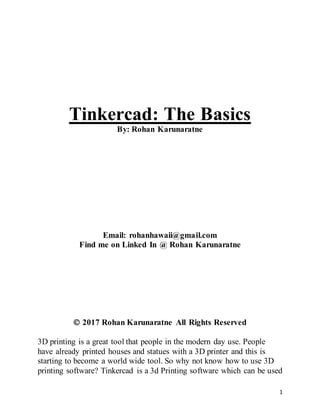
Tinkercad: The Basics
- 1. 1 Tinkercad: The Basics By: Rohan Karunaratne Email: rohanhawaii@gmail.com Find me on Linked In @ Rohan Karunaratne 2017 Rohan Karunaratne All Rights Reserved 3D printing is a great tool that people in the modern day use. People have already printed houses and statues with a 3D printer and this is starting to become a world wide tool. So why not know how to use 3D printing software? Tinkercad is a 3d Printing software which can be used
- 2. 2 by everyone, from the first timers, to the absolute experts. The possibilities are just endless! This book will tell you everything from the basics of Tinkercad, to the more advanced concepts. Chapter 1: Getting to know Tinkercad Tinkercad is an online accessible website that can be used for 3D printing. To get to the website enter into your browser window: www.tinkercad.com. This will take you to a web page that looks like the image below. In the top right corner is a blue square that reads "Sign Up". (Ignore this if you have an email account and skip to the next paragraph) This will walk you through some more steps to create your Tinkercad account. When you have created your Tinkercad account, you will be able to begin creating your models.
- 3. 3 If you have an email account, click on the words "Sign In". This will take you to another screen. Below the "NEXT" button is an option to sign in using social providers, click this. Next, you will be able to sign in with Facebook, Google, Yahoo, and Micorsoft. If you have one of those four accounts, log in using that. You will be taken to the following screen. To create a new file click on the "Create new design" option on this page. All of your files will be saved on this page. To access this page again click on your profile picture in the top right corner, then select the designs button on the drop down menu. The gallery towards the top of the page is the page that shows other's models. The other options won't be used in this tutorial, but feel free to investigate into their uses. As you can see on my page, I have already created several designs. Right now click on "Create New Design". Chapter 2: Inside the Software
- 4. 4 The coding page will look something like the image below. By default the name of your file is random, but you can change that by clicking on it, then typing the name of your file. On the right is all of the shapes you can use. In the top right corner is your import, export, share options which can be used for uploading files, downloading your files (as .stl), and sharing your files (via link) respectively. The cube in the top left corner is for moving your perspective of your model. To zoom in and our are the plus and minus below the cube (or the zoom function on your mouse), and to pan is Shift + Right Click (Holding). Your scale function is in the bottom function and to change your grid scale, select the "Edit Grid" button. To return back to your home page, click on
- 5. 5 "Beta" next to the Tinkercad logo. To go back to your file from the home page, hover your mouse over your file, and click "Tinker this". Chapter 3: Building your Model Next is how to build your model using Tinkercad. Let’s start by creating a simple car. Begin by dragging a solid box to the work plane. If your click on the bottom left corner of the square, you will see the length and width of the square. To change it, just select the numbers and enter your numbers that you want (remember, we are working in the default scale of millimeters). To change the height, you can click on the small square nearest to the top and change to dimension. Since we are creating a car, change the dimensions to 10 by 30 by 10. This will create a rectangle.
- 6. 6 Let’s take some cylinders and make them into wheels. But before we do that, we must lift the rectangle off the ground. To do this drag the cone above the rectangle 5 mm off the ground. Now that the rectangle is in mid-air, take one cylinder and set the dimensions to 10 by 10 by 3. This will create one wheel. Rotate the wheel using the side-ways arrows to change the angles. Copy the wheel 4 times (CTRL C, CTRL V) and arrange them in their respective locations.
- 7. 7 Next we will add a window to this car. Drag a square and make the dimensions 2 by 5 by 2. Place the rectangle right in front of the car.
- 8. 8 To add a window to the front of the car, move the second rectangle so that it touches the body of the car. Once that happens, select the hole feature in the menu for the shape. The hole feature will allow you to cut the body of the car to form a window. Each shape that you drag in Tinkercad has their own menu options. I will show you two example of this. Drag a sphere to the work space. In the menu for the sphere there is only 1 available option, "Steps". If you change this, then the overall appearance of the sphere changes to a more Icosahedron shape. This can be really useful, especially considering making your circle more rounded or edgy. Next is the Text shape. Drag it to the workspace. You can change the words of the text, you can change the font, the bevel (boldness), and the segments. You can continue adding more to the car now that you understand the basics of Tinkercad. Using cutting options and the many more features of Tinkercad, you will soon be a pro at 3D printing. Now we will export our file and print it using my printer. Start by selecting the export option in the top right corner.
- 9. 9 Chapter 4: Exporting and Printing This is the final stage of the 3D printing process, printing your design. Prior to exporting, select the entire model and group it using the option in the top right corner. This will merge your model into one shape. Select the export option in the top right corner and click on the option to download as .stl file. Next it will go to your downloads file of your computer. Regardless of what 3D printer you have, you should be able to access this file by uploading it to your printer. Below are some images of the car being printed (Please note that the car has been scaled down).
- 10. 10 If you have any questions, go to my website (programinator. weebly.com) and leave a comment in the contact page with your email address and your question. I will respond as soon as possible to your question. Hope this book was informative and gives you a little clearer picture of 3D printing and how it works. Have fun printing! 2017 Rohan Karunaratne All Rights Reserved