Microsoft word 2007 tutorial
•Download as PPT, PDF•
9 likes•10,473 views
The document provides instructions on how to perform various formatting and layout tasks in Microsoft Word 2007, including opening a blank document, formatting text, inserting tables, sorting table rows, adding headers and footers, inserting sections and cover pages, and creating SmartArt graphics. Step-by-step explanations and examples are given for each task.
Report
Share
Report
Share
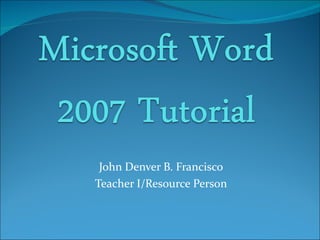
Recommended
Recommended
More Related Content
What's hot
What's hot (20)
Ms Word 2010 Training In Ambala ! Batra Computer Centre

Ms Word 2010 Training In Ambala ! Batra Computer Centre
Viewers also liked
Viewers also liked (6)
El procesador de textos. Introducción a Microsoft Word 2007

El procesador de textos. Introducción a Microsoft Word 2007
Similar to Microsoft word 2007 tutorial
Similar to Microsoft word 2007 tutorial (20)
Tips and tricks for MS Word for formatting documents

Tips and tricks for MS Word for formatting documents
More from Department of Education
More from Department of Education (11)
Training Workshop On Managing Teaching Learning Thru Ict

Training Workshop On Managing Teaching Learning Thru Ict
Recently uploaded
Recently uploaded (20)
Connector Corner: Automate dynamic content and events by pushing a button

Connector Corner: Automate dynamic content and events by pushing a button
Mission to Decommission: Importance of Decommissioning Products to Increase E...

Mission to Decommission: Importance of Decommissioning Products to Increase E...
AI for Every Business: Unlocking Your Product's Universal Potential by VP of ...

AI for Every Business: Unlocking Your Product's Universal Potential by VP of ...
Optimizing NoSQL Performance Through Observability

Optimizing NoSQL Performance Through Observability
Empowering NextGen Mobility via Large Action Model Infrastructure (LAMI): pav...

Empowering NextGen Mobility via Large Action Model Infrastructure (LAMI): pav...
Key Trends Shaping the Future of Infrastructure.pdf

Key Trends Shaping the Future of Infrastructure.pdf
Unpacking Value Delivery - Agile Oxford Meetup - May 2024.pptx

Unpacking Value Delivery - Agile Oxford Meetup - May 2024.pptx
Agentic RAG What it is its types applications and implementation.pdf

Agentic RAG What it is its types applications and implementation.pdf
10 Differences between Sales Cloud and CPQ, Blanka Doktorová

10 Differences between Sales Cloud and CPQ, Blanka Doktorová
"Impact of front-end architecture on development cost", Viktor Turskyi

"Impact of front-end architecture on development cost", Viktor Turskyi
SOQL 201 for Admins & Developers: Slice & Dice Your Org’s Data With Aggregate...

SOQL 201 for Admins & Developers: Slice & Dice Your Org’s Data With Aggregate...
Future Visions: Predictions to Guide and Time Tech Innovation, Peter Udo Diehl

Future Visions: Predictions to Guide and Time Tech Innovation, Peter Udo Diehl
Software Delivery At the Speed of AI: Inflectra Invests In AI-Powered Quality

Software Delivery At the Speed of AI: Inflectra Invests In AI-Powered Quality
UiPath Test Automation using UiPath Test Suite series, part 2

UiPath Test Automation using UiPath Test Suite series, part 2
Custom Approval Process: A New Perspective, Pavel Hrbacek & Anindya Halder

Custom Approval Process: A New Perspective, Pavel Hrbacek & Anindya Halder
Measures in SQL (a talk at SF Distributed Systems meetup, 2024-05-22)

Measures in SQL (a talk at SF Distributed Systems meetup, 2024-05-22)
Microsoft word 2007 tutorial
- 1. John Denver B. Francisco Teacher I/Resource Person
- 3. Open a Blank Document 1. Open Word 2007. 2. Click the Microsoft Office button. A menu appears. 3. Click New. The New Document dialog box appears.
- 4. 4. Click Blank Document. 5. Click Create. A new blank document opens.
- 6. Add Space Before or After Paragraphs
- 8. Create a First-line Indent
- 11. EXAMPLE: Left-Aligned Sample Paragraph On the Insert tab, the galleries include items that are designed to coordinate with the overall look of your document. You can use these galleries to insert tables, headers, footers, lists, cover pages, and other document building blocks. When you create pictures, charts, or diagrams, they also coordinate with your current document look. EXAMPLE: Right-aligned Sample Paragraph On the Insert tab, the galleries include items that are designed to coordinate with the overall look of your document. You can use these galleries to insert tables, headers, footers, lists, Align Paragraphs cover pages, and other document building blocks. When you create pictures, charts, or diagrams, they also coordinate with your current document look. EXAMPLE: Centered Sample Paragraph On the Insert tab, the galleries include items that are designed to coordinate with the overall look of your document. You can use these galleries to insert tables, headers, footers, lists, cover pages, and other document building blocks. When you create pictures, charts, or diagrams, they also coordinate with your current document look. EXAMPLE: Justified Sample Paragraph On the Insert tab, the galleries include items that are designed to coordinate with the overall look of your document. You can use these galleries to insert tables, headers, footers, lists, cover pages, and other document building blocks. When you create pictures, charts, or diagrams, they also coordinate with your current document look.
- 12. Choose a Style Set
- 13. Apply the Title Style
- 14. Formatting Headings with Quick Styles
- 15. Formatting Headings with Quick Styles
- 16. Inserting a Blank Table
- 17. Inserting a Blank Table
- 18. Selecting Part of a Table As you have learned, you can select the entire table by clicking the Table Move handle To select part of a table, you can drag the mouse pointer, just as you would to select regular text in a document
- 19. Sorting Rows in a Table
- 20. Inserting Rows and Columns in a Table You will often need to modify a table structure by adding or deleting rows and columns using the Table Tools Layout tab 20
- 21. Deleting Rows and Columns 21
- 23. Formatting a Table with a Built-In Table Style
- 24. Setting Tab Stops New Perspectives on Microsoft Office Word 2007 24
- 25. Creating Footnotes and Endnotes A footnote is an explanatory comment or reference that appears at the bottom of a page Endnotes are similar, except that the text of an endnote appears at the end of a document 25
- 26. Creating Footnotes and Endnotes
- 27. Formatting a Document in Sections A section is a part of a document that can have its own page orientation, margins, headers, footers, and so on To divide a document into sections, you insert a section break
- 28. Formatting a Document in Sections
- 29. Formatting a Document in Sections
- 30. Creating SmartArt The SmartArt feature allows you to create diagrams and charts to illustrate concepts that would otherwise require several paragraphs of explanation To begin creating a SmartArt graphic, you switch to the Insert tab and then, in the Illustrations group, click the SmartArt button
- 33. Adding Headers and Footers Text that is printed at the top of every page is called a header A footer is text that is printed at the bottom of every page Some headers and footers also include document controls Double-click the top or bottom margin of a page to switch to Header and Footer view
- 34. Adding Headers and Footers
- 35. Adding Headers and Footers New Perspectives on Microsoft Office Word 2007 35
- 36. Adding Headers and Footers
- 37. Inserting a Cover Page A document’s cover page typically includes the title and the author of the report Click the Insert tab, and then, in the Pages group, click the Cover Page button
