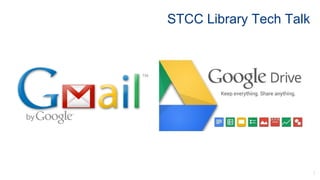
Tech talk intro to google docs
- 1. STCC Library Tech Talk 1
- 2. 2 What is Gmail? ● A free, web based electronic mail service created by Google ● Access gmail at mail.google.com and creae an account! ● Having a Gmail account gives you access to Google drive which offers Google Docs, Sheets and Slides (the equivalent to MS office suite Word, Excel and PowerPoint) ● Many academic institutions use gmail as their official email service, including STCC ● A gmail account can look something like this: ○ jdoe@stcc.edu (faculty/staff gmail at STCC) ○ jdoe0001@student.stcc.edu (student email at STCC) ○ doej@gmail.com (personal gmail account)
- 3. 3 Gmail looks like this
- 4. 4 What is Google Drive? ● A web based file storage solution created by Google ● Users can create, edit, collaborate and share files across devices and with multiple users ● Google drive includes Google Docs, Sheets and Slides (the equivalent to MS office suite Word, Excel and PowerPoint) ● Access to Google Drive is through a Google mail (gmail) account ● Users have access to up to 15GB free cloud storage space. Student gmail accounts have unlimited storage. Others can purchase more storage if needed
- 5. 5 Google Drive looks like this
- 6. ● Cloud based computing, works everywhere there is internet connectivity. No software to install, no USB to cart around; it is just there when you need it ● Unlimited amount of storage when you have a gmail account (through an academic institution or business) ● Saves your work automatically ● Allows you to collaborate, share, comment (written and voice) and chat/instant message, simultaneously ● Easy to use ● It is free Why use Google Drive? 6
- 7. ● Translate a document to a different language ● Email your documents to other people as attachments ● View your document's revision history and return to any previous version ● Add “flair” and formatting to your documents by adjusting margins, spacing, fonts, and colors, images — all that fun stuff ● Use on all devices (iPad, iPhone, Android, PC’s) Here’s what you can do with Google Drive: 7 ● Create a new document or upload a Microsoft office document and convert it to a Google document ● Download a Google document to your desktop as a Word, OpenOffice, RTF, PDF, HTML or zip file ● Invite/share with other people to collaborate on a document with you, giving them edit, comment or view access ● Collaborate online in real time and chat with other collaborators — right from inside the document
- 8. ● Have a gmail account (STCC students, Faculty and staff have access to gmail) ● Log-in to your gmail account ● Click on ● Click on How to use Google Drive 8 Click on drive to get to all of the different types of documents/folders Select the document type that you want from those listed
- 9. 9 Now, let’s practice using Google Drive!
- 10. 10 Step 1: Log-in to your gmail
- 11. 11 Step 2: Access Google Drive Click here Click here You should get a screen that looks like this (minus the three folders if you haven’t used Google Drive before!)
- 12. 12 Step 3: Create a new document Click New >Document Select Document type > Type some text into your new document Step 4: Name your new document: Click File >Rename (or click on Untitled document in top left corner, which becomes highlighted in blue, type in name of your document)
- 13. 13 Step 5: Share your document: Click Share >Share with others. Enter the email address of the person(s) you’d like to share the document with. Decide what type of access they can have (edit, view, comment), then click “Done”.
- 14. 14 Step 6: Add a comment to your document. There are two ways to do this: Insert a comment: Select a place in your document to leave a comment. Then Click Insert > Comment The comment will include the commenter’s username and a time/date stamp. Comments, once seen and editing occurs, can be removed by selecting the “resolve” tab. Insert text in a different color: To show that a different user is typing, collaborators can use different text colors to indicate authorship. To do this, a collaborator can simply type anywhere in the document. Then highlight the text and click on the capital “A” in the middle of the toolbar and choose any of the colors that drop down. All of the selected text will change to the new color
- 15. 15 Step 7: Create a Folder to place your document in. You can do this in one of two ways: 1. Exit out of your document. From the Google Drive home page Click New > Folder Name your new Folder Drag your document into the folder 2. Within your document, click on the folder icon, create a new folder or select an existing one, to move your document into Click on the folder icon, here
- 16. 16 Step 8: Return to your new document. View your options of what to do with your completed document under the “File” tab. You will see
- 17. 17 Step 9: See your Revision History (especially good for collaborative projects): Click File > See revision history This shows you who made what changes when!
- 18. 18 Step 10: When you have finished creating your document, simply click the “x” on the document tab to close the document. If you need to access your document again, click the tab labeled “My Drive - Google Drive”
- 19. Keep your documents and files in order!!!! A tip to consider... 19 Use Folders to organize your files by topic/subject
- 20. 20 Upcoming Tech Talks February 2017 Topic: Using Gmail and Google Drive Date: Wednesday, February 15, 12:15 p.m. - 1:15 p.m. Location: Bldg. 27/129 March 2017 Topic: What's the Big Deal about Fake News?! Date: Monday, March 6, 12:15 p.m. - 1:15 p.m. Location: Bldg. 27/129 April 2017 Topic: Citations: Ins and Outs Date: Wednesday, April 5, 12:15 p.m. - 1:15 p.m. Location: Bldg. 27/129 May 2017 Topic: Saving Your Family History Date: Wednesday, May 3, 12:15 p.m. - 1:15 p.m. Location: Bldg. 27/129
- 21. 21 Thank you! To access these slides online and/or to leave feedback, visit: http://libguides.stcc.edu/Techtalks Anna Bognolo STCC Library Outreach/Tech Services Librarian agbognolo@stcc.edu x4565