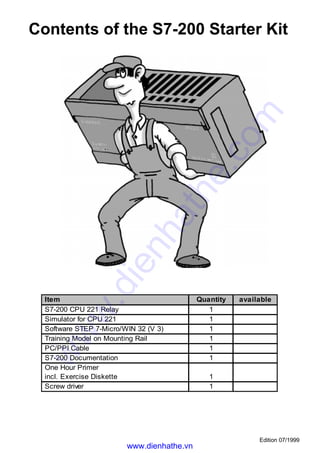
Siemens s7-200 starter kit 221
- 1. Edition 07/1999 Item Quantity available S7-200 CPU 221 Relay 1 Simulator for CPU 221 1 Software STEP 7-Micro/WIN 32 (V 3) 1 Training Model on Mounting Rail 1 PC/PPI Cable 1 S7-200 Documentation 1 One Hour Primer incl. Exercise Diskette 1 Screw driver 1 Contents of the S7-200 Starter Kit www.dienhathe.vn www.dienhathe.com
- 2. Safety Guidelines The One Hour Primer was created as a quick introduction to the world of S7-200 and has deliberately been kept short. It is not a substitute for the S7-200 manual. Therefore, please observe the instructions given in the S7-200 manual, especially the safety guidelines. Trademarks SIMATIC® and SIMATIC NET® are registered trademarks of Siemens AG. Third parties using for their own purposes any other names in this document which refer to trademarks might infringe upon the rights of the trademark owners. Copyright © Siemens AG 1999 All rights reserved The reproduction, transmission or use of this document or its contents is not permitted without express written authority. Offenders will be liable for damages. All rights, including rights created by patent grant or registration of a utility model or design, are reserved. Siemens AG Automation and Drives Industrial Automation Systems Division PO Box 4848, D-90327 Nuremberg Federal Republic of Germany Disclaimer of Liability We have checked the content of this manual for agreement with the hardware and software described. Since deviations cannot be precluded entirely, we cannot guarantee full agreement. However, the data in this manual are reviewed regularly and any necessary corrections included in subsequent editions. Suggestions for improvement are welcomed. © Siemens AG 1999 Subject to change without prior notice Siemens Aktiengesellschaft Order number: 6ZB5310-0EG02-0BA2 www.dienhathe.vn www.dienhathe.com
- 3. Basic Settings 1st Exercise Program AppendixHardware More Exercises Software Preface Dear S7-200 User, The use of programmable controllers (PLC) in automation is constantly on the increase as the pressure to reduce costs in the production process rises. The fast pace of technical development is another reason why more and more automation problems are being solved with programmable controllers. The Micro PLC S7-200, in particular, is being used for more and more applications because it combines power with an attractive price and simple operation. To make your first steps in the world of S7-200 as simple as possible, we have created a special Starter Kit. This One Hour Primer is intended to help you learn enough basic skills to be able to use the S7-200 within the shortest possible time. And now, we wish you a simple and quick start and every success. Good luck! 1 www.dienhathe.vn www.dienhathe.com
- 5. The structure of the document is shown at the foot of each page. The chapter which you have opened is highlighted. Table of Contents Hardware Software Basic Settings 1st Exercise Program More Exercises Setting up the Hardware (Assembly) 5 Structure of an S7-200 (CPU 221) PLC 6 Wiring of the Training Assembly 7 Circuit Diagram of the Training Assembly 8 Terminal Diagram of the S7-200 (CPU 221) 9 Installing the Software on Windows 95/98/NT 11 Starting STEP 7-Micro/WIN 12 The Help System 13 Setting the Transmission Rate 15 Configuring the Port for the PG /PC 16 First Function Test 17 Writing Your First Program 19 Opening the 1st Exercise Program 20 Downloading the 1st Exercise Program 21 Function and Test of the 1st Exercise Program 22 Ladder Logic Elements 23 Transforming a Circuit Diagram 24 Elements of the 1st Exercise Program 25 Status View (online) 26 Statements 27 1st Program Modification: AND Logic Operation 29 Inserting a Logic Gate 30 Entering the Operand and Testing 31 Deleting ... 32 2nd Program Modification: OR Logic Operation 33 Inserting an OR Element 34 3rd Program Modification: On-Delay Timer 35 The On-Delay Timer Function 36 Programming the On-Delay Timer 37 Plain Speaking 38 Creating a New Project 40 Congratulations 43 Of Bits, Bytes and Words 48 Address Areas of the S7-200 49 Cyclic Program Execution in the S7-200 PLC 50 Appendix 1st Exercise Program 3Appendix More Exercises Basic Settings SoftwareHardware www.dienhathe.vn www.dienhathe.com
- 7. Basic Settings 1st Exercise Programm AppendixHardware More Exercises Software Setting up the Hardware (Assembly) 1. Mount the enclosed mounting rail on a base plate as shown in the drawing. Base plate Mounting rail 2. Mount the simulator on the input terminal block of the S7-200. The input terminal block is the terminal block on the underside of the PLC. 3. Snap the assembled PLC onto the mounting rail from above. 4. Snap the training model (part of the starter kit) onto the mounting rail next to the PLC. 5 Simulator S7-200 CPU Training model www.dienhathe.vn www.dienhathe.com
- 8. Basic Settings 1st Exercise Programm AppendixHardware More Exercises Software Structure of a S7-200 (CPU 221) Output terminals Input Terminals Analog potentiometer Power Supply Programming interface port (PPI) 6 Port for expansion modules (not with CPU 221) Mode selector switch STOP, TERM, RUN Output for sensors DC 24 V /180 mA www.dienhathe.vn www.dienhathe.com
- 9. Basic Settings 1st Exercise Programm AppendixHardware More Exercises Software Wiring of the Exercise Assembly 5. Connect the cables shown in boldface type as shown in the above diagram. The gray wire is only fixed on the training model mechanically. Any end of the gray wire can be connected to L+ and 1L. 1L A0.0 0.1 0.2 0.3 PE N L1 S7-200 (CPU 221) 6ES7 211-0BA20-0XB0 1M E0.0 0.1 0.2 0.3 2M 0.4 0.5 M L+ Sensor Supply L1 N PE Simulator Power supply: 85 to 264 V AC / 47 to 63 Hz Always connect PE ! Training model Ground (blue) On/off (red) Direction reversal (black) grey 7 ! Warning Danger of injury and material damage. grey www.dienhathe.vn www.dienhathe.com
- 10. Basic Settings 1st Exercise Programm AppendixHardware More Exercises Software Circuit Diagram of the Training Assembly Power supply 85 to 264 V AC/ 47 to 63 Hz Always connect PE ! 1L A0.0 0.1 0.2 0.3 PE N L1 S7-200 CPU 221 6ES7 211-0BA20-0XB0 1M E0.0 0.1 0.2 0.3 2M 0.4 0.5 M L+ Sensor Supply Simulator 24 V inputs (input signals 0 to 24 V DC) Contacts of the internal relay outputs Training model + M - DC 24 V + L1 N PE 8 www.dienhathe.vn www.dienhathe.com
- 11. Basic Settings 1st Exercise Programm AppendixHardware More Exercises Software Output side Input side Terminal Diagram of the S7-200 (CPU 221) 6ES7 211-0BA20-0XB0 Relay outputs Power supply 24 V DC/ 180 mA for sensors or expansion modules Power supply (85 to 264 V AC) 6 relay outputs A0.0 to A0.5 (24 V DC/ 24 to 230 V AC max. 2 A) 8 inputs E0.0 to E0.7 (24 V DC) 1L 0.0 0.1 0.2 N L1 1M 0.0 0.1 0.2 0.3 2M 0.4 0.5 M L+ + + 9 www.dienhathe.vn www.dienhathe.com
- 12. Basic Settings 1st Exercise Programm AppendixHardware More Exercises Software 10 www.dienhathe.vn www.dienhathe.com
- 13. Basic Settings 1st Exercise Program AppendixHardware More Exercises Software Installing the Software on Windows 95/98/NT 1. Insert the CD ROM or diskette 1 in your computer when it is running. 2. Call up the start menu by selecting Start from the task bar. 3. Open the Control Panel from the menu Settings. 4. Call up the software instal- lation manager by double-clicking the mouse on the Add/Remove Programs icon. Select the Install button and Continue from the next dialog box.. The installation routine finds the setup program on STEP 7-Micro/WIN CD ROM/diskette 1. Follow the instructions of the installation program. At the end of the installation, the entry “STEP 7-Micro/WIN 32 V3.0” appears in the menu Start > SIMATIC . In order to install the STEP 7-Micro/WIN programming software you need a PC or programming device (PG) with a Microsoft operating system. The software will run on Windows 95, Windows 98 and Windows NT 4.0. SIEMENS PG / PC 2. 3. Siemens STEP7- Micro/WIN 1. 4. 11 www.dienhathe.vn www.dienhathe.com
- 14. Basic Settings 1st Exercise Program AppendixHardware More Exercises Software Starting STEP 7-Micro/WIN In the folder Simatic, which you can call up from the Start menu, you will find the folder STEP 7-Micro/WIN 32 V3.0. This folder contains the start icons for STEP 7-Micro/WIN 32. The program is started by clicking these icons. Windows 95 / 98 / NT 12 www.dienhathe.vn www.dienhathe.com
- 15. Basic Settings 1st Exercise Program AppendixHardware More Exercises Software The Help System STEP 7-Micro/WIN has a powerful online help system similar to other Windows applications. By selecting the menu item Help you can call up information on the Contents or the Instruction Sets of STEP 7-Micro/WIN. 13 If your computer has access to the Internet you can download or retrieve information about catalogs, tips and tricks, etc., using the S7-200 on the Web menu item in the Help menu, www.dienhathe.vn www.dienhathe.com
- 17. %DVLF 6HWWLQJV VW ([HUFLVH 3URJUDP $SSHQGL[+DUGZDUH 0RUH ([HUFLVH 6RIWZDUH 6HWWLQJ WKH 7UDQVPLVVLRQ 5DWH 20 SRUW RQ WKH 3* OHIW VLGH
- 18. 333, FDEOH 6 38 3*3 56 2020 SRUW ',3 VZLWFK VHWWLQJ ELWV 7KH 333, FDEOH FRQQHFWV WKH 3 WR WKH 6 3/ 2Q RXU SURJUDPPLQJ GHYLFH3 RX VKRXOG XVH WKH VHULDO SRUW ZLWK WKH SLQ VXE ' VRFNHW RU WKH SLQ VXE ' VRFNHW ZLWK DQ DGDSWHU
- 19. HJ 20 7KH 6 VHQGV DQG UHFHLYHV GDWD DW ELWV 3OHDVH UHIHU WR WKH GLDJUDP DERYH WR VHW WKH WUDQVPLVVLRQ UDWH RQ WKH 333, 7KHQ SOXJ WKH 333, FDEOH LQWR WKH 3 DQG 3/ DV VKRZQ DERYH 8VH WKH VDPH SKDVH IRU WKH SRZHU VXSSO RI WKH SURJUDPPLQJ GHYLFH3 DQG WKH SURJUDPPDEOH ORJLF FRQWUROOHU FRQQHFW VKRUW HQG RI WKH FDEOH WR WKH 33*
- 20. LQ RUGHU WR DYRLG YROWDJH GLIIHUHQFHV 6XSSO WKH 3/ ZLWK WKH RSHUDWLQJ YROWDJH 7KH 6723 RU 581 /(' OLJKWV XS
- 22. %DVLF 6HWWLQJV VW ([HUFLVH 3URJUDP $SSHQGL[+DUGZDUH 0RUH ([HUFLVH 6RIWZDUH RQILJXULQJ WKH 3RUW IRU WKH 3*3 OLFN WR WKH RPPXQLFDWLRQV LFRQ LQ WKH QDYLJDWLRQ EDU KHFN WKH FRPPXQLFDWLRQV VHWWLQJV 5HIUHVK WKH FRPPXQLFDWLRQV E GRXEOHFOLFNLQJ WKH FRUUHVSRQGLQJ ILHOG 7KH FRQQHFWHG 38 VKRXOG QRZ EH UHFRJQL]HG DQG UHJLVWHUHG DXWRPDWLFDOO ,I WKH 38 KDV QRW EHHQ UHFRJQL]HG RU LI D SRSXS ZLQGRZ WHOOV RX WKDW FRPPXQLFDWLRQ LV QRW SRVVLEOH GRXEOHFOLFN WKH ILHOG 333, FDEOH 0DUN 333, FDEOH LQ WKH 3*3 ,QWHUIDFH 6HWWLQJ PHQX DQG VHOHFW 3URSHUWLHV ,Q WKH 33, PHQX VHW WKH 38 DGGUHVV WR DQG WKH WUDQVPLVVLRQ UDWH WR NESV ,Q WKH /RFDO RQQHFWLRQ PHQX VHOHFW WKH SRUW WR ZKLFK RX KDYH FRQQHFWHG WKH 333, FDEOH WR RQILUP DOO VHWWLQJV E FOLFNLQJ WKH 2. EXWWRQ 5HIUHVK WKH FRPPXQLFDWLRQV E GRXEOHFOLFNLQJ DJDLQ WKH FRUUHVSRQGLQJ ILHOG LQ WKH FRPPXQLFDWLRQV OLQN PHQX 7KH 38 ZLOO QRZ EH UHFRJQL]HG DQG UHJLVWHUHG DXWRPDWLFDOO 7KH SURFHVV FRXOG WDNH D IHZ VHFRQGV 1RZ FORVH WKH PHQX IRU WKH FRPPXQLFDWLRQV OLQNV www.dienhathe.vn www.dienhathe.com
- 23. %DVLF 6HWWLQJV VW ([HUFLVH 3URJUDP $SSHQGL[+DUGZDUH 0RUH ([HUFLVH 6RIWZDUH )LUVW )XQFWLRQ 7HVW 333, FDEOH WR WKH 3 6HW WKH PRGH VHOHFWRU RI WKH 3/ WR WKH 7HUP RU 581 SRVLWLRQ 7KH PRGH VHOHFWRU LV ORFDWHG EHKLQG WKH VPDOO FRYHU DW WKH IURQW VLGH RI WKH 38 7KH JUHHQ 581 /(' RQ WKH 3/ OLJKWV XS LQ 581 PRGH 7KH HOORZ 6723 /(' RQ WKH 3/ OLJKWV XS LQ 6723 PRGH ,I RX FDQ VZLWFK WKH 3/ RSHUDWLQJ PRGHV IURP WKH 3 WKH FRQQHFWLRQ EHWZHHQ WKH 3 DQG WKH 3/ LV FRQILJXUHG FRUUHFWO ,I WKH PRGH GRHV QRW FKDQJH FKHFN WKH FRQQHFWLQJ FDEOH EHWZHHQ WKH 3 DQG 3/ DQG WKH EDXG UDWH VHWWLQJ RQ WKH 333, FDEOH DQG HQVXUH WKDW WKH FRUUHFW 20 SRUW LV VHOHFWHG LQ WKH PHQX 6HWXS ! RPPXQLFDWLRQV 6723581 )URP WKH 3 VZLWFK WKH 6 WR 6723 PRGH DQG EDFN WR 581 7(50 581 /(' 581 /(' 6723 2QO LQ WKH 7(50 RU 581 SRVLWLRQ LV UHPRWH FRQWURO RI WKH RSHUDWLQJ PRGH 581 RU 6723
- 26. Basic Settings 1st Exercise Program AppendixHardware More Exercises Software First of all, you will learn how to open an exercise program from the diskette (or hard disk) and transfer it to the PLC with the STEP 7-Micro/WIN programming tool. Now you will quickly learn how to program the basic functions of the PLC in small steps using the small exercise program on the diskette supplied as a basis. Program Disk After that, you will familiarize yourself with the function of the program you have tranferred and test it. With a little basic knowledge about “logic operations” you will be able to analyze the elements of exercise program 1 and understand the statements in it. Great, the first functionabality test has been successfully performed. The controller is up and running and the data transmission to the PLC works. But how do I write a program? 19 In the Section “More Exercises” you will learn the most important knowledge you require to write your own programs by changing the exercise program. Writing Your First Program www.dienhathe.vn www.dienhathe.com
- 27. Basic Settings 1st Exercise Program AppendixHardware More Exercises Software The STEP 7-Micro/WIN programming tool has now loaded the exercise program into the working memory of the PC/PG and is showing the first steps of the exercise program on the screen. Opening the 1st Exercise Program 1. Insert the exercise diskette from the starter kit in your 3.5” diskette drive. The diskette is in the envelope on the last page of the manual. ProgramDisk a: 3.5” diskette drive 2. From the menu item Project Open load the 1st exercise program from the diskette into the STEP 7-Micro/WIN Editor. The letter of the program name indicates the language of the comments in the program (for English pick E.PRJ). You will need to select your 3.5” diskette drive first. Hardware 20 www.dienhathe.vn www.dienhathe.com
- 28. Basic Settings 1st Exercise Program AppendixHardware More Exercises Software Downloading the 1st Exercise Program Click this icon with the mouse to upload the program on the PLC onto the programming device/PC. It overwrites the program currently displayed on the monitor. You should therefore always make sure that you always have a current version of your program on the hard disk or diskette when you leave a plant. Click this icon with the mouse to download the (open) program, which is displayed on the monitor, onto the PLC. Click this icon with the mouse to switch the PLC to RUN mode when the mode selector on the PLC is set to TERM or RUN and the PLC was in STOP mode (LED RUN lights up). Caution: A connected machine may start moving immediately, depending on the effect of your program. Click this icon with the mouse to switch the PLC to STOP mode when the mode selector on the PLC is set to TERM or RUN and the PLC was in RUN mode (LED STOP lights up). Caution: This action means that a connected machine is no longer controlled. You can also load a program from the PLC onto your programming device/PC. 21 ! Warning Danger of injury and material damage. It is only possible to transfer a program to the S7-200 in STOP mode ! www.dienhathe.vn www.dienhathe.com
- 29. Basic Settings 1st Exercise Program AppendixHardware More Exercises Software Function and Test of the 1st Exercise Program + K1 M - S7-200 PLC S0 S1 E0.0 E0.1 A0.1A0.0 24 V DC from Sensor Power Supply of the S7-200 0 V DC Sensor Power Supply A0.0= Motor On/Off A0.1=Direction Reversal Training Model In exercise program 1, switch S0 is to be used in order to switch on a motor. Switch S1 is used to control the direction of rotation of the motor. In the exercise assembly switches S0 and S1 are on the simulator. The simulator switches 24 V DC to inputs E0.0 and E0.1. The training model is connected to outputs A0.0 (Motor on/off) and A0.1 (direction reversal) of the PLC. The signal state of input E0.0 is assigned to output A0.0 with the Program. The signal state of input E0.1 is assigned to output A0.1. Switch S0 operated LED E0.0 lights up LED A0.0 lights up Motor spins Switch S0 S1 operated LEDs E0.0 E0.1 light up LED´s A0.0 A0.1 light up Motor spins in the opposite direction Actions Reactions LEDs E0.0 to E0.7 indicate the signal states of inputs E0.0 to E0.7. LEDs A0.0 to A0.5 indicate the signal states of outputs A0.0 to A0.5. I and Q are the customary international symbols for inputs and outputs. 22 Switch S 0 1 2 ..... Simulator Now let’s test it! The operating voltage is connec- ted. The assembly is correctly wired. You have already loaded the program from the diskette into the programming tool and transmitted it from there to the PLC. The PLC is in RUN mode. (The green RUN LED is lit). Now operate switches S0 and S1 and observe the function. www.dienhathe.vn www.dienhathe.com
- 30. Basic Settings 1st Exercise Program AppendixHardware More Exercises Software Ladder Logic Elements Series circuit: (AND logic). The first switch AND the second switch must be closed in order to pass current. ( ) Coil: If the value “true” (current) is passed to a coil it is activated (The coil starts up). Parallel circuit (OR logic). The first switch OR the second switch must be closed in order to pass current. Contactor Instruction on the PLC/ corresponding function Scan: Is current flowing ? If yes, then the result of the scan is true. (Result is “1”) Scan: Is no current flowing ? If yes (no current), then the result of the scan is true. (Result is “0”) “0” or “1” are the only states in digital control logic. The “0” state is designated as false and the “1” state is true. This is why we say “scan” is “0” (false) or “1” (true). 23 www.dienhathe.vn www.dienhathe.com
- 31. Basic Settings 1st Exercise Program AppendixHardware More Exercises Software How do you transform a circuit diagram into a PLC program? Rotate your circuit diagram 90° to the left. Your power rail will then usually appear on the left, with the grounding rail on the right. In the middle you will see the switching elements of your circuit. The circuit logic of a machine (e.g. time relays or flip-flops) which used to be implemented by wiring together switches, auxiliary contactors and control contactors, etc., is now handled by the PLC. Control elements such as input switches, selector switches, etc. on the input side, and power contactors (such as motor contactors, polarity reversers, valves, etc.) on the output side cannot be replaced by the PLC. Change in direction of rotation: Switch S1 is connected to input E0.1 of the PLC. Contactor C1 is actuated by output relay A0.1 inside the PLC. A0.1E0.1 Motor on/off: Switch S0 is connected to input E0.0. In our example, contactor C0 can be replaced by PLC output relay A0.0. E0.0 A0.0 - Circuit without PLC S0S1 + - K0K1 K0 M K1 Power rail phase S1 + K1 K1 M S0 K0 K0 90° Transforming a Circuit Diagram 24 + K1 M - S7-200 S0 S1 E0.0 E0.1 A0.1A0.0 www.dienhathe.vn www.dienhathe.com
- 32. Basic Settings 1st Exercise Program AppendixHardware More Exercises Software Networks are used to structure a program. You insert each current path into a network. Elements of Exercise Program 1 Let’s have a closer look at the structure of the PLC program in ladder diagram (LAD). This type of representation most closely resembles the circuit diagram. STL program Statement list and function block diagram , examples of which are shown in the “STL program” and “FBD program” illustration, are further types of representation. You can switch between LAD, STL and FBD in the View menu. “Motor on/off” This is a network comment. It is used as a title for the network. Network 1 This field is used to number and delimit the network. E0.0 This contact is active when input 0.0 passes current. ( ) A0.1 This coil / output is active when the switch ahead of it (here: E0.1) is closed. Power rail phase Ladder representation of program E.PRJ 25 NETWORK LD E0.0 = A.0.0 NETWORK LD E0.1 = A0.1 FBD program www.dienhathe.vn www.dienhathe.com
- 33. Basic Settings 1st Exercise Program AppendixHardware More Exercises Software Status View (online) Select the menu item Debug Ladder Status to activate the status view of the ladder diagram type of representation. You can now view the status of the operands in the PLC. In the example, switch S0 is connected to input 0.0. If you now actuate the switch and observe the program in ladder status view, the operations which are passing current, i.e. are true, are filled in gray. The status of the operations is read out cyclically from the PLC and updated on the screen. In this context, online means looking inside the controller with a PC/ programming device in order to view the current states and their cyclic changes. 26 Very fast events cannot be tracked in this way, because the transfer time required to output the data on the screen is too long. In the representation type function block diagram (FBD) a status view is possible, too. www.dienhathe.vn www.dienhathe.com
- 34. Basic Settings 1st Exercise Program AppendixHardware More Exercises Software Statements OperandOperation Control Statements The control statement is the smallest unit of a PLC user program. A statement consists of an operation part and an operand part. E0.0 The operation part of a statement (in this case an AND logic operation) determines the function that is performed when the control statement is executed. The parameter is the address of the operand. It consists of, e.g., a byte and bit address. (Do what ?) (... to what ?) The operand part of a statement (in this case input 0.0) contains the additional information for the control statement. It consists of an operand identifier and a parameter. Operand identifier Parameter I 0.0 The operand identifier spe- cifies an area of the PLC. In the above example, an operation is performed on an input. Other areas include outputs and bit memories. Bit address: bit number in the byte (0 to 7) Decimal point: separates byte address bit number Byte address: Number of a group of 8 bits Operand identifier (area identifier) Possible areas: inputs, outputs, Internal bit memories, special memories, variable memories I 0 . 2 Structure of an operand 27 www.dienhathe.vn www.dienhathe.com
- 36. Basic Settings 1st Exercise Program AppendixHardware More Exercises Software 1. Program Modification: AND Logic Operation Objective: Switch S2 is to be actuated in addition to switch S0 in the exercise program, in order to switch on the fan motor. As before, switch S1 will be used to reverse the direction of rotation of the fan motor. Circuit without PLC + - S1 K0 K1 K0 M K1 S2 S0 A verbal description of the function shown above: The motor should run when S0 AND S2 are actuated. In ladder diagram that means: when contacts E0.0 AND E0.2 are closed, current flows from the power rail to coil A0.0. The contacts are connected in series (AND logic). In our program, the logic is expressed as follows: We no longer need to wire switch S2, since it is already connected to input E0.2 via the simulator. The next page describes how to select, insert, and delete a logic gate, and how to name the operands. AND logic operation 29 Ladder diagram of the circuit www.dienhathe.vn www.dienhathe.com
- 37. Basic Settings 1st Exercise Program AppendixHardware More Exercises Software Inserting a Logic Gate If you want to connect a further normally-open contact for input E0.2 in series between normally-open contact E0.0 and coil A0.0 (i.e. insert an AND link between E0.0 and E0.2), you first need a free location. 30 Mark the position in the ladder diagram located just before where you want to insert the function. Select the function in the tool bar or activate the corresponding function key. Select the type of function in the menu, in this case a normally-open contact. www.dienhathe.vn www.dienhathe.com
- 38. Basic Settings 1st Exercise Program AppendixHardware More Exercises Software 1. 3. 4. Entering the Operand and Testing When the new element has been inserted, you just need to specify the correct operand. Click with the mouse into the operand field and input the operand. In our case this is: E0.2. Confirm the input with the Enter key. Don’t forget to save your changes! If you want to enter or change the operand later, you can select it again at any time by clicking the field with the mouse. 31 5. 2. If you want to test a modification ... Load the modifications onto the PLC and test the program. It should be necessary to actuate switches S0 and S2 in order to start the motor. View your program in ladder status mode and observe the switch settings. www.dienhathe.vn www.dienhathe.com
- 39. Basic Settings 1st Exercise Program AppendixHardware More Exercises Software Deleting ... Logic gates If you want to delete a logic gate again, select the corresponding gate with the mouse and press the DEL key. To close the current path again, you must establish a connection again. Columns, rows, networks and lines If you want to delete a column, row, line or network proceed as follows: Select the desired object. Open the Delete window by selecting Delete from the Edit menu. 32 www.dienhathe.vn www.dienhathe.com
- 40. Basic Settings 1st Exercise Program AppendixHardware More Exercises Software 2nd Program Modification: OR Logic Operation Objective: Switches S0 und S2 in the exercise program are to be actuated in order to switch on the motor. Switch S3 alone is to be used as an alternative in order to switch on the motor. Switch S1 is to be used to reverse the direction of rotation of the fan.S1 K1 K0 M K1 + - K0 S2 S0 S3 A verbal description of the function shown above: When (S0 AND S2) OR S3 are actuated, the motor should run. In ladder diagram that means : when contacts (I0.0 AND E0.2) OR E0.3 are closed, current flows from the power rail to coil A0.0. This is a parallel connection from S0 and S2 to S3 (OR logic operation). In our program, the logic is expressed as follows: We no longer need to wire switch S3, since it is already connected to input E0.3 via the simulator. The next page describes how to select and insert an OR logic gate with a connecting line. OR logic operation 33 Circuit without PLC Ladder diagram of the circuit www.dienhathe.vn www.dienhathe.com
- 41. Basic Settings 1st Exercise Program AppendixHardware More Exercises Software Inserting an OR Element 2. Click with the mouse the Line up symbol in the LAD tool bar. 3. Now the OR Element is complete. Your program is now as shown on the previous page. Save your program and load it onto the PLC. Test the function. 34 1. Select with the mouse a free position in the same network and insert a normally-open contact in the following line. www.dienhathe.vn www.dienhathe.com
- 42. Basic Settings 1st Exercise Program AppendixHardware More Exercises Software 3. Program Modification: On-Delay Timer Objective: In the following program modification, a time is to be inserted in exercise program 1 as an on-delay. When input E0.3 (S3) is activated on the simulator, a waiting time is started. Output 0.0, and thus the motor, is not activated until the waiting time has expired. Wiring work on the PLC because of the additional timer function: NONE. All necessary switches and actuators are already wired. The timer relay is replaced by a PLC function. - S1 K1 K0 M K1 S3 + K0 S2 S0 K2 K2 The following page introduces the on-delay timer function of the S7-200, which we will then include to obtain the opposite program. 35 Circuit without PLC Ladder diagram of the circuit www.dienhathe.vn www.dienhathe.com
- 43. Basic Settings 1st Exercise Program AppendixHardware More Exercises Software You require an on-delay of 1 s. The S7-200 (CPU 221) control has 256 timers. The timers have the designations T0 to T255. Use T34 in this example. Before the timer will run, it must be started. In our example, this is done with E0.3 at enable input “IN”. For CPU 212, timers with timebases of 1 ms, 10 ms and 100 ms are available. Timer must not be put to a dual use. Timebase Txx 1 ms T0, , T32, T64, T96 10 ms T1-T4, T33-T36, T65-68, T97-T100 100 ms T5-T31, T37-T63, T69-T95, T101-T255 IN e.g. E0.3 Txx e.g. T34 with base 10 ms PT=5 i.e. 5 x 10 ms in T34 5 4 3 2 1 0 10 ms Timer bit of T34 T34 1 Every timer in the S7-200 has a status bit (time elapsed/not elapsed). This bit is called the timer bit. For the time T34 it is called T34. Input E0.3 must have the value “1”, that is 1 s, before timer bit T34 is “1”. If the delay has not elapsed when the enable signal “IN” is canceled, the timer is set to “0” and the timer bit is not set (see the timing chart below). You can use the timer bit like normal operands. T34 Set the time value of 1s by writing the value 100 to PT. The time value is calculated from the factor PT (here 100) and the timebase of the time. (T34 has a timebase of 10 ms, 100 x 10 ms = 1s). The On-Delay Timer Function 36 Timing chart for a time value of 50 ms www.dienhathe.vn www.dienhathe.com
- 44. Basic Settings 1st Exercise Program AppendixHardware More Exercises Software Save the program and transfer it to the PLC. Test its function. Programming the On-Delay Timer 5. In the last step, the timer bit T34 must now appear in network 2 in the position of E0.3. Make the correction. 37 Using Toolbar 2. First of all insert a normally-open contact for input E0.3 in the first column of the new network 1. Then input a timer in the second column as the on-delay timer. Select the Box-F9 tool bar button. 1. To be able to evaluate the timer to be inserted in our OR logic opera- tion, you must program the timer yourself in a previous network. 3. Scroll down until the function TON (on-delay timer) appears and select it by clicking the mouse. 4. Select the fields for PT and TON and input your values, in this case 100 and T34. www.dienhathe.vn www.dienhathe.com
- 45. Basic Settings 1st Exercise Program AppendixHardware More Exercises Software “Plain Speaking (1)” So far you have been working in the PLC program with operands in the “PLC language” such as E0.3 or T34, but if the program is longer, it is not easy to read with these operands. It would be a good idea if we could have the switch designations or some other plain text. This is exactly what you can do with symbolic programming. 1. For symbolic addressing, the symbol table must be filled in. Select the symbol table from the operations tree or by selecting Symbol table in the View menu. 2. A window is displayed in which you can edit the symbol table. Enter the element that you want to appear as plain text later on under “name”. Under address, enter the operand that you want to have replaced by a symbolic name. Under comment, you can enter a text that you find helpful. Don’t forget to save your work. Continued on next page 38 www.dienhathe.vn www.dienhathe.com
- 46. Basic Settings 1st Exercise Program AppendixHardware More Exercises Software “Plain Speaking (2)” 3. With the menu item View Symbolic Addressing you can switch to the display mode for symbolic addressing. 5. The figure above shows the ladder diagram of the user program with symbolic addressing. You can, of course, also program with symbolic addresses. As the operand, you must then enter “S3”, for example, you only have to make sure that this operand has already been entered in the symbol table. 39 4. 4. If you have selected the symbolic addressing and changed to LAD, STL or FBD, the symbolic addresses should now be visible. 3. www.dienhathe.vn www.dienhathe.com
- 47. Basic Settings 1st Exercise Program AppendixHardware More Exercises Software See the next page for more. Creating a New Project (1) If you want to write a new program of your own, you need a sort of container to put your program file in. In STEP 7-Micro/WIN, this container is the project. A S7-200 project contains, next to the program file, all additional information to your project, as it is, for example, symbol table, comments etc. . 40 1. Create a new project with menu File New . 1. 2. 2. The result is a project with the name Project1. You can start programming here. www.dienhathe.vn www.dienhathe.com
- 48. Basic Settings 1st Exercise Program AppendixHardware More Exercises Software Creating a New Project (2) 3. Save Project1 immediately or after or during programming under a name that means something to you. With menu File Save As... you have the relevant input box displayed. 3. After these steps, you have now created a new project with a new program file. You can now work as in the usual way. 41 4. In this box you can give a name to your project and select the hard disk drive and the path/folder where you want to store your project. Terminate your input with Save . 4. www.dienhathe.vn www.dienhathe.com
- 50. Software Basic Settings 1st Exercise Program AppendixHardware More Exercise 43 Congratulations, now you know how to program the Micro PLC S7-200. If you want to learn more, you will find useful information in the appendix. www.dienhathe.vn www.dienhathe.com
- 52. Software Basic Settings 1st Exercise Program AppendixHardware More Exercise Do you want to learn more ? You will find further examples in the “Samples” directory in your STEP 7-Micro/WIN directory. The examples of the “One Hour Primer” are continued in the “Two Ore Primer”. Furthermore a CD ROM with “Tips Tricks” for the S7-200 is available. You can obtain the “Two Hour Primer” and the “Tips Tricks” from your SIMATIC representative. You will find more information in the manuals for the S7-200. For further training you can attend a S7-200 course in your Siemens Training Center or with your SIMATIC representative. Unanswered questions? Technical problems? The SIMATIC representatives will be glad to help. Please contact the SIMATIC representative from whom you purchased the Starter Kit. If you cannot contact your SIMATIC representative, please call our SIMATIC hotline on +49 911 895-7000. 45 www.dienhathe.vn www.dienhathe.com
- 55. Software Basic Settings 1st Exercise Program Hardware More Exercises Appendix The smallest unit of information in a digital system is known as a “bit”. A bit can only have the states “0” (i.e. false or untrue) or “1” (i.e. true). A light switch, for example, only has the states “light on” or “light off”, i.e. the value of the light switch in answer to the question “Is the light on?” is either true (the light is switched on) or false (the light is switched off). The light switch thus has an information width of one bít. The state “light switch on but bulb defective” is ignored in this example. In a PLC, bits are organized into groups. A group of 8 bits is called a byte. Each bit in the group is defined exactly by a separate position with its own address. A byte has a byte address and bit addresses 0 to 7. A group of 2 bytes is called a word. The numbers in this system are binary numbers, i.e they are counted to base 2. 1 bit = 20 27 26 25 24 23 22 21 20 1 byte = If this bit position is “0” (= false or untrue ...) it has the value 0 because 0 * 20 = 0 (contents * value of bit position). If this bit position is “1” (=true) it has the value 1 because 1*20 = 1 This is the position of 20 in a byte ! Each bit position in the byte can have the value “1” or “0”. The bits can be used individually (e.g. as switches) or as a group representing a number between 0 and 255. (27+26+25+24+23+22+21+20 = 255, 20=1, 21=2, 22=4, 23=8, 24=16, 25=32, 26=64, 27=128). 215 214 213 212 211 210 29 28 27 26 25 24 23 22 21 20 1 word = This is the position of the byte with the maximum value 255 in a word ! A word in a PLC can represent a number from -32768 to +32767. The bit with the value 215 is used to denote a negative number (when position 215 has the value “1” the number is negative). 48 Of Bits, Bytes and Words www.dienhathe.vn www.dienhathe.com
- 56. Software Basic Settings 1st Exercise Program Hardware More Exercises Appendix Address Areas of the S7-200 The address areas of a PLC are the memory areas in which the inputs and outputs of the control are mapped. For example, if a voltage is applied to a physical input, this “1” signal is mapped at an address in the memory that is assigned to this input. The memory areas which form the interface with the terminals (inputs and outputs) of the PLC are called the “process image of the inputs” (PII) and the “process image of the outputs” (PIO). These memory areas contain an image of the signals from the process. 49 Address areas of an S7-200 PLC with CPU 221 Inputs: Byte address 7 6 5 4 3 2 1 0 E0. E1. E2. E3. E4. E5. . . . E15. Outputs: 7 6 5 4 3 2 1 0 A0. A1. A2. A3. A4. A5. A15. Bit address (corresponds to the exponent of the bit value) Onboard inputs (E0.0 to E0.5) Address area of expansion modules for CPU 221 not possible as no expansion modules can be connected. Free area in process-image input table for CPU 221 (E0.6 to E7.7) Bit address (corresponds to the exponent of the bit value) Onboard outputs (A0.0 to A0.4) Address area of expansion modules for CPU 221 not possible as no expansion modules can be connected. Free area in process-image output table for CPU 221 (A0.4 to A 15.7). . . www.dienhathe.vn www.dienhathe.com
- 57. Software Basic Settings 1st Exercise Program Hardware More Exercises Appendix Cyclic Program Execution in the S7-200 PLC All SIMATIC PLCs operate cyclically. During each cycle, the switch states are first read in from the inputs, and then stored in the process-image input table. The control program is then executed on the basis of this information. The outputs in the process-image output table are subsequently controlled in accordance with the circuit logic of the program. The last step is to transfer the states from the process-image output table to the physical outputs. The cycle is then repeated. Begin of cycle End of cycle Inputs 0 1 2 n Process-image input table Process image output table STEP 7 program, - Bit memories - Timers - Counters - ... 0 1 2 n Outputs 50 www.dienhathe.vn www.dienhathe.com
- 58. To Siemens AG Fax: +49 911 895-2786 AD AS MVM Gleiwitzer Str. 555 90475 Nuremberg Federal Republic of Germany Response to the One Hour Primer Dear user of the Micro PLC S7-200 We created the One Hour Primer so that, together with the Starter Kit, you can learn to use the Micro PLC S7-200 within a very short time. We are sure that you will easily find your way into the world of S7-200 with this primer. However, if you do have any suggestions, it is important to us to hear your opinion. Please send us this form, stating your name and your address so that we can contact you directly. Thank you AD AS MVM Suggestions, Improvements, Feedback From Name ____________________ Function ______________________ Company ____________________ Telephone ______________________ Street ____________________ City/Postal Code ______________________ My suggestions: AD AS MVM/0699 www.dienhathe.vn www.dienhathe.com
